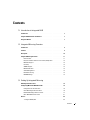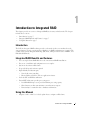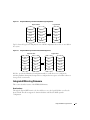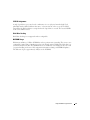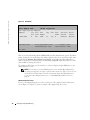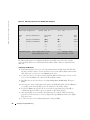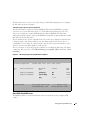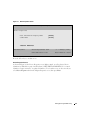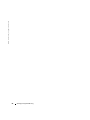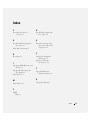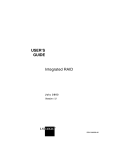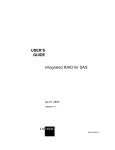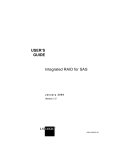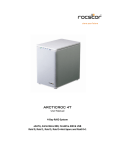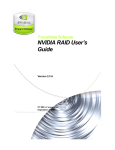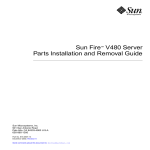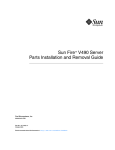Download Dell PowerEdge Expandable RAID Controller 3 User`s guide
Transcript
Dell™ PowerEdge™ Expandable RAID Controller 4/IM Integrated RAID User’s Guide Model PERC 4/IM www.dell .com | support.dell.com ____________________ Information in this document is subject to change without notice. © 2004 Dell Inc. All rights reserved. Reproduction in any manner whatsoever without the written permission of Dell Inc. is strictly forbidden. Trademarks used in this text: Dell, the DELL logo and PowerEdge are trademarks of Dell Inc. Microsoft, Windows NT, MS-DOS, and Windows are registered trademarks of Microsoft Corporation. LSI Logic, Fusion-MPT, and Integrated Mirroring, are trademarks or registered trademarks of LSI Logic Corporation. Other trademarks and trade names may be used in this document to refer to either the entities claiming the marks and names or their products. Dell Inc. disclaims any proprietary interest in trademarks and trade names other than its own. Model PERC 4/IM October 2004 P/N W7487 Rev. A00 Preface This user’s guide explains how to configure and use the components of the Dell PERC 4/IM (Integrated Mirroring™) RAID Controller on the Dell PowerEdge 1855. Audience This user’s guide assumes that you have some familiarity with installing and configuring software programs and that you are familiar with computer storage devices in general. The people who benefit from this document are end users who are using the IM software product to configure mirrored volumes. Organization This document has the following chapters: Chapter 1, Introduction to Integrated RAID, provides an overview of Integrated RAID, its features, and its benefits. Chapter 2, Integrated Mirroring Overview, provides an overview of the IM feature. Chapter 3, Setting Up Integrated Mirroring, describes how to set up IM using the BIOS-based configuration utility. Conventions Used in This Manual The first time a word or phrase is defined in this manual, it is italicized. Hexadecimal numbers are indicated by the prefix “0x” —for example, 0x32CF. Binary numbers are indicated by the prefix “0b” —for example, 0b0011.0010.1100.1111. Contents 1 Introduction to Integrated RAID Introduction . . . . . . . . . . . . . . . . . . . . . . . . . . . . . . . . Integrated RAID Benefits and Features Using this Manual 7 . . . . . . . . . . . . . . . . . . . 7 . . . . . . . . . . . . . . . . . . . . . . . . . . . . . 7 2 Integrated Mirroring Overview Introduction . Features . . . . . . . . . . . . . . . . . . . . . . . . . . . . . . . . 9 . . . . . . . . . . . . . . . . . . . . . . . . . . . . . . . . . 9 Description . . . . . . . . . . . . . . . . . . . . . . . . . . . . . . . . Integrated Mirroring Firmware . . . . . . . . . . . . . . . . . . . . . . . Host Interface . . . . . . . . . . . . . . . . . . . Resynchronization with Concurrent Host I/O Operation Metadata Support . . . . . . . . . . . . . . . . . . Hot Swap . . . . . . . . . . . . . . . . . . . . . . SMART Support . . . . . . . . . . . . . . . . . . . Media Verification . . . . . . . . . . . . . . . . . SCSI ID Assignment . . . . . . . . . . . . . . . . . Disk Write Caching . . . . . . . . . . . . . . . . . NVSRAM Usage . . . . . . . . . . . . . . . . . . 10 11 . . . . . . . . . 11 12 12 12 12 12 13 13 13 . . . . . . . . . . . . . . . . . . . . . . . . 15 . . . . . . . . . . . . . . . . . . . . . . . . . . . . . . . . . . . . . . . . . . . . . . . . . . . . . . . . . . . . . . . . . . . . . . . . 3 Setting Up Integrated Mirroring IM Configuration Overview . Configuring IM with the BIOS-Based CU . . . . . . . . . . . . . . . . . . Configuration Screen Overview . . . Quick IM Configuration Procedure . . Detailed IM Configuration Procedure. Other BIOS-Based CU Screens . . . How to... . 15 . . . . . . . . . . . . . . . . . 15 16 17 21 . . . . . . . . . . . . . . . . . . . . . . . . . . . . . . . . . 24 ...Configure RAID-1/IM . . . . . . . . . . . . . . . . . . . . . . . . . . . . . . . . . . . . . . . . . . . . . . . . . . . . . . . . . . . . . . . . . . . . . . . . . . . 24 Contents 5 ...Switch from IM to SCSI Mode . . . . ...Switch from SCSI to IM Mode . . . . ...Clone the OS Using the IM Controller . ...Upgrade to a Larger Volume . . . . . Troubleshooting 6 Contents . . . . . . . . . . . . . . . . 24 25 25 25 . . . . . . . . . . . . . . . . . . . . . . . . . . . . . . 25 . . . . . . . . . . . . . . . . . . . . . . . . . . . . . . . . . . . . . . . . . . . . . . . . 1 Introduction to Integrated RAID This chapter provides an overview of Integrated RAID, its features, and its benefits. The chapter includes these sections: • "Introduction" on page 7 • "Integrated RAID Benefits and Features" on page 7 • "Using this Manual" on page 7 Introduction The Dell, Inc. Integrated RAID solution provides cost benefits for the server market where the extra performance, storage capacity, and/or redundancy of a RAID configuration are required. The solution is based on the Integrated Mirroring (IM) mode, which provides features of RAID-1, and Embedded SCSI mode. Integrated RAID Benefits and Features • Low cost single-volume RAID fills the needs of most internal RAID installations • Easy to use - installation and configuration are not complex • System can boot from an IM volume • No special OS-specific software required • High reliability and data integrity • Non-volatile write journaling • Physical disks not visible to OS or to application software • Low host CPU and PCI bus utilization • Fusion-MPT architecture provides processing power • 160 MHz ARM966 processors provide maximum processing capacity • Shared memory architecture minimizes external memory requests • Functionality is contained in device hardware and firmware Using this Manual • Chapters 2 and 3 of this User’s Guide explain how to configure an IM volume. Introduction to Integrated RAID 7 w w w. d el l. c om | s upp ort . del l . com • 8 Refer to the platform User’s Guide on http://support.dell.com for platform-specific information. Introduction to Integrated RAID 2 Integrated Mirroring Overview This chapter provides an overview of the IM feature and includes these sections: • "Introduction" on page 9 • "Features" on page 9 • "Description" on page 10 • "Integrated Mirroring Firmware" on page 11 Introduction The IM feature provides simultaneous mirroring on a configuration of two disks, to assure fault tolerant, high availability data. If a disk fails, the hot swap capability allows the system to be easily restored by simply hot swapping disks. The system then automatically re-mirrors the swapped disk. Features This section lists the key features of IM. • Supports configurations of two mirrored disks • Mirrored volume runs in optimal mode or degraded mode (if one mirrored disk fails) • Provides hot swap capability • Presents a single virtual drive to the OS • Supports disks of different types and capacities • Fusion-MPT architecture encompasses firmware, multiple physical interfaces, and supporting OS-level drivers • Uses BIOS-based configuration utility to select IM or SCSI mode • Provides error notification through OS-specific event log • Provides management of IM under Operating Systems through OpenManage Storage Services (OMSS). Additional information can be found in the OMSS User Guide on http://support.dell.com. • Supports SAF-TE drive status LEDs for IM disks • Write journaling allows automatic synchronization of potentially inconsistent data after unexpected power-down situations • Uses metadata to store volume configuration on mirrored disks Integrated Mirroring Overview 9 w w w. d el l. c om | s upp ort . del l . com • Provides automatic background resynchronization while host I/Os continue • Supports media verification Description The IM feature provides mirroring for the boot volume, as shown in Figure 2-1. This is accomplished through the firmware of a PERC 4/IM controller that supports the standard FusionMPT interface. The runtime mirroring of the boot disk is transparent to the BIOS, drivers, and operating system. Host-based status software monitors the state of the mirrored disks and reports any error conditions. In Figure 2-1, the system is configured with a second disk as a mirror of the first (primary) disk. Figure 2-1. Typical Mainboard Implementation Two Disk Drives Internal SCSI OS Mirrored OS NVSRAM (For Write Journaling) PERC 4/IM Controller Memory Bus EEPROM (For Configuration) Figure 2-2 shows the logical view and physical view of the mirroring configuration when there are two disks in the mirrored volume. 10 Integrated Mirroring Overview Figure 2-2. Integrated Mirroring with Two Disks (Mirroring Configuration) Physical View LBA 1 LBA 2 + LBA 3 LBA N Logical View LBA 1’ LBA 1 LBA 2’ LBA 2 LBA 3’ LBA 3 LBA N’ LBA N Fig 2-3 shows the logical view and physical view of SCSI configuration when there are two disks in the system. Figure 2-3. Integrated Mirroring with Two Disks (SCSI Configuration) Physical View Logical View LBA 1 LBA x LBA 1 LBA 2 LBA x LBA 2 LBA 3 LBA x LBA 3 LBA N LBA N LBA N LBA x LBA x + LBA x LBA N’ Dell, Inc. provides the BIOS-based configuration utility to enable the user to configure the mirroring attributes during initial setup and to reconfigure them in response to hardware failures or changes in the environment. Integrated Mirroring Firmware This section describes features of the PERC 4/IM firmware. Host Interface Through the Fusion-MPT interface, the host OS has access to the logical IM drive as well as the physical disks. This allows support for domain validation and Ultra320 SCSI expander configuration. Integrated Mirroring Overview 11 w w w. d el l. c om | s upp ort . del l . com Resynchronization with Concurrent Host I/O Operation Resynchronization is attempted after the firmware has been reset, or after a “hot swap” has occurred to one of the physical IM disks. The IM volume can be partially resynchronized, if the logging information in NVSRAM indicates that this is necessary. It usually takes less than a second for the firmware to complete a partial resynchronization. Like full synchronization, partial resynchronization is performed in the background. Metadata Support Metadata is the data on each member disk describing the IM logical drive configuration. When the firmware is initialized, each member disk is queried to read the stored metadata for consistency checking. The usable disk space for each IM member disk is adjusted down to leave room for this data. Hot Swap The IM firmware supports hot swapping. The hot-swapped disk is automatically resynchronized in the background, without any host or user intervention. The hot swapped disk must be at the same physical SCSI ID as one of the physical disks configured in the IM volume. The firmware detects “hot swap” removal and disk insertion. Following a “hot swap” event, the firmware readies the new physical disk by spinning it up and verifying that it has enough capacity for the IM volume. The IM firmware resynchronizes all hot swapped disks that have been removed, even if the same disk is re-inserted. In a two-disk mirrored volume, the IM firmware marks the hot-swapped disk as the secondary disk and marks the other mirrored disk as the primary disk. The firmware resynchronizes all data from the primary disk onto the new secondary disk. SMART Support The IM firmware enables Mode 6 SMART on the IM member disks. Mode 6 SMART requires each physical disk to be polled once per minute. If a SMART ASC/ASCQ code is detected on a physical IM disk, the firmware processes the SMART data, and the last received SMART ASC/ASCQ is stored in non-volatile memory. The IM volume does not support SMART directly, since it is just a logical representation of the physical disks in the volume. Media Verification The IM firmware supports a background media verification feature that runs once per minute when the IM volume is in optimal mode. The media verification feature issues a SCSI Verify command to a segment of the disk. If the command fails for any reason, the other disk’s data for this segment is read and written to the failing disk in an attempt to refresh the data. The current Media Verification Logical Block Address is written to non-volatile memory occasionally to allow Media Verification to continue approximately where it left off prior to a power-cycle. 12 Integrated Mirroring Overview SCSI ID Assignment A single logical drive is presented as the combination of a set of physical member disks. Each individual member disk is hidden and returns a “selection timeout” when accessed. The SCSI Target ID of the IM logical drive is assigned when the logical drive is created. The lowest SCSI ID of the selected disks is used. Disk Write Caching Disk Write Caching is not supported and not configurable. NVSRAM Usage IM firmware utilitizes a 32 Kbyte NVSRAM in order to perform write journaling. This is not a userconfigurable setting. Write journaling is used to verify that the mirrored disks in the IM volume are synchronized with each other. The NVSRAM also stores additional code and data used for error and exception handling, and it stores IM configuration information during serial EEPROM updates. The disk write log uses approximately 4 Kbytes of the NVSRAM. Integrated Mirroring Overview 13 14 Integrated Mirroring Overview w w w. d el l. c om | s upp ort . del l . com 3 Setting Up Integrated Mirroring This chapter describes how to set up IM using the BIOS-based configuration utility (CU). The chapter includes these topics: • "IM Configuration Overview" on page 15 • "Configuring IM with the BIOS-Based CU" on page 15 • "How to..." on page 24 • "Troubleshooting" on page 25 IM Configuration Overview The following constraints were made in order to simplify the IM configuration: • The BIOS-based CU allows you to create one mirrored volume per PERC 4/IM controller. • Disks in an IM volume must be qualified by Dell to provide support for this platform. • Disks of different size are allowed in mirrored volumes, but the smallest disk determines the “logical” size of each disk in the volume. The excess space of larger member disks is not used. Configuring IM with the BIOS-Based CU The BIOS-based CU is part of the Fusion-MPT BIOS. When the BIOS loads during boot and you see the message about the BIOS Configuration Utility, press Ctrl-M to start the utility. After you do this, the message changes to: “Please wait, invoking LSI Logic Configuration Utility...” Configuration Screen Overview All of the BIOS-based CU screens are partitioned into the areas shown in Figure 3-1 on page 16. Setting Up Integrated Mirroring 15 w w w. d el l. c om | s upp ort . del l . com Figure 3-1. Screen Field Definitions Header Area Menu Area Main Area Footer Area • Header Area: Shows the product title and version. • Menu Area: Shows the currently defined menu, if any. Press F2 to move to the menu area. Select a menu item by moving the cursor to it with the right and left arrow keys and then pressing Enter. • Main Area: Shows information about the PERC 4/IM controllers and attached devices. Some of the characteristics can be configured. You can scroll horizontally and vertically to view and select items that do not fit on one screen. Horizontal and vertical scroll bars are displayed here. • Footer Area: Lists the valid keys that invoke actions. Items that allow you to change their value have square brackets enclosing the value. Items that allow you to “execute an action” are enclosed by angle brackets. Quick IM Configuration Procedure Follow the steps below to configure an IM volume with the BIOS-based CU. For a more complete explanation of this procedure, including detailed descriptions of the configuration screens, see "Detailed IM Configuration Procedure" on page 17. The configuration procedure assumes that the system has hard disks. You can configure one IM volume per blade. 16 1 On the Main menu screen of the BIOS-based CU, use the arrow keys to select an adapter. 2 Press Enter to go to the Adapter Properties screen. 3 On the Adapter Properties screen, use the arrow keys to select Mirroring Properties. 4 Press Enter to go to the Mirroring Properties screen. Continue with step 5 to configure a twodisk mirrored volume. 5 To configure a two-disk mirrored volume: Setting Up Integrated Mirroring a In the Mirroring Properties screen, select the primary disk for the IM volume (the disk with the data you want to mirror). Use the arrow keys to move to the Mirrored Pair column for this disk, and use the + and - keys to select Primary as the value. b Use the arrow keys to select the secondary (mirrored) disk for the IM volume. Use the + and - keys to select Secondary as the value for the Mirrored Pair column. c Press Esc, then use the arrow keys to select Save changes then exit this menu. Then press Enter. d A message now warns you that data on the mirrored or SCSI disks will be lost. Press Enter to accept data erasure from the disk, or press any other key to discard the changes. e If you press Enter in Step 5d, the next screen provides an opportunity (by pressing F3) to confirm that data loss is OK. Or, press any other key to discard the changes. f After pressing F3, you are returned to the Main menu. To verify the change in mirroring properties, use the arrow keys to select an adapter. Then press Enter to return to the Adapter Properties screen. g Use the arrow keys to select Mirroring Properties, and press Enter. The IM volume exists as soon as you save the changes, and the Mirroring Properties screen displays the IM volume properties and status. Detailed IM Configuration Procedure This section provides more detail on the BIOS-based CU screens that are used to configure an IM volume. See "Other BIOS-Based CU Screens" on page 21 for descriptions of the other BIOS-based CU screens that are not used for this task. NOTE: Your system may have a different version of the Fusion-MPT BIOS. Therefore, the screens that you see may be slightly different from the examples shown here. Main Menu Figure 3-2 shows an example of the Main menu that appears when the BIOS-based CU starts. Setting Up Integrated Mirroring 17 w w w. d el l. c om | s upp ort . del l . com Figure 3-2. Main Menu PERC 4/IM| LSI Logic MPT SCSI Setup Utility Version MPTBIOS-IM-5.08.06 <Boot Adapter List> <Global Properties> LSI Logic Host Bus Adapters Adapter PCI Bus Dev/ Port IRQ Func Number NVM Boot Order LSI Logic Control Mirror Status <1020/1030 0 A0> Yes 0 Enabled Optimal Esc=Abort/Exit 6100 15 Arrow Keys=Select Item -/+ = Change [Item] Home/End=Select Item Enter=Execute <Item> F2 =Menu This screen shows information about all PERC 4/IM controllers installed in the system. The Mirror Status column gives an overall status of the Mirrored volume, after it is created. The possible values for this field are Optimal, Degraded, Resyncing, Failed, or No value. No value, indicated by a dash, means there is no mirrored volume on this adapter. Degraded usually means that one of the mirrored disks is missing or has failed. To configure an IM volume, use the arrow keys to select an adapter, and press Enter to go to the Adapter Properties screen. NOTE: You can also access the Global Properties screen and the Boot Adapter List screen by pressing F2 to select these options in the menu area. (These screens are not used to define an IM volume.) For more information about the Global Properties screen or the Boot Adapter List screen, see "Other BIOS-Based CU Screens" on page 21. Adapter Properties Screen You access the Adapter Properties screen by selecting one of the adapters from the Main menu screen (Figure 3-2). Figure 3-3 shows an example of the Adapter Properties screen. 18 Setting Up Integrated Mirroring Figure 3-3. Adapter Properties Screen PERC 4/IM | LSI Logic MPT SCSI Setup Utility Version MPTBIOS-IM-5.08.06 Adapter Properties Adapter PCI Bus Dev/ Func 1020/1030 0 A0 <Device Properties> <Mirroring Properties> Host SCSI ID SCSI Bus Scan Order Removable Media Support CHS Mapping Spinup Delay (Secs) Secondary Cluster Server Termination Control <Restore Defaults> Esc=Abort/Exit <Synchronize Whole Mirror> [7] [Low to High (0.. Max)] [None] [SCSI Plug and Play Mapping] [2] [No] [Auto] Arrow Keys=Select Item -/+ = Change [Item] Home/End=Select Item Enter=Execute <Item> After an IM volume is configured, you can select Synchronize Whole Mirror on the Adapter Properties screen to force a resynchronization of all blocks in the IM volume. The default is to resynchronize only the blocks that are out of sync in the volume, as indicated by log entries. NOTE: The following options are not supported and/or not configurable on this platform: Secondary Cluster Server; CHS Mapping; Removable Media Support; Host SCSI ID On the Adapter Properties screen, use the arrow keys to select Mirroring Properties and then press Enter to go to the Mirroring Properties screen, which is shown in Figure 3-4. Mirroring Properties Screen Figure 3-4 shows the Mirroring Properties screen as it appears before an IM volume is configured. Setting Up Integrated Mirroring 19 w w w. d el l. c om | s upp ort . del l . com Figure 3-4. Mirroring Properties Screen: No IM Volume Configured PERC 4/IM | LSI Logic MPT SCSI Setup Utility Version MPTBIOS-IM-5.08.06 Mirroring Properties Volume SCSI ID: -- Size (MB): ------ SCSI ID Device Identifier Mirrored Pair Status Size (MB) 0 Seagate xxxxxxxxx [No] OK 34678 1 Seagate xxxxxxxxx [No] OK 34678 2 - --- ---- ----- 3 - --- ---- ----- 4 - --- ---- ----- Esc=Abort/Exit Arrow Keys=Select Item -/+ = Change [Item] Home/End=Select Item Enter=Execute <Item> The Mirroring Properties screen displays information about disks connected to the controller selected from the Main screen. The fields under the Mirrored Pair column are enabled for hard disks only. Configuring an IM volume 20 1 In the Mirroring Properties screen, select the primary disk for the IM volume (the disk with the data you want to mirror). Use the arrow keys to move to the Mirrored Pair column for this disk, and use the + and - keys to select Primary as the value. 2 Use the arrow keys to select the secondary (mirrored) disk for the IM volume. Use the + and keys to select Secondary as the value for the Mirrored Pair column. 3 Press Esc, then use the arrow keys to select Save changes then exit this menu. Then press Enter. 4 A message now warns you that data on the mirrored or SCSI disks will be lost. Press Enter to accept data erasure from the disk, or press any other key to discard the changes. 5 If you press Enter in Step 4, the next screen provides an opportunity (by pressing F3) to confirm that data loss is OK. Or, press any other key to discard the changes. 6 After pressing F3, you are returned to the Main menu. To verify the change in mirroring properties, use the arrow keys to select an adapter. Then press Enter to return to the Adapter Properties screen. 7 Use the arrow keys to select Mirroring Properties, and press Enter. Setting Up Integrated Mirroring The IM volume exists as soon as you save the changes, and the Mirroring Properties screen displays the IM volume properties and status. Other Mirroring Properties Screen Information After the IM volume is created, the Volume SCSI ID field shows which SCSI ID the operating system uses to access the IM volume (figure 3-5). This addressing information stays the same unless you reconfigure the volume with disks that have different SCSI IDs. The IM volume addressing information will also change if the SCSI ID is changed for the physical disk whose SCSI ID is being used for the IM volume. The Size field shows the capacity of the IM volume. The volume size is slightly less than half of the combined capacity of the mirrored disks, because the utility rounds the size down to increase compatibility in case a disk of the volume must be replaced. (Even if replacement disks are of the same size class, they may differ slightly in actual capacity.) The screen in figure 3-5 shows the properties and status of each disk in the IM volume. The Status column may show any of these values: OK, disk missing, incompatible, offline, out of sync, or disk initializing. Figure 3-5. Mirroring Properties Screen: IM Volume Configured PERC 4/IM | LSI Logic MPT SCSI Setup Utility Version MPTBIOS-IM-5.08.06 Mirroring Properties Volume SCSI ID:0 Size (MB):34678 SCSI ID Device Identifier Mirrored Pair Status Size (MB) 0 Seagate xxxxxxxxx [Primary] OK 34678 1 Seagate xxxxxxxxx [Secondary] OK 34678 [No] ----- ----- 2 Esc=Abort/Exit Arrow Keys=Select Item -/+ = Change [Item] Home/End=Select Item Enter=Execute <Item> Other BIOS-Based CU Screens The BIOS-based CU screens described in this section are not directly used to configure an IM volume. Setting Up Integrated Mirroring 21 w w w. d el l. c om | s upp ort . del l . com Boot Adapter List Screen The Boot Adapter List screen is invoked by selecting Boot Adapter List from the Main Menu screen shown in Figure 3-2, or by pressing F2 to move to the menu area. Only devices connected to one of the SCSI boot adapters can be used to boot. Figure 3-7 shows the Boot Adapter List screen. Figure 3-6. Boot Adapter List Screen PERC 4/IM | LSI Logic MPT SCSI Setup Utility Version MPTBIOS-IM-5.08.06 Boot Adapter List Insert=Add an adapter Adapter 1020/1030 Delete=Remove an adapter PCI Bus Dev/ Func Boot Order Current Status Enabled/ Disabled 4 20 [0] On [On] Hit Insert to select an adapter from this list 1020/1030 4 Esc=Abort/Exit 20 Arrow Keys=Select Item -/+ = Change [Item] Home/End=Select Item Enter=Execute <Item> The Boot Adapter List screen shows the boot adapter for informational purposes only. These settings are not configurable on this platform. Global Properties Screen You use the Global Properties screen to modify global properties, such as the boot information display mode, and to restore default settings. This screen is invoked by selecting Global Properties from the Main screen (Figure 3-2). Figure 3-6 shows the Global Properties screen. 22 Setting Up Integrated Mirroring Figure 3-7. Global Properties Screen PERC 4/IM | LSI Logic MPT SCSI Setup Utility Version MPTBIOS-IM-5.08.06 Global Properties Boot Information Display Mode [Terse] Video Mode [Color] <Restore Defaults> Esc=Abort/Exit Arrow Keys=Select Item -/+ = Change [Item] Home/End=Select Item Enter=Execute <Item> Press the <Esc> key to exit this screen. Device Properties Screen As shown in Figure 3-8, the Device Properties screen displays virtual, as well as physical, device identifiers for disks that are part of an IM volume (“DELL VIRTUAL DISK IM1998” is a virtual identifier; “Seagate xxxxxxxxx” is a physical identifier.). To select this screen, use the arrow keys to select Device Properties while in the Adapter Properties screen; then press Enter. Setting Up Integrated Mirroring 23 w w w. d el l. c om | s upp ort . del l . com Figure 3-8. Device Properties Screen PERC 4/IM | LSI Logic MPT SCSI Setup Utility Version MPTBIOS-IM-5.08.06 Device Properties SCSI Device Identifier ID Restore Defaults Verify 0 DELL VIRTUAL DISK IM1998 <Defaults> <Verify> <Format> [160] 1 DELL VIRTUAL DISK IM1998 <Defaults> <Verify> <Format> [160] 2 ------ <Defaults> <Verify> <Format> [160] 3 ------ <Defaults> <Verify> <Format> [160] Esc=Abort/Exit Format MT/sec Arrow Keys=Select Item -/+ = Change [Item] Home/End=Select Item Enter=Execute <Item> Figure 3-8 shows the initial default options. Other device options can be accessed by scrolling the screen horizontally. The additional options include MB/sec, Data Width, Scan ID, Scan LUNs>0, Disconnect, SCSI Timeout, and Queue Tags. How to... This section addresses instructions for several specific procedures. ...Configure RAID-1/IM Refer to "Quick IM Configuration Procedure" on pages 16-17. ...Switch from IM to SCSI Mode You can use the Mirroring Properties screen to reconfigure the IM volume after it has been created by changing the disks in the IM volume back to standard SCSI disks. Do this by changing the values under the Mirrored Pair column to No. When you do this, the virtual IM volume is “turned off” and the operating system can see the physical disks. Do this if you no longer want the mirrored volume. 24 1 In the Mirroring Properties screen, use the arrow keys to select either disk of the current mirrored pair. Use the + and - keys to select No as the value. 2 Press Esc, then use the arrow keys to select Save changes then exit this menu. Then press Enter. 3 A message now warns you that data on the mirrored or SCSI disks will be lost. Press Enter to accept data erasure from the disk, or press any other key to discard the changes. Setting Up Integrated Mirroring 4 If you press Enter in Step 3, the next screen provides an opportunity (by pressing F3) to confirm that data loss is OK. Or, press any other key to discard the changes. 5 After pressing F3, you are returned to the Main menu. To verify the change in mirroring properties, use the arrow keys to select an adapter. Then press Enter to return to the Adapter Properties screen. 6 Use the arrow keys to select Mirroring Properties, and press Enter. You will now notice that the Volume SCSI ID value no longer exists, and that both devices are no longer identified as part of a mirrored pair. ...Switch from SCSI to IM Mode Refer to "Quick IM Configuration Procedure" on pages 16-17, or "Detailed IM Configuration Procedure" on pages 17-21. ...Clone the OS Using the IM Controller NOTE: This procedure cannot be accomplished using the Dell BIOS IM-5.08.06. ...Upgrade to a Larger Volume If the user attempts to replace the secondary disk with a larger disk, the volume is created at the same size as the original volume, and all data on the replaced disk is lost. If the user wishes to create a larger volume, it is necessary to start from the beginning using larger disks. Refer to "Quick IM Configuration Procedure" on pages 16-17. Troubleshooting Please refer to http://support.dell.com for troubleshooting information. Setting Up Integrated Mirroring 25 26 Setting Up Integrated Mirroring w w w. d el l. c om | s upp ort . del l . com Index C Q Configuration Screen overview, 15 Quick IM Configuration Procedure, 16 D R Detailed IM Configuration Procedure, 17 Resynchronization with Concurrent Host I/O Operation, 12 Disk Write Caching, 13 H Hot Swap, 12 I Integrate RAID Benefits and Features, 7 Integrated Mirroring with Two Disks, 11 Introduction, 7 M Main Menu, 18 S Setting Up Integrated Mirroring, 15 Support for Media Verification, 12 T Typical Mainboard Implementation, 10 U Using this Manual, 7 P PERC features, 9 Index 27 28 Index 28 Index Printed in the U.S.A. 0W7487A00 w w w. d e l l . c o m | s u p p o r t . d e l l . c o m