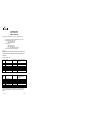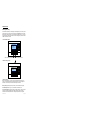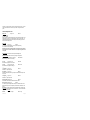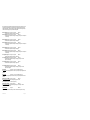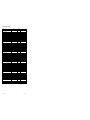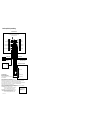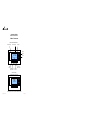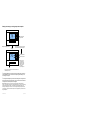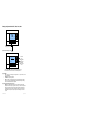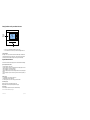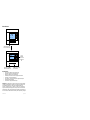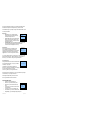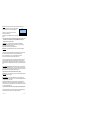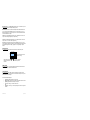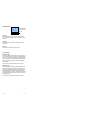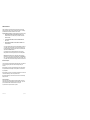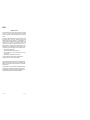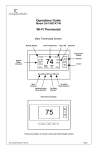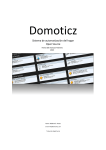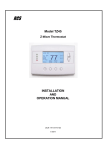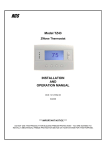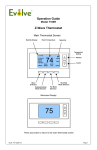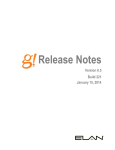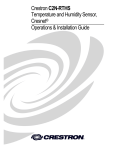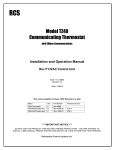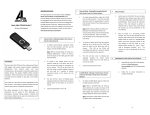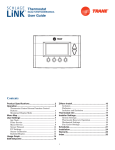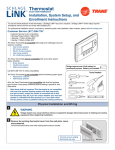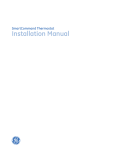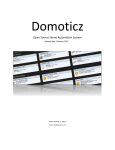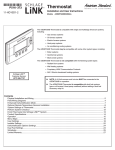Download ClareControls CH-THSTAT-W Installation guide
Transcript
™ Installation Guide Model CH-THSTAT-Z Z-Wave Thermostat This thermostat is compatible with most HVAC systems, including the following: • • • • 24VAC systems NOTE: requires both the 24R and 24C (common) wires Standard gas/oil/electric heating systems o 1 stage heating and cooling o 2 stage heating and cooling Heat Pump systems: o 1 stage heating and cooling o 2 stage heating and cooling nd rd o 2 or 3 stage Auxiliary heating (heat strips) Do NOT use for line voltage controls (120/240VAC) Stop! Before removing your existing thermostat, be sure to label the wires with the terminal markings on the old thermostat and record them below. Standard HVAC System Wiring Terminal Marking Meaning Typical Wire Color C R G W or W1 Y or Y1 W2 Y2 24VAC Common 24VAC Return Fan Heat stage 1 Cool stage 1 Heat stage 2 Cool stage 2 Blue Red Green White Yellow Orange Black Record the old thermostat wire connections and terminal marking here Heat Pump HVAC System Wiring Terminal Marking Meaning Typical Wire Color Record the old thermostat wire connections and terminal marking here C 24VAC Common Blue R 24VAC Return Red G Fan Green W or W1 Aux Heat White Y or Y1 Compressor stage 1 Yellow O (or B*) Change Over Valve Orange (brown*) Y2 Compressor stage 2 Black * If you have a terminal marked “B” with a brown wire attached to it, that means you have a changeover (C/O) with heating type heat pump system. Be sure to set the change over type in the Installer Settings menu to C/O Type: w/Heat. Otherwise leave it set to w/Cool. DCN: 2012-11-225-1 Page 1 of 19 INSTALLATION HVAC System Setup The thermostat requires that you setup the type and configuration of your HVAC system for proper operation. This is done in the Thermostat Info screen Setup button or the Installer Settings screen on the thermostat. The Installer Settings is a hidden screen. To access it, press the main menu button and when the main menu screen appears, press and hold the middle two buttons for 5 seconds. Thermostat Main Menu Menu Selection 75 User Settings Away Setpoints ZWave Install Thermostat Info Done Select Press and hold two middle buttons to enter the Installer Settings screen Installer Settings screen Installer Settings 75 Display Lock Service Mode System Settings Max Heat SP Done + _ N 90 Select Installer Settings Before operating the system, you must configure the thermostat for the correct HVAC system type. You will need to know the following information to correctly configure the thermostat. The HVAC setup is in the Mechanical Settings menu screen. HVAC system type: What type HVAC system do you have? Standard or Heat pump For Standard systems: Fan Type: Do you have Gas heat or Electric heat? For Heat Pump systems: Change over valve (or reversing valve) type: Does your system change over with cooling operation or with heating operation? Check your existing thermostat connects to help determine this. If the original system had an orange wire DCN: 2012-11-225-1 Page 2 of 19 connected to an “O” terminal, then you have a “changeover with cool” system. If you have a brown wire connected to the “B” terminal, then you have a “change over with heat” system. Installer Settings Menu items Display Lock Range: Y or N Default: N Y = Display LOCKED N = Display unlocked Allows you to lock or unlock the thermostat buttons. When the buttons are locked, you can still access the main menu, but you will not be allowed to select any menu options. The Installer Settings hidden button operation is always operational, allowing you to return to this screen and turn Display Lock off. Service Mode Test Mode Range: Y or N Default: N Y= Test mode on. Reduces all delays to 10 sec for quicker system testing N= Test mode off. Normal system delays CAUTION: In test mode, all system safety delays are shortened. Do not operate the system compressor in test mode. Disconnect Y1 or Y2 outputs if using test mode on a live system. System Settings Submenu: Sets the HVAC operational settings below Mechanical Settings Submenu: Sets HVAC system type and configuration Type Range: Gas/Elec or Heat pump Selects HVAC type, Gas/Electric or Heat pump Default: Gas/Elec Fan Type Range: Gas or Elec Selects the Fan type if system is Gas or Electric Default: Gas C/O Type Range: w/Cool or w/Heat Selects the Heat Pump Changeover Valve type Default: w/Cool nd 2 Stage Heat Range: Y or N nd Enables the 2 Stage Heat operation Default: N Aux Heat (HP) Range: Y or N Default: Y Enables the Auxiliary Heat operation. Typically the Aux Heat will be heat-strips in a Heat Pump system. nd 2 Stage Cool Range: Y or N nd Enables the 2 Stage Cool operation Default: N Schedule Enable Range: Y or N Default: N When enabled, the local thermostats scheduler function is enabled. Recovery enable Range: Y or N Default: N For Heat Pump Systems. Intelligent setback recovery is an automatic advance start of heating to allow the system to be at setpoint by the schedule time, without the use of Aux heating. Delta Settings : The Delta T Setting is the delta, or difference between, the setpoint and current temp for determining when a heat or cool call comes on. The “delta” is the number of degrees away from setpoint. H/C Delta DCN: 2012-11-225-1 Range: 3 - 15 degrees. Default: 3F (1C) Page 3 of 19 Sets the minimum separation between heating and cooling setpoints. Attempts to lower the cooling below the heating setpoint by this amount will PUSH the heating setpoint down to maintain this separation. Same for setting the heating setpoint above the cooling setpoint, it will PUSH the cooling setpoint up to maintain this separation. Heating Delta Stage 1 ON Range: 1 to 8 degrees Default: 1 Sets the delta from setpoint that stage 1 heating starts. Heating Delta Stage 1 OFF Range: 0 to 8 degrees Default: 0 Sets the delta from setpoint that stage 1 heating stops. Stage 1 turns off at setpoint + Delta Stage 1. Heating Delta Stage 2 ON Range: 1 to 8 degrees Default: 2 Sets the delta from setpoint that stage 2 heating starts. Heating Delta Stage 2 OFF Range: 0 to 8 degrees Default: 0 Sets the delta from setpoint that stage 2 heating stops. Stage 2 turns off at setpoint + Delta Stage 2. Heating Delta Stage 3 ON Range: 1 to 8 degrees Default: 3 Sets the delta from setpoint that stage 3 heating starts. Heating Delta Stage 3 OFF Range: 0 to 8 degrees Default: 0 Sets the delta from setpoint that stage 3 heating stops. Stage 3 turns off at setpoint + Delta Stage 3. Cooling Delta Stage 1 ON Range: 1 to 8 degrees Default: 1 Sets the delta from setpoint that stage 1 cooling starts. Cooling Delta Stage 1 OFF Range: 0 to 8 degrees Default: 0 Sets the delta from setpoint that stage 1 Cooling stops. Stage 1 turns off at setpoint - Delta Stage 1. Cooling Delta Stage 2 ON Range: 1 to 8 degrees Default: 2 Sets the delta from setpoint that stage 2 cooling starts. Cooling Delta Stage 2 OFF Range: 0 to 8 degrees Default: 0 Sets the delta from setpoint that stage 2 Cooling stops. Stage 2 turns off at setpoint -Delta Stage 2. Max Heat SP Range: 40F to 109F (4C-43C) Default: 90F (32C) Sets the maximum heating setpoint value. Will not ramp or accept setpoints higher that this maximum. Min Cool SP Range: 44F to 113F (6C-45C) Default: 60F (15C) Sets the minimum cooling setpoint value. Will not ramp or accept setpoints lower than this minimum. Minimum Run Time (MRT) Range: 1- 9 Minutes Default: 3 Sets the minimum run time before a heating/cooling cycle can turn off. Sets heating/cooling cycle time. Prevents rapid cycling. Minimum Off Time (MOT) Range: 5-9 Minutes Default: 5 Sets the minimum off time before another heating/cooling cycle can begin. Provides compressor short cycle protection. Temp Response Range: 1-6 Default: 2 Adjust the temperature sensor sensitivity. Sets how fast the sensor responds to change. DCN: 2012-11-225-1 Page 4 of 19 Fan Cycler The fan cycler function cycles the HVAC system fan for an ON period followed by an Off period continuously. Used to provide minimum air ventilation requirements. When the Fan ON time is set to a value greater than 0, an additional “Cycler” FAN mode is present when pressing the FAN button. Fan ON Time Range: 0-120 minutes Default: 0 (=OFF) Fan OFF Time Range: 10-120 minutes Default: 10 Restore Defaults Range: Yes, No Default: No Restores all settings to factory defaults. Press Yes to restore defaults. Press No to exit and not restore defaults. Relay Status Display the status (on/off) of the thermostat output relays BE SURE TO PAIR THE Z-WAVE RCS THERMOSTAT WITH THE ‘ZSTICK S2’ Z-WAVE CONTROLLER. DCN: 2012-11-225-1 Page 5 of 19 Installer Settings Summary Setting Range Default Display Lock Y or N N Locks out front buttons Y or N N Reduces delays for testing Service Mode Submenu Test Mode System Settings Submenu Mechanical Settings Submenu Sys Type Std or HP Std Fan Type C/O Type Gas or Elec w/Heat or w/Cool Gas w/Cool Y or N Y or N Y or N 3 – 15 deg N Y N 3 Heat Delta Stage 1 On Heat Delta Stage 1 Off 1–8 0–8 1 0 Heat Delta Stage 2 On Heat Delta Stage 2 Off 1–8 0–8 2 0 Heat Delta Stage 3 On Heat Delta Stage 3 Off 1–8 0–8 3 0 Cool Delta Stage 1 On Cool Delta Stage 1 Off 1–8 0–8 1 0 Cool Delta Stage 2 On Cool Delta Stage 2 Off 1–8 0–8 2 0 Max Heat SP Min Cool SP 40-109F (4-42C) 44-113F (6-45C) 90F 60F Min Run Time Min Off Time 1-9 min 1-9 min 3 5 1-6 2 2 nd 2 nd Stage Heat Aux Heat Stage Cool H/C Delta Temp Response Fan Cycler Submenu Fan Cycler ON time Fan Cycler Off Time Restore Defaults 0 – 120 min 10 – 120 min 0 10 0 = Fan Cycler OFF Yes or No No Exit = no USER SETTINGS Filter Service Submenu Service Interval Disabled, 100-4000 hrs 300 Maint Interval Screen Timeout (to minimized screen) Disabled, 100-4000 hrs 0, 20-120 sec 3000 0 Maint Service Submenu F/C Mode F or C F Internal -7 to +7 0 Backlight Timeout Backlight On Brightness 0, 20-120 0-100% 0 100% Backlight Off Brightness Contrast 0-100% 0-20 0% 14 Sensor Calibration Submenu Backlite/Display Submenu DCN: 2012-11-225-1 0 = off , will not timeout 0 = backlite off Page 6 of 19 Standard Gas/Electric HVAC System Wiring Thermostat back Optional 24R Connection for single transformer HVAC Systems RC and RH are jumpered together on thermostat board. Cut RC/RH jumper JP1 for separate heating & cooling transformers Cooling 24V Fan Cooling stage 1 Cooling stage 2 Remote Sensor 2 Remote Sensor 2 Sensor shield Humidity Relay Com 24RC G Y1 Y2 RS2 RS2 RSC HC * 24C 24RH W1 W2/O RS1 RS1 RSC * H1 24VAC Com 24V Heating Heating stage 1 Heating stage 2 Remote Sensor 1 Remote Sensor 1 Sensor shield Humidity Relay * Not used on this version See Humidity enabled Product TZB45H Shielded cable Shielded cable Remote Indoor Sensor Remote Outside Sensor Standard HVAC System Thermostat Connection C 24VAC Common R 24VAC Return W1 Heat Stage 1 W2 Heat Stage 2 G Fan Y1 Compressor Stage 1 Y2 Compressor Stage 2 Thermostat Setup: Standard Gas/Electric HVAC Systems To set the HVAC system type, go to the Thermostat Info screen and press Setup button 1. Type. Set the HVAC System Type: set to Gas/Elec 2. Fan Type. Set the HVAC Fan Type: Set to Gas for typical gas furnace (fan is controlled by the furnace) Set to Elec for electric heat (fan call with heat call) 3. C/O type. Not used for standard systems. Ignore this setting. 4. 2nd Stage Heat. Enable second stage heating outputs If you have a single stage heating system, leave this set to N If you have a 2 stage heating system, set to Y to enable. 5. Aux Heat (HP). Not used for standard systems. Ignore this setting 6. 2nd Stage Cool. Enable second stage cooling outputs If you have a single stage cooling system, leave this set to N. DCN: 2012-11-225-1 Default Setup: • Gas/Elec • Gas Heat • 1 Stage heating • 1 Stage cooling No setup required for this configuration Page 7 of 19 Heat Pump HVAC System Wiring Thermostat back For Heat Pump systems, connect the 24R connection to either the 24RC or 24RH Cooling 24V Fan Cooling stage 1 Cooling stage 2 Remote Sensor 2 Remote Sensor 2 Sensor shield Humidity Relay Com 24RC G Y1 Y2 RS2 RS2 RSC HC Shielded cable 24C 24RH W1 W2/O RS1 RS1 RSC H1 24VAC Com 24V Heating Aux Heating Change Over Valve Remote Sensor 1 Remote Sensor 1 Sensor shield Humidity Relay Shielded cable Remote Indoor Sensor Remote Outside Sensor Contact Closure Input Humidifier/Dehumidifier Heat Pump HVAC System Thermostat Connection C 24VAC Common R 24VAC Return W1 Aux Heat O Change Over Valve G Fan Thermostat Setup: Heat Pump HVAC Systems To set the HVAC system type, go to the Thermostat Info screen and press Setup button. Y1 Compressor Stage 1 Y2 Compressor Stage 2 1. Type. Set the HVAC System Type: set to Heat Pump 2. Fan Type. Automatically set for heat pump systems. Ignore this setting. 3. C/O type. Change Over (reversing) Valve Type. Heat pumps change from heating to cooling by reversing operation. You must configure the thermostat’s changeover valve setting to work correctly with your HVAC system. Check your system information to be sure and note the color of original thermostat wire and the terminal it was connected to. No matter what the old stat connection was (O or B), connect the wire to the thermostats W2/O terminal. The setting of the C/O Type will set the correct system operation. For change over with cool systems (Orange wire, O terminal): set C/O type to w/cool (most common and default setting) For change over with heat systems (Brown wire, B terminal): set C/O type to w/heat 4. 2nd Stage Heat. Enable second stage heating outputs Note! If you get heating If you have a single stage heating system, leave this set to N when you expected cooling, If you have a 2 stage heating system, set to Y to enable. change the C/O type to the 5. Aux Heat (HP). If you have auxiliary heat strips, set this to Y to enable. opposite setting. 6. 2nd Stage Cool. Enable second stage cooling outputs If you have a single stage cooling system, leave this set to N. If you have a two stage cooling system, set to Y to enable. DCN: 2012-11-225-1 Page 8 of 19 ™ Operation Guide Model CH-THSTAT-Z Z-Wave Thermostat Main Thermostat Screen Backlite Display Room Temperature Setpoints Temperature Setting 4:30 PM SYS OFF ECON HOLD NO MSG MENU 74 2 COOL MODE AUTO FAN 72 H 75 C Warmer Cooler HOLD Run/Hold Mode Selection Menu Selection Heating/Cooling Mode Selection Fan Mode Selection Minimized Display (displayed after screen timeout 75 Press any button to return to the main thermostat screen DCN: 2012-11-225-1 Page 9 of 19 Setting the heating or cooling temperature setpoint 4:30 PM Sys Off MENU 75 HEAT MODE AUTO FAN 64H Press a button to go to the setpoint change screen 82C HOLD Press the up or down arrow buttons to set the desired temperature setpoint Setpoint change screen HEATING SETPOINT HEATING SETPOINT DONE Done 64 70 Raise Temperature Lower Temperature Pressing the up or down buttons will increment the setpoint 1 degree. Press and hold the button to ramp the setpoint. Press “DONE” button to set the setpoint and exit back to the main thermostat screen or wait for the screen to automatically time out. ! If the System Mode is OFF, pressing either the Up or Down buttons will take you to the System Mode screen. You must first set an operating mode before you can set or change the setpoint. ! To change the Heat Setpoint you must be in the Heating mode, to change the Cool Setpoint you must be in the Cooling mode. If you are in Auto mode, the mode of the last system call will be the setpoint screen displayed. Setpoint Push: Note that you cannot lower the cooling setpoint below the heating setpoint. The thermostat will “push” the heating setpoint lower if you try to lower the cooling setpoint below the heating setpoint. It maintains a 3 degree separation between the heating and cooling setpoint. The same is true for raising the heating setpoint above the cooling setpoint. Again the thermostat will “push” the cooling setpoint up to maintain the 3 degree separation. DCN: 2012-11-225-1 Page 10 of 19 Setting the System Mode: Off, Heat, Cool, Auto 4:30 PM 75 Sys Off MENU HEAT MODE AUTO FAN 64H 82C HOLD Press Mode button to change system mode System Mode change screen SYSTEM MODE OFF HEATING COOLING AUTO Done MODE Press the UP or DOWN buttons or MODE button to select the desired system mode. Press “DONE” button to select the mode and exit back to the main thermostat screen or wait for the screen to automatically time out. System Modes • OFF: System is off. No heating or cooling will come on. If system was on, it will turn off immediately. • HEATING: Only heating will occur. • COOLING: Only cooling will occur. • AUTO: Heating or cooling will come on according to the heating and cooling setpoints. The system will automatically switch between heating and cooling modes as needed to maintain the setpoints. Special Heat Pump Mode: Emergency Heat • EHEAT: An additional system mode, “EHEAT” for Emergency Heat will be displayed if the HVAC system type is set to Heat Pump. If there is a compressor failure with the Heat Pump system, setting the mode to EHEAT will allow the supplemental Aux heat to come on first whenever there is a call for heating. It also disables the compressor output to prevent further damage to the HVAC system. DCN: 2012-11-225-1 Page 11 of 19 Setting Fan Mode and System Status Indicators 4:30 PM System Status Indicators Sys Off 2 nd Stg Filter MENU 75 HEAT MODE AUTO FAN 64H 82C HOLD Press the Fan button to change the Fan mode • • AUTO FAN: Fan automatically operated by the HVAC system. FAN ON: Manual Fan mode. Fan stays on until mode is changed back to Auto. Optional Fan Mode Fan Cycler. If the Fan Cycler feature is enabled in the Installer Setup, the additional fan mode “Cycle” will be shown in the Fan Mode menu. This mode cycles the fan on and off continuously for fresh air ventilation according to the settings in the Installer Setup. System Status Indicators When the main thermostat screen is displayed, the on-screen labels indicate the following. System Operation mode indicator “SYS OFF” displayed > System is OFF 1 “SYS MOT” displayed > System is OFF and Minimum Off Time (MOT) delay On is active “HEAT ON” displayed > System is ON and heating “COOL ON” displayed > System is ON and cooling 2 “HEAT MRT” displayed > System is ON and heating. Minimum Run Time (MRT) delay off is active. “COOL MRT” displayed > System is ON and cooling. Minimum Run Time (MRT) delay off is active. Staging display nd “2 Stg” displayed > Stage 2 heating or cooling is ON “Aux Heat” displayed > Stage 3 heating is ON For Heat Pump systems only: “EHEAT” > emergency heat mode active Home/Away display Home mode is active (current setpoints are being used) Away setback mode is active (setback setpoints are being used) System Alerts Alert Text displayed > Specific alert text (Filter or Maintenance Timer) Notes 1 and 2: See MOT and MRT descriptions on page 9 DCN: 2012-11-225-1 Page 12 of 19 Menu Selection 4:30 PM Sys Off MENU 75 HEAT MODE AUTO FAN 64H 82C HOLD Press Menu button to go to the main menu screen Menu Selection Energy Usage Utility Setup Messages Schedules Done Press DONE to go back to the main thermostat screen Select Use the UP/DOWN buttons to select the desired menu item Press SELECT to go to the menu item screen Main Menu Items • • • • • • • • Energy Usage > Enabled for In-Home Display versions Utility Setup > Enabled for In-Home Display versions Messages > Enabled for In-Home Display versions Schedules > Optional, used to view and set programmable schedules User Settings > set various user preferences Away Setpoints > show and set the heating and cooling setback setpoints ZWave Install > ZWave installation Thermostat Info > displays thermostat setup info Schedules is an optional menu item. It will only show up in the menu list if “Schedules” is enabled in the Installer settings for the thermostat. Provides for local schedule control. The Schedules Screen allows you to review and set the setback schedule for the thermostat. The thermostat has a 4 x 7 schedule. Four times a day can be selected for changes to the heating and cooling setpoints. Each day of the week can have a different schedule. Groups of days can be copied with the same schedule. When the thermostat is set to “Run” mode, the schedule will be executed daily, with the setpoints being changed as DCN: 2012-11-225-1 Page 13 of 19 per that day’s schedule stored in the thermostat. “Hold” mode stops schedule operation and holds the current setpoints until changed manually or by network commands. The Schedules Screen gives you the option of setting a custom setback schedule or to load one of two preset schedules. Menu Options Select Schedule • Heat and Cool: You can change the individual Heat and Cool day/hour and setpoints for the Heating and Cooling Preset: Comfort schedule by selecting this menu item. Preset: Energy Miser • Preset: Comfort: This is a preset schedule with mild Done setbacks. Select this menu item to load the Comfort Select schedule into the thermostat. Confirmation screen will be displayed for Yes/No entry. • Preset: EnergyMiser: This is a preset schedule with deeper setbacks. Select this menu item to load the EnergyMiser schedule into the thermostat. Confirmation screen will be displayed for Yes/No entry. Schedule Screen When you select the Heat and Cool Schedule menu item, the “day” schedule programming screen opens and the schedule for current day will be displayed. Use the scroll buttons to highlight the data to be modified. Once the data has been highlighted, use the +/- buttons to change the value of the data. Monday Schedule Wake Day Eve Sleep Time Heat 06:00 A 70 08:00 A 62 04:00 P 70 10:00 P 62 + - Cool 79 85 78 82 C DONE NEXT To copy a day’s schedule to another day or group of days, move the cursor to “C” on the bottom right of the schedule screen. When you highlight the “C”, the button below will become “Copy”. Press this button to change to the Copy Schedule Screen. Copy Schedule Screen The Copy Schedule screen is a sub screen of the Schedule screen. The Copy Schedule screen allows you to copy a day’s schedule to another day or group of days. First select the day to be copied in the Schedule screen. Scroll to the “C” at the bottom of the Schedule screen to highlight it. The “Next” button will change to the “Copy” button. Press the “Copy” button to open the Copy Schedule screen. Copy Monday Schedule T0 Yes Tue Wed Thu Fri Sat Sun N N N N N N BACK No COPY Scroll through the days and select the days you want to copy the schedule to by setting the “N” under each day to “Y” by using the Yes/No buttons. After selecting all the days desired, press the “COPY” button. Exit the Copy Schedule screen with the “DONE” button. User Settings Menu Items • • • • • • • Set Clock > go to the clock setting screen User Settings Filter Service > go to the filter timer setup screen Maint Service > go to the maintenance timer setup Set Clock Filter Service screen Maint Service Screen Timeout 0 Screen Timeout > sets the time in seconds to switch to the minimized screen Done F/C Settings > go to the F/C mode selection screen Sensor Calibration > go to the sensor calibration screen Backlight/Display > go to the backlight and display setup screen DCN: 2012-11-225-1 Select Page 14 of 19 Set Clock: The Set Clock screen allows you to set the Thermostat’s internal clock. To set the Time and Date, move the cursor with the navigation arrows until the data you want to change is highlighted. Using the + and – buttons to increment or decrement the data to the desired setting. Set Clock Time Date Day + - 08:00 AM 01/01/11 Mon Back Set When finished, press the Set button to return to the Main Menu screen or wait for screen to timeout. ! If the clock has been reset by an extended power outage, the Clock display on the thermostat screen will be blinking. Pressing the MENU button will take you directly to this screen to set the clock. Filter Service: Go to the Filter Service Screen. Sets/resets the filter timer/alert. Shows filter runtime in hours and the service interval alert in hours (typically 300 hrs) Change the service interval with the +/- buttons. Reset the service alert after you have changed the filter. Maint Service: Go to the Maintenance Service Screen. Sets/resets the maintenance timer/alert. The Maintenance Service screen will show the accumulated Heat and Cool runtime hours as well as the Service Interval that will be used to trigger a Maintenance alert. Service interval is 3000 hours. Use the +/- buttons to adjust service interval. Press reset to clear the service alert and reset the runtimes to zero. When the combined HEAT and COOL Runtime hours equals the Service Interval hours, a “Maint” message will be displayed as a reminder that the HVAC system may require periodic maintenance. Pressing the Menu button will take you to the Filter Service screen. The Reset button can be pressed and the HEAT and COOL Runtime values will be reset to zero. Screen Timeout: Minimized Screen. Set the display timeout time in seconds. Options are 0 or 15 to 120 (default set to 0 seconds). This is the time before the main thermostat screen reverts to the minimized temperature only display screen, after the last button press. The Minimized Screen feature is disabled by setting this time to “0”. ! Any button press will restore the main thermostat screen display. F/C Settings: Go to the F/C Settings Screen. Select which temperature display mode you desire, Fahrenheit (F) or Celsius (C). Sensor Calibration: Go to the Sensor Calibration Screen. This screen allows you to adjust the calibration of the internal sensor. You can change the temperature calibration by +/- 7 degrees using the + and – buttons When the Sensor Calibration screen is selected, it will show the current temperature calibration and the current number of degrees of offset being applied (typically 0). If the sensor’s actual temp is (74) with 0 degrees of offset and you want it to show 75, then press “+” to add 1 deg and it will show (75). ! You can refresh the info on this screen by pressing the right hand (blank) button. When you close this screen, it may take a few seconds for the temperature displayed on the main thermostat screen to update to the new temperature selected. DCN: 2012-11-225-1 Page 15 of 19 Backlite/Display: Go to the Backlite/Display settings screen. This menu allows you to set the backlight timeout period and adjust the display contrast. Backlite Timeout: Sets the time from last button press that the backlite will timeout and turn off. The timeout value is adjustable from 0 or 20 to 120 seconds. If set to “0”, the Backlite will always be ON. If set in the range of 20 to 120 seconds, the Backlite will turn OFF after the selected time expires. ON Level: Sets the backlight brightness when it is on. Adjustable from 0 to 100% in 5% steps. Screen will change brightness as you adjust setting. OFF Level: Sets the backlight brightness when it is off. Adjustable from 0 to 100% in 5% steps. Can be 0% = off or a low level for night viewing. Contrast: Sets the contrast level of the LCD display, adjustable from 0 to 20. Use this control to adjust the sharpness of the display. To light and the display looks faded, too dark and dark lines will appear in the display. Typically 10-15 is a good setting. Adjust as needed. Away Setpoints Away setpoints are used when the thermostat is set to the setback or away mode. Away Setpoints Away – Heat Away – Cool Done Press DONE to store the setting and exit back to the main menu + 65 80 - Use up/down buttons to select setpoint to change Set Use +/- buttons to increase or decrease the temperature ZWave Install This menu item allows you to install or uninstall the thermostat into the ZWave network. Follow the instructions in the ZWave Installation section. Thermostat Info The Thermostat Info screen displays the current configuration of the thermostat. This information is useful for quick check of firmware versions and HVAC system setup. It also shows the ZWave network settings. Thermostat information displayed is: • • • • • Thermostat - Model and firmware version number. Z-Wave Settings – ZWave Firmware version, ZWave Node ID, ZWave Home ID System Type - Standard or Heat Pump HVAC system Fan Type – if HVAC type = Standard: Gas or Elect OR Changeover – if HVAC type = Heat Pump: Changeover with cool or changeover with heat. DCN: 2012-11-225-1 Page 16 of 19 Thermostat Info Screen Thermostat Info TZ45R ZVER: 2.97 ZHID: 00.00.07.76 System Type: Fan Type: Done Status Ver 01.00.00 ZNID: 001 Standard Gas Press and Hold Setup button to go to the HVAC system setup screen. Setup Setup Button To setup the thermostat to work with your HVAC system, press and hold the “Setup” button. This will take you to the installation setup screen. See installation instructions for proper settings. Status Button Press and hold this button. A system status screen will show the output status of the thermostat relays. Done Button Press Done to exit the Thermostat Info screen back to the main menu. Thermostat Operation Minimum Run Time (MRT) The thermostat has a Minimum Run Time after the start of any heating or cooling call. This minimum run time assures even heating and cooling cycles. The MRT delay will keep the system on even if reaches setpoint or you change the setpoint to a temperature that would satisfy the call, until the MRT expires. Changing the Mode to OFF will cancel the MRT and the system will turn off immediately. The MRT can be adjusted in the Installer Settings menu of the thermostat. Note: The MRT status is shown in the thermostat System Status on-screen labels. Minimum Off Time (MOT) The thermostat has a Minimum Off Time after any heating or cooling call is finished. This delay prevents rapid heating/cooling cycles and also provides “short cycle protection” for compressor calls. This delay may be noticeable when you change a setpoint and it does not respond immediately due to another call that has recently completed and the MOT delay timer is preventing the system from restarting. The MOT delay time can be adjusted in the Installer Settings menu of the thermostat. There is a minimum of 5 minutes delay to assure compressor protection. Note: The MOT status is shown in the thermostat System Status on-screen labels. DCN: 2012-11-225-1 Page 17 of 19 Z-Wave® Installation Z-Wave controllers from various manufacturers may support the Z-Wave Thermostat General V2 Device class used by the Clare Controls Z-WAVE Thermostat. The following procedure will allow the thermostat to be added to a Z-Wave network. General Programming Procedure (for controllers supporting the thermostat device class): 1. Set your primary controller to Include, Add or Install mode, to add the thermostat as a node on your network (see your controller’s user manual for detailed instructions). 2. In the Thermostat’s Main Menu, scroll down to the ZWave Install item. Select the item. 3. When prompted by your Z-Wave controller, Press the YES button in the ZWave Install screen. Your controller will indicate the thermostat was successfully added to its network (see your controller’s user manual for details). You can also check if the thermostat was successfully added to the network by checking the ZHID (Home ID) and ZNID (Node ID) located in the Thermostat Info screen. For other specific tasks such as adding the thermostat to Scenes or Groups, or deleting the thermostat from an existing network, use the Z-Wave Install procedure. NOTE: Before adding the thermostat to a Z-Wave Network, check that it does not already belong to one by viewing the Node ID (ZNID) located in the Thermostat Info screen. An un-installed thermostat should show zeros for the Node ID (000). Consult your controller’s user manual for details on removing a device from a Z-Wave network. Setback Mode Operation If your controller does not support full thermostat device class functions, it may still be able to control the energy saving AWAY mode of the thermostat through BASIC_SET commands. Sending the BASIC_SET (Value = 0x00), the thermostat will go into the AWAY mode and use the predefined AWAY setback setpoints. These setpoints are set in the Main Menu Away Setpoints item. Sending the BASIC_SET (Value = 0xFF), the thermostat will revert back to the Home mode it was in before the BASIC_SET (Value = 0x00) command was sent. Note that when the BASIC_SET commands are sent, the CH-THSTAT-Z will momentarily display the new mode. Inclusion and Exclusion Inclusion or exclusion is started by putting the controller into add node or remove node state and performing the General Programming Procedure outlined above. As part of the process, the thermostat sends a node information frame at normal power. Low power inclusion or low power exclusion is not possible. DCN: 2012-11-225-1 Page 18 of 19 FCC/IC INFORMATION TO USER This device complies with Part 15 of the FCC Rules. Operation is subject to the following two conditions: (1) This device may not cause harmful interference, and (2) This device must accept any interference received, including interference that may cause undesired operation. This equipment has been tested and found to comply with the limits for Class B Digital Device, pursuant to Part 15 of the FCC Rules. These limits are designed to provide reasonable protection against harmful interference in a residential installation. This equipment generates and can radiate radio frequency energy and, if not installed and used in accordance with the instructions, may cause harmful interference to radio communications. However, there is no guarantee that interference will not occur in a particular installation. If this equipment does cause harmful interference to radio or television reception, which can be determined by turning the equipment off and on, the user is encouraged to try to correct the interference by one or more of the following measures. • • • • Reorient or relocate the receiving antenna Increase the separation between the equipment and receiver Connect the equipment into an outlet on a circuit different from that to which the receiver is connected Consult the dealer or an experienced radio/TV technician for help Any changes or modifications not expressly approved by the party responsible for compliance could void the user’s authority to operate the equipment. This device complies with Industry Canada licence-exempt RSS standard(s). Operation is subject to the following two conditions: (1) this device may not cause interference, and (2) this device must accept any interference, including interference that may cause undesired operation of the device. Le présent appareil est conforme aux CNR d'Industrie Canada applicables aux appareils radio exempts de licence. L'exploitation est autorisée aux deux conditions suivantes : (1) l'appareil ne doit pas produire de brouillage, et (2) l'utilisateur de l'appareil doit accepter tout brouillage radioélectrique subi, même si le brouillage est susceptible d'en DCN: 2012-11-225-1 Page 19 of 19