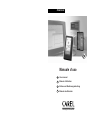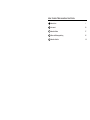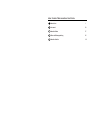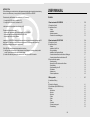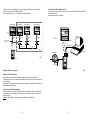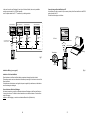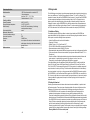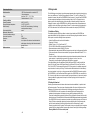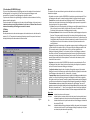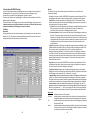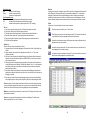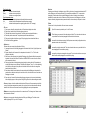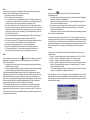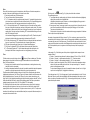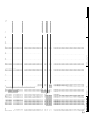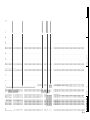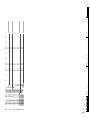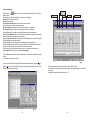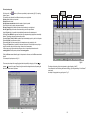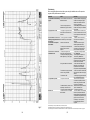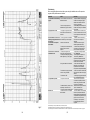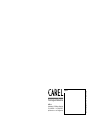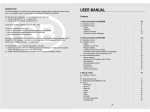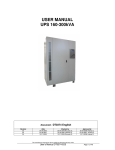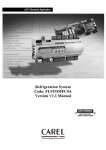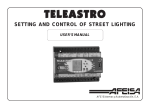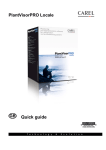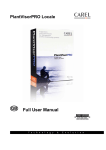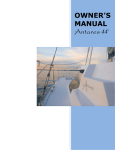Download AVE Opto 232 User manual
Transcript
DownLoad Manuale d’uso GB User manual F Manuel d’utilisation D Einbau und Bedienungsanleitung E Manual de utilización Tecnologia ed Evoluzione Indice / Contents / Table des matières / Inhalt / Indice Manuale d’uso GB User manual 1 29 F Manuel d’utilisation 57 D Einbau und Bedienungsanleitung 85 E Manual de utilización 113 Indice / Contents / Table des matières / Inhalt / Indice Manuale d’uso GB User manual 1 29 F Manuel d’utilisation 57 D Einbau und Bedienungsanleitung 85 E Manual de utilización 113 INTRODUCTION The Carel Datalogger is an electronic device that measures temperature data at regular time intervals storing them in a non-volatile memory, to comply with the EU directives: 89/108/EEC and 92/2/EEC. The data stored by the Datalogger can be transferred to a PC in two ways: 1. through the DLOGSER000 kit, via cable to a PC; 2. through the DLOGPC0000 kit, via infrared to a PC. In both cases, the WinLog software stores the data in a PC. This manual is divided into three parts. • In the first part it presents the serial DownLoad module cod. DLOGSER000; • in the second part the infrared DownLoad kit cod. DLOGPC0000; • in the third part the Carel WinLog Software. In particular, the DLOGSER000 DownLoad module permits the direct connection between Datalogger and PC through the RS232 serial gate. It also allows the direct supervision of the Datalogger and furthermore it controls more Dataloggers connected in a serial network. The DLOGPC0000 module ensures the data transfer in two times: 1) total DownLoad, with infrared rays, of the data present in the Datalogger to a battery-powered portable module. The data are stored in the module internal storage. 2) transfer of the data being stored by the module to the PC through serial RS232 connection. USER MANUAL Contents 1. DownLoad module DLOGSER000 . . . . 30 1.1 Description of the kit . . 1.2 Installation of the kit . . - Caution . . - Installation . . - Optional accessories . - Connection of several Dataloggers . . . . . . . . . . . . . . . . . . . . . . . . 30 31 31 31 32 32 2. DownLoad module DLOGPC0000 . . . . 34 2.1 Description of the kit . . . 2.2 Installation of the kit . . . - Caution . . - Installation of the IR Unit . . - WinLog Installation . . . - Installation of the DownLoad Module . - Connection between DownLoad Module and Datalogger - Connection between DownLoad Module and PC 2.3 DownLoad Module operation . . - General operation . . . - Meaning of the LED indicators and the Buzzer - Data uploading . . . - Data downloading to the PC . . - Flat batteries . . . - Hardware error . . . - Technical specifications . . . . . . . . . . . . . . . . . . . . . . . . . . . . . . . . . . . . . . . . . . . . . . . . . . 34 35 35 35 36 36 37 37 38 38 38 39 39 39 39 40 3. WinLog module 3.1 41 3.2 3.3 3.4 . . . . . . 41 Installation of WinLog . . . . . . . . . . . . . . . . . . . . . . . . . . . . . . . . . . . . . . . . . . . . . . . . . . . . . . 41 42 42 42 43 45 45 46 46 47 52 55 Starting the DownLoad . Serial address (DLOGSER000 kit only) WinLog . . . - Main window . . - Menù bar . . - Status bar . . - Toolbar . . - Tables . . . - Filters . . . - Print table . . - Print and preview graph . - Troubleshooting . . 29 INTRODUCTION The Carel Datalogger is an electronic device that measures temperature data at regular time intervals storing them in a non-volatile memory, to comply with the EU directives: 89/108/EEC and 92/2/EEC. The data stored by the Datalogger can be transferred to a PC in two ways: 1. through the DLOGSER000 kit, via cable to a PC; 2. through the DLOGPC0000 kit, via infrared to a PC. In both cases, the WinLog software stores the data in a PC. This manual is divided into three parts. • In the first part it presents the serial DownLoad module cod. DLOGSER000; • in the second part the infrared DownLoad kit cod. DLOGPC0000; • in the third part the Carel WinLog Software. In particular, the DLOGSER000 DownLoad module permits the direct connection between Datalogger and PC through the RS232 serial gate. It also allows the direct supervision of the Datalogger and furthermore it controls more Dataloggers connected in a serial network. The DLOGPC0000 module ensures the data transfer in two times: 1) total DownLoad, with infrared rays, of the data present in the Datalogger to a battery-powered portable module. The data are stored in the module internal storage. 2) transfer of the data being stored by the module to the PC through serial RS232 connection. USER MANUAL Contents 1. DownLoad module DLOGSER000 . . . . 30 1.1 Description of the kit . . 1.2 Installation of the kit . . - Caution . . - Installation . . - Optional accessories . - Connection of several Dataloggers . . . . . . . . . . . . . . . . . . . . . . . . 30 31 31 31 32 32 2. DownLoad module DLOGPC0000 . . . . 34 2.1 Description of the kit . . . 2.2 Installation of the kit . . . - Caution . . - Installation of the IR Unit . . - WinLog Installation . . . - Installation of the DownLoad Module . - Connection between DownLoad Module and Datalogger - Connection between DownLoad Module and PC 2.3 DownLoad Module operation . . - General operation . . . - Meaning of the LED indicators and the Buzzer - Data uploading . . . - Data downloading to the PC . . - Flat batteries . . . - Hardware error . . . - Technical specifications . . . . . . . . . . . . . . . . . . . . . . . . . . . . . . . . . . . . . . . . . . . . . . . . . . 34 35 35 35 36 36 37 37 38 38 38 39 39 39 39 40 3. WinLog module 3.1 41 3.2 3.3 3.4 . . . . . . 41 Installation of WinLog . . . . . . . . . . . . . . . . . . . . . . . . . . . . . . . . . . . . . . . . . . . . . . . . . . . . . . 41 42 42 42 43 45 45 46 46 47 52 55 Starting the DownLoad . Serial address (DLOGSER000 kit only) WinLog . . . - Main window . . - Menù bar . . - Status bar . . - Toolbar . . - Tables . . . - Filters . . . - Print table . . - Print and preview graph . - Troubleshooting . . 29 1. DownLoad module DLOGSER000 1.2 Installation of the kit The DownLoad kit (code: DLOGSER000), described in this manual, is designed to transfer data from the Datalogger to a PC, where it can be easily analysed and printed using specific software (WinLog) (see pag. 41 - chap. 3). The data transfer using the DLOGSER000 also offers the possibility of supervising the Datalogger in question via software. In other words, it is possible to constantly monitor the inputs, the parameters and configuration of the Datalogger and modify the parameters from the PC. Caution 1. Avoid mounting the instrument in rooms with the following characteristics: - wide and fast fluctuations of the ambient temperature; - relative humidity exceeding 80%; - exposure to direct water jets under pressure; - remarkable magnetic and/or radio frequency interferences (e. g., of transmitting antennas). 2. Utilize lugs suited to the terminal block in use. Loosen each screw and insert into them the lugs, afterwards tighten the screws. Finally, gently pull the cables to check their correct clamping. 3. Separate as much as possible the cables of the probe signals and of the digital inputs from the power and inductive load cables in order to avoid possible electromagnetic noises. Absolutely do not introduce into the same cable ducts (included those of the electric cables) power cables and probe cables. Avoid the probe cables being installed close to power devices (contactors, magnetothermals, or other devices). Reduce as much as possible the course of the probe cables in order to prevent the occurrence of spiral courses enclosing power devices. To extend the probe cables, utilize cables with a minimum section of 0.5 mm2 at least. 4. To extend the serial cable RS485 (3 wires), use cables (possibly shielded) that are suitable for serial connections. 5. Do not get near the electronic components mounted on the cards with your fingers in order to avoid stray currents (extremely harmful) from the operator to the components themselves. 1.1 Description of the kit The kit contains: • RS485-RS232 converter (cod. 98C425C001) • telephone cable (cod. S90CONN002) • modem-PC cable (cod. 59C425A004) • WinLog software (cod. 98C425P002) • transformer, 230V~/12V~, 3VA (cod. 09C425A003) • user manual (cod. +050000808) A brief description of each of them is given below. • RS485-RS232 converter: a direct connection from a RS485 connector to the RS232 serial port of the PC is possible only by using an “interpreter” between the two different data-transfer protocols. This is the function of the opto-insulated RS485-RS232 converter. The unit has a terminal block where the reception, transmission and ground wires of the serial RS485 are accessible. Using this unit it is possible to interface either a single Datalogger or an entire Datalogger network to the PC. Installation The RS485-RS232 converter appears as follows: The RS232 serial port (female) is on one side, while the other houses the telephone connector (RS485 serial port) and the terminal block. The power supply may be provided by a connected Datalogger (in the same configuration as that of Fig. 2) or else from the outside using the transformer (in connections such as that of Fig. 4, in which three-wire cables are used). The status of transmission (TX), reception (RX) and power supply (PWR) lines is indicated by the three LEDs. power supply 12Vac Technical specifications of the converter: Case index of protection: Cable cross-section: Maximum tightening torque, terminal block: Operating temperature: Storage and transport temperature: Relative humidity: IP20 min. 0.5, max. 1.5mm2 0.5Nm (0.3Nm recommended) from 0 to 50ºC from –10 to 60 °C from 20 to 80% non-condensing rH, both during normal operation and storage normal A Environmental pollution: Fire and heat resistance category: PWR RX TX RX- / TXRX+ / TX+ Computer RS232 GND RS485 Network Opto-isolated RS232-485 Converter • Cables: to create the connections, the following are necessary: Telephone cable, to connect the Datalogger to the RS485 side of the RS485-RS232 converter. Modem-PC cable, to connect the RS232 side of the RS485-RS232 converter (female) to the RS232 serial port (male) of the PC. Fig. 1 • WinLog software: (for Windows™ 3.1 and 95, not Windows™ NT) for PCs with the following minimum system requirements: CPU=486DX2/66, RAM= 8MB, 4MB Hdisk free allows complete data management, from downloading data to the PC, to the display of data in tables or on graphs, to the analysis and printing of data and graphs. It allows the possibility to supervise the Datalogger in question using the DlogSER000 kit, by reading the status and values of the parameters and configuration, and to modify these using the software. Versions 2.1 and above also allow the downloading of the data recorded by the Carel DownLoad Module to a PC using a serial connection. The basic connection diagram is as follows: sensor 1 Modem-PC cable sensor 2 power supply 12Vac PWR RX TX RX- / TX- Telephone cable RX+ / TX+ Computer RS232 GND • Transformer 230Vac-12Vac, 3VA: supplies the RS485-RS232 converter only when two or more Dataloggers are simultaneously connected (for further details on the Datalogger networks, see the relevant paragraph). 30 RS485 Network Opto-isolated RS232-485 Converter Winlog Fig. 2 31 Fig. 2 shows the connection of a single Datalogger to the PC by means of the RS485-RS232 converter. In this connection the transformer is not required, as the converter is directly powered by the Datalogger itself. The data transfer operates in half-duplex mode. The transmission rate is 38.4 Kbaud and, taking into consideration the breaks introduced by the communication protocol of the Datalogger, corresponds to less than 4 minutes for 1 year’s data. 1. DownLoad module DLOGSER000 1.2 Installation of the kit The DownLoad kit (code: DLOGSER000), described in this manual, is designed to transfer data from the Datalogger to a PC, where it can be easily analysed and printed using specific software (WinLog) (see pag. 41 - chap. 3). The data transfer using the DLOGSER000 also offers the possibility of supervising the Datalogger in question via software. In other words, it is possible to constantly monitor the inputs, the parameters and configuration of the Datalogger and modify the parameters from the PC. Caution 1. Avoid mounting the instrument in rooms with the following characteristics: - wide and fast fluctuations of the ambient temperature; - relative humidity exceeding 80%; - exposure to direct water jets under pressure; - remarkable magnetic and/or radio frequency interferences (e. g., of transmitting antennas). 2. Utilize lugs suited to the terminal block in use. Loosen each screw and insert into them the lugs, afterwards tighten the screws. Finally, gently pull the cables to check their correct clamping. 3. Separate as much as possible the cables of the probe signals and of the digital inputs from the power and inductive load cables in order to avoid possible electromagnetic noises. Absolutely do not introduce into the same cable ducts (included those of the electric cables) power cables and probe cables. Avoid the probe cables being installed close to power devices (contactors, magnetothermals, or other devices). Reduce as much as possible the course of the probe cables in order to prevent the occurrence of spiral courses enclosing power devices. To extend the probe cables, utilize cables with a minimum section of 0.5 mm2 at least. 4. To extend the serial cable RS485 (3 wires), use cables (possibly shielded) that are suitable for serial connections. 5. Do not get near the electronic components mounted on the cards with your fingers in order to avoid stray currents (extremely harmful) from the operator to the components themselves. 1.1 Description of the kit The kit contains: • RS485-RS232 converter (cod. 98C425C001) • telephone cable (cod. S90CONN002) • modem-PC cable (cod. 59C425A004) • WinLog software (cod. 98C425P002) • transformer, 230V~/12V~, 3VA (cod. 09C425A003) • user manual (cod. +050000808) A brief description of each of them is given below. • RS485-RS232 converter: a direct connection from a RS485 connector to the RS232 serial port of the PC is possible only by using an “interpreter” between the two different data-transfer protocols. This is the function of the opto-insulated RS485-RS232 converter. The unit has a terminal block where the reception, transmission and ground wires of the serial RS485 are accessible. Using this unit it is possible to interface either a single Datalogger or an entire Datalogger network to the PC. Installation The RS485-RS232 converter appears as follows: The RS232 serial port (female) is on one side, while the other houses the telephone connector (RS485 serial port) and the terminal block. The power supply may be provided by a connected Datalogger (in the same configuration as that of Fig. 2) or else from the outside using the transformer (in connections such as that of Fig. 4, in which three-wire cables are used). The status of transmission (TX), reception (RX) and power supply (PWR) lines is indicated by the three LEDs. power supply 12Vac Technical specifications of the converter: Case index of protection: Cable cross-section: Maximum tightening torque, terminal block: Operating temperature: Storage and transport temperature: Relative humidity: IP20 min. 0.5, max. 1.5mm2 0.5Nm (0.3Nm recommended) from 0 to 50ºC from –10 to 60 °C from 20 to 80% non-condensing rH, both during normal operation and storage normal A Environmental pollution: Fire and heat resistance category: PWR RX TX RX- / TXRX+ / TX+ Computer RS232 GND RS485 Network Opto-isolated RS232-485 Converter • Cables: to create the connections, the following are necessary: Telephone cable, to connect the Datalogger to the RS485 side of the RS485-RS232 converter. Modem-PC cable, to connect the RS232 side of the RS485-RS232 converter (female) to the RS232 serial port (male) of the PC. Fig. 1 • WinLog software: (for Windows™ 3.1 and 95, not Windows™ NT) for PCs with the following minimum system requirements: CPU=486DX2/66, RAM= 8MB, 4MB Hdisk free allows complete data management, from downloading data to the PC, to the display of data in tables or on graphs, to the analysis and printing of data and graphs. It allows the possibility to supervise the Datalogger in question using the DlogSER000 kit, by reading the status and values of the parameters and configuration, and to modify these using the software. Versions 2.1 and above also allow the downloading of the data recorded by the Carel DownLoad Module to a PC using a serial connection. The basic connection diagram is as follows: sensor 1 Modem-PC cable sensor 2 power supply 12Vac PWR RX TX RX- / TX- Telephone cable RX+ / TX+ Computer RS232 GND • Transformer 230Vac-12Vac, 3VA: supplies the RS485-RS232 converter only when two or more Dataloggers are simultaneously connected (for further details on the Datalogger networks, see the relevant paragraph). 30 RS485 Network Opto-isolated RS232-485 Converter Winlog Fig. 2 31 Fig. 2 shows the connection of a single Datalogger to the PC by means of the RS485-RS232 converter. In this connection the transformer is not required, as the converter is directly powered by the Datalogger itself. The data transfer operates in half-duplex mode. The transmission rate is 38.4 Kbaud and, taking into consideration the breaks introduced by the communication protocol of the Datalogger, corresponds to less than 4 minutes for 1 year’s data. Optional accessories “T” connector: (code TCONN6J000) enables a Datalogger to be interfaced to a network of several Dataloggers, thanks to its three RS485 telephone connectors (Fig. 3), two “input” and one “output”, and a terminal block in which the reception, transmission and ground wires of the RS485 serial connectors are accessible. Connection examples are described in the paragraph on networks (Figs. 4 and 5). Terminal block 0 1 2 3 4 5 6 6543210 A 123 123 C B Function Ground +VRL ≈ 30Vcc Gnd Rx/TxRx/Tx+ Gnd +VRL ≈ 30Vcc Fig. 3 “A” and “C” are the input RS485 telephone connectors, whereas “B” is the output. The description of the terminal-block pins is provided in the table on the right. It is recommended to leave the bottom-left jumper switches in the position 2-3, creating a power switch between “A” and “B” and between “B” and the terminals (B and C are in any case always connected). A network of Dataloggers simultaneously connected to a PC can be created using “T” connectors as described above and one of the telephone cables up to 100m available on the market. For Carel’s cables, see codes below. It is recommended to limit the networks to a maximum of 30 Dataloggers. Important: the “T” connectors must be installed by the installer in derivation boxes or in a proper electrical panel (both available on the market). Telephone cable codes S90CONN002 S90CONN000 S90CONN001 S90CONN003 L= 0.8m L= 1.5m L= 3m L= 6m In this example all the connections between the various “T” connectors use three-wire cables (model AWG24 shielded) which carry the transmission, reception, and ground signals to the converter through the terminal blocks (black rectangles), present both on the connectors themselves and on the RS485-RS232 converter. In this case, the use of the transformer is required to power the converter, as well as one “T” connector for each Datalogger. The cable wiring, however, is simple as its involves ordinary three-wire cables, that is, paired cables, two twisted wires plus one shield. The connection between the RS485-RS232 converter and the “T” connectors using pair + shield is made as per the following diagram: Connection of several Dataloggers Example: Datalogger network SERIAL ADDRESS 1 sensor 1 SERIAL ADDRESS 2 sensor 2 sensor 1 SERIAL ADDRESS ... sensor 2 sensor 1 power supply 12Vac SERIAL ADDRESS n sensor 2 sensor 1 RX+/TX+ sensor 2 RX TX 0 1 2 3 4 5 6 RX- / TXRX+ / TX+ Telephone cable Telephone cable Telephone cable Computer RS232 GND Telephone cable C RX-/TX- PWR RS485 Network B Shield A Conn. "T" Conn. "T" Conn. "T" Conn. "T" Opto-isolated RS232-485 Converter 3 wires: 3,4,5 Opto-isolated RS232-485 Converter GND RX+ / TX+ RX- / TX- RX power supply 12Vac PWR TX Computer RS232 230Vac 12Vac RS485 Network Fig. 5 Modem - PC cable WinLog Fig. 4 32 33 Optional accessories “T” connector: (code TCONN6J000) enables a Datalogger to be interfaced to a network of several Dataloggers, thanks to its three RS485 telephone connectors (Fig. 3), two “input” and one “output”, and a terminal block in which the reception, transmission and ground wires of the RS485 serial connectors are accessible. Connection examples are described in the paragraph on networks (Figs. 4 and 5). Terminal block 0 1 2 3 4 5 6 6543210 A 123 123 C B Function Ground +VRL ≈ 30Vcc Gnd Rx/TxRx/Tx+ Gnd +VRL ≈ 30Vcc Fig. 3 “A” and “C” are the input RS485 telephone connectors, whereas “B” is the output. The description of the terminal-block pins is provided in the table on the right. It is recommended to leave the bottom-left jumper switches in the position 2-3, creating a power switch between “A” and “B” and between “B” and the terminals (B and C are in any case always connected). A network of Dataloggers simultaneously connected to a PC can be created using “T” connectors as described above and one of the telephone cables up to 100m available on the market. For Carel’s cables, see codes below. It is recommended to limit the networks to a maximum of 30 Dataloggers. Important: the “T” connectors must be installed by the installer in derivation boxes or in a proper electrical panel (both available on the market). Telephone cable codes S90CONN002 S90CONN000 S90CONN001 S90CONN003 L= 0.8m L= 1.5m L= 3m L= 6m In this example all the connections between the various “T” connectors use three-wire cables (model AWG24 shielded) which carry the transmission, reception, and ground signals to the converter through the terminal blocks (black rectangles), present both on the connectors themselves and on the RS485-RS232 converter. In this case, the use of the transformer is required to power the converter, as well as one “T” connector for each Datalogger. The cable wiring, however, is simple as its involves ordinary three-wire cables, that is, paired cables, two twisted wires plus one shield. The connection between the RS485-RS232 converter and the “T” connectors using pair + shield is made as per the following diagram: Connection of several Dataloggers Example: Datalogger network SERIAL ADDRESS 1 sensor 1 SERIAL ADDRESS 2 sensor 2 sensor 1 SERIAL ADDRESS ... sensor 2 sensor 1 power supply 12Vac SERIAL ADDRESS n sensor 2 sensor 1 RX+/TX+ sensor 2 RX TX 0 1 2 3 4 5 6 RX- / TXRX+ / TX+ Telephone cable Telephone cable Telephone cable Computer RS232 GND Telephone cable C RX-/TX- PWR RS485 Network B Shield A Conn. "T" Conn. "T" Conn. "T" Conn. "T" Opto-isolated RS232-485 Converter 3 wires: 3,4,5 Opto-isolated RS232-485 Converter GND RX+ / TX+ RX- / TX- RX power supply 12Vac PWR TX Computer RS232 230Vac 12Vac RS485 Network Fig. 5 Modem - PC cable WinLog Fig. 4 32 33 2. DownLoad module DLOGPC0000 2.2 Installation of the kit The Carel DownLoad Module, (code: DLOGPC0000) described in this manual, is a portable electronic instrument which allows, by the simple pressing of a key, the collection of the data recorded on one or more Carel Dataloggers. This data can then be transferred to a PC, where it can be easily analysed and printed using specific software (WinLog) (see forward). The DownLoad Module thus requires no direct connection for the downloading of data between the Datalogger and the PC; the latter can thus be situated in a separate place from the Dataloggers. Caution 1. Avoid mounting the instrument in rooms with the following characteristics: - wide and fast fluctuations of the ambient temperature; - relative humidity exceeding 80%; - exposure to direct water jets under pressure; - remarkable magnetic and/or radio frequency interferences (e. g., of transmitting antennas). 2. Separate as much as possible the cables of the probe signals and of the digital inputs from the power and inductive load cables in order to avoid possible electromagnetic noises. Absolutely do not introduce into the same cable ducts (included those of the electric cables) power cables and probe cables. Avoid the probe cables being installed close to power devices (contactors, magnetothermals, or other devices). Reduce as much as possible the course of the probe cables in order to prevent the occurrence of spiral courses enclosing power devices. To extend the probe cables, utilize cables with a minimum section of 0.5mm2 at least. 3. Do not get near the electronic components mounted on the cards with your fingers in order to avoid stray currents (extremely harmful) from the operator to the components themselves. 2.1 Description of the Kit The kit contains the following items: • DownLoad Module (cod. 98C425C003) • IR unit for the Datalogger (cod. DLOGIR0000) • modem-PC cable (cod. 59C425A004) • transformer 230 VAC-12VAC, 3VA (cod. 09C425A003) • WinLog software (cod. 98C425P002) • user manual (cod. +050000808) Note: the 2 alkaline 1.5V AA batteries required are not supplied in the kit. A brief description of each item is provided below. • DownLoad Module: uploads the data memorised in one or more Dataloggers by infra-red beams. Contains a non-volatile data memory which is four-times greater than that of a single Datalogger. Using an RS232 port (25-pin female connector) the data loaded can then be transferred to a PC. • IR unit for the Datalogger: a unit which is permanently mounted on the Datalogger, replacing the pre-existing cover, allowing infra-red communications with the DownLoad Module. This accessory can be ordered separately quoting code DLOGIR0000. • Modem-PC cable: connects the 25-pin (female) port of the DownLoad Module to the RS232 serial port (male) of the PC. Installation of the IR Unit The following operations are necessary: 1. Interrupt power to the Datalogger. 2. Unscrew the screws on the front plate of the Datalogger and remove the existing cover, which will no longer be used. 3. Connect the telephone cable from the IR unit to the telephone connector in the Datalogger (See Fig. 6) 4. Screw the unit onto the front plate. 5. Provide power to the Datalogger. 1 2 • 2 alkaline 1.5V AA batteries: (Not Supplied) power the DownLoad Module; provide power for around 2 hours of continuous operation. • Transformer 230 VAC-12VAC, 3VA: powers the DownLoad Module when the latter is not fitted with batteries. • WinLog software: (for Windows™ 3.1 and 95, not Windows™ NT), for PCs with the following minimum system requirements: CPU= 486DX2/66, RAM= 8MB, 4MB Hdisk free, allows complete data management, from downloading data to the PC, to the display of data in tables or on graphs and the analysis and printing of data and graphs. It allows the possibility to supervise the Datalogger in question using the DLOGSER000 kit, constantly reading the status and values of the parameters and configuration, and to modify these using the software. The infra-red Module, for downloading the data, will only work correctly on WinLog version 2.1 or above. 34 Fig. 6 • Unscrew the screws • Remove the existing cover • Insert the DLOGIR0000 cover 35 2. DownLoad module DLOGPC0000 2.2 Installation of the kit The Carel DownLoad Module, (code: DLOGPC0000) described in this manual, is a portable electronic instrument which allows, by the simple pressing of a key, the collection of the data recorded on one or more Carel Dataloggers. This data can then be transferred to a PC, where it can be easily analysed and printed using specific software (WinLog) (see forward). The DownLoad Module thus requires no direct connection for the downloading of data between the Datalogger and the PC; the latter can thus be situated in a separate place from the Dataloggers. Caution 1. Avoid mounting the instrument in rooms with the following characteristics: - wide and fast fluctuations of the ambient temperature; - relative humidity exceeding 80%; - exposure to direct water jets under pressure; - remarkable magnetic and/or radio frequency interferences (e. g., of transmitting antennas). 2. Separate as much as possible the cables of the probe signals and of the digital inputs from the power and inductive load cables in order to avoid possible electromagnetic noises. Absolutely do not introduce into the same cable ducts (included those of the electric cables) power cables and probe cables. Avoid the probe cables being installed close to power devices (contactors, magnetothermals, or other devices). Reduce as much as possible the course of the probe cables in order to prevent the occurrence of spiral courses enclosing power devices. To extend the probe cables, utilize cables with a minimum section of 0.5mm2 at least. 3. Do not get near the electronic components mounted on the cards with your fingers in order to avoid stray currents (extremely harmful) from the operator to the components themselves. 2.1 Description of the Kit The kit contains the following items: • DownLoad Module (cod. 98C425C003) • IR unit for the Datalogger (cod. DLOGIR0000) • modem-PC cable (cod. 59C425A004) • transformer 230 VAC-12VAC, 3VA (cod. 09C425A003) • WinLog software (cod. 98C425P002) • user manual (cod. +050000808) Note: the 2 alkaline 1.5V AA batteries required are not supplied in the kit. A brief description of each item is provided below. • DownLoad Module: uploads the data memorised in one or more Dataloggers by infra-red beams. Contains a non-volatile data memory which is four-times greater than that of a single Datalogger. Using an RS232 port (25-pin female connector) the data loaded can then be transferred to a PC. • IR unit for the Datalogger: a unit which is permanently mounted on the Datalogger, replacing the pre-existing cover, allowing infra-red communications with the DownLoad Module. This accessory can be ordered separately quoting code DLOGIR0000. • Modem-PC cable: connects the 25-pin (female) port of the DownLoad Module to the RS232 serial port (male) of the PC. Installation of the IR Unit The following operations are necessary: 1. Interrupt power to the Datalogger. 2. Unscrew the screws on the front plate of the Datalogger and remove the existing cover, which will no longer be used. 3. Connect the telephone cable from the IR unit to the telephone connector in the Datalogger (See Fig. 6) 4. Screw the unit onto the front plate. 5. Provide power to the Datalogger. 1 2 • 2 alkaline 1.5V AA batteries: (Not Supplied) power the DownLoad Module; provide power for around 2 hours of continuous operation. • Transformer 230 VAC-12VAC, 3VA: powers the DownLoad Module when the latter is not fitted with batteries. • WinLog software: (for Windows™ 3.1 and 95, not Windows™ NT), for PCs with the following minimum system requirements: CPU= 486DX2/66, RAM= 8MB, 4MB Hdisk free, allows complete data management, from downloading data to the PC, to the display of data in tables or on graphs and the analysis and printing of data and graphs. It allows the possibility to supervise the Datalogger in question using the DLOGSER000 kit, constantly reading the status and values of the parameters and configuration, and to modify these using the software. The infra-red Module, for downloading the data, will only work correctly on WinLog version 2.1 or above. 34 Fig. 6 • Unscrew the screws • Remove the existing cover • Insert the DLOGIR0000 cover 35 In the case of more than one Datalogger (N) and only one DownLoad Module, there are two possibilities: order the required number (N-1) of IR Units separately; order ‘N’ telephone cables and ‘N-1’ “T” connectors, as per the diagram below: SERIAL ADDRESS 1 sensor 1 SERIAL ADDRESS 2 sensor 2 sensor 1 SERIAL ADDRESS 3 sensor 1 sensor 2 sensor 2 Connection between DownLoad Module and PC Use the Modem-PC cable to connect the 25-pin connector (female) of the DownLoad Module to the RS232 serial port (male) of the PC. The basic connection diagram is as follows: SERIAL ADDRESS n sensor 1 sensor 2 Unit IR sensor 1 Telephone cable Connect the IR unit to the free connector Telephone cable Conn. "T" Telephone cable Conn. "T" Telephone cable sensor 2 IR Unit IR Connection Conn. "T" 232 Connection 3 Wires: 3,4,5 NETWORK Connection Power Winlog Transformer start Press start: 1 sec. to download partial data 3 sec. to download all data 1 sec. to transfer data to PC 10 sec. to clear module flash memory Infrared Download Module Fig. 7 Module Connection Power start Press start: 1 sec. to download partial data 3 sec. to download all data 1 sec. to transfer data to PC 10 sec. to clear module flash memory Optional Infrared Download Module Module Fig. 8 Installation of WinLog (see on page 41) Installation of the DownLoad Module Place the batteries in the DownLoad Module battery compartment, observing the polarity indicated. The transformer can be used as an alternative to the batteries by connecting it to the socket on the side of the DownLoad Module. If the transformer and batteries are used together, the power is supplied by the transformer, and the batteries are neither damaged nor discharged. Connection between Module and Datalogger No electrical connection is required for communication between a Datalogger and the DownLoad Module, as it uses an infra-red beam. The Module’s infra-red transmitter covers a maximum distance of 2 metres with an angle of 60 degrees. Important: on the Datalogger you must set a serial address different from 0 (default value). 36 37 In the case of more than one Datalogger (N) and only one DownLoad Module, there are two possibilities: order the required number (N-1) of IR Units separately; order ‘N’ telephone cables and ‘N-1’ “T” connectors, as per the diagram below: SERIAL ADDRESS 1 sensor 1 SERIAL ADDRESS 2 sensor 2 sensor 1 SERIAL ADDRESS 3 sensor 1 sensor 2 sensor 2 Connection between DownLoad Module and PC Use the Modem-PC cable to connect the 25-pin connector (female) of the DownLoad Module to the RS232 serial port (male) of the PC. The basic connection diagram is as follows: SERIAL ADDRESS n sensor 1 sensor 2 Unit IR sensor 1 Telephone cable Connect the IR unit to the free connector Telephone cable Conn. "T" Telephone cable Conn. "T" Telephone cable sensor 2 IR Unit IR Connection Conn. "T" 232 Connection 3 Wires: 3,4,5 NETWORK Connection Power Winlog Transformer start Press start: 1 sec. to download partial data 3 sec. to download all data 1 sec. to transfer data to PC 10 sec. to clear module flash memory Infrared Download Module Fig. 7 Module Connection Power start Press start: 1 sec. to download partial data 3 sec. to download all data 1 sec. to transfer data to PC 10 sec. to clear module flash memory Optional Infrared Download Module Module Fig. 8 Installation of WinLog (see on page 41) Installation of the DownLoad Module Place the batteries in the DownLoad Module battery compartment, observing the polarity indicated. The transformer can be used as an alternative to the batteries by connecting it to the socket on the side of the DownLoad Module. If the transformer and batteries are used together, the power is supplied by the transformer, and the batteries are neither damaged nor discharged. Connection between Module and Datalogger No electrical connection is required for communication between a Datalogger and the DownLoad Module, as it uses an infra-red beam. The Module’s infra-red transmitter covers a maximum distance of 2 metres with an angle of 60 degrees. Important: on the Datalogger you must set a serial address different from 0 (default value). 36 37 2.3 DownLoad Module operation The DownLoad Module appears as follows (fig. 9): 25 Pin female connector for RS232 General operation Infra-red The Module is normally off if battery-powered; if powered transitter by the transformer on the other hand, it is always on. The following description refers to a battery-powered Module and not a Module powered by the transformer, Female as the latter Module rather than switching off remains in connector for transformer stand-by until the Start button is pressed. start Pressing the Start button the Module is switched on and: 1. If an RS232 connection with a PC on which the WinLog program is running has been established, the Module downloads the data in its memory to the PC and then deletes it. The WinLog program creates the data files relative to the various Dataloggers which have been downloaded, or updates them if they a already exist. It is possible to interrupt and cancel the operation from the PC, and then resume it later without losing data. 2. If no RS232 connection with a PC on which the Fig. 9 WinLog program is running has been established, try to connect with a Datalogger using the infra-red beam, scanning the serial addresses from 1 to 30. For the Datalogger to respond it must be within the operating range of the Module’s infra-red beam (maximum distance 2m with a 60 degree angle) and have a serial address between 1 and 30. The following may occur: a) no Datalogger responds: if the button is released, the Module switches off after scanning for the addresses; if the button is pressed for 10 seconds, before switching off the Module’s memory is deleted. b) if a Datalogger responds, either the data recorded following the previous DownLoad (partial DownLoad) or all data (full DownLoad) is downloaded, depending on how long the button is pressed; if pressed for more than 3 seconds a full DownLoad is performed. At the end of the DownLoad, the Module switches to stand-by for a further 10 seconds; if in that time the button is pressed, the Module begins scanning for the remaining addresses, otherwise it switches off. If another Datalogger responds, the Module performs the same type of DownLoad (partial or full) as the previous one. er Pow Note: when the button is pressed and the Module is OFF the red LED comes on to indicate that the Module is active; the green LED also comes on and the buzzer emits a short impulse, signalling that the Module is attempting connection to the PC or a Datalogger. If connection is not made and the button is released, the Module switches OFF; if the button is pressed constantly for 10 seconds, the memory is deleted. The beginning of the deletion is signalled by 3 modulated beeps of the buzzer, during deletion the green LED flashes, and a further 3 beeps signal the end of the operation. If connection is made, the greed LED flashes during data uploading and downloading. ion nect Con rt: l data s sta Pres wnload partia data to do d all 1 sec. to downloa 3 sec. to PC data nsfer to tra c. se 1 clear ule fla y emor sh m c. to 10 se mod ule ed Infrar oad Mod nl Dow Meaning of the LED indicators and the buzzer Green LED: continuous = attempting connection intermittent = uploading and downloading data Red LED: continuous = Power ON intermittent, with buzzer OFF = flat battery (current DownLoad can be completed) intermittent, with buzzer pulsating = communication error (after 10 seconds the Module switches off) Buzzer: continuous for 5s and red LED flashing = hardware error 3 impulses before data uploading = memory full, DownLoad impossible 2 impulses before data uploading = no data in the Datalogger intermittent with the red LED during data uploading = pointing error 1 impulse before data uploading = begin data uploading for each Datalogger memorised 2 impulses after data uploading = end data uploading and delete memory 3 modulated impulses at the beginning and the end of memory deletion 38 Data uploading The beginning of data uploading from a Datalogger is signalled by a short impulse by the buzzer of the Datalogger itself; the end is signalled by a double impulse. If the Datalogger has no data to be transmitted, the Module buzzer emits a double impulse. If before data uploading the buzzer emits 3 impulses and the green LED goes off, it means that the Module’s memory is full, that is the remaining space is not sufficient to contain the data from the current Datalogger; in this case another Datalogger with less data to be transmitted can be tried, or else the data should be downloaded to a PC. If during data uploading the Datalogger moves out of the Module’s infra-red operating range, the buzzer pulsates and the red LED flashes for around 10 seconds: if during this period the connection is re-established, the DownLoad resumes as normal; otherwise the Module switches off and the DownLoad is interrupted. The partially uploaded data from the Datalogger will not be downloaded to the PC. At the end of data uploading from a Datalogger the green LED stays on, in stand-by, waiting for the button to be pressed to start scanning for the addresses. After having scanned the thirtieth address, the Module switches OFF. Data downloading to the PC The beginning of downloading of the data from each Datalogger to the PC is signalled by a short impulse from the Module’s buzzer; the end is signalled by a double impulse. If the Module does not have data to be downloaded, its buzzer emits only a double impulse. Flat batteries When the red LED starts flashing it means that the batteries are flat and must be replaced; if a data upload or DownLoad is in progress when the signal first appears such an operation can still be completed. In any case, even if the transfer is not fully completed, it is possible to repeat it without losing data and without having to repeat the operation for the already-transmitted data. Hardware error An error in saving the data to the Module’s non-volatile memory is signalled by the red LED flashing and the buzzer staying on for 5 seconds. In this case it is recommended to delete the memory by pressing the button for 10 seconds and trying again. 39 2.3 DownLoad Module operation The DownLoad Module appears as follows (fig. 9): 25 Pin female connector for RS232 General operation Infra-red The Module is normally off if battery-powered; if powered transitter by the transformer on the other hand, it is always on. The following description refers to a battery-powered Module and not a Module powered by the transformer, Female as the latter Module rather than switching off remains in connector for transformer stand-by until the Start button is pressed. start Pressing the Start button the Module is switched on and: 1. If an RS232 connection with a PC on which the WinLog program is running has been established, the Module downloads the data in its memory to the PC and then deletes it. The WinLog program creates the data files relative to the various Dataloggers which have been downloaded, or updates them if they a already exist. It is possible to interrupt and cancel the operation from the PC, and then resume it later without losing data. 2. If no RS232 connection with a PC on which the Fig. 9 WinLog program is running has been established, try to connect with a Datalogger using the infra-red beam, scanning the serial addresses from 1 to 30. For the Datalogger to respond it must be within the operating range of the Module’s infra-red beam (maximum distance 2m with a 60 degree angle) and have a serial address between 1 and 30. The following may occur: a) no Datalogger responds: if the button is released, the Module switches off after scanning for the addresses; if the button is pressed for 10 seconds, before switching off the Module’s memory is deleted. b) if a Datalogger responds, either the data recorded following the previous DownLoad (partial DownLoad) or all data (full DownLoad) is downloaded, depending on how long the button is pressed; if pressed for more than 3 seconds a full DownLoad is performed. At the end of the DownLoad, the Module switches to stand-by for a further 10 seconds; if in that time the button is pressed, the Module begins scanning for the remaining addresses, otherwise it switches off. If another Datalogger responds, the Module performs the same type of DownLoad (partial or full) as the previous one. er Pow Note: when the button is pressed and the Module is OFF the red LED comes on to indicate that the Module is active; the green LED also comes on and the buzzer emits a short impulse, signalling that the Module is attempting connection to the PC or a Datalogger. If connection is not made and the button is released, the Module switches OFF; if the button is pressed constantly for 10 seconds, the memory is deleted. The beginning of the deletion is signalled by 3 modulated beeps of the buzzer, during deletion the green LED flashes, and a further 3 beeps signal the end of the operation. If connection is made, the greed LED flashes during data uploading and downloading. ion nect Con rt: l data s sta Pres wnload partia data to do d all 1 sec. to downloa 3 sec. to PC data nsfer to tra c. se 1 clear ule fla y emor sh m c. to 10 se mod ule ed Infrar oad Mod nl Dow Meaning of the LED indicators and the buzzer Green LED: continuous = attempting connection intermittent = uploading and downloading data Red LED: continuous = Power ON intermittent, with buzzer OFF = flat battery (current DownLoad can be completed) intermittent, with buzzer pulsating = communication error (after 10 seconds the Module switches off) Buzzer: continuous for 5s and red LED flashing = hardware error 3 impulses before data uploading = memory full, DownLoad impossible 2 impulses before data uploading = no data in the Datalogger intermittent with the red LED during data uploading = pointing error 1 impulse before data uploading = begin data uploading for each Datalogger memorised 2 impulses after data uploading = end data uploading and delete memory 3 modulated impulses at the beginning and the end of memory deletion 38 Data uploading The beginning of data uploading from a Datalogger is signalled by a short impulse by the buzzer of the Datalogger itself; the end is signalled by a double impulse. If the Datalogger has no data to be transmitted, the Module buzzer emits a double impulse. If before data uploading the buzzer emits 3 impulses and the green LED goes off, it means that the Module’s memory is full, that is the remaining space is not sufficient to contain the data from the current Datalogger; in this case another Datalogger with less data to be transmitted can be tried, or else the data should be downloaded to a PC. If during data uploading the Datalogger moves out of the Module’s infra-red operating range, the buzzer pulsates and the red LED flashes for around 10 seconds: if during this period the connection is re-established, the DownLoad resumes as normal; otherwise the Module switches off and the DownLoad is interrupted. The partially uploaded data from the Datalogger will not be downloaded to the PC. At the end of data uploading from a Datalogger the green LED stays on, in stand-by, waiting for the button to be pressed to start scanning for the addresses. After having scanned the thirtieth address, the Module switches OFF. Data downloading to the PC The beginning of downloading of the data from each Datalogger to the PC is signalled by a short impulse from the Module’s buzzer; the end is signalled by a double impulse. If the Module does not have data to be downloaded, its buzzer emits only a double impulse. Flat batteries When the red LED starts flashing it means that the batteries are flat and must be replaced; if a data upload or DownLoad is in progress when the signal first appears such an operation can still be completed. In any case, even if the transfer is not fully completed, it is possible to repeat it without losing data and without having to repeat the operation for the already-transmitted data. Hardware error An error in saving the data to the Module’s non-volatile memory is signalled by the red LED flashing and the buzzer staying on for 5 seconds. In this case it is recommended to delete the memory by pressing the button for 10 seconds and trying again. 39 3. WinLog module Technical specifications Serial connection Power Operating conditions Operating temperature Storage and transport temperature Relative humidity Environmental pollution Mechanical characteristics Fire and heat resistance category Case index of protection Dimensions Disposal Software structure 1 RS 232 serial connector for connection to PC, 1 infra-red transceiver. transformer, 230 V~ / 12 V~, 3VA, or 2 alkaline batteries: AA, 1.5 Volt 0÷50°C (32÷122°F) -30÷70°C (-22÷158°F) from 20 to 80% non-condensing rH, both during normal operation and storage normal A IP20 158x95x33 mm do not dispose of the device as household waste but rather dispose of according to the local environmental standards in force Class A The Carel Datalogger is an electronic device that measures temperature data at regular time intervals, storing them in non-volatile memory. The Carel WinLog software (for Windows™ 3.11 and 95, not Windows™ NT), described in this manual, using the Carel DLOGSER000 kit and from version 2.1 using the Carel DLOGPC0000 kit, allows complete data management, from the downloading of data to the PC, to the display of data in tables or graphs, to the analysis and printing of data and graphs. It allows the possibility to supervise the Datalogger in question, using the DLOGSER000 kit, by reading the state and values of the parameters and configuration, and to modify these using the software. Versions 2.1 and above also allow the downloading to the PC of the data stored in the Carel DownLoad Module connected to the serial port (DLOGPC0000 kit). 3.1 Installation of WinLog The installation program for the WinLog software is contained in two diskettes (cod. 98C425P002) and permits the installation of the WinLog application on a hard disk. Before beginning the installation, make sure that the system in use has the following minimum requirements: • At least 4 free MBytes on the hard disk for full installation • Floppy drive (3.5 inches) • Windows™ version 3.11 or 95, not Windows™ NT • CPU= 486 DX2/66, Ram= 8MB (recommended) 4MB Hdisk free • Recommended screen resolution: 800x600 / 256 colours • Recommended printer: laser printer with 2MB Ram, the program is pre-set to print on A4 pages using a fixed font • For the correct operation of the serial communications, the program uses the standard Windows™ 3.11 or 95 serial driver • Since the modification of the international selections (control panel-international selections) influences the system operation, it is possible that during execution of the program a “run-time” error occurs. Consequently, in case of problems, English language (GB) selection is suggested. To start the installation, close all the applications (including the Microsoft Office™ toolbar, if installed) and choose “Run” from the File menu of the Program Manager, or for Windows™ 95 choose “Start” and then “Run”. Write “A:\SETUP” in the command line and press “OK”. During execution, the installation program will require the creation of a directory for WinLog. This will also be the default destination for the files created by the various downloads. In order to be run, the program needs the Carel RS485-RS232 converter, supplied in the DLOGSER000 kit, or the Carel DownLoad Module, supplied in the DLOGPC0000, to be connected to the PC. In the case in which there is no converter connected, the program functions only in demo mode (analysis of already available files, graph previews, file export to text format or printing) and not in the supervisor or data transfer modes. 3.2 Starting the DownLoad 40 Once the proper hardware connection between the instruments has been established, it is possible to start the DownLoad operation. There are two types of downloads available: a DownLoad of all data stored in the Datalogger, or the DownLoad only of data recorded by the Datalogger since the previous DownLoad. • If the DLOGSER000 kit is used, the operation can be started directly from the Datalogger (with the combination of keystrokes shown in the instructions) or using the WinLog software by means of the “DownLoad” command. Before beginning the DownLoad, WinLog will prompt for the name of the file in which the data is to be saved. The default file name is DLxxxxxx.dwl, with the Datalogger serial number being the variable. • If the DLOGPC0000 kit is used, the operation can be started only by pressing the button on the DownLoad Module. The files are automatically created using the above-mentioned system. If the file already exists, and the DownLoad performed by the Module involves all data, the file will be replaced; if a partial DownLoad is performed, the file is updated. The file created is a binary non-corruptible file, and is signature protected.If the file is externally modified, the program will not decode it and will give the following message: “Warning! Modified file. The file can not be opened” 41 3. WinLog module Technical specifications Serial connection Power Operating conditions Operating temperature Storage and transport temperature Relative humidity Environmental pollution Mechanical characteristics Fire and heat resistance category Case index of protection Dimensions Disposal Software structure 1 RS 232 serial connector for connection to PC, 1 infra-red transceiver. transformer, 230 V~ / 12 V~, 3VA, or 2 alkaline batteries: AA, 1.5 Volt 0÷50°C (32÷122°F) -30÷70°C (-22÷158°F) from 20 to 80% non-condensing rH, both during normal operation and storage normal A IP20 158x95x33 mm do not dispose of the device as household waste but rather dispose of according to the local environmental standards in force Class A The Carel Datalogger is an electronic device that measures temperature data at regular time intervals, storing them in non-volatile memory. The Carel WinLog software (for Windows™ 3.11 and 95, not Windows™ NT), described in this manual, using the Carel DLOGSER000 kit and from version 2.1 using the Carel DLOGPC0000 kit, allows complete data management, from the downloading of data to the PC, to the display of data in tables or graphs, to the analysis and printing of data and graphs. It allows the possibility to supervise the Datalogger in question, using the DLOGSER000 kit, by reading the state and values of the parameters and configuration, and to modify these using the software. Versions 2.1 and above also allow the downloading to the PC of the data stored in the Carel DownLoad Module connected to the serial port (DLOGPC0000 kit). 3.1 Installation of WinLog The installation program for the WinLog software is contained in two diskettes (cod. 98C425P002) and permits the installation of the WinLog application on a hard disk. Before beginning the installation, make sure that the system in use has the following minimum requirements: • At least 4 free MBytes on the hard disk for full installation • Floppy drive (3.5 inches) • Windows™ version 3.11 or 95, not Windows™ NT • CPU= 486 DX2/66, Ram= 8MB (recommended) 4MB Hdisk free • Recommended screen resolution: 800x600 / 256 colours • Recommended printer: laser printer with 2MB Ram, the program is pre-set to print on A4 pages using a fixed font • For the correct operation of the serial communications, the program uses the standard Windows™ 3.11 or 95 serial driver • Since the modification of the international selections (control panel-international selections) influences the system operation, it is possible that during execution of the program a “run-time” error occurs. Consequently, in case of problems, English language (GB) selection is suggested. To start the installation, close all the applications (including the Microsoft Office™ toolbar, if installed) and choose “Run” from the File menu of the Program Manager, or for Windows™ 95 choose “Start” and then “Run”. Write “A:\SETUP” in the command line and press “OK”. During execution, the installation program will require the creation of a directory for WinLog. This will also be the default destination for the files created by the various downloads. In order to be run, the program needs the Carel RS485-RS232 converter, supplied in the DLOGSER000 kit, or the Carel DownLoad Module, supplied in the DLOGPC0000, to be connected to the PC. In the case in which there is no converter connected, the program functions only in demo mode (analysis of already available files, graph previews, file export to text format or printing) and not in the supervisor or data transfer modes. 3.2 Starting the DownLoad 40 Once the proper hardware connection between the instruments has been established, it is possible to start the DownLoad operation. There are two types of downloads available: a DownLoad of all data stored in the Datalogger, or the DownLoad only of data recorded by the Datalogger since the previous DownLoad. • If the DLOGSER000 kit is used, the operation can be started directly from the Datalogger (with the combination of keystrokes shown in the instructions) or using the WinLog software by means of the “DownLoad” command. Before beginning the DownLoad, WinLog will prompt for the name of the file in which the data is to be saved. The default file name is DLxxxxxx.dwl, with the Datalogger serial number being the variable. • If the DLOGPC0000 kit is used, the operation can be started only by pressing the button on the DownLoad Module. The files are automatically created using the above-mentioned system. If the file already exists, and the DownLoad performed by the Module involves all data, the file will be replaced; if a partial DownLoad is performed, the file is updated. The file created is a binary non-corruptible file, and is signature protected.If the file is externally modified, the program will not decode it and will give the following message: “Warning! Modified file. The file can not be opened” 41 3.3 Serial address (DLOGSER000 kit only) This is one of the variable parameters of the Datalogger and must not be mistaken for the serial number of the Datalogger itself. It can range from 0 to 255 and uniquely recognises the Datalogger in serial communications. It is important if several Dataloggers are connected in a network. To perform a direct DownLoad of a single Datalogger, it is sufficient to set the serial address in the WinLog software and start the data transfer. The above also applies if the Datalogger is part of a network of several Dataloggers. In this case, however, it is absolutely necessary to avoid using serial address 0, as this acts as a “wildcard” and will cause the simultaneous downloading of all Dataloggers connected to the network. 3.4 WinLog Main window After the presentation window, the main window appears, which contains the menu bar, the toolbar and the status bar (Fig. 10). These contain all commands and information required for the supervisor functions and the display and analysis of the data contained in the DownLoad files. Menu bar The description of the main menus follows a logical order rather than the order in which the menus themselves are displayed. • Data transfer menu (used only with the DLOGSER000 kit): implies that a connection between the PC and the Datalogger has been made. It contains the starting commands for the DownLoad and the upgrade. - DownLoad: used to start the data transfer from the Datalogger to the PC. Please remember that the DownLoad can also be started from the keypad of the Datalogger using the sequence of keys specified in the relevant instructions. Two options are available: 1. All data: a DownLoad of all the data existing in the Datalogger is made. Before starting the DownLoad, WinLog will require the name of the file in which the data is to be saved. The default name is DLxxxxxx.dwl, with the serial number of the Datalogger being the variable. 2. Since prev. DownLoad: a DownLoad is made of the data recorded by the Datalogger since the previous DownLoad. The program prompts for the name of the file containing all the other data from the same Datalogger, so as to update it with the data of the DownLoad to be carried out. The default name of the file suggested is always DLxxxxxx.dwl, with the serial number being the variable. If the name of the file being selected does not exist, it will be created, and will contain only the data recorded since the previous DownLoad. - Upgrade: WinLog stores the latest version of the application program contained in the Datalogger; which is updated at the date of compilation of WinLog. If the version existing in the Datalogger connected to the PC is a preceding version, by choosing this submenu of WinLog, the code is transferred to the Datalogger, thus upgrading its software. If, on the contrary, the version in the Datalogger is subsequent, this submenu is not active. The transfer operation lasts around 40 seconds. If during this brief operation mains supply is interrupted, the transfer of the software will not be complete. To restore normal machine operations, please contact the Carel Service department. The data stored in the instrument up to that moment will not however be lost. • Supervisor menu (used only with the DLOGSER000 kit): implies that a connection between the PC and the Datalogger has been made. It allows the three windows containing the configuration, the parameters and the run-time data of the connected Datalogger to be displayed. - Configuration window: displays the date of compilation of the application program of the connected Datalogger, the version of the software (version which will be modified after an upgrade), the serial number of the Datalogger and the relevant model (2N = 2 channels, 4N = 4 channels). - Parameter window: displays all the parameters that can be modified by the Datalogger and enables them to be modified. If one of them is modified using the keypad of the Datalogger, its value will also be updated by WinLog (with an echo of about 2 seconds). Conversely, by inserting the same password used in the Datalogger, it is possible to make modifications from the program with the changes being transmitted to the Datalogger. - Run-time window: simultaneously displays all the data displayed by the Datalogger. These are: the temperatures measured by the configured probes (as well as the messages Err+ when the probe is short-circuited, Err- when it is disconnected and “- - - -” when it is not configured), the status of the configured digital inputs and outputs, the date and time and the status of the alarms. The alarm messages are described as follows. Alarm status: OFF Pre Alarm Fig. 10 ON Known 42 indicates that no alarm condition is present; indicates that there is an alarm condition, but the delay time set for alarm activation has not yet elapsed (this applies only to the probe error alarms, the probe alarms and the port alarms); indicates that the alarm is active (and therefore the buzzer of the Datalogger is activated and the red alarm LED is ON); indicates that the alarm has been detected and identified by the operator, that is it corresponds to the state in which the red LED on the Datalogger is flashing (this applies only to the probe error alarms, the probe alarms and the port alarms); 43 3.3 Serial address (DLOGSER000 kit only) This is one of the variable parameters of the Datalogger and must not be mistaken for the serial number of the Datalogger itself. It can range from 0 to 255 and uniquely recognises the Datalogger in serial communications. It is important if several Dataloggers are connected in a network. To perform a direct DownLoad of a single Datalogger, it is sufficient to set the serial address in the WinLog software and start the data transfer. The above also applies if the Datalogger is part of a network of several Dataloggers. In this case, however, it is absolutely necessary to avoid using serial address 0, as this acts as a “wildcard” and will cause the simultaneous downloading of all Dataloggers connected to the network. 3.4 WinLog Main window After the presentation window, the main window appears, which contains the menu bar, the toolbar and the status bar (Fig. 10). These contain all commands and information required for the supervisor functions and the display and analysis of the data contained in the DownLoad files. Menu bar The description of the main menus follows a logical order rather than the order in which the menus themselves are displayed. • Data transfer menu (used only with the DLOGSER000 kit): implies that a connection between the PC and the Datalogger has been made. It contains the starting commands for the DownLoad and the upgrade. - DownLoad: used to start the data transfer from the Datalogger to the PC. Please remember that the DownLoad can also be started from the keypad of the Datalogger using the sequence of keys specified in the relevant instructions. Two options are available: 1. All data: a DownLoad of all the data existing in the Datalogger is made. Before starting the DownLoad, WinLog will require the name of the file in which the data is to be saved. The default name is DLxxxxxx.dwl, with the serial number of the Datalogger being the variable. 2. Since prev. DownLoad: a DownLoad is made of the data recorded by the Datalogger since the previous DownLoad. The program prompts for the name of the file containing all the other data from the same Datalogger, so as to update it with the data of the DownLoad to be carried out. The default name of the file suggested is always DLxxxxxx.dwl, with the serial number being the variable. If the name of the file being selected does not exist, it will be created, and will contain only the data recorded since the previous DownLoad. - Upgrade: WinLog stores the latest version of the application program contained in the Datalogger; which is updated at the date of compilation of WinLog. If the version existing in the Datalogger connected to the PC is a preceding version, by choosing this submenu of WinLog, the code is transferred to the Datalogger, thus upgrading its software. If, on the contrary, the version in the Datalogger is subsequent, this submenu is not active. The transfer operation lasts around 40 seconds. If during this brief operation mains supply is interrupted, the transfer of the software will not be complete. To restore normal machine operations, please contact the Carel Service department. The data stored in the instrument up to that moment will not however be lost. • Supervisor menu (used only with the DLOGSER000 kit): implies that a connection between the PC and the Datalogger has been made. It allows the three windows containing the configuration, the parameters and the run-time data of the connected Datalogger to be displayed. - Configuration window: displays the date of compilation of the application program of the connected Datalogger, the version of the software (version which will be modified after an upgrade), the serial number of the Datalogger and the relevant model (2N = 2 channels, 4N = 4 channels). - Parameter window: displays all the parameters that can be modified by the Datalogger and enables them to be modified. If one of them is modified using the keypad of the Datalogger, its value will also be updated by WinLog (with an echo of about 2 seconds). Conversely, by inserting the same password used in the Datalogger, it is possible to make modifications from the program with the changes being transmitted to the Datalogger. - Run-time window: simultaneously displays all the data displayed by the Datalogger. These are: the temperatures measured by the configured probes (as well as the messages Err+ when the probe is short-circuited, Err- when it is disconnected and “- - - -” when it is not configured), the status of the configured digital inputs and outputs, the date and time and the status of the alarms. The alarm messages are described as follows. Alarm status: OFF Pre Alarm Fig. 10 ON Known 42 indicates that no alarm condition is present; indicates that there is an alarm condition, but the delay time set for alarm activation has not yet elapsed (this applies only to the probe error alarms, the probe alarms and the port alarms); indicates that the alarm is active (and therefore the buzzer of the Datalogger is activated and the red alarm LED is ON); indicates that the alarm has been detected and identified by the operator, that is it corresponds to the state in which the red LED on the Datalogger is flashing (this applies only to the probe error alarms, the probe alarms and the port alarms); 43 Type of probe alarm: Open indicates a disconnected probe; Closed indicates a short-circuited probe; “- - - -” indicates a non-configured probe; Type of temperature alarm: High indicates that the high-temperature threshold has been exceeded; Low indicates that the low-temperature threshold has been exceeded; “- - - -” indicates that the temperature is regular (together with the “OFF” message). • File menu: 1. Open: opens a binary file containing the data of a DownLoad and displays it as a table; 2. Export to Ascii: saves the file of the active window as plain text; 3. Filter table: filters the data of the active table. The filtering options are described further on; 4. Print table: prints the active table. The print table options are described further on; 5. Print graph: prints the active table as a graph. The print graph options are described further on; 6. Exit: closes the WinLog application. • Options menu: All items in this menu concern the configuration of WinLog. 1. Language: allows one of the following languages to be selected: Italian, French, English, Spanish and German; 2. Degrees: allows the unit of measure for the temperature to be selected, °C or °F, for the data displayed in the tables; 3. Serial comm.: allows the serial port to which the Datalogger or the DownLoad Module is connected to be selected. As a result, the Modem-PC cable from the RS485-RS232 converter or from the Module will be connected to this port; 4. Printing options: allows customised data and graph printing by choosing the text (15 characters) and an image (file bitmap, icons and Windows™ metafiles, with extensions *.bmp, *.ico, *.wmf respectively) to be printed on each page, at the top left and at the bottom left. Once the text and an image have been selected, they are saved. 5. Serial address: allows the serial address for communications with the Datalogger to be selected. As mentioned above, attention must be paid to avoid the value 0, as this will cause errors if more than one Datalogger is connected. 6. Save output conf.: saves all the above settings (language, degrees, serial comm. and serial address) before exiting the program. In this way, when running WinLog the next time, these settings are recalled. Status bar Contains general information: the software version of WinLog, the status of communications between the PC and the Datalogger or the DownLoad Module (ON = communication established, OFF = communication interrupted), the serial number of the connected Datalogger, the status of its alarms, its serial address (modifiable), the system date and time. Furthermore, clicking the mouse on the Datalogger icon, the three supervisor windows (configuration window, parameter window, run-time window) can be opened or closed. Toolbar Contains icons for the quick selection of the most common commands: “Open file” command, equivalent to point 1 in the File menu; “Filter” window open command, for the data analysis of a table. This is not active when there are no open tables. See the relevant paragraph for further details on this window; command for the simultaneous opening of the Supervisor menu windows (configuration window, parameter window and run-time window); command for printing the active table. This is not active when there are no open tables. See the relevant paragraph for more details on printing; command for printing and previewing the active graph. This is not active when there are no open tables. See the relevant paragraph for more details on printing. • View menu: displays or hides the toolbar and the status bar. While most of the commands required for the running of the program management are present in the menu bar, the tool and status bars allow the rapid selection of the most common commands, as well as highlighting the more important parameters. • Window menu: arranges the open windows in tile or cascade mode. The “Arrange icons” submenu orders the windows when minimised. • Help menu: opens a general information window about WinLog and Datalogger. This function is also enabled by pressing the F1 key on the PC keyboard. Fig. 11 44 45 Type of probe alarm: Open indicates a disconnected probe; Closed indicates a short-circuited probe; “- - - -” indicates a non-configured probe; Type of temperature alarm: High indicates that the high-temperature threshold has been exceeded; Low indicates that the low-temperature threshold has been exceeded; “- - - -” indicates that the temperature is regular (together with the “OFF” message). • File menu: 1. Open: opens a binary file containing the data of a DownLoad and displays it as a table; 2. Export to Ascii: saves the file of the active window as plain text; 3. Filter table: filters the data of the active table. The filtering options are described further on; 4. Print table: prints the active table. The print table options are described further on; 5. Print graph: prints the active table as a graph. The print graph options are described further on; 6. Exit: closes the WinLog application. • Options menu: All items in this menu concern the configuration of WinLog. 1. Language: allows one of the following languages to be selected: Italian, French, English, Spanish and German; 2. Degrees: allows the unit of measure for the temperature to be selected, °C or °F, for the data displayed in the tables; 3. Serial comm.: allows the serial port to which the Datalogger or the DownLoad Module is connected to be selected. As a result, the Modem-PC cable from the RS485-RS232 converter or from the Module will be connected to this port; 4. Printing options: allows customised data and graph printing by choosing the text (15 characters) and an image (file bitmap, icons and Windows™ metafiles, with extensions *.bmp, *.ico, *.wmf respectively) to be printed on each page, at the top left and at the bottom left. Once the text and an image have been selected, they are saved. 5. Serial address: allows the serial address for communications with the Datalogger to be selected. As mentioned above, attention must be paid to avoid the value 0, as this will cause errors if more than one Datalogger is connected. 6. Save output conf.: saves all the above settings (language, degrees, serial comm. and serial address) before exiting the program. In this way, when running WinLog the next time, these settings are recalled. Status bar Contains general information: the software version of WinLog, the status of communications between the PC and the Datalogger or the DownLoad Module (ON = communication established, OFF = communication interrupted), the serial number of the connected Datalogger, the status of its alarms, its serial address (modifiable), the system date and time. Furthermore, clicking the mouse on the Datalogger icon, the three supervisor windows (configuration window, parameter window, run-time window) can be opened or closed. Toolbar Contains icons for the quick selection of the most common commands: “Open file” command, equivalent to point 1 in the File menu; “Filter” window open command, for the data analysis of a table. This is not active when there are no open tables. See the relevant paragraph for further details on this window; command for the simultaneous opening of the Supervisor menu windows (configuration window, parameter window and run-time window); command for printing the active table. This is not active when there are no open tables. See the relevant paragraph for more details on printing; command for printing and previewing the active graph. This is not active when there are no open tables. See the relevant paragraph for more details on printing. • View menu: displays or hides the toolbar and the status bar. While most of the commands required for the running of the program management are present in the menu bar, the tool and status bars allow the rapid selection of the most common commands, as well as highlighting the more important parameters. • Window menu: arranges the open windows in tile or cascade mode. The “Arrange icons” submenu orders the windows when minimised. • Help menu: opens a general information window about WinLog and Datalogger. This function is also enabled by pressing the F1 key on the PC keyboard. Fig. 11 44 45 Tables When a file of stored data is opened, this is displayed as a table. Each row of the table corresponds to an acquisition of data made by the Datalogger, and consists of various fields: 1. Date: date (day/month/year) of the data acquisition; 2. Time: time (hours:minutes) of the data acquisition; 3. T1 ÷ T4: temperatures read by the configured probes (the symbol “-” indicates that the probe relevant to that column was not configured at the moment of data acquisition). The 2N model Dataloggers have 2 channels, and probes 3 and 4 are always considered as non-configured by WinLog; 4. DI1 ÷ DI4: status of digital inputs. “OFF” indicates that the input is in the normal non-alarm condition, that is, open if configured as normally open, and closed if configured as normally closed. “ON” indicates that the input is in alarm condition, that is, closed if configured as normally open, open if configured as normally closed. If the input is configured for defrosting, “OFF” indicates that the defrosting is not active, while “ON” indicates that it is active. In the two-channel Dataloggers there are only two digital inputs (DI1 and DI2). Therefore, the symbol “-” is displayed in the table at the points corresponding to the absent inputs DI3 and DI4; 5. DO1: status of the alarm relay. “OFF” indicates that the relay is de-energised (the alarms are absent or they are in “known” status); “ON” indicates that the relay is energised (active alarms); 6. DO2: status of the operating relay. Present only in four-channel model Dataloggers; 7. P.On: (Power On) signals with “POn” the first element of data acquired after a power failure; 8. T.c: (Time changed) signals with “T.c.” the first element data acquired after adjusting the clock (for example, when the time is changed from solar time to daylight saving and vice-versa). Filters The filters window is opened by clicking on the icon (active only if there are tables open). This window allows analyses to be performed on the data, carrying out searches based on various selection criteria (filters). The filters available are: 1. According to date: it possible to search all the acquired data based on a starting date and an ending date (both of which can be selected); 2. According to temperature thresholds: for each probe it is possible to search all the data with a temperature greater than a given high temperature limit and less than a given low temperature limit. The data searches available are started by clicking on the “Apply” button. All data meeting the criteria are highlighted with double apexes. If the “Filters only” option is not selected, all the file data will be shown in the table, both highlighted and non. Conversely, if the “Filters only” option is selected, when clicking on the “Apply” button, only the (highlighted) data satisfying the filter criteria will be displayed in the table. The “Clear” button allows the table to be reset, by clearing all the highlighting symbols. Each filter may be enabled or disabled by pressing the button to its left (“On” = filter enabled, “Off” = filter disabled). The “Chronological order” button starts a check on the file data sequence, verifying that it is displayed in chronological order (with a tolerance of two hours). A positive outcome of this check is indicated by “Ok” appearing after the words “Chronological order”. A negative outcome is shown by “Not Ok”. This option must be matched to the date filtering to be certain that different data (that is, acquired at different moments) do not correspond to the same date and time. Print table By clicking on the icon , a window (Fig. 12) of print options for the tables is activated. The possible selections are: 1. To print filtered data only: enables printing only of the data in the table which has been highlighted by applying filters, and omits the non-highlighted data. Independently of whether this option is selected or not, the data highlighted by filtering is printed in bold italic, making it distinguishable from the rest. 2. New page every new day: a new page is printed for every new day of data. In this way the print-out is easier to read, especially when the file data is acquired by the Datalogger at 15 min. intervals. This produces an optimised print-out. If this print option is not required, it should be remembered that one page corresponds to 96 data items. These two options are mutually independent. An example of a page printed with WinLog is shown in Fig. 13. As can be seen, a space is provided for the text selected by the user at the top left, while in the box at the page bottom the Carel logo can be replaced by a customised logo (see point 4 of the Options menu). The other fields of the box are reserved for the serial number, model and operator’s name relative to the Datalogger which recorded the data, the date and time of the PC which performs the print-out, a signature and if necessary the stamp of the firm operating the Datalogger. In the example in Fig. 13 the following areas of the print-out are highlighted, which correspond to some examples of filtering: 1. Selection 1: a search has been performed for data stored between 12.00 and 13.30 on 18/02/1997; 2. Selection 2: for probe 1, a high temperature threshold of -17.5 °C has been selected; 3. Selection 3: for probe 2, a low temperature threshold of -19.0 °C has been selected; 4. Selection 4: probe 2 was configured at 9.00 on 18/02/1997, and therefore the temperature readings relative to this probe are available only from that time. In the previous readings, the “-” character is printed to indicate the absence of data. For a two-channel Datalogger (as the one in the example), the absence of probes 3 and 4, of digital inputs 3 and 4 and digital output 2, is highlighted in the same way. To print the page shown in Fig. 13, the “New page per day” option has been selected, but not the “Print only filtered data” option. As a result, both data highlighted in bold italics (data satisfying filter criteria), and lines that do not contain any filtered data are printed. In Fig. 14, the same page has been printed, yet in this case printed with both options selected. Fig. 12 46 47 Tables When a file of stored data is opened, this is displayed as a table. Each row of the table corresponds to an acquisition of data made by the Datalogger, and consists of various fields: 1. Date: date (day/month/year) of the data acquisition; 2. Time: time (hours:minutes) of the data acquisition; 3. T1 ÷ T4: temperatures read by the configured probes (the symbol “-” indicates that the probe relevant to that column was not configured at the moment of data acquisition). The 2N model Dataloggers have 2 channels, and probes 3 and 4 are always considered as non-configured by WinLog; 4. DI1 ÷ DI4: status of digital inputs. “OFF” indicates that the input is in the normal non-alarm condition, that is, open if configured as normally open, and closed if configured as normally closed. “ON” indicates that the input is in alarm condition, that is, closed if configured as normally open, open if configured as normally closed. If the input is configured for defrosting, “OFF” indicates that the defrosting is not active, while “ON” indicates that it is active. In the two-channel Dataloggers there are only two digital inputs (DI1 and DI2). Therefore, the symbol “-” is displayed in the table at the points corresponding to the absent inputs DI3 and DI4; 5. DO1: status of the alarm relay. “OFF” indicates that the relay is de-energised (the alarms are absent or they are in “known” status); “ON” indicates that the relay is energised (active alarms); 6. DO2: status of the operating relay. Present only in four-channel model Dataloggers; 7. P.On: (Power On) signals with “POn” the first element of data acquired after a power failure; 8. T.c: (Time changed) signals with “T.c.” the first element data acquired after adjusting the clock (for example, when the time is changed from solar time to daylight saving and vice-versa). Filters The filters window is opened by clicking on the icon (active only if there are tables open). This window allows analyses to be performed on the data, carrying out searches based on various selection criteria (filters). The filters available are: 1. According to date: it possible to search all the acquired data based on a starting date and an ending date (both of which can be selected); 2. According to temperature thresholds: for each probe it is possible to search all the data with a temperature greater than a given high temperature limit and less than a given low temperature limit. The data searches available are started by clicking on the “Apply” button. All data meeting the criteria are highlighted with double apexes. If the “Filters only” option is not selected, all the file data will be shown in the table, both highlighted and non. Conversely, if the “Filters only” option is selected, when clicking on the “Apply” button, only the (highlighted) data satisfying the filter criteria will be displayed in the table. The “Clear” button allows the table to be reset, by clearing all the highlighting symbols. Each filter may be enabled or disabled by pressing the button to its left (“On” = filter enabled, “Off” = filter disabled). The “Chronological order” button starts a check on the file data sequence, verifying that it is displayed in chronological order (with a tolerance of two hours). A positive outcome of this check is indicated by “Ok” appearing after the words “Chronological order”. A negative outcome is shown by “Not Ok”. This option must be matched to the date filtering to be certain that different data (that is, acquired at different moments) do not correspond to the same date and time. Print table By clicking on the icon , a window (Fig. 12) of print options for the tables is activated. The possible selections are: 1. To print filtered data only: enables printing only of the data in the table which has been highlighted by applying filters, and omits the non-highlighted data. Independently of whether this option is selected or not, the data highlighted by filtering is printed in bold italic, making it distinguishable from the rest. 2. New page every new day: a new page is printed for every new day of data. In this way the print-out is easier to read, especially when the file data is acquired by the Datalogger at 15 min. intervals. This produces an optimised print-out. If this print option is not required, it should be remembered that one page corresponds to 96 data items. These two options are mutually independent. An example of a page printed with WinLog is shown in Fig. 13. As can be seen, a space is provided for the text selected by the user at the top left, while in the box at the page bottom the Carel logo can be replaced by a customised logo (see point 4 of the Options menu). The other fields of the box are reserved for the serial number, model and operator’s name relative to the Datalogger which recorded the data, the date and time of the PC which performs the print-out, a signature and if necessary the stamp of the firm operating the Datalogger. In the example in Fig. 13 the following areas of the print-out are highlighted, which correspond to some examples of filtering: 1. Selection 1: a search has been performed for data stored between 12.00 and 13.30 on 18/02/1997; 2. Selection 2: for probe 1, a high temperature threshold of -17.5 °C has been selected; 3. Selection 3: for probe 2, a low temperature threshold of -19.0 °C has been selected; 4. Selection 4: probe 2 was configured at 9.00 on 18/02/1997, and therefore the temperature readings relative to this probe are available only from that time. In the previous readings, the “-” character is printed to indicate the absence of data. For a two-channel Datalogger (as the one in the example), the absence of probes 3 and 4, of digital inputs 3 and 4 and digital output 2, is highlighted in the same way. To print the page shown in Fig. 13, the “New page per day” option has been selected, but not the “Print only filtered data” option. As a result, both data highlighted in bold italics (data satisfying filter criteria), and lines that do not contain any filtered data are printed. In Fig. 14, the same page has been printed, yet in this case printed with both options selected. Fig. 12 46 47 Fig. 13 18/02/1997 18/02/1997 18/02/1997 18/02/1997 43 44 45 46 12:00 12:15 12:30 12:45 13:00 13:15 13:30 13:45 14:00 14:15 14:30 14:45 15:00 15:15 15:30 15:45 16:00 16:15 16:30 16:45 17:00 17:15 17:30 17:45 18:00 18:15 18:30 18:45 19:00 19:15 19:30 19:45 20:00 20:15 20:30 20:45 21:00 21:15 11:45 11:30 11:15 10:30 10:45 11:00 10:15 04:45 05:00 05:15 05:30 05:45 06:00 06:15 06:30 06:45 07:00 07:15 07:30 07:45 08:00 08:15 08:30 08:45 09:00 09:15 09:30 09:45 10:00 04:30 02:15 02:30 02:45 03:00 03:15 03:30 03:45 04:00 04:15 02:00 TIME 00:00 00:15 00:30 00:45 01:00 01:15 01:30 01:45 BRUGINE (PD) ITALY 18/02/1997 18/02/1997 18/02/1997 18/02/1997 18/02/1997 18/02/1997 18/02/1997 18/02/1997 18/02/1997 18/02/1997 18/02/1997 18/02/1997 18/02/1997 18/02/1997 18/02/1997 18/02/1997 18/02/1997 18/02/1997 18/02/1997 18/02/1997 18/02/1997 18/02/1997 18/02/1997 18/02/1997 18/02/1997 18/02/1997 18/02/1997 18/02/1997 18/02/1997 18/02/1997 18/02/1997 18/02/1997 18/02/1997 18/02/1997 18/02/1997 18/02/1997 18/02/1997 18/02/1997 18/02/1997 42 49 50 51 52 53 54 55 56 57 58 59 60 61 62 63 64 65 66 67 68 69 70 71 72 73 74 75 76 77 78 79 80 81 82 83 84 85 86 18/02/1997 18/02/1997 18/02/1997 18/02/1997 18/02/1997 18/02/1997 18/02/1997 18/02/1997 18/02/1997 18/02/1997 18/02/1997 18/02/1997 18/02/1997 18/02/1997 18/02/1997 18/02/1997 18/02/1997 18/02/1997 18/02/1997 18/02/1997 18/02/1997 18/02/1997 20 21 22 23 24 25 26 27 28 29 30 31 32 33 34 35 36 37 38 39 40 41 18/02/1997 18/02/1997 19 18/02/1997 18/02/1997 18/02/1997 18/02/1997 18/02/1997 18/02/1997 18/02/1997 18/02/1997 18/02/1997 18/02/1997 10 11 12 13 14 15 16 17 18 47 18/02/1997 9 48 DATE 18/02/1997 18/02/1997 18/02/1997 18/02/1997 18/02/1997 18/02/1997 18/02/1997 18/02/1997 ROW 1 2 3 4 5 6 7 8 -17,5 -17,5 -17,5 -17,5 -17,5 -18,0 -18,0 -18,0 -18,5 -18,5 -18,5 -19,0 -19,0 -19,0 -19,0 -19,0 -19,0 -19,0 -19,0 -19,0 -19,0 -19,0 -19,0 -19,0 -18,5 -18,5 -18,5 -18,0 -18,0 -18,0 -18,0 -18,0 -18,0 -18,0 -18,0 -18,0 -18,0 -17,5 -17,5 -17,5 -17,5 -18,0 -18,0 -17,5 -18,0 -18,5 -18,5 -19,0 -19,0 -19,0 -19,0 -19,0 -19,0 -19,0 -19,0 -19,0 -19,0 -19,0 -19,0 -19,0 -18,5 -18,5 -18,5 -18,0 -18,0 -18,0 -18,0 -18,5 -17,5 -17,5 -17,5 -17,5 -17,5 -17,5 -18,0 -18,0 -18,0 -17,5 Room1 -18,0 -18,0 -18,0 -17,5 -17,5 -17,5 -17,5 -17,5 -18,0 -18,5 -18,5 -18,5 -19,0 -19,0 -19,0 -18,5 -18,5 -18,5 -18,5 -18,5 -18,5 -18,5 -18,5 -18,5 -18,5 -18,5 -18,5 -18,5 -18,0 -18,0 -18,0 -17,5 -17,5 -17,5 -17,5 -17,5 -17,5 -17,5 -17,5 -17,5 -17,5 -17,5 -17,5 -17,5 -18,0 -18,0 -18,0 -18,0 -17,5 -17,5 -17,5 -17,5 -17,5 -17,5 -17,5 -17,5 -17,5 -17,5 - - - T2 - - - - - - - - - - - T3 - Serial No.: 104 Model: 2N Name: -------- SUPERMARKET XYZ - - - - - - - - - - T4 - Off Off Off Off Off Off Off Off Off Off Off Off Off Off Off Off Off Off Off Off Off Off Off Off Off Off Off Off Off Off Off Off Off Off Off Off Off Off Off Off Off Off Off Off Off On On On Off Off Off Off Off Off Off Off Off Off Off Off Off Off Off Off Off Off Off On Off Off On On On On On On On Off DI1 Off Off Off Off Off Off Off Off - - - - - - - - - - DI3 - - - - - - - - - - - DI4 - Off Off Off Off Off Off Off Off Off Off Off Off Off Off Off Off Off Off Off Off Off Off Off Off Off Off Off Off Off Off Off Off Off Off Off Off Off Off Off Off Off Off Off Off Off Off Off Off Off Off Off Off Off Off Off Off Off Off Off Off Off Off Off Off Off Off Off Off Off Off Off Off Off Off Off Off Off Off DO1 Off Off Off Off Off Off Off Off - - - - - - - - - - DO2 - POn Date 01/02/1997 Time 15:30 Signature ..................... On On On On On On On On On On On On On On On On On On On On On On On On On On On On On On On On On On On On On On On On On On On On On On On On On On On On On On On On On On On On On On On On On On On On On On On On On On On On On On DI2 On On On On On On On On Pon Stamp Selection 3 Selection 1 Selection 2 Selection 4 Selection 2 T.c Pag 1 Fig. 13 18/02/1997 18/02/1997 18/02/1997 18/02/1997 43 44 45 46 12:00 12:15 12:30 12:45 13:00 13:15 13:30 13:45 14:00 14:15 14:30 14:45 15:00 15:15 15:30 15:45 16:00 16:15 16:30 16:45 17:00 17:15 17:30 17:45 18:00 18:15 18:30 18:45 19:00 19:15 19:30 19:45 20:00 20:15 20:30 20:45 21:00 21:15 11:45 11:30 11:15 10:30 10:45 11:00 10:15 04:45 05:00 05:15 05:30 05:45 06:00 06:15 06:30 06:45 07:00 07:15 07:30 07:45 08:00 08:15 08:30 08:45 09:00 09:15 09:30 09:45 10:00 04:30 02:15 02:30 02:45 03:00 03:15 03:30 03:45 04:00 04:15 02:00 TIME 00:00 00:15 00:30 00:45 01:00 01:15 01:30 01:45 BRUGINE (PD) ITALY 18/02/1997 18/02/1997 18/02/1997 18/02/1997 18/02/1997 18/02/1997 18/02/1997 18/02/1997 18/02/1997 18/02/1997 18/02/1997 18/02/1997 18/02/1997 18/02/1997 18/02/1997 18/02/1997 18/02/1997 18/02/1997 18/02/1997 18/02/1997 18/02/1997 18/02/1997 18/02/1997 18/02/1997 18/02/1997 18/02/1997 18/02/1997 18/02/1997 18/02/1997 18/02/1997 18/02/1997 18/02/1997 18/02/1997 18/02/1997 18/02/1997 18/02/1997 18/02/1997 18/02/1997 18/02/1997 42 49 50 51 52 53 54 55 56 57 58 59 60 61 62 63 64 65 66 67 68 69 70 71 72 73 74 75 76 77 78 79 80 81 82 83 84 85 86 18/02/1997 18/02/1997 18/02/1997 18/02/1997 18/02/1997 18/02/1997 18/02/1997 18/02/1997 18/02/1997 18/02/1997 18/02/1997 18/02/1997 18/02/1997 18/02/1997 18/02/1997 18/02/1997 18/02/1997 18/02/1997 18/02/1997 18/02/1997 18/02/1997 18/02/1997 20 21 22 23 24 25 26 27 28 29 30 31 32 33 34 35 36 37 38 39 40 41 18/02/1997 18/02/1997 19 18/02/1997 18/02/1997 18/02/1997 18/02/1997 18/02/1997 18/02/1997 18/02/1997 18/02/1997 18/02/1997 18/02/1997 10 11 12 13 14 15 16 17 18 47 18/02/1997 9 48 DATE 18/02/1997 18/02/1997 18/02/1997 18/02/1997 18/02/1997 18/02/1997 18/02/1997 18/02/1997 ROW 1 2 3 4 5 6 7 8 -17,5 -17,5 -17,5 -17,5 -17,5 -18,0 -18,0 -18,0 -18,5 -18,5 -18,5 -19,0 -19,0 -19,0 -19,0 -19,0 -19,0 -19,0 -19,0 -19,0 -19,0 -19,0 -19,0 -19,0 -18,5 -18,5 -18,5 -18,0 -18,0 -18,0 -18,0 -18,0 -18,0 -18,0 -18,0 -18,0 -18,0 -17,5 -17,5 -17,5 -17,5 -18,0 -18,0 -17,5 -18,0 -18,5 -18,5 -19,0 -19,0 -19,0 -19,0 -19,0 -19,0 -19,0 -19,0 -19,0 -19,0 -19,0 -19,0 -19,0 -18,5 -18,5 -18,5 -18,0 -18,0 -18,0 -18,0 -18,5 -17,5 -17,5 -17,5 -17,5 -17,5 -17,5 -18,0 -18,0 -18,0 -17,5 Room1 -18,0 -18,0 -18,0 -17,5 -17,5 -17,5 -17,5 -17,5 -18,0 -18,5 -18,5 -18,5 -19,0 -19,0 -19,0 -18,5 -18,5 -18,5 -18,5 -18,5 -18,5 -18,5 -18,5 -18,5 -18,5 -18,5 -18,5 -18,5 -18,0 -18,0 -18,0 -17,5 -17,5 -17,5 -17,5 -17,5 -17,5 -17,5 -17,5 -17,5 -17,5 -17,5 -17,5 -17,5 -18,0 -18,0 -18,0 -18,0 -17,5 -17,5 -17,5 -17,5 -17,5 -17,5 -17,5 -17,5 -17,5 -17,5 - - - T2 - - - - - - - - - - - T3 - Serial No.: 104 Model: 2N Name: -------- SUPERMARKET XYZ - - - - - - - - - - T4 - Off Off Off Off Off Off Off Off Off Off Off Off Off Off Off Off Off Off Off Off Off Off Off Off Off Off Off Off Off Off Off Off Off Off Off Off Off Off Off Off Off Off Off Off Off On On On Off Off Off Off Off Off Off Off Off Off Off Off Off Off Off Off Off Off Off On Off Off On On On On On On On Off DI1 Off Off Off Off Off Off Off Off - - - - - - - - - - DI3 - - - - - - - - - - - DI4 - Off Off Off Off Off Off Off Off Off Off Off Off Off Off Off Off Off Off Off Off Off Off Off Off Off Off Off Off Off Off Off Off Off Off Off Off Off Off Off Off Off Off Off Off Off Off Off Off Off Off Off Off Off Off Off Off Off Off Off Off Off Off Off Off Off Off Off Off Off Off Off Off Off Off Off Off Off Off DO1 Off Off Off Off Off Off Off Off - - - - - - - - - - DO2 - POn Date 01/02/1997 Time 15:30 Signature ..................... On On On On On On On On On On On On On On On On On On On On On On On On On On On On On On On On On On On On On On On On On On On On On On On On On On On On On On On On On On On On On On On On On On On On On On On On On On On On On On DI2 On On On On On On On On Pon Stamp Selection 3 Selection 1 Selection 2 Selection 4 Selection 2 T.c Pag 1 Fig. 14 DATE 18/02/1997 18/02/1997 18/02/1997 18/02/1997 18/02/1997 18/02/1997 18/02/1997 18/02/1997 18/02/1997 18/02/1997 18/02/1997 18/02/1997 18/02/1997 18/02/1997 18/02/1997 18/02/1997 18/02/1997 18/02/1997 18/02/1997 18/02/1997 18/02/1997 18/02/1997 18/02/1997 Room1 -17,5 -17,5 -17,5 -17,5 -17,5 -17,5 -17,5 -17,5 -17,5 -17,5 -17,5 -17,5 -17,5 -17,5 -17,5 -17,5 -17,5 -17,5 -17,5 -17,5 -17,5 -18,0 -18,0 T2 -17,5 -17,5 -18,0 -18,0 -18,0 -18,5 -18,5 -18,5 -19,0 -19,0 -19,0 T3 - Serial No.: 104 Model: 2N Name: -------- TIME 00:45 01:00 01:15 01:30 01:45 02:00 02:15 02:30 02:45 03:00 03:15 03:30 11:00 11:15 11:30 11:45 12:00 12:15 12:30 12:45 13:00 13:15 13:30 BRUGINE (PD) ITALY ROW 4 5 6 7 8 9 10 11 12 13 14 15 45 46 47 48 49 50 51 52 53 54 55 SUPERMARKET XYZ T4 - DI1 Off Off Off Off Off Off Off Off On On On On Off Off Off Off Off Off Off Off Off Off Off DI3 - DI4 - DO1 Off Off Off Off Off Off Off Off Off Off Off Off Off Off Off Off Off Off Off Off Off Off Off DO2 - POn Date 01/02/1997 Time 15:30 Signature ..................... DI2 On On On On On On On On On On On On On On On On On On On On On On On Stamp Selection 3 Selection 1 Selection 2 Selection 4 T.c Pag 1 Fig. 14 DATE 18/02/1997 18/02/1997 18/02/1997 18/02/1997 18/02/1997 18/02/1997 18/02/1997 18/02/1997 18/02/1997 18/02/1997 18/02/1997 18/02/1997 18/02/1997 18/02/1997 18/02/1997 18/02/1997 18/02/1997 18/02/1997 18/02/1997 18/02/1997 18/02/1997 18/02/1997 18/02/1997 Room1 -17,5 -17,5 -17,5 -17,5 -17,5 -17,5 -17,5 -17,5 -17,5 -17,5 -17,5 -17,5 -17,5 -17,5 -17,5 -17,5 -17,5 -17,5 -17,5 -17,5 -17,5 -18,0 -18,0 T2 -17,5 -17,5 -18,0 -18,0 -18,0 -18,5 -18,5 -18,5 -19,0 -19,0 -19,0 T3 - Serial No.: 104 Model: 2N Name: -------- TIME 00:45 01:00 01:15 01:30 01:45 02:00 02:15 02:30 02:45 03:00 03:15 03:30 11:00 11:15 11:30 11:45 12:00 12:15 12:30 12:45 13:00 13:15 13:30 BRUGINE (PD) ITALY ROW 4 5 6 7 8 9 10 11 12 13 14 15 45 46 47 48 49 50 51 52 53 54 55 SUPERMARKET XYZ T4 - DI1 Off Off Off Off Off Off Off Off On On On On Off Off Off Off Off Off Off Off Off Off Off DI3 - DI4 - DO1 Off Off Off Off Off Off Off Off Off Off Off Off Off Off Off Off Off Off Off Off Off Off Off DO2 - POn Date 01/02/1997 Time 15:30 Signature ..................... DI2 On On On On On On On On On On On On On On On On On On On On On On On Stamp Selection 3 Selection 1 Selection 2 Selection 4 T.c Pag 1 Print and preview graph By clicking on the icon (active only if there are open tables), an options window (Fig. 15) for printing graphs is opened. It is possible to print information from different various days on one single sheet. Start day defines the first day to be printed. End day defines the last day. No. days between start and end indicates the number of days to be printed. By modifying this value, the last day changes automatically. No. days per page (default 4) defines the number of days contained on one single sheet. No. total pages displays the number of sheets necessary to print all the days indicated. Using the Check button, it is possible to obtain statistical information about the selected period. By selecting Force Min-Max the upper and lower limits of the temperature being displayed are automatically selected. The resulting values can then be manually modified. By selecting Probe 1, Probe2, or Both it is possible to print the data relating to probe 1, probe 2 or both probes. By deselecting Grid, the gridlines are not printed. By deselecting Line, the points corresponding to the temperatures are not connected by a line. Clicking on the Options button it is possible to select and set the printer. The default options are: printing on single A4 size sheets, the print font size and type. A laser printer is recommended. If when a large range of days is selected a printing error occurs, it means the printer has been set to vectorial graphics. Enter the printer options and select raster graphics. Print current page Change page Cancel Zoom level Selected page Finally, the Preview command allows the graph to be previewed on the screen, and the Print command starts the print. For an example of a print preview, see Fig. 16. The mouse pointer, shaped like a magnifying glass, allows the possibility to enlarge (up to 3 times) Fig. 16 , or decrease the size of the graph. Pressing the right mouse button changes the mode, while pressing the left button the desired action is performed. The setting and the printing of the date is dependent on the configuration of the PC. It is recommended to use the following date format: dd/MM/yyyy, (see “Regional settings” in the Windows™ control panel). An example of a page printed as a graph is given in Fig. 17. Fig. 15 52 53 Print and preview graph By clicking on the icon (active only if there are open tables), an options window (Fig. 15) for printing graphs is opened. It is possible to print information from different various days on one single sheet. Start day defines the first day to be printed. End day defines the last day. No. days between start and end indicates the number of days to be printed. By modifying this value, the last day changes automatically. No. days per page (default 4) defines the number of days contained on one single sheet. No. total pages displays the number of sheets necessary to print all the days indicated. Using the Check button, it is possible to obtain statistical information about the selected period. By selecting Force Min-Max the upper and lower limits of the temperature being displayed are automatically selected. The resulting values can then be manually modified. By selecting Probe 1, Probe2, or Both it is possible to print the data relating to probe 1, probe 2 or both probes. By deselecting Grid, the gridlines are not printed. By deselecting Line, the points corresponding to the temperatures are not connected by a line. Clicking on the Options button it is possible to select and set the printer. The default options are: printing on single A4 size sheets, the print font size and type. A laser printer is recommended. If when a large range of days is selected a printing error occurs, it means the printer has been set to vectorial graphics. Enter the printer options and select raster graphics. Print current page Change page Cancel Zoom level Selected page Finally, the Preview command allows the graph to be previewed on the screen, and the Print command starts the print. For an example of a print preview, see Fig. 16. The mouse pointer, shaped like a magnifying glass, allows the possibility to enlarge (up to 3 times) Fig. 16 , or decrease the size of the graph. Pressing the right mouse button changes the mode, while pressing the left button the desired action is performed. The setting and the printing of the date is dependent on the configuration of the PC. It is recommended to use the following date format: dd/MM/yyyy, (see “Regional settings” in the Windows™ control panel). An example of a page printed as a graph is given in Fig. 17. Fig. 15 52 53 Troubleshooting Below, some typical problems are shown that may arise during the installation and use of the supervisor program, with the possible causes and solutions. PROBLEM CAUSE SOLUTION It is impossible to install the WinLog - Incorrect indication of the source and/or program destination disk drives - There is not enough space for the installation of the program on the disk. The program does not start - The program is being “started” with an icon that does not contain the correct instructions After the installation of a new version - The new program has been installed in of WinLog, the program behaves like the same directory as the old program the old version The mouse does not respond to - Absence of the mouse driver the movements - The serial port of the mouse has been utilised to connect a line of the supervisor Communication is not established - The serial port configured is not with the device used correct: ”serial communications error” - The serial port is already being used by another application, e.g. a Fax program - Wrong serial address of the instrument - The cables are not properly connected or are not of the type indicated - The instrument is OFF It is impossible to print data Run-time error Fig. 17 54 - The printer is not connected - The default Windows™ printer is not the one presently connected to the PC - The printer is not able to handle graphics - International selections not compatible with the software. - Repeat the installation correctly specifying the disk-drive containing the program diskette and the disk-drive where the program is to be installed. - At least 4MBytes of available space on the disk are necessary for the installation of the program. - Make sure that in the command line of the icon the instructions are correct. Also check the procedure for the execution of the program. - Erase the contents of the directory or create a new one and repeat the installation. - Install the mouse driver using the diskettes supplied with the device - Leave the serial port utilised by the mouse free by using the other serial ports for the lines of the supervisor - Change serial port using the Options menu: Serial Comm. - Exit the application in question and re-start WinLog. Caution if the application has replaced the standard serial driver, WinLog will not be able to establish serial communications - Check that the serial address of the Datalogger to be controlled by the supervisor and the one selected in WinLog are the same (See Serial address). - Check the connections of all cables and make sure that the cables are of the type indicated - Check the power supply of the instruments and of the RS485-RS232 converter - Make sure that the printer cable is connected to the parallel port, that the cable is of the type indicated, and that the printer is on and On Line. - Make sure that the printer connected to the PC is the default printer - This printer can not be used - Since the modification of the international selections (control panel-international selections) influences the system operation, it is possible that during execution of the program a “run-time” error occurs. Consequently, in case of problems, English language (GB) selection is suggested. Carel reserves the right to modify the features of its products without prior notice. The software described in this manual operates only with the DownLoad modules provided by Carel. Any persons passing this documentation and the relative software to others without the prior permission of Carel is liable to prosecution under copyright law. 55 Troubleshooting Below, some typical problems are shown that may arise during the installation and use of the supervisor program, with the possible causes and solutions. PROBLEM CAUSE SOLUTION It is impossible to install the WinLog - Incorrect indication of the source and/or program destination disk drives - There is not enough space for the installation of the program on the disk. The program does not start - The program is being “started” with an icon that does not contain the correct instructions After the installation of a new version - The new program has been installed in of WinLog, the program behaves like the same directory as the old program the old version The mouse does not respond to - Absence of the mouse driver the movements - The serial port of the mouse has been utilised to connect a line of the supervisor Communication is not established - The serial port configured is not with the device used correct: ”serial communications error” - The serial port is already being used by another application, e.g. a Fax program - Wrong serial address of the instrument - The cables are not properly connected or are not of the type indicated - The instrument is OFF It is impossible to print data Run-time error Fig. 17 54 - The printer is not connected - The default Windows™ printer is not the one presently connected to the PC - The printer is not able to handle graphics - International selections not compatible with the software. - Repeat the installation correctly specifying the disk-drive containing the program diskette and the disk-drive where the program is to be installed. - At least 4MBytes of available space on the disk are necessary for the installation of the program. - Make sure that in the command line of the icon the instructions are correct. Also check the procedure for the execution of the program. - Erase the contents of the directory or create a new one and repeat the installation. - Install the mouse driver using the diskettes supplied with the device - Leave the serial port utilised by the mouse free by using the other serial ports for the lines of the supervisor - Change serial port using the Options menu: Serial Comm. - Exit the application in question and re-start WinLog. Caution if the application has replaced the standard serial driver, WinLog will not be able to establish serial communications - Check that the serial address of the Datalogger to be controlled by the supervisor and the one selected in WinLog are the same (See Serial address). - Check the connections of all cables and make sure that the cables are of the type indicated - Check the power supply of the instruments and of the RS485-RS232 converter - Make sure that the printer cable is connected to the parallel port, that the cable is of the type indicated, and that the printer is on and On Line. - Make sure that the printer connected to the PC is the default printer - This printer can not be used - Since the modification of the international selections (control panel-international selections) influences the system operation, it is possible that during execution of the program a “run-time” error occurs. Consequently, in case of problems, English language (GB) selection is suggested. Carel reserves the right to modify the features of its products without prior notice. The software described in this manual operates only with the DownLoad modules provided by Carel. Any persons passing this documentation and the relative software to others without the prior permission of Carel is liable to prosecution under copyright law. 55 Tecnologia ed Evoluzione CAREL srl Via dell’Industria, 11 - 35020 Brugine - Padova (Italy) Tel. (+39) 0499716611 – Fax (+39) 0499716600 http://www.carel.com – e-mail: [email protected] Cod. +050000808 rel. 2.0 – 21/01/1999 Agenzia: Tecnologia ed Evoluzione CAREL srl Via dell’Industria, 11 - 35020 Brugine - Padova (Italy) Tel. (+39) 0499716611 – Fax (+39) 0499716600 http://www.carel.com – e-mail: [email protected] Cod. +050000808 rel. 2.0 – 21/01/1999 Agenzia: