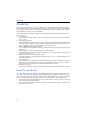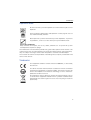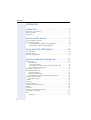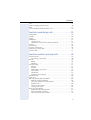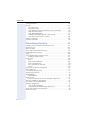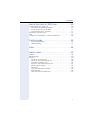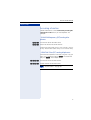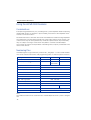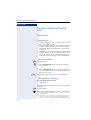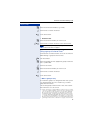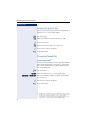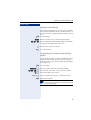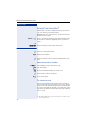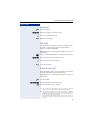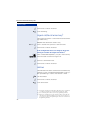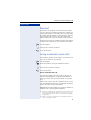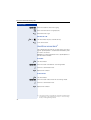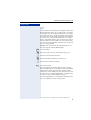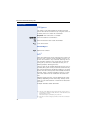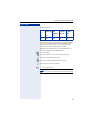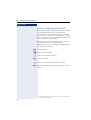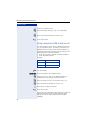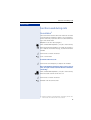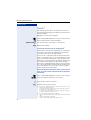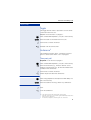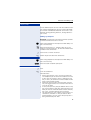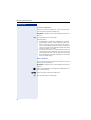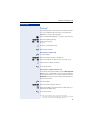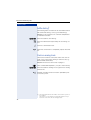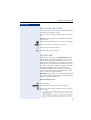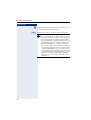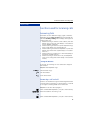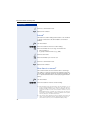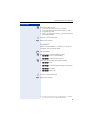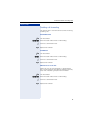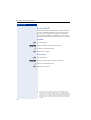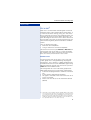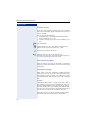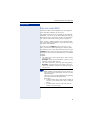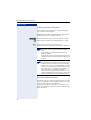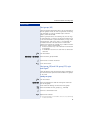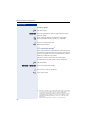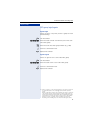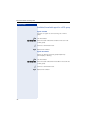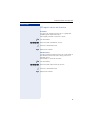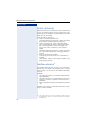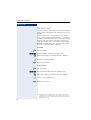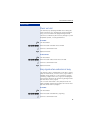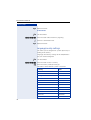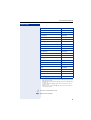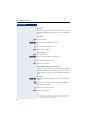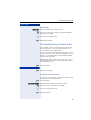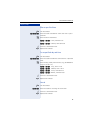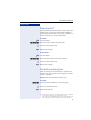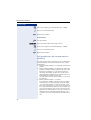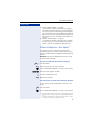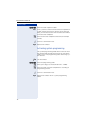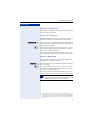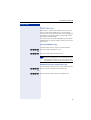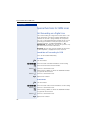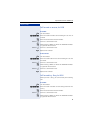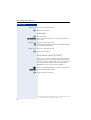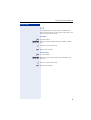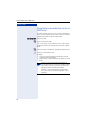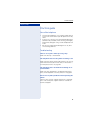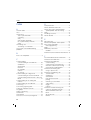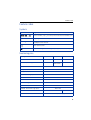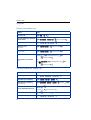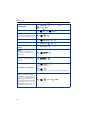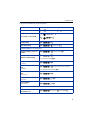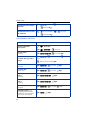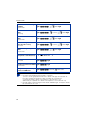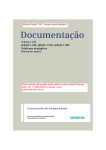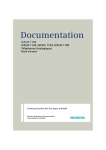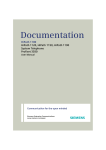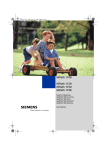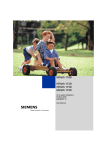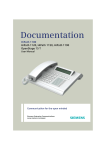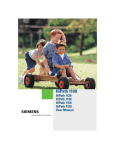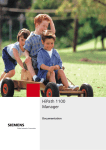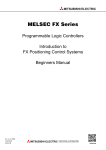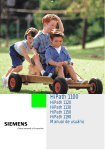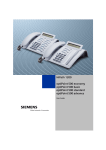Download Siemens HiPath 1150 User manual
Transcript
HiPath 1100
HiPath 1120
HiPath 1150
HiPath 1190
Analog Telephones
DTMF and DP
User Manual
Introduction
Introduction
The HiPath 1100 family consists of the following systems:HiPath 1120, HiPath 1150, and
HiPath 1190. The features and operation of these systems are very similar. Their differences stem from their capability regarding the number of extensions, external lines and optional modules that they can accommodate.
The following documentation package was developed to describe the characteristics for
these systems:
• User Manual:
This manual describes step by step how to operate and use the features provided by
each system.
• Programming Manual:
The Configuration Manual briefly describes the installation of HiPath 1120, HiPath 1150
and HiPath 1190 systems as well as the programming codes for the entire family of systems. It highlights the specific characteristics of each system.
• System Telephones Instruction Manual:
It is included with the telephone package and describes how to setup and use the telephone sets.
• Quick Reference Guide for Analog and System Telephones:
This guide provides summarized information on how to use the different codes for the
features of each system.
• Attendant Console Quick Reference Guide:
This guide provides summarized information on how to use a system telephone as an
Attendant Console.
• Service Manual.
This manual contains information regarding Siemens distributors and Service Centers
where you can request maintenance service and programming assistance as well as
purchase products and options for your Communications Systems.
• Warranty Certificate:
This Certificate defines the terms and conditions of the warranty provided by Siemens.
About This User Manual
This manual describes the operation and implementation of the HiPath 1100system features with analog Dial Pulse (DP) and Multifrequency (MF) telephones commercially available. It also describes all feature codes and functions provided by your system. Some functions may not be available with your system. The reasons for this are the following:
• The function is not configured for your type of line and/or system. Ask your System Administrator for further information.
• Your communications platform does not support the feature. Ask about upgrade capabilities for your system.
2
Introduction
Important Notes
Do not install the system or telephone sets where there may be a risk of
explosion.
To ensure optimal performance and operation use only original accessories manufactured by Siemens.
Never open the system or dismantle any of the telephones. If you have
any problems, ask for assistance from your System Administrator.
Care of the equipment
Keep containers with liquids, such as tea, coffee, soft drinks etc. away from the system
and telephones to prevent spillage.
The information in this document provides only general descriptions of the features. The
actual features may not correspond exactly to the descriptions herein and, furthermore,
they are subject to changes to the extent that products continue to be developed.
The selection of features to be provided is not binding unless explicitly established in the
terms of the contract.
Trademarks
This equipment conforms to the EU Directive 1999/5/EG, as attested by
the CE mark.
This device has been manufactured in accordance with our certified environmental management system (ISO 14001). This process ensures the
lowest consumption of raw materials and energy as well as the lowest
production of industrial waste.
For compliance with EU directives, do not discard any batteries, electrical or electronic equipment marked with this symbol in common household garbage. Discard this type of waste at a local recycling or waste disposal facility.
3
Introduction
Introduction
Introduction. . . . . . . . . . . . . . . . . . . . . . . . . . . . . . . . . . .2
About This User Manual . . . . . . . . . . . . . . . . . . . . . . . . . . . . . . . . . . . . . 2
Important Notes . . . . . . . . . . . . . . . . . . . . . . . . . . . . . . . . . . . . . . . . . . . 3
Trademarks . . . . . . . . . . . . . . . . . . . . . . . . . . . . . . . . . . . . . . . . . . . . . . . 3
How to use this manual . . . . . . . . . . . . . . . . . . . . . . . .8
System support technician . . . . . . . . . . . . . . . . . . . . . . . . . . . . . . . . . . .
Accessing a Function. . . . . . . . . . . . . . . . . . . . . . . . . . . . . . . . . . . . . . . .
...With Multifrequency (MF) analog telephones . . . . . . . . . . . . . . . .
...With Dial Pulse (DP) analog telephones . . . . . . . . . . . . . . . . . . . . .
8
9
9
9
Using the HiPath 1100 Features. . . . . . . . . . . . . . . . .10
Considerations. . . . . . . . . . . . . . . . . . . . . . . . . . . . . . . . . . . . . . . . . . . . 10
Numbering Plan . . . . . . . . . . . . . . . . . . . . . . . . . . . . . . . . . . . . . . . . . . . 10
System signaling tones . . . . . . . . . . . . . . . . . . . . . . . . . . . . . . . . . . . . . 11
Functions used when making calls . . . . . . . . . . . . .12
Making Calls . . . . . . . . . . . . . . . . . . . . . . . . . . . . . . . . . . . . . . . . . . . . .
Considerations . . . . . . . . . . . . . . . . . . . . . . . . . . . . . . . . . . . . . . . . .
...Using the Handset . . . . . . . . . . . . . . . . . . . . . . . . . . . . . . . . . . . .
...Using Automatic Seizure of an activated external line . . . . . . . . .
Using a group of external lines . . . . . . . . . . . . . . . . . . . . . . . . . . . .
Seizure of a specific line . . . . . . . . . . . . . . . . . . . . . . . . . . . . . . . . . . . .
Phonebook/Speed Dial . . . . . . . . . . . . . . . . . . . . . . . . . . . . . . . . . . . . .
System speed dial . . . . . . . . . . . . . . . . . . . . . . . . . . . . . . . . . . . . . .
Individual speed dialing . . . . . . . . . . . . . . . . . . . . . . . . . . . . . . . . . .
Programming the Individual speed dialing Feature . . . . . . . . . . . . .
External line reservation . . . . . . . . . . . . . . . . . . . . . . . . . . . . . . . . . . . .
For Internet access . . . . . . . . . . . . . . . . . . . . . . . . . . . . . . . . . . . . .
Callback . . . . . . . . . . . . . . . . . . . . . . . . . . . . . . . . . . . . . . . . . . . . . . . . .
Override. . . . . . . . . . . . . . . . . . . . . . . . . . . . . . . . . . . . . . . . . . . . . . . . .
Silent monitoring . . . . . . . . . . . . . . . . . . . . . . . . . . . . . . . . . . . . . . . . . .
Urgent call/Recall when busy . . . . . . . . . . . . . . . . . . . . . . . . . . . . . . . .
Hotline . . . . . . . . . . . . . . . . . . . . . . . . . . . . . . . . . . . . . . . . . . . . . . . . . .
Warmline . . . . . . . . . . . . . . . . . . . . . . . . . . . . . . . . . . . . . . . . . . . . . . . .
Calling an attendant console (AC) . . . . . . . . . . . . . . . . . . . . . . . . . . . . .
Handsfree answerback . . . . . . . . . . . . . . . . . . . . . . . . . . . . . . . . . . . . .
LCR . . . . . . . . . . . . . . . . . . . . . . . . . . . . . . . . . . . . . . . . . . . . . . . . . . . .
LCR Bypass . . . . . . . . . . . . . . . . . . . . . . . . . . . . . . . . . . . . . . . . . .
4
12
12
12
12
13
14
14
14
15
15
16
16
18
19
19
20
20
21
21
22
23
24
Introduction
ACS . . . . . . . . . . . . . . . . . . . . . . . . . . . . . . . . . . . . . . . . . . . . . . . . . . . .
Timer for outgoing external calls . . . . . . . . . . . . . . . . . . . . . . . . . . . . . .
DISA . . . . . . . . . . . . . . . . . . . . . . . . . . . . . . . . . . . . . . . . . . . . . . . . . . .
Using a temporary MSN to make a call . . . . . . . . . . . . . . . . . . . . . . . . .
24
26
27
28
Functions used during calls. . . . . . . . . . . . . . . . . . . . 29
Consultation. . . . . . . . . . . . . . . . . . . . . . . . . . . . . . . . . . . . . . . . . . . . . .
Transfer . . . . . . . . . . . . . . . . . . . . . . . . . . . . . . . . . . . . . . . . . . . . . . . . .
Toggle . . . . . . . . . . . . . . . . . . . . . . . . . . . . . . . . . . . . . . . . . . . . . . . . . .
Conference . . . . . . . . . . . . . . . . . . . . . . . . . . . . . . . . . . . . . . . . . . . . . .
Three party call . . . . . . . . . . . . . . . . . . . . . . . . . . . . . . . . . . . . . . . .
Conference with more than three participants . . . . . . . . . . . . . . . .
Parking. . . . . . . . . . . . . . . . . . . . . . . . . . . . . . . . . . . . . . . . . . . . . . . . . .
Suffix dialing . . . . . . . . . . . . . . . . . . . . . . . . . . . . . . . . . . . . . . . . . . . . .
Flash on analog trunk. . . . . . . . . . . . . . . . . . . . . . . . . . . . . . . . . . . . . . .
Recovering a call on hold. . . . . . . . . . . . . . . . . . . . . . . . . . . . . . . . . . . .
Account code. . . . . . . . . . . . . . . . . . . . . . . . . . . . . . . . . . . . . . . . . . . . .
29
30
31
31
31
32
35
36
36
37
37
Functions used for receiving calls . . . . . . . . . . . . . . 39
Answering Calls. . . . . . . . . . . . . . . . . . . . . . . . . . . . . . . . . . . . . . . . . . .
Answering a call on hold . . . . . . . . . . . . . . . . . . . . . . . . . . . . . . . . .
Pickup . . . . . . . . . . . . . . . . . . . . . . . . . . . . . . . . . . . . . . . . . . . . . . . . . .
Group . . . . . . . . . . . . . . . . . . . . . . . . . . . . . . . . . . . . . . . . . . . . . . . .
Individual . . . . . . . . . . . . . . . . . . . . . . . . . . . . . . . . . . . . . . . . . . . . .
Call forwarding. . . . . . . . . . . . . . . . . . . . . . . . . . . . . . . . . . . . . . . . . . . .
Internal . . . . . . . . . . . . . . . . . . . . . . . . . . . . . . . . . . . . . . . . . . . . . . .
External . . . . . . . . . . . . . . . . . . . . . . . . . . . . . . . . . . . . . . . . . . . . . .
When there is no answer. . . . . . . . . . . . . . . . . . . . . . . . . . . . . . . . .
For Fax/DID . . . . . . . . . . . . . . . . . . . . . . . . . . . . . . . . . . . . . . . . . . .
Conditional . . . . . . . . . . . . . . . . . . . . . . . . . . . . . . . . . . . . . . . . . . . .
Disabling call forwarding . . . . . . . . . . . . . . . . . . . . . . . . . . . . . . . . .
Do not disturb . . . . . . . . . . . . . . . . . . . . . . . . . . . . . . . . . . . . . . . . . . . .
Voice mail . . . . . . . . . . . . . . . . . . . . . . . . . . . . . . . . . . . . . . . . . . . . . . .
Message Waiting Indicator (MWI) . . . . . . . . . . . . . . . . . . . . . . . . . . . . .
MWI for Analog Telephones . . . . . . . . . . . . . . . . . . . . . . . . . . . . . .
Activating receipt of an Internal MWI . . . . . . . . . . . . . . . . . . . . . . .
Mailbox access . . . . . . . . . . . . . . . . . . . . . . . . . . . . . . . . . . . . . . . .
Voice mail forwarding . . . . . . . . . . . . . . . . . . . . . . . . . . . . . . . . . . .
Leaving a message . . . . . . . . . . . . . . . . . . . . . . . . . . . . . . . . . . . . .
Entry voice mail (EVM) . . . . . . . . . . . . . . . . . . . . . . . . . . . . . . . . . . . . .
Mailbox greeting configuration . . . . . . . . . . . . . . . . . . . . . . . . . . . .
Personal mailbox activation . . . . . . . . . . . . . . . . . . . . . . . . . . . . . . .
Checking you personal mailbox . . . . . . . . . . . . . . . . . . . . . . . . . . . .
39
39
40
40
41
41
41
42
42
43
44
45
46
47
48
48
49
50
50
50
51
52
52
53
5
Introduction
Second attendant . . . . . . . . . . . . . . . . . . . . . . . . . . . . . . . . . . . . . . . . .
Groups. . . . . . . . . . . . . . . . . . . . . . . . . . . . . . . . . . . . . . . . . . . . . . . . . .
Call groups (CG) . . . . . . . . . . . . . . . . . . . . . . . . . . . . . . . . . . . . . . . .
Hunt groups (HG). . . . . . . . . . . . . . . . . . . . . . . . . . . . . . . . . . . . . . .
Hunt group (HG) and Call group (CG) Login and Logout . . . . . . . . .
UCD subscriber groups . . . . . . . . . . . . . . . . . . . . . . . . . . . . . . . . . .
UCD group login/logout . . . . . . . . . . . . . . . . . . . . . . . . . . . . . . . . . .
Available/Unavailable agent for a UCD group. . . . . . . . . . . . . . . . . .
UCD agent in service out of service . . . . . . . . . . . . . . . . . . . . . . . .
Collect call barring . . . . . . . . . . . . . . . . . . . . . . . . . . . . . . . . . . . . . . . . .
Overflow extension . . . . . . . . . . . . . . . . . . . . . . . . . . . . . . . . . . . . . . . .
54
54
54
55
55
56
57
58
59
60
60
Miscellaneous functions . . . . . . . . . . . . . . . . . . . . . .61
Changing the Password for the electronic lock . . . . . . . . . . . . . . . . . . .
Electronic lock . . . . . . . . . . . . . . . . . . . . . . . . . . . . . . . . . . . . . . . . . . . .
Music on hold . . . . . . . . . . . . . . . . . . . . . . . . . . . . . . . . . . . . . . . . . . . .
Busy signal when extension is busy . . . . . . . . . . . . . . . . . . . . . . . . . . .
Language/country settings . . . . . . . . . . . . . . . . . . . . . . . . . . . . . . . . . .
Relay . . . . . . . . . . . . . . . . . . . . . . . . . . . . . . . . . . . . . . . . . . . . . . . . . . .
Activating/Disabling a General alarm . . . . . . . . . . . . . . . . . . . . . . . . . . .
Disabling a General alarm . . . . . . . . . . . . . . . . . . . . . . . . . . . . . . . .
Alarm clock . . . . . . . . . . . . . . . . . . . . . . . . . . . . . . . . . . . . . . . . . . . . . .
Daily . . . . . . . . . . . . . . . . . . . . . . . . . . . . . . . . . . . . . . . . . . . . . . . . .
Daily Except Weekends. . . . . . . . . . . . . . . . . . . . . . . . . . . . . . . . . .
After a specified time . . . . . . . . . . . . . . . . . . . . . . . . . . . . . . . . . . .
For a specified day and time . . . . . . . . . . . . . . . . . . . . . . . . . . . . . .
Cancel . . . . . . . . . . . . . . . . . . . . . . . . . . . . . . . . . . . . . . . . . . . . . . .
COS (Class of Service) changeover . . . . . . . . . . . . . . . . . . . . . . . . . . . .
Data protection . . . . . . . . . . . . . . . . . . . . . . . . . . . . . . . . . . . . . . . . . . .
Call waiting signaling tone . . . . . . . . . . . . . . . . . . . . . . . . . . . . . . . . . . .
Deactivating a feature . . . . . . . . . . . . . . . . . . . . . . . . . . . . . . . . . . . . . .
Room Monitor . . . . . . . . . . . . . . . . . . . . . . . . . . . . . . . . . . . . . . . . . . . .
Room Monitor . . . . . . . . . . . . . . . . . . . . . . . . . . . . . . . . . . . . . . . . .
Night service . . . . . . . . . . . . . . . . . . . . . . . . . . . . . . . . . . . . . . . . . . . . .
Call forwarding of calls not answered on a digital line . . . . . . . . . . .
Entrance telephone - door opener . . . . . . . . . . . . . . . . . . . . . . . . . . . . .
Activating system programming . . . . . . . . . . . . . . . . . . . . . . . . . . . . . .
Remote configuration . . . . . . . . . . . . . . . . . . . . . . . . . . . . . . . . . . . . . .
Using an MF Telephone. . . . . . . . . . . . . . . . . . . . . . . . . . . . . . . . . .
Using the HiPath 1100 Manager application . . . . . . . . . . . . . . . . . .
Flash time detection for extensions . . . . . . . . . . . . . . . . . . . . . . . . . . .
PABX Trace log . . . . . . . . . . . . . . . . . . . . . . . . . . . . . . . . . . . . . . . . . . .
6
61
62
63
63
64
66
67
67
68
68
68
69
69
69
70
71
71
72
72
73
73
74
75
76
77
77
78
78
79
Introduction
Special functions for ISDN Lines . . . . . . . . . . . . . . . 80
Call forwarding on a Digital Line . . . . . . . . . . . . . . . . . . . . . . . . . . . . . .
Immediate call forwarding for MSN. . . . . . . . . . . . . . . . . . . . . . . . .
Call forward no answer, for MSN . . . . . . . . . . . . . . . . . . . . . . . . . .
Call forwarding - Busy, for MSN . . . . . . . . . . . . . . . . . . . . . . . . . . .
Anonymous caller ID (Trace) . . . . . . . . . . . . . . . . . . . . . . . . . . . . . . . . .
CLIR. . . . . . . . . . . . . . . . . . . . . . . . . . . . . . . . . . . . . . . . . . . . . . . . . . . .
Using features provided by a carrier on ISDN Lines . . . . . . . . . . . . . . .
80
80
81
81
82
83
84
Practical guide . . . . . . . . . . . . . . . . . . . . . . . . . . . . . . . 85
Care of the telephone . . . . . . . . . . . . . . . . . . . . . . . . . . . . . . . . . . . 85
Troubleshooting . . . . . . . . . . . . . . . . . . . . . . . . . . . . . . . . . . . . . . . . 85
Index . . . . . . . . . . . . . . . . . . . . . . . . . . . . . . . . . . . . . . . 86
Feature codes. . . . . . . . . . . . . . . . . . . . . . . . . . . . . . . . 89
Symbols. . . . . . . . . . . . . . . . . . . . . . . . . . . . . . . . . . . . . . . . . . . . . . . . .
Numbering plan . . . . . . . . . . . . . . . . . . . . . . . . . . . . . . . . . . . . . . . . . . .
Features . . . . . . . . . . . . . . . . . . . . . . . . . . . . . . . . . . . . . . . . . . . . . . . .
Seizure of an external line . . . . . . . . . . . . . . . . . . . . . . . . . . . . . . . .
Functions used when making calls . . . . . . . . . . . . . . . . . . . . . . . . .
Functions used during calls . . . . . . . . . . . . . . . . . . . . . . . . . . . . . . .
Functions used when receiving calls . . . . . . . . . . . . . . . . . . . . . . . .
Miscellaneous functions . . . . . . . . . . . . . . . . . . . . . . . . . . . . . . . . .
Alarm clock . . . . . . . . . . . . . . . . . . . . . . . . . . . . . . . . . . . . . . . . . . .
UCD subscriber group functions . . . . . . . . . . . . . . . . . . . . . . . . . . .
Satellite PABX . . . . . . . . . . . . . . . . . . . . . . . . . . . . . . . . . . . . . . . . .
Special functions for ISDN Lines . . . . . . . . . . . . . . . . . . . . . . . . . . .
89
89
90
90
90
91
93
94
96
97
97
97
7
How to use this manual
Step by step
How to use this manual
The steps for programming the system are presented
sequentially in graphic format under the column "Step
by Step" on the left side of each page.
Meaning of symbols:
(d)
Press the Flash key if you are using a Standard MF telephone.
n
Lift the handset.
t
Replace the handset.
s
Start conversation.
q, ll ,p... Enter numbers, keys, passwords, internal or external
phone numbers, etc.
w
Wait to hear an audible tone through the handset or
speaker.
<< >> An extension is calling.
When enabling certain functions and procedures, a long
beeping tone means the activation was successful).
When enabling certain functions and procedures, short
beeping tones mean the activation failed).
For DP Analog Telephones
q =sequence of digits ki (standard)
r =sequence of digits kj (standard)
System support technician
The support technician is the person responsible for
programming your HiPath 1100. The support technician
has all the necessary tools and information available in
order to carry out his/her job..
Assistance with troubleshooting
First contact your system’s support technician. If the
problem is not solved, the support technician should
call Technical Support.
8
How to use this manual
Step by step
Accessing a Function
HiPath 1100 features can be activated by entering the
appropriate codes directly on the telephone. For
example:
...With Multifrequency (MF) analog telephones
qmk Activate the do not disturb feature.
rmk Deactivate the do not disturb feature.
Feature activation codes always start with the * character key. Deactivation codes always start with the # key.
...With Dial Pulse (DP) analog telephones
On Dial Pulse telephones instead of using the * key you
must use a sequence of digits ki. Instead of the
#key use kj. For example:
kimk Activate the Do not disturb feature.
kjmk Disable the Do not disturb feature.
”Feature codes” Æ page 89.
9
Using the HiPath 1100 Features
Using the HiPath 1100 Features
Considerations
Each operating procedure may vary according to the system telephone model or operating
mode (DTMF or DP). To configure a specific model, please refer to the telephone manufacturer’s instruction manual.
For information on basic functions refer to the Quick Reference Guide for analog telephones.
The information in this document provides only general descriptions of the features. The
actual features may not correspond exactly to the descriptions herein and, furthermore,
they are subject to changes to the extent that products continue to be developed.
The selection of features to be provided is not binding unless explicitly established in the
terms of the contract.
Numbering Plan
A Numbering Plan assigns extensions, external lines, and groups - as well as other numbers
that can be selected with features and programming codes - to execute specific functions.
Description
HiPath 1120
HiPath 1150
External line
801 to 808
801 to 832
801 to 845
11 to 30
11 to 60
610 to 645
101 to 240
Extension, including S0
Groups of external lines
0 or 890 to 899
Call Groups (CG)
770 to 779
Hunt Groups (HG)
780 to 789
UCD Subscriber Groups
790 to 799
Carrier
9
EVM - Default internal number
790
EVM - Message ports
7491 and 7492
EVM - Virtual ports
744 to 747
Fax/DID - Virtual ports for messages
740 to 743
USB/CAPI line
Substitution for * and #
# Key substitution
HiPath 1190
10
100
75 and 76 (accordingly)
76
Note:
The number of external lines and extensions available depends on the system’s configuration.
10
Using the HiPath 1100 Features
System signaling tones
During feature configuration the system uses the following signaling tones:
Tone
Meaning
Internal dialing tone
The system is ready to receive and send call information.
Signaling tone
Connection established. Ring signal is being applied to
phone number.
Dial tone
Network accepted information request and is sending a
request for more information.
Busy signal
It indicates to the caller that the number is busy.
It is also used when the destination cannot be accessed
(e.g., invalid number).
External false signal
The dial tone that is heard is not from the carrier.
Call Waiting Signaling Tone
It indicates to the user having a conversation that there is
another call ringing.
Call Waiting tone for Door
Opener
It indicates to the user having a conversation that someone
is requesting the Door Opener to open the door.
Confirmation tone
The procedure was successfully completed and accepted.
Rejection tone
The procedure is invalid and was not accepted.
Override tone
It alerts the user having a conversation that the call’s privacy was violated (override).
Conference tone
It indicates that a new participant joined the conversation.
Recall confirmation tone
It confirms a callback
Alert signal
It alerts the called party when the Speakerphone Auto-Answering and Paging features are enabled.
Special Dial Tone
Indicates that a service is activated (Night Service, Electronic Lock, Do Not Disturb, etc.)
Auto-Answering Tone
After a Direct Communication Call is established.
11
Functions used when making calls
Step by step
Functions used when making
calls
Making Calls
Considerations
•
•
•
When authorized, it allows you to call external numbers1 on a public network.
Ask your support technician for the required internal
numbers, public network access codes as well as
information about activated features and available
extensions.
Depending on how the HiPath 1100 is programmed
(ask the system’s technical support team) it will automatically select the most economical route for
making an external call (LCR - Least Cost Routing).
...Using the Handset
n
Lift the handset.
p • For an internal call: Enter an extension number
(e.g., 11/101).
or
• For an external call: Enter the access code to access an external line (e.g., 0) and the external number you want to call.
ws
Wait for the call to be answered. Start conversation.
...Using Automatic Seizure of
an activated external line2
•
Internal call
Required: Automatic Seizure of an external line must be
activated.
n
(
12
d)
Lift the handset.
With standard MF telephones, first press the Flash key.
[1] See Important programming data - classes of service in the Programming manual.
[2] This allows the user to make an external call without using an external access code (e.g., 0). See Programming na External Line Automatic Seizure of an external line, in the programming manual).
Functions used when making calls
Step by step
p Enter the extension number (e.g. 11/101).
w
s
Wait for the call to be answered.
Start conversation.
•
External calls:
p Enter the external number you want to call.
ws
Wait for the call to be answered. Start conversation.
For DC telephones, dial a programmable code.
Consult technical support.
Using a group of external lines1
An extension can make external call or calls to a Master
PABX through a group of external lines.
n
Lift the handset.
p Enter the number for the appropriate group of external
lines: 0, 890...899.
w
Wait for a dial tone.
p Enter the external number you want to call.
w
s
Wait for the call to be answered.
Start conversation.
... When a group is busy
If an overflow group was configured when the system
was programmed, the call is made using a second
group of external lines.
The second group of external lines takes into account
the extension’s class of service.
[1] When operating as a Satellite PABX for external calls or for calling
extensions of a Master PABX, select the group of external lines before selecting the second external access code (0...9 or 00...99).
Or, select the extension number, as appropriate (see Important
Programming Data - Assigning groups of External Lines to Extensions in the Programming manual). When a group of external lines
is configured as a Satellite PBX, a false dial tone is not generated.
Overflow group for External Lines (see Programming manual. Programming an external Line - Overflow for a group of external lines
13
Functions used when making calls
Step by step
Seizure of a specific line
Seizing a specific line selects that line for generating an
external call or a call to another PABX.
n
Lift the handset.
p Enter the number of the external line (e.g., 801).
w
Wait for a dial tone.
p Enter the external number you want to call.
w
s
Wait for the call to be answered.
Start conversation.
Phonebook/Speed Dial
System speed dial1
The system speed dialing can store up to 250 numbers
most frequently dialed by system users. Stored numbers can be selected using assigned speed-dial numbers from 000 to 249.
n
Lift the handset.
qk Enter the code to access system speed dialing.
ddd.fhm Enter the speed-dial number assigned to the number
you want to call.
w
s
Wait for the call to be answered.
Start conversation.
[1] Numbers are stored during system configuration. They can be dialed from the system or 1 optiPoint with a system display accessible from any authorized extension. See the chapter Main
Configurations - speed dialing in the Programming Manual. To assign names to numbers, use the HiPath 1100 Manager.
14
Functions used when making calls
Step by step
Individual speed dialing
The Individual speed dialing can store up to 5 numbers
most frequently dialed by the user. Stored numbers can
be selected using assigned speed-dial numbers from 0
to 4.
n
Lift the handset.
qk Enter the code to access Individual speed dialing.
q d.h Enter the Individual speed dialing abbreviated number
assigned to the number you want to call.
w
s
Wait for the call to be answered.
Start conversation.
Programming the Individual speed dialing
Feature
The speed-dial numbers stored in the Individual speed
dialing are only available for the particular extension.
Each extension can have up to 5 speed dialing numbers
of 20 digits each.
n
qmf w
q d.h w
p w
Wait 5 s w
t
Lift the handset.
Enter the code to program a speed-dial number.
Enter the slot where you want to store the number.
Enter the number to be stored.
Wait 5 seconds until you hear a confirmation tone.
Replace the handset.
An inter-digit pause("P") cannot be inserted when
using an analog telephone for programming Individual speed dialing.
15
Functions used when making calls
Step by step
External line reservation1
When there is no line available for making an external
call, use the line reservation feature.
Required: The user tried to access an external line and
received a busy signal.
Wait 7 s
w
Wait 7 seconds for the distinctive tone (whether or not
reservation is automatic depends on the system settings).
or
qil Enter the code to confirm line reservation.
w
t
w
Wait for a confirmation tone.
Replace the handset.
Wait for callback when an external line becomes available.
When a line becomes available...
<< >> The telephone rings (a distinctive ring).
n
Lift the handset.
p Enter the external number you want to call.
w
s
Wait for the call to be answered.
Start conversation.
For Internet access
The line reservation for the Internet access feature allows an extension to have exclusive access to a specific
external line. The remaining extensions will not be able
to use this line while this feature is activated. This, however, does not prevent the line from receiving incoming
calls as usual.
[1] On HiPath 1100 systems only four external line reservations can be
done simultaneously.
16
Functions used when making calls
Step by step
To enable
n
Lift the handset.
qhmg Enter the code for blocking the use of this line by another extension.
p Enter the code for the external line (e.g., 801).
w
t
Wait for a dial tone.
Replace the handset.
To deactivate
n
Lift the handset.
rhmg Enter the code to unblock the line.
p Enter the code for the external line (e.g., 801).
w
t
Wait for a dial tone.
Replace the handset.
17
Functions used when making calls
Step by step
Callback1
Recall allows a call to be made automatically (via an
ISDN line) to an extension or an external line that is not
available at a certain time as soon as it becomes available.
Required: The destination number is not available.
Callback due to no answer/busy
(
*
d)
5 8
w
t
w
With standard MF telephones, first press the Flash key.
Enter the code to confirm the recall.
Wait for a confirmation tone.
Replace the handset.
Wait for the recall.
If Recall If has been deactivated during configuration, do the following to enable it2
Wait 7 s
w
t
w
Wait 7 seconds until you hear a distinctive tone.
Replace the handset.
Wait for the recall.
Answering a recall
<< >> The telephone rings (a distinctive ring).
n
w
s
Lift the handset.
Wait for the call to be answered.
Start conversation.
[1] Extension is busy - the system generates a recall as soon as a line
is available.
Extension is free - the system generates a recall once the caller has
returned to the station and made a call.
External number is busy - The system generates a recall as soon
as the destination number is free. This feature must be activated
by the carrier and the system needs to have a S0 module installed.
Only one recall can be activated for each extension. A new recall
cancels the previous one.
[2] (See enabling recall/urgent call with timeout, in the programming
manual)
18
Functions used when making calls
Step by step
To deactivate
n
Lift the handset.
ril Enter the code for canceling a recall.
w
t
Wait for a confirmation tone.
Replace the handset.
Override1
The Override feature allows the user to override a conversation. A beep signals that the conversation in
progress has been overridden.
Required: There is a conversation in progress at the call
destination.
(
d)
With standard MF telephones, first press the Flash key.
qjf Enter the code to confirm the override.
w
s
Wait for the call to be answered.
Start conversation.
Silent monitoring2
Silent monitoring allows a user to override a call without
sending a beep (for certain countries only).
Required: There is a conversation in progress at the call
destination.
n
Lift the handset.
qmhh Enter the code for Silent monitoring.
p Enter the extension (e.g., 11/101).
[1] The user must have authorization to use this feature (see Programming an extension - Override in the Programming manual).
[2] The user must have authorization to use this feature (see Programming manualProgramming an extension - Silent monitoring, in the).
Within the system, Silent monitoring has the same restrictions as
the Conference and Override features.
If the monitoring or the monitored party change status, Silent monitoring is canceled. This occurs, for example, when a call is placed
on hold.
19
Functions used when making calls
Step by step
w
s
Wait for the call to be answered.
Start monitoring.
Urgent call/Recall when busy1
The Urgent Call feature is used when the extension being called is busy.
Required: The destination called is busy.
Wait 7 s
w
Wait 7 seconds until you hear a distinctive tone.
w
Wait for the call to be answered.
If the configuration has been changed, do the following to reenable the Urgent Call feature:2
( ) With standard MF telephones, first press the Flash key.
d
qil Enter the code to confirm an urgent call.
w
Wait for a confirmation tone.
w
Wait for the call to be answered.
Hotline3
The Hotline feature allows an extension to automatically
generate a call to a pre-programmed number in the system speed dialing as soon as the handset is lifted.
n
w
s
Lift the handset.
Wait for the call to be answered.
Start conversation.
[1] An urgent call cannot be made when data protection, consultation
or conference features are activated at the extension called.
[2] (See Activating with a Timeout, in the programming manual).
[3] Extensions configured to use the Hotline feature cannot dial any
other internal or external numbers. However, they are able to receive calls as usual (see Programming an extension - Hotline in the
Programming manual).
20
Functions used when making calls
Step by step
Warmline1
Warmline is the length of time the extension should
wait to call the first number configured as a Hotline. Assuming the timeout is 9 seconds, the call will be made
9 seconds after the handset is lifted. However, if during
the 9 second time interval a key is pressed on the
phone keypad, the call to the Hotline will be canceled.
Each extension can have a different timeout for enabling
a Hotline. This timeout may vary from 0 to 9 seconds.
n
w
s
Lift the handset.
Wait for the call to be answered.
Start conversation.
Calling an attendant console (AC)2
An attendant console can be called at any time for making a call or simply for consultation.
n
Lift the handset.
m Enter the code for calling the attendant console.
w
s
Wait for the call to be answered.
Start conversation.
Direct communication call
This features enables voice messages to be sent to
Profiset 3030 telephones using the speakerphone. A
message can be sent to an extension or a Call group
(CG)
When a message is sent, the called party hears a warning signal before the message is played and the display
shows the caller’s name and number.
Required: Destination number uses a Profiset 3030 or an
optiPoint with a speakerphone telephone.
[1] Extensions configured to use the Warmline function are able to dial
all other internal or external numbers, as well as receive calls as
usual (see Programming an extension - Warmline in the Programming manual).
[2] When no extension is programmed as an attendant and "9" is entered, a busy signal is heard.
21
Functions used when making calls
Step by step
qld Enter the code for direct messaging.
p Enter an extension or Call group (CG).
s
Record the message.
Answer the call
n
or
Lift the handset or press the MUTE key.
s
Start conversation.
Handsfree answerback1
The called extension receives an Alert tone. The call using the speakerphone is established immediately after
this tone is received.
Required: A system telephone with a speakerphone at
the destination number.
To enable
n
Lift the handset.
qmj Enter the code to enable the answering mode.
w
t
Wait for a confirmation tone.
Replace the handset.
To deactivate
n
Lift the handset.
rmj Enter the code to deactivate the answering mode.
w
t
Wait for a confirmation tone.
Replace the handset.
[1] This feature must be activated by the destination number during
programming (see Programming an extension - Auto-answering
mode, in the Programming manual).
22
Functions used when making calls
Step by step
LCR1
The LCR (Least Cost Routing) is designed to lower telephone communications costs. When LCR is activated,
all outgoing calls are routed to provide the least expensive connection costs. A table is created listing all times
of the day, days of the week, telephone service providers so that calls can be made when rates are at their
lowest. After programming, you can make calls with no
need to enter the carrier code since LCR automatically
uses the carrier that provides the lowest rate at the time
the call is being placed.
Required: This feature must be configured for the system by using the HiPath 1100 Manager.
n
Lift the handset.
p Enter the code to access an external line (e.g., 0).
w
Wait for an external line dial tone.
p Enter the external number you want to call.
w
s
Wait for the call to be answered.
Start conversation.
You can program the HiPath 1100 to send a warning
tone if no external line is available for LCR (see Programming manual - Main Configurations - Warning Tone
when LCR is not available). This will alert the user to the
fact that the call is being completed by a standard carrier and that rates may be higher than usual.
On analog telephones, a warning tone indicated to the
user that a different carrier is being used.
[1] Settings must be configured on the HiPath 1100 Manager.
23
Functions used when making calls
Step by step
LCR Bypass 1
This makes it possible temporarily to deactivate the
rules of the LCR for an external call, using the carrier selected by the user to make the connection.
Required: The LCR feature is available.
qhi Enter the code for "LCR BYPASS".
p Enter the desired carrier code and number.
s
Start conversation.
End LCR Bypass
t
Replace the handset.
ACS2
With ACS (Alternative carrier selection) the system can
be set to use a specific carrier regardless of user’s selection. This feature is very useful for selecting the carrier that offers the best rates at the time of call or for
setting the system to use one operator only. This is
done by properly defining the rules.
The first digits of the number dialed by the user are analyzed by the system. If they match the conversion rule,
they will be replaced by the default number as set forth
by that rule. You can also preset the route/destination to
be used. There is no field available to specify a carrier.
The carrier code must be included in the conversion
rule.
Different conversion rules can be applied to the same
number, depending on the time of day and day of the
week. It is possible to define a maximum of 100 conversion rules.
Example: Number dialed: 262 XXXX
[1] The rules of the LCR will only be ignored for the current call. If a
consultation or redialing is made, the rules of the LCR will be analyzed for this new call.
This feature may be activated by any extension.
[2] ACS does not affect emergency numbers when the user dials directly.
24
Functions used when making calls
Step by step
Conversion Rules:
Index
Number Alterna- Alterna- Overflow
Selected tive
tive des- destinanumber tination tion
01
267
342
0
801
02
262
341
801
803
The number that will be selected by the system is
341XXXX using destination 801. If this route/destination
is busy, the overflow option will be route/destination
803. You may insert pauses in the Conversion rules
(Consult the HiPath 1100 Manager help file).
Required: This feature must be configured for the system by using the HiPath 1100 Manager.
n
Lift the handset.
p Enter the code to access an external line (e.g, 0).
w
Wait for an external line dial tone.
p Enter the external number you want to call.
w
s
Wait for the call to be answered.
•
Start conversation.
When the LCR or ACS is activated, the extensions receive a false line tone for external dialing.
25
Functions used when making calls
Step by step
Timer for outgoing external calls1
This setting specifies a maximum time for the duration
of an outgoing external call for each extension.
The time count starts upon connection of a call and it
does not restart while the call is in progress (e.g., when
there is a transfer). Once the specified time expires, the
call is automatically disconnected.
Before the call is disconnected by the timer, a 10-second warning tone is sent to the extension.
Required: This feature must have been configured and
activated for the extension.
n
Lift the handset.
p Enter an external number.
w
s
w
t
Wait for the call to be answered.
Start conversation.
Timer for the specified time period is initiated.
Once the specified time has elapsed the call is disconnected.
[1] See Programming an extension - Timer for outgoing external calls,
in the programming manual
26
Functions used when making calls
Step by step
DISA1
DISA (Direct Inward System Access) is a feature that allows you to make an external call from an external telephone (as if it was an extension) through your system.
In addition, the following features can be activated or
deactivated:
• ”Internal”
• ”Deactivating a feature”
• ”Conference”
• ”Night service”
• ”Suffix dialing”
• ”Entrance telephone - door opener”
• ”Electronic lock”
• ”System speed dial”
• ”Individual speed dialing”
• ”Flash time detection for extensions”
• ”Do not disturb”
Required: The telephone used cannot be part of the system, that is, it cannot be an extension.
n
Lift the handset.
p Call the HiPath 1100 by entering a DISA MSN number
(see MSN DISA in the programming manual or the HiPath 1100 Manager) previously provided by a support
technician).
w
Wait for a continuous tone.
p Enter the extension number for the user with a DISA
permission (see DISA permission Programming manual, in the programming manual).
p Enter the current 5-digit password for the electronic
lock (default is: 00000).
[1] The HiPath 1100 allows only one DISA call at a time. When there
is a DISA call in progress, a second call to a DISA external line or
one with a DISA answering mode is treated as a regular call.
The DISA line is available for another call as soon as the phone is
placed back on the hook.
If a call is received over an external line configured as a Fax/DID and
DISA, the call is answered by the Fax/DID if this facility is available
at that moment.
You can program an external analog DISA line to be activated for
certain time periods (see External DISA Line, in the programming
manual).
TAPI only monitors physical ports. To operate correctly, a DISA feature must use special ports, and those cannot be monitored. If a
physical port is used when the DISA feature is activated, the TAPI
will be able to monitor it.
27
Functions used when making calls
Step by step
w
Wait for a continuous tone.
p Enter the feature code (e.g, *97 – Do not disturb).
or
p Enter the external number you want to call.
s
Start conversation.
Using a temporary MSN to make a call
This feature allows you to select an MSN from your own
list, on a temporary basis, for making an external call.
Required: You must know which selection option was
configured (see Programming manual Assigning a temporary MSN) for accessing the MSN:
• Enter the slot (001 ...140) for the MSN number or
• Enter the MSN number
Example
Slot
MSN
001
3415565 - Home
002
3416496 - Office
User is at his/her office (3416496):
n
Lift the handset.
qhe Enter the code for the temporary MSN.
p Enter the slot (e.g., 001) or the MSN Number (e.g.,
3415565) you want to sent to the destination.
p Enter the code to access an external line (e.g., 0).
p Enter the external number you want to call.
w
SSs
Wait for the call to be answered.
Start conversation.
At this time, the called destination receives the Caller ID
information displaying the number 3415565, even
though the call has been originated from number
3416496.
28
Functions used during calls
Step by step
Functions used during calls
Consultation1
The Consultation feature allows the extension to make
a consultation to a third party when a call is in progress.
At the same time, it prevents the first caller from listening to the conversation.
Required: A call must be in progress.
(
d)
With standard MF telephones, first press the Flash key.
p Enter the extension number (e.g. 11/101) or dial the access code for an external line (e.g., 0) then the external
number.
w
s
Wait for the call to be answered.
Start a consultation.
To return to the first call...
w
Wait for the consulted party to replace the handset.
If the consultation extension is busy or does not answer, or if you want to return to the first call before
answering...
( ) With standard MF telephones, first press the Flash key.
d
qd Enter the code to return to the first call.
w
s
Wait for the call to be answered.
Proceed with the conversation.
[1] When the handset is replaced during a consultation, the first call is
transferred to the extension that was consulted.
29
Functions used during calls
Step by step
Transfer1
The Transfer feature allows an extension to transfer a
call (incoming or outgoing) to another extension or to an
external number.
Required: A call must be in progress.
(
d)
With standard MF telephones, first press the Flash key.
p Enter the extension or external number.
Optional (s) Let the caller know that there is a second call.
t
Replace the handset.
external-to-external over an analog trunk2
When there is an external call in progress, an extension
can make a consultation to another external number
and transfer the call, as described above.
Once the call is transferred and answered at the destination, a disconnect timer is activated (default is 5 minutes). A 20-second warning tone is sent to both parties
before the call is disconnected. In order to continue the
call without disconnecting, the destination number
must enter a code (MF, default "00") to restart the timeout., The call disconnect timeout and the Code to reset
it are configurable. Please ask your system’s support
technician for further information.
If the consultation extension is busy or does not answer, or if you want to return to the first call before
answering...
(
d)
With standard MF telephones, first press the Flash key.
qd Enter the code for retrieving a call on hold.
w
s
Wait for the call to be answered.
Proceed with the conversation.
[1] If a transfer’s destination extension does not answer, the call is returned to the calling extension.
An external-to-external transfer can only be made when at least
one of the calls is an outgoing call.
A call cannot be transferred to an entrance telephone, neither can
an entrance telephone transfer a call.
[2] A call is terminated under three conditions:
• Disconnect timeout after and external-to-external transfer (Code
183);
• When a busy signal is detected;
• Type of answering signal (Code 158) detected.
30
Functions used during calls
Step by step
Toggle
The toggle feature makes it possible to switch conversations between two calls.
Required: A consultation is in progress.
(
d)
With standard MF telephones, first press the Flash key.
qf Enter the code to switch between two calls.
w
s
Wait for the call to be answered.
Proceed with the conversation.
Conference1
The conference feature allows a third party to participate in a conversation when a call is in progress.
Three party call
Required: A call must be in progress.
(
d)
With standard MF telephones, first press the Flash key.
p Enter the extension (e.g., 11/101) or dial the access
code for an external line (e.g., 0) then the number to be
included in the conference.
w Wait for the call to be answered.
s Inform the person about the conference.
(
d)
With analog telephones that operate on MF mode, first
press the Flash key.
qg Enter the code for initiating a three-way conference.
w Wait.
s Start the conference.
[1] The extension must be activated for conferencing.
After the conference, a new ticket is generated that provides information on the conference.
An entrance telephone cannot be part of a conference.
31
Functions used during calls
Step by step
Conference with more than three participants
Required: A three-way conference must be in
progress.
In a conference with more than three participants the
extension that began the conference (master extension) may administrate up to 5 new participants (slave
extensions).
•
•
•
Adding a participant;
Leave the conference;
End a conference;
Considerations:
• If the master replaces the telephone on the hook or
an error occurs during the consultation, a callback is
begun for the conference.
• When an external call is received, the master can
temporarily leave the conference, answer the call
and add that new participant to the conference. If it
is a slave extension, it can answer the call with the
telephone menu, but it will then be disconnected
from the conference.
• The maximum number of conference calls (including override and silent monitoring) is two, as one extension cannot take part in both at the same time.
• In the HiPath 1190 there is an upper limit of 16 lines
configured with the CLIP DTMF option that causes
limitations in the conference feature depending on
the number of lines being used by the CLIP DTMF
at any given time. This is caused by the fact that
both the CLIP DTMF and the Conference use common resources in the system.
So, for example:
– In a system with 16 CLIP DTMF lines there can be
2 conferences with 3 participants;
– In a system with 8 CLIP DTMF lines there can be
1 conference with 8 participants or 2 conferences
with 4 participants;
– In a system with no CLIP DTMF lines there can be
2 conferences with 8 participants.
32
Functions used during calls
Step by step
To free additional ports for use with the Conference feature without depending on the use of the CLIP DTMF,
this function should be disabled for certain lines. (see
Manager or Programming Manual*, Analog Identification - CLIP).
Adding a participant
Required: A conference with more than three speakers
activated and the extension as master.
(
d)
With analog telephones that operate on MF mode, first
press the Flash key.
p Enter the extension (e.g., 12/102) or dial the access
code for an external line (e.g., 0) then the number to be
included in the conference.
w Wait for the call to be answered.
s Inform the person about the conference.
(
d)
With analog telephones that operate on MF mode, first
press the Flash key.
qg Enter the code to add the participant.
w Wait.
s Start the conference.
Considerations:
• During consultation status, the master extension
will temporarily be left out of the conference. If one
of the slaves disconnects from a conference with
only 2 slaves, the conference will be ended and the
other will be placed on hold.
• When the master makes more than one consultation, the Toggle feature will switch between the last
two calls on hold.
• A new participant may only be added if there is only
one slave on hold. If more than one participant is on
hold, the master should disconnect them until only
one is left, and then add the new participant.
• The TAPI interface only supports 3 participants in a
conference, therefore it is not possible to add a
fourth member if at least one of the participants is
being monitored by the TAPI
33
Functions used during calls
Step by step
Leave the conference
When you leave the conference, a new master extension will be designated automatically.
Required: A conference activated and the extension as
master.
t Put the phone back on the hook.
Considerations:
• S0 telephones and external telephones cannot be
designated as master. If the conference does not
have an extension that can be master, the conference will be ended. Except when only two external
lines are in conversation and the external-to-external
transfer feature is activated.
• If external call timer is activated and the master extension leaves the conference, the timer stays activated. When the time is up, the external lines will be
disconnected but the other members of the conference will keep talking.
End a conference
The master extension can end the conference, disconnecting all the participants.
Required: A conference activated and the extension as
master.
(
d)
With analog telephones that operate on MF mode, first
press the Flash key.
rg Enter the code to end the conference.
t Put the phone back on the hook.
34
Functions used during calls
Step by step
Parking1
The parking feature can place up to 10 internal or external calls on hold and answer these at any extension.
Required: A call must be in progress.
( ) With standard MF telephones, first press the Flash key.
d
qij Enter the code for parking.
d ... m Select a parking slot
(e.g., 0).
w
t
Wait for a confirmation tone.
Replace the handset.
Recovering a parked call
n
Lift the handset.
rij Enter the code to retrieve a parked call.
d ... m Select the parking slot you want to answer (e.g., 0).
w
s
Wait for the call to be answered.
Start conversation.
Recovering a parked external call
An external call placed on hold using the "General parking" feature in a telephone system can be retrieved on
any extension that has access to the same external line.
Required: An external call must be placed on hold in a
known external line.
n
Lift the handset.
qjg Enter the code to retrieve the call.
p Enter the number of the external line where the call is
parked (for example: 801).
s
Start conversation.
[1] If the slot selected is busy, a rejection tone is heard.
If a call that was placed on parking is not recovered after a specified
timeout, it is sent back to the originating extension.
35
Functions used during calls
Step by step
Suffix dialing1
Suffix dialing allows an extension to send information or
MF commands during a call (e.g: for telebanking).
Required: A call in progress on a dial tone telephone or
an attendant console.
qig Enter the code for suffix dialing.
p Enter the information requested by the answering service.
w
t
Wait for a confirmation tone.
When the consultation is completed, replace the handset.
Flash on analog trunk
The Flash on external Line feature allows the caller to
send a flash signal when making an external call (e.g.:
Master PABX commands).
Required: An external call must be in progress.
(
d)
With standard MF telephones, first press the Flash key.
qie Enter the code for sending a flash signal over an analog
external line.
s
Proceed according to the instructions provided by the
accessed system.
[1] This feature differentiates the numbers entered from system service numbers.
This feature is not needed when using a MF telephone. All you
need to do is follow the auto-answering prompts.
36
Functions used during calls
Step by step
Recovering a call on hold
This feature allows you to retrieve a call on hold because
the destination number was busy.
Once the call is resumed, the destination is disconnected.
Required: A consultation was completed and the destination is busy.
( ) With standard MF telephones, first press the Flash key.
d
qd Enter the code for resuming a call on hold.
w
s
Wait for the call to be answered.
Proceed with the conversation.
Account code1
External calls can be assigned account codes which
provide more control over telephone costs. This information may be presented on the billing ticket. A account code is specified by a sequence of up to 10 random digits (0...9). For example, the number of a lawsuit.
If account codes have not been configured in advance
using HiPath 1100 Manager (See account codes A31003-K1270-M100-*), only ten-digit account codes
will be accepted in analog and S0 telephones. Otherwise, the call will not be completed.
Required: Account codes must already be defined and
the system’s support technician must have defined the
mode in which the feature works.
External outgoing calls
n
Lift the handset.
qjd Dial the code to enter with the account code.
p Enter the account code (a sequence of up to 10 digits
from 0 to 9).
[1] This information may or may not appear on the billing ticket (see
Programming manual - call detail report Manager - Ticket account
code in the Ticket)
You do not require an account code to dial emergency numbers.
When a ”External line reservation” is made, the account code will
be stored to be used automatically later when the "reserve" calls
back.
37
Functions used during calls
Step by step
p Enter the code to access an external line (e.g., 0) and
the external number you want to call.
ws
Wait for the call to be answered. Start conversation.
It is also possible to configure the system so that
it is either mandatory or optional to enter an account code at the start of the call. These settings
can be configured using HiPath 1100 Manager
(see Account codes - A31003-K1160-B810-*-*) or
programming code (see Programming Manual,
A31003-K1160-B804-*-*, Account code type).
The account code can be configured in advance
using HiPath 1100 Manager (see Account codes
- A31003-K1160-B810-*-*). If it has been configured and the option to validate the account code
is selected, only the configured codes will be accepted. If an invalid account code is typed in, a
negative tone will sound or a message will be
displayed.
38
Functions used for receiving calls
Step by step
Functions used for receiving calls
Answering Calls
Extensions receive different ringing signals and tones
depending on the type of call being received and the
specified country setting. For example, some types of
ringing signals are:
• When receiving an internal call or callback, the telephone rings twice (two short beeps) at 4-second intervals (double sequence).
• When receiving an external call, the telephone rings
once (single beep) at 4-second intervals
• When receiving an entrance telephone call, the telephone rings three times (triple beeps) at 4-second
intervals.
• When receiving a second call, a short tone (beep) is
heard at 6-second intervals.
• When receiving an alarm clock call, the telephone
rings twice (a long and a short beep) at 4-second intervals).
...Using the Handset
To answer an incoming call at an extension simply lift
the handset.
Required: The telephone rings.
<< >> The extension rings.
n
Lift the handset.
s
Start conversation.
Answering a call on hold
If there is an intermittent signal in the background when
a conversation is in progress, it means there is a second
or an urgent call being made to that extension.
Required: A call must be in progress.
(
d)
With standard MF telephones, first press the Flash key.
qii Enter the code for answering a call.
or
(
d)
With standard MF telephones, first press the Flash key.
39
Functions used for receiving calls
Step by step
qf Enter the code to switch between two calls.
w
s
w
Wait for the call to be answered.
Start conversation.
The first call is put on hold.
Switching between calls (Æ page 31)....
(
d)
With standard MF telephones, first press the Flash key.
qf Enter the code to switch between two calls.
w
s
Wait for the call to be answered.
Proceed with the conversation.
Pickup
Group1
The group pickup feature allows any group extension to
answer a call that rings at a different extension belonging to the same group.
Required: A group extension is ringing.
n
Lift the handset.
qik Enter the code for picking up a group call.
w
s
Wait for the call to be answered.
Start conversation.
[1] An external call takes precedence over an internal call.
In the event of a recall, only the extension of the group that activated the feature can answer it.
40
Functions used for receiving calls
Step by step
Individual
The Individual Pickup feature allows a system extension
to answer a call that rings in a different known extension
number.
Required: A known extension is ringing.
n
Lift the handset.
qim Enter the code for Individual Pickup.
p Enter the extension number (e.g. 11/101).
w
s
Wait for the call to be answered.
Start conversation.
Call forwarding1
This allows a call to be forwarded up to two times2 to
another extension or call group, or even for a configured
external number.
Internal
Internal call forwarding reroutes calls made to an extension to another specified extension or to a voice mail
server, call group of FAX/DID.
n
Lift the handset.
qee Enter the code for internal call forwarding.
p Enter the number for the
1. Extension you want to call (e.g., 11/101).
2. UCD subscriber group for voice mail (e.g., 790).
3. Call group (e.g 770)
[1] When a UCD agent enables call forwarding, the agent is automatically logged out of the group. When the agent is logged into the
group, call forwarding is deactivated. When a UCD agent enables
call forward no answer, the agent’s status becomes unavailable.
When the status is available, call forwarding is deactivated.
Disabling call forwarding does not affect the UCD agent status.
[2] Cascaded forwarding is possible up to the third destination, i.e.,
destination 1 has call forwarding to destination 2 and destination 2 has call forwarding to destination 3. Any call to destination
1 will be forwarded to destination 3. If destination 3 has call forwarding, this will not be made (see Programming Manual A31003-K1160-B804-*-*, Cascaded call forwarding).
41
Functions used for receiving calls
Step by step
w
t
Wait for a confirmation tone.
Replace the handset.
External1
The external call forwarding feature allows calls made to
a specific extension to be forwarded to an external
number.
n
Lift the handset.
qee Enter the code for external call forwarding.
p Enter the number for accessing an external line:
1. For example, 0;
2. A group of external lines (e.g., 890).
w
Wait for a dial tone.
p Enter the number you want to call.
w
t
Wait for a confirmation tone.
Replace the handset.
When there is no answer2
The call forward no answer feature allows rerouting a
call made to a specific extension to another extension,
a voice mail subscriber group or an external number, after a specified timeout that can be pre-programmed or
if busy.
n
Lift the handset.
qeh Enter the code for internal call forwarding.
[1] Call forwarding on an analog line times out after 5 minutes of conversation. Call forwarding does not take place when the external
destination number is busy. When a call is forwarded by the internal entrance telephone, it is disconnected after 1 minute of conversation.
When Call Deflection is available, an incoming call to an extension
activated for call forwarding (*11) will be forwarded over the public
network, directly to an external destination.
[2] The call rings at the destination extension until the preset timeout
expires (see Programming manual, Programming an extension call forward no answer) or is forwarded immediately if busy.
42
Functions used for receiving calls
Step by step
p Enter the number for the
1.
2.
3.
4.
w
t
extension you want to call (e.g., 11/101).
UCD subscriber group for voice mail (e.g., 790).
Call group (e.g 770)
Access to an external line (e.g., 0) and the external
destination number.
Wait for a confirmation tone.
Replace the handset.
For Fax/DID1
When a Fax/DID module is installed, calls can be forwarded to Auto-answering mode.
n
Lift the handset.
p Enter the type of call forwarding wanted:
1. qee - Direct call forwarding
2.
qeh - Call forward no answer
p Enter the call forwarding destination number.
1. khd - FAX
w
t
2.
khe - Attendant (direct dialing to extension)
3.
khf - Fax/DID
4.
khg - Message
Wait for a confirmation tone
Replace the handset.
[1] For further information about the Fax/DID module, see Fax/DID
Auto-answering mode in the Programming manual.
43
Functions used for receiving calls
Step by step
Conditional1
This feature is available when using a CTI (Computer Telephony Integration) interface.
Incoming calls can be forwarded to a specified destination list, as configured in a TAPI-type application such as
a Windows TAPI Browser. The settings of the previous
list or unconditional call forwarding will be replaced with
the new list settings.
The following information is required for configuring a
list:
• Incoming caller ID
• Day of the week and time
• Type of call (internal or external)
When more than one number have been specified for
incoming calls to an extension, the call forwarding priority will be:
1. Checks to see if the Caller ID for the incoming call
matches the number programmed for the extension
2. Checks to ensure that the Type of Call (internal or external) has been configured
3. Checks the time settings.
Required: The extension has permission for conditional
call forwarding and the system is connected to a PC that
has a TSB application installed.
1. Rules and conditions for call forwarding can be configured for each extension by using a Windows TSP
application
2. Apply the settings to the extension desired.
3. From this moment on the extension will be forwarded.
[1] The system allows up to 50 call forwarding numbers (see Programming manual,Programming an extension - Conditional forwarding
limited by extension and external CFW).
Conditional call forwarding has priority over an unconditional call
forwarding.
Conditional call forwarding is not available for S0 extensions.
44
Functions used for receiving calls
Step by step
Disabling call forwarding
This feature allows an extension to resume answering
incoming calls.
Internal/External
n
Lift the handset.
ree Enter the code to deactivate call forwarding.
w
t
Wait for a confirmation tone.
Replace the handset.
Conditional
n
Lift the handset.
rd Enter the code to deactivate call forwarding.
w
t
Wait for a confirmation tone.
Replace the handset.
When there is no answer
When calls are not answered after a specified time,
they will no longer be forwarded to another extension,
voice mail subscriber group or external number.
Nn
Lift the handset.
reh Enter the code to deactivate call forwarding.
w
t
Wait for a confirmation tone.
Replace the handset.
45
Functions used for receiving calls
Step by step
Do not disturb1
The Do not disturb feature prevents internal and external calls from being directed to an extension while allowing it to continue making and receiving external
calls. When the handset is lifted there is a distinctive
dial tone to remind the user that the feature is activated.
To enable
n
Lift the handset.
qmk Enter the code to enable Do not disturb.
w
t
Wait for a confirmation tone.
Replace the handset.
To deactivate
n
Lift the handset.
rmk Enter the code to deactivate Do not disturb.
w
t
Wait for a confirmation tone.
Replace the handset.
[1] The extension activated with the Do not disturb feature is not
warned about an urgent incoming call or a recall request. Moreover, it cannot be used as a destination for call forwarding. The attendant console or overflow extension cannot enable this feature.
If the extension configured as the internal entrance telephone enables this feature, only calls from the internal entrance telephone
will ring.
46
Functions used for receiving calls
Step by step
Voice mail1
Voice mail is an information tool designed to facilitate
communications within and outside of organizations. It
is similar to electronic mailing, faxing, etc. The characteristic feature of voice mail is that communications are
carried out by means of voice. More specifically, the
main advantage of voice mail is that it allows the user to
be accessible at any time, answering and receiving calls
while maintaining other personal and direct communications.
User can retrieve messages:
• From their own telephones
• Using an external or an internal telephone.
The voice mail server may be Internal or External. An
internal voice mail server refers to a server owned by
the company itself while an external voice mail server
refers to a facility outsourced to a local carrier.
Internal Server
An internal voice mail server works with a UCD subscriber group that is configured during the programming process. This is known as a VMIe group Interface.
To enable extensions to receive MWI (Message Waiting
Indicator) from the internal voice mail server you must
enable the internal MWI feature.
The configuration of a UCD subscriber group for the
VMIe group Interface must fulfill these requirements:
• It must not be programmed as a DID for an external
line
• It must not be configured for Overflow.
• The agent’s auto-notes time interval must be set to
at least 5 seconds.
• Queue size must be set at the maximum allowed
(default)
[1] This feature is only available when the HiPath 1100 is connected to
a voice mail server. This can be an organization’s own internal server or it can be part of the services provided by a local carrier. Voice
mail Servers provide a wide range of features. We recommend
reading the Instruction Manual to familiarize yourself with the services provided and how to use them correctly.
47
Functions used for receiving calls
Step by step
External Server
A voice mail server outsourced to a local carrier works
for specified extensions grouped as a "External MWI
group" during configuration of the system. When there
is a message in the mailbox, the extensions that belong
to this group receive a MWI (Message Waiting Indicator) from the external voice mail server.
Message Waiting Indicator (MWI)1
The Message Waiting Indicator (MWI) is used in the HiPath 1100 to help manage voice mail. With this feature
when a mailbox (internal or external) receives a new
message, a signal or tone indicates that there is a message waiting.
The signal indication is activated when the first message is received in the mailbox. The indication is deactivated automatically by the voice mail server.
MWI for Analog Telephones2
A message in the user’s mailbox may be indicated as
follows:
• By means of an icon shown on the display, in the
case of standard telephones with Caller ID (CLIPFSK)
• By means of a distinctive audible tone, in the case
of analog telephones without Caller ID (CLIP);
[1] When using an internal voice mail server, extensions must be programmed in the subscriber group to which voice mail was assigned (see Programming an extension - UCD subscriber group in
the programming manual).
When using an external voice mail server (contracted with a local
carrier), the extensions assigned to voice mail must be programmed and the service must be activated in the external MWI
group (see Programming an extension - External MWI group in the
programming manual).
[2] Analog Telephones that have the CLIP FSK feature available indicate the presence of MWI service by an icon on the display or
some other type of indication.
48
Functions used for receiving calls
Step by step
Activating receipt of an Internal MWI1
When a subscriber group is programmed as a VMIe
group Interface, it becomes a voice mail subscriber
group that can be activated for signaling the moment a
new message is waiting (see Programming an extension - VMIe group Interface in the programming manual). This is the only group with permission to deactivate
the internal MWI.
To enable
n
Lift the handset.
qjl Enter the code to enable the internal MWI.
w
Wait for a confirmation tone.
p Enter the extension number assigned to the mailbox
(e.g., 12/102).
t
Replace the handset.
To deactivate
n
Lift the handset.
rjl Enter the code to deactivate the internal MWI.
p Enter the extension number assigned to the mailbox
(e.g., 12/102).
w
t
Wait for a confirmation tone.
Replace the handset.
[1] When all mailboxes of the Internal voice mail system are busy, the
call is forwarded to the UCD subscriber group queue assigned to
voice mail.
Remember: It is not possible to transfer calls to the voice mail system.
49
Functions used for receiving calls
Step by step
Mailbox access
To access your mailbox, call the direct access number
(Voice mail subscriber group) and follow the voice mail
system prompts.
You can also do the following:
• Record/Change a greeting announcement to be
played when there is a call.
• Listen to the messages left in your mailbox by callers.
n
Lift the handset.
p Enter the direct access code (Voice mail subscriber
group) for the voice mail system (e.g., 790).
w
s
Wait for the call to be answered.
Wait for the voice mail to answer the call.
Proceed with what you want to do by following the instructions given by the voice mail server.
Voice mail forwarding
With this feature, calls that are received at a specified
extension can be forwarded to a voice mail server (See
(Æ page 41).
Leaving a message
Most callers access the called party mailbox when the
called party is not at the usual workstation (Voice mail
forwarding). On such occasions, the caller hears a greeting announcement and can leave a message at the mailbox.
Example:
The HiPath 1100 receives a call of a user who is not at
the company at that particular moment. The user’s extension is programmed to use the Mail Voice feature
and forward the call to your mailbox. The HiPath 1100
answers the call and connects the mailbox to the voice
mail of the user who is not available to answer it.
The caller will hear a greeting announcement and will
then be able to leave a message in the mailbox.
50
Functions used for receiving calls
Step by step
Entry voice mail (EVM)
The HiPath 1100 can be equipped with an integrated
voice recording capability for voice mail .
The support technician can configure up to 24 default
mailboxes, 2 of which are for forwarding (message for
day/night service). Two parallel actions are allowed for
call transfer and auto-answering (2 message ports).
If the system’s support technician has authorized the
user to configure the mailboxes, then s/he may configure her/his own mailbox.
A personal voice mailbox answers the user’s calls,
plays a personal recorded greeting (or a default greeting) and allows the user to record his/her own message.
mailboxes allow callers not only to record a message or
greeting but also to access them directly or via another
mailbox.
Example:
• The caller hears a message or music while waiting
for an answer.
Example: "Hello. All our attendants are busy at the
moment. Please hold the line".
• The caller may leave a message after the greeting.
Example: “The person you are calling is not available at the moment". Please leave your message after the tone.
When a call to an extension is forwarded to an
EVM mailbox (call forward no answer or busy) a
message is played, explaining why the call is being forwarded.
These messages are played before the greeting
message and cannot be overwritten.
Messages:
• Call forwarding - Busy after call forwarding no
answer: "User’s connection is busy at the moment".
• Call forward no answer: "The user you are
calling is not answering".
51
Functions used for receiving calls
Step by step
Mailbox greeting configuration
If the support technician has not already configured
your personal voice mailbox.
Required: Voice mailbox configuration has been authorized by the system’s support technician.
kmd Enter the code for "Entry voice mail" (default = 790)
p Enter the password for the mailbox (default = 1234).
s
Wait for the voice mail to answer the call.
Follow the voice mail prompts to make your selections.
It is recommended that you change the password after accessing your mailbox for the first
time!
Only numbers are allowed (0-9). Do not use
"1234" or "0000" .
If you forgot your password, please inform your
support technician so that the default setting can
be reset.
EVM does not prompt for a mailbox number
when the personal mailbox and an external line
mailbox use the same password. For example,
When a user accesses an EVM mailbox with the
same password used for a mailbox from a line in
which the user is a member, that mailbox is always considered as a personal mailbox.
The user must change his/her personal or external line mailbox password in order to access the
external line mailbox to which he/she belongs.
Personal mailbox activation
In order for the calls to be answered by voice mail, you
must first configure call forwarding Æ page 41 to 790
(=Entry voice mail) on your telephone.
When the DISA feature Æ page 27 is activated, calls
made to your phone number can be forwarded to your
Entry voice mail.
52
Functions used for receiving calls
Step by step
Checking you personal mailbox
Messages stored in your mailbox are indicated on your
telephone as follows:
• An audible tone is heard when you lift the handset.
kmd Enter the code for "Entry voice mail" (default = 790)
p Enter your personal mailbox password (default = 1234).
s
Wait for the voice mail to answer the call.
Follow the voice mail prompts to make your selections.
In another internal extension
kmd Enter the code for "Entry voice mail" (default = 790)
p Enter your personal mailbox password (default = 1234).
p Enter your mailbox number (the same as your internal
extension number).
s
Wait for the voice mail to answer the call.
Follow the voice mail prompts to make your selections.
In an external telephone
p Connect to your HiPath 1100.
Enter the MSN designated to your EVM by the system’s
support technician (check with the support technician).
or If call forwarding to Entry voice mail is activated:
p + q Enter your external number (MSN) and press the Asterisk (*) key during the message playback.
p Enter your personal mailbox password (default = 1234).
p Enter your mailbox number (the same as your internal
extension number).
s
Wait for the voice mail to answer the call.
Follow the voice mail prompts to make your selections.
53
Functions used for receiving calls
Step by step
If your HiPath 1100 is configured for "Seizure of a
specific line" (consult the system’s support technician), press the Flash key before selecting your
mailbox.
In DEC telephones, use "Suffix dialing" (MF)
Æ page 36.
Second attendant1
When a second attendant is configured, it receives calls
forwarded by the first attendant (an extension or group)
to the second attendant (an extension or group). This
occurs when the first attendant is not available or does
not answer the call within a specified period of time.
Groups2
A group consists of extensions joined by type or proximity. Its goal is to prevent calls from going unanswered
when an extension is busy or absent.
Call groups (CG)
Up to 10 Call groups (CG) may be configured and called
by entering a specified number.
When a call to the group is received, it rings at all the
extensions for that group. The first user (telephone) to
answer the call initiates conversation with the caller.
Once the call is answered the other telephones stop
ringing.
n
Lift the handset.
kkd.kkm Enter the Call group number.
w
s
Wait for the call to be answered.
Start conversation.
[1] A second attendant may also consist of a Fax/DID
Refer to the programming manual: Programming an extension second attendant for MSN, and Programming an external line Timeout for a second attendant to answer a call on an analog trunk.
[2] See Programming an extension - groups, in the Programming manual.
54
Functions used for receiving calls
Step by step
Hunt groups (HG)
The Hunt group (HG) feature allows you to configure extension groups which are then assigned for answering
calls directed to a specific number (up to 10 Hunt
groups, from 780 to 789).
When a group receives an incoming call, the call rings
at one extension at a time. If an internal or external call
is not answered after a specified timeout, it rings at the
next extension, and so on, until it is answered by an
available extension. The selection of an extension
where unanswered calls should ring is made in two different ways: linear or round-robin.
• A linear search always starts from the first extension
in the group.
• A round-robin search starts after the last extension
selected.
n
Lift the handset.
kld.klm Enter the Hunt group number.
w
s
Wait for the call to be answered.
Start conversation.
Hunt group (HG) and Call group (CG) Login
and Logout1
Hunt group (HG) and Call group (CG) login and logout allow an extension to join or exit one or more of its groups
at any time.
Joining the group
n
Lift the handset.
qli Enter the appropriate code for making the extension
part of the group.
If the extension belongs to more than one group:
p Enter the number for the group (e.g., 770/780)
w
t
Wait for a confirmation tone.
Replace the handset.
[1] Each group member or non-member can also be accessed through
its extension number.
55
Functions used for receiving calls
Step by step
Leaving a group
n
Lift the handset.
rli Enter the appropriate code to remove the extension
from the group.
If the extension belongs to more than one group:
p Enter the number for the group (e.g., 770/780)
w
t
Wait for a confirmation tone.
Replace the handset.
UCD subscriber groups1
Each UCD (Uniform Call Distribution) subscriber group
is formed by a maximum of 32 extensions. These extensions are assigned to answer calls destined to a specific
number that identifies the group.
The users of these extensions are called agents.
A maximum of 10 UCD groups can be configured.
n
Lift the handset.
kmd.kmm Enter the UCD group number.
w
s
Wait for the call to be answered.
Start conversation.
[1]
56
Internal or external calls to a UCD subscriber group are routed to
the extension that has been free the longest. Calls made to a specific extension do not affect the way calls are distributed.
Login/Logout, available/unavailable, and processing later activity is
recorded for statistical purposes only. For more details see Programming manualProgramming an extension - UCD subscriber
group in the.
UCD subscriber groups are used for voice mail functions.
Functions used for receiving calls
Step by step
UCD group login/logout1
Agent Login
Allows an agent, at any time, to enter a group to which
he/she belongs.
n
Lift the handset.
qhde Enter the code to make an extension part of the UCD
subscriber group.
p Enter the UCD subscriber group number (e.g., 790)
w
t
Wait for a confirmation tone.
Replace the handset.
Agent Logout
Allows an agent to exit a UCD Subscriber group.
n
Lift the handset.
qhde Enter the code to exit a UCD subscriber group.
w
t
Wait for a confirmation tone.
Replace the handset.
[1]
Once an agent is connected (logged in) to a group, the agent will
be automatically disconnected (logged out) from the previous
group.
When a UCD agent enables call forwarding, the agent is automatically logged out of the group. When the agent is logged into the
group, call forwarding is deactivated. When a UCD agent enables
call forward no answer, the agent’s status becomes unavailable.
When the status is available, call forwarding is deactivated.
Disabling call forwarding does not affect the UCD agent status.
57
Functions used for receiving calls
Step by step
Available/Unavailable agent for a UCD group
Agent available
Activates an agent to start receiving calls within a
group.
n
Lift the handset.
qhdf Enter the code to become available in the UCD subscriber group.
w
t
Wait for a confirmation tone.
Replace the handset.
Agent unavailable
Allows an agent to leave the group temporarily.
For example, a meeting.
n
Lift the handset.
rhdf Enter the code to become unavailable in the UCD subscriber group.
w
t
58
Wait for a confirmation tone.
Replace the handset.
Functions used for receiving calls
Step by step
UCD agent in service out of service
In Service
An agent can resume receiving calls in a group after
completing the requested activity.
For example, finished a search for a client.
n
Lift the handset.
qhdg Enter the code to enable the service.
w
t
Wait for a confirmation tone.
Replace the handset.
Out of Service
An agent cannot resume receiving calls in the group at
the moment, because he/she is taking care of a requested activity.
For example, a search for the client.
n
Lift the handset.
rhdg Enter the code to deactivate the service.
w
t
Wait for a confirmation tone.
Replace the handset.
59
Functions used for receiving calls
Step by step
Collect call barring
When this feature is activated, the system automatically
rejects all incoming collect calls over a digital line. Calls
received over an analog line are rejected only at the moment they are answered.
Types of collect call barring:
• Collect call barring by extension
(see Programming an extension - collect call barring
by extension, in the programming manual)
• Collect call barring for a UCD subscriber group
The system bypasses collect call barring for members and non-members of the UCD group. This
means that collect call barring is only acknowledged.
(see Programming an extension - collect call barring
for a UCD subscriber group, in the programming
manual)
• Collect call barring for Fax/DID
Call barring will not work for calls transferred to a
Fax/DID.
(see Fax/DID - collect call barring for Fax/DID, in the
programming manual)
Overflow extension1
An overflow extension only receives calls when the extension that was called is not available, that is, when it
is busy, there is no answer, or the number called does
not exist.
Examples:
• The extension called is activated for room monitoring (Babyphone)
• The extension that was programmed as the first attendant is currently assigned as internal entrance
telephone
• No first attendant has been configured for the extension
Another way to access an Overflow extension is by dialing its internal number
[1] The overflow extension cannot be configured or used for Fax (see
Programming an extension - overflow extension, in the programming manual).
60
Miscellaneous functions
Step by step
Miscellaneous functions
Changing the Password for the electronic lock
This is a security feature that protects against unauthorized use by setting a personal password.
n
Lift the handset.
qmg Enter the code to change the password.
p Enter the current 5-digit password for the electronic
lock (default is 00000).
p Enter a new password.
p Confirm the new password.
w
t
Wait for a confirmation tone.
Replace the handset.
If you forget your password, contact your system’s support technician to reset the default
password "00000".
61
Miscellaneous functions
Step by step
Electronic lock1
The electronic lock allows the user to prevent unauthorized persons from making calls from that particular extension.
When an extension is configured for using a special
class of service (see Main Configurations – special class
of service for blocked extensions, in the Programming
manual) it will allow specific functions. For instance,
when an electronic lock is activated for an extension authorized for international calls, that extension will only
allow local calls (seeTechnical Support).
To enable
n
Lift the handset.
qjj Enter the code to enable the electronic lock.
p Enter your 5-digit password (the default is: 00000).
w
t
Wait for a confirmation tone.
Replace the handset.
To deactivate
n
Lift the handset.
rjj Enter the code to deactivate the electronic lock.
p Enter your 5-digit password (the default is: 00000).
w
t
Wait for a confirmation tone.
Replace the handset.
[1] It will be possible to make external calls using the Speed Dial
phonebook or an authorized password for that specific extension.
When an extension is blocked, a distinctive dial tone is heard when
the handset is lifted.
62
Miscellaneous functions
Step by step
Music on hold
This feature plays pre-programmed music during the
time an external call is on hold (see General programming - music on hold in the programming manual).
The music can be heard, for instance, through a system
telephone speaker, as background music.
To enable
n
Lift the handset.
qmhed Enter the code to enable music on hold.
w
t
Wait for a confirmation tone.
Replace handset.
To deactivate
n
Lift the handset.
rmhed Enter the code to deactivate music on hold.
w
t
Wait for a confirmation tone.
Replace handset.
Busy signal when extension is busy
This features allows all telephones in the "Busy Signal"
group to automatically switch to a busy signal when a
member of the group has a call in progress (see Programming a digital trunk - busy signal, in the programming manual). External calls do not ring (on digital lines
the caller hears a busy signal).
This is useful when there is only one person of the
group available and this person does not want to interrupt the conversation in progress.
To enable
n
Lift the handset.
qmhee Enter the code to enable Busy Signaling.
w
Wait for a confirmation tone.
63
Miscellaneous functions
Step by step
t
Replace handset.
To deactivate
n
Lift the handset.
rmhee Enter the code to deactivate Busy Signaling.
w
t
Wait for a confirmation tone.
Replace handset.
Language/country settings
This allows you to configure the system specifically according to the country.
Language and currency settings for the telephone display can also be configured.
n
Lift the handset.
qmhef Enter the code to select a country.
p Enter the country code (up to 8 digits.
The code is stored and the system is restarted.
64
Country
Code
Brazil
14463075
Chile
30259680
Portugal
37496521
Vietnam
48220818
Thailand
50692539
Ukraine
50889647
Mexico
51911111
Pakistan
51951328
Greece
52632505
IM French
52633110
Venezuela
56589679
South Africa
58049590
Miscellaneous functions
Step by step
Country
Code
Russia
64243015
Canada
67831496
Singapore
74857265
Peru
75051002
Malaysia
76010255
IM English
85315585
Spain
96149549
China
98245912
China2
98245924
IM Spanish
98256348
India
98274553
Argentina
99195953
Philippines
99251479
Turkey
53951509
Latvia
23730903
Lithuania
54369901
Italy
70129594
Australia
99168546
United Kingdom
54721445
France
68141859
Korea1
99251480
[1] The numbering plan changes as follows:
a) Access to the group of external lines (Æ page 13) is done with
digit "9" instead of "0";
b) Calling an operator terminal (Æ page 21) is done with digit "0" instead of "9";
c) group call pickup (Æ page 40) is done with sequence "*0" instead of "*57";
d) Recovery of a parked call (Æ page 37) is done with sequence
"*57" instead of "*0";
w
t
Wait for a confirmation tone.
Replace the handset.
65
Miscellaneous functions
Step by step
Relay1
The relay on the HiPath 1120 music module is used to
control all peripheral equipment, such as the door opener, etc.
To enable
n
Lift the handset.
qmd Enter the code to enable the relay.
w
t
Wait for a confirmation tone.
Replace the handset.
To deactivate
n
Lift the handset.
rmd Enter the code to deactivate the relay.
w
t
Wait for a confirmation tone.
Replace the handset.
If a Fax/DID facility was configured...
The relay can be controlled by a remote MF telephone
Required: The remote telephone must have a conversation in progress with the system’s programming extension.
To enable
qmd Enter the code to enable the relay at the remote telephone.
p Enter the system password at the remote telephone
(the default is: 31994).
w
t
Wait for a confirmation tone.
Replace the handset.
[1] Activate (contacts closed) or Deactivate (contacts open) the relay
immediately or after a specified time (see Relay and Sensors in
Programming manual, HiPath 1120).
66
Miscellaneous functions
Step by step
To deactivate
rmd Enter the code to deactivate the relay.
p Enter the system password at the remote telephone
(the default is: 31994).
w
t
Wait for a confirmation tone.
Replace the handset.
Activating/Disabling a General alarm
If the support technician configured the alarm feature
for your extension, it will ring whenever there is an
alarm condition on the HiPath 1100.
Answer the call to acknowledge that the alarm was detected. If the alarm call is not acknowledged, a new attempt at a call will be made (as programmed) and the
extension will ring again.
Required: The display shows "CALL: RLA CHK..."and
your telephone will ring three times (three short beeps)
at 4-second intervals.
n
Lift the handset.
t
Replace the handset.
Disabling a General alarm
If an alarm system has been activated, in addition to the
alarm signal, it can be deactivated.
n
Lift the handset.
qmheh Enter the code to deactivate a general alarm.
p Enter the access code (default is 31994).
w
t
Wait for a confirmation tone.
Replace handset.
67
Miscellaneous functions
Step by step
Alarm clock
The Alarm clock allows you to program an extension to
send the user a reminder at a specific time, at fixed
time intervals or cyclically.
To use this feature you must specify and store the time
when the reminders alerts should be sent. Time alerts
can be set for:
• Daily reminders
• Daily except weekends
• A reminder after a specified period of time
• A reminder for a specific date
Daily
n
Lift the handset.
qhje Enter the code to enable the alarm clock.
p Enter the hour and minutes:
dd.fg = Hour, from 00 to 23
dd.im = Minute, from 00 to 59
w
t
Wait for a confirmation tone.
Replace the handset.
Daily Except Weekends
n
Lift the handset.
qhjf Enter the code to enable the alarm clock configured for
Daily Except Weekends.
p Enter the hour and minutes:
dd.fg = Hour, from 00 a 23
dd.im = Minute, from 00 a 59
w
t
68
Wait for a confirmation tone.
Replace the handset.
Miscellaneous functions
Step by step
After a specified time
n
Lift the handset.
qhjg Enter the code to enable the alarm clock after a specified time.
p Enter the hour and minutes:
dd.fg = Hour, from 00 to 23
dd.im = Minute, from 00 to 59
w
t
Wait for a confirmation tone.
Replace the handset.
For a specified day and time
n
Lift the handset.
qhjh Enter the code to enable the alarm clock for a specified
time.
p Enter the day, month, hour minutes (e.g., 05080830 for
August 5, 8:30 a.m.):
de.ge =Day, from 1 to 31
de.ef =Month, from 1 to 12
dd.fg =Hour, from 00 to 23
dd.im =Minute, from 00 to 59
w
t
Wait for a confirmation tone.
Replace the handset.
Cancel
n
Lift the handset.
rhj Enter the code for canceling the alarm clock.
w
t
Wait for a confirmation tone.
Replace the handset.
69
Miscellaneous functions
Step by step
COS (Class of Service) changeover1
The COS changeover feature authorizes the user to use
a different system extension temporarily to make calls
as if he was at his own extension but with a lower class
of service.
n
Lift the handset.
qidl Enter the code for COS changeover.
p Enter the extension number for which you have authorization (e.g., 11/101).
p Enter the 4-digit password for the electronic lock (default is 0000).
p Enter the code to access an external line.
w
Wait for a dial tone.
p Enter the external number you want to call.
w
s
w
t
Wait for the call to be answered.
Start conversation.
Wait for a confirmation tone.
Once the handset is on-hook, the extension can use its
regular class of service.
[1] COS changeover must be activated in order for an extension to use
another extension (see Main Configurations - COS changeover in
the Programming manual).
70
Miscellaneous functions
Step by step
Data protection1
The data protection feature prevents audio signals generated by the system from affecting data equipment
connected to the extension, such as faxes, modems, Internet connections or answering machines.
To enable
n
Lift the handset.
qhmd Enter the code to enable data protection.
w
t
Wait for a confirmation tone.
Replace the handset.
To deactivate
n
Lift the handset.
rhmd Enter the code to deactivate data protection.
w
t
Wait for a confirmation tone.
Replace the handset.
Call waiting signaling tone
With this feature you can block/allow a second call to
automatically send a signal (call waiting) when a conversation is in progress.
Required: The extension being called is busy.
To enable
rlk Enter the code to enable the call waiting signal.
w
t
Wait for a confirmation tone.
Replace the handset.
[1] Data protection cannot be activated if the extension is configured
as an overflow extension or as an attendant console.
If the extension is an MSN attendant console and enables this feature, external calls will be forwarded to an overflow extension.
71
Miscellaneous functions
Step by step
To deactivate
qlk Enter the code to deactivate the call waiting signal.
w
t
Wait for a confirmation tone.
Replace the handset.
Deactivating a feature
The feature deactivation function allows an extension to
deactivate the following features simultaneously:
• Call forwarding (conditional and immediate unconditional)
• Headphone
• Do not disturb
• Data protection
• Alarm clock
• Callback
• Urgent Call
• Handsfree answerback
n
Lift the handset.
rd Enter the code to enable the features.
w
t
Wait for a confirmation tone.
Replace the handset.
Room Monitor1
The Room Monitor feature uses a telephone handset as
a microphone to capture audio signals in a room.
To enable
n
Lift the handset and position it towards the object to be
monitored.
qll Enter the code to enable the Room Monitor feature.
[1] When the Fax/DID module is installed, you can monitor an environment even from an external telephone. After the answering message completes, enter the extension number assigned to the
feature, then enter the extension password (same as the electronic lock).
This cannot be activated for an overflow extension or members of
a Hunt group.
72
Miscellaneous functions
Step by step
w
Wait for a confirmation tone.
To deactivate
t
Replace the handset.
Room Monitor
n
Lift the handset.
p Enter the extension number for the room you want to
monitor (e.g., 11/101).
w
s
Wait for the call to be answered.
The user calls the extension assigned to the feature to
hear the audio signals present.
Night service1
The night service feature enables DIDs on the night table. It can be activated or deactivated at any system extension.
When night service is ON - for example, at lunch time
or after business hours-- all external calls are forwarded
to a specified internal extension (Night destination). The
category of the extension may or may not be changed.
The night service extension and the required password
for activation/deactivation are specified by the system’s
support technician.
The support technician may also specify a time for automatically activating/deactivating night service. Automatic
night service does not function when Manual control is on.
To enable
n
Lift the handset.
qhh Enter the code to enable night service.
[1]Extensions are configured during system programming (see Programming manualProgramming an extension - night service in the).
If night service is ON, a distinctive tone will be heard when you lift the
handset.
An extension’s category may be changed.
73
Miscellaneous functions
Step by step
p Enter your 5-digit password (the default is: 31994).
w
t
Wait for a confirmation tone.
Replace the handset.
To deactivate
n
Lift the handset.
rhh Enter the code to deactivate night service.
p Enter your 5-digit password (the default is: 31994).
w
t
Wait for a confirmation tone.
Replace the handset.
Call forwarding of calls not answered on a
digital line
In some circumstances incoming calls over a digital line
are forwarded to an Overflow extension after a specified timeout.
1. When no MSN number is assigned to an extension
number.
2. When an MSN number is assigned to an extension
number. The MSN number incoming call rings at the
extension assigned to it. If the extension that received the forwarded call does not answer after a
specified timeout (default of 30 seconds), the call is
rerouted to the Overflow extension;
"Call forward no answer With Timeout" is set using
the code 30.
3. When an MSN number is assigned
to an extension number. The extension assigned is
configured for a second attendant using the code
"*14". The MSN number incoming call rings at the
extension assigned to it. If a call is not answered after a specified timeout (default of 30 seconds), the
system again reroutes the call to an extension configured as second attendant. If the call is still not answered after the specified timeout (default is 30
seconds), the call is rerouted to the Overflow extension.
74
Miscellaneous functions
Step by step
4. When an MSN number is assigned
to an extension number. The extension assigned is
forwarded to another extension. The incoming MSN
call will ring at the call forwarding extension destination. If the extension that received the forwarded call
does not answer after a specified timeout (default of
30 seconds), the call is rerouted to the Overflow extension.
5. When an MSN number is assigned
to an extension number. The extension assigned is
not able to receive a call forwarding signal. For example, it may be configured for data protection.
Entrance telephone - door opener1
This feature lets the system allow certain pre-programmed extensions to order a door to open using an
entrance telephone device equipped with door opening
control.
Required: The entrance telephone extension has permission to open the door.
A call is received from the entrance telephone
,n; Lift the handset.
,s Identify the person who wants to enter.
( ) With standard MF telephones, first press the Flash key.
d
qje Enter the code to open the door.
w
t
Wait for a confirmation tone.
Replace the handset.
The extension is in sleep mode and opens the door
In this case the entrance telephone will receive a call
signal.
n
(
d)
Lift the handset.
With standard MF telephones, first press the Flash key.
[1] Extensions authorized to open doors are configured during system
programming (see entrance telephone in the Programming manual).
An urgent call warning tone is played when the extension configured to answer the entrance telephone is busy.
75
Miscellaneous functions
Step by step
qje Enter the code to open the door.
note If the system has more than one entrance telephone installed and the extension has permission to open the
door, you will need to enter with the extension number
of the entrance telephone.
p Enter the entrance telephone extension (for example:
12/102).
w
t
Wait for a confirmation tone.
Replace the handset.
Activating system programming
The system programming mode allows extension 11 on
the HiPath1120/1150 and extension 101 on the HiPath
1190 to access the programming codes and change system features.
n
Lift the handset.
qmi Enter the programming code.
p Enter your 5-digit password (the default is: 31994).
p Enter the codes and their complements according to
Programming manual.
w
t
76
Wait for a confirmation tone.
Replace the handset to exit system programming
mode.
Miscellaneous functions
Step by step
Remote configuration1
The remote configuration feature allows remote configuration of the HiPath 1100.
Using an MF Telephone
Required: The programming extension must have a conversation in progress with the remote programmer.
qmme
w
p
w
With a conversation in progress enter the programming
extension code to transfer control of the HiPath 1100 to
the remote programmer.
The remote programmer must now enter the system’s
password on an MF telephone (the default is 31994)
and wait for a confirmation tone.
To set the required configuration, proceed as if the remote telephone were locally connected to the system.
If there is a DID installed
If the system is equipped with a Fax/DID module programmed as an external line DID.
qmi
w
p
w
Enter the code using a remote MF telephone after the
call is answered.
The remote programmer must now enter the system’s
password on an MF telephone (the default is 31994)
and wait for a confirmation tone.
To set the required configuration, proceed as if the remote telephone were locally connected to the system.
If an external programmer does not carry out the
programming within a specified time period, the
remote configuration process times out.
[1] If the system’s serial port is connected to a modem with access to
the telephone network, and the remote PC has a modem installed,
remote configuration can be carried out using the HiPath 1100 System Manager application. Ask your support technician how to do
this.
77
Miscellaneous functions
Step by step
Using the HiPath 1100 Manager application1
Required:
• Analog line: The system’s serial port and the remote
PC must be connected to a modem with access to
the telephone network.
• Digital line: The S0 optional module must be connected to an ISDN-type digital line, and the remote
PC must have an ISDN modem installed and connected.
qmmf Enter the code to enable remote configuration/upgrade
in the programming extension.
w
t
Wait for a confirmation tone.
Replace the handset.
The system will be available for remote configuration via
the application for a specified time period.
Flash time detection for extensions2
Allows the system to detect the Flash time generated
by an extension.
Required: An extension equipped with an analog telephone with DTMF operation.
n
Lift the handset.
qmhej Enter the code to enable Flash time detection for extensions.
d
t
Press the Flash key.
Replace the handset.
[1] The system must be activated during a conversation by configuring
certain parameters (see General programming - remote configuration in the Programming manual). For further information on how
to use the HiPath 1100 Manager application refer to the instructions in the Help file.
[2] This feature does not work when an analog telephone is connected
to an optiPoint 500 through an analog adapter.
78
Miscellaneous functions
Step by step
PABX Trace log
PABX Trace is a tool used to monitor the events that
have occurred in the PABX during a certain period.
These events are defined while the system is being programmed using the programming code (code 246) or
using HiPath 1100 Manager.
This information can be downloaded using the HiPath
1100 Manager so that the support technician can check
the system.
Start/Stop PABX Trace log
The information will be saved in a volatile memory.
qekk Enter the code to enable the trace.
or
rekk Enter the code to deactivate the trace.
After switching off or updating data you do not
need to reconfigure the trace, although only the
configuration and the status will be saved. The
data will be lost when any of these events occur.
Enabling/deactivating extended Trace log
The information will be saved in a non-volatile memory.
qekl Enter the code to enable the extended trace.
or
rekl Enter the code to deactivate the extended trace.
79
Special functions for ISDN Lines
Step by step
Special functions for ISDN Lines
Call forwarding on a Digital Line
The call forwarding on a digital line feature allows calls
to be rerouted to an external number. Depending on
whether this feature is programmed, the call parties
may see call the MSN/Attendant number of the switch
or the original numbers of the participants (see programming manual - A31003-K1160-B804-*-, "no
DIV.LEG info" for ISDN line), consult the system’s support technician for further information.
Required: You may only see the numbers of the parties
if your telephone is equipped with this resource.
Immediate call forwarding for MSN
Calls are forwarded immediately.
To enable
n
Lift the handset.
qjhe Enter the code to enable Immediate call forwarding
p Enter the external destination number.
Wait 5 s
w
Wait for a confirmation tone.
p When making a PMP call: Enter the MSN/DID number
assigned to the extension.
w
t
Wait 5 s
Wait for a confirmation tone.
Replace the handset.
To deactivate
n
Lift the handset.
rjhe Enter the code to deactivate immediate call forwarding
Wait 5 s
w
Wait for a confirmation tone.
p When making a PMP call: Enter the MSN/DID number
assigned to the extension.
Wait 5 s
w
t
80
Wait for a confirmation tone.
Replace the handset.
Special functions for ISDN Lines
Step by step
Call forward no answer, for MSN
To enable
n
Lift the handset.
qjhf Enter the code to enable call forwarding for calls not answered.
p Enter the external destination number.
Wait 5 s
w
Wait for a confirmation tone.
p When making a PMP call: Enter the MSN/DID number
assigned to the extension.
Wait 5 s
w
t
Wait for a confirmation tone.
Replace the handset.
To deactivate
n
Lift the handset.
rjhf Enter the code to deactivate call forwarding for calls not
answered.
Wait 5 s
w
Wait for a confirmation tone.
p When making a PMP call: Enter the MSN/DID number
assigned to the extension.
Wait 5 s
w
t
Wait for a confirmation tone.
Replace the handset.
Call forwarding - Busy, for MSN
When your line is busy, you can forward your incoming
calls.
To enable
n
Lift the handset.
qjhg Enter the code to enable call forwarding when the line
is busy.
p Enter the external destination number.
Wait 5 s
w
Wait for a confirmation tone.
p When making a PMP call: Enter the MSN/DID number
assigned to the extension.
81
Special functions for ISDN Lines
Step by step
Wait 5 s
w
t
Wait for a confirmation tone.
Replace the handset.
To deactivate
n
Lift the handset.
rjhg Enter the code to deactivate call forwarding when the
line is busy.
Wait 5 s
w
Wait for a confirmation tone.
p When making a PMP call: Enter the MSN/DID number
assigned to the extension.
Wait 5 s
w
t
Wait for a confirmation tone.
Replace the handset.
Anonymous caller ID (Trace)1
Allows a local carrier to identify external and malicious
anonymous callers. The caller ID can be determined
during a call or up to 30 seconds after a call. However,
it is critical that the handset remains off the hook.
Required: An external call must be in progress.
(
d)
With standard MF telephones, first press the Flash key.
qlh Enter the programming code.
n
Keep the handset off-hook.
[1] Information obtained using this feature is stored by the local carrier. Check if your local carrier offers this service.
82
Special functions for ISDN Lines
Step by step
CLIR
This features prevents your name or number from
showing on the display of an external caller (check availability with your local carrier).
To enable
n
Lift the handset.
qlj Enter the code to enable extension number suppression.
w
t
Wait for a confirmation tone.
Replace the handset.
To deactivate
n
Lift the handset.
rlj Enter the code to deactivate extension number suppression.
w
t
Wait for a confirmation tone.
Replace the handset.
83
Special functions for ISDN Lines
Step by step
Using features provided by a carrier on
ISDN Lines
In some countries you may access features offered by a
local carrier for ISDN lines (ask your system’s technical
support personnel for further information).
qidg Enter this code.
p Enter the external code.
This is not necessary for external calls or when "Auto
Keypad" has been activated by your technical support
team.
p Enter the code to enable the appropriate ISDN feature.
w
Wait for a confirmation tone.
Example:
• To activate call forwarding on the public network:
*210* destination number #.
• To deactivate call forwarding on the public network:
#21#
The local carrier will provide information on
which ISDN features can be activated by code in
your country (ask your system’s technical support personnel for further information).
Siemens is not responsible for any damage/
costs that may be caused by improper use or
handling).
84
Practical guide
Step by step
Practical guide
Care of the telephone
•
•
•
To clean the telephone, use a slightly damp cloth or
an antistatic cloth. Never wipe the phone with a dry
cloth!
If necessary, you may use a diluted mild detergent
(commercially available). After cleaning, thoroughly
remove the detergent using a cloth dampened with
water.
Do not use alcohol-based detergents or any abrasive cleaning products.
Troubleshooting
There is no response when pressing a key:
Make sure the key is not blocked.
The telephone does not ring when receiving a call:
Make sure that the Do not disturb feature is not activated for the extension (distinctive tone). If the feature is
activated, deactivate it Æ page 46.
The telephone does not work when dialing an external number:
Make sure your telephone is not blocked (distinctive
tone). If the telephone is locked, unlock it Æ page 62.
If there are any other problems when operating the
phone:
Contact your system’s support technician. If the problem is not solved, the support technician should call
Technical Support.
85
Index
Index
A
Account code .............................................. 37
ACS .............................................................. 24
Alarm clock ................................................. 68
after a specified time ............................. 69
canceling .................................................. 69
daily .......................................................... 68
daily except weekends ......................... 68
for a specified day and time ................. 69
query ........................................................ 69
Answering calls .......................................... 39
answering a call on hold ....................... 39
Assistance with troubleshooting
problems ....................................................... 8
B
Basic Use Telephone .................................. 9
C
Call forwarding
call forwarding on an ISDN line ........... 80
conditional ............................................... 44
deactivation ............................................. 45
external .................................................... 42
for Fax/DID .............................................. 43
internal ..................................................... 41
no answer ................................................ 42
Call forwarding on a digital line ................ 80
call forwarding no answer for MSN .... 81
call forwarding when the line is busy for
MSN ......................................................... 81
Call forwarding on an analog line
internal ..................................................... 41
Call forwarding on an ISDN line ............... 80
Call tracing ................................................... 82
Call waiting signaling tone ........................ 71
Calling an attendant console .................... 21
CG groups ................................................... 54
Collect call barring ...................................... 60
Conference ................................................. 31
Consultation ................................................ 29
COS (class of service) changeover ......... 70
86
D
Data protection ........................................... 71
Direct communication calls ...................... 21
Direct message to speakerphone
speakerphone auto-answering ............ 22
DISA ............................................................. 27
Disabling a feature ..................................... 72
Do not disturb ............................................. 46
E
Electronic lock ............................................ 62
Entrance telephone - door opener .......... 75
Entry voice mail EVM ................................ 51
message/greeting .................................. 51
EVM .............................................................. 51
EVM Entry voice mail
mailbox ..................................................... 51
External Flash on external line External . 36
F
Flash time detection for extensions ....... 78
Functions for ISDN Lines .......................... 80
Functions for ISDN lines
call forwarding ........................................ 80
carrier features for ISDN lines .............. 84
malicious caller ID (call tracing) ............ 82
restriction for sending MSN ................. 83
Functions for making calls
using a specific line ................................ 14
Functions used during calls ...................... 29
account code ........................................... 37
conference .............................................. 31
consultation ............................................. 29
flash on external line .............................. 36
parking ...................................................... 35
retrieving a call on hold ......................... 37
suffix dialing ............................................ 36
toggle ....................................................... 31
transfer ..................................................... 30
Functions used for making calls
calling an attendant console ................. 21
direct communication calls ................... 21
DISA ......................................................... 27
do not disturb .......................................... 46
hotline ...................................................... 20
Index
LCR ........................................................... 23
making calls ............................................. 12
override .................................................... 19
reserving a line ....................................... 16
silent monitoring ..................................... 19
speed dialing ........................................... 14
timer
for outgoing external calls .................... 26
urgent call/callback when busy ............ 20
using a temporary MSN
to make a call .......................................... 28
warmline .................................................. 21
Functions used for receiving
calls ........................................................... 39
Functions used for receiving calls
answering calls ....................................... 39
call forwarding ........................................ 41
collect call barring ................................... 60
message waiting indicator .................... 48
overflow extension ................................ 60
pickup ....................................................... 40
second attendant ................................... 54
voice mail ................................................. 47
Functions used when making calls ......... 12
ACS ........................................................... 24
LCR Bypass ............................................. 24
recall ......................................................... 18
Functions used when receiving calls
groups ...................................................... 54
G
Groups
available/unavailable agent for UCD
group ........................................................ 58
CG groups ............................................... 54
hunt group (HG) ...................................... 55
hunt group (HG) and call group login and
logout ....................................................... 55
UCD group login/logout ......................... 57
UCD subscriber groups ......................... 56
H
Hotline. ......................................................... 20
Hunt group .................................................. 55
Hunt group (HG) and call group (CG) login
and logout
and call group (CG) ................................. 55
I
Immediate call forwarding for MSN ....... 80
L
LCR ............................................................... 23
LCR Bypass ................................................. 24
M
Mailbox ........................................................ 51
configure .................................................. 52
consulting ................................................ 53
enabling .................................................... 52
Making Calls
considerations ......................................... 12
Making calls ................................................ 12
using a group of external lines ............. 13
using Automatic Seizure of an activated
external line ............................................. 12
using the handset ................................... 12
Miscellaneous functions ........................... 61
alarm clock ............................................... 68
busy signal when extension is busy ... 63
call waiting signaling tone ..................... 71
changing the password for the electronic
lock ........................................................... 61
COS changeover .................................... 70
data protection ........................................ 71
deactivating a feature ............................ 72
deactivating a general alarm ................. 67
deactivating a general alarm Disabling a
general alarm .......................................... 67
electronic lock ......................................... 62
entrance telephone - door opener ....... 75
language/country settings .................... 64
87
Index
music on hold ......................................... 63
night service ............................................ 73
PABX trace log ........................................ 79
relay .................................................... 66, 78
remote configuration ............................. 77
room monitor (babyphone) ................... 72
system programming mode ................. 76
time detection
flash for Extensions ............................... 78
N
Suffix dialing ................................................ 36
System programming mode .................... 76
System signaling tones ............................. 11
System support technician ......................... 8
T
Timer
for outgoing external calls .................... 26
Toggle .......................................................... 31
Transfer ........................................................ 30
Night service ............................................... 73
Numbering Plan .......................................... 10
U
O
UCD agent in service out of service ....... 59
Urgent call/callback when busy ............... 20
Using a specific line ................................... 14
Using a temporary MSN to make a call . 28
Overflow Extension ................................... 60
Override ....................................................... 19
P
PABX Trace log .......................................... 79
Parking ......................................................... 35
Pickup .......................................................... 40
group ........................................................ 40
individual .................................................. 41
Practical guide ............................................ 85
R
Recall ............................................................ 18
Relay ...................................................... 66, 78
Remote configuration ................................ 77
Reserving a line .......................................... 16
for Internet access ................................. 16
Retrieving a call on hold ............................ 37
Room monitor (babyphone) ..................... 72
room monitor .......................................... 73
S
Second attendant ....................................... 54
Silent monitoring ........................................ 19
Speed dialing .............................................. 14
individual speed dialing ......................... 15
programming individual speed dialing 15
system speed dialing ............................ 14
88
V
Voice mail .................................................... 47
accessing a mailbox ............................... 50
leaving a message ................................. 50
voice mail forwarding ............................ 50
Voice mail Message Waiting Indicator ... 48
W
Warmline ..................................................... 21
Feature codes
Feature codes
Symbols
Symbols
Explanation
ll, q, p ... Enter numbers, keys, password, internal or external numbers, etc.
w
n/t
Signaling with a short beep
Lift/Replace the handset
s
Start conversation
( d)
If you are using an MF analog telephone, press the Flash key.
Numbering plan
Description
HiPath 1120
HiPath 1150
External line
801 to 808
801 to 832
801 to 845
11 to 30
11 to 60
610 to 645
101 to 240
Extension, including S0
Groups of external lines
0 , 890 to 899
Call groups (CG)
770 to 779
Hunt groups (HG)
780 to 789
UCD subscriber groups
790 to 799
Carrier
9
EVM - Default internal number
790
EVM - Message ports
7491 and 7492
EVM - Virtual ports
744 to 747
Fax/DID - Virtual message ports
740 to 743
USB/CAPI line
Substitution for * and #
HiPath 1190
10
100
75 and 76 (accordingly)
89
Feature codes
Features
Seizure of an external line
Feature
Code
External call
n
External call using a group of
external lines
n lmd.lmm p external line s
Seizure of an external line
n
lde.lhi p external line s
Internet access
Activation
n
qhmg p external line t
Internet access
Deactivation
n
rhmg p external line t
dp
s
1)Wait for w t The telephone rings
External line reservation
Busy
or
2º)(
p external line s
n
) qil t The telephone rings n
d
p external line s
Functions used when making calls
Feature
Code
System speed dial
n qk+ddd.fhms
Individual speed dialing
n
Individual speed dialing
Programming
n qmf+qd.qh p number w t
Direct communication call
qk+qd.qh
s
qld p extension with system telephone
wait for w
s record message
Internal call
n
p extension
Calling a Call group (CG)
n
kkd.kkm s
90
s
Feature codes
Calling a Hunt group (HG)
n
kld.klm s
UCD subscriber group
n
kmd.kmm s
1)n
Urgent Call
(busy extension)
p (busy) Wait w s
or
2)n
p (busy) (
)
d
qil s
Hotline
(if programmed)
ns
Warmline
(if programmed)
n
Wait
Override
busy extension
n
p busy (
LCR Bypass
n
q hi+p carrier + number s
Silent monitoring
(busy extension)
n
qmhh p busy extension s
s
)
d
qjf
1) n p no answer (
)
d
s
qil w t
Recall
Wait. The telephone rings n s
Activation
or
(Extension does not answer or
2) Wait w t
is busy)
Wait. The telephone rings n
s
Callback
Deactivation
n
ril
Carrier
n
m
n
qhe p MSN position or MSN number
Using a temporary MSN to
make a call
t
s
p external line p external number s
Functions used during calls
Feature
Code
91
Feature codes
Account code
n
qjd p account code r
p number
Conference
s(
d
Consultation
(To end a consultation, wait for
the call to be disconnected)
s
(
d
Parking
s
(
d
Recovering a parked call
Recovering a parked external call
n
n
s
)p s (
) qg
d
s
)
p
)
qij+d.m
t
s
q jg+p line s
rij+d.m
Toggle
(Use after consultation, for
answering a second or an
urgent call)
s
(
Suffix dialing
(must be activated for each
new call)
s
qig p
s
(
Recovering a call on hold
(if busy or no answer)
or
s( ) s
)
d
)
d
qf
qd
s
s
d
(for MF telephones in case of call forward no answer)
Transfer
(When an analog trunk programmed as “Type of answering signal ” or a digital line is
being used, you must wait for
an answer before transferring
the call. For transfers without
consultation, there is no need
to wait before answering)
92
s
(
)
d
p number ( s )
t
Feature codes
Functions used when receiving calls
Feature
Code
Mailbox access
n
p Voice mail group w s
s
(
d
s
(
d
Group pickup
n
qik
Individual pickup
n
qim p extension s
Answering a call on hold
or
)
qii
)
qf
s
s
s
Call forwarding on an analog line:
Call forwarding to external
number
n
qee p external line t
Internal call forwarding
n
qee p extension, Voice mail group,
Call forwarding
Disabling
n
ree
Call forward no answer or
busy
Activation
n
qeh p extension,Voice mail group,
Call forward no answer or
busy
Deactivation
n
reh
t
Do not disturb
Activation
n
qmk
wt
Do not disturb
Deactivation
n
rmk
wt
n
kmd VM group p password s
call group or fax/DIDt
t
Call group or external line t
EVM:
Consultation at the extension being used
93
Feature codes
Consultation from another
extension
Consultation from an external extension
n
kmd VM group p password
p extensions
s
p external number + q p password
p extension s
Miscellaneous functions
Feature
Entrance telephone
Door opener
General alarm
Disabling
Electronic lock password
change
Code
s
(
d
)
qje
n
(
)
qje + p extension
n
qmheh p password t
n
qmg p current password p new pass-
or
word
d
p confirm new password t
Electronic lock
Activation
n
qjj p password
wt
Electronic lock
Deactivation
n
rjj p password
wt
Busy Signal when extension
is busy
Activating
n
qmhee
wt
Busy Signal when extension
is busy
Disabling
n
rmhee
wt
System programming mode
Activation
n
qmi p password p codes
Disabling Features (call
forwarding, do not disturb,
headphone, data protection,
alarm clock, and callback)
n
rd
94
wt
Feature codes
Language/Country Settings
n
Call group (CG) and Hunt
group (HG) Login
n qli p group
(if it belongs to more than one) t
Call group (CG) and Hunt
group (HG) Logout
qmhef p country code t
n
rli p grupo
(if it belongs to more than one) t
Room Monitor
(Babyphone)
n
qll
Music on Hold
Activation
n
qmhed music
Music on Hold
Deactivation
n
rmhed
Remote configuration
HiPath 1100 Manager
n
qmmf
Remote configuration
using an MF telephone
1) The local programming extension is talking to the remote programmer:
qmme
wn
n
t
wt
w
t
Remote programmer must provide:
p password p programming codes.
or
2) Remote programmer dials the system and is attended by the Fax/DID feature:
qmi p password p programming codes.
Data protection
Activation
n
qhmd
wt
Data protection
Activation
n
rhmd
wt
Relay
Activation
(For HiPath 1120 only)
n
qmd
t
95
Feature codes
Relay
Deactivation
(For HiPath 1120 only)
n
rmd
Night Service
Activation
n
qhh p password t
Night Service
Deactivation
n
rhh p password t
Call waiting tone
Activation
n
rlk
wt
Call waiting tone
Deactivation
n
qlk
wt
COS (Class of Service)
changeover
n
qidl p extension p password
Flash time detection for
extensions
n
qmhej w +
PABX Trace log
Starts
qekk
PABX Trace log
Stops
rekk
Extended PABX Trace log
to enable
qekl
Extended PABX Trace log
to deactivate
rekl
t
d
t
Alarm clock
Feature
Code
Alarm clock
Daily
n
qhje p time (for example 1230) t
Alarm clock
Daily, except weekends
n
qhjf p time (for example 1230) t
Alarm clock
(After a specified time
n
qhjg p time (for example 1230) t
96
Feature codes
Alarm clock
For a specified date and time
Alarm clock
Disabling
n
qhjh
p date/time (example 24121830) t
n
rhj
t
UCD subscriber group functions
Feature
Code
Agent available
n
qhdf
t
Agent unavailable
n
rhdf
t
CD subscriber group
n
kmd.kmm
n
qhde p group
Logging off a UCD subscriber group
n
rhde
t
CD agent in Service
n
qhdg
t
CD agent out of service
n
rhdg
t
Logging into a UCD
subscriber group
s
(If it belongs to more than one) t
Satellite PABX
Feature
Code
Flash on analog trunk
(
Operation as Satellite PABX
) qide
d
n lmd.lmm p line number
Special functions for ISDN Lines
Feature
Code
Immediate call forwarding
for MSN
Activation
n
qjhe p external w p MSN t
97
Feature codes
Immediate call forwarding
for MSN
Deactivation
n
rjhe
Call forward no answer, for
MSN
Activating
n
qjhf p external w p MSN t
Call forward no answer, for
MSN
Deactivation
n
rjhf
Call forwarding for MSN
when the line is busy
Activation
n
qjhg p external w p MSN t
Call forwarding - Busy, for
MSN
Deactivation
n
rjhg
Anonymous caller ID (Trace)
s (d)
Sending Restriction for MSN
Activation
n
qlj
t
Sending Restriction for MSN
Deactivation
n
rlj
t
Using features provided by a
carrier on ISDN Lines
n
qidg external p ISDN code
w p MSN t
w p MSN t
w p MSN t
qlh
s
Notes:
• For Korea the numbering plan changes as follows:
a) Access to the group of external lines is done with digit "9" instead of "0"
b) Calling an operator terminal is done with digit "0" instead of "9"
c) group call pickup is done with sequence "*0" instead of "*57"
d) Recovery of a parked call is done with sequence "*57" instead of "*0";
• Feature codes can be changed in the HiPath 1100 Manager. An expert should
be consulted in this case.
98
www.siemens.com/hipath
The information in this document provides only general descriptions of
the features. The actual features may not correspond exactly to the descriptions herein and, furthermore, they are subject to changes to the
extent that products continue to be developed.
The selection of features to be provided is not binding unless explicitly
established in the terms of the contract.
The trademarks used in this document are the property of Siemens AG
or of the respective owner.
© Siemens Ltda.
Siemens Communications
Rua Pedro Gusso, 2635 • Curitiba-PR/BR
Ref. No.: A31003-K1270-U103-3-7619
Subject to availability. Right of modification reserved.
22.03.07 V7.0