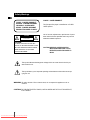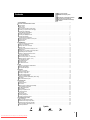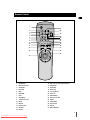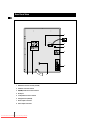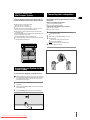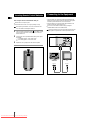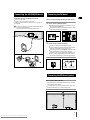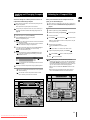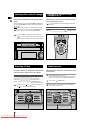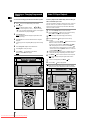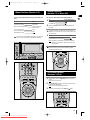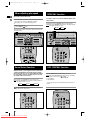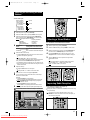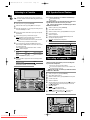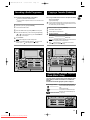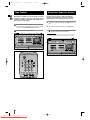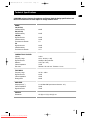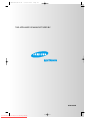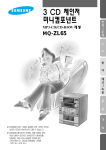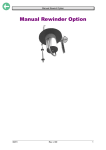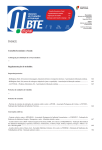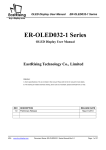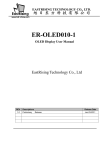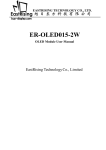Download Samsung MAX-VN75 Instruction manual
Transcript
THREE-CD CHANGER VIDEO-CD MINI-COMPACT SYSTEM MAX-VN75 Instruction Manual Downloaded From Disc-Player.com Samsung Manuals Safety Warnings GB CLASS 1 LASER PRODUCT KLASSE 1 LASER PRODUKT LUOKAN 1 LASER LAITE KLASS 1 LASER APPARAT PRODUCTO LASER CLASE 1 CAUTION RISK OF ELECTRIC SHOCK. DO NOT OPEN CAUTION: TO REDUCE THE RISK OF ELECTRIC SHOCK, DO NOT REMOVE REAR COVER. NO USER SERVICEABLE PARTS INSIDE. REFER SERVICING TO QUALIFIED SERVICE PERSONNEL. CLASS 1 LASER PRODUCT This Compact Disc player is classified as a CLASS 1 LASER product. Use of controls, adjustments or performance of procedures other than those specified herein may result in hazardous radiation exposure. CAUTION-INVISIBLE LASER RADIATION WHEN OPEN AND INTER LOCKS DEFEATED, AVOID EXPOSURE TO BEAM. This symbol indicates that dangerous voltage which can cause electric shock is present inside this unit. This symbol alerts you to important operating and maintenance instructions accompanying the unit. WARNING: To reduce the risk of fire or electric shock, do not expose this appliance to rain or moisture. CAUTION: TO PREVENT ELECTRIC SHOCK, MATCH WIDE BLADE OF PLUG TO WIDE SLOT, FULLY INSERT. 2 Downloaded From Disc-Player.com Samsung Manuals Thank you for buying this SAMSUNG mini-compact system. Contents Please take time to read these instructions. They will allow you to operate your system with ease and take full advantage of its features. SAFETY WARNINGS .................................................................................................................................................................................. 2 INSTALLING YOUR MINI-COMPACT SYSTEM Front Panel View ...................................................................................................................................................................................... 4 Remote Control ........................................................................................................................................................................................ 5 Rear Panel View ...................................................................................................................................................................................... 6 Where to Install Your Mini-Compact System............................................................................................................................................ 7 Connecting your System to the Power Supply ........................................................................................................................................ 7 Connecting the Loudspeakers ................................................................................................................................................................ 7 Inserting Remote Control Batteries .......................................................................................................................................................... 8 Connecting to the Equipment .................................................................................................................................................................. 8 Connecting the AM(MW)/LW Aerial .......................................................................................................................................................... 9 Connecting the FM Aerial ........................................................................................................................................................................ 9 Connecting the SW Aerial (Option) .......................................................................................................................................................... 9 Viewing the Various Functions on Your System ...................................................................................................................................... 10 Moving Jog Function ................................................................................................................................................................................ 10 Setting the Clock ...................................................................................................................................................................................... 10 VCD/CD-PLAYER Loading and Changing Compact Discs.................................................................................................................................................... 11 Listening to a Compact Disc .................................................................................................................................................................... 11 Selecting a Disc in the CD changer ........................................................................................................................................................ 12 Selecting a Track...................................................................................................................................................................................... 12 Searching for a Specific Music Passage on a CD .................................................................................................................................. 12 Shuffle Function ...................................................................................................................................................................................... 12 Repeating One or All Tracks on the Compact Discs................................................................................................................................ 13 Programming the Order of Playback........................................................................................................................................................ 13 Checking or Changing Programmed Tracks ............................................................................................................................................ 14 Video CD Player Playback ...................................................................................................................................................................... 14 Menu Functions (Version 2.0) .................................................................................................................................................................. 15 Search Functions (Version 1.1 or Menu Off)............................................................................................................................................ 15 Still/Frame Advance (Versions 1.1/2.0) .................................................................................................................................................... 15 When adjusting play speed ...................................................................................................................................................................... 16 Sound Select Function ............................................................................................................................................................................ 16 NTSC/PAL Function ................................................................................................................................................................................ 16 KEY CONTROL Function ........................................................................................................................................................................ 16 TUNER Searching for and Storing the Radio Stations ........................................................................................................................................ 17 Selecting a Stored Station........................................................................................................................................................................ 17 Improving Radio Reception...................................................................................................................................................................... 17 TAPE DECK Listening to a Cassette ............................................................................................................................................................................ 18 CD Synchro Record Feature.................................................................................................................................................................... 18 Recording a Compact Disc ...................................................................................................................................................................... 18 Recording a Radio Programme................................................................................................................................................................ 19 Copying a Cassette (Dubbing) ................................................................................................................................................................ 19 Selecting the Cassette Playback Mode (Deck 2 Only) ............................................................................................................................ 19 Tape Counter............................................................................................................................................................................................ 20 Dolby Noise Reduction System................................................................................................................................................................ 20 OTHER FUNCTIONS Timer Function ........................................................................................................................................................................................ 21 Cancelling the Timer ................................................................................................................................................................................ 22 Mute Function .......................................................................................................................................................................................... 22 Setting the System to Switch Off Automatically ...................................................................................................................................... 22 Power Sound/Surround Function ............................................................................................................................................................ 22 Super Bass System (SBS) ...................................................................................................................................................................... 23 User EQ Setting ...................................................................................................................................................................................... 23 Selecting an Equalizer Preset .................................................................................................................................................................. 23 3D Surround Function .............................................................................................................................................................................. 23 Game Function ........................................................................................................................................................................................ 24 Microphone Function................................................................................................................................................................................ 24 Connecting Headphones.......................................................................................................................................................................... 24 Connecting to an External Source .......................................................................................................................................................... 25 RECOMMENDATIONS FOR USE Safety Precautions .................................................................................................................................................................................. 25 Cleaning Your Mini-Compact System ...................................................................................................................................................... 26 Precautions When Using Compact Discs ................................................................................................................................................ 26 Precautions When Using Audio Cassettes .............................................................................................................................................. 26 Before Contacting the After-Sales Service .............................................................................................................................................. 26 Technical Specifications .......................................................................................................................................................................... 27 Symbols Press Push Important Note 3 Downloaded From Disc-Player.com Samsung Manuals GB Front Panel View GB 40 1 2 3 4 5 39 6 7 8 36 38 37 35 9 10 11 12 34 33 32 31 30 13 14 15 29 28 27 16 17 26 18 25 19 24 23 22 21 20 1. 2. 3. 4. 5. 6. 7. 8. 9. 10. 11. 12. 13. 14. 15. 16. 17. 18 19. 20. Disc Selection Buttons Timer/Clock Demo Game On/Standby AUX Echo MIC Mixing Headphone Jack Connector NTSC/PAL Return MIC 1, MIC 2 Rev Mode Dolby NR Cassette Deck 1 Dubbing Normal/CD REC/Pause Dubbing High Counter Reset DECK 1/2 Preset/Manual or Stop Button 4 Downloaded From Disc-Player.com Samsung Manuals 21. 22. 23. 24. 25. 26. 27. 28. 29. 30. 31. 32. 33. 34. 35. 36. 37. 38. 39. 40. CD Track or Radio Station Search (Down/Up) Moving Jog Manual EQ/Enter REC/Pause Preset Memory Mono/ST Shuffle Cassette Deck 2 CD Synchro CD Repeat Program 3D Surround EQ S. BASS Power Surround Volume Function Selection Buttons Disc Change Open/Close Compact Disc Compartment Remote Control GB On/Standby 1 27 2 3 4 5 6 7 8 9 10 11 12 Menu On/Off Menu 26 CD Repeat # Disc Skip Return Sound NTSC/PAL Slow Single Step Key Control Mute TUNER Mono/ST. Echo On/Off BAND Timer On/Off AI Off Counter Reset 25 b Deck 1/2 TAPE VCD / CD 24 23 22 21 20 19 18 17 16 13 Volume 15 14 Tuning Mode Volume 1. On/Standby 15. CD Track or Tuner Station Search 2. Menu On and Off 16. Play/Pause 3. CD Repeat 17. Deck Stop 4. Disc Skip 18. Deck Play 5. Mute 19. Counter Reset 6. NTSC/PAL 20. Deck 1/2 7. Slow 21. Mono/Stereo 8. Tuner Band 22. Echo On and Off 9. Timer On and Off 23. Return 10. AI Off 24. Single Step 11. Rewind 25. Key Control 12. Fast-Forward 26. Sound 13. CD Stop 27. Menu Selection 14. Volume 5 Downloaded From Disc-Player.com Samsung Manuals Rear Panel View GB 1 OPTION 1 VIDEO OUT 2 FM ANT. (75Ω) 2 SW ANT. AM ANT. 3 AUDIO OUT R L AUX IN 4 (IMPEDANCE 6Ω) 5 8 7 1. SW Aerial Connector Terminal (OPTION) 2. FM Aerial Connector Terminal 3. AM(MW)/LW Aerial Connector Terminal 4. AUX-Input 5. Loudspeaker Connector Terminal 6. Voltage Selector (OPTION) 7. Audio Output Connectors 8. Video Output Connectors 6 Downloaded From Disc-Player.com Samsung Manuals 6 Where to Install Your Mini-Compact System Connecting the Loudspeakers GB To take full advantage of your new mini-compact system, follow these installation instructions before connecting the unit. Install the system on a flat, stable surface. Never place this unit on carpeting. Never place this unit in an outdoor area. Maintain an open space of approximately 4 inches (10 cm) on the sides and rear of the system, for ventilation purposes. Make sure that you have enough room to open the compact disc compartment easily. Place the loudspeakers at a reasonable distance on either side of the system to ensure good stereo sound. Direct the loudspeakers towards the listening area. For optimum performance, make sure that both speakers are placed at an equal distance above the floor. The loudspeaker connector terminals are located on the rear of the system. There are four terminals on the system: Two for the left speaker (marked L) Two for the right speaker (marked R) To achieve the correct sound quality, connect the: Red wire to the + terminals Black wire to the - terminals 1 To connect a wire to a terminal, push the tab as far as it will go: To the right on the system 2 3 Insert the wire, up to the plastic sheathing, in the hole. 4 Repeat the operation for each wire. Push the tab back: To the left on the system, until it clicks into place To the top on the loudspeaker Result: The wire is pinched and held firmly in place. Disc Change Disc 1 Disc 2 Open/ Close Disc 3 On/Standby Volume + Game Demo AUX Timer/ Clock Echo NTSC/PAL MICMixing — Return Min Max Band Select / ower Surround Phones TUNER VCD / CD Moving Control Rev Mode TAPE Manual EQ /Enter Mono/ST DECK 1/2 Program CD Repeat Preset/Memory Dolby NR Counter Reset S.BASS MIC 1 — Menu Dubbing REC/Pause Do MIC 2 Normal CD REC/Pause High Pre w vis n os Preset/Manual + Menu Up t Shuffle CD Synchro EQ 3D Surround Nex L R Connecting your System to the Power Supply The main lead must be plugged into an appropriate socket. Before plugging your system into a main socket, you must check the voltage setting (OPTIONAL). If the voltage of the socket does not correspond to the setting on the rear of the unit, you may seriously damage your system. 1 2 3 Check the position of the voltage selector on the rear of the system (OPTIONAL). Plug the main lead (marked AC Cord on the rear of the system) into an appropriate socket. Press the On/Standby button to switch your mini-compact system on. 7 Downloaded From Disc-Player.com Samsung Manuals Inserting Remote Control Batteries Connecting to the Equipment GB Insert or replace remote control batteries when you: Purchase the mini-compact system Find that the remote control is no longer operating correctly When replacing the batteries, use a new set of batteries and never mix alkaline and manganese batteries. 1 2 3 Place your thumb on the position marked on the battery compartment cover (rear of the remote control) and push the cover in the direction of the arrow. Using the Audio Cord, Connect the Audio Output Terminals (Left, Right) of the System with the Audio Input Terminals (Left, Right) of the Video Input Cassette Recorder, so as to Record VCD. Using the Video Cord, Connect the Video Output Terminal of the system with the Video Input Terminal of TV. Turn on the TV and Select the Video mode by pressing the TV/VIDEO SELECT button to the VIDEO Position. Please Pay Attention not to Connect the Audio Output Terminals (left, right) of the System with the Audio Input Terminal of TV. Insert two AAA, LR03 or equivalent batteries, taking care to respect the polarities: + on the battery against + on the remote control – on the battery against - on the remote control 1 VIDEO OUT 2 Replace the cover by sliding it back until it clicks into position. AUDIO OUT R AMPLIFIER AUDIO INPUT R 8 Downloaded From Disc-Player.com Samsung Manuals L L TV VIDEO INPUT Connecting the AM(MW)/LW Aerial Connecting the FM Aerial GB The AM aerial (for long and medium waves) can be: Placed on a stable surface Fixed to the wall (you must first remove the base) The AM aerial connector terminals are located on the rear of the system and are marked AM . There are two types of aerial, (depending on option chosen). 1 The FM aerial connector terminals are located on the rear of the system and marked FM (75Ω). Spread the T.form FM aerial out and attach the ends to a wall, in the position providing the best reception. To avoid noise interference, check that the loudspeaker wires do not run close to the aerial wires. Always keep them at least 2 inches (5 cm) away from it. OUT How to connect a SCREW TYPE aerial. FM ANT. (75Ω) SW ANT. Disc Change Disc 1 AM ANT. Disc 2 Open/ Close Disc 3 On/Standby Volume + Game Demo AUX Timer/ Clock Echo NTSC/PAL Mic Mixing – Return MIN MAX Band SELECT / ower Surround Phones TUNER VCD / CD Moving Control Rev Mode Deck 1/2 TAPE Manual EQ /Enter Mono/ST Dolby NR Counter Reset Program CD Repeat Preset/Memory S.BASS Mic 1 – Menu Dubbing + Menu REC/Pause Down Previsos Mic 2 Normal CD REC/Pause High Preset/Manual Shuffle CD Synchro Up EQ 3D Surround Next OUT AUX IN 2 How to connect a COAXIAL TYPE aerial. Connect a 75Ω antenna to the FM antenna terminal. Plug the connector on the FM aerial supplied into the coaxial socket (75Ω) marked FM on the rear of the system. Follow the instructions given on Page 17 to tune into a radio station, and determine the best position for the aerial. If reception is poor, you may need to install an outdoor aerial. To do so, connect an outdoor FM aerial to the FM socket on the rear of the system using 75Ω coaxial cable (not supplied). FM FM AERIAL (supplied) FM 75Ω COAXIAL CABLE (not supplied) Connecting the SW Aerial (option) How to connect a WIRE TYPE aerial. Spread the SW aerial out and attach the ends to a wall, in the position providing the best reception. If reception is poor (e.g. distance from transmitter too great, walls blocking the radio waves, etc.), install an outdoor aerial. 1 VIDEO OUT 2 FM ANT. (75Ω) SW ANT. AM ANT. 9 Downloaded From Disc-Player.com Samsung Manuals Viewing the Various Functions on Your System Setting the Clock GB You can view the various functions available on your system. 1 Press the Demo button. Result: The various functions available are listed in turn on the display. Your system is equipped with a clock which allows you to turn your system on and off automatically. You should set the clock: When you purchase the mini-compact system After a power failure After unplugging the unit Remember to reset the time when the clock changes from winter to summer time and vice verse. For each step, you have a few seconds to set the required options. If you exceed this time, you must start again. All these functions are described in detail in this booklet. For instructions on how to use them, refer to the appropriate sections. 2 To cancel this function, press Demo again. 1 2 On/Standby Demo AUX Timer/ Clock Press Timer/Clock twice. Result: CLOCK is displayed. 3 Press Manual EQ/Enter. Result: The hour flashes. 4 To... Turn the Moving Jog knob to the... Increase the hours Decrease the hours Right Left Game Echo Switch the system on by pressing On/Standby. NTSC/PAL MICMixing 5 Return Min Band Max Select / Phones TUNER VCD / CD Moving Control Rev Mode Manual EQ /Enter DECK 1/2 Mono/ST Dolby NR Counter Reset When the correct hour is displayed, press Manual EQ/Enter. Result: The minutes flash. TAPE Program 6 CD Repeat Preset/Memory 7 To... Turn the Moving Jog knob to the... Increase the minutes Decrease the minutes Right Left When the correct time is displayed, press Manual EQ/Enter. Result: The clock starts and is displayed, even when the system is in standby mode. You can display the time, even when you are using another function, by pressing Timer/Clock once. Moving Jog Function Disc Disc 1 Your mini-compact system has an improved Moving Jog Function, including visual effect on standard jog function. Each time you press Tuner, CD or Tape buttons, Moving Jog will move automatically to a selected function. Moving Jog will always return to CD position at standby. Be cautious not to move Moving Jog excessively or give extreme force. It will likely be the major cause of malfunction. Disc 2 Disc 3 1 On/Standby V Game Demo AUX Timer/ Clock Echo MICMixing Timer/ Clock 2 NTSC/PAL Return NTSC/PAL Min g Max Band Select / 3,5,7 Phones — Return Band ax TUNER VCD / CD 4,6 Select / Moving Control TUNER VCD / CD Moving Control Rev Mode TAPE Rev Mode Manual EQ /Enter Mono/ST Program Preset/Memory CD Repeat DECK 1/2 DECK 1/2 Dolby NR Counter Reset Mono/ST Program Preset/Memory CD Repeat MIC 1 Dubbing — Menu REC/Pause D Dolby NR Counter Reset — Menu Dubbing REC/Pause D Normal CD REC/Pause High Pre ow vis n os 10 Downloaded From Disc-Player.com Samsung Manuals Preset/Manual + Menu Up xt e N Shuffle CD Synchro TAPE Manual EQ /Enter Pre ow vis n Preset/Manual + Menu Up xt Shuffle CD Synchro Loading and Changing Compact Discs Listening to a Compact Disc GB The CD disc changer can contain up to three 12 cm or 8 cm compact discs without using an adapter. When you have loaded at least one compact disc into the player, you can start listening to it. Never force the compact disc carrousel when opening and closing the compartment. Always treat your compact discs with care; refer, if necessary, to the section entitled “Precautions When Using Compact Discs” on page 26. Never press down or place objects on the carrousel. Always treat your compact discs with care; refer, if necessary, to the section entitled “Precautions When Using Compact Discs” on page 26. 1 2 Switch the system on by pressing On/Standby. Press the Open/Close button on the front panel. Result: The compartment opens. 3 Place one or two discs in the front slots of the carrousel, with the label on the discs facing upwards. Check that the compact disc has been correctly inserted in the holder before closing the compartment. 4 If you wish to load a third compact disc, press the Disc Change button on the front panel (or Disc Skip on the remote control). Result: The carrousel rotates by 120°. 5 Close the compartment by pressing the Open/Close button again. If you wish to start playing a disc directly, you can also proceed as follows. To play... Press... Disc 1 VCD/CD ( ) or Disc 1 Disc 2 Disc 2 Disc 3 Disc 3 Result: The compartment closes automatically and the disc selected starts playing. 6 1 2 3 4 Switch the system on by pressing On/Standby. Select the CD function by pressing VCD/CD ( ) on the front panel. Load one or more discs. Press VCD/CD ( ) on the front panel or on the remote control. If you have loaded more than one compact disc, they will be played in turn. 5 Adjust the volume as required by: Turning the Volume knob on the front panel or Pressing the VOL. + or – buttons on the remote control 6 To pause temporarily during playback, press VCD/CD ( Press VCD/CD ( 7 Press ). ) again to continue disc playback. when you have finished. When playing a disc, you can load new discs without stopping the current one. To do so, open the compartment by pressing Disc Change and load new discs in the other two vacant slots (not the one containing the disc that you are playing). You cannot rotate the carrousel during playback. When no discs are loaded, the “NO DISC” indication is displayed. The CD player stops automatically after playing the three discs, if the CD REPEAT function has not been selected. To change or unload the compact disc changer, repeat Steps 2 to 5. Keep the compartment closed when not in use, to prevent dust from entering. You can load or unload compact discs when the radio, tape or auxiliary source function is selected. Disc Change Disc 1 Disc 2 Open/ Close Disc 3 On/Standby Disc Change Disc11 Disc Disc22 Disc 2,5 4 5 Volume ++ Game Open/ Open/ Close Close Disc33 Disc Demo AUX 1 Echo Timer/ Clock NTSC/PAL MICMixing 2,4,6 Return On/Standby Volume + Game Min Max Band – — Select / VCD/CD VCD / CD TUNER AUX 1 Echo 5 ower Surround Phones TAPE Demo Moving Control Timer/ Clock Rev Mode Manual EQ /Enter Mono/ST Program Preset/Memory CD Repeat DECK 1/2 NTSC/PAL MICMixing 5 Return Min Max Dolby NR Counter Reset Band — VCD / CD VCD/CD Moving Control Rev Mode DECK 1/2 Dolby NR Counter Reset TAPE MIC 2 Normal CD REC/Pause High Pre ow viso n s REC/Pause Preset/Manual Preset/Manual + Menu Up t ex Shuffle CD Synchro EQ 3D Surround N 7 Manual EQ /Enter Mono/ST Program Preset/Memory CD Repeat S.BASS MIC 1 — Menu Dubbing REC/Pause D MIC 2 — Menu D ower Surround Phones TUNER S.BASS MIC 1 Dubbing Select / Normal CD REC/Pause High Pre ow viso n s Preset/Manual + Menu Up t ex Shuffle CD Synchro EQ 3D Surround N 11 Downloaded From Disc-Player.com Samsung Manuals Selecting a Disc in the CD changer Searching for a Specific Music Passage on a CD GB The CD function is automatically selected when DISC SKIP is pushed. To select a specific disc, press the corresponding Disc (1, 2, 3) button on the front panel or Disc Skip on the remote control, until the required disc indicator flashes. Result: All the discs will be played in turn, starting with the one selected. If you wish to play the current disc only, press Repeat on the remote control one or more times, until 1 CD is displayed. When listening to a compact disc, you can quickly search for a specific music passage on a track. It is recommended that you turn the volume down before using this function. To search through the tracks... Press and hold down... Forwards Backwards for at least one second for at least one second TUNER If you use the Disc (1, 2, 3) function when listening to the radio or to a tape, the system switches automatically to the CD mode. If the disc selected is not loaded, the next disc is played automatically. Mono/ST. Echo On/Off BAND Timer On/Off AI Off Counter Reset Deck 1/2 TAPE VCD / CD Disc Change Disc11 Disc Disc22 Disc Disc33 Disc Volume Tuning Mode Volume + Game Volume Demo Timer/ Clock NTSC/PAL Selecting a Track Shuffle Function You can select the track you wish to listen to, either when the compact disc player is stopped or when a disc is playing. To start playback at the beginning of the... Turn the Moving Jog knob... Next track Current track Previous track Track of your choice One notch to the right One notch to the left Two notches to the left The appropriate number of notches to the right or to the left The Shuffle function allows you to select and listen to the tracks at random. 1 Press the Shuffle button on the front panel. If this button is pressed while a CD is played back or stopped, any tracks in the CD can be selected and played back without repeat. 2 To cancel, press or the Shuffle button. The CD player stops and the shuffle function is automatically cancelled when the music stops. You can also use the and buttons on the front panel, or the and buttons on the remote control. TSC/PAL g — Return Band ax — eturn Select / Band TUNER VCD / CD Select / TUNER Moving Control VCD / CD Mono/ST DECK 1/2 Preset/Memory DECK 1/2 — Menu Dubbing REC/Pause D High Pre ow vis n os 12 Downloaded From Disc-Player.com Samsung Manuals Pr Preset/Manual al Mono/ST Program Preset/Memory CD Repeat CD Repeat Dolby NR Counter Reset Normal CD REC/Pause Manual EQ /Enter Program Rev Mode Dolby NR Counter Reset TAPE Manual EQ /Enter Moving Control Rev Mode ower Surround TAPE + Menu Up xt Ne Shuffle CD Synchro — Menu Dubbing REC/Pause D Normal CD REC/Pause High Pre ow vis n os Preset/Manual Preset/Manual 2 1,2 + Menu Up xt Ne Shuffle CD Synchro S.BASS EQ 3D Surround Repeating One or All Tracks on the Compact Discs GB You can repeat indefinitely: A specific track on a compact disc. All tracks on the compact disc selected. All discs loaded in the carrousel 7 8 To select other tracks, repeat Steps 4 to 6. 1 9 To... Turn the Moving Jog knob... Listen to the current track again Listen to the previous track Listen to the next track Skip forwards or backwards one or more tracks One notch to the left Two notches to the left One notch to the right The appropriate number of notches to the right or to the left To repeat... Press CD Repeat on the Remote Control one or more times until... The current track indefinitely The selected disc All discs loaded 2 REPEAT 1 is displayed REPEAT 1 CD is displayed REPEAT ALL CD is displayed When you wish to stop the Repeat function, press CD Repeat until ALL CD or 1 CD is displayed, or press . Press VCD/CD ( programmed. ) to listen to the track selection in the order 10 To cancel the selection, press twice . Once if the compact disc player is stopped Result: PRGM is no longer displayed. If you open the compartment, the selection is cancelled. If you select the number of a disc which is not loaded or a track which does not exist on the CD, the selection skips to the next programmed track. On/Standby Menu On/Off Menu CD Repeat Disc Change # Disc Skip Return Sound NTSC/PAL Slow Single Step Disc11 Disc Disc22 Disc 4 Key Control Mute Disc33 Disc b Volume + Game Demo Programming the Order of Playback Timer/ Clock NTSC/PAL Band — 8 Return Select / S You can decide: The order in which you listen to the tracks on the discs loaded Which tracks you do not wish to listen to You can programme up to 24 tracks. You must stop the compact disc player before selecting the tracks. This feature can be combined with the Repeat function. 1 2 3 VCD/CD VCD / CD TUNER 5,9 Moving Control Rev Mode DECK 1/2 Dolby NR Counter Reset — Menu Dubbing High Pre ow vis n os 3,6 Manual EQ /Enter Mono/ST Program Preset/Memory CD Repeat + Menu REC/Pause D Normal CD REC/Pause TAPE Preset/Manual Shuffle CD Synchro Up xt Ne 3D 1,10 If the CD function is selected, stop the player by pressing . Load the selected CDs. Press Program on the front panel. Result: The following indications are displayed: (01 = Programme n°, DI = Disc n°, – – = Track n° on the disc) 4 5 6 If necessary, select the disc containing the required track by pressing the corresponding Disc (1, 2, 3) button. Select the required track by turning the Moving Jog knob: To the left to move back through the tracks To the right to move forward through the tracks Press Program to confirm your selection. Result: The selection is stored and is displayed. 13 Downloaded From Disc-Player.com Samsung Manuals Checking or Changing Programmed Tracks Video CD Player Playback GB You can check or change your selection of tracks at any time. In order to playback video VIDEO-CD(‘S), make sure that your unit is connected to your TV set. 1 2 This unit is designed for playback of video CD(‘S), version 1.1 and 2.0. Only with version 2.0, is it possible to call up the on screen menu function. This unit will not play back any other video VIDEO-CD(‘S) other than 1.1 and 2.0 versions. Press once if you have started listening to the selection. Press Program. Result: The following indications appear: (CH= Check, 01=Program n˚, D1 = Disc n˚, – – = Track n° on the disc) If you have already programmed 24 tracks, CH is displayed instead of PR when you press Program. 3 4 5 6 7 8 Press Program again. Result: The first track selected is displayed, together with the letter CH (Change). Press Program one or more times until the track to be changed is displayed. 1 2 3 4 5 Turn on the On/Standby switch and set the VCD mode. Press the Open/Close ( ) button on the unit, to open the CD tray. Result: “OPEN” is displayed and CD tray slides open. Load a video-CD(’S) with the label facing upwards in the tray. Press the Open/Close ( To playback: In version 1.1, press the Select/ button for direct access to the film, as there is no menu-on-screen. In version 2.0, load a video CD, “Video CD2.0”, and “MENU ON” are displayed on the TV screen. Press the Select/ button and the menu is displayed on the TV screen. Select a number from the menu using Menu + button or – button and press the Select/ button. When playing a video-CD(‘S) version 2.0, reading time on the display may take longer, depending on the disc’s contents. If necessary, press the corresponding Disc (1, 2, 3) button to change discs. Press Tuning Down and Up to select a different track. Press Program to confirm your change. Press VCD/CD ( ) to start listening to the selection. Result: The first track selected is played. 6 Press Select/ button on the remote control to receive a still picture. Result: Pause is displayed, a still picture appears and the sound is muted. 7 8 To return to normal playback, press Select/ Disc Change Disc 1 Disc 2 ) button again to close the CD tray. Disc 3 5 y Press the Stop ( ) button to stop playback. Please make sure that the VIDEO-CD(‘S) to be played is not flawed optically, as this may cause a distorted sound or the unit to malfunction. Volume + Game button. Disc Change Demo Disc 1 Disc 2 Open/ Open/ Close Close Disc 3 Timer/ Clock 2,4 NTSC/PAL — 8 Return Band x Select / On/Standby Volume + Game VCD/CD VCD / CD TUNER Moving Control Rev Mode TAPE 2,3,4,7 Manual EQ /Enter Mono/ST DECK 1/2 1 Demo AUX Timer/ Clock Echo Program NTSC/PAL 6 Dolby NR Counter Reset 1 — Menu Dubbing Normal CD REC/Pause Preset/Memory High Preset/Manual s CD Repeat + Menu Shuffle CD Synchro 5,6,7 Return Min REC/Pause D Pre ow vis n o MICMixing 6 Max Band Select / ower Surround VCD/CD VCD / CD TUNER Up xt e TAPE N Moving Control Rev Mode Manual EQ /Enter Mono/ST Program Preset/Memory CD Repeat DECK 1/2 Dolby NR Counter Reset 8 MIC 1 — Menu Dubbing S.BASS + Menu REC/Pause D Timer On/Off AI Off Counter Reset Deck 1/2 MIC 2 Normal CD REC/Pause Pre ow viso n s High TAPE 1 VCD / CD Menu Disc Skip Return 6 TUNER Tuning Mode Single Step b Mono/ST. Echo On/Off AI Off Counter Reset Deck 1/2 TAPE Volume 8 Downloaded From Disc-Player.com Samsung Manuals Key Control BAND Timer On/Off 14 Slow # Sound 5 VCD / CD EQ 3D Surround CD Repeat NTSC/PAL 6 CD Synchro N Menu On/Off 8 Shuffle Up t ex Preset/Manual Mute Volume — Phones 5,6,7 MAX-VN75/GB-15~28 5/23/03 8:34 Page 15 Search Functions (Version 1.1 or Menu Off) Menu Functions (Version 2.0) GB Press any of the following buttons for the various menu functions. You can find a certain passage faster during playback. 1 To... To... Press... Scan forwards Display the main menu Menu On/Off Scan backwards Cancel the menu display Menu On/Off Return to the last displayed menu Return the appropriate number of times Go to the following menu Menu + Go to the previous menu Menu - 2 Press and hold down... Release the Skip/Search buttons when the desired passage has been found. In the video CD version 1.1 or MENU OFF mode, where the disc’s contents are over 15 minutes long, you can scan up or down by intervals of five minutes. Enter/playback the menu In the version 2.0, with the MENU ON function, it will not be possible to activate such functions as “PROGRAM”, “REPEAT”. 1 To... Press... Scan forwards by 5 minute intervals Scan backwards by 5 minute intervals On/Standby Result: The picture is still, and the disc’s contents are forwarded or reversed by 5 minute intervals. Playback then resumes from this new position. Volu + Game Demo AUX In the SKIP/SEARCH or SCAN mode, the sound can only be partially heard and the picture scenes will change sporadically, until the required passage has been found. Timer/ Clock Echo NTSC/PAL MICMixing — Return Min Band Max VCD / CD Select / Phones TUNER VCD / CD Moving Control Rev Mode TAPE Manual EQ /Enter DECK 1/2 Mono/ST Volume Program Tuning Mode Menu On/Off Menu CD Repeat Disc Skip Return Volume # Sound Key Control Mute NTSC/PAL TUNER Slow Single Step Mono/ST. Echo On/Off Still/Frame Advance (Versions 1.1/2.0) BAND Timer On/Off b AI Off Counter Reset TAPE Deck 1/2 1 VCD / CD 2 Press Single Step button one or more times to advance frame by frame in a forward direction. Result: The sound is muted during still frame. 3 To return to normal playback, press SELECT( Volume Tuning Mode During playback, press the Single Step button on the remote control. Result: The picture will be still. NTSC/PAL Volume TUNER Slow Single Step ) button. b 1,2 Mono/ST. Echo On/Off BAND Timer On/Off AI Off Counter Reset Deck 1/2 TAPE VCD / CD 3 15 Downloaded From Disc-Player.com Samsung Manuals MAX-VN75/GB-15~28 5/23/03 8:34 Page 16 When adjusting play speed GB NTSC/PAL Function Turn on the TV and set video mode. Press the Slow button on the remote controller when the play function is on. Voices do not come out when the Slow button is pressed. Slow playing is 1/2, 1/4, 1/8 the normal playing speed. To return to normal operation. Press the SELECT( ) button. According to a DISC or TV, Press the NTSC/PAL button on the remote control. During playback, press the NTSC/PAL button on the remote control. Result: Each time the NTSC/PAL button is pressed, the following appears in the display and on the TV screen: NTSC PAL When the slow mode or frame mode is selected a disc will only forward operation. Demo AUX — Return Timer/ Clock Echo Band Select / NTSC/PAL VCD/CD VCD / CD TUNER MICMixing TAPE Return Moving Control Rev Mode Manual EQ /Enter DECK 1/2 Min Mono/ST Program Band Max Select / Phones TUNER Dolby NR Counter Reset Preset/Memory VCD / CD Moving Control — Menu Dubbing + Menu REC/Pause D Normal CD REC/Pause Pre ow vis n os High TAPE CD Repeat Shuffle Rev Mode CD Synchro Up xt Ne Preset/Manual Manual EQ /Enter DECK 1/2 Mono/ST Program Preset/Memory CD Repeat 3 Dolby NR Counter Reset MIC 1 Key Control Mute NTSC/PAL TUNER Slow Single Step On/Standby b Mono/ST. Echo On/Off Menu On/Off Menu CD Repeat BAND Timer On/Off AI Off Counter Reset Disc Skip Deck 1/2 Return # Sound Key Control Mute TAPE NTSC/PAL VCD / CD TUNER Slow Single Step b Mono/ST. Echo On/Off BAND Sound Select Function KEY CONTROL Function With this function, you can playback video CD’s that provide 2-channel tone(bilingual) in the original language. Similarly, with karaoke video CD’s, you can select between the channel for music without vocals for sing-along purpose, or the channel complete with music and vocals. During playback, press the Sound button on the remote control. Result: Each time the Sound button is pressed, the following appears in the display and on the TV screen: LCH RCH L/RCH Press the Key Control button to adjust the key to your voice. Result: Each time the Key Control #, b button is pressed, the following appears on the TV screen: b : Low-Pitched Key # : High-Pitched Key This function can work only at VCD/CD mode when microphone is connected. You can select between listening to the tone from the left channel, the right channel or both channels. On/Standby On/Standby Menu On/Off Menu Menu On/Off CD Repeat Menu CD Repeat Disc Skip Return # Sound Disc Skip Return Key Control Mute NTSC/PAL TUNER Slow Single Step Mono/ST. Echo On/Off BAND 16 Downloaded From Disc-Player.com Samsung Manuals b ## Sound Key Control Mute NTSC/PAL TUNER Slow Single Step Mono/ST. Echo On/Off bb MAX-VN75/GB-15~28 5/23/03 8:34 Page 17 Searching for and Storing the Radio Stations Searching for and Storing the Radio Stations (continued) an existing programme number. TUNER You can store up to: 15 FM stations 15 AM stations 15 FM stations 8 AM(MW) stations 7 LW stations 15 FM stations 5 MW stations 5 SW1 stations 5 SW2 stations BAND (option) 3 Timer On/Off GB Mono/ST. Echo On/Off 7 AI Off Counter Reset Deck 1/2 TAPE (option) VCD / CD 6 (option) 4 Volume Tuning Mode 1 2 3 Switch the system on by pressing On/Standby. 6 5 Select the TUNER function by pressing TUNER on the front panel. Select the required frequency band by pressing TUNER (Band) again on the front panel or TUNER (BAND) on the remote control. Result: The appropriate indication is displayed: FM Frequency Modulation AM(MW) Medium Wave LW(OPTION) Long Wave SW1, SW2(OPTION) Short Wave 4 To search for a station... Press Preset/Manual on the front panel or Tuning Mode on the remote control Manually One or more times until MANUAL is displayed. One or more times until AUTO is displayed. Automatically 5 Select the station to be stored by: Turning the Moving Jog knob to the right or to the left to increase or decrease the frequency respectively or Pressing Tuning or on the remote control To scroll through the frequencies faster when searching manually, hold down the Preset/Manual Down or Up buttons. The automatic search procedure may stop on a frequency that does not correspond to a radio station. If this happens, use the manual search mode. 6 Adjust the volume by: Turning the Volume knob on the front panel or Pressing the VOL. + or – buttons on the remote control Selecting a Stored Station You can listen to a stored radio station as follows: 1 2 3 4 5 Switch the system on by pressing On/Standby. Select the TUNER function by pressing TUNER on remote control. Select the required frequency band by pressing TUNER (BAND) on the remote control or TUNER (Band) again on the front panel. Press the Preset/Manual button on the front panel of the unit, or the Tuning Mode button on the remote control until “PRESET” is displayed. Tuning the Moving Jog on the front panel left or right until the desired station is found. or Select the desired station by pressing the station number stored, using the Tuning or button on the remote control. Result: The desired station is now received. On/Standby VCD / CD 1 Menu On/Off 7 8 Select the stereo or mono mode by pressing Mono/ST. To store any other radio frequencies required, repeat Steps 3 to 8. The PROGRAM function can be used to assign a new station to On/Standby 4 Volume 5 # Disc Skip Return Sound NTSC/PAL Slow Single Step Tuning Mode Key Control Mute TUNER b 2,3 Volume Mono/ST. Echo On/Off BAND Improving Radio Reception You can improve the quality of radio reception by: Rotating the FM or AM(MW) aerial Testing the positions of the FM and AM(MW) aerials before fixing them permanently Volume + Game 1 5 Menu CD Repeat If you do not want to store the radio station found, revert to Step 4 and search for another station. Otherwise: a Press Preset Memory on the front panel. Result: The programme number and PRGM are displayed for a few seconds. b Press Preset/Manual Down and Up to assign a programme number between 1 and 15. c Press Preset Memory to store the radio station. Result: PRGM is no longer displayed and the station is stored. 9 5 Volume If reception from a specific FM radio station is poor, press Mono/ST. to switch from stereo mode to mono. The quality of the sound will be improved. Demo AUX Timer/ Clock Echo NTSC/PAL MIC Mixing 2,3 Return Min Band Max –— 6 Select / Phones TUNER Moving Control VCD / CD 5 Menu On/Off Mono/ST Deck 1/2 Menu CD Repeat 7 Manual EQ /Enter Rev Mode ower Surround TAPE Disc Skip Return Program Preset/Memory Dolby NR Counter Reset Slow Single Step b S.BASS MIC1 — Menu Dubbing D Pre ow viso n s MIC 2 NTSC/PAL CD Repeat # Sound Key Control Mute 5,8 Preset/Manual Preset/Manual Normal High CD REC/Pause 4 + Menu Up t ex N 5,8 REC/Pause 8 Shuffle CD Synchro EQ 3D Surround TUNER Mono/ST. Echo On/Off BAND 17 Downloaded From Disc-Player.com Samsung Manuals MAX-VN75/GB-15~28 5/23/03 8:34 Page 18 Listening to a Cassette CD Synchro Record Feature GB Always treat your cassettes with care; refer, if necessary, to the section entitled “Precautions When Using Audio Cassettes” on page 26. 1 Switch the system on by pressing On/Standby. 2 3 Synchronized recording Direct recording This feature enables you to synchronize the start of the recording with the start of the disc or track of your choice. VCD 2.0 can be synchro recorded only if you select the station of Menu Off. Select the TAPE function by pressing TAPE on the front panel. 1 2 3 4 5 6 Open either cassette deck 1 or 2 by pushing and releasing the deck cover where Push Eject . is written. 4 Insert the pre-recorded cassette with the open edge of the tape facing downwards. 5 Close the deck by pushing on it until it clicks into place. Result: Depending on the deck selected, the 1 or 2 indication is displayed in front of the counter number. Switch the system on by pressing On/Standby. Insert a blank cassette in Deck 2. Select the VCD/CD function by pressing VCD/CD on the front panel. Load a compact disc. Select the required disc. Select the required track and press CD Synchro directly to start recording at the beginning of the disc. Result: REC is displayed and recording starts. If you insert a cassette in both decks, the system selects the deck in which you inserted the second cassette. 6 You can record a compact disc on a cassette in two different ways: 7 To stop... Press ... Recording and playing the compact disc If you have inserted two cassettes, press Deck 1/2 on the front panel or directly the Deck 1/2 button on the remote control to select the cassette to be played. Return Min Band Max Select / VCD/CD VCD / CD TUNER Result: Depending on the deck selected, the TAPE 1 or TAPE 2 indication is displayed. 7 8 D Pre ow viso n s High Mono/ST Program Preset/Memory CD Repeat 7 + Menu REC/Pause 6 Shuffle S.BASS EQ CD Synchro Up t ex Preset/Manual 3D Surround N Recording a Compact Disc When the cassette is stopped, select one of the following functions as required. To... Rewind the cassette Fast-forward the cassette — Menu Dubbing Normal CD REC/Pause MIC 2 Manual EQ /Enter DECK 1/2 MIC 1 DECK 1 and DECK 2 DECK 1 and DECK 2 TAPE 3 Moving Control Rev Mode Dolby NR Counter Reset To listen to... Press ... Side A TAPE ( ) Side B TAPE ( ) Result: The cassette starts playing. ower Surround nes Press ... The direct recording mode enables you to start recording with any track on the compact disc. You can only record on cassettes in Deck 2. You do not need to adjust the volume, as it has no effect on the recording(expect the volume is 0). On/Standby Volume + Game Demo AUX 1 Timer/ Clock Echo NTSC/PAL MIC Mixing Return Min Max Band — 2,7 Select / nes TUNER TAPE TAPE VCD / CD Moving Control Rev Mode DECK 1/2 Dolby NR Counter Reset Mono/ST Dubbing REC/Pause Manual EQ /Enter Program Preset/Memory 6 MIC 1 CD Repeat — Menu Shuffle Normal CD REC/Pause High Pre ow vis n os 8 + Menu CD Synchro D MIC 2 VCD 2.0 can be recorded if you select the station of Menu On or Menu Off. Pre al Preset/Manual Up xt Ne 8 1 2 3 4 5 6 7 8 9 Switch your system on by pressing On/Standby. Insert a blank cassette in Deck 2. Select the VCD/CD function by pressing VCD/CD on the front panel. Load the compact disc. Select the required disc. Select the required track on the compact disc and press on the front panel or on the remote control to set the compact disc player to Pause mode. Press the CD Rec/Pause. Result: REC flashes. Press the to start playing the track. Result: The track is recorded on the cassette. When you have finished recording, press for Deck 2 on the remote control or on the front panel to stop recording. On/Standby Volume + Game Demo AUX 1 Echo Timer/ Clock NTSC/PAL 3,6,8 MICMixing Return Min Band Max — Select / ower Surround Phones VCD/CD VCD / CD TUNER Moving Control 7 Rev Mode Manual EQ /Enter Mono/ST DECK 1/2 Downloaded From Disc-Player.com Samsung Manuals — Menu Dubbing REC/Pause D MIC 2 Normal CD REC/Pause High Program 9 Preset/Memory Dolby NR Counter Reset MIC 1 18 TAPE Prev ow isos n Preset/Manual Preset/Manual CD Repeat S.BASS + Menu Up xt Ne Shuffle CD Synchro EQ 3D Surround MAX-VN75/GB-15~28 5/23/03 8:34 Page 19 Recording a Radio Programme Copying a Cassette (Dubbing) GB You can record a radio programme of your choice. You can only record on cassettes in Deck 2. You do not need to adjust the volume, as it has no effect on the recording. 1 2 3 4 You can copy a cassette from Deck 1 to Deck 2. Two options are available: Normal speed dubbing High-speed dubbing You do not need to adjust the volume, as it has no effect on the recording. Take care not to insert the tape to be copied in Deck 2, as it will be erased when you start recording. Switch the system on by pressing On/Standby. Insert a blank cassette in Deck 2. Select the TUNER function by pressing TUNER on the front panel. Select the radio station that you wish to record by pressing Tuning or on the remote control or by press the Preset/Manual Down or Up on the front panel. 5 1 2 3 4 Switch your system on by pressing On/Standby. Insert a blank cassette in Deck 2. Insert the tape to be copied in Deck 1. Press Rec/Pause. Result: REC is displayed in red and recording starts. 6 To copy a cassette at... Press... Normal speed Dubbing Normal High speed Dubbing High Result: The appropriate indications are displayed and the cassette in Deck 1 is copied to the cassette in Deck 2. When you have finished recording, press the for Deck 2 on the remote control or on the front panel to stop recording. 5 Press on the front panel or for each deck on the remote control when you have finished recording. On/Standby On/Standby AUX Demo 1 Demo 1 Timer/ Clock Echo Timer/ Clock NTSC/PAL MIC Mixing Min — 3 Return Band Max — Return NTSC/PAL MIC Mixing Min + + AUX Echo Volume Game Volume Game Band Max Select / ower Surround Phones TUNER Select / VCD / CD Phones TAPE Moving Control TUNER Moving Control VCD / CD TAPE Rev Mode DECK 1/2 4 Manual EQ /Enter Dolby NR Counter Reset Rev Mode Mono/ST Deck 1/2 Program MIC 1 Dubbing Manual EQ /Enter Mono/ST Program Preset/Memory CD Repeat REC/Pause 5 — Menu Shuffle MIC1 4 MIC 2 — Menu 6 Dubbing D Pre ow vis n os Preset/Manual Preset/Manual Normal High CD REC/Pause + Menu REC/Pause 5 CD Repeat MIC 2 Shuffle Normal CD REC/Pause Pre ow viso n s S.BASS High + Menu CD Synchro D Preset/Memory Dolby NR Counter Reset EQ Up t ex Preset/Manual Preset/Manual 3D Surround N CD Synchro 4 Up t ex N Selecting the Cassette Playback Mode (Deck 2 Only) Your mini-compact system has three cassette playback modes which enable you to listen to both sides of a cassette automatically. Press Rev Mode until the appropriate symbol is displayed. When the display indicates... The mini-compact system plays back... One side of the selected cassette and then stops. One side of the cassette. The other side of the cassette and then stops. Both sides of the cassette indefinitely until you press stop. TUNER VCD / CD TAPE Moving Control Rev Mode DECK 1/2 Dolby NR Counter Reset Dubbing Mono/ST Preset/Memory REC/Pause Manual EQ /Enter Program CD Repeat — Menu Shuffle CD Synchro D Normal CD REC/Pause High Pre ow vis n os Preset/Manual + Menu Up xt Ne 19 Downloaded From Disc-Player.com Samsung Manuals MAX-VN75/GB-15~28 5/23/03 8:34 Page 20 Tape Counter Dolby Noise Reduction System GB When playing a cassette in one of the cassette decks, a counter is displayed to enable you to take note of the counter value at the start of each track to start playback at the beginning of the track to which you wish to listen. Before starting to record a cassette for which you wish to take note of the counter values at the beginning of each track, reset the counter by pressing Counter Reset on the front panel. Your mini-compact system has a Dolby Noise Reduction feature, produced under license, in order to remove background noise (noise or hiss) when listening to a cassette. 1 To activate the DOLBY NR mechanism, press Dolby NR on the front panel. 2 To deactivate the DOLBY NR mechanism, press Dolby NR again For good quality sound, it is recommended to use DOLBY NR function for cassettes recorded in DOLBY NR. Each cassette deck has a separate counter. Band ax Select / TUNER VCD / CD Moving Control Rev Mode ™ Dolby noise reduction manufactured under license from Dolby Laboratories Licensing Corporation. DOLBY and the double-D symbol are trademarks of Dolby Laboratories Licensing Corporation. TAPE Manual EQ /Enter Mono/ST Program Preset/Memory CD Repeat DECK 1/2 — Return Dolby NR Counter Reset ax Dubbing — Menu REC/Pause Shuffle CD Synchro D Normal CD REC/Pause Pre ow vis n os High Preset/Manual + Menu Band Select / TUNER VCD / CD TAPE Up xt Ne Moving Control Rev Mode DECK 1/2 Dolby NR Counter Reset Dubbing Mono/ST Preset/Memory REC/Pause Manual EQ /Enter Program CD Repeat — Menu Shuffle CD Synchro D Normal CD REC/Pause On/Standby Menu On/Off Menu CD Repeat Disc Skip Return # Sound Key Control Mute NTSC/PAL TUNER Slow Single Step Mono/ST. Echo On/Off BAND Timer On/Off AI Off Counter Reset TAPE 20 Downloaded From Disc-Player.com Samsung Manuals Deck 1/2 b High Pre ow vis n os Preset/Manual + Menu Up xt Ne MAX-VN75/GB-15~28 5/23/03 8:34 Page 21 Timer Function GB The timer enables you to switch the system on or off at specific times. Example: You wish to wake up to music every morning. 9 Press On/Standby to set the system to standby mode. Result: is displayed to the upper right of the time, indicating that the timer has been set. The system will switch on and off automatically at the required times. If you no longer want the system to be switched on or off automatically, you must cancel the timer. If the timer switch on and off times are identical, the word ERROR is displayed. Before setting the timer, check that the current time is correct. For each step, you have a few seconds to set the required options. If you exceed this time, you must start again. 1 2 3 On/Standby Switch the system on by pressing On/Standby. Press Timer/Clock until TIMER V Game is displayed. AUX 1,9 Press Manual EQ/Enter on the front panel. Result: ON TIME is displayed (instead of the equalizer symbols) for a few seconds, followed by any switch-on time already set; you can set the timer switch-on time. Echo Demo Timer/ Clock 2 NTSC/PAL MICMixing Return Min Max Band Select / Phones 4 TUNER Set the timer switch-on time. 4,5,6,7 Moving Control a Set the hour by turning the Moving Jog knob to the right or to the left. Rev Mode DECK 1/2 Dolby NR Counter Reset b 5 Press Manual EQ/Enter. Result: The minutes flash. c Set the minutes by turning the Moving Jog knob to the right or to the left. d Press Manual EQ/Enter. Result: OFF TIME is displayed (instead of the equalizer symbols) for a few seconds, followed by any switch-off time already set; you can now set the timer switch-off time. TAPE Manual EQ /Enter Mono/ST Program Preset/Memory CD Repeat MIC 1 — Menu Dubbing REC/Pause D MIC 2 Normal CD REC/Pause High Pre ow vis n os Preset/Manual + Menu Shuffle CD Synchro Up xt e N Set the timer switch-off time. a Set the hour by turning the Moving Jog knob to the right or to the left. b Press Manual EQ/Enter. Result: The minutes flash. c Set the minutes by turning the Moving Jog knob to the right or to the left. d Press Manual EQ/Enter. Result: VOL XX is displayed, where XX corresponds to the volume already set. 6 Turn the Moving Jog knob to adjust the volume level and press Manual EQ/Enter. Result: The source to be selected is displayed. 7 Turn the Moving Jog knob to select the source to be played when the system switches on. If you select... You must also... TAPE (cassette) Insert a recorded cassette in one of the decks before setting the system to standby. a Press Manual EQ/Enter. b Select the FM or AM frequency band by turning the Moving Jog knob to the right or to the left. c Press Manual EQ/Enter. d Select a preset station by turning the Moving Jog knob to the right or to the left. TUNER (radio) CD (compact disc) 8 3,4,5,6,7,8 VCD / CD a Load one or more compact discs. b Select the required disc. Press Manual EQ/Enter to confirm the timer. 21 Downloaded From Disc-Player.com Samsung Manuals MAX-VN75/GB-15~28 5/23/03 8:34 Page 22 Setting the System to Switch Off Automatically Cancelling the Timer GB After having set the timer, it will start automatically as shown by the TIMER indication on the display. If you no longer wish to use the timer, you must cancel it. You can stop the timer at any time (system on or in standby mode). To... Press Timer-On/Off... Cancel the timer Once. Result: is no longer displayed. Twice. Result: is displayed again. Restart the timer Disc Skip Return While listening to a compact disc or a cassette, you can set the system to switch off automatically. Example: You wish to go to sleep to music. 1 Press AI Off. Result: Playback starts and the following indications are displayed: 2 Press AI Off one or more times to indicate how long the system should continue playing before it switches off: 90 MIN # Sound At any time, you can: Check the remaining time by pressing AI Off. Change the remaining time by repeating steps 1 and 2. Key Control Mute NTSC/PAL Slow Single Step b 3 Mono/ST. Echo On/Off TUNER Press AI Off one or more times until AI OFF is displayed. Result: The system will automatically switch off at the end of disc or cassette. BAND Timer On/Off AI Off Counter Reset Deck 1/2 4 To cancel AI OFF function, press AI Off one or more times until OFF is displayed. TAPE VCD / CD BAND Timer On/Off AI Off Counter Reset Deck 1/2 TAPE VCD / CD Mute Function You can turn the sound off temporarily on your system. Example: You wish to answer a telephone call. 1 2 Press Mute on the remote control. To switch the sound back on (at the same volume as before), press Mute again or the VOLUME buttons. Power Sound/Surround Function Your mini-compact system is equipped with the function of Power Sound and Power Surround. The function of Power Sound amplifies bass and improves high key or bass twice as much for you to appreciate powerful real sound. The Power Surround replaces conventional stereo sound with a wider and more true-to -life sound. It creates the feeling of being right at the centre of the music and being surrounded by total music sound. Press Power Surround button on the front panel until the required option is selected. Each time the Power Surround button is pressed, “P, SOUND, P, SURR, OFF” are selected in this order. On/Standby Volume + Game Menu On/Off Menu Demo CD Repeat Disc Skip Return # Sound Timer/ Clock NTSC/PAL Key Control Mute NTSC/PAL Slow Single Step b — Return Band Select / TUNER TUNER ower Surround VCD / CD TAPE Mono/ST. Echo On/Off Moving Control Rev Mode BAND 22 Downloaded From Disc-Player.com Samsung Manuals DECK 1/2 Manual EQ /Enter Mono/ST Program MAX-VN75/GB-15~28 5/23/03 8:34 Page 23 Super Bass System (SBS) Selecting an Equalizer Preset GB Your mini-compact system has a bass amplification function called SBS (Super Bass System). This function makes the sound more powerful and real. 1 Press the S. BASS button on the front panel. Result: SBS ON is displayed for a few seconds. 2 Press EQ on the front panel until the required option is selected. Equalizer mode To cancel this function, press S. BASS again. Result: SBS OFF is displayed for a few seconds. PASS POP ROCK CLASSIC USER 1, 2, 3 TSC/PAL — eturn Band Select / TUNER ower Surround VCD / CD Moving Control Rev Mode DECK 1/2 Dolby NR Counter Reset Your mini-compact system is equipped with a preset equalizer that allows you to choose the most appropriate balance between treble and bass frequencies, according to the type of music you are listening to. Normal balance (linear) Balance suitable for pop music Balance suitable for rock music Balance suitable for classic music — eturn Band TAPE Select / TUNER Manual EQ /Enter Mono/ST Program Preset/Memory CD Repeat Moving Control Rev Mode ower Surround VCD / CD DECK 1/2 TAPE Manual EQ /Enter Mono/ST Program Preset/Memory CD Repeat S.BASS S.BASS — Menu Dubbing + Menu REC/Pause D Normal CD REC/Pause Pre ow vis n os High Shuffle EQ CD Synchro Up xt Ne Preset/Manual Dolby NR Counter Reset S.BASS 3D Surround User EQ Setting 3 High Pre ow vis n os Preset/Manual Using the Moving Jog knob, select a tone that you want. Then, press the Manual EQ/Enter button. Result: Pre-set part stops flashing, and the part to be controlled next starts to flash. Repeat the procedures of above 1 and 2 to control tones of music. When USER 1 is displayed, select a USER EQ number using the Moving Jog knob. Then, press the Manual EQ/Enter button. Result: USER X flashes a few seconds, and all procedures are completed. ( X = USER EQ number) Repeat above procedures 1 to 3 to setup up to three USER EQs. TSC/PAL — eturn Band Select / TUNER ower Surround VCD / CD Moving Control DECK 1/2 Dolby NR Counter Reset — Return TAPE Manual EQ /Enter Mono/ST Program Preset/Memory CD Repeat S.BASS — Menu REC/Pause D Normal CD REC/Pause High Pre ow vis n os Preset/Manual + Menu Up xt Ne Shuffle CD Synchro EQ EQ 3D Surround Surround 3D Select / TUNER 2,3 VCD / CD Moving Control Mono/ST Program Preset/Memory CD Repeat — Menu Dubbing D High TAPE Manual EQ /Enter DECK 1/2 Dolby NR Counter Reset Normal CD REC/Pause 3D Surround imer/ lock Dubbing Rev Mode EQ EQ CD Synchro Press 3D Surround on the front panel until the required option is selected. Each time the 3D Surround button is pressed, “HALL(Concert hall mood), LIVE(Live house sound), MOVIE (Cinema mood), OFF” are selected in this order. Press Manual EQ/Enter button on the front panel. Result: USER EQ is displayed, and the part to be controlled flashes. Band Shuffle This model provides 3D Surround modes so that you can enjoy virtually original sound. Rev Mode ax + Menu Up xt Ne 3D Surround Function User EQ Setting Function allows you to control tones of music. 2 REC/Pause D Normal CD REC/Pause 1 — Menu Dubbing Pre ow vis n os REC/Pause 1,3 Preset/Manual + Menu Up xt Ne Shuffle CD Synchro Press Sound Mode on the remote control until the required option is selected. Each time the Sound Mode button is pressed in sequence, the equalizer modes, 3D Surround modes and Power Surround modes “PASS, POP, ROCK, CLASSIC, USER 1, USER 2, USER 3, HALL, LIVE, MOVIE, P, SOUND, P, SURROUND” are selected in this order. 23 Downloaded From Disc-Player.com Samsung Manuals MAX-VN75/GB-15~28 5/23/03 8:34 Page 24 Game Function Microphone Function GB You can enjoy simple games on the display window of the front panel. Preparation Plug the microphone with a 6.3mm MIC jack into microphone terminal. 1 Press Game on the front panel. Result: SHOOTING flashes. 2 Turn the Moving Jog knob to the right or to the left. Result: RACING and SHOOTING are displayed alternately. 3 1 2 Press the Manual EQ/Enter button to select a game. Result: 01 LEVEL is displayed. (01=level of a game) 4 The microphone enables the user to mix in his or her vocals to sing-along with the music. Turn the MIC Mixing switch to adjust the MIC1, MIC2 volume. Press Echo button. Turn the Moving Jog knob to select a level. Then, press the Manual EQ/Enter button. Result: The game gets started. Demo AUX Timer/ Clock Echo NTSC/PAL MICMixing Return SHOOTING : Move the Moving Jog knob to attack the enemies and press the Manual EQ/Enter button to shoot. RACING: Move the Moving Jog knob to avoid crashing with the enemies coming down. Min Band Max Select / Phones TUNER VCD / CD Moving Control Rev Mode DECK 1/2 Dolby NR Counter Reset TAPE Manual EQ /Enter Mono/ST Program Preset/Memory CD Repeat MIC 1 — Menu Dubbing You start with three lives. When the unit bumps against the enemy, you will lose one life. Then, “CRASH” appears on the display window. You will be leveled up after reaching the settled point. When you play “SHOOTING” game, everytime the enemy arrives at the settled line, the remaining energy will diminish one by one. After finishing the game, “GAME OVER” appears on the display window. If you want to restart the game, repeat the process 1 to 4. On/Standby Volu Preset/Manual Shuffle CD Synchro Up xt e N Connecting Headphones You can connect a set of headphones to your mini-compact system so that you can listen to music or radio programmes without disturbing other people in the room. The earphones must have a 6.3 mm jack or an appropriate adapter. Connect the headphones to the Phones jack on the front panel. Result: The loudspeakers are no longer used to output the sound. 1 Demo Timer/ Clock Echo Prolonged use of headphones at a high volume may damage your hearing. NTSC/PAL MICMixing — Return Min Pre ow vis n os + Game AUX MIC 2 High + Menu REC/Pause D Normal CD REC/Pause Max Band Select / Phones TUNER Moving Control Rev Mode 3,4 VCD / CD DECK 1/2 Dolby NR Counter Reset TAPE On/Standby Manual EQ /Enter Mono/ST Program Preset/Memory CD Repeat Volu + Game Demo AUX MIC 1 — Menu Dubbing MIC 2 Normal CD REC/Pause High + Menu REC/Pause D Pre ow vis n os Preset/Manual Shuffle Timer/ Clock CD Synchro 2,4 Echo Up xt Ne NTSC/PAL MICMixing — Return Min Max Band Select / Phones TUNER VCD / CD Moving Control Rev Mode DECK 1/2 Dolby NR Counter Reset TAPE Manual EQ /Enter Mono/ST Program Preset/Memory CD Repeat MIC 1 — Menu Dubbing REC/Pause D MIC 2 24 Downloaded From Disc-Player.com Samsung Manuals Normal CD REC/Pause High Pre ow vis n os Preset/Manual + Menu Up xt Ne Shuffle CD Synchro MAX-VN75/GB-15~28 5/23/03 8:34 Page 25 Connecting to an External Source Safety Precautions GB The following diagrams illustrate the precautions to be taken when using or moving your mini-compact system. The auxiliary input can be used to take advantage of the sound quality of your mini-compact system when listening to other sources. Examples: A television A video disc player A DAT or DCC cassette player A Hi-Fi stereo video cassette recorder Disc Change Disc 1 Disc 2 Open/ Close Disc 3 Disc Change Disc 1 To connect the external source, the source must have an audio output. In addition, you need an RCA connection cable. Disc 2 Open/ Close Disc 3 On/Standby Volume + Game On/Standby Demo AUX Volume + Game Timer/ Clock Echo Demo AUX NTSC/PAL MICMixing Timer/ Clock Echo — Return Min NTSC/PAL Band Max Select / ower Surround Phones MICMixing TUNER — Return Min Band Max Select / TUNER VCD / CD ower Surround Moving Control Phones VCD / CD Moving Control Rev Mode TAPE TAPE Manual EQ /Enter DECK 1/2 Mono/ST Dolby NR Counter Reset Manual EQ /Enter Program CD Repeat Preset/Memory S.BASS MIC 1 Rev Mode DECK 1/2 Mono/ST Program — Menu Dubbing + Menu REC/Pause Dow n Previso Dolby NR Counter Reset S.BASS — Menu Dubbing + Menu REC/Pause Dow n Previso 1 Normal CD REC/Pause High s Normal CD REC/Pause CD Repeat Preset/Memory MIC 1 MIC 2 Shuffle MIC 2 High Shuffle EQ CD Synchro 3D Surround Up Preset/Manual s Next EQ CD Synchro 3D Surround Up Preset/Manual Next Set the system to standby mode and disconnect it and the external source from the main. 2 Ambient operating conditions: Ambient temperature 5°C-35°C Humidity 10-75% Connect the audio cable to the rear of the mini--compact system. Connect the... To the connector marked... Red jack White jack R (right) L (left) Do not expose the unit to direct sun radiation or other heat sources. This could lead to overheating and malfunction of the unit. For optimum sound quality, do not invert the right and left channels. Disc Change Disc 1 Disc 2 Open/ Close Disc 3 Disc Change Disc 1 3 Plug the system back into the main socket and press On/Standby to switch it on. Disc 2 Open/ Close Disc 3 On/Standby Volume + Game On/Standby Volume + Game Demo AUX Demo AUX NTSC/PAL Timer/ Clock Echo Timer/ Clock Echo MICMixing Min Band Max Select / ower Surround — Return Max — Return NTSC/PAL MICMixing Min Phones Band Select / TUNER ower Surround VCD / CD TAPE Phones TUNER VCD / CD Moving Control TAPE Rev Mode Moving Control Rev Mode DECK 1/2 DECK 1/2 Manual EQ /Enter Mono/ST Program Manual EQ /Enter Mono/ST Dolby NR Counter Reset Program CD Repeat Preset/Memory S.BASS MIC 1 Dolby NR Counter Reset Select the AUX source by pressing AUX on the front panel or on the remote control. Result: AUX is displayed. 5 6 Switch the external source on. Adjust the volume and balance as required: Volume Equalizer Example: You can watch a film and take advantage of stereo sound provided that the original sound track is in stereo, (as if you were in a cinema). High + Menu REC/Pause Dow n Previso Normal CD REC/Pause s Preset/Manual Up Shuffle CD Synchro Previso EQ Normal CD REC/Pause MIC 2 High + Menu REC/Pause Dow n S.BASS — Menu Dubbing 4 — Menu Dubbing CD Repeat Preset/Memory MIC 1 MIC 2 s Preset/Manual Up Shuffle EQ CD Synchro 3D Surround Next 3D Surround Next Do not place potted plants or vases on top of the unit. Moisture entering the unit could lead to dangerous electric shock and can cause equipment damage. In such events immediately disconnect the main plug from the socket. When there are thunderstorms, disconnect the main plug from the socket. Main voltage peaks due to lightning could damage the unit. AUDIO OUT VOLUME UP L AUX IN DOWN Remove the batteries from the remote control, if not used for any extended periods. Leaking batteries can cause serious damage to the remote control. On/Standby When using headphones, take care not to listen at excessive volumes. Extended use of headphones at high volumes will lead to hearing damage. Vo Game Demo AUX Disc Change Disc 1 Timer/ Clock Echo Disc 2 Open/ Close Disc 3 On/Standby Volume + Game Demo AUX Timer/ Clock Echo NTSC/PAL MICMixing — Return Min Max Band Select / ower Surround Phones TUNER NTSC/PAL VCD / CD Moving Control Rev Mode DECK 1/2 TAPE Manual EQ /Enter Mono/ST Dolby NR Counter Reset MICMixing Program Preset/Memory CD Repeat S.BASS MIC 1 — Menu Dubbing Normal CD REC/Pause High + Menu REC/Pause Dow n Previso MIC 2 s Preset/Manual Up Shuffle CD Synchro EQ 3D Surround Next Return Min Max Band Select / Phones TUNER VCD / CD TAPE Do not place heavy items on the main lead. Main cable damage can lead to damage of the equipment (fire hazard) and can cause electric shock. Do not remove any equipment panels. The inside of the unit contains live components, which cause electric shock. 25 Downloaded From Disc-Player.com Samsung Manuals MAX-VN75/GB-15~28 5/23/03 8:34 Page 26 Cleaning Your Mini-Compact System Precautions When Using Audio Cassettes GB Check that the tape in the cassette is sufficiently taught. To prevent erasing a cassette that you wish to keep, remove the safety tab on the upper edge of the cassette. To record a cassette, where the tab has been broken, simply cover the opening with adhesive tape. When you have finished playing a cassette, always put it back in its case. Store your cassettes in a clean place, out of direct sunlight, where they will not be exposed to high temperatures. Avoid using 120-minute cassettes as they place unnecessary strain on the tape mechanism. To obtain the best possible results from your mini-compact system, you must clean the following elements regularly: The outer casing The compact disc player The cassette players (heads, rollers and drive capstans) Always unplug the system from the wall outlet: Before cleaning it If you are not going to be using it for a long time Outer Casing Clean the outer casing regularly using a soft cloth and light detergent. Do not use abrasive powders, liquids or aerosol cleaners. Never let any liquids enter the system. Compact Disc Player Before playing a compact disc, clean it with a special CD cleaning agent. Do not use the same cleaning agents as for vinyl LP records. Carefully wipe the disc from the centre outwards. Before Contacting the After-Sales Service 1 2 Regularly clean the player with a special cleaning disc (available from your local dealer). Tape Decks Press EJECT( 1 2 It always takes a little time to become familiar with a new appliance. If you have any of the problems listed below, try the solutions given. They may save you the time and inconvenience of an unnecessary service call. ) to open the cassette deck. Problem The system does not work Use a cotton bud and a special cassette cleaning agent to clean the: Head (1) Rollers (2) Drive capstans (3) If you will not be using the remote control for a long time, remove the batteries to prevent corrosion. Although your system is hard-wearing, it should not be used in an excessively dusty environment or subjected to shocks or extreme heat (close to heating appliances or in direct sunlight, etc.). If the unit emits an unpleasant odour when in use, unplug it from the main supply and contact the after-sales service. G E N E R A L 3 There is no sound The Timer does not work • The timer has been stopped by pressing Timer On/Off. In case it does not work, even the action is taken as above. • Press the S. BASS button for 5 seconds in power ‘OFF’(standby), then it is returned the original position (RESET) The compact disc player does not start playing • The CD function has not been selected. • The disc has been inserted face down or is either dirty or scratched. • The laser sensor is dirty or dusty. • The system has not been installed on a flat, horizontal surface. • Condensation has formed in the player; leave the system in a warm, airy room for at least one hour. The tape does not start playing • The TAPE function has not been selected. • The cassette has not been inserted correctly. • The cassette player has not been closed. • The tape is either slack or broken. The volume falls off The cassette is not erased correctly There is excessive wow and flutter • The audio heads are dirty. • The rollers or drive capstans are dirty. • The tape is worn. Reception is poor or no radio stations are received at all • The TUNER function has not been selected. • The radio frequency has not been correctly selected. • The aerial has been disconnected or is not facing the right way. Turn it until you find the best orientation. • You are in a building that blocks radio waves; you must use an outside aerial. C D 1 2 Precautions When Using Compact Discs Handle your compact discs with care. Always hold them by the edges to avoid leaving fingerprints on the shiny surface. When you have finished playing a compact disc, always put it back in its case. Do not fix paper or adhesive tape to the discs and do not write on the label. Clean them with a special-purpose cloth. Store your compact discs in a clean place, out of direct sunlight, where they will not be exposed to high temperatures. Always use compact discs marked. COMPACT DIGITAL AUDIO C A S S E T T E S R A D I O Checks/Explanation • The main lead is not correctly plugged into a wall socket or the wall socket is not switched on. • The remote control batteries need replacing or the polarity has not been respected. • The On/Standby button has not been pressed. • The volume has been completely turned down. • The correct function (TUNER, CD, TAPE, AUX) has not been selected. • You have connected a set of earphones. • The loudspeaker wires have been disconnected. • The Mute button has been pressed. If the above guidelines do not allow you to solve the problem, take a note of: The model and serial numbers, normally printed on the rear of the system Your warranty details A clear description of the problem Then contact your local dealer or SAMSUNG after-sales service. 26 Downloaded From Disc-Player.com Samsung Manuals MAX-VN75/GB-15~28 5/23/03 8:34 Page 27 Technical Specifications GB SAMSUNG strives to improve its products at all times. Both the design specifications and these user instructions are thus subject to change without notice. RADIO LW (OPTION) Usable sensitivity SW (OPTION) Usable sensitivity AM (MW) Signal/noise ratio Usable sensitivity Total harmonic distortion FM Signal/noise ratio Usable sensitivity Total harmonic distortion 62 dB 10 dB 0.3 % COMPACT DISC PLAYER Capacity Frequency range Signal/noise ratio Distortion Channel separation Disc sizes 3 discs 20 Hz - 20 KHz (± 1 dB) 90 dB (at 1 KHz) with filter 0.05 % (at 1 KHz) 74 dB Diameter: 120 or 80 mm. Thickness: 1.2 mm TAPE DECK Frequency range Signal/noise ratio Channel separation Erasing effect 125 Hz ~ 8 KHz 40 dB 35 dB 60 dB AMPLIFIER Output power (6 Ω) Channel separation Signal/noise ratio 2 x 200 Watts RMS (total harmonic distortion: 10 %) 50 dB 75 dB GENERAL Dimensions 270 (W) x 317 (H) x 340 (D) mm 60 dB 40 dB 40 dB 54 dB 2% 27 Downloaded From Disc-Player.com Samsung Manuals MAX-VN75/GB-15~28 5/23/03 8:34 Page 28 THIS APPLIANCE IS MANUFACTURED BY: ELECTRONICS AH68-00438B Downloaded From Disc-Player.com Samsung Manuals