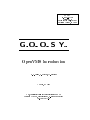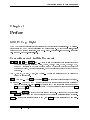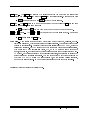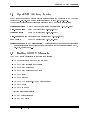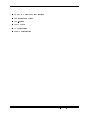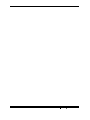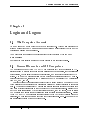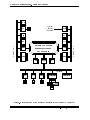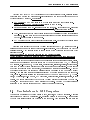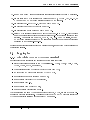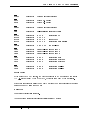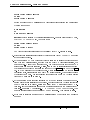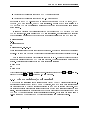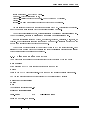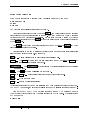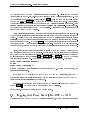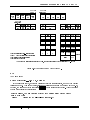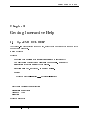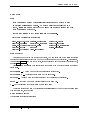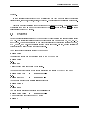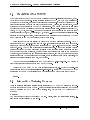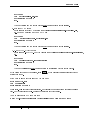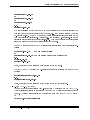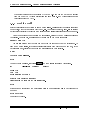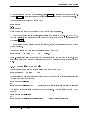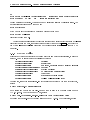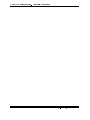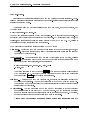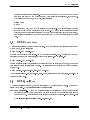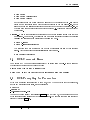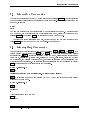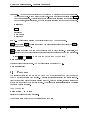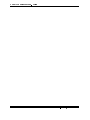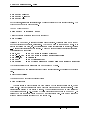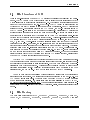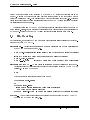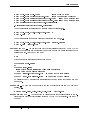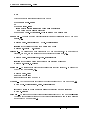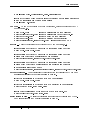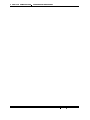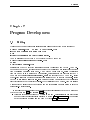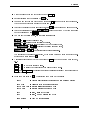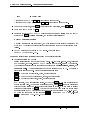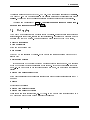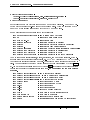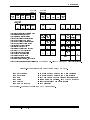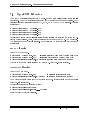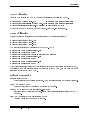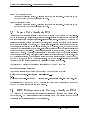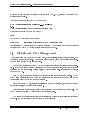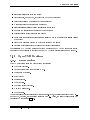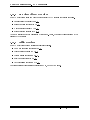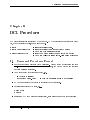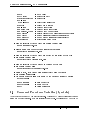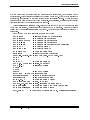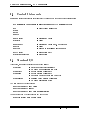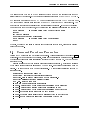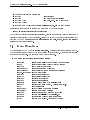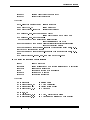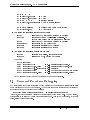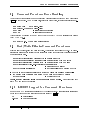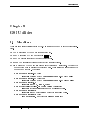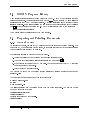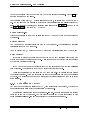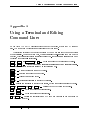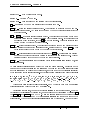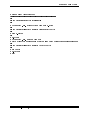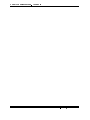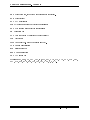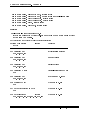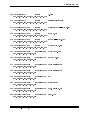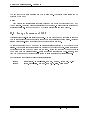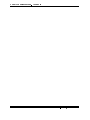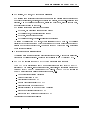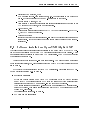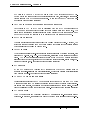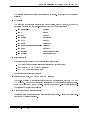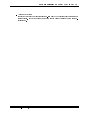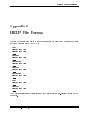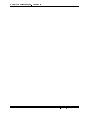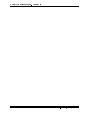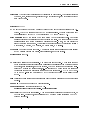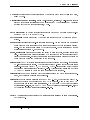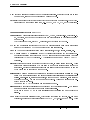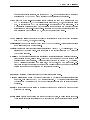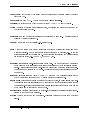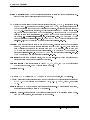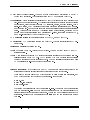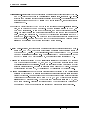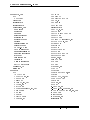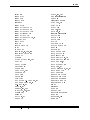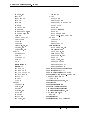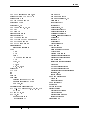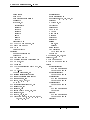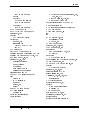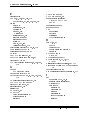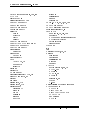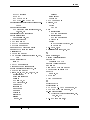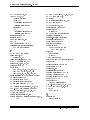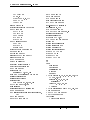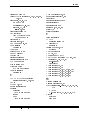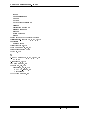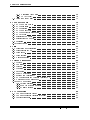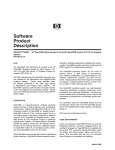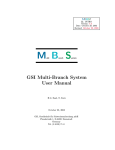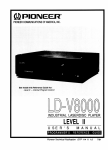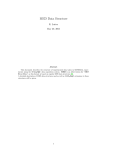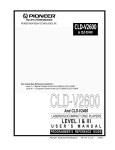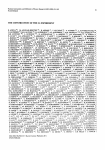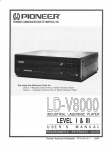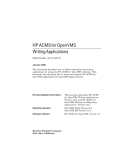Download Varia VAX101-22 Series System information
Transcript
GOOSY
Id.: gm vaxvms
Version: 4.0
Date: September, 16 1987
Revised: August, 01 1995
GO O SY
SI
nline
ine
stem
OpenVMS Introduction
H.G. Essel, M. Richter, W. Schiebel
August, 01 1995
GSI, Gesellschaft fur Schwerionenforschung mbH
Postfach 11 05 52, Planckstrae 1, D-64220 Darmstadt
Tel. (0 6159) 71{0
List of Figures
2.1 GSI Computer Network : : : : :
2.2 IBM VT220 Terminal Keyboard
: : : : : : : : : : : : : : : : : : : : : : : : : : : :
: : : : : : : : : : : : : : : : : : : : : : : : : : : :
7.1 OpenVMS LSE Terminal Keyboard :
7.2 OpenVMS Debug Terminal Keyboard
: : : : : : : : : : : : : : : : : : : : : : : : :
: : : : : : : : : : : : : : : : : : : : : : : : :
A.1 Alpha AXP or VAX Terminal Keyboard
Version 4.0 August, 01 1995
: : : : : : : : : : : : : : : : : : : : : : : :
10
25
70
75
102
1
2
Version 4.0 August, 01 1995
Conventions used in this Document
Chapter 1
Preface
GOOSY Copy Right
The GOOSY software package has been developed at GSI for scientic applications. Any distribution or usage of GOOSY without permission of GSI is not allowed. To get the permission, please
contact at GSI Mathias Richter (tel. 2394 or E-Mail "[email protected]") or Hans-Georg Essel
(tel. 2491 or E-Mail "[email protected]").
Conventions used in this Document
PFn , 1 , Do , or Return key | All key in frame boxes refer to the special keypads on
VTx20 compatible terminals like VT220, VT320, VT330, VT340, VT420, VT520, PECAD,
PERICOM terminals or DECterm windows under DECwindows/Motif on top or right to
the main keyboard, to control characters, or to the delete and return keys of the main
keyboard.
<Fn>, <PFn>, <KPn>, <Do>, or <Ctrl>| This is the alternative way of writing the
keypad or control keys.
GOLD , <GOLD>| The PF1 key is called GOLD in most utility programs using the keypad.
PERICOM| On the PERICOM terminal keyboard the function keys are marked opposite to
all other terminals, i.e. the 4 PFn of the rightmost VTx20 compatible keypad are named
Fn and the 20 Fn keys on the top of each VTx20 compatible keyboard are named PFn
on a PERICOM.
Return | The Return is not shown in formats and examples. Assume that you must press
Return after typing a command or other input to the system unless instructed otherwise.
Enter | If your terminal is connected to IBM, the Enter key terminates all command lines.
Fn
,
Version 4.0 August, 01 1995
3
key | The
that you must type the letter while
capital letters). Here is an example:
holding down
Ctrl Z means hold down the Ctrl key and type the letter Z.
PFn key | The PFn followed by a number means that you must press the PFn key and then
type the number. Here is an example:
PF1 6 press the PF1 key and then type the number 6 on the main keyboard.
PFn or Fn keys | Any PFn or Fn key means that you just press this key. Here is an
example:
PF2 means press the PF2 key.
Examples| Examples in this manual show both system output (prompts, messages, and displays) and user input, which are all written in typewriter style. The user input is normally
written in capital letters. Generally there is no case sensitive input in GOOSY, except in
cases noted explicitly. In UNIX all input and with it user and le names are case sensitive,
that means for TCP/IP services like Telnet, FTP, or SMTP mail one has to dene node
names, user names, and le names in double quotes "name" to keep the case valid for OpenVMS input. Keywords are printed with uppercase characters, parameters to be replaced by
actual values with lowercase characters. The computer output might dier depending on
the Alpha AXP or VAX system you are connected to, on the program version described,
and on other circumstances. So do not expect identical computer output in all cases.
Ctrl
Ctrl box followed by a letter means
the Ctrl key (like the Shift key for
Registered Trademarks are not explicitly noted.
4
Version 4.0 August, 01 1995
Further GOOSY Manuals
1.1 OpenVMS Advisory Service
In any case of computer or network problems please contact the Operators in the Computer
Center room 1.250, tel. 2515 or the User's Consulting oce room 2.244, tel. 2555.
The authors of this manual and their main elds for OpenVMS advisory services are:
Wolfgang Schiebel OpenVMS and network system manager (room 1.252, tel. 2498)
Hans-Georg Essel OpenVMS advisor (room 2.262, tel. 2491)
Mathias Richter
OpenVMS advisor (room 2.262, tel. 2394)
Hans-Georg Schmidt Ethernet network manager (room 1.253, tel. 2497)
Ruth Thieme
OpenVMS advisor (room 1.251, tel. 2556)
Digital Equipment (DEC) Field Service please contact only if none of the above persons
are available in case of hardware problems (container in the yard between entries B and C,
tel. 2413, paging 122471...)
1.2 Further GOOSY Manuals
The GOOSY system is described in the following manuals:
GOOSY Introduction and Command Summary
GOOSY Data Acquisition and Analysis
GOOSY Data Management
GOOSY Data Management Commands
GOOSY Display
GOOSY Hardware
GOOSY DCL Procedures. GOOSY Error Recovery
GOOSY Manual
GOOSY Commands
Further manuals are available:
GOOSY Buer structures
GOOSY PAW Server
Version 4.0 August, 01 1995
5
GOOSY LMD List Mode Data Generator
SBS Single Branch System
TCP-Package
TRIGGER Bus
VME Introduction
OpenVMS Introduction
6
Version 4.0 August, 01 1995
Intended Audience
1.3 Intended Audience
This is a short introduction for the Alpha AXP or VAX users at GSI. It familiarizes the user with
the basic functions of the Alpha AXP or VAX operating system (OpenVMS). This introduction
cannot be complete nor can it replace any Alpha AXP, VAX, or OpenVMS manual. It should
just help a newcomer to get started. This manual is available for printing on the laser print server
in room 2.223 with the OpenVMS DCL command
$ PS G POSTD GOO$DOC:GM_VAXVMS.PS
This manual is not a manual for the use of GOOSY. For GOOSY users we recommend the
'GOOSY Introduction' and/or any detailed GOOSY manual.
The authors would be grateful for any critical comment or any suggestion about this manual.
Version 4.0 August, 01 1995
7
8
Version 4.0 August, 01 1995
General Remarks on GSI computers
Chapter 2
Login and Logout
2.1 The Computer Account
As a new user of a GSI computer you have to be accounted for. Through this procedure the
system manager (for OpenVMS see names on page 5) sets up a disk directory for you and you
will receive a username and a password.
You must change your password immediately after the very rst login by the command
$ SET PASSWORD
Only after you have received an account you can proceed to any terminal for login.
2.2 General Remarks on GSI Computers
At GSI a large number of Alpha AXP or VAX computers namely Alpha workstations or VAXstations is used by experiment groups for data collection and data analysis, for the accelerator
control system, for the safety department control system, and for a printed circuit layout CAD
system. The OpenVMS operating system is very popular and gratefully accepted by most experiment groups at GSI, besides the IBM mainframe under MVS and several UNIX workstations
from DEC, IBM, and HP.
Most computers at GSI are connected to each other by a large Ethernet/FDDI network (FDDI
Fiber Distributed Data Interface with transparent bridges to Ethernet) available in almost all
rooms. This network is separated by bridges into several segments reducing the overall data
trac and avoiding disturbances of the whole network by one local error source. Several (up to
32) FDDI rings are separated by a very fast cross bar switch, the GIGAswitch, which switches
FDDI packets from source rings to destination rings (dierent rings simultaneously). Several
Alpha AXP and VAX computers are connected directly to the GIGAswitch (building their own
little ring). FDDI is used mainly as a backbone for Ethernet segments. In g. 2.1 on page 10 you
see a generalized picture of the computer network.
Version 4.0 August, 01 1995
9
OpenVMS Introduction - Login and Logout
VME
VAX
Mac
IBM
E
t
h
e
r
n
e
t
Bridge
Server
TCP/IP
X25/WIN
HEPnet
'
&
Router
$
%
PC
HPUX
several FDDI rings
connected through
GIGAswitches
AXP
Bridge
Server
Bridge
E
t
h
e
r
n
e
t
AIX
Ethernet
VAX
AXP
AIX
DECserver
PrintServer
LaserPrinter
VME
Figure 2.1: Schematic view of computers and terminals in the Ethernet/FDDI network
10
Version 4.0 August, 01 1995
User Interfaces to GSI Computers
Although the Alpha AXP or VAXstations and the Ethernet are easy to use, users are strictly
prohibited from making any changes or re-congurations on the computer hardware or on the
Ethernet cabling by their own. Specically:
NEVER use 93 IBM 327x cable or 75 video cable as a thin wire Ethernet cable.
Use ONLY specic 50 Ethernet cables available in the GSI stock.
Never make a stub from a T-connector to the computer, i.e. never place the T-connector
close to the wall and feed only one cable to the computer, this corrupts the network.
The T-connector of the thin wire Ethernet cabling must be as close to the computer interface
as possible, i.e. from each of the two cable connectors on the wall a separate cable must go
to the T-connector close to the computer.
NEVER leave the thin wire Ethernet cable connection open. Never remove the cable bridge
on the wall connectors without immediate replacement.
Everyone must contact the Computer Advisory Service (for OpenVMS, Ethernet and terminals see names on page 5) in case of hardware re-congurations. They will provide you with the
necessary service. They are also trying to keep a record of the whole network hardware which
requires your help.
Keep your hands o the computer hardware and the Ethernet cabling!
All computers at GSI might be corrupted even by a single source of hardware malfunction!
Since most of the computer and network components are under maintenance contract, please,
never unpack or install new computer equipment by your own (like Alpha AXP, VAXstations,
DECstations, add-on memory, DEC terminals, magnetic disks, interfaces, printers, or tape drives).
Call the Computer Advisory Service in any case for unpacking and installation. Otherwise GSI
might run into problems with the warranty, the service and the software installation. A copy of
the delivery sheet (from the stockroom personal) should be passed to the Computer Advisory
Service. They also need the software license sheets (PAK) coming together with the computer.
Also, never re-congure existing computer equipment by your own (like Alpha AXP, VAXstations, DECstations, add-on memory, DEC terminals, magnetic disks, interfaces, printers, or tape
drives). You should also contact the Computer Advisory Service for connecting Xwindow terminals, IBM compatible PCs or Apple Macintosh to Ethernet. Not all PC Ethernet cards are
supported by the network software and may disturb the network hardware.
2.3 User Interfaces to GSI Computers
The user communicates with the computers by text, graphics, or Xwindow terminals. Graphics
terminals can be part of a workstation, i.e. connected directly to a computer. There are also
Xwindow terminals connected via Ethernet to the computer. Text terminals and some simple
Version 4.0 August, 01 1995
11
OpenVMS Introduction - Login and Logout
graphics terminals are connected to Terminal Servers which for their part are connected to Ethernet. A Terminal Server, e.g. a DECserver, is a device connecting terminals and printers via
an Ethernet coaxcable to all Alpha AXP, VAX, ULTRIX, IBM RS/6000 UNIX, HP UNIX, and
Digital UNIX (former OSF/1), computers at GSI, to the IBM mainframe computer, and to several VME processor boards (OS/9, LynxOS, and pSOS). Laser printers are also connected to
Terminal Servers allowing access from all computers. The DECservers are using the LAT (Local
Area Transport) protocol for the connections between themselves and the computers. In other
words, all computers, terminals, and printers are linked together allowing access to each other
across the Ethernet/FDDI network.
There are several types of terminals available for GSI computers
1. a text (ASCII) terminal compatible to a VTx20 (e.g. VT220, VT320, VT330, VT340,
VT420, VT520, PECAD, or Pericom) connected via a Terminal Server to Ethernet at GSI
to login for OpenVMS, ULTRIX (on a DECstation), and MVS (on the IBM mainframe)
or to VME processors. Connected to a DECserver-300 or -700 a direct TCP/IP Telnet
connection can be established.
2. a text (ASCII) terminal compatible to a VTx20 connected directly to an Alpha AXP or
VAX or DECstation.
3. a window graphics terminal under DECwindows/Motif connected directly to an Alpha AXP
or a VAXstation or via a Xwindow terminal or an IBM PC or an Apple Macintosh remotely
connected to an Alpha AXP or VAX via Ethernet.
4. a window graphics terminal connected directly to a VAXstation under the older VWS
window system which will not be described in this manual.
5. a text terminal compatible VT-window (DECterm) under DECwindows/Motif (or VWS).
6. a simulation of a Terminal Server session after logged in a OpenVMS system using the DCL
command $ CON or $ SET HOST/LAT
7. an IBM compatible PC with Pathworks for DOS simulating a text terminal to login on an
Alpha AXP or a VAX or a DECstation.
8. an Apple Macintosh with Pathworks for Mac simulating a text terminal to login on an
Alpha AXP or a VAX or a DECstation.
9. a window graphics terminal under DECwindows/Motif connected directly to a DECstation with ULTRIX or via a Xwindow terminal remotely connected to a DECstation with
ULTRIX via Ethernet.
10. a window graphics terminal under AIX or HP-UX connected directly to an IBM RS/6000 or
HP 9000 workstation or via a Xwindow terminal remotely connected to such a workstation
via Ethernet.
12
Version 4.0 August, 01 1995
The Alpha AXP or VAX Text Terminal
11. an IBM 327x or IBM 5080 compatible terminal connected directly to the IBM mainframe.
12. remote login via TCP/IP Internet with Telnet on OpenVMS, ULTRIX, AIX, HP-UX, or
MVS or any IBM PC or Apple Macintosh running TCP/IP software.
13. remote login via X-25 (DATEX-P, WIN) on OpenVMS or MVS.
14. remote login via HEPnet (DECnet) on OpenVMS.
15. remote telephone modem login on OpenVMS or MVS.
16. using TCP/IP Internet (Telnet) or HEPnet (DECnet) or X-25 (DATEX-P, WIN) to login
on any computer system outside GSI running Telnet or X-25 if you have an account on such
a system. You can use any OpenVMS, ULTRIX, AIX, HP-UX or MVS session, any IBM
PC or Apple Macintosh running TCP/IP software to do so or you may use a text terminal
connected to a DECserver-300 or -700.
Dierent types of terminals are handled in a dierent manner, some of them will be described in
the following sections.
2.4 Logging In
2.4.1 The Alpha AXP or VAX Text Terminal
In this context a text terminal is any terminal out of the following types:
all text terminals compatible to the VTx20 series (e.g. VT220, VT320, VT330, VT340,
VT420, VT520, PECAD, or Pericom),
the emulations under DECwindows/Motif (DECterm) and VWS,
a window from a Xwindow terminal with LAT or TCP/IP,
a connection under Pathworks for DOS and Mac,
a remote login via Telnet (TCP/IP Internet),
a remote login via X-25,
a remote login via HEPnet (DECnet),
or a remote login via telephone modems.
They are all using the same VTx20 keyboard layout (for PCs, MACs, and some Xwindow terminals with keyboard simulations). The usage of this Alpha AXP or VAX text terminal keypad
(VTx20 compatible) is described in the appendix A on page 99.
Version 4.0 August, 01 1995
13
OpenVMS Introduction - Login and Logout
The following description shows the OpenVMS login procedure for dierent terminal types.
Normally, only the rst phase of the OpenVMS login diers between the dierent terminal types.
1. A text terminal connected to a Terminal Server.
After pressing Return , one of the following is possible:
(a) The S200xx Local> prompt is displayed and you can proceed.
(b) This is displayed:
DECserver 200 Terminal Server V3.1 (BL37) - LAT V5.1
LTA421-LTA428
Please type HELP if you need assistance
Enter username>
After entering your name, you can proceed. (Note: Please, enter only your "real"
name or your username.)
(c) If your terminal has a multisession option (VT330, VT340, VT420, VT520) and the
terminal and the Terminal Server port is enabled to use this option there will be the
following highlighted prompt in the lowest line on your terminal
Service Name:
You may now enter a desired service (see later) or just
the prompt
Return
which will produce
S200xx Local>
At this point you may enter
S200xx Local> HELP
showing the available commands. Of the possible commands only one is of importance at
this time, namely:
S200xx Local> SHOW SERVICES
This shows the services available. In the following example only some of the oered services
are shown:
Service Name
...
AXP601
AXP602
AXP610
AXP611
14
Status
Available
Available
Available
Available
Identification
A
A
A
A
X
X
X
X
P
P
P
P
6
6
6
6
0
0
1
1
1
2
0
1
Digital 2100 Server Model A500MP
Digital 2100 Server Model A500MP
DEC 3000 Model 400
DEC 3000 Model 300
Version 4.0 August, 01 1995
The Alpha AXP or VAX Text Terminal
...
CLEX1
...
DSAA
DSAB
...
GOOSY
...
IBM
...
MVIIC
MVIID
MVIIE
MVIIG
...
V6000A
...
VME1
VME2
VME3
...
VSAA
VSAB
VSAC
...
VSCG
VSCH
Available
The GSI Online Cluster 1
Available
Available
ULTRIX 4.4 (RISC)
ULTRIX 4.4 (RISC)
Available
The GSI Online Cluster 1
Available
IBM-DECserver Terminal Lines
Available
Available
Available
Available
O
P
M
M
Available
V 6 0 0 0 A
Available
Available
Available
VME El/Ex-Lab S200CC Port 1
VME El/Ex-Lab S200CC Port 2
VME El/Ex-Lab S200CC Port 3
Available
Available
Available
W S A A
W S A B
W S A C
VAXstation 2000
VAXstation 3100/GPX
VAXstation 3100/GPX
Available
Available
W S C G
W S C H
VAXstation 4000-60
VAXstation 4000-60
T
A
V
V
T
U
I
I
O
L A
I D
I G
VAXstation II
MicroVAX II
VAXstation 3600 Series
VAX 6000-340
S200xx Local>
If you enter the GOOSY service, you will be connected to a GSI Online/Oine System
VAX, i.e. either V6000A (FRITZ) or VSCN, whichever has more CPU time available.
If your have been logged in already on a OpenVMS system you may simulate such a Terminal
Server command by using the command
$ SSERVICE
to get a list of all services available.
You can enter an available (Status: Available) service by typing:
Version 4.0 August, 01 1995
15
OpenVMS Introduction - Login and Logout
S200xx Local> CONNECT service
or just
S200xx Local> C service
or from a current OpenVMS session such a Terminal Server connection can be simulated
by using the command
$ CON service
or
$ SET HOST/LAT service
service should be replaced by the available service name. For example: To enter AXP601,
the ALPHA AXP node AXP601, you would type:
S200xx Local> CONNECT AXP601
or just
S200xx Local> C AXP601
2.
3.
4.
5.
16
Now your text terminal is connected to the desired Alpha AXP. Proceed to login.
If your text terminal is connected directly by hardware to an Alpha AXP or a VAX computer
at GSI proceed to login.
If you are using a PC with MicroSoft Windows start the eXcursion Control Panel and
from that the Applications icon, and from that the OpenVMS Terminal application, the
Host name (e.g. V6000A) and then click Run. You will be prompted for the OpenVMS
account user name and its password. Please, type in both in capital letters and go from
the Username input eld to the Password eld not by the Return key but by the Tab
key. or by a mouse click to the Password eld. Otherwise your OpenVMS account might
be disabled (if so, please contact the OpenVMS Advisory Service). Then proceed to login
by clicking the OK eld. For conguration help contact the OpenVMS Advisory Service
(for OpenVMS see names on page 5).
If you are using a text terminal simulated on a Apple Macintosh the network components must have been installed and congured. For help contact the Advisory Service (for
OpenVMS see names on page 5). Select the menus Apple ! MacTerminal Folder ! MacTerminal. Set your default terminal and communication setups with the menus Setting !
Terminal... or Setting ! Connections... ! LAT Tool or ! CTERM Tool (DECnet). Then
open the terminal using the menu Session ! Open Connection. Then proceed to login.
If you want to login from another OpenVMS session using DECnet within the GSI use the
command
Version 4.0 August, 01 1995
The Alpha AXP or VAX Text Terminal
$ SET HOST node
or just
$ HOST node
e.g.
$ HOST AXP601
and proceed to login.
6. If you login from remote via Telnet (TCP/IP Internet) you need the Internet address or
name of the GSI computer you would like to connect to. The GSI naming convention
is: node.gsi.de, e.g. axp601.gsi.de, v6000a.gsi.de or mvs.gsi.de for the IBM mainframe. Not all computers at GSI are reachable from remote. You can get the valid Internet
addresses using the DCL command $ UCX SHOW HOST name. The valid Internet address
should be typed out. To get detailed information and the allowance for remote login please
contact the Advisory Service (for OpenVMS see names on page 5). You connect to a remote
host via Telnet with the DCL command
$ TELNET name
or
$ TELNET
TELNET>OPEN name
or
TELNET>CONNECT name
e.g.
$ TELNET "vscn.gsi.de"
or
$ TELNET
TELNET>OPEN "vscn.gsi.de"
7. If you login from remote via X-25 (DATEX-P, WIN) you need the X-25 address of the
GSI computer you would like to connect to. Only the VSCN and the IBM mainframe are
reachable from remote. To get detailed information and the allowance for remote login
please contact the Advisory Service (for OpenVMS see names on page 5).
8. If you login from remote via a telephone modem you need the telephone number of the GSI
computer modem and your own telephone number must be registered for the automatic call
back facility. To get detailed information and the allowance for remote login please contact
the Advisory Service (for OpenVMS see names on page 5).
9. If you login from remote via HEPnet (DECnet) you need the DECnet address or name of
the Alpha AXP or VAX computer you would like to connect to. Not all computers at GSI
are reachable from remote. To get detailed information and the allowance for remote login
please contact the OpenVMS Advisory Service (see names on page 5).
Version 4.0 August, 01 1995
17
OpenVMS Introduction - Login and Logout
Now you can login on the Alpha AXP or VAX system by entering your username.
AXP601 (Digital 2100 Server Model A500MP, OpenVMS-V6.1) Please login
Username: user
Type in the username you received from the OpenVMS system manager when you got your account
followed by the password belonging to your username
Password: password
Welcome to OpenVMS AXP (TM) Operating System, Version V6.1 on node AXP601
Last interactive login on Wednesday, 10-AUG-1994 20:38:43.48
Last non-interactive login on Friday, 30-AUG-1991 17:25:28.40
System up since 26-JUL-1994 08:22:21.00
Hello <user> is AXP601, have a nice day !
You logged in at 18:43:19 on Thursday, August 11, 1994
You are on terminal AXP601$RTA5.
There are no news for GSI
News for the following facilities are available:
CERNLIB
GOOSY
GSI
UPDATE
AXP601 $
You are now connected, and the DCL (Digital Communication Language) Prompt (AXP601 $)
is displayed. That means, that you are presently on the DCL Command Level. In this manual the
prex dening the Alpha AXP or VAX you are logged in (like AXP601 $ in the above example)
will be neglected, i.e. only $ is used in this manual for the DCL prompt. You may change the
DCL prompt to any string you like by the DCL command $ SET PROMPT=string. The terminal
name diers depending on the way you logged in (LTAxxxx for LAT, TNxxxx for Telnet, and so
forth). Now proceed to 'First Steps under OpenVMS' on page 21.
2.4.2 The Xwindow Terminal
In this context a Xwindow terminal is any terminal out of the following types:
DEC VXT-2000 terminal with a DEC VT220 like keyboard
18
Version 4.0 August, 01 1995
The DECwindows/Motif Terminal
Tektronix TekXpress terminal with a DEC VT220 like keyboard
Tektronix TekXpress terminal with an IBM-PC like keyboard
In the case of a DEC VXT-20000 you may connect to a host as a TCP/IP Xwindow, a LAT
Xwindow, a TCP/IP terminal, or a LAT terminal session. In case of a Xwindow session to a
VAX or Alpha AXP the Motif session manager and the Motif windows manager will be started
automatically.
In case of a Tektronix TekXpress terminal you may connect to a VAX or Alpha AXP as a
TCP/IP terminal (e.g. OPEN AXP601) or a LAT terminal session. In these cases you must start
the Motif session manager and the Motif windows manager explicitly with the DCL command
$ XSESSION name
e.g.
$ XSESSION XWTAD
or
$ XSESSION 140.181.96.13
where 'name' stands for the terminal your are working on. It might be its name or the Internet
address. The command XSESSION will connect to this terminal for opening the display windows.
Only in case of a Tektronix TekXpress terminal with an IBM-PC like keyboard not all keys
are mapped corresponding to a DEC VT220 like keyboard. This makes problems mainly for the
editors. Therefore specic calls for the two main editors are available
$ XEDT file
or
$ XLSE file
With these specically initialized editors the non-functional keypad keys
ulated by the keys F9 to F12 of the IBM-PC like keyboard.
PF1
to
PF4
are sim-
2.4.3 The DECwindows/Motif Terminal
A DECwindows/Motif session can be started on each Alpha AXP or VAXstation graphics terminal connected directly to an Alpha AXP or a VAXstation, from a Xwindow terminal connected
via Ethernet or from a Xwindow terminal emulation on a PC or Mac running Pathworks. Only
for directly connected graphics terminals the login prompt with the Digital logo is seen on your
screen. In all other cases you must connect your Xwindow terminal or the emulation to an Alpha
AXP or a VAX getting this logo after the successful connection. If you login via $ SET HOST 0
(i.e. on the same DECnet node) no DECwindows application can be started directly.
Version 4.0 August, 01 1995
19
OpenVMS Introduction - Login and Logout
Type in your username and your password each followed by a
Return
.
The following is a brief description of the handling and the set-up of the window system
DECwindows/Motif:
When you have more than one window open, you must make the window active you want to
work with. To do so, point to a location in the window or window frame by moving the mouse
and click the left mouse button (MB1). The window moves to the front of the screen and the
window frame is highlighted.
If one window partially obscures another, you might want to arrange them so that each is
visible. To move a window, position the pointer anywhere in the window's title bar (except on a
button in this eld), press and hold the left mouse button (MB1), and drag the window outline
to the new location.
You can change the size of your windows to suit your needs by using the window's resize borders. To change the size of a window, position the pointer on one of the window's resize borders.
The pointer changes into a resize cursor. Press and hold MB1 and drag the resize cursor to the
size you want.
If you have several applications running at the same time, you can free up space on your
screen by minimizing a window (shrink to an icon). All processes continue to execute while the
application window is an icon. To minimize a window, point to the window's minimize button
(the left button on the upper right corner of the window) and click MB1. To restore an icon to
a window, point to the icon and double click MB1.
The window menu contains menu items for working with windows. To display the window
menu, click on the Window Menu button (button on upper left side of a window).
After starting a session, you use the Session Manager to manage your session and your workstation environment. When you start a session, DECwindows/Motif displays the Session Manager's
menu bar. You can use the Session Manager's Options menu to customize your environment.
Select the Options eld with the pointer and click MB1. You will see a menu of options including
Automatic Startup...
(to select applications starting automatically during login to Motif.
The Window Manager must be selected in the Automatic Startup.),
Window... (window layout),
Menus... (selection of applications available in the menu),
Menu Bar... (layout of the Session Manager Menu Bar),
Pause Screen...,
End Session Prompts...,
20
Version 4.0 August, 01 1995
First Steps under OpenVMS
Screen Background... and Window Colors...,
Keyboard.. (with keyclick setup in it),
Language... (select English or German e.g. for DECwrite or DECdecision),
Pointer...,
Security... (to allow other users the opening of windows on your screen).
You can select any option with the pointer and a click with MB1. After setting your environment you can save these settings with the option 'Save Session Manager'.
To put your current session on hold, choose 'Pause' from the Session Manager's Session menu.
To end your session, choose 'End Session' from the Session Manager's Session menu.
Standard applications include DECterm, Bookreader, Calendar, Calculator, Mail, Paint, or
FileView. Short descriptions are given in appendix F on page 119. Details can be found in Help
or with the Bookreader (see the chapter 3 on page 27).
The DECterm option simulates a VT330 (black/white) or a VT340 (color) terminal. Each
selected DECterm opens a window on the screen and runs the user's login procedure automatically
without asking again for a username or password.
2.4.4 First Steps under OpenVMS
You must change your password immediately after the very rst login by the command:
$ SET PASSWORD
If you are using a PECAD terminal the rst time give the command
$ PEVAX
to set up the PECAD terminal correctly. With the command this setup is store permanently.
Now you can get information about the directory of your private les by entering
$ DIRECTORY /DATE/SIZE=ALL
or just
$ DIR
Your directory is displayed as e.g.:
Directory GSI$ROOT:user]
LOGIN.COM1
2/3
11-JUN-1992 18:25
Total of 1 files, 2/3 blocks.
Version 4.0 August, 01 1995
21
OpenVMS Introduction - Login and Logout
The directory displays the following information:
The name of les in the above example it is LOGIN
The type extension of les above it is COM
The version number of les above it is 1. The version number is automatically upgraded
each time you save the le with the same name, e.g. when you edit an existing le the new,
changed le will get a new, higher version number.
LOGIN.COM is, as its name suggests, a command procedure executed whenever you log in. You
can add commands to this le. These commands are then executed whenever you log in. An
example of a login le is shown in appendix B on page 103. You may get this template login le
by the DCL command:
$ COPY/LOG GOO$EXE:USER_LOGIN.COM SYS$LOGIN:*
Do not forget to edit this template for your personal needs.
2.4.5 The IBM-Terminal (Ethernet) Connection
Terminals hooked to Terminal Servers on the Ethernet network or any active OpenVMS session
can access the IBM via LAT.
A terminal connected to a Terminal Server you want to use with the IBM must respond after
pressing Return in one of the following ways:
1. The S200xx Local> prompt is displayed and you can proceed.
2. This is displayed:
DECserver 200 Terminal Server V3.1 (BL37) - LAT V5.1
LTA421-LTA428
Please type HELP if you need assistance
Enter username>
(Note: Please, only enter your "real" name or your username.) After entering your name
the prompt S200xx Local> will appear and you can proceed.
When you are in the S200xx Local> mode of a Terminal Server,
S200xx Local> HELP
will show the available commands. Of the possible commands only one is of importance at this
time, namely:
22
Version 4.0 August, 01 1995
The IBM Terminal
S200xx Local> CONNECT IBM
If you want to connect from a running OpenVMS session give the DCL command
$ SET HOST/LAT IBM
or just
$ CON IBM
Now your terminal or session is connected to the IBM.
After your are connected to the IBM rst type Ctrl G, the Master Reset of an IBM terminal
line to cleanup the communication line to the IBM. Now the GSI logo with the IBM terminal
device number VDnn will appear on the screen. You can login on the IBM system by typing in
your account string followed by the Enter key and then after the prompt your password followed
by the Enter key.
The Enter key is the command line delimiter on the IBM and not the Return key which
just will move the cursor downwards.
After connecting to the IBM mainframe the following commands and keys are available (see
also the keypad layout in gure 2.2 on page 25):
Ctrl G | Master Reset should be used directly after CONNECT IBM.
Enter | The Enter key is the command line delimiter on the IBM and not the Return key
which just will move the cursor downwards.
Insert Here | The Insert Here key switches from the default overstrike mode to the insert
mode and back.
PF4 | The PF4 key is the Attention key for the IBM.
Ctrl R or Ctrl G | Error Reset this should be used if the cursor hangs.
Ctrl X | Flush the input buer
Ctrl V | Reshow the last logical screen
All terminals connected to the IBM are initialized for VT220 operation and also provide PERICOM or PECAD graphics, if wanted (not available for OpenVMS sessions connected to the IBM).
From an Alpha AXP or VAX you may also connect to the IBM MVS mainframe with the
TN3270 utility which connects your VT220 like terminal via TCP/IP Telnet. The corresponding
DCL command is
$ TN3270 mvs
Version 4.0 August, 01 1995
23
OpenVMS Introduction - Login and Logout
You will get the IBM Netview Access Services panel for logging in. Please ask the Computer
Center operators (room 1.250, tel. 2515) for a specic Netview Access Services account. Type
in your username and password. Remember: the Enter key is the command line delimiter on
the IBM and not the Return key which just will move the cursor downwards. After entering
your correct username and password you will get to the Application Selection input panel. After
selecting TSOPASS you will be ask ENTER CURRENT PASSWORD FOR username-. Enter your password again to get nally logged in to a MVS/TSO session. After LOGOFF your terminal input will
return to the Alpha AXP or VAX again.
Device Separation is supported with another graphic terminal connected to a Terminal Server.
That means the separation of an alphanumeric terminal for commands and a graphic terminal on
the IBM. (Notice: An IBM terminal connected from a OpenVMS session has no graphics options
available!) You have to connect the graphics terminal with the same procedure as your alphanumeric terminal to the IBM. By typing Ctrl G on the graphics terminal after the connection
you will get the IBM VDnn device number of that terminal. Do not log in on the graphics terminal to the IBM, because you want to use it with the device separation as an output device only.
Please, do not forget to free your port after you logged o from IBM (as the GSI logo with the
IBM terminal device number VDnn appears). Otherwise the network still holds the connection
and makes the port unavailable to other users. If your are on a terminal connected directly to
a Terminal Server do this by pressing F5 (or Ctrl F5 and Return on a PECAD) to enter
Terminal Server "local" mode. The S200xx Local> prompt should appear. Then enter
S200xx Local> DISCONNECT SESSION n
or just
S200xx Local> DIS SESSION n
should be replaced with the session number used for the IBM. To check which one it is, you
can enter SHOW SESSIONS.
n
If you use a PECAD terminal on Alpha AXP or VAX and IBM alternately, use the DCL
commands $ PEVAX or $ PEIBM respectively when you are logged in to an Alpha AXP or a VAX
to set the terminal characteristics in the right way.
If you have been connected from a running OpenVMS session disconnect from the IBM by
the key Ctrl n . You will be back to your original OpenVMS session.
In the gure 2.2 on page 25 you see the IBM keypad layout.
2.5 Logging Out From the Alpha AXP or VAX
Logging out from an Alpha AXP or a VAX is as easy as logging in, you simply enter the following:
24
Version 4.0 August, 01 1995
Logging Out From the Alpha AXP or VAX
PECAD:
hold
F1
print
F2
Shift: PEVAX
F5
F6
switch
setup screen break
F3
F4
PECAD:
Ctrl: break
F7
F8
F9
F10
PECAD:
Shift: PEIBM
backspace home
dup
F11
F13
F12
help
F14
F15
F16
insert
*
F17
eraseEOL
erase inp
F18
F19
refresh
clear
F20
PF1 PF2 PF3
PF13 PF14 PF15
PA1
PF4 PF5 PF6
PF16 PF17 PF18
PA2
PF7 PF8 PF9
PF19 PF20 PF21
PA3
PF10 PF11 PF12
PF22 PF23 PF24
+
Ctrl G: master reset (e.g. after connect)
(
)
enter
Ctrl R + Ctrl G: Error Reset (for cursor)
Ctrl V: reshow last logical screen
reset
EXT
Ctrl X: input buer ush
The upper key values are the simple key hits, the lower are entered with a preceding EXT-key hit
Figure 2.2: The Special Keypad Layout for IBM.
$ LO
You will be asked
$ PURGE SYS$LOGIN:...]*.* ? (Y,N def: N)
If your answer is yes (Y), all the old versions of all your les are deleted, and only the highest
versions are kept. This is very useful, since old versions are usually not needed anymore. If,
however, you answer no (N) or just press Return the old versions will be kept. After the answer
the computer displays the following:
Goodbye <user>, you are leaving Digital 2100 Server Model A500MP AXP601
Have a nice time
<user>
logged out at 11-AUG-1994 19:04:45.17
Version 4.0 August, 01 1995
25
OpenVMS Introduction - Getting Interactive Help
After logging out one is again returned to the Terminal Server "local" mode or the original
OpenVMS session depending on the login method. On a Terminal Server session, the prompt
S200xx Local> appears. The LOGOUT command at this level logs you out of the Terminal Server
and also terminates all remaining sessions.
In case of a DECwindows/Motif session you may logout each DECterm window individually
or you may exit the whole session. Therefore, select within the Session Manager Session menu the
End Session option. You will be asked whether really to leave the whole DECwindows session or
not. If you select YES, all windows are closed and the login window with the Digital logo appears
on the screen. If you have used DECwindows/Motif from a DEC Xwindow terminal VXT-2000
the session termination will automatically reboot the whole terminal. This behavior seems to be
obscure but it is correct.
2.6 Terminal Server Sessions
While using a terminal connected to a Terminal Server, you can have dierent sessions of the
Terminal Server. You can have only two sessions if you use the multisession option together with
a VT330, VT340, VT420, or VT520 terminal.
Once you have started the rst session (by logging in), you can "break" out of your session
by pressing F5 (or Ctrl F5 and Return on a PECAD). After the S200xx Local> prompt
connect to any Alpha AXP or VAX or to the IBM by typing CONNECT service and then simply
log in to the chosen service. The number of simultaneous sessions is limited by default to 4. You
can have only two sessions if you use the multisession option together with a VT330, VT340,
VT420, or VT520 terminal.
You can move through your established sessions by pressing Ctrl \, or by breaking out to
the Terminal Server local mode with key F5 (or Ctrl F5 and Return on a PECAD) and
then using the following S200xx Local> commands: FORWARD or BACKWARD.
If you are using the Multisession option together with a VT330, VT340, VT420, or VT520
terminal the FORWARD and BACKWARD switches are not allowed. You switch between the two
possible session using the F4 key of your keyboard. You may also split and unsplit the screen
by using Ctrl F4 .
26
Version 4.0 August, 01 1995
OpenVMS DCL HELP
Chapter 3
Getting Interactive Help
3.1 OpenVMS DCL HELP
To obtain on-line documentation for a command, enter the command HELP with the name of the
command as a parameter.
$ HELP ALLOCATE
ALLOCATE
Provides your process with exclusive access to a device until
you deallocate the device or terminate your process. Optionally
associates a logical name with the device.
Requires read (R), write (W), or control access.
Format
ALLOCATE
device-name:],...] logical-name:]]
Additional information available:
Parameters Qualifiers
/GENERIC
/LOG
Examples
ALLOCATE Subtopic?
Version 4.0 August, 01 1995
27
OpenVMS Introduction - Getting Interactive Help
If you need help, but do not know what command or system topic to specify, enter the
command HELP with the word HINTS as a parameter. Each task name is listed in the HINTS text
is associated with a list of related command names and system information topics.
28
Version 4.0 August, 01 1995
OpenVMS DCL HELP
$ HELP HINTS
HINTS
Type the name of one of the categories listed below to obtain a list
of related commands and topics. To obtain detailed information on a
topic, press the RETURN key until you reach the "Topic?" prompt and then
type the name of the topic.
Topics that appear in all upper case are DCL commands.
Additional information available:
Batch_and_print_jobs
Creating_processes
Files_and_directories
Physical_devices
Terminal_environment
Command_procedures
Developing_programs
Logical_names
Security
User_environment
Contacting_people
Executing_programs
Operators_in_expressions
System_management
HINTS Subtopic?
When HELP prompts you for a topic or subtopic, you can enter one of the listed subtopics
to obtain additional information (command and topic names can be abbreviated). Alternatively,
you can press Return to move back a level, enter a question mark to redisplay the current text,
or press Ctrl Z to exit.
Using wildcard characters when specifying a topic allows you to obtain various amounts of
information.
HELP command | The command or topic and all related information.
HELP command * | All related information on that HELP level.
HELP com* | All commands or topics beginning with the specied character(s).
HELP * | All the commands and topics available in the HELP le.
? | Get the last seen help information on each HELP level
To get help information from the various HELP libraries listed at the end of the rst HELP level
type the following, for example:
$ HELP @GSIHELP GSILOG
The libraries of general interest are:
Version 4.0 August, 01 1995
29
OpenVMS Introduction - Getting Interactive Help
GSIHELP:
SYSMSGHELP:
KERMITSYS:
VPW:
UTILITY:
COMMAND:
PROGRAM:
MODULE:
MESSAGE:
RECOVER:
DMTYPES:
Several general utilities available at GSI, i.e. TEX
OpenVMS system error message descriptions
KERMIT help library
FermiLab software like DTC and CALC
GSI and GOOSY command procedures
GOOSY commands
GOOSY main programs
GOOSY program modules
GOOSY error message descriptions
GOOSY error recovery descriptions
GOOSY data element declarations
3.2 DECwindows/Motif Bookreader
If your are working directly on an Alpha AXP or a VAXstation or via a Xwindow terminal on
an Alpha AXP or a VAXstation running DECwindows/Motif, and only then, a general utility is
available to get all OpenVMS manuals on-line in windows on your screen.
The manuals are stored on several CD-disks mounted on a centralized DEC InfoServer connected to Ethernet only. This allows read access from all Alpha AXP and VAXstations at GSI
to the same CD-disk drives.
Select from the Session Manager window Applications menu the Bookreader item. It will pop
up a directory of available libraries. Select the Online Documentation Library Contents with a
mouse MB1 (left mouse key) double click in that line. The sub directory appears. Select the
Master Listing line with a mouse MB1 double click. The directory of all main documents appears
in alphabetical order. Select the topic you are interested in, e.g. DEC FORTRAN, with a mouse
MB1 double click on this line. The list of all DEC FORTRAN manuals appears from which you
may select the desired one, e.g. DEC FORTRAN Language Reference Manual. Select this line
with a mouse MB1 double click. A new window pops up with the Contents of this manual. Select
the topic within this contents with a mouse MB1 double click. A new window pops up showing
the start page of this topic. You can navigate through this topic or the whole manual using the
Screen or Topic arrows on the bottom line.
Selecting in the View menu the Hotspots option by pressing and holding MB1 then moving
the mouse cursor to the this line and release MB1 on the line Hotspots. Hotspots are cross references in the manual text embraced by a frame box, e.g. Figure 3-1 . Select such a Hotspot with
a mouse MB1 double click. A new window pops up showing the corresponding information, e.g.
the Figure 3-1.
Close the text and Hotspot windows by selecting the Close option on the bottom line of the
30
Version 4.0 August, 01 1995
WorldWideWeb WWW
windows.
In the manual's Contents window you may select from the View menu the list of the contents
(start default), examples, gures, tables, or the index. The contents can be collapsed or expanded.
Leave the manual by selecting from the File menu the Close Book option. Exit the Bookreader
by selecting from the File menu the Exit option or type Ctrl e (the keyboard Lock to upper
case letters should not by active).
3.3 CNEWS
News of general interest are stored by the computer Advisory Service in a specic facility called
CNEWS. This facility is available on all computer platforms at GSI as OpenVMS, AIX, HP-UX,
and LynxOS. The news are ordered by the eld of interest into the following topics: CERNLIB,
DAQ, GOOSY, and GSI. Each article is indexed within each topic. For new, unread articles you
will get informed briey during the login procedure.
You will get a list of available topics by the command
$ CNEWS topic
You select the unread news of a specic topic by the DCL command
$ CNEWS topic
e.g.
$ CNEWS GSI
A list of unread news are written to the screen.
You can get a short overview about all news including the unseen by the DCL command
$ CNEWS topic /ALL
e.g.
$ CNEWS GSI /ALL
or
$ CNEWS topic -a
or
$ CNEWS GSI -a
You can read a specic news article selecting its index
$ CNEWS topic n
E.G.
$ CNEWS GSI 3
To mark all news indices of a specic topic as 'seen' type
$ CNEWS topic /SEEN
or
$ CNEWS topic -s
A menu is invoked for this command by typing
$ CNEWS ?
Version 4.0 August, 01 1995
31
OpenVMS Introduction - Using Communication Utilities
3.4 WorldWideWeb WWW
The WorldWideWeb (WWW or W3) is the universe of network-accessible information, an embodiment of human knowledge. It is an initiative started at CERN , now with many participants.
It has a body of software, and a set of protocols and conventions. W3 uses hypertext and multimedia techniques to make the web easy for anyone to roam, browse, and contribute to. Future
evolution of W3 is coordinated by the W3 Organization. The World Wide Web is the vision
of programs that can understand the numerous dierent information-retrieval protocols (FTP,
Telnet, NNTP, WAIS, gopher, ...) in use on the Internet today as well as the data formats of
those protocols (ASCII, GIF, PostScript, DVI, TeXinfo, ...) and provide a single consistent userinterface to them all. In addition, these programs would understand a new protocol (HTTP) and
a new data format (HTML) both geared toward hypermedia.
Documents on the Web are referred to using URLs (Uniform Resource Locators). An URL
looks like http://www.vuw.ac.nz/campus/home.html. It consists of three parts the method of retrieving the document (http), an option machine name (www.vuw.ac.nz) and a pathname (/campus/home.html). The URL format is nearly an Internet standard. Think of the so called Uniform
Resource Locator (URL) as a networked extension of the standard lename concept: not only
can you point to a le in a directory, but that le and that directory can exist on any machine on
the network, can be served via any of several dierent methods, and might not even be something
as simple as a le: URLs can also point to queries, documents stored deep within databases, the
results of a finger or archie command, or whatever.
The GSI home page is accessible via the URL "http://www.gsi.de/gsi.html". You will nd a
lot of information like this manual in the GSI WWW pages.
To start WWW on OpenVMS you must call PUBLICLOGIN rst, e.g. within your LOGIN.COM
procedure (see or copy example GOO$EXE:USER_LOGIN.COM). Call the WWW on OpenVMS if you
are running a Xwindow (Motif) session on a workstation or a Xwindow terminal by typing
$ XWWW.
3.5 Interactive Training Courses
There is a general interactive training course available for VAX OpenVMS users on a text terminal or compatible DECterm window. Enter the interactive training course from any running
OpenVMS session (on a VAX from the CI cluster, only, not on Alpha AXP) using the DCL
command
$ STUDENT
You will be guided through the course by a menu. Please, follow the instructions strictly, i.e.
read all comments presented by the guide.
32
Version 4.0 August, 01 1995
Mail File Directory
Chapter 4
Using Communication Utilities
4.1 Using the OpenVMS Mail Utility
The interactive Mail utility (MAIL) allows you to send and receive messages, as well as to le,
forward, delete, and reply to messages that you have received. To invoke the interactive Mail
Utility from a text terminal, specify the DCL command MAIL without parameters.
$ MAIL
MAIL>
You may also call the Mail utility together with DECwindows/Motif selecting from the Session Manager's Applications menu Mail. A new window pops up which you may tailor to your
needs using the Options menu. After selecting the desired layout save these settings with the
Save Settings option from the Options menu. Only then this layout will be reproduced after each
further start of Mail.
You can display information on your text terminal about MAIL commands by entering HELP
in response to the MAIL> prompt or by selecting the Help menu under DECwindows/Motif. To
exit from MAIL on a text terminal enter the MAIL command EXIT or press Ctrl Z. To exit from
Mail under DECwindows/Motif select Exit from the File menu or type Ctrl e.
In the following only the text terminal interactive Mail will be described. The DECwindows/Motif Mail is similar to use, only buttons, instead of commands, must be selected popping
up new specic windows.
4.1.1 Mail File Directory
Your mail le, MAIL.MAI containing all information about the mails you ever received and kept is
by default created in your default login directory the very rst time you receive a mail message.
To get a better structure of your le system the very rst time your are using the OpenVMS
Version 4.0 August, 01 1995
33
OpenVMS Introduction - Using Communication Utilities
Mail utility you should create a Mail subdirectory in your default le system. You do this by the
command
$ MAIL
MAIL>SET MAIL_DIRECTORY
MAIL>SHOW MAIL_DIRECTORY
4.1.2 Sending Mail
You can create and send mail messages interactively with the Mail Utility. You can send les to
other users within the same Alpha AXP or VAX Cluster, to other DECnet Alpha AXP or VAX
nodes at GSI, or to HEPnet, Internet, X-25 (DATEX-P /WIN), and indirectly to BitNet (EARN)
(for these and other networks see also the section 'CMAIL Utility' on page 40) from within the
Mail Utility or from the DCL command level.
After invoking the Mail Utility, specify the SEND command to create and send a mail message.
prompts you for the names of the users to whom you want to send the message, the subject
of the message (optional), and the text of the message (optional). The following example sends
a message to a user named Anne on a node of the same VMScluster:
MAIL
MAIL> SEND
To:
Anne
Subj: Meeting of June 9
Enter your message below. Press CTRL/Z when complete, or CTRL/C to quit:
Sorry I cannot make the meeting: I'll be on vacation
during that week. Let me know how it goes.
Joe
Note that pressing
Ctrl Z
actually sends the message.
If the user has no account on the same Alpha AXP or VAX VMScluster you are currently
logged in you have to specify the node where to nd the user. There are four possibilities:
1. DECnet or HEPnet node:
In the case of DECnet or HEPnet specify the addressee as node::user, e.g. node AXP601
MAIL> SEND
To:
AXP601::Anne
Subj: Meeting of June 9
etc.
2. Internet node:
In the case of Internet specify the addressee as SMTP%"user@internet-address", e.g. node
MVS (IBM mainframe) at GSI
34
Version 4.0 August, 01 1995
Sending Mail
MAIL> SEND
To:
SMTP%"[email protected]"
Subj: Meeting of June 9
etc.
The prex SMTP% and the double quotes must be given exactly in this spelling.
3. BitNet or EARN node:
In the case of BitNet or EARN specify the addressee as SMTP%"user%[email protected]",
e.g. node IBM mainframe at GSI = DDAGSI3
MAIL> SEND
To:
SMTP%"PR99%[email protected]"
Subj: Meeting of June 9
etc.
The prex SMTP% and the double quotes must be given exactly in this spelling.
4. X-25 (DATEX-P/WIN) node:
In the case of X-25 (DATEX-P or WIN) specify the addressee as VSCN::PSI%DATEXP.number::user,
e.g.
MAIL> SEND
To:
VSCN::PSI%DATEXP.1234567890::Anne
Subj: Meeting of June 9
etc.
The prex VSCN::PSI% must be given exactly in this spelling without double quotes.
If you decide not to send the message, enter Ctrl C, which cancels the SEND operation without
exiting from MAIL.
If you want to send a text le use the MAIL command
MAIL> SEND file.type
To:
AXP601::Anne
Subj: Meeting of June 9
where file.type is the text le specication. In this case you cannot enter an additional message
text. Only the contents of file.type and the subject text will be sent.
You may also use the DCL command line
$ MAIL file.type "AXP601::ANNE" /SUBJECT="Meeting of June 9" /EDIT /SELF
Version 4.0 August, 01 1995
35
OpenVMS Introduction - Using Communication Utilities
where file.type is the text le specication and /EDIT starts the text editor rst. The /SELF
option will send a copy of the mail to your own account.
You may set up a forwarding address permanently within Mail by the Mail command SET
e.g.
FORWARD,
MAIL> SET FORWARD Anne
or
MAIL> SET FORWARD "AXP601::Anne"
In case of Internet or BitNet the special handling of double quotes must be taken into account,
e.g.
MAIL> SET FORWARD "SMTP%""[email protected]"""
or
MAIL> SET FORWARD "SMTP%""PR99%[email protected]"""
or
MAIL> SET FORWARD "VSCN::PSI%DATEXP.1234567890::ANNE"
4.1.3 Mail Addressing of GSI from Remote
If you want to receive electronic mail from remote computers there are three dierent possibilities.
EARN/BitNet from remote:
The only GSI computer available via EARN/BitNet is the IBM mainframe (address DDAGSI3).
The VAX (former address DDAGIS5) are not longer connected to EARN. A correct mailing
address of a GSI user from a remote EARN/BitNet computer is
account@DDAGSI3
e.g.
PR99@DDAGSI3
for IBM mainframe
The account or the username must be valid on the IBM, respectively.
Internet TCP/IP:
Be aware of case sensitivity of user and node name in UNIX. Therefore it is mostly necessary
to set addresses in double quotes "address".
Any user of the Alpha AXP VMScluster can be reached via the AXP601 or AXP602, any
user of the VAX CI-cluster can be reached via the V6000A VAX, and any user of the
accelerator VAX VMScluster can be reached via the ALICE VAX from any remote Internet
computer with the following address
[email protected]
or
36
Version 4.0 August, 01 1995
Mail Addressing of GSI from Remote
[email protected]
or
[email protected]
or
[email protected]
e.g.
[email protected]
The rst addressing method is the common GSI addressing with "F" is the initial of the
rst name and "Name" is the surname of the user, e.g. for Mathias Richter it would be:
"[email protected]". The DVEE department keeps a translation list of all users at GSI
with their preferred destinations. Therefore e.g. the address "[email protected]" will be
translated automatically into "[email protected]". This method is easy for outside users
since they have not to care about usernames and node names.
The IBM mainframe and all UNIX workstations are also available with their Internet addresses
[email protected]
or
[email protected]
e.g.
[email protected]
[email protected]
for the IBM mainframe
for the RZRI6A IBM RS/6000 workstation
Again, the account of the username must be valid on the computer.
Alpha AXPs or VAXs outside the CI-cluster are reachable indirectly via their DECnet
address
"node::username"@v6000a.gsi.de
e.g.
"vsab::anne"@v6000a.gsi.de
Again, the account of the username must be valid on the computer "node".
X-25, DATEX-P, WIN (PSI)
The only GSI computers available via X-25 are the IBM mainframe and the VSCN VAX.
The addresses are available on request from the OpenVMS Advisory Service (see names on
page 5). A correct mailing address of a GSI user from a remote Alpha AXP or VAX system
is
PSI%DATEXP.1234567890::username
Version 4.0 August, 01 1995
37
OpenVMS Introduction - Using Communication Utilities
where "1234567890" is to be replaced by the GSI X-25 number you may get on request
from the OpenVMS Advisory Service (see names on page 5). and where "username" is a
valid user account on VSCN.
4.1.4 Reading Mail
Invoke the Interactive Mail Utility to read a mail message. Messages that you receive are stored
in mail les, which have a default le type of .MAI. Your default mail le, MAIL.MAI is created
in your default directory the rst time you receive a mail message (see also Section ?? on page ??).
When you are logged in and receive a mail message, notice of the new message appears on
your screen. For example, a message sent by a user named Jim would appear as:
New mail from Jim
You are also notied that you have new mail when you log in and when you invoke MAIL. To
read a new mail message, invoke MAIL interactively MAIL prompts for a command and, if you
have received mail, displays the number of mail messages you have received.
$ MAIL
You have 1 new message.
MAIL>
To read the new message, just press
#1
1-JUN-1994
Return
14:12:27
and the message appears on your screen.
NEWMAIL
From: Jim
To:
Joe
Subj: Meeting of June 9
When is your vacation planned?
I'm planning to take off at the same time.
MAIL>
If there is no mail although the mail facility claimed one or several mails to be there use the
command
MAIL> READ /NEW
to get rid of the fake.
38
Version 4.0 August, 01 1995
Organizing Your Mails
To continue reading your new mail messages, press Return in response to the MAIL> prompt.
Pressing Return in MAIL is equivalent to specifying the READ command without parameters.
To read a specic Mail use the Mail command
MAIL> READ n
e.g.
MAIL> READ 12
where n is the number of the Mail seen by the Mail command DIRECTORY.
When you have read all new messages, MAIL issues the message "%MAIL-E-NOMOREMSG,
no more messages," and continues to prompt for commands until you exit by entering EXIT or
by pressing Ctrl Z.
If you receive a mail message while you are in MAIL, specify the READ/NEW command to read
the new message.
To delete a message you must read the message rst and then type
MAIL> DELETE
or just
D
or
D i-j,k
where i-j deletes all mails with numbers i up to j inclusively and the number k in addition. (For
more information about the MAIL Utility see the OpenVMS User's Manual or type HELP within
Mail.)
4.1.5 Organizing Your Mails
To get a listing of all mails you received already just type the command
MAIL> DIRECTORY
or just
DIR
To store received mails under dierent topics you may move them into so called folders just after
you read the mail by the command
MAIL> MOVE folder-name
or
MAIL> MOVE folder-name /ALL
for moving all mails from one folder to another
The folder will automatically be created if not yet existing. You can select a folder by the
command
MAIL> SELECT folder-name
or
MAIL> SELECT folder-name /FROM="string"
Version 4.0 August, 01 1995
mails containing string
39
OpenVMS Introduction - Using Communication Utilities
or
MAIL> SELECT folder-name /SUBJECT="string"
subjects of mails containing string
MAIL> DIRECTORY
or just
DIR
shows the selected list
to read mails from that folder. The DIR command will list all mails from the selected folder. You
get all existing folder names by the command
MAIL> DIR/FOLDERS
If you want to get the contents of a mail into a le use the command
MAIL> EXTRACT file-name
just after you read the mail.
To print a mail on a laser printer you rst have to extract the mail into a le by EXTRACT file-name
just after you read the mail, then leave the MAIL utility by EXIT or just Ctrl Z, and print the
le by POP -P08WAS file-name depending on the laser printer location (see Appendix D on
page 109).
4.1.6 CMAIL Utility
It is invoked by CMAIL and it allows you to send a text le as a mail to external users, to a remote
network. One may specify network addresses in the form:
INTER::<node>::<user>
EARN::<node>::<user>
DFN::<node>::<user>
ARPA::<net>::]<node>::<user>
FI::<net>::]<node>::<user>
AU::<net>::]<node>::<user>
JANET::<node>::<user>
HEP::<node>::<user>
PSI::<node>::<user>
Internet
EARN/BitNet
DFN (EAN), Internet and all special networks
ARPA net
Finland Internet
AU (Australian Universities)
JANET (GB)
High Energy Physics DECnet
VAX-PSI (X-25)=DATEX-P (WIN)
For example, to send the le EXAMPLES.TXT to the user Frank at node LBL in the BitNet network,
enter:
$ CMAIL EXAMPLES.TXT EARN::LBL::FRANK
or to create and to edit the le TEXT.TXT and then to send it to the user Miller on node
VAX.HMI.DBP.DE in the German DFN net, enter:
$ CMAIL TEXT.TXT DFN::VAX.HMI.DBP.DE::MILLER /EDIT /SUBJECT="Any text"
or to send the le TEXT.TXT to the user Miller on node DSAA.GSI.DE in the Internet, enter:
40
Version 4.0 August, 01 1995
Using the Phone Utility
$ CMAIL TEXT.TXT DFN::DSAA.GSI.DE::MILLER /SUBJECT="Any text"
If you would like more information about the usage of it at GSI, enter HELP
CMAIL.
To get the nodes available in the BitNet (EARN) network use the EARN command followed by
any string you know from this node. All nodes will be found, that include that string fully or
partially. For example,
$ EARN ARGONNE
$ EARN ANL
The IBM mainframe has the BitNet (EARN) address DDAGSI3.
4.2 Using the Phone Utility
To 'talk' interactively with another user on any node at DECnet, use the PHONE command:
$
$
$
$
PHONE user
PHONE ANSWER
PHONE node::user
PHONE
!
!
!
!
phone user on Your node
answer a phone call
phone user on other node
enter interactive PHONE
Then the PHONE display appears. Now the following commands are available:
% DIRECTORY
% DIAL user
% ANSWER
Ctrl Z
! List of current users
! phone a user
! answer a call
hangs up, i.e. leaves PHONE.
The screen is splitted and the participants write simultaneous on both screens.
Version 4.0 August, 01 1995
41
OpenVMS Introduction - Command Formats
42
Version 4.0 August, 01 1995
DCL Command Format
Chapter 5
Command Formats
The DIGITAL Command Language (DCL) provides you with a direct connection to the OpenVMS system and the software running on Alpha AXP or VAX. In response to the DCL prompt
(which is initially one or two letters dening the node you are logged in and a dollar sign, e.g.
F $ ), you enter a command name followed by any desired parameters and qualiers. DCL interprets the command, and either executes it directly (a so{called "built{in" command) or calls
an appropriate program to execute it, passing to that program any parameter and qualier information.
Some DCL commands invoke utilities that themselves accept interactive subcommands. You
then work interactively with the program by entering subcommands and other information in
response to the utility's command prompts. You continue to work with the utility until you
exit from it and return to DCL command level. The MAIL and LSE (Language Sensitive Editor)
command fall into this category.
A program that is associated with a command (a command image) can be DEC or user
supplied. The built{in commands and the commands that execute system programs are supplied
by DEC as part of the operating system. For a complete description of the DCL command syntax
turn to the OpenVMS General User's Manual, Using DCL and for a complete description of all
commands turn to the OpenVMS General User's Manual, DCL Dictionary.
5.1 DCL Command Format
A DCL command follows the general format (the ] mark the optional parts of the command):
command /command-qualifier...] parameter/parameter-qualifier...]]...
where command is the name of the command, command-qualifier is the name of a command
qualier, parameter is the name of a parameter, and parameter-qualifier is the name of a
Version 4.0 August, 01 1995
43
OpenVMS Introduction - Command Formats
parameter-qualier.
Lowercase and uppercase characters in command and qualier names are equivalent. Lowercase and uppercase characters in parameter and parameter-qualier values are equivalent unless
enclosed in quotation marks.
The following COPY command line consists of the command name, a command qualier, and
two parameters
$ COPY/LOG FORMAT.TXT WATER.TXT
The command instructs the system to copy the le FORMAT.TXT to another le named WATER.TXT
and display (log) the status of the operation on your terminal. DCL interprets the command, the
qualiers, and parameters and calls the system program SYS$SYSTEM:COPY.EXE, passing it
the qualier and parameter information for execution.
You must observe the following rules in entering DCL commands:
Delimiters| Delimit the command name and parameters with one or more blanks, or tabs, or
qualiers. Begin each qualier with a slash (/) the slash serves as a delimiter and need not
be preceded by blanks or tabs.
Line Wrapping| You can continue a command line by terminating it with a hyphen, pressing
Return , and entering more of the command on the next line (although a single command
line cannot exceed 255 characters), as demonstrated:
$ COPY/LOG FORMAT.TXT, WATER.TXT, SOIL.TXT _$ SAVE.TXT
The system responds to the hyphen and Return with the prompt string dollar preceded
by an underscore (_$ ). Note that the space delimiting command names and parameters
must be supplied ( Return is not treated as a delimiter).
Size limit| An element in a command (for example, a qualier and associated values) must
not exceed 255 characters. The number of elements in a command must not exceed 128.
The entire command must not exceed 1024 characters after all symbols and lexical functions
are converted to their values.
Abbreviations| You can abbreviate a command name by truncating it if the abbreviated
name is still unique among all the DCL command names. You can abbreviate a qualier
name if it remains unique among all qualier names for the same command. (For clarity,
not all examples in this manual abbreviate commands or qualiers.)
All command and qualier names are unique within four characters only (not
44
Version 4.0 August, 01 1995
DCL Qualiers
counting the slash before qualiers). Only if you have dened a DCL symbol which you use
as a command synonym the whole command will be checked (see section 5.6 at page 48).
The following commands, for example, are equivalent:
$ SHOW TIME
$ SH TI
In interactive mode, you will work faster if you abbreviate. The abbreviations may feel
awkward at rst but you will soon get used to them. You should not abbreviate commands
within command procedures because: (1) your command procedure will be dicult to read,
and (2) the abbreviations might not be valid after new DCL commands are added at a later
date.
5.2 DCL Parameters
A parameter consists of a value or a list of values. You must position it in a specied order within
the command, as demonstrated:
$ COPY WATER.TXT
FORMAT.TXT
This command causes the le WATER.TXT to be copied to FORMAT.TXT. The following command
reverses the order of the parameters, copying the le FORMAT.TXT to WATER.TXT
$ COPY FORMAT.TXT
WATER.TXT
Specify a parameter list by separating the values with commas (in some commands, you can use
plus signs to denote concatenation of les). The following example copies a number of les into
one new le.
$ COPY FORMAT.TXT,WATER.TXT,SOIL.TXT
SAVE.TXT
The entire list FORMAT.TXT, WATER.TXT, SOIL.TXT constitutes the rst parameter.
the second parameter.
SAVE.TXT
is
5.3 DCL Qualiers
A qualier consists of keyword, or a keyword followed by a value or list of values. The keyword
starts with a slash. Three general classes of qualiers exist:
Command qualiers| A command qualier applies to the entire command the best practice
is to place it after the command name (or after other command qualiers following the
command name). The following example prints two copies each of WATER.TXT and SOIL.TXT:
$ POP -P08WAS -O /COPIES=2 WATER.TXT,SOIL.TXT
Version 4.0 August, 01 1995
45
OpenVMS Introduction - Command Formats
Positional qualiers| A positional qualier has dierent meanings depending on where you
place it in the command string. If you place a positional qualier after the command verb
but before the rst parameter, the qualier aects the entire command string. If you place
a positional qualier after a parameter, the parameter aects only that parameter. In the
following example, the rst PRINT command requests two copies of both les whereas the
second requests two copies of the rst le SPRING.SUM, but only one copy of FALL.SUM.
$ PRINT /QUEUE=P08WAS /COPIES=2 SPRING.SUM,FALL.SUM
$ PRINT /QUEUE=P08WAS SPRING.SUM/COPIES=2,FALL.SUM
Parameter qualiers| A parameter qualier applies only to the parameter value it follows.
The following example prints two copies of WATER.TXT and three copies of SOIL.TXT:
$ PRINT /QUEUE=P08WAS WATER.TXT/COPIES=2,SOIL.TXT/COPIES=3
Within the connes of the above rules, the relative position of qualiers in a command does not
matter. Qualiers take one of the following formats:
Positive{negative qualiers| Positive{negative qualiers have a value of true or false. You
do not specify a value, but indicate a true by simply naming the qualier, or negate the
qualier by inserting the prex no. The rst example that follows, noties you when your
print job has been completed or aborted, while the second example does not.
$ PRINT /QUEUE=P08WAS /NOTIFY WATER.TXT,SOIL.TXT
$ PRINT /QUEUE=P08WAS /NONOTIFY WATER.TXT,SOIL.TXT
Value qualiers| If the qualier accepts a value, you specify it by appending an equal sign
and the value, as demonstrated:
$ PRINT /QUEUE=P08WAS /COPIES=2 WATER.TXT
The /COPIES qualier has a value of 2.
Lists of values for qualiers| If the qualier accepts a list of values, you must enclose the
values in parentheses and separate them with commas, as demonstrated:
$ DELETE/ENTRY=(230,231) SYS$BATCH
The command deletes jobs 230 and 231 from the batch queue SYS$BATCH.
Value and positive{negative combinations| Some qualiers combine positive{negative and
value characteristics so that the qualier accepts a value. The LINK command, for example,
permits the following choices for the /EXEC qualier.
46
Version 4.0 August, 01 1995
DCL Symbols
$ LINK INFILE
$ LINK INFILE /EXEC=OUTFILE
$ LINK INFILE /NOEXEC
In the rst example the object le named INFILE with the default le type .OBJ will be
linked and an executable image will be produced located in the le INFILE.EXE. In the
second example the resulting executable image will be in the output le OUTFILE.EXE. In
the third example no executable image will be produced, i.e. this is only a formal check of
the link step.
Defaults| Most of the qualiers take defaults or do not aect existing values when they are
not specied. For example, the following commands are equivalent because the qualiers
/KEEP=1 and /NOLOG are the defaults for the PURGE command.
$ PURGE .MEMOS]
$ PURGE .MEMOS]/KEEP=1/NOLOG
The following command aects only the number of characters per line of your terminal
screen. All the other terminal characteristics remain the same.
$ SET TERMINAL/WIDTH=132
5.4 DCL Comment Lines
Comments in a DCL command line are separated by an exclamation mark !. It can be either at
the beginning of a line or somewhere in between
$ ! The whole line is just a comment line
$ SHOW TIME
! only the text behind the exclamation mark is a comment
5.5 DCL Prompting for Parameters
If you omit a required parameter from a command, the DCL prompts you for that parameter,
and for any additional parameters, as demonstrated:
$ ALLOCATE
_Device: DL
_Log_Name: ACCOUNTS_DISK
You can omit parameters by just pressing Return . On any prompt, you can enter one or more
of the remaining parameters and any additional qualiers. You can terminate the terminal input
request by entering Ctrl Z.
Version 4.0 August, 01 1995
47
OpenVMS Introduction - Command Formats
5.6 DCL Symbols
DCL symbols are very often used as abbreviations for DCL commands and to call DCL procedures or programs.
There are global and local symbols. Local symbols are known only at the command procedure level where they are created, whereas global symbols are known to all levels. Global symbols
are deleted only by DELETE/SYMBOL/GLOBAL or by logout. You should use mainly local symbols
interactively and in DCL procedures. A symbol as rst word in a command line is replaced by
its string value. An asterisk in the symbol creation marks the abbreviation length.
Symbols are created (deleted) by
$
$
$
$
$
$
symbol = "string"
! local symbol defined only for the current command procedure
symbol == "string"
! global symbol defined for all following command procedures
ALPHA == "DIRECTORY ALPHA]" ! you can use ALPHA as a new command
GA*MMA == "DIRECTORY GAMMA]" ! you can abbreviate the new command GAMMA to GA
DELETE/SYMBOL symbol
! Delete a local symbol
DELETE/SYMBOL/GLOBAL symbol
! Delete a global symbol
Lots of examples for symbols are shown by
$ SHOW
or
$ SSYM
$ SSYM
$ SSYM
$ SSYM
SYMBOL/GLOBAL/ALL ! show all global symbols defined
!
SSYM
!
M*
!
* /SEARCH=GOO$EXE !
which
shows
shows
shows
is a symbol itself
what SSYM really is
all symbols beginning with M
all symbols with a GOO$EXE in the replacement
Because symbols are deleted, if you logout, create those in your LOGIN.COM procedure which
you would like to use normally.
Most often symbols are used for individual command shorthands. But they can also be used
inside command lines. Then they must be marked by single quotes ' when used as replacements:
$ MR == "GOORI"
$ PHONE 'MR'
Now the PHONE command rings GOORI instead of MR. More about that in the chapter 8 at
page 83. Some symbols are used by certain utilities as defaults. Add your specic denitions in
the LOGIN.COM le:
$
$
$
$
DEFCOMPI == "PPL"
IBM_ACC == "account"
IBM_PW == "password"
TEX_OUTPUT == "LN03_A"
48
!
!
!
!
default file type for COMPILE command
your IBM account
your IBM password
default Alpha AXP or VAX laser printer for TEX
Version 4.0 August, 01 1995
Interrupting Commands
5.7 Interactive Commands
You invoke an interactive command by typing its name and pressing Return . (Some interactive
commands accept parameters and qualiers on the command line.) The command responds with
a prompt, as shown:
$ MAIL
Mail>
You can now enter subcommands recognized by that interactive command. To enter another
DCL command, you must rst exit from the interactive command, usually by typing EXIT (and
pressing Return ) or pressing Ctrl Z in response to the command prompt.
To obtain help for an interactive command, invoke the command and then type HELP (and
press Return ) as you would at DCL command level. (See chapter 3)
5.8 Interrupting Commands
You can interrupt the execution of a command by pressing Ctrl Y, Ctrl C, or Ctrl T (the
current program may have redened Ctrl C, or Ctrl T in which case the usual system actions
are overridden). Ctrl T interrupts execution of the command, displays a line of information
(node name, process name, system time, elapsed CPU time, page faults, direct and buered
I/O operations, and pages in physical memory), and resumes execution without interfering with
the execution of the program. The following example interrupts the copy operation to display
Ctrl T information and then resumes the copy operation.
$ COPY .MEMOS]*.* *
Ctrl T
VSCN::USER 16:54:17 COPY CPU=00:00:02.16 PF=241 IO=47 MEM=141
Ctrl Y interrupts a command and returns you to DCL command level without completing
execution of the command.
$ COPY .MEMOS]*.* *
Ctrl
Y
INTERRUPT
$
After interrupting a command with
Ctrl Y
you can:
Version 4.0 August, 01 1995
49
OpenVMS Introduction - Command Formats
Continue| You can continue execution of the program by entering the command CONTINUE.
Any number of built{in commands (but only built{in commands) can be entered after Ctrl
Y and before CONTINUE. The following example interrupts the execution of the CLEANUP command procedure, sets verication, and then continues execution of the command procedure.
$ @CLEANUP
Ctrl
Y
INTERRUPT
$ SET VERIFY
$ CONTINUE
STOP| To terminate a program immediately enter the DCL command STOP.
Ctrl C works like Ctrl Y unless the program you are executing responds explicitly to
(which is a common practice).
Ctrl C
Ctrl Z exits a program or a command procedure only on input request. Nevertheless, the
Ctrl Z should be the main terminating control character of programs and command procedures.
In case
Ctrl Y
or
Ctrl T
do not work you may try the DCL command:
$ SET CONTROL=(T,Y)
to enable these control key again. You may also disable a control key by i.e.
$ SET NOCONTROL=Y
5.9 Processes
The general environment (do not mix up with a GOOSY environment) in which you use the
OpenVMS system is called your process. A process contains identication and status information that the system needs to execute programs for you. Within a process, programs execute one
at a time in the order in which they are invoked. The system also creates special system processes
to perform various functions.
The DCL command
$ SHOW SYSTEM
or
$ SSYS
displays both user and system processes.
To get information about your own process use the command
50
Version 4.0 August, 01 1995
Logical Names
$ SHOW PROCESS
or
$ SPRO
Detailed informations about all current processes are available with the command
$ SIN
or
$ SIN132
!for terminals set to 132 character width
Detailed informations about a specic process are available by the command
$ PWATCH process-name
or
$ PWA/pid
where 'process-name' is the name of the process to be monitored and 'pid' is the process IDnumber, obtainable by the $ SSYS command.
If you want to get various informations about the processor load use the command
$ MONITOR class
For the class you may select PROCESS/TOPCPU, SYSTEM, STATES, DISK, PAGE and others.
Use HELP MONITOR to get all possibilities. Several of these are dened as command symbols, like
the one to get the top CPU users:
$ MCPU
You will get these symbols by the command $
SSYM */SEARCH=MONITOR.
5.10 Logical Names
Logical names are used for nodes, devices, les, directories, and GOOSY data bases. They are
dened (deleted) by
$ DEFINE logname equiv_name
or
$ ASSIGN equiv_name logname
e.g.
$ DEFINE MYROOT KP1$ROOT
$ DEASSIGN logname
!MYROOT is the new logical name
The DEFINE and ASSIGN commands are identical except the order of logical name and equivalence
name.
Many of these names are dened already. E.g. disks on our Alpha AXP or VAXs may have
names like D0, D1, DISK$DL111, KP1$DEVICE,: : : and the Tapes maybe named M0 (+ MU0
+ MUA0), M1, LM0,: : : and the Alpha AXP or VAX nodes have their logical names, too,
Version 4.0 August, 01 1995
51
OpenVMS Introduction - Command Formats
A = ALICE, F = FRITZ = V6000A, AXP601, etc. Therefore you should be careful in using
abbreviations for lenames, GOOSY Data Base names, or others. If you just use the lename 'A'
without a le type declaration, the system will open a network link to the VAX called ALICE,
instead of using the le 'A'. This will not happen with e.g. 'A.TXT'.
Logical names are dened in several 'scopes'. The scopes are SYSTEM, GROUP, JOB,
PROCESS, and USER. Normally you can dene logical names only in the JOB (valid for all
subprocesses you create), PROCESS (valid just for your process), and USER (valid only for the
next program executed) scopes.
$ DEFINE/JOB logname equiv_name
$ DEASSIGN/JOB logname
$ DEFINE/USER logname equiv_name
PROCESS is the default. All these logical names are deassigned, if you logout. Therefore
you should dene all logical names in your LOGIN.COM procedure.
You get an overview about active logical names by the commands (wildcards * are allowed
for the logical names):
$ SHOW LOGICAL
or
$ SLOG
$ SLOG/PROC
$ SLOG/GROUP
$ SLOG/JOB
$ SLOG/SYS
$ SLOG D*
$ SLOG M*
$ SLOG name
$ SLOG *ABC*
! show all logical names
!
!
!
!
!
!
!
!
!
show all logical names
scope PROCESS
scope GROUP
scope JOB (all subprocesses)
scope SYSTEM
disk names (all logical names starting with D)
tape names (all logical names starting with M)
translation of one logical name
translation of all logical names containing the string ABC
GOOSY users may dene GROUP or JOB logical names, too. These names are valid for all
processes with the same account. The GROUP logical names remain active after logout, but will
be deleted after a system restart.
A user GROUP will be dened by the system manager when he creates your Alpha AXP or
VAX account. A so called User Identication Code, UIC, will be dened consisting of a 15 bit
group number and a 15 bit user number. A UIC is noted as group,user], e.g. 20010,1]. The
group and user number denes the access rights for disk les and for the logical name tables. If
two users have the same group number, they will share the same group logical names. The UIC
numbers are normally replaced by a User Identier, i.e. you will see $name] instead of $n,m].
52
Version 4.0 August, 01 1995
Logical Names
The user access to disk devices is not done directly but via specic logical names, the so
called roots. A root is the logical name for a hardware disk name and a specic directory. These
directories are created by the system manager. The root logical name can be used instead of
the physical device name. E.g. on the VAX VSCN the logical name TEX$DEVICE translates
to $2$DKB100: and TEX$ROOT translates to TEX$DEVICE:$TEX.]. This method allows the
system manager to access all les belonging to TEX in a simple way (see also chapter 6 at
page 55).
Version 4.0 August, 01 1995
53
OpenVMS Introduction - Files
54
Version 4.0 August, 01 1995
File System and Directories
Chapter 6
Files
6.1 File System and Directories
All kind of data on an Alpha AXP or VAX are kept in les. These les are sorted in directories
and subdirectories, up to 7 levels deep. A full le specication is:
node::device:directory]filename.filetypeversion_number
where 'node::' is any valid Alpha AXP or VAX or computer connected by DECnet or HEPnet
to your current Alpha AXP or VAX computer, 'device:' is the physical disk or its logical name
equivalence, '$directory]' is the directory and subdirectory specication, 'lename' is the name of
the le with up to 39 characters (including A-Z, 0-9, $, and -), 'letype' is the type extension
of the lename with up to 39 characters, and a version number.
All elds except the lename are defaulted by OpenVMS. Dierent to the IBM and other
operating systems any modications on a le result in a copy with the version number
incremented! To get rid of the old versions, use the PURGE command. NEVER keep valid
information in two les diering only in their version number. Leaving the Alpha AXP or VAX,
you are asked to purge your les: please answer Y saving expensive disk space.
The le types may be freely chosen, but OpenVMS defaults certain types to certain kinds of
les. See appendix C on page 107.
You create a subdirectory 'name' by
$ CREATE/DIRECTORY .NAME]
This command creates a le 'name.DIR' on your current directory.
You can change your current default directory by
Version 4.0 August, 01 1995
55
OpenVMS Introduction - Files
$ SET DEFAULT newdir]
$ SET DEFAULT .newdir]
$ SET DEFAULT -]
In the rst case, newdir is set 'absolute', in the second relative to your current directory. The
third command gets you back one level.
You nd where you are by
$ SHOW DEFAULT
or shorter:
$ SDEF
A list of all les in a directory is output to terminal by
$ DIR filespec
Filespec may be omitted, or specied partially using wildcards. Wildcards are * and % for any
number of letters or one letter, respectively. They can be used in le names and types. * is
allowed for version numbers, too. For directories a * means all directories on this level, whereas
... means all subdirectories of the current. Most commands requiring le specications allow
wildcarding! Some examples:
$
$
$
$
$
DIR
DIR
DIR
DIR
DIR
*.PPL
...]*.TMP
TEST.**
TEST
GOO$EXE
!
!
!
!
!
all PPL files on current directory
all TMP files on current and subdirectories
is same as
all files named TEST
all files on GOO$EXE (a logical name for a specific directory)
The various options for the DIRECTORY command are shown by HELP.
The CFILTYPES command lists all occurring types on current directory. It is useful to nd 'dead'
les.
$ CFILTYPES filespec
The TDIR command outputs the directory tree:
$ TDIR directory]
The user access to disk devices is not done directly but via specic logical names, the so
called roots. A root is the logical name for a hardware disk name and a specic directory. These
directories are created by the system manager. The root logical name can be used instead of
the physical device name. E.g. the $6$DKA400:$KP2] is dened as root named KP2$ROOT. All
users of KP2 get the pseudo device KP2$ROOT as there default disk. This method allows the
system manager to access all les of KP2 in a simple way.
56
Version 4.0 August, 01 1995
File Backup
6.2 File Structure at GSI
There is a sub-structure in the main VAX VMScluster to increase the availability and performance. The VAX V6000A (FRITZ) is connected via a so called Computer Interconnect CI (a 70
Mbit/s serial bus) to a central disk controller HSC-70. The disks on this controller are named
like $1$DUAn: where n is a number, e.g. $1$DUA21:. The VAX V6000A is also connected via
Ethernet/FDDI to all VAXstations (more than 60) of the whole cluster. Each VAXstation has
access to the HSC-70 controlled disks via the VAX V6000A, the HSC-70 disks are served by
the VAX V6000A. That leads to I/O and network bottlenecks. Therefore each VAXstation has
at least a locally connected disk for its own page and swap les. To reduce the access to only
one system disk in the cluster four VAXstations and an Alpha AXP are installed as sub-servers
having a copy of the system disk connected locally to them. These sub-servers support either all
VAXstations like the AXP101 or the VAXstations belonging to a GSI group, namely KP1/KP3,
KP2, AP, and ElEx. The sub-server of a group serves its system disk copy to all VAXstations
belonging to this group. In addition, the sub-servers have the main user disks belonging to the
individual group locally connected and they serve them like the system disk copy. The locally
connected disks of the sub-servers are also available from the VAX on CI. Therefore user programs running on V6000A have access to the group disks, e.g. KP2$ROOT. But in this case the
I/O and network load is higher than using a VAXstation of the group. If you want to access a
locally connected disk of your VAXstation from another VAX (cross mounting), please contact
the OpenVMS Advisory Service (see names on page 5).
The Alpha AXP VMScluster has two Digital 2100 Server Model A500MP as server machines.
They are connected to each other and to centrally served disks via a local, fast data link (DSSI).
Both servers have direct access to these central disks. They both have a local copy of the cluster's system disk which are shadowed. Therefore one of the server Alphas may crash without
disturbing the satellite Alphas. The server Alphas are connected via FDDI directly to the FDDI
crossbar switch, the GIGAswitch. Via FDDI they serve about 20 Alpha AXP satellites.
A common data root is the DAY$ROOT where all users may create there own directories to
store larger data temporarily. The corresponding disks are connected to the HSC-70, i.e. the
VAX V6000A serves these disks. This root might be purged by the VAX system managers
if no more space is available. So, please store data only temporarily on the DAY$ROOT.
No backup will be performed for this root. There are also several scratch disks available connected locally to the sub-servers or individual VAXstations. Please, use these local scratch disks
mainly.
6.3 File Backup
The main disks or roots like SYSTEM, KP1$ROOT, KP2$ROOT, KP3$ROOT, FRS$ROOT,
AP$ROOT, HAEDS$ROOT, KC1$ROOT, KC2$ROOT, THD$ROOT, US1$ROOT are fully
Version 4.0 August, 01 1995
57
OpenVMS Introduction - Files
backed up approximately every fortnight by the OpenVMS Advisory Service (see names on
page 5). Between two full backups each night all les not saved in the full backup will be
backed up partially on disk. This partial backup will be overwritten each night, i.e. this is no
incremental backup! If you lost a le please contact the OpenVMS Advisory Service immediately
for restore (see names on page 5).
The scratch disks like DAY$ROOT or the locally attached user disks will not be backed up
automatically. Please, backup all les or directories of such disks or roots you are interested in
by your own. Contact the OpenVMS Advisory Service for details (see names on page 5).
6.4 File Handling
In the following, some useful DCL commands and procedures are listed concerning the le handling on the Alpha AXP or VAX.
list lenames | To list lenames inclusively types and versions in one or more directories use
the DCL command DIR command, e.g.
$ DIR file1.type1version1 !list exactly one file from your default directory
!list all files with type1 and type2 from your default directory
$ DIR *.type1,*.type2*
$ DIR ...]*.type1
!list all files with type1 from all your directories
list lenames with FTP | To list lenames inclusively types and versions on remote com-
puters connected to the Internet network use the File Transfer Protocol (FTP with TCP/IP
Internet). Use the DCL command
$ FTP
within FTP use the following sequence of commands
FTP> CONNECT "host_name"
or
FTP> OPEN "host_name"
! use double quotes preserving lower case characters
now login on the remote computer
FTP> DIR "remote_file"
! to get the remote directory (file name optional)
copy le | To copy les to other les and/or directory and/or root and/or Alpha AXP or VAX
node use the DCL command COPY, e.g.
58
Version 4.0 August, 01 1995
File Handling
$ COPY file1.type1 file2.type2
!copy file1 to file2
$ COPY file1.type1 directory]file1.type1
!copy into another directory
$ COPY file1.type1 xx$ROOT:directory]file1.type1
!copy on to another root
$ COPY file1.type1 node::root:directory]file1.type1 !copy on to another node
$ COPY node1::root1:directory1]file1.type1vers1 _$ node2::root2:directory2]file2.type2vers2
To copy several les into separate new les use wildcard characters, e.g.
$ COPY file1.type1,file2.type2,file3.type3
$ COPY *.type
*
*
To copy several les into one new les use the following command, e.g.
$ COPY file1.type1,file2.type2,file3.type3
$ COPY *.type
newfile.type
newfile.typenew
copy le with FTP | You can copy les with the File Transfer Protocol (FTP with TCP/IP
Internet) to other les and/or directory to and from remote computers connected to the
Internet network. Use the DCL command
$ FTP
within FTP use the following sequence of commands
FTP> CONNECT "host_name"
or
FTP> OPEN "host_name"
! use double quotes preserving lower case characters
now login on the remote computer
FTP> GET "remote_file" local_file
! to get a file from remote
FTP> PUT local_file "remote_file"
! to write a file to remote
To preserve OpenVMS specic le attributes use the /FDL option for the GET and PUT
commands.
append le | To copy one or more les to the end of another le use the DCL command
APPEND, e.g.
$ APPEND file1.type1,file2.type2,file3.type3
oldfile.type
append le with FTP | You can append to les on remote computers connected to the Internet network with the File Transfer Protocol (FTP with TCP/IP Internet). Use the DCL
command
Version 4.0 August, 01 1995
59
OpenVMS Introduction - Files
$ FTP
within FTP use the following sequence of commands
FTP> CONNECT "host_name"
or
FTP> OPEN "host_name"
! use double quotes preserving lower case characters
now login on the remote computer
FTP> APPEND local_file "remote_file" ! append to a remote file
rename le | To rename one or more les inclusively types and versions use the DCL command
RENAME,
e.g.
$ RENAME file1.type1version1
file2.type2version2
!rename all files with type1 into files with type2
$ RENAME *.type1*
*.type2*
delete le | To delete one or more les use the DCL command DELETE. You must give the
lename, the type, and the version number or wildcards to delete a le, e.g.
$ DELETE file1.type1version1,file2.type2version2
!delete all files of type1 and type2 in the default directory
$ DELETE *.type1*,*.type2*
create le | To create one le use the editor LSEDIT (see chapter 7 section 7.1 on page 65) or
the DCL command CREATE, e.g.
$ CREATE file1.type1
now type in the text
and finish this text by Ctrl Z
type le | To type one or more text les on your terminal use the DCL command TYPE, e.g.
$ TYPE file1.type1version1,file2.type2version2
!type all files of type1 from the default directory on your terminal
$ TYPE *.type1*
print le | To print one or more text les on a laser printer use the DCL command POP
(where nn is the printer device and xxx is the format see also HELP
and appendix D on page 109) e.g.
60
POP
or HELP
-Pnnxxx
PRINTER
Version 4.0 August, 01 1995
File Handling
$ POP -Pnnxxx file1.type1version1,file2.type2version2
!print all files of type1 from the default directory on the laser printer P08
! with 80 characters per line on white paper:
$ POP -P08WAS *.type1*
dump le | To dump the contents of a le in hexadecimal, decimal or octal use the DCL
command DUMP, e.g.
$
$
$
$
$
DUMP file1.type1
DUMP/OUT=ofile file1.type1
DUMP/OCT file1.type1
DUMP/DEC file1.type1
DUMP/BLOCKS=(START:1,END:5)
!dump in hexadecimal on your terminal
!dump in hexadecimal into file ofile.DMP
!dump in octal on your terminal
!dump in decimal on your terminal
file1.type1
!dump from block 1 to 5
sort le | To sort the contents of a text le use the DCL command SORT, e.g.
!the contents of file1 will be copied in alphabetic order to file2
$ SORT file1.type1 file2.type2
!the contents of file1 will be copied in alphabetic order to file2
! using just the first 5 characters for the ordering
$ SORT/KEY=(POSITION:1,SIZE:5) file1.type1 file2.type2
!the contents of file1 will be copied in alphabetic order to file2
! using FIRST the first 5 characters for the ordering and then the
! 3 characters starting at row 10
$ SORT/KEY=(POSITION:1,SIZE:5)/KEY=(POSITION:10,SIZE:3) file1.type1 file2.type2
get le dierences | To get dierences of the contents of two text les use the DCL command
DIFFERENCES
(see also the GSI utility CDIFFER on page 93).
!list the differences of file1 and file 2 on your terminal
$ DIFF file1.type1 file2.type2
!list the differences of file1 and file 2 in parallel on your terminal
$ DIFF/PARALLEL file1.type1 file2.type2
!write the differences of file1 and file 2 into file ofile.DIF
$ DIFF/out=ofile file1.type1 file2.type2
search strings in les | To search text strings in the contents of text les use the DCL command SEARCH (see also the GSI utility LIBSEARCH on page 77).
Version 4.0 August, 01 1995
61
OpenVMS Introduction - Files
!search "string" in file1 and file2 and list lines found on your terminal
$ SEARCH file1.type1,file2.type2 "string"
!search "string" in all files of type1 and write lines found into file ofile.LIS
$ SEARCH/OUT=ofile *.type1 "string"
!search "string" in all files of type1 and list +- 5 lines found on your terminal
$ SEARCH *.type1 "string" /WINDOW=(5,5)
!search "string" in all files of type1 and list only filenames on your terminal
$ SEARCH *.type1 "string" /WINDOW=0
!search lines containing "string1" AND "string2" in all files of type1
$ SEARCH *.type1 "string1","string2" /MATCH=AND
6.5 Magtape Handling
Magnetic tapes are handled by OpenVMS like directory structured devices. That means you can
copy les to and from magnetic tapes with the identical commands like described in the section 6.4
on page 58. To initialize a new magnetic tape from the stock use the following sequence:
1. Look for a free magnetic tape drive in the Messtation (room 1.124), on a MicroVAX like
MVIIG, or an EXAbyte or TZ86 or TZ87 or DLT2000 cassette drive locally attached to an
Alpha AXP or a VAXstation (e.g. AXP601 or VSCN) and remember its number (label on
the front panel of the tape drive).
2. Mount your tape on this drive manually.
3. Go to your Alpha AXP or VAX terminal and type the following command to lock the tape
drive for your own usage:
$ ALLOCATE Mn:
4. Then initialize the tape only if it is a brand new tape or an old tape you want to overwrite:
$ INITIALIZE Mn: label /DENSITY=d
with 'Mn' equals the tape drive number (e.g. M2 or MK500), 'label' = any character string
of max. 6 alphanumeric characters, and 'd' = the write density in bit per inch (bpi) of
the tape (default: 6250, alternative:1600, not applicable for EXAbyte, TK50, TZ86/87, or
DLT2000 drives). There must be a space before the 'label'. This command writes a standard ANSI-label on your tape. This label allows you to mount the tape by software later.
62
Version 4.0 August, 01 1995
Magtape Handling
Currently only EXAbyte cassettes must be initialized specically, if you want to copy les
on a new EXAbyte cassette. You must rst write an arbitrary (short) Backup saveset on it
$ MOUNT /FOREIGN tape:
$ BACKUP file.type tape:file.bck /SAVE
$ DISMOUNT /NOUNLOAD tape:
e.g.
$ MOUNT /FOR LM1:
$ BACKUP ADAM.TXT LM1:ADAM.BCK /SAVE
$ DISMOUNT /NOUNL LM1:
Now you can use the cassette for the normal DCL COPY.
5. If you want to write les on your tape or read les from it you have to mount the tape by
software using the following command:
$ MOUNT Mn: label
with 'Mn' =the tape drive number (e.g. M2:) and 'label' = any character string of max. 6
alphanumeric characters. There must be a space before the 'label'. If you do not know the
label of the tape you may also ignore it by the DCL command
$ MOUNT Mn: /OVER=ID
6. Now you may copy les from or to the tape, use the DIRECTORY command, etc.
7. To dismount the tape from software use the command:
$ DISMOUNT Mn:
with 'Mn' =the tape drive number (e.g. M2:). The DISMOUNT command will rewind and
unload your tape from the drive automatically. To avoid this, use the /NOUNLOAD qualier.
8. Now free the tape drive again by:
$ DEALLOCATE Mn:
9. Finally remove the tape physically from the tape drive.
Version 4.0 August, 01 1995
63
OpenVMS Introduction - Program Development
64
Version 4.0 August, 01 1995
Editing
Chapter 7
Program Development
7.1 Editing
We recommend to use the language sensitive editor LSEDIT invoked from a text terminal by
$ LSEDIT filename.type
or just
$ LSE filename.type
!If you edit the same file again just type
$ LSE
!The editor remembers the last filename edited.
You may also start LSEDIT from a DECwindows/Motif DECterm with
$ LSEDIT/INTERFACE=DECWINDOWS filename.type
or just
$ LSE/INT=DECW filename.type
or select from the DECwindows/Motif Session Manager Application Menu LSEDIT. A new window pops up for LSEDIT. If this entry is not part of the Application Menu select rst the option
from the Session Manager Option menu. A new window Menus pops up. Select Applications
from the Menu Names by a single MB1 mouse click, write LSEDIT in the eld just above DCL
Command and write @VUE$LIBRARY:LSE$EDIT.COM in the eld right to DCL Command. Select
the up-arrow right from Optional Qualiers which places LSEDIT in the Item Names list. Select
LSEDIT in this list and select the left-arrow between the Item Names list and the Applications
list which places LSEDIT nally into this list. Exit by selecting the OK button. From the Session
Manager window select within the Options menu the Save Session Manager option to save the
current set-up for later login.
In the following we summarize the main LSEDIT editor features: (In the LSEDIT manual and
the LSEDIT help the PF1 key is called GOLD key.)
Files have never line numbers or NULLs like on the IBM. Nevertheless you can get the line
number where the cursor is located currently by typing GOLD Prev Screen . You can also
move the cursor to a desired line number n by typing GOLD Insert Here
Version 4.0 August, 01 1995
65
OpenVMS Introduction - Program Development
Upper and lower case characters are always displayed as they are.
You switch between insert and overstrike mode by Ctrl A.
A new line is entered by the Return key instead of the Enter key. To proceed the
cursor to a new line use 0 or + for going down or * for going up with the cursor within
your text.
The screen splitting is entered or left by PF1 =. To switch between the two windows, use
F20 or GOLD * .
To delete the character left from the cursor, use Delete . To delete the character on the
cursor position (right), use , . You can undelete the character by PF1 , .
To delete a word left from the cursor, use F13 . To delete a word on cursor position (right),
use - . You can undelete the word by PF1 - .
Delete a line from the cursor position left by Ctrl U. To delete the rest of a line up to
the begin of the next line right from the cursor position use PF4 . To delete the rest of a
line right from the cursor position use PF1 2 . You can undelete the line by PF1 PF4 .
Search a string by Find or PF1 PF3 . The string to be searched is prompted. Upper and
lowercase characters are equivalent. Note that the search with wildcards is not supported
by default! To search with the wildcards * or % use Do SEARCH/PATTERN Return and
then enter the string containing the wildcards. If you want to include the characters * or %
in the string you search precede them by a \, e.g. adam*\% would search for 'adam' followed
by any number of characters followed by one % character.
Pressing just PF3 continues the search in any case. The search direction is dened by 4
for downwards and 5 for upwards. The search string is replaced by the content of the
paste buer (see below) by PF1 9 . Search and replacement (substitution) can be done at
once by PF1 Enter .
Shift text left use F11 , shift text right use F12 .
Move the cursor to the end of a line by 2 .
Move the cursor to start of the next line by 0 .
Scroll text several lines up/down by Next Screen or Prev Screen or 8 . The direction
for 8 is dened by 4 for downwards and 5 for upwards.
The direction of move cursor, scroll text, and search commands is changed by 4 for downwards and 5 for upwards. The direction will be kept until 4 or 5 are pressed again.
Move the cursor to the bottom of the text buer by PF1 4 .
66
Version 4.0 August, 01 1995
Editing
Move the cursor to the top of the text buer by PF1 5 .
Rewrite (refresh) the whole screen by Ctrl W.
To open a new text le and with it a new buer use F9 . It prompts you for the le name.
The buer name will become equal to the le name.
To switch the current buer to another buer, use F10 . The buer name will be prompted.
To show all available buers use GOLD Select . Select one of them by moving the cursor
to the buer line and use Select .
To move and/or delete blocks, use the following sequence:
or . to enter the select mode,
move cursor, the selected range is displayed reverse,
Remove or 6 the selected range is deleted (moved to paste buer),
use Insert Here or PF1 6 to restore the deleted range if wanted,
move cursor to the new position,
Insert Here or PF1 6 the previous deleted range is inserted.
Select
The contents of the paste buer is kept, if you switch between windows or edit buers.
It will only be overwritten by 6 .
A repetition factor for any key may be entered by PF1 and the number (on main keypad),
e.g.:
PF1 10 0 to move the cursor 10 lines.
PF1 10 6 to insert the the contents of the paste buer 10 times.
PF1 1000 PF1 Enter to replace 1000 times the searched strings by the contents of the
paste buer.
Enter command level by Do . The following commands may be useful:
SPELL
! invoke English spell checker for the current buffer
READ file
! inserts file at cursor position
WRITE file /SEL ! writes selected range to file
WRITE file
! writes current buffer to file
EXIT
QUIT
! exit, save all files
! exit, do not change any file
SHOW BUFFER
! list of buffer names
Version 4.0 August, 01 1995
67
OpenVMS Introduction - Program Development
HELP
! to get help
A shorthand for READ is PF1 F9 (the lename is prompted).
A shorthand for WRITE/SELECT is PF1 F10 (the lename is prompted).
To get a keypad layout, enter PF2 . To get all keypad denitions, enter PF1 F7 .
Enter the OpenVMS help by F7 .
Recovery: If the Alpha AXP or VAX crashes during an LSEDIT session or if you exit by
mistake with Ctrl Y (never do that!), you recover the last session by
$ LSEDIT filename /RECOVER
NOTE: After test compile (see below), you must recover the le version you started with
which is NOT the last one because test compile writes the buer to the le creating a new
version.
LSEDIT macros can be written in TPU syntax. Examples are in
GSI$MANAGER:LSEINIT.TPU.
Besides the screen editing facilities there are some more useful features:
Language sensitive commands:
LSEDIT recognizes from the le type the kind of le. E.g. if type is .PPL or .PLI, it assumes
a PL/I program, if type is .FOR a FORTRAN program and if type is .COM a DCL procedure.
The language constructs of the language are implemented as placeholders, tokens, and
procedure calls. These are inserted in the text enclosed in $ ] or f g. To replace a
placeholder just type ahead. Other controlling sequences are:
Ctrl E to expand a placeholder, token, or procedure call
Ctrl N to go to the next placeholder, token, or procedure call
Ctrl K to delete a placeholder, token, or procedure call
If f g appears, you must insert something. If you type Ctrl E, you get a description of
what is required here. You can type a placeholder name, press Ctrl E and the placeholder
will be expanded either to a set of other placeholders or tokens. You get a list of present
tokens and placeholders by PF19 . The best way is to play with this! We implemented
some structures for DCL procedures which are not very comfortable in DCL, i.e. IF ELSE,
DO loops and temporary le names: LOOP Ctrl E expands a DCL DO loop, IF_ELSE
Ctrl E expands a DCL IF-THEN-ELSE construct
68
Version 4.0 August, 01 1995
Editing
Test compile:
This is a very useful feature of the LSEDIT. Press F17 and the current le will be compiled.
The error messages are displayed in the top window. You may now correct your source
following the messages. NOTE that the current buer is written to its le! Ctrl N will
skip to the next error, Ctrl P will skip to the previous error.
Include PL/I calling sequence for a module:
With the the F8 key you can include a calling statement for a module. The module name is
prompted. This supports all runtime library modules, all system modules, and the GOOSY
modules.
Include text modules from libraries:
With PF1 F8 you can include a module from a text library. The library and the module
are prompted.
Execute one DCL line from your text:
If you have a DCL line in the text your are editing place the cursor in front of this line and
press F19 . The command will be executed as a DCL command and the output will be
placed into your text just after the command line.
Execute several DCL lines:
Press GOLD F17 to split your screen. Enter DCL commands to the prompt in the lowest
line of the screen. The output will be placed in the upper new window. Leave this mode
by just typing Return .
Create another process (SPAWN):
With the F18 key you can execute a DCL line (which is prompted) in a subprocess. After
the execution of the DCL command, LSEDIT returns immediately to the edit session. If you
press F18 Return you are in a new, spawned DCL process and you may enter all DCL
commands or run any program. To leave this mode and return to your current LSEDIT
session, type LOGOUT on DCL level.
To leave the editor, use GOLD Remove or press DO-key and type EXIT Return to exit with
writing changed text into a new version of the le or use GOLD Next Screen or press DO-key
and type QUIT Return to quit (no modications are saved, no editing in the le is saved, but note
that sometimes a buer is written into its le during a session, e.g. with the compile command!).
In the gure 7.1 on page 70 you see the LSEDIT keypad layout.
Version 4.0 August, 01 1995
69
OpenVMS Introduction - Program Development
The upper key values are the simple key hits, the lower are entered with a preceding GOLD(=PF1)-key hit.
hold
F1
print
F2
setup
F3
switch
screen
F4
PECAD:
Ctrl: break
break
F5
PECAD:
Shift: PEIBM
text ( text ) del.word cut bu
und word
F11
F12
F14
F13
PECAD:
Shift: PEVAX
Ctrl Y VMS help incl.call new le sel.bu
show key incl.lib
read write/sel
F6
F7
F8
F9
F10
help
F15
Do LSE comm
recall last comm
F16
Ctrl A: switch insert and overstrike mode
Ctrl B: go to previous error (step)
Ctrl D: go to symbol declaration
paste
cut
search
Ctrl E: expand placeholder, token, alias
GOLD Ctrl E: unexpand
sear bu goto line EXIT
Ctrl F: go to next error (step)
E1
E2
E3
toggle sel text * text +
Ctrl G: go to source
show bu show line QUIT
Ctrl H: move cursor to begin of line
E4
E5
E6
Ctrl J: delete word left to cursor
char *
Ctrl K: delete placeholder
prev wind
GOLD Ctrl K: undelete placeholder
Ctrl N: go to next placeholder
char ( char + char )
Ctrl P: go to previous placeholder
ident next wind unindent
Ctrl R: reshow complete screen
Ctrl T: shows CPU and elapse time
Ctrl U: delete line left to cursor
Ctrl W: reshow complete screen
Ctrl Y: interrupt current program
Ctrl Z: do LSE command or end of input
GOLD Ctrl Z: do LSE command or end of input
GOLD =: split/unsplit screen
compile DCL sh token next wind
DCLwind sel buf sh placeh
F20
F17
F18
F19
keypad search
GOLD h indic search ""
PF1
PF2
PF3
scr page scr screen append
replace
LSE comm ll
KP7
KP8
KP9
direct. + direct. * cut
top
paste
bottom
KP5
KP6
KP4
word adv end of line char adv
chg.case del eol specin
KP2
KP3
KP1
goto next line
select
new line
unselect
KP0
.
Figure 7.1: The Special Keypad Layout for the LSEDIT.
70
Version 4.0 August, 01 1995
del line
undel line
PF4
del word
und word
del char
und char
,
enter
substitue
ENTER
Compiling
7.2 Compiling
You may call the following compilers directly as DCL commands:
$
$
$
$
$
$
$
$
$
BASIC
CC
CXX
FORTRAN
MACRO
MODULA
OPS5
PASCAL
PLI
! for the C compiler
! for the C++ compiler on AXP only
! for the assembler
! on the VAXes only
But the recommended command to call a compiler is
$ COMPILE filename.type
The compilers are invoked by $ COMPILE filename.type, depending on the le type. Standard
le types are:
.C = C sources
.FOR = Fortran sources
.MAR = VAX Assembler sources
.MOD = Modula 2 sources
.PAS = Pascal sources
.PLI = PLI sources
.PLITEMP = temporary PLI-source generated by GOOSY preprocessor.
.PPL = GOOSY PLI preprocessor sources
The default type for COMPILE is .PPL, but it can be changed in the login procedure by
DEFCOMPI :== <type>. The COMPILE command is also available on IBM for GOOSY
preprocessor code. If a le has been compiled already and the source has not changed, it is NOT
compiled until the /COM qualier is specied. Thus one can compile a set of les in a command
procedure. Only modied les are compiled saving time. The output of a compilation is (are)
object le(s) named like the source le, but with type .OBJ. These les are input for the linker.
Some examples:
$
$
$
$
$
$
$
$
COMPILE
COMPILE
COMPILE
COMPILE
COMPILE
COMPILE
COMPILE
COMPILE
X
X.FOR
X,Y
X/DEB
X/COM
X /KEEP
X*
!
!
!
!
!
!
!
!
compile X.PPL
compile X.FOR
compile X.PPL and Y.PPL
compile X.PPL with DEBUG (see below)
compile X.PPL again
compile last set
do not delete X.PLITEMP (PL/I code)
compile all .PPL files X*
Version 4.0 August, 01 1995
71
OpenVMS Introduction - Program Development
$ COMPILE X/OLB=OPRIV ! insert object of X in library OPRIV
$ COMPILE X/LIB=TPRIV ! Search TPRIV for includes
$ COMPILE X /QUALIFIER=(LIST,SHOW=ALL)
! write a file X.LIS containing line numbers
! PL/I switches as shown by HELP PLI must
! be passed to COMPILE by this way
You may also compile programs during a LSEDIT session pressing the F17 key. In case
of compilation errors the screen will split showing the error conditions in the upper screen part
and the source in the lower part. You may step forwards through the errors pressing Ctrl F
and Ctrl B for stepping backwards. With Ctrl G the cursor will move to the faulty source
line which can be edited immediately. If a pre-compiler was used, the source displayed is the
source after the pre-compilation. In such a case you must edit the original pre-compiler source
to eliminate errors. Select the buer with the original source using GOLD Select . Unsplit the
screen with GOLD =.
7.3 Linking
A program must be linked with all called modules to be executed. This is done by the LINK
command. The modules, except the main program, may be in libraries. Libraries may be specied
with the LINK command. These are scanned rst. Then a list of default libraries is scanned. This
list is displayed by
$ SLOG LNK$*
The output of the link step is a so called executable image, the program in a le which can be
executed by the RUN command. The default output of the linker is the image le of type .EXE.
The name is the lename of the main program. Examples for the LINK command:
$ LINK X,Y,Z
$ LINK X,OPRIV/LIBRARY
$ LINK X,Y/DEBUG
! link object files X.OBJ, Y.OBJ, Z.OBJ to X.EXE
! Link object file X.OBJ with modules from OPRIV to X.EXE
! Link X.OBJ and Y.OBJ with debugger to X.EXE
7.4 Executing
A linked program is executed by
$ RUN program
Another, more elegant way is to create a symbol 'command' to execute the program:
$ command == "$device:directory]program.EXE"
e.g.
$ BETA == "$KP1$ROOT:ADAM]BETA.EXE" ! BETA can be used now as a command
72
Version 4.0 August, 01 1995
Debugging
This should again be done in the LOGIN.COM le. Then the program is executed by command.
The LIB$GET FOREIGN routine called in the program returns any characters typed behind
command. This is the method to pass parameters to a program together with the execution.
A program can be canceled by
All utility programs should be rather termi-
Ctrl Y.
Ctrl Z.
nated on terminal input request by
7.5 Debugging
The OpenVMS debugger is a very powerful tool to nd errors. It allows to set break points on
source lines, step line by line, inspect and set variables etc. Modules to be debugged must be
compiled with the /DEB option. The main program must be linked with the /DEB option,
$ COMPILE program/DEB
$ LINK program/DEB
If you run your program with
$ RUN program
the DEBUG mode is entered by default. If you want to run the same program without DEBUG
start it with
$ RUN/NODEBUG program
If you are under DECwindows/Motif new Debugger windows are popped up. The handling
of the DECwindows/Motif Debugger is somewhat unhandy. If you want to suppress the window
mode, i.e. you want to run in the text terminal command mode, you must dene the following
logical
$ DEFINE /JOB DBG$DECW$DISPLAY ""
If you want to separate the Debugger terminal input and output to another terminal use the DCL
command
$ DEBWIN
It will dene the logicals
$ DEFINE /JOB DBG$INPUT term:
$ DEFINE /JOB DBG$OUTPUT term:
where term: is a valid terminal line, e.g. LTA123:. If you want to have this terminal to be a
DECwindows/Motif DECterm window executed the following
Version 4.0 August, 01 1995
73
OpenVMS Introduction - Program Development
$ CREATE/TERMINAL/NOPROCESS /WINDOW_ATTR=(TITLE="Debugger",ICON_NAME="Debugger",ROWS=40) /DEFINE_LOGICAL=(TABLE=LNM$JOB,DBG$INPUT,DBG$OUTPUT)
$ ALLOCATE DBG$OUTPUT
In the following only the text terminal command mode will be described. For the DECwindows/Motif mode refer to on-line Help or the Debugger manual. When you enter the DEBUG
menu you may get detailed information with the DEBUG command HELP.
Some most often used commands are shown in the following:
DBG>
DBG>
DBG>
DBG>
DBG>
DBG>
DBG>
DBG>
DBG>
DBG>
SET BREAK module\%LINE #
GO
STEP or <KP_0>
EXAMINE variable
EXAMINE
EXAMINE .
EXAMINE @address
EXAMINE /HEX variable
EXAMINE /OCT variable
EXAMINE /ASCII variable
!
!
!
!
!
!
!
!
!
!
set a break point in line #
Execute to next break point
Execute one line
Examine a variable in decimal
Examine the following variable in decimal
Examine the last variable again
Examine a location whose address is in 'address'
Examine a variable in hexadecimal
Examine a variable in octal
Examine a variable as an ASCII character
You may examine any single variable, an array, a structure, or a member of a structure. If you examine an array without dening the index limits, e.g. EXAM BETA instead of EXAM BETA(10:20),
you will get the contents of all array members. This might be a long procedure if your array is
large. You can interrupt the output without leaving the whole debug session by typing Ctrl
C). You may although suppress the output by typing Ctrl O but since the debugger continues
to examine your array it will still will take some time. So be careful with the examination
of arrays.
DBG>
DBG>
DBG>
DBG>
DBG>
DBG>
DBG>
DBG>
DBG>
DBG>
DBG>
DBG>
DBG>
74
DEPOSIT variable=value
! Set a variable in decimal
DEPOSIT variable=%HEX value
! Set a variable in hexadecimal
DEPOSIT variable=%OCT value
! Set a variable in octal
DEPOSIT variable='string'! Set a variable with a string
<INSERT HERE>
! Scroll source up 1 line
<PREV>
! Scroll source down 1 line
<KP_8>
! Scroll source up
<KP_2>
! Scroll source down
<KP_5>
! Return to cursor position
TYPE #
! Type line # of the current module
TYPE module \#
! Type line # of module
SEARCH module string
! Search string in module text
SEARCH
! Proceed searching the string in module text
Version 4.0 August, 01 1995
Debugging
PECAD:
PECAD:
Ctrl: break
switch
setup screen break
print
hold
F1
Shift: PEVAX
F3
F2
F4
Ctrl Y
F5
F6
F7
F8
F9
Ctrl Z
F10
PECAD:
Shift: PEIBM
beg.line del.word overstr
F11
F12
F13
help
F15
F14
F16
F17
F18
F19
F20
Ctrl A: switch insert and overstrike mode
set
exam loc scroll text
Ctrl B: recall previous command
GOLD help
BLUE
screen
1
line
*
Keypad
contin.
Ctrl C: interrupt current program
mode
Ctrl D: move cursor one character left
scroll text scroll text
scroll text set break set break
Ctrl E: move cursor to end of line
1 line + block +
block *
%line
Ctrl F: move cursor one character right
Ctrl H: move cursor to begin of line
scroll text type scroll text go
Ctrl J: delete word left to cursor
( PC line )
Ctrl O: switch output o/on
*
Ctrl R: reshow current command line
exam scroll text
Ctrl T: show CPU and elapse time
block +
Ctrl U: delete line left to cursor
+
Ctrl W: reshow complete screen
(
)
return
step
Ctrl X: clear typeahead buer
Ctrl Y: interrupt current program
Ctrl Z: exit current program, end of input
More commands are available after pressing the GOLD or BLUE key. Use GOLD Help or BLUE Help to get these keys.
Figure 7.2: The Special Keypad Layout for the OpenVMS DEBUG.
DBG>
DBG>
DBG>
DBG>
DBG>
DBG>
SET LANGUAGE
SET SYMBOL
EDIT
SPAWN
<Ctrl>W
EXIT or <Ctrl>Z
!
!
!
!
!
!
If mixed code of FORTRAN and C set language
If mixed code of FORTRAN and C set symbols
Call the LSEDIT for the current module source
Spawn a new DCL process, exit it with $ LOGOUT
Rewrite (refresh) the whole screen
Exit debugger
In the gure 7.2 on page 75 you see the DEBUG keypad layout.
Version 4.0 August, 01 1995
75
OpenVMS Introduction - Program Development
7.6 OpenVMS Libraries
The OpenVMS libraries are similar to IBM PDS's. But IBM members are called here modules
(that's live). OpenVMS libraries are supported only by specic commands and utilities. Only
libraries of specic types are supported: TEXT, HELP, OBJECT and MACRO libraries. Libraries
are created by
$
$
$
$
LIBRARY/CREATE/TEXT
LIBRARY/CREATE/HELP
LIBRARY/CREATE/OBJECT
LIBRARY/CREATE/MACRO
filename.tlb
filename.hlb
filename.olb
filename.mlb
Generally one should dene a logical name for any library le including the device and directory where it resides. Again, these denitions must be done in the LOGIN.COM procedure.
The LIBRARY command handles libraries. In the following we give most used commands and
applications:
HELP Libraries
Used by HELP command.
$ LIB/INSERT library file.HLP
! insert new help text into library from file
$ LIB/REPLACE library file.HLP
! replace help text in library from file
$ LIB/EXTRACT=module/OUT=file.HLP library ! extract help text from library
The format of the help les is described in Appendix G. File type .HLP is defaulted.
OBJECT Libraries
Used by LINK command.
$ LIB/REPLACE library file.OBJ
$ LIB/EXTRACT=module/OUT=file.OBJ library
! replace objects from file
! extract objects from library
The module names are determined by the objects in the le. Several objects may be in one le!
File type .OBJ is defaulted.
To delete modules use for all library types:
$ LIBRARY/DELETE=module library
$ LIBRARY/DELETE=(module,module,...) library
where module may contain wildcards.
76
Version 4.0 August, 01 1995
Libraries
TEXT Libraries
Used for PL/I includes and GOOSY data type declarations compilers and GOOSY.
$ LIB/REPLACE library file.TXT
! replace file as module 'file'
$ LIB/REPLACE/MODULE=name library file.TXT ! replace file as module 'name'
$ LIB/EXTRACT=module/OUT=file.TXT library ! copy module to file
The text in the le / module may have any format. File type .TEX is defaulted.
Usage of libraries
Create the following libraries on your master directory (= current after login):
$ LIBRARY/CREATE/TEXT PRIV.TLB
$ LIBRARY/CREATE/HELP PRIV.HLB
$ LIBRARY/CREATE/OBJ PRIV.OLB
Add following logical name denitions in your LOGIN.COM:
$
$
$
$
$
$
$
DEFINE/JOB
DEFINE/JOB
DEFINE/JOB
DEFINE/JOB
DEFINE/JOB
DEFINE/JOB
DEFINE/JOB
TPRIV SYS$LOGIN:PRIV.TLB
PLI$LIBRARY TPRIV
FOR$LIBRARY TPRIV$ ! optional for FORTRAN
HPRIV SYS$LOGIN:PRIV.HLB
HLP$LIBRARY HPRIV
OPRIV SYS$LOGIN:PRIV.OLB
LNK$LIBRARY OPRIV
With these denitions, the HELP command searches rst through your private help library HPRIV,
the COMPILE command searches include modules rst in your TPRIV, and the LINK command
searches modules rst in your OPRIV.
Related Commands
LIBLIS library module
outputs a list of the modules in the library. The module specication may contain wildcards.
LIBTYPE library module
outputs the content of the specied modules to the terminal.
LIBSEARCH library module list="search parameter"
searches through the specied modules. Search parameters are internally passed to SEARCH
command.
LIBCOPY sourcelib module destinationlib module
copies modules from one library to another.
Version 4.0 August, 01 1995
77
OpenVMS Introduction - Program Development
LIBEXTR sourcelib module
extracts modules from library. Wildcards for module are supported. Module names may
be in a text le which must be specied as @le.
LIBDEL sourcelib module
deletes a module from library. Wildcards for module are supported. Module names may
be in a text le which must be specied as @le.
7.7 Source Code Analysis SCA
Together with the Language Sensible Editor LSEDIT a Source Code Analyzer SCA is available.
SCA is an interactive, multilanguage, source code cross-reference and source code analysis tool
that aids developers in understanding large-scale software systems. Because SCA deals with an
entire software system, instead of individual modules, it is an eective tool during implementation
and maintenance phases of a project. SCA stores compiler-generated information about the set
of build sources for querying in one unique location, an SCA library. Thus, SCA is a query tool
that allows you to reference and query time-stamped source information that directly corresponds
to source modules in your system. When these sources are no longer of value, you can modify or
delete the SCA library. The library data generated by supporting OpenVMS compilers consists of
names of all of the symbols, modules, and les contained in a specic snapshot of the source. Once
SCA libraries are created, you can select a library and query its contents from within LSEDIT,
at the DCL level, or via the SCA callable interface. You may do cross-referencing and analysis
(locate symbols and their occurrences) and consistency checking (of symbols).
You create a SCA library in the specied user directory by the SCA command
SCA> CREATE LIBRARY directory
You produce analysis data by using the compile DCL command line of the form
$ compiler /ANALYSIS_DATA=file]
e.g.
$ FORTRAN /ANALYSIS_DATA TEST
source-file,...]
! from TEST.FOR produce TEST.OBJ and TEST.ANA
For details see DECset or LSEDIT/SCA manuals and Help or the Bookreader or contact the
OpenVMS Advisory Service (see names on page 5).
7.8 DEC Performance and Coverage Analyzer PCA
PCA helps you to produce ecient and reliable applications by analyzing your program's dynamic behavior. PCA also measures codepath coverage within your program so that you can
devise tests that exercise all parts of your application.
78
Version 4.0 August, 01 1995
DEC Performance and Coverage Analyzer PCA
PCA has two operational components:
1. the collector:
It gathers performance or test coverage data on a running program and writes that data
to a performance data le. You may select either the main image or one of the shareable
images in the program's address space. It measures the dynamic behavior of the image you
have selected. You may select one or more of the following data:
program counter (PC) sampling at xed sample time
CPU sampling at virtual-process sample time
counters of the exact number of times that specied program locations are executed
coverage data indicating which portions of your program are, or are not, executed
during each test run
page default data
system service data
input/output data
2. the analyzer:
It reads the performance data le produced by the collector and processes the data to
produce performance and coverage histograms and tables.
You can run the collector and the analyzer in batch as well as interactively.
To invoke the collector compile all source les you want to analyze with the
e.g.
/DEBUG
qualier,
$ FORTRAN /DEBUG TEST
Then link the whole program with the /DEBUG=SYS$LIBRARY:PCA$OBJ library, e.g.
$ LINK /DEBUG=SYS$LIBRARY:PCA$OBJ
TEST
Finally run the program, e.g.
$ RUN TEST
The collector will come up with the prompt
PCAC>
Now enter PCA collector commands like
PCAC> SET DATAFILE TEST
PCAC> SET PC_SAMPLING
PCAC> GO
Version 4.0 August, 01 1995
79
OpenVMS Introduction - Program Development
These commands will write the collected data to the le TEST.PCA, will set PC sampling mode
and starts the program.
To invoke the analyzer use the DCL command PCA
$ PCA /COMMAND="command1 command2 ..." data-file
e.g.
$ PCA /COMMAND="SHOW DATAFILE SHOW LANGUAGE" TEST
The analyzer will come up with the prompt
PCAA>
Now enter PCA analyzer commands like
PCAA> NEXT
! produces a source plot with PC sampling data
For details see DEC Performance and Coverage Analyzer PCA manuals and Help or the Bookreader
or contact the OpenVMS Advisory Service (see names on page 5).
7.9 Module and Code Management
A software system can have many program les, object libraries, include les, compilers, and
compilation and linking options. The more complex the system, the more dicult it is to reproduce the same program image for each build.
The Module Management System MMS automates and simplies the building of software systems. It can build simple programs consisting of one or more source les, or complex programs
consisting of many source les, message les, and documentation les. It is similar to the make
command of UNIX.
With MMS, you can specify exactly how a software system is to be built and rebuilt. You do
this by using a description le in which you describe the components of the system and the le
dependencies used to build and rebuild the system.
Each time you run MMS, it follows the description le you have created, reads the components
and dependencies, and builds the same system.
During software development, programmers continually make changes to project les. The
Code Management System CMS stores and monitors these les.
CMS allows you to store project les in a central library where they are available to all project
members. Some of the tasks you can perform on these les are:
80
Version 4.0 August, 01 1995
OpenVMS Routines
store les (called elements) in a library
fetch elements, modify them, and test them in your own directory
control concurrent modications to the same element
Merge concurrent modications to an element
create successive versions (called generations) of elements
compare two generations of an element within a library
organize related library elements into groups
dene a set of generations of elements as a class to make up a base level or release version
of a project
track which users are working on which elements from the library
maintain a historical account of element and library transactions
For details see DEC Module Management System manuals and DEC Code Management System
manuals or the Bookreader or contact the OpenVMS Advisory Service (see names on page 5).
7.10 OpenVMS Routines
7.10.1 System Services
OpenVMS provides a large number of system routines for
Event ag handling.
Asynchronous system trap handling (AST).
Logical name handling.
Input/output
Process control.
Time handling.
Condition (error) handling.
Memory management.
Lock manager.
You get a full list and short description by HELP SYSTEM. Note, that all routines begin with SYS$...
In the HELP, however, they are listed beginning with $... Again, the call of these routines may
be inserted by the LSEDIT F8 key.
Version 4.0 August, 01 1995
81
OpenVMS Introduction - DCL Procedures
7.10.2 Run Time Library Routines
OpenVMS provides a large number of runtime library (RTL) routines for various purposes.
General library routines (LIB$...).
Screen handling routines (SMG$...).
Mathematical routines (MTH$...).
String handling routines (STR$...).
You get a full list and short description by HELP RTL. Again, the call of these routines may be
inserted by the LSEDIT
7.10.3 Utility Routines
OpenVMS provides program interfaces to several utilities.
Command language routines (CLI$...).
File denition routines (FDL$...).
Library access routines (LBR$...).
Sort/Merge routines (SOR$...).
Text processing routines (TPU$...).
For these routines there is still no interactive HELP, but only a manual.
82
Version 4.0 August, 01 1995
Command Procedure Format
Chapter 8
DCL Procedures
DCL procedures are les containing DCL commands. A DCL procedure can be executed in batch
job, or in the current process, or at a remote node.
$ @file
$ @file /OUTPUT=outfile
$ SUBMIT/NOPRINT file
! Execute interactively.
! Execute interactively and write all output
! into the file named 'outfile'
! Submit for batch execution and write all output
! into the log-file named 'file.LOG' under SYS$LOGIN
8.1 Command Procedure Format
Each command line must begin with a dollar sign. Lines without a dollar sign are data
lines. To span a command line over several text lines, end with an hyphen and continue
next line without dollar sign.
Comments begin with exclamation point, e.g.
$! This is a comment
$ DIRECTORY USER.TEXT]
! This is a comment after a DCL command
DCL commands should be written in full length to provide clarity.
Labels are terminated by a colon, e.g..
$ GOTO ALPHA
$ ALPHA:
Besides the DCL commands used interactively, there are some used only in procedures:
Version 4.0 August, 01 1995
83
OpenVMS Introduction - DCL Procedures
$
$
$
$
$
$
$
$
$
$
$
$
GOTO
CALL label
label: SUBROUTINE
IF - THEN
ELSE - ENDIF
INQUIRE
ON - THEN
ON ERROR THEN
ON CONTROL_Y THEN
SET NO]ON
SET VERIFY
SET NOVERIFY
SYNCHRONIZE
! Go to label
! Subroutine call
! Subroutine
!
!
!
!
!
!
!
!
!
Conditional execution
Prompt for a string
Control conditions
Control error conditions
Control Ctrl Y conditions
Enable (default) or disable error conditions
Output commands lines during execution
Do not output commands lines (default)
Synchronize batch jobs
! open an existing file for input and create logical name
$ OPEN logname file.type
! create a new file for output and create logical name
$ OPEN/WRITE logname file.type
! open an existing file for input and output at the start of the file
! and create logical name
$ OPEN/READ/WRITE logname file.type
! open an existing file for output at the end of the file
! and create logical name
$ OPEN/APPEND/WRITE logname file.type
! close a file, this is NOT done automatically when you leave
! the command procedure!!
! You cannot open the same file again if you have not closed it before
$ CLOSE logname
$ READ logname
$ WRITE logname
$ EXIT
! Read from file
! Write to file
! leave procedure
8.2 Command Procedure Variables (Symbols)
You should be aware that DCL is a text interpreter. Therefore DCL does not distinguish between
string and numeric variables. Both are represented as symbols. Expressions may be mixed up
84
Version 4.0 August, 01 1995
Control Statements
with symbols having a numeric value and others having a string value, but the result will be
unpredictable. String values are enclosed in quotation marks (""). If a symbol is enclosed in
apostrophes, it is replaced by its value before the line is processed further. This is important
because one can use symbols for very tricky operations. In expressions, or as arguments in lexical
functions (see below) the apostrophes are not allowed.
There are global and local symbols. Local symbols are known only at the procedure level
where they are created, whereas global symbols are known to all levels. Global symbols are
deleted only by DELETE/SYMBOL/GLOBAL or by logo. You should use only local symbols in DCL
procedures.
We try to show with some examples the usage of symbols:
$
$
$
$
$
$
$
$
$
$
$
$
$
$
$
$
$
$
$
$
$
$
$
$
$
$
$
x1 = "ABC"
! assign a string to a local symbol
x1 = "A""BC"
! x1 has now the value A"BC
x1 = "ABC" + "XYZ"
! x1 has now the value ABCXYZ
x1 = x1 - "A"
! x1 has now the value BCXYZ
x1 = x1 - "X"
! x1 has now the value BCYZ (one X removed)
x1 = 1 + 4
! x1 has the value 5
x1 = "1" + "4"
! x1 has the value 14
y = "ABC" + x1
! y has the value ABC14
'y' = "X"
! symbol ABC14 has the value X
COPY 'y'.TXT 'y'.TEXT ! copy file ABC14.TXT to ABC14.TEXT
x = 5
y = 7
z = x * y
! y has the value 35
IF x .EQ. y THEN EXIT ! false, do not exit
IF x .LT. y
! nested IF clause
THEN
ELSE
ENDIF
! end of IF clause
CALL ADAM
! call the subroutine ADAM
ADAM: SUBROUTINE
! begin of subroutine ADAM
ENDSUBROUTINE
! end of subroutine ADAM
r = x .NE. y
! r has the value 1 (true)
IF r THEN GOTO hell
! true, go to hell
IF "A" .LTS. "B" THEN ! true, because A is lower than B
x = "r = ''r'"
! x has the value r = 1 (Note the two '')
x = "r = ""''r'"""
! x has the value r = "1"
y0,8] = 27
! the first 8 bits are set to 27, the escape character
Version 4.0 August, 01 1995
85
OpenVMS Introduction - DCL Procedures
8.3 Control Statements
Besides the error control statements (see below) there are only four other control statements:
$ IF expression THEN command ! execute command only if expression true
$
$
$
$
IF
THEN
ELSE
ENDIF
! Conditional execution
$ GOTO label
$ label:
! Proceed at label
! label
$ GOSUB ROUT
$ ROUT:
$ RETURN
! Proceed at label ROUT, but return
! label
! return to statement behind GOSUB
$ CALL label
$ label: SUBROUTINE
! Subroutine call
! Subroutine
8.4 Terminal I/O
After login, there are the logical names dened already
SYS$INPUT
SYS$OUTPUT
SYS$ERROR
SYS$COMMAND
!
!
!
!
!
!
!
data input device (terminal)
In batch or procedures the file
output device (terminal)
output device (terminal)
both are in batch jobs the log file
command input device (terminal)
in batch defined as disk
To write a line on the terminal use
$ WRITE SYS$OUTPUT "any text"
$ WRITE SYS$OUTPUT symbol
$ WRITE SYS$OUTPUT "any text and ''symbol'"
To read a line from the terminal into any symbol use
$ INQUIRE symbol "any prompt text"
86
Version 4.0 August, 01 1995
Command Procedure Parameters
The string dened with the INQUIRE statement will be typed on the terminal rst (prompt
string) followed by a colon ":". If you want to suppress the colon use INQUIRE/NOPUNCTATION.
DCL reads commands from SYS$COMMAND and writes output to SYS$OUTPUT or SYS$ERROR.
Any prompts from programs are read from SYS$INPUT which is the DCL procedure le. You
must provide the input as data lines behind the line calling the program. If you want the program
to get the input from your terminal, add the following line before the line calling the program:
$ RUN program
! program reads input from following lines
1234567
any text or numbers
$ DEFINE/USER SYS$INPUT SYS$COMMAND
$ RUN program
! program reads input from terminal
$ EXIT
Of cause, it cannot make sense to execute such procedures in batch jobs, because the program
cannot get an input.
8.5 Command Procedure Parameters
Calling a DCL procedure one may specify parameters. These are separated by spaces or ( Tab
characters. They are converted to uppercase, unless they are enclosed in quotation marks. Inside
the procedure these parameters are assigned to local symbols P1 through P8. They may be used
as other symbols.
Because this is not a very comfortable parameter passing mechanism, we provide an interface
which allows similar parameter lists as for DCL commands. In addition it generates a menu on
request. The example shows how to use this interface. A more detailed description is found by
HELP MDCLLIST.
$ descriptor = "PREF A=? B=DEV C "
$ qualifier = "/SWI*TCH/VAL*UE=/DEF*AULT=XXX"
$ MDCLLIST_help = "Short description of the procedure."
$ MDCLLIST "''descriptor'" + "''qualifier'"
$ IF .NOT. $STATUS THEN EXIT
$! Now the following symbols are created
$! PREF_A has value of first positional parameter or is prompted
$! PREF_B has value of second positional parameter or DEV
$! PREF_C has value of third positional parameter or null string
$! PREF_SWITCH has value "/SWITCH" or null string
$! PREF_VALUE has value specified in argument list or null string
$! PREF_DEFAULT has value specified in argument list or XXX
$!
Version 4.0 August, 01 1995
87
OpenVMS Introduction - DCL Procedures
$!
$!
$!
$!
$!
$!
This routine may be called as
@file ?
!
@file X
!
@file X Y/SWI
!
@file X /VAL=1
@file X "" Z /VAL=1/SWI /DEF="A B"!
Enter menu
1 positional parameter
2 pos. par. and a qualifier
second pos.par is null string
It is strongly recommended to create a symbol for the DCL procedure call:
symbol == "@device:directory]procedure"
The device and directory specication is required, because the procedure might be called from a
dierent device/directory than the current. Called by a symbol the above procedure calls would
look like DCL commands! Before you create global symbols, check, if they are already
in use (command SSYM symbol).
8.6 Lexical Functions
The real strength of DCL are the lexical functions. These are functions beginning with F$.
They are treated like symbols (but you cannot assign a value to them). We give a short overview
and some examples here. You get information by HELP LEXICAL.
The following functions return information:
F$CONTEXT
F$CSID
F$DEVICE
F$DIRECTORY()
F$ENVIRONMENT
F$FILE_ATTRIBUTES
F$GETDVI
F$GETJPI
F$GETQUI
F$GETSYI
F$MESSAGE
F$MODE()
F$PID
F$PRIVILEGE
F$PROCESS()
F$SETPRV
F$TIME()
F$TRNLNM
F$TYPE
88
!
!
!
!
!
!
!
!
!
!
!
!
!
!
!
!
!
!
!
specifies selection criteria for F$PID use
returns cluster identification number
all specific devices
current default directory
information about current environment
file attributes
device information
process information
queue information
system parameters
Text associated with message code
execution mode (batch, interactive etc.)
process ID's
privileges of current process
name of current process
returns state of queried privilege
time as dd-mmm-yyyy hh:mm:ss.cc
translate logical name equivalent
type of a symbol, INTEGER or STRING
Version 4.0 August, 01 1995
Lexical Functions
F$USER()
F$VERIFY
! user identification code (UIC)
! verification status
Examples:
$ old_default = F$DIRECTORY()
$ SET DEFAULT X.Y]
$ SET DEFAULT 'old_default'
! save directory
! set directory
! restore directory
$ IF F$MODE() .EQS. "BATCH" THEN SET VERIFY
! set verification ON in batch only
$ IF F$MODE() .EQS. "BATCH" THEN WRITE SYS$OUTPUT "Job executed at ''F$TIME()'"
! write message to log file
$ WRITE SYS$OUTPUT "You are on terminal ''F$TRNLNM("SYS$COMMAND")'"
! output terminal device
$ WRITE SYS$OUTPUT F$GETSYI("HW_NAME") ! type computer model name, e.g.
Digital 2100 Server Model A500MP
$ WRITE SYS$OUTPUT F$GETSYI("ARCH_NAME") ! type architecture name, e.g.
Alpha
$ IF F$GETSYI("ARCH_TYPE") .EQS. "2" THEN GOTO ALPHA_CODE
The following functions handle strings:
F$EDIT
F$ELEMENT
F$EXTRACT
F$FAO
F$LENGTH
F$LOCATE
!
!
!
!
!
!
edit a string
get elements out of a string separated by a delimiter
extract a substring
format a string with arguments
length of a string
locate a substring
Examples:
$
$
$
$
x
i
l
y
=
=
=
=
"ABCDEFG"
F$LOCATE("C",x)
F$LENGTH(x) - i
F$EXTRACT(i,l,x)
$ x = "A,B,C"
$ y = F$ELEMENT(0,",")
$ y = F$ELEMENT(3,",")
Version 4.0 August, 01 1995
!
!
!
!
assign value
i is 2 (offset!)
length minus offset
y is CDEFG
! y is A, delimiter is comma
! y is comma (no element of this number)
89
OpenVMS Introduction - DCL Procedures
$
$
$
$
$
x
y
y
x
y
=
=
=
=
=
"
a
"
F$EDIT(x,"TRIM")
F$EDIT(y,"UPCASE")
"a
a
a "
F$EDIT(x,"COMPRESS")
$ x = "This is !AS"
$ y = F$FAO(x,"A")
!
!
!
!
y is a
y is A
several spaces
y is a a a (one space)
! The !AS is a dummy for a string
! y is This is A
The following functions convert data types:
F$CVSI
F$CVTIME
F$CVUI
F$IDENTIFIER
F$INTEGER
F$STRING
!
!
!
!
!
!
!
extract bit fields and convert to integer
convert time to yyyy-mmm-dd hh:mm:ss.cc
this time format can be compared to another
extract bit fields and convert to integer
converts an UIC identifier
converts expression to integer
converts expression to string
The following functions handle le names:
F$PARSE
F$SEARCH
! parse file names, replace defaults
! search a file, return full name
Examples:
$
$
$
$
$
$
file
def
def
dir
full
full
=
=
=
=
=
=
"LOGIN"
F$PARSE(file)
F$PARSE(file,".COM")
F$PARSE(file,,,"DEVICE")
F$SEARCH(file)
F$SEARCH("LOGIN.COM")
!
!
!
!
!
e.g.
e.g.
e.g.
e.g.
e.g.
EE$ROOT:GOOFY]LOGIN.
EE$ROOT:GOOFY]LOGIN.COM
EE$ROOT:
null string (LOGIN is not found)
EE$ROOT:GOOFY]LOGIN.COM53
As you can see the le type and the version number are not defaulted.
8.7 Command Procedure Debugging
DCL itself allows only to set verication on (SET VERIFY) and to place SHOW SYMBOL statements
in the procedure to nd out what happens. At GSI there is a tool to generate a debug version of
a procedure without modifying the run version:
$ MDCLANAL DEBUG procedure debugfile
! generates debug version
After that, debugle contains a version of the procedure showing all symbols. You may specify,
if verication is switched o during procedure calls or not. This is very convenient, if you call
other, already tested procedures.
90
Version 4.0 August, 01 1995
LSEDIT Support for Command Procedures
8.8 Command Procedure Error Handling
You should provide generally one or more labels where errors are handled and one where breaks
( Ctrl Y) are handled. You may close les, delete temporary les, give error explanations etc...
$
$
$
$
ON ERROR THEN
GOTO error_label
ON CONTROL_Y THEN GOTO break_label
SET NOON
! disable error checking
SET ON
! enable error checking
After execution of programs you may check the symbol $STATUS for a successful completion
($STATUS = 1), e.g.
$ IF $STATUS .NE. 1 THEN GOTO ERRORHANDLING
8.9 Read/Write Files in Command Procedures
It is very easy to create, read and write text les. The following examples show that. The parameter 'logname' is an automatically dened logical name used to connect read/write statements to
open/close statements.
$
$
$
$
OPEN/WRITE/ERROR=label logname file
OPEN/APPEND/ERROR=label logname file
OPEN/READ/ERROR=label logname file
READ/ERROR=label1/END_OF_FILE=label2
$ WRITE logname expression
! create new file
! open existing file for write
! open existing file for read
logname symbol
! read record to symbol
! write expression to record of file
! if file is NOT closed automatically when you leave the command procedure!!
! you cannot open the same file again if you have not closed it before
$ CLOSE logname
! close that file
Please, specify generally labels to handle errors or end of les. Otherwise les would
stay OPEN and cannot be deleted!
8.10 LSEDIT Support for Command Procedures
Some unhandy DCL constructs are generated by the LSEDIT editor. These constructs are inserted
in the text typing one of the following names terminated by Ctrl E
IF
IF_ELSE
! IF statement
! IF ELSE construct
Version 4.0 August, 01 1995
91
OpenVMS Introduction - GSI Utilities
IF_END
LOOP
TMP
! IF END construct
! Loop setup
! unique temporary file name
Remember, that you have to replace 'placeholders' and 'tokens' marked by $] or fg, respectively.
To do that, just type. Go to the next one by Ctrl N and replace it and so on.
92
Version 4.0 August, 01 1995
Miscellanea
Chapter 9
GSI Utilities
9.1 Miscellanea
There are some useful utilities written at GSI. Use the HELP command to get complete descriptions.
CBATCH executes a DCL command line as a batch job.
CREPEAT repeats a DCL command line till Ctrl Y.
CREPLACE replace one string by another in several les.
CDIFFER Compares sets of les and outputs which les are dierent.
ECLINE repeat a DCL command line using a set of values for a placeholder. Note that the
command line must be enclosed in quotation marks. There must be a space between the
command and the rst . Examples:
$ ECL "DIR $$1" /$$1=*.PPL /1DIR
! replace the $$1 by all filenames matching *.PPL (full name)
$ ECL "DIR $$1" /$$1=*.PPL /1DIR/1SH
! replace the $$1 by all filenames matching *.PPL (short name)
$ ECL "DIR $$1" /$$1=A,B,C
! replace $$1 by A, then B, then C
$ ECL "LIB/EXTR=$$1/OUT=$$1.TXT TPRIV" /$$1=* /1LIB=TPRIV
! extract all modules from TPRIV to different files.
$ ECL "DIR $$1" /$$1=@file
! replace $$1 by the lines of the file (indirect list).
$ ECL "DIR $$1" /$$1=@file /LIST
! Do NOT execute, but list the command lines only
Version 4.0 August, 01 1995
93
OpenVMS Introduction - GSI Utilities
It is recommended to use always rst the /LIST qualier to check if the ECLINE command
works correctly. The command is very powerful and may therefore produce a lot of junk, if
an error was in the command line.
MLOCKS shows all dened resource locks. The program will prompt you with:
SUC: MLOCKS>
To enter the command menu type in
SUC: MLOCKS> $ MENU
NWDCL executes a DCL command line at a remote node.
SSEC shows Global Sections of your node. If you just type in SSEC you will see all Global
Sections (e.g. GOOSY Data Bases) of your own user group on this Alpha AXP or VAX.
You may give as an argument any string. This string will be searched in the total list of all
Global Sections dened on your node, e.g.:
$ SSEC GRP
The command HELP
! Shows all Group Global Sections (no system)
@UTILITY DIRECTORY outputs a
list of all GSI specic command procedures.
9.2 Documentation
The GOOSY documentation system is easy to use and produces a maximum of information by a
minimum of eort. It has two components, a generator and a formatter.
The generator prompts for information and formats a documentation header as language
dependent comment block. It supports C, PL/I, FORTRAN, PASCAL, DCL, TSO and
Alpha AXP or VAX assembler.
The formatter extracts this documentation and produces optional output for SCRIPT,
TEX, Alpha AXP or VAX printer, or OpenVMS HELP.
Related commands are:
CEDIT generates the documentation.
GLDOCUMENT generates the output for TEX, SCRIPT, or HELP.
TDOCUMENT processes the TEX les and outputs DVI les.
DVIPRI outputs DVI les to printer.
XDVI outputs DVI les to a DECwindows/Motif window.
LIBRARY/REPLACE inserts HLP les to a help library.
The formats of the documentation headers is described in HELP DOCUMENT.
94
Version 4.0 August, 01 1995
TeX and LaTeX
9.3 GOOSY Program Library
Many general purpose routines have been written for GOOSY. They may be of interest for other
programmers as well. All these routines begin with U$.... Get on overview by HELP @MODULE
DIRECTORY or in the GOOSY manual 'Overview'. A detailed description can be obtained by HELP
@MODULE routine. In an LSEDIT session you can include the complete routine call by pressing
the F8 key and entering the routine name. The PL/I declaration is done by the statement:
@INCLUDE $MACRO(routine)
The modules are automatically linked with your program.
9.4 Preparing and Printing Documents
9.4.1 TeX and LaTeX
To prepare documents, the use of LATEX is recommended for all types of printed material. One
has to use LATEX in conjunction with an editor, in your case it should be the Language Sensitive
Editor (LSEDIT) (see chapter 7 on page 65).
Four steps are required to bring a document to paper.
1. Create the desired text and codes on the Language Sensitive Editor.
2. Check the text for spelling mistakes using SPELL command after Do .
3. "Compile" the text using the LATEX compiler. For German text use the LATEX D compiler
to get the correct hyphenation.
4. Print the text on the laser printer.
You will now be shown how to proceed through all steps to create a small document named
FIRSTTRY.TEX:
You rst have to invoke LSEDIT and then enter your text:
$ LSEDIT FIRSTTRY.TEX
or just
$ LSE FIRSTTRY.TEX
The screen is cleared and you receive a prompt in the upper left corner. You are now in
mode and can enter your text:
LSE
\documentstyle{article}
\begin{document}
This is my first try at \LaTeX~.
\end{document}
Version 4.0 August, 01 1995
95
OpenVMS Introduction - GSI Utilities
You have now created your document and now you have to "check" the spelling. Hit the
and give the LSE command SPELL.
Do
key
For the SPELL utility all LATEX control string are unknown, so ignore them once with the I
key. Do not use the A key because it would enter wrong spelling into the general directory of
SPELL. After your text was check and corrected leave LSEDIT with Do Exit command or hit
just GOLD Remove . Then call LATEX by typing
$ LATEX FIRSTTRY.TEX
After the compilation is done you will again see your DCL Prompt ($) and now can proceed to
the printing.
$ DVIPRI FIRSTTRY
Now you can go to the laser printer and pick up your document. (For directions to the laser
printers see appendix D on page 109.)
You may preview the TEX output on your DECwindows/Motif screen using the DCL command
$ XDVI FIRSTTRY
If you wish to expand or change the document you may do so by returning back to LSE with
the command LSE and change or edit the le. After you are done you must compile the le again
by the above mentioned procedure.
If you do not want to save the created text you can enter QUIT when the
prompt is given. This brings you into the DCL level without saving the le.
LSE Command>
To see the les created you can enter the DCL command DIR. You will see all your les on
your current directory. When you enter LSE you just have to enter the name and the extension
of the le. The version number can be omitted since the highest version number will be taken
automatically.
9.4.2 Expanding on LaTeX
Now that you have gained an insight to LATEX , your horizons can be expanded, by giving you
more detailed information about the preparation of documents.
The following pages are the output of the SMALL.TEX le. Compare the pages to the printed
document to see how it was done. You can print the document by rst "compiling" it with
LATEX TEX$INPUTS:SMALL.TEX and then printing it by entering DVIPRI SMALL.
96
Version 4.0 August, 01 1995
Expanding on LaTeX
%
%
%
%
THIS IS A COMMENT
SMALL.TEX -- Released 5 July 1985
USE THIS FILE AS A MODEL FOR MAKING YOUR OWN LaTeX INPUT FILE.
EVERYTHING TO THE RIGHT OF A % IS A REMARK TO YOU AND IS IGNORED BY LaTeX.
% THE FILE
/usr/local/lib/tex82/local.gid
TELLS HOW TO RUN LaTeX.
% WARNING!
%
DO NOT TYPE ANY OF THE FOLLOWING 10 CHARACTERS EXCEPT AS DIRECTED:
&
$
#
%
_
{
}
^
~
\
\documentstyle{article}
\begin{document}
% YOUR INPUT FILE MUST CONTAIN THESE TWO LINES
% PLUS THE \end COMMAND AT THE END.
\section{Simple Text}
% THIS COMMAND MAKES A SECTION TITLE.
Words are separated by one or more spaces. Paragraphs are separated by
one or more blank lines. The output is not affected by adding extra
spaces or extra blank lines to the input file.
Double quotes are typed like this: ``quoted text''.
Single quotes are typed like this: `single-quoted text'.
Long dashes are typed as three dash characters---like this.
Italic text is typed like this: {\em this is italic text}.
Bold
text is typed like this: {\bf this is bold text}.
\subsection{A Warning or Two}
% THIS COMMAND MAKES A SUBSECTION TITLE.
If you get too much space after a mid-sentence period---abbreviations
like etc.\ are the common culprits)---then type a backslash followed by
a space after the period, as in this sentence.
Remember, don't type the 10 special characters (such as dollar sign and
backslash) except as directed! The following seven are printed by
typing a backslash in front of them: \$ \& \# \% \_ \{ and \}.
The manual tells how to make other symbols.
\end{document}
% THE INPUT FILE ENDS WITH THIS COMMAND.
For more information about LATEX turn to:
Version 4.0 August, 01 1995
97
OpenVMS Introduction - Appendix
LATEX User's Guide & Reference Manual by L. Lamport
or call Volker Schaa, tel. 340, room 1.158
You can print a document example by entering the command lines:
$ LATEX TEX$INPUTS:SAMPLE
$ DVIPRI SAMPLE
9.4.3 DECwrite
(Please do not use DECpresent any longer. It is retired and replaced by DECwrite). DECwrite
is only running under DECwindows/Motif. If you have connected your session to another node
via SET HOST or TELNET you must connect the display you are working on to the other node with
the DCL command
$ SET DISPLAY /CREATE /NODE=node-name /TRANSPORT=transport
.e.g.
$ SET DISPLAY /CREATE /NODE=VSCN
where node-name is the name of the node to which the display belongs to and transport is either
DECNET (the default), or TCPIP or LAT.
DECwrite is a very exible documentation tool. This WYSIWYG (what you see is what you
get) editor and composer runs in an English and a German version (select the language within the
Session Manager Customize menu Languages... option). DECwrite allows the creation, editing
and composing of text, graphics, and images on all levels of documentation. To include image
data you may scan drawings with a scanner (e.g. the black/white scanner SCAN01 located in the
lab of the DVEE department room 2.249 for other scanners see appendix D on page 109 select
the scanner device using rst from the Commands menu the Scan.. option and then from the
new window's Commands menu the Selects Scanner... option and set the Scanner: eld to e.g.
SCAN01, then from the Options menu the Save Settings option to store the scanner device for later
use) using the DCL command "$ IMAGE INTER" from a DECwindows/Motif session. The data
are sent automatically via Ethernet to your host computer. DECwrite includes color handling
for characters and graphic.
For the rst usage of DECwrite set the conguration of the systems selecting within the
Options menu (in German Anpassen) the Preferences... option (in German Voreinstellung...).
Specically set Editing Keyboard (in German Tastatur) to EDT-like by selecting the corresponding widget with the cursor and press the right mouse button MB1, select EDT and then release
MB1. You should also set Menu Type Full instead of Short (in German Menutyp Vollstandig).
Save the settings with the Customize menu Save Current Settings option.
The documentation on DECwrite and DECimage Scan exist as manuals and is available with
HELP and the Bookreader utility.
98
Version 4.0 August, 01 1995
Using a Terminal and Editing Command Lines
Appendix A
Using a Terminal and Editing
Command Lines
On the Alpha AXP or VAX terminal all input can be typed ahead, even if the CPU does not
echo. The type ahead buer allows 80 characters to be typed ahead.
The following keys allow you to edit the current DCL command line (and the command lines
of most utilities). For some keys to work, the SET TERMINAL/LINE_EDITING command must be
in eect, which is the start default for all terminals at GSI. (Enter the SHOW TERMINAL command
to display your terminal's attributes.)
F12 or Ctrl H or BACKSPACE or BS | Moves the cursor to the beginning of the line.
F14 or Ctrl A | Changes between SET TERMINAL/OVERSTRIKE and SET TERMINAL/INSERT.
The start default for all terminals at GSI is the insert mode.
Ctrl E | Moves the cursor to the end of the line.
Ctrl R | Reshows the current command line.
Ctrl X | Clears the typeahead buer.
Ctrl U | Deletes all characters to the left of the cursor.
<X | Deletes one character to the left of the cursor, moving the cursor one space to the left.
F13 or Line Feed or LF or Ctrl J | Deletes the word to the left of the cursor.
) or Ctrl F | Moves the cursor one character right.
( or Ctrl D | Moves the cursor one character left.
*
or
Ctrl B | Recalls the previously given DCL command (the last 20 commands can be
recalled in this way).
Version 4.0 August, 01 1995
99
OpenVMS Introduction - Appendix
| Show the last 20 commands.
n | Gets the th command.
xyz | Gets the last command starting with the characters xyz.
RECALL/ALL
RECALL
RECALL
n
| Recalls the DCL command entered after the current command.
Ctrl O | Stops and starts the screen output. The execution of a program or command pro+
cedure will not be stop. Any error output or the DCL prompt will automatically switch on
the output again.
F1 or HOLD | Stops and starts the screen output. The execution of a program or command
procedure will be stopped waiting to continue with the screen output. If your terminal will
not respond of any key stroke, try the F1 key on your terminal. This key is active for each
window under DECwindows/Motif individually.
Ctrl S | Stops the screen output. The execution of a program or command procedure will be
stop waiting to continue with the screen output. Restart output by typing Ctrl Q. This
key is active for each window under DECwindows/Motif individually.
Ctrl Q | Starts the screen output previously stopped by Ctrl S. The execution of a program
or command procedure will be stop waiting to continue with the screen output. This key
is active for each window under DECwindows/Motif individually.
Ctrl W | Rewrites (refreshes) the whole screen within several utilities using screen mode, like
LSE or DEBUG.
To write special characters like an umlaut you must compose a sequence. Depending on the
keyboard and the terminal press and the release the Compose key only or simultaneously press
and then release the Compose key and the space bar, and then type the two characters separately
which are needed for the special character. In the following is a brief list of composed characters:
a = "a, o = "o, u = "u, A = "A, = ss, y = "y, &a = a', 'a = a`, ^a = a^ , *c = c, +a = a*,
c = co, a = a , $= L-, x= s!, =
&e = e', 'e = e`, i = i", ,= o/, -= O/, .= a, /= AE, n~ = n , 1
1
0
1
+-, = <<, = >>, 2 = 12, 4 = 14, = /u, = 0^ , = 1^ , 2 = 2^ , 3 = 3^ .
There are complete tables of available characters. In DECwrite you have much more special
characters including Greek in the 'Text ! Special' menu.
While using the terminal, you can have dierent sessions of the Terminal Server. Once you
have started the rst session (by logging in), you can "break" out of your session by pressing F5
(or Ctrl F5 and Return on a PECAD). After the S200xx Local> prompt connect to any
Alpha AXP or VAX or to the IBM by typing CONNECT service and then simply log in to the
chosen service. The number of simultaneous sessions is limited by default to 4. You can have only
100
Version 4.0 August, 01 1995
Using a Terminal and Editing Command Lines
two sessions if you use the multisession option together with a VT330, VT340, or VT420 terminal.
You can move through your established sessions by pressing Ctrl \, or by breaking out to
the Terminal Server local mode with key F5 (or Ctrl F5 and Return on a PECAD) and
then using the following Local> commands: FORWARD or BACKWARD.
If you want to use a terminal connected to a terminal server as a graphics output device under
OpenVMS (device separation) you have to get its terminal line number. To do so login at the
graphics terminal to the S200xx Local> terminal server mode by hitting the Return key. Then
type in the server commands
S200xx Local> SHOW SERVER
S200xx Local> SHOW PORT
S200xx Local> LOGOUT
The server information shows you the device number range LTAxxx-LTAyyy of that server.
The SHOW PORT gives you the port number. Now combine them in selecting the last number
of LTAxxx to be the port number. E.g. port number 5 and range LTA231-LTA238 denes the
terminal line number of your graphics terminal to be LTA235:. The LOGOUT command frees the
port for remote access from the Alpha AXP or VAX. Now you can access this terminal from
another Alpha AXP or VAX terminal using this line number, e.g.
$ ALLOCATE LTA235:
$ COPY file.type LTA235:
$ DEALLOCATE LTA235:
! reserve terminal line for your own usage
! write something on the terminal
! free the terminal line later
In the gure A.1 on page 102 you see the OpenVMS DCL keypad layout for line editing.
Version 4.0 August, 01 1995
101
OpenVMS Introduction - Appendix
PECAD:
Ctrl: break
hold
F1
print
F2
switch
setup screen break
F3
F4
F5
PECAD:
Shift: PEVAX
Ctrl Y
F6
F7
F8
F9
Ctrl Z
F10
PECAD:
Shift: PEIBM
beg.line del.word overstr
Esc
F11
BS
F12
LF
F13
Ctrl A
F14
Ctrl A: switch insert and overstrike mode
Ctrl B: recall previous command
Ctrl C: interrupt current program
Ctrl D: move cursor one character left
Ctrl E: move cursor to end of line
Ctrl F: move cursor one character right
Ctrl H: move cursor to begin of line
Ctrl J: delete word left to cursor
Ctrl O: switch output o/on
Ctrl Q: start screen output stopped by Ctrl S
Ctrl R: reshow current command line
Ctrl S: stop screen output, restart by Ctrl Q
Ctrl T: show CPU and elapse time
Ctrl U: delete line left to cursor
Ctrl W: reshow complete screen
Ctrl X: clear typeahead buer
Ctrl Y: interrupt current program
Ctrl Z: exit current program, end of input
help
F15
F16
F17
F18
F19
F20
E1
E2
E3
PF1
PF2
PF3
PF4
E4
E5
E6
KP7
KP8
KP9
-
KP4
KP5
KP6
,
KP1
KP2
KP3
*
(
+
)
KP0
Figure A.1: The Special Keypad Layout for DCL Level (Line Editing).
102
Version 4.0 August, 01 1995
.
ENTER
Login Command Procedure
Appendix B
Login Command Procedure
A user's login command procedure will be executed at the login time of the user. The user
might dene logical names or DCL symbols in this login procedure. The le must have the name
LOGIN.COM and it must be located in the so called login directory of the user where the default
is set to after the login. Normally this directory has the same name as the username. You can
get this name by the translation of the logical name SYS$LOGIN, using the command:
$ SHOW LOGICAL SYS$LOGIN
or just
$ SLOG SYS$LOGIN
The following listing is an example of such a login command procedure le. It is located under
GOO$EXE:USER_LOGIN.COM. A new user might copy this le to his own login directory and edit it
to his own needs.
$ SET NOVERIFY
$ SET NOON
$! Define names for text library:
$ DEFINE/JOB PLI$LIBRARY SYS$LOGIN:privlib.TLB
$ DEFINE/JOB tpriv SYS$LOGIN:privlib.TLB
$ DEFINE/JOB LNK$LIBRARY SYS$LOGIN:privlib.OLB
$ DEFINE/JOB opriv SYS$LOGIN:privlib.OLB
$ DEFINE/JOB HLP$LIBRARY SYS$LOGIN:privlib.HLB
$ DEFINE/JOB hpriv SYS$LOGIN:privlib.HLB
$!
$! Set DCL function keys (Press PF2 for help):
$ PFKEY
$!
$! Set system prompt to "node:user$ ":
$ @GOO$EXE:SETPROMPT.COM
$!
Version 4.0 August, 01 1995
103
OpenVMS Introduction - Appendix
$!!!!!!!!!!!!!!!!!!!!!!!!!!!!!!!!!!!!!!!!!!!!!!!!!!!!!!!!!!!!!!!
$! The following lines are for all Utilities writen at GSI !!!!!
$!
$ TOOLLOGIN
$!
$!!!!!!!!!!!!!!!!!!!!!!!!!!!!!!!!!!!!!!!!!!!!!!!!!!!!!!!!!!!!!!!!!!!!!
$! The following lines are for Public Software, like GNU and WWW !!!!!
$!
$ PUBLICLOGIN
$!
$!!!!!!!!!!!!!!!!!!!!!!!!!!!!!!!!!!!!!!!!!!!!!!!!!!!!!!!!!!!!!!!!!!!!!!!
$! The following lines are for Software written by CERN, e.g. PAW !!!!!
$! the parameter might be PRO, NEW or OLD depending on the version !!!!!
$!
$ CERNLOGIN NEW
$!
$!!!!!!!!!!!!!!!!!!!!!!!!!!!!!!!!!!!!!!!!!!!!!!!!!!!!!!!!!!!!!!
$! The following lines are for the TeX and LaTeX software !!!!!
$!
$ NEWTEX
$ NEWLATEX
$!
$!!!!!!!!!!!!!!!!!!!!!!!!!!!!!!!!!!!!!!!!!!!!!!!!!!!!!
$! The following lines are for GOOSY users, only !!!!!
$!
$! Define your global goosytable >LNM$GOOSY<
$! ~~~~~~~~~~~~~~~~~~~~~~~~~~~~~~~~~~~~~~~~~
$
set message/nofac/nosev/notext/noident
$
create/name_table LNM$GOOSY
$
set message/fac/sev/text/ident
$! ~~~~~~~~~~~~~~~~~~~~~~~~~~~~~~~~~~~~~~~~~
$!
$! Define names for profiles:
$ DEFINE/JOB GOO$PROFILE GOO$EXE:PROFILE.PROF
$ DEFINE/JOB GOO$INI_ALL GOO$EXE:INI_ALL.COM
$ DEFINE/JOB GOO$INI_TP0 GOO$EXE:INI_TP0.COM
$!
$! Define all GOOSY stuff:
$ @GOO$EXE:GOOLOG.COM
$! Establish a data base for analysis control:
$ GOOCONTROL
$! Set GOOSY message output to readable format:
104
Version 4.0 August, 01 1995
Standard File Types
$ SETMES GOOSY /NOHEAD/NOPREF
$!!!!!!!!!!!!!!!!!!!!!!!!!!!!!!!!!!!!!!!!!!!!!!!!!!!!!
$!
$! Add here user specific statements:
$!
$ IF F$MODE() .NES. "INTERACTIVE" THEN GOTO G_BATCH
$!
$! Add here statements to execute interactively only:
$!
$ GOTO G_FINISH
$!
$ G_BATCH:
$ IF F$MODE() .NES. "BATCH" THEN EXIT
$ WRITE SYS$OUTPUT "*********** Starting user batch procedure *****************"
$!
$! Add here statements to execute in batch only:
$!
$ SET VERIFY
$ G_FINISH:
$ EXIT
Version 4.0 August, 01 1995
105
OpenVMS Introduction - Appendix
106
Version 4.0 August, 01 1995
Standard File Types
Appendix C
Standard File Types
Standard le types used at GSI are:
ANA SCA analysis le
ASM M68020 assembler source
C C language source
CP C language source for M68020
CXX C++ language source
COM DCL command procedures
DAT Data le
DIR Directory (NEVER use this type)
DOC DECwrite document le
EX20 M68020 exe les
EXE Executable image le (program)
FOR FORTRAN program source le
HLP Text le of a member of a help library
HLB Help library
IMG Image (scanned) document le
LIS Listing created by compilers (default for PRINT and TYPE)
LOG Output from batch jobs or GOOSY protocol le.
Version 4.0 August, 01 1995
107
OpenVMS Introduction - Appendix
OBJ Object code le, output from compilers (input for linker).
OLB Object library
PCA PCA analysis le
PLI PL/I program source le (without preprocessor)
PPL PL/I program source le (for preprocessor)
PS PostScript le
TXT Text le written by user (input for text library)
TLB Text library
TMP Temporary le. Should be deleted each day.
ULB M68020 user libraries
SCR Script source le
SREC M68020 srec les
TEX TEX source le
Others are DIF, DIS, DMP, EDT, FDL, INI, JNL, JOU, MAI, MAP, MAR, MEM, MLB, MSG,
OPT, PAR, RNO, STB, SYS, TEC, TJL, TPU, UPD, U, O, OA.
108
Version 4.0 August, 01 1995
Printers at GSI
Appendix D
Printers and Scanners
D.1 Printers at GSI
To print a le on a laser printer there is only one command for OpenVMS and UNIX the POP
command.
The POP command has the following structure:
POP
-<print queue selector> -o <pass through options>] <file>
Print the file <file> on the printer and with the style selected
with <print queue selector>. <pass through options> are platform
specific parameters passed through the print server.
POP
-C
<Job Id> -<print queue selector>]
Cancel the print job with the job id <Job Id> on the print queue
selected by <print queue selector>.
POP
-Q -<print queue selector>
Query the status of the print queue selected by
<print queue selector>.
POP
-H
Display the list of printers with their style options and locations
and give a help for printing.
POP
-?
-<print queue selector>]
Version 4.0 August, 01 1995
109
OpenVMS Introduction - Appendix
Display a syntax help of the print command.
Examples:
$ POP -P01GPS file.PS
prints file.PS on Printer P01 in PostScript format
$ POP -Q -p08
shows all entries in the default print queue of the printer p08
The print queue names (selector) dene the printer device as well as the printing style and format.
If the style or the printer selector are omitted default values are used. They have the following
structure:
print queue (name) selector :== pnnxxx]]
p:
nn :
xxx:
stand for print command
two digits to select the printer device
three characters to select the print style
Depending on the platform and the printer device type you can add specic options to your print
command. The available options are the qualiers of the DCL PRINT command. Type HELP
PRINT to get a list of qualiers.
PostScript printers with DECprint Supervisor software will accept the
/PARAMETERS option.
/PARAMETERS=INPUT_TRAY=tray-name
Selects the input tray that provides paper for the job valid tray names: top, middle, bottom.
/PARAMETERS=PAGE_ORIENTATION=logical-orientation
Specifies the orientation of printed output on the logical page.
valid orientation: landscape, portrait.
If you want to apply a special form use the option /FORM=form.
Available forms:
CPS$DEFAULT (stock=DEFAULT)
DEFAULT
LN03_TEK (stock=DEFAULT)
LN03_TEXT_132 (stock=DEFAULT)
110
DCPS$DEFAULT (stock=DEFAULT)
LAKP
LN03_TEXT_100 (stock=DEFAULT)
LN03_TEXT_80 (stock=DEFAULT)
Version 4.0 August, 01 1995
Printers at GSI
LN03_TEXT_80F (stock=DEFAULT)
PCL (stock=DEFAULT)
LPS$$FORM (stock=DEFAULT)
PS_PLAIN (stock=PLAIN_PAPER)
If you need additional fonts use the option /SETUP=(font,font,...)
Available additional fonts:
BOOKMAN_DEMI
BOOKMAN_DEMIITALIC
BOOKMAN_LIGHT
BOOKMAN_LIGHTITALIC
PRESENT_BULLETS
HELVETICA_NARROW
HELVETICA_NARROW_BOLD
HELVETICA_NARROW_BOLDOBLIQUE
HELVETICA_NARROW_OBLIQUE
ZAPFCHANCERY_MEDIUMITALIC
PALATINO_BOLD
PALATINO_BOLDITALIC
PALATINO_ITALIC
PALATINO_ROMAN
ZAPFDINGBATS
other options are:
/COPIES=n
! for n copies of the same file
/NOFLAG
! for deleting the flag page of the output (good for /copies=n)
/HEAD
! for deleting the flag page of the output (good for /copies=n)
/PARAMETER=(p1,p2,..) ! for printer specific options, e.g. for the PrintServers 20 and 17
/PARAMETER=(INPUT=TOP) ! for getting paper from the top input tray (PS A to G)
/PARAMETER=(OUTPUT=FACE_UP) ! for putting paper to the lower output tray (PS B to G)
The print styles depend on the selected printer device. They have specic characters to be chosen
in the printer (names) selectors:
FCS
GAD
GAQ
GAS
GDS
GND
GNQ
GNS
GPD
GPS
GRS
GXS
LNS
PCS
WAD
WAQ
WAS
WCS
WND
=
=
=
=
=
=
=
=
=
=
=
=
=
=
=
=
=
=
=
transparency, color postscript
gray paper, ASCII only, double sided
gray paper, ASCII only, double sided and two-on-one page
gray paper, ASCII only, single sided
gray paper, DDIF, single sided
gray paper, PostScript only, double sided
gray paper, PostScript only, double sided and two-on-one page
gray paper, PostScript only, single sided
gray paper, ASCII/PostScript, double sided
gray paper, ASCII/PostScript, single sided
gray paper, REGIS, single sided
gray paper, Tektronix, single sided
white paper, PostScript only, DIN A3, single sided
white paper, PostScript only, DIN A0 Plotter, single sided
white paper, ASCII only, double sided
white paper, ASCII only, double sided and two-on-one page
white paper, ASCII only, single sided
white paper, color PostScript, single sided
white paper, PostScript only, double sided
Version 4.0 August, 01 1995
111
OpenVMS Introduction - Appendix
WNS
WNQ
WPS
WPD
WRS
WXS
=
=
=
=
=
=
white
white
white
white
white
white
paper,
paper,
paper,
paper,
paper,
paper,
PostScript only, single sided
PostScript only, double sided and two-on-one page
ASCII/PostScript, single sided
ASCII/PostScript, double sided
REGIS, single sided
Tektronix, single sided
Example:
POP -P08WND -O /NOFLAG/COP=3 FILE.PS
prints the PostScript file: files.ps on printer p08 on white paper without
a flag page in 3 copies.
In the following the currently available printers are listed:
Printer Type Device
Server
Location
Style
_____________________________________________________________________
P01
LaserJet 3Si
GPS,WPS,GPD,WPD
Mittelspange Nordbau
P02
LaserJet 4Si
GPS,WPS,GPD,WPD
RZ Grafikraum
P03
LaserJet 4Si
GPS,WPS,GPD,WPD
Detektorlabor
P04
LaserJet 4 Plus
GPS
Lepton-Container C01 204
P05
LaserJet 4Si
GPS,WPS,GPD,WPD
BT Eingang A 2.Stock
P06
Phaser III PXi
WCS
I/O Room RZ 2.223
P07
Color Jetprinter PS 4079
FCS
I/O Room RZ 2.223
P08
PrintServer 20
PSAA::
WAS,WNS,WRS,WXS,WAD,WND,LNS,WAQ,WNQ
I/O Room RZ 2.223
112
Version 4.0 August, 01 1995
Printers at GSI
P09
PrintServer 17
PSAB::
GAS,GNS,WNS,GRS,GXS,GAD,GND,GAQ,GNQ,WAS
1.222a
P10
PrintServer 17
PSAC::
GAS,GNS,WNS,GRS,GXS,GAD,GND,GAQ,GNQ,WAS
Geschaeftsfuehrung
P11
PrintServer 17/600
PSAD::
GAS,GNS,WNS,GRS,GXS,GAD,GND,GAQ,GNQ,WAS
Atomphysik vis-a-vis 2.294
P12
PrintServer 17/600
PSAE::
GAS,GNS,WNS,GRS,GXS,GAD,GND,GAQ,GNQ,WAS
KPIII 4.174
P13
PrintServer 17/600
PSAF::
GAS,GNS,WNS,GRS,GXS,GAD,GND,GAQ,GNQ,WAS
KPII vis-a-vis 4.141
P14
PrintServer 17/600
PSAG::
GAS,GNS,WNS,GRS,GXS,GAD,GND,GAQ,GNQ,WAS
I/O Room RZ 2.223
P15
LN03R ScriptPrinter
LTA818:S200BS
GAS,GNS,GRS,GXS,GDS,GAQ,GNQ
DV/EE Lab 2.252
P16
LN03R ScriptPrinter
LTA958:S200CG
GAS,GNS,GRS,GXS,GDS,GAQ,GNQ
KCI Lab 2.124
P17
LN03R ScriptPrinter
LTA1368:S200DV
GAS,GNS,GRS,GXS,GDS,GAQ,GNQ
CAVEB Messhuette
P18
LN03R ScriptPrinter
LTA1618:S200EU
GAS,GNS,GRS,GXS,GDS,GAQ,GNQ
CAVEA Messhuette
P19
LN03R ScriptPrinter
LTA966:S200CH
GAS,GNS,GRS,GXS,GDS,GAQ,GNQ
HLI
P20
LN03R ScriptPrinter
LTA1658:S200EY
GAS,GNS,GRS,GXS,GDS,GAQ,GNQ
Container Z2
P21
LN03R ScriptPrinter
LTA598:S200AW
GAS,GNS,GRS,GXS,GDS,GAQ,GNQ
Prof. Metag 4.102
P22
DEClaser 2250/plus
LTA508:S200AN
GAS,GNS,GRS,GXS,GDS,GAQ,GNQ
HKR 1.121
Version 4.0 August, 01 1995
113
OpenVMS Introduction - Appendix
P23
LN03R ScriptPrinter
LTA1748:S300FD
GAS,GNS,GRS,GXS,GDS,GAQ,GNQ
Cont.01 2046
P24
LN03R ScriptPrinter
LTA1911:S700FN
GAS,GNS,GRS,GXS,GDS,GAQ,GNQ
Labor 2.103
P25
LN03R ScriptPrinter
LTA1492:S200EI
GAS,GNS,GRS,GXS,GDS,GAQ,GNQ
Labor 3.001
P26
LN03 / PLUS
GAS
LTA428:S200AF
DV/EE Lab 2.252
P27
LN03 / PLUS
GAS
LTA408:S200AD
Mess-Station 1.124
P28
LN03 / PLUS
GAS
LTA528:S200AP
KPII vis-a-vis 4.141
P29
LN03 / PLUS
GAS
LTA438:S200AG
SHIP Villa Exp.-Halle
P30
LN03 / PLUS
GAS
LTA998:S200CK
CAVEB Messhuette
P31
LN03 / PLUS
GAS
LTA1028:S200CN
FRS Messhuette
P32
LN03 / PLUS
GAS
LTA1058:S200CQ
ESR Messhuette
P33
LN03 / PLUS
GAS
LTA1348:S200DU
KAOS Messhuette
P34
LN03 / PLUS
GAS
LTA1468:S200EF
(Atomphysik+Bio) CAVEA Messhuette
P35
LN03 / PLUS
GAS
LTA1568:S200EP
Sicherheit + Strahlenschutz
P36
LN03 / PLUS
GAS
LTA1578:S200EQ
KPII 2. Stock hinter ESR
114
Version 4.0 August, 01 1995
Printers at GSI
P37
LN03 / PLUS
GAS
LTA457:S200AI
Prog.entw.Raum 2.117
P38
LN03 / PLUS
GAS
LTA1458:S200EE
VAX-Rechnerraum 1.222a
P39
InkJet LJ250
GAS
LTA488:S200AL
DV/EE Lab 2.252
P40
Designjet 650C A0
LNS
LTA361:S200BD
P41
Magicolor
WCS,FCS
P42
LinePrinter
GAS
LTA668:S200BD
Room 1.107L
P43
LN03 / PLUS
GAS
TTA3:
directly connected to VSAA Cave B
P44
LN03 / PLUS
GAS
TTA3:
directly connected to VSBQ
P45
LaserJet 4Si
GPS,WPS,GPD,WPD
RZ I/O Room RZ 2.223
P45
LaserJet 4Si
GPS,WPS,GPD,WPD
RZ I/O Room RZ 2.223
P46
LN03R ScriptPrinter
LTA658:S200BC
GAS,GNS,GRS,GXS,GDS,GAQ,GNQ
Ship Villa Exp.-Halle
P47
LaserJet 4Si
GPS,WPS,GPD,WPD
KPIII 4.174
P48
Laser 1152
LTA643:S200BB
GAS,GNS,GRS,GXS,GDS,GAQ,GNQ
LSB #1, Rack 12
P49
DesignJet 650C
PCS
Pauserei 2.210
Version 4.0 August, 01 1995
I/O Room RZ 2.223
115
OpenVMS Introduction - Appendix
You get help with $ HELP
obtained by command
PRINTER
and with
$ HELP POP.
The printer queue status can be
$ SPRI
Each department is responsible for lling toner and new paper on their local LN03+ and
LN03R printers. Toner and paper are available at the GSI stock. In case of problems call the the
operators console tel. 2515 or the OpenVMS Advisory Service (see names on page 5).
D.2 Image Scanners at GSI
Pictures stored pixel-wise are called image data. You can produce and manipulate image data
with an image scanner hardware and software and with the application program PAINT. A scanner
scans a picture pixel-wise with a laser beam producing pixel image data.
To scan images call the DCL command "$ IMAGE INTERACTIVE" from a DECwindows/Motif
session. The data are sent automatically via Ethernet to your host computer. Select the scanner
device using rst from the Commands menu the Scan.. option and then from the new window's
Commands menu the Selects Scanner... option and set the Scanner: eld to e.g. SCAN01, then
from the Options menu the Save Settings option to store the scanner device for later use.
In the following the currently available printers are listed:
SCAN01
SCAN02
116
black/white, no half-tone, 300 dpi, DIN A4, El/Ex Lab, 2.252
color, half-tone, 300 dpi, DIN A4, 2.222a, tel: 2394
Version 4.0 August, 01 1995
Installed Software on OpenVMS
Appendix E
Batch Queues
At the Alpha AXP and the VAX VMSclusters (Nodes AXP601, AXP602 or V6000A, VSCN or
all satellites AXP6xx or VSxx) there are among other queues several batch queues (this list is
obtained by command SHOW QUEUE /BATCH):
Batch queue SYS$BATCH_node, on node::
e.g. Batch queue SYS$BATCH_AXP601, on AXP601::
or Batch queue SYS$BATCH_VSCN, on VSCN::
similar for
Batch queue SYS$FAST_node, on node::
Batch queue SYS$TERM_node, on node::
Generic batch queue SYS$BATCH
Generic batch queue SYS$FAST
Generic batch queue SYS$TERM
The SYS$BATCH queues are limited to the low process priority 2. They should be used for
compute intensive programs. Do not run such programs interactively!
The SYS$FAST queues are limited to the low process priority 3 and in addition to a limit of
one hour CPU time.
The SYS$TERM queues run on interactive process priority 4 but with a limit of 20 minutes
of CPU time.
Version 4.0 August, 01 1995
117
OpenVMS Introduction - Appendix
118
Version 4.0 August, 01 1995
Software installed on OpenVMS VAX
Appendix F
Installed Software on OpenVMS
F.1 Software installed on OpenVMS VAX
The following software products are currently installed on the main OpenVMS VAX Cluster at
GSI and is available on most VAXstations connected to this Cluster. A (*) marks all software
not available on other VAXs. The DCL command to start the application is given in ].
To all products documents and on-line Help are available. To most products a Bookreader
documentation is available, too. For questions contact the OpenVMS Advisory Service (for names
see on page 5).
DECwindows/Motif is available on most of the VAXstations. Some of the VAXstations are
running the older VWS software which will not be described in this manual. For details about
DECwindows/Motif refer to section 2.4.3 on page 19.
Bookreader $
BOOK]:
If your are working directly on a VAXstation or via a Xwindow terminal on a VAXstation running DECwindows/Motif and only then a general utility is available to get all
OpenVMS manuals on-line in windows on your screen.
The manuals are stored on several CD-disks mounted on a centralized DEC InfoServer
connected to Ethernet. This allows read access from all VAXstations at GSI to the same
CD-disk drives.
For details refer to section 3.2 on page 30.
DECwrite (*) $ DECWRITE]:
DECwrite is a WYSIWYG (What You See Is What You Get) editor under DECwindows/Motif to compose complex documentations including text, graphics, and images previously scanned with DECimage Scan software. An English and German version is available
Version 4.0 August, 01 1995
119
OpenVMS Introduction - Appendix
selected by the DECwindows/Motif Session Manager Language option. (Runs only under
DECwindows/Motif. Bookreader documentation available)
DECpresent (*) $ DECPRESENT]: DECpresent is replaced by DECwrite.
DECimage Scan (*) $ IMAGE INTER]:
Scans images in black/white or color with 300 dpi on one of the scanners installed at GSI,
e.g. SCAN01 located in the Elektronik/Experimente laboratory room 2.249. For scanner
locations see appendix D on page 109. The application can be started on any VAXstation
running DECwindows/Motif. The data are transferred via Ethernet from the scanner to
your VAXstation. The images can be manipulated like rotate, retouch, or cut. They can
be used in DECwrite and DECpaint. (Runs only under DECwindows/Motif. Bookreader
documentation available)
DECimage Character Recognition Services (*) $ DCRS]:
Allows the interpretation of printed characters found on an image. The text image might
by scanned before. (Runs only under DECwindows/Motif)
LATEX (*) $ LATEX or $ LATEXD and $ DVIPRI or $ NXDVI]:
Text written in TEX or LATEX can be translated with the LATEX compiler using the
DCL command $ LATEX file for English text or $ LATEXD file for German text. The
result can be transformed to laser printer format and printed with the $ DVIPRI command
or to the DECwindows/Motif format to be previewed with the $ NXDVI command.
SPELL (*) $ SPELL]:
There is a standalone spell checker utility for English written text les. Although, you
should always use the SPELL command within LSEDIT for English text or the spell checker
within DECwrite for English or German text.
Topdrawer (*) $ TDRAW]:
Formatted data (as ASCII text tables) can be visualized on a graphics terminal or printed
on a laser printer. For details see HELP TOPDRAWER.
LSEDIT $ LSE]:
This DECset Language Sensitive text-editor supports various languages by specic functions, like creation of DO-loops, IF-THEN-ELSE constructs, availability of all language
dependent items. At GSI many special functions have been added to LSEDIT performing
global searches through all buers, including of modules from include libraries, system calls,
compilation of programs, etc. (Bookreader documentation available)
120
Version 4.0 August, 01 1995
Software installed on OpenVMS VAX
SCA $
SCA]:
By the DEC Source Code Analyzer (SCA) together with the LSEDIT programs can be
analyzed for cross-references and call consistencies. It produces detailed analysis libraries
from program sources. (Bookreader documentation available)
CMS and MMS (*) $ CMS or $ MMS]:
For large software project the DEC Code Management Software CMS and the DEC Module
Management Software MMS traces the development and history of all components including source code changes, compilation and linking descriptions and library usage. It keeps
track of consistency during the development phase. (Bookreader documentation available)
PCA (*) $ PCA]:
The DEC Performance and Coverage Analyzer PCA measures the run-time performance of
programs. In addition, it analysis which part of the code will be accessed during run-time.
The statistic results are available as histograms or tables. (Bookreader documentation
available)
Compilers:
The following compilers are available (*) (all compilers, except Modula 2, support the
full screen debugger and the inter-language mixture and the Bookreader):
{
{
{
{
{
{
{
DEC FORTRAN-77
$ FOR]
VAX C
$ CC]
DEC PASCAL
$ PASCAL]
VAX PL/I
$ PLI]
MODULA 2
$ MODULA]
VAX BASIC
$ BASIC]
DEC OPS5 (for expert systems) $ OPS5]
graphic systems:
The following graphic systems and packages are available (*):
{ DECimage Application Software (image software package)
{ DECphigs (Programmer's Hierarchical Interactive Graphics System)
{ DECwindows/MOTIF (Xwindow interface)
{ DEC GKS (Graphics Kernel System)
Version 4.0 August, 01 1995
121
OpenVMS Introduction - Appendix
{ GTS-GRAL GKS (Graphics Kernel System)
(Bookreader documentation available)
DEC Notes $ NOTES]:
DEC Notes is an interactive notes and conference tool for many users joining common notes
conferences. Users can read or write notes depending on the conference type. (Bookreader
documentation available)
Relational Data Base, RDB (*) $ RDO or $ SQL]:
The run-time version of the relational data base RDB is available on all Alpha AXP and
VAX systems. They can be manipulated interactively by the Relational Database Operator (RDO) utility or by the SQL utility. Programs can use SQL-Precompiler statements.
(Bookreader documentation available)
Common Data Dictionary, CDD (*) $ CDO]:
The general common data dictionary CDD can be used together with the relational data
base RDB and application programs. CDD/Repository is an active, distributed repository
system that allows users to organize, manage, control, and integrate tools and applications
across an entire enterprise. A repository is a central location where elements can be dened,
stored, and shared. Elements correspond to various entities involved in a project. These
include data denitions, models, les, reports, databases, tools, and system congurations.
CDD/Repository allows you to manage these entities throughout the system life cycle and
across multiple applications. (Bookreader documentation available)
Datatrieve (*) $ DTR]:
DEC DATATRIEVE for OpenVMS is a data management tool for dening, storing, updating, and displaying data. It provides interactive and program-callable access to data,
a report writing facility, a graphics capability, screen formatting support, and distributed
access on a network connected by DECnet. (DECwindows/Motif is supported. Bookreader
documentation available)
RALLY (*) $ RALLY]:
DEC RALLY is an object-based fourth-generation application development system that
provides a menu- and forms-based environment for creating, modifying, and executing interactive database applications. RALLY consists of a Denition System for creating, modifying, and testing RALLY applications and a Run-Time System for executing RALLY
applications. (Bookreader documentation available)
122
Version 4.0 August, 01 1995
Software installed on OpenVMS VAX
DECdecision, DECchart, DECcalc (*)
$ INFORM]:
DECdecision is an integrated information management and decision support environment
composed of spreadsheet, database, and charting components, and a cross-application tape
recorder. Use DECdecision to store data, access and query data, analyze complex data,
and create graphs based on that data.
DECdecision includes the following components:
{ DECquery, the database management component
{ DECdecision Calc, the spreadsheet component
{ DECchart, the graphing component
{ DECdecision Builder, the cross-application tape recorder
To start DECdecision from DCL level, type $ INFORM at the DCL prompt. DECdecision
displays the Control Panel from which you start each of the components and Builder by
clicking on the button to start them. (Runs only under DECwindows/Motif. Bookreader
documentation available)
Mathematica (*) $ MATHEMATICA]:
This system allows mathematical and graphical handling of data. Most mathematical function used in physics are included. Currently only available on the VAXstation VSAN.
DEC TCP/IP Services for OpenVMS (UCX) (*) $ TELNET and $ FTP]:
The DEC TCP/IP Services for OpenVMS promote sharing between Alpha AXP and VAX
servers and UNIX clients. It supports networking, le access, and application development
between Alpha AXP and VAX servers and UNIX clients. The DEC TCP/IP Services for
OpenVMS software is comprised of several components, e.g.:
{ Communication subsystem (Internet)
{ Network File System (NFS)
{ File Transfer Protocol (FTP)
{ Remote Terminal Services (TELNET)
{ Line Printer Daemon Protocol (LPD)
{ Berkeley Internet Name Domain (BIND) Resolver
{ Simple Mail Transfer Protocol (SMTP)
{ Simple Network Management Protocol (SNMP)
(Bookreader documentation available)
Version 4.0 August, 01 1995
123
OpenVMS Introduction - Appendix
DEC SoftPC (*)
$ SOFTPC]:
The SOFTPC command allows an OpenVMS system to emulate an IBM PC AT 286. It can
operate either in DECwindows mode or character cell mode. (Bookreader documentation
available)
PCDISK (*) $ PCDISK]:
PCDISK is a DOS le maintenance utility which is used to maintain DOS devices, e.g.
3 1/2 " oppies, accessible to OpenVMS. The interface is DOS like, having many emulated
DOS commands. OpenVMS style prompting, line editing and HELP are available. In some
cases a OpenVMS command syntax may be used to perform a DOS function.
Pathworks for DOS and Apple (*):
Pathworks are programs to integrate IBM compatible PCs and Apple Macintoshs via Ethernet with OpenVMS. Pathworks uses DECnet, LAT, or TCP/IP as communication protocol.
It allows to copy les, to simulate DOS hard-disks on a VAX, to run DECwindows/Motif,
and to use all OpenVMS printer queues.
RSX $ MCR]:
This PDP-11 emulation software allows the compilation and linking of PDP-11 software
on the VAX. It is still in use for the accelerator control system and the J11 based CAMAC
single crate system of GOOSY.
System and network management tools (*). These programs are not available for standard
users.
{ DECmcc Station Management Software:
Covered by the Enterprise Management Architecture EMA several system and network
programs are bundled together, e.g. for Terminal Servers (TSM), bridges (ELMS),
Ethernet trac analysis (LTM), Ethernet control (ETHERnim), DECnet and TCP/IP
SNMP monitor. The common user interface is DECwindows/Motif. It will be converted to become OSF DME compliant in the future.
{ ATEM:
Using a relational data base (RDB) and articial intelligent (AI) software ATEM
manages the data of all network components inclusive detailed information about descriptions, locations, installation dates, and pictures (images).
{ DECperformance Solution DECps:
DECps collects and analyses the performance of OpenVMS systems and peripherals in
detail. Extensive analysis tools are available providing exact hints about malfunctions
or system false parameter settings using a built-in expert system.
124
Version 4.0 August, 01 1995
Software installed on OpenVMS Alpha AXP
{ Distributed Name Service, DNS:
DNS manages network-wide logical names, e.g. for peripherals or computer node
names. It will be converted to the OSI X-500 standard in the future.
{ Remote System Manager, RMS:
Allows system management operations like software installations and backups on all
VAX nodes on the Ethernet, even on other clusters.
{ X-25 Software, PSI:
This management software running on the VAX VSCN only controls the X-25 (DATEXP, WIN) PTT network connection.
{ Volume Shadowing:
It allows the shadowing (simultaneous on-line use) of to identical disk drives as one
logical device. If the hardware of one drive should crash the second drive runs uninterrupted.
F.2 Software installed on OpenVMS Alpha AXP
The following software products are currently installed on the main OpenVMS Alpha AXP Cluster at GSI and is available on the Alpha AXP Workstations connected to this Cluster. A (*)
marks all software not available on other Alpha AXP Workstations. The DCL command to start
the application is given in ].
To all products documents and on-line Help are available. To most products a Bookreader
documentation is available, too. For questions contact the OpenVMS Advisory Service (for names
see on page 5).
DECwindows/Motif is available on all Alpha AXP workstations. For details about DECwindows/Motif refer to section 2.4.3 on page 19.
Bookreader $
BOOK]:
If your are working directly on an Alpha AXP workstation or via a Xwindow terminal
on an Alpha AXP workstation running DECwindows/Motif and only then a general utility
is available to get all OpenVMS manuals on-line in windows on your screen.
The manuals are stored on several CD-disks mounted on a centralized DEC InfoServer connected to Ethernet. This allows read access from all Alpha AXP workstations at GSI to
the same CD-disk drives.
For details refer to section 3.2 on page 30.
DECwrite (*) $ DECWRITE]:
Version 4.0 August, 01 1995
125
OpenVMS Introduction - Appendix
DECwrite is a WYSIWYG (What You See Is What You Get) editor under DECwindows/Motif to compose complex documentations including text, graphics, and images previously scanned with DECimage Scan software. (Runs only under DECwindows/Motif.
Bookreader documentation available)
LATEX (*) $ LATEX or $ LATEXD and $ DVIPRI or $ NXDVI]:
Text written in TEX or LATEX can be translated with the LATEX compiler using the
DCL command $ LATEX file for English text or $ LATEXD file for German text. The
result can be transformed to laser printer format and printed with the $ DVIPRI command
or to the DECwindows/Motif format to be previewed with the $ NXDVI command.
SPELL (*) $ SPELL]:
There is a standalone spell checker utility for English written text les. Although, you
should always use the SPELL command within LSEDIT for English text or the spell checker
within DECwrite for English or German text.
LSEDIT $ LSE]:
This Language Sensitive text-editor supports various languages by specic functions, like
creation of DO-loops, IF-THEN-ELSE constructs, availability of all language dependent
items. At GSI many special functions have been added to LSEDIT performing global
searches through all buers, including of modules from include libraries, system calls, compilation of programs, etc. (Bookreader documentation available)
SCA $ SCA]:
By the DEC Source Code Analyzer (SCA) together with the LSEDIT programs can be
analyzed for cross-references and call consistencies. It produces detailed analysis libraries
from program sources. (Bookreader documentation available)
CMS and MMS (*) $ CMS or $ MMS]:
For large software project the DEC Code Management Software CMS and the DEC Module
Management Software MMS traces the development and history of all components including source code changes, compilation and linking descriptions and library usage. It keeps
track of consistency during the development phase. (Bookreader documentation available)
PCA (*) $ PCA]:
The DEC Performance and Coverage Analyzer PCA measures the run-time performance of
programs. In addition, it analysis which part of the code will be accessed during run-time.
126
Version 4.0 August, 01 1995
Software installed on OpenVMS Alpha AXP
The statistic results are available as histograms or tables. (Bookreader documentation
available)
Compilers:
The following compilers are available (*) (all compilers, except Modula 2, support the
full screen debugger and the inter-language mixture and the Bookreader):
{
{
{
{
{
{
{
{
{
{
DEC FORTRAN-77
$ FOR]
DEC C
$ CC]
DEC C++
$ CXX]
DEC PASCAL
$ PASCAL]
DEC PL/I
$ PLI]
DEC BASIC
$ BASIC]
DEC OPS5 (for expert systems) $ OPS5]
DEC VEST
$ VEST]
DEC MACRO32
$ MACRO/MIGRATION]
DEC MACRO64
$ MACRO/ALPHA]
graphic systems:
The following graphic systems and packages are available (*):
{ DECphigs (Programmer's Hierarchical Interactive Graphics System)
{ DECwindows/MOTIF (Xwindow interface)
{ DEC GKS (Graphics Kernel System)
(Bookreader documentation available)
Relational Data Base, RDB (*) $ RDO or $ SQL]:
The run-time version of the relational data base RDB is available on all Alpha AXP and
VAX systems. They can be manipulated interactively by the Relational Database Operator (RDO) utility or by the SQL utility. Programs can use SQL-Precompiler statements.
(Bookreader documentation available)
Mathematica (*) $ MATHEMATICA]:
This system allows mathematical and graphical handling of data. Most mathematical function used in physics are included.
Version 4.0 August, 01 1995
127
OpenVMS Introduction - Appendix
DEC TCP/IP Services for OpenVMS (UCX) (*)
$ TELNET and $ FTP]:
The DEC TCP/IP Services for OpenVMS promote sharing between Alpha AXP and VAX
servers and UNIX clients. It supports networking, le access, and application development
between Alpha AXP and VAX servers and UNIX clients. The DEC TCP/IP Services for
OpenVMS software is comprised of several components, e.g.:
{ Communication subsystem (Internet)
{ Network File System (NFS)
{ File Transfer Protocol (FTP)
{ Remote Terminal Services (TELNET)
{ Line Printer Daemon Protocol (LPD)
{ Berkeley Internet Name Domain (BIND) Resolver
{ Simple Mail Transfer Protocol (SMTP)
{ Simple Network Management Protocol (SNMP)
(Bookreader documentation available)
DEC SoftWindows (*) $ SOFTWINDOWS]:
The SOFTWINDOWS command allows an OpenVMS system to emulate an IBM PC AT
286. It can operate either in DECwindows mode or character cell mode. (Bookreader
documentation available)
Pathworks for DOS and Apple (*):
Pathworks are programs to integrate IBM compatible PCs and Apple Macintoshs via Ethernet with OpenVMS. Pathworks uses DECnet, LAT, or TCP/IP as communication protocol.
It allows to copy les, to simulate DOS hard-disks on an Alpha AXP workstation or a VAX,
to run DECwindows/Motif, and to use all OpenVMS printer queues.
System and network management tools (*). These programs are not available for standard
users.
{ DECperformance Solution DECps:
DECps collects and analyses the performance of OpenVMS systems and peripherals in
detail. Extensive analysis tools are available providing exact hints about malfunctions
or system false parameter settings using a built-in expert system.
{ Polycenter Disk File Optimizer for OpenVMS:
It allows the defragmentation of OpenVMS le systems.
128
Version 4.0 August, 01 1995
Software installed on OpenVMS Alpha AXP
{ Volume Shadowing:
It allows the shadowing (simultaneous on-line use) of to identical disk drives as one
logical device. If the hardware of one drive should crash the second drive runs uninterrupted.
Version 4.0 August, 01 1995
129
OpenVMS Introduction - Appendix
130
Version 4.0 August, 01 1995
System Error Messages
Appendix G
HELP File Format
The format of a help le must be (Note that there are in the rst column only level numbers
any text must begin with a <SPACE>):
1 key
<space> text
<space> text
...
2 subkey
<space> text
...
3 subsubkey
<space> text
...
2 subkey
<space> text
...
3 subsubkey
<space> text
...
1 key
<space> text
...
2 subkey
<space> text
...
line
line
line
line
line
line
line
line
The module name(s) is (are) determined from the main keys in the le. Several modules may be
in one le.
Version 4.0 August, 01 1995
131
OpenVMS Introduction - Appendix
132
Version 4.0 August, 01 1995
System Error Messages
Appendix H
System Error Messages
System error messages are displayed in the format:
%FACILITY-L-IDENT, text
FACILITY =
L
=
(F
IDENT
=
text
=
the mnemonic for the program issuing the message
the first letter of the severity code
= fatal error, E = error, W = warning, I = information, S = success)
an abbreviation of the text
an explanation of the error
Example:
$ DELETE ADAM.TXT
%DELETE-E-DELVER, explicit version number or wild card required
The facility DELETE shows an error (-E-) with the ident DELVER. The reason was the missing
le version number for the DELETE command. A correct command could be
$ DELETE ADAM.TXT*
which would delete all versions of the le.
For a detailed explanation of an error, see the OpenVMS System Messages and Recovery
Procedures Reference Manual. You may also user the HELP facility by typing
$ HELP /MESSAGE error-code
e.g.
$ HELP /MESSAGE ACCVIO
to get an error code explanation.
Version 4.0 August, 01 1995
133
OpenVMS Introduction - Appendix
134
Version 4.0 August, 01 1995
OpenVMS Glossary
OpenVMS Glossary
The glossary follows the following format:
The glossary words are printed in bold.
Words that can be cross-referenced are emphasized.
Words that can be entered at the terminal are in typewriter
style.
account: Enables access to the system software (command interpreters, compilers, utilities, and
so on) including the ability to perform work of general nature (program development, text
editing, and so on). There is always an username, a password and a disk le directory
associated with an account.
Alpha AXP: The name of computer systems manufactured by DIGITAL Equipment Corporation. The Alpha AXP computer systems are based on a high performance RISC (Reduced
Instruction Set Computer) Computer CPU. There is a number of dierent Alpha AXP
systems available from PC-like Workstations (like DEC 3000-300LX) to computer center
servers (like Digital 2100 Server Model A500MP, e.g. AXP601 and AXP602 at GSI). These
Alpha AXP computer systems may run three dierent operating systems: OpenVMS, Digital
UNIX (former OSF/1) or MicroSoft Windows/NT.
ASCII: American Standard Code for Information Interchange. ASCII is the standard format for
sending readable text. It is a code used by many computers to translate letters, numbers,
and symbols from a keyboard into machine code, and vice versa. Thus, an ASCII le is a
le that can be read both by people and by computers.
assembler: Language processor that translates a source program containing assembly language
directives and machine instructions into an object module.
Version 4.0 August, 01 1995
135
OpenVMS Glossary
batch: Mode of non-interactive processing in which all commands to be executed by the operating
system and, optionally, data to be used as input to the commands are placed in a command
procedure le and submitted to the computer system for execution in a so called batch queue
(corresponding OpenVMS DCL command $ SUBMIT file /QUEUE=queuename).
batch job: A non-interactive process.
batch queue: Execution queue for batch jobs submitted to the computer system. A batch queue
executes batch jobs one after the other depending on their order in the queue.
BitNet: U.S. computer network for academic and research institutes, EARN, for example. The
IBM mainframe has the EARN address DDAGSI3. This computer is the only one accessible
at GSI via EARN (not available on VAX nor on Alpha AXP).
Bookreader: If your are working directly on an Alpha AXP, a VAXstation, or via a Xwindow
terminal on an Alpha AXP or a VAXstation running DECwindows/Motif, and only then, this
general utility is available to get all OpenVMS manuals on-line in windows on your screen.
The manuals are stored on several CD-disks mounted on a centralized DEC InfoServer
connected to Ethernet only. This allows read access from all Alpha AXP or VAXstations at
GSI to the same CD-disk drives.
bridge: A bridge separates the trac of two Ethernet or FDDI segments. It keeps address
tables of nodes of each side of the bridge and allows transfer of packets according to these
tables. Trac between nodes both on one side of the bridge does not aect the trac on
the other side. There are bridges for Ethernet-Ethernet, Ethernet-FDDI, and FDDI-FDDI
(GIGAswitch).
buer: A temporary data storage area in the computer's main memory.
cluster: see VMScluster
command: An instruction or request for the system to perform a particular action. An entire
command string consists of the command name with any parameters and/or qualiers.
command format: see syntax
command procedure: File containing a sequence of commands to be executed by the command
language processor DCL. The command procedure can be submitted for execution at the
terminal (e.g. $ @XYZ.COM) or as a batch job (e.g. $ SUB XYZ.COM).
command string: A command with any parameters and/or qualiers.
compiler: Language processor that translates a source program containing high{level language
statements (for example C, FORTRAN, or PL/I) into an object module, the internal machine
code format le. The object module can be linked by a linker to an executable image.
136
Version 4.0 August, 01 1995
OpenVMS Glossary
Computer Interconnect CI: A high-speed, fault-tolerant, dual-path serial bus, which has a
bandwidth of 70 MBits per second. With the CI, any combination of VAX processor nodes
and intelligent I/O subsystem (Hierarchical Storage Controller, HSC) nodes -up to 16 in
number - can be loosely coupled in a computer room environment running the VMScluster
software.
concatenate: To link together in a series.
CPU: Central Processing Unit. It is the hardware that handles all calculating and routing of
input and output(I/O), as well as executing images. The CPU is the part of the computer
that actually computes.
cursor: A ashing indicator used on video terminals to point to the screen position where the
next character will appear. It is called a "cursor" because it shows the "course" or direction the printed or typed line will follow. On graphics workstations like Alpha AXP or
VAXstations the cursor can be moved across the screen by a device called mouse.
data: A general term used for any representation of facts, concepts, or instructions in a form
suitable for communication, interpretation, or processing. When commands prompt you for
command elements, they are asking you for data to process.
DATEX-P: The computer telecommunication network service oered by the German PTT,
Telekom. It uses the X-25 packet-switched communication protocol on telephone lines with
modems. The corresponding VAX (no Alpha AXP) software is called PSI, the Packetnet
System Interface of DEC. The Wissenschafts-Netz WI is a subset of DATEX-P for all
German Universities and research labs.
DCL: Digital Command Language. It provides a means of communication between the user and
the operating system. DCL is designed for ease of use. Commands are English words, and
if necessary elements are not typed in, DCL will prompt for them.
DEC: The Digital Equipment Corporation is the computer manufactory of Alpha AXP, VAX,
DECsystems, and PDP hardware and software, namely OpenVMS, Digital UNIX (former
(OSF/1), ULTRIX, and RSX-11 operating systems. It also produces high performance
Ethernet/FDDI network equipment like terminal servers, bridges, and GIGAswitch.
DECnet: The standard network software for all DEC computers. This software uses the following hardware: Ethernet, FDDI, PTT lines with X-25 protocol (DATEX-P, WIN), or
terminal lines. GSI has a large internal DECnet and is in addition connected to an international DECnet for the High Energy Physics community, called HEPnet.
DECpresent: DECpresent is replaced by DECwrite.
Version 4.0 August, 01 1995
137
OpenVMS Glossary
DECwindows/Motif: The standard graphical user interface available on Alpha AXP, VAXs-
tations, and DECstations is DECwindows/Motif. It is compatible to OSF Motif and the
Xwindow standards.
DECwrite: DECwrite is a WYSIWYG (what you see is what you get) editor under DECwindows/Motif to compose complex documentations including text, graphics, and image data.
It runs under OpenVMS on Alpha AXP and VAXstation and under MicroSoft Windows on
IBM compatible PCs.
DECserver: A terminal interface to OpenVMS and Digital UNIX (former OSF/1) on Alpha
AXP and VAX, ULTRIX on DECstations, OS/9 and LynxOS on VME-boards, and MVS
on IBM mainframe computers using the Ethernet hardware.
DECstation: A DECstation is a RISC workstation running the DEC UNIX version called ULTRIX. It will be replaced by Alpha AXP systems running Digital UNIX (former OSF/1) in
the future. The terminal interface is DECwindows/Motif.
default: Value supplied by the system when a user does not specify a required command parameter or qualier.
delimiter: A character that separates, terminates, or organizes elements of a character string
or statement. For example, in the le specication, STORIES.DAT, the period (.) is the
delimiter that enables the system to tell the dierence between the le name STORIES and
the le type DAT.
device: Any peripheral hardware connected to the processor and capable of receiving, storing,
or transmitting data. Laser printers and terminals are examples of record-oriented devices.
Magnetic tapes and disks are examples of mass storage devices. Terminal line interfaces
and interprocessor links are examples of communications devices. All devices have names
either in the form ddnn:, where dd is a two letter mnemonic, nn is an octal number, and
the colon (:) is a required terminator or as a logical name.
device name: Identication of a physical device (for example, LTA401) or a logical name (for
example, SYS$OUTPUT) that is equated to a physical device name. The rst two characters of a physical device name denes the device hardware type, the following character
and numbers dene the controller and the running device number, e.g. LTA5230 means
a DECserver terminal on controller A with the number 5230. Disks are dened as logical
names including a specic directory, the so called roots. A user normally handles roots only,
like KP2$ROOT.
device separation: Separation of alphanumeric terminal for commands and a graphic terminal
on an Alpha AXP or a VAX or on the IBM mainframe.
Digital UNIX: Digital UNIX (former OSF/1) is based on a UNIX operating system developed
by the Open Software Foundation OSF. It is available for RISC computers of DEC, the
Alpha AXP.
138
Version 4.0 August, 01 1995
OpenVMS Glossary
directory: A le that briey catalogs a set of les stored on disk or tape. The directory includes
the name, type, version number, creation date, modication date, and other information of
each le in the set.
editor: see LSEDIT
EARN: The European Academic & Research Network which is the European version of the U.S.
BitNet. The IBM mainframe has the EARN address DDAGSI3. This computer is the only
one accessible at GSI via EARN (not available on VAX nor on Alpha AXP).
error message: Sent by the system when some action you have requested fails. Each error
message identies the particular part that detected the error. The great majority of error
messages result from typing mistakes or mistakes in syntax. Often, you can correct the
error by retyping the command. The severity of an error is given by the following levels: F
= fatal error, E = error, W = warning, I = information, S = success.
Ethernet: Computer Network hardware. A coaxcable transmitting messages and data serially
at 10 Mbits/sec between computers, terminal servers, and other devices.
extension: see le type.
FDDI: Fiber Distributed Data Interface. Computer Network hardware. A ber cable ring and
in the future also coaxcable transmitting messages and data serial at 100 Mbits/sec between
computers, terminal servers, and other devices. The FDDI cabling can be connected transparently by a bridge to Ethernet cables, i.e. any station on FDDI can talk to any station on
Ethernet as long as both are talking the same network software (e.g. TCP/IP or DECnet).
Up to 32 FDDI-rings can be switched by a GIGAswitch hardware which is already in use
at GSI.
le: Collection of data treated as a unit generally used to refer to data stored on magnetic tapes
or disks.
le name: The name component of a le specication.
le specication: Unique identication of a le.
node::device:directory]filename.typeversionnumber
le type: The type of a le specication. A le type generally describes the nature of a le, or
how it is used. For example, TEX indicates a LATEX program or FOR indicates a FORTRAN
program source le.
Version 4.0 August, 01 1995
139
OpenVMS Glossary
le version number: Numeric component of a le specication. When a le is edited, its version
number is increased by one.
FTP File Transfer Protocol: FTP is the user interface to the Internet TCP/IP standard le
transfer protocol. FTP allows users to log into remote systems, transfer les to and from remote hosts, obtain listings of directories on remote hosts, and other common le operations.
Most FTP commands require one or more le specications. Local le specications must
be valid OpenVMS le specications. Remote le specications will be interpreted by the
remote host and therefore must be valid to that host. Keep in mind that UNIX node, user,
and le names are mostly case sensitive. Any le specication which is not a valid OpenVMS
le specication must be quoted, specically if it contains lower case characters as usual
in UNIX environments. The GSI Alpha AXP601 has the Internet address axp601.gsi.de,
the GSI VAX VSCN has the Internet address vscn.gsi.de, the IBM mainframe has the
Internet address mvs.gsi.de.
GIGAswitch: Computer Network hardware. Up to 32 FDDI rings can be switched by a GI-
GAswitch hardware which is already in use at GSI. A FDDI ber cable ring and in the
future also coaxcable transmitting messages and data serially at 100 Mbits/sec between
computers, terminal servers, and other devices. The FDDI data are switch on packet base
between two rings. Several ring pairs can communicate at the same time (cross bar switch).
If an Alpha AXP or another GIGAswitch is connected directly to a GIGAswitch port they
will communicate in full duplex mode, i.e. with 200 Mbits/sec. In the future cards for ATM
(Asynchronous Transfer Mode, a new PTT standard) will be available for GIGAswitches.
A GIGAswitch has an internal bandwidth of over 3 Gbits/sec.
Global Section: A Global Section is a le whose contents can be loaded into the program
address space of several users simultaneously. The contents will be only once in the physical
memory, i.e. the data are shared by several programs. The Global Section must be created
as a le and then it must be dened as a Global Section by OpenVMS system service routines
from a program, e.g. by the mount of a GOOSY Data Base. There are system wide Global
Sections, e.g. compiler code, and group Global Sections, e.g. a GOOSY Data Base. The
Global Section will be dened as long as the system is running or another program uses a
OpenVMS system routine to delete the Global Section attribute, e.g. by the dismount of a
GOOSY Data Base.
GOOSY: The GSI Online/Oine System. It is a PL/I based nuclear data acquisition and
analysis system implemented on Alpha AXP and VAX OpenVMS computers.
help le: A text le in a format for use with the HELP command. Help les can include simply
organized information and can provide up to nine levels of search.
140
Version 4.0 August, 01 1995
OpenVMS Glossary
HEPnet: GSI is connected to an international DECnet for the High Energy Physics community,
called HEPnet.
Hierarchical Storage Controller, HSC: A self-contained, intelligent, mass-storage (magnetic
disk and tape drives) controller that communicates with VAX processors in a VMScluster
environment via a Computer Interconnect, CI bus.
IBM mainframe: The GSI computer center is equipped with an IBM mainframe type 9121-621
running MVS/ESA/TSO under VM/ESA.
IBM terminal: One can connect any VT220 type terminal through the DECserver to the IBM
system.
image data: Pictures stored pixel-wise are called image data. You can produce and manipulate
image data with an image scanner hardware and software and with the application program
PAINT. You can include image les in DECwrite documents. For the locations and the use
of scanners see appendix D.2 on page 116.
image, executable: Programs are written and stored in plain text les, so called source code
les. These source code les are translated by a compiler to a computer internal binary
format the object code. Several of these object code les are linked together producing an
image le which nally can be executed on the computer.
InfoServer: The DEC InfoServer is a standalone computer connected to Ethernet. It has several
CD-disk drives attached locally. The InfoServer oers CD-disks mounted on these drives
network-wide to all Alpha AXP, VAX and PCs. The CD-disks are used mainly to store
Bookreader manuals available on several CD-disks. This allows read access from all Alpha
AXP and VAXstations at GSI to the same Bookreader documentation.
interactive: Mode of communication with the operating system in which a user enters a command, and the system executes it and responds.
Internet: Computer network originally founded by the U.S. DoD. It is worldwide used by research and industry and is based upon the TCP/IP protocol. Keep in mind that UNIX
node and user names are mostly case sensitive. The GSI Alpha AXP601 has the Internet
address axp601.gsi.de, the GSI VAX VSCN has the Internet address vscn.gsi.de, the
IBM mainframe has the Internet address mvs.gsi.de.
job: (1) The accounting unit equivalent to a process jobs are classied as batch or interactive.
(2) A print job.
Version 4.0 August, 01 1995
141
OpenVMS Glossary
K: A unit for measuring the size of memory or similar resources. K is short for kilo and is used
to mean 1000, although in computer slang K is equal to 1024.
keypad: The small set of keys to the far right of the main keyboard on a terminal. The key functions depend on the program using them, e.g. LSEDIT, DEBUG, DCL, or IBM mainframe.
Language Sensitive Editor See LSEDIT
Laser printer There are several laser printers LN03+, LN03R, PrintServer-20, PrintServer-17,
HP, Tektronix, and Lexmark for black/white and color available at GSI (see appendix D
on page 109.
They will print any text, all LATEX , PostScript, and Tektronix 4014 output.
LAT: A communications protocol that the OpenVMS operating system uses within a local area
network over Ethernet/FDDI to communicate with terminal servers.
LATEX : A document preparation system used writing letters, books, manuals, articles, etc.
LAVC Local Area VAX Cluster: A type of VMScluster conguration in which cluster communication is carried over Ethernet or FDDI by software that emulated certain Computer
Interconnect (CI) or DSSI functions. A VMScluster node can be any Alpha AXP or VAX
processor.
linker: Programs are written and stored in plain text les, so called source code les. These
source code les are translated by a compiler to a computer internal binary format the
object code. Several of these object code les are linked together producing an image le
which nally can be executed on the computer.
logging in: To perform a sequence of actions at a terminal that establishes a user's communication with the operating system and sets up default characteristics for the user's terminal
session. LOGIN.COM is, as its name suggests, a log in command procedure. It is executed
whenever you log in. You can add commands to this le. These commands are then executed whenever you log in.
To open an IBM MVS/TSO session use the LOGON command.
logging out: To terminate interactive communication with the operating system. The LOGOUT
command executes the procedure and ends a terminal session.
If you are in an IBM MVS/TSO terminal session use the LOGOFF command to leave the
session.
LSEDIT: The Language Sensitive Editor, which is used for writing any text le, e.g. command
procedures, programs in various languages (FORTRAN, PL/I, etc.), or LATEX text. There
142
Version 4.0 August, 01 1995
OpenVMS Glossary
are other text editors available, namely EDT and EVE. For more information on these text
editors see the LSEDIT or DECset manuals or the Bookreader documentation.
LynxOS: LynxOS is a real-time operating system designed for use with Motorola based GSI
CAMAC controller CVC, VME processor boards (like Eltec E6, E7), and Intel 80x86 based
PCs. It provides fully UNIX compatible real-time options and POSIX standards. It is
a multitasking operating system with predictable timing behavior and has user denable
priorities and a fully pre-emptable kernel. It is used at GSI has the operating system for
data acquisition with the single (CVC, SBS) and multiple branch system.
MAIL utility: A utility which allows you to send mail internally (within the GSI) and externally
over EARN/BitNet, HEPnet, and Internet.
Messtation: The computer station where V6000A (FRITZ) is housed. There are also magtapes
and a laser printer commonly available.
Motif: The standard graphical user interface available on Alpha AXP, VAXstations, and DECstations is DECwindows/Motif. It is compatible to the industry standard OSF Motif and
the Xwindow standard.
mouse: To move a cursor across the terminal screen workstations are using a special pointer device connected to them, called mouse. When you move the mouse by hand the cursor moves
correspondingly over the screen. There are three buttons on an Alpha AXP, VAXstation,
and DECstation mouse called MB1 (leftmost), MB2 (middle), and MB3 (rightmost). Hitting these buttons (mouse click) or keeping them pressed during the mouse move initiates
actions depending on the application you are currently running.
network: A collection of interconnected computer systems called nodes.
Network File System NFS: The Network File System (NFS) allows the access of disks across
a network. It is based on the TCP/IP Internet protocol. A NFS server oers disks across
the network to NFS clients which may mount these disks and use them as if they are locally
connected.
node: An individual computer system in a network that can communicate with other computer
systems in the network.
object code: Programs are written and stored in plain text les, so called source code les.
These source code les are translated by a compiler to a computer internal binary format
Version 4.0 August, 01 1995
143
OpenVMS Glossary
the object code. Several of these object code les are linked together producing an image le
which nally can be executed on the computer.
OpenVMS: VMS = Virtual Memory System. The name of the Alpha AXP and VAX operating
system.
operating system: The system software that controls the operations of the computer. Alpha
AXP and VAX computers are running the OpenVMS operating system. The DECstations
are running the ULTRIX operating system.
OSF: The Open Software Foundation, OSF, is a non-prot software consortium founded by
large computer and software companies, like DEC, IBM, HP, Siemens. OSF develops an
UNIX based operating system, called OSF/1, and several basic software packages, like Distributed Computing Environment (DCE), Distributed Management Environment (DME),
and a Xwindow based user interface (Motif).
OSF/1: OSF/1 is a UNIX operating system developed by the Open Software Foundation OSF.
See Digital UNIX.
parameter: Object of a command. A parameter can be a le specication, a symbol value
passed to a command procedure, or a word dened by the DCL.
password: Protective word associated with the username. A user logging in to the system must
supply the correct password before the system will permit access. A user may change his
password by using the DCL command SET PASSWORD.
Pathworks for DOS and Mac: Pathworks are programs to integrate IBM compatible PCs and
Apple Macintoshs via Ethernet with OpenVMS and UNIX. Pathworks uses DECnet, LAT,
or TCP/IP as communication protocol. It allows to copy les, to simulate DOS hard-disks
on a Alpha AXP and VAX, to run DECwindows/Motif, and to use all Alpha AXP or VAX
printer queues.
PECAD: An alphanumeric and graphics terminal emulating DEC VT220 and Tektronix 4014
terminals.
PERICOM: An alphanumeric and graphics terminal emulating DEC VT220 and Tektronix 4014
terminals.
PostScript: A programming language designed by Adobe Systems, Inc. to convey a description
of virtually any desired page to the printer. It can describe a page layout containing any
combination of text, graphical shapes, and digitized image data. It is used by most computer
companies and can be handled by printers (PostScript printer) able to translate PostScript
text les sent to them for printing (all laser printers at GSI).
144
Version 4.0 August, 01 1995
OpenVMS Glossary
prompting: A symbol used by the system as a cue to signal that the system is ready to accept
input from you.
preamble: Term from LATEX . The commands before \begin document.
process: The environment in which you use the Alpha AXP or VAX OpenVMS system.
PURGE: The action of deleting older versions of les, but keeping the newest one (the one with
the highest version number).
qualier: Command modier that describes the operation of a command. A qualier is always
preceded by a slash character (/).
queue: A line of items to be processed, e.g. a batch queue.
root: A root is a system wide dened logical name dening a physical disk device name and
a specic directory. Such a root is used like a device name in all cases, e.g. in the le
specication instead of the device name. A user will get a root instead of a physical disk as
his default le device, e.g. AP$ROOT, KP1$ROOT, etc.
scanner: Pictures stored pixel-wise are called image data. You can produce and manipulate
image data with an image scanner hardware and software and with the application program
PAINT. A scanner scans a picture pixel-wise with a laser beam producing pixel image data.
These data can be included in DECwrite. For scanner types and locations see appendix D
on page 109.
service: A service is either an Alpha AXP or a VAX node or a VME processor console port or
the IBM mainframe connected to a DECserver provided for users at GSI.
source code: Programs are written and stored in plain text les, so called source code les.
These source code les are translated by a compiler to a computer internal binary format
the object code. Several of these object code les are linked together producing an image le
which nally can be executed on the computer.
subdirectory: Directory le cataloged in a higher-level directory that lists additional les belonging to the owner of the directory.
syntax: The form that a command must follow. Misspelled words are the most common syntax
errors.
Version 4.0 August, 01 1995
145
OpenVMS Glossary
system manager: Person who makes resources available to users and sets up restrictions governing the use of such resources (see names on page 5).
TCP/IP: The Transmission Control Protocol/Internet Protocol, TCP/IP, was originally devel-
oped by the U.S. Department of Defense. Based on TCP/IP, the Internet network is a
Computer network used worldwide by research and industry. Several protocol are based on
TCP/IP, e.g. Telnet for remote login, the File Transfer Protocol (FTP) for remote le transfer, and the Network File System (NFS) for le serving. Keep in mind that UNIX node and
user names are mostly case sensitive, i.e. under OpenVMS they must be included in double quotes, e.g. "[email protected]", "[email protected]". The GSI Alpha AXP601
has the Internet address axp601.gsi.de, the GSI VAX VSCN has the Internet address
vscn.gsi.de, the IBM mainframe has the Internet address mvs.gsi.de.
Telnet: A terminal protocol for login on remote computers. Telnet is based upon the Internet
network, which is a Computer network originally founded by the U.S. DoD. It is worldwide
used by research and industry and is based upon the TCP/IP protocol. Keep in mind that
UNIX node and user names are mostly case sensitive. The GSI Alpha AXP601 has the Internet address axp601.gsi.de, the GSI VAX VSCN has the Internet address vscn.gsi.de,
the IBM mainframe has the Internet address mvs.gsi.de.
terminal: Hardware communication device, with a typewriter{like keyboard that receives and
transmits information between users and the system.
terminal server: A terminal interface to Alpha AXP, VAX, IBM, and VME computers using
the Ethernet hardware. The DECserver is such a device.
type: see le type.
ULTRIX: A UNIX version from DEC for the MIPS RISC computers, like DECstations.
UNIX: A general purpose operating system for many dierent computer architectures developed
by AT&T. UNIX avors used at GSI are: IBM AIX, HP-UX, ULTRIX, LynxOS, and Digital
UNIX.
username: Name by which the system identies a particular user. To gain access to the system,
a user species a username followed by a password.
utility: A general{purpose program that performs tasks included in an operating system to perform common functions, such as editing or le handling.
146
Version 4.0 August, 01 1995
OpenVMS Glossary
VAX: Virtual Address Extension. The name of a computer system manufactured by DIGITAL
Equipment Corporation. The operating system for VAX computers is OpenVMS.
VMScluster: A highly integrated organization of OpenVMS systems that communicate over a
high-speed communications path. VMScluster congurations have all the function of single
node systems, plus the ability to share CPU resources, queues, and disk storage. Like a
single-node system, the VMScluster conguration provides a single security and management environment. Member nodes can share the same operating system or serve specialized
needs. There are three types of a VMScluster system congurations, depending on the
medium used for interprocessor communications: CI-based, local area (Ethernet/FDDI,
and mixed-interconnect (CI and Ethernet/FDDI).
VAX operating system: The operating system of the VAX, named OpenVMS.
VAXstation: A VAX workstation running the OpenVMS. The terminal interface is DECwindows/Motif.
version number: see le version number.
VMS: Now called OpenVMS. Virtual Memory System. The name of the Alpha AXP and VAX
operating system.
VME: A bus standard developed by Motorola to interface process data to multiple micro processors connected to the VME bus. GOOSY is using VME with Motorola 680x0 processor
boards to acquire and handle experiment data. The GSI accelerator control system uses
VME processors for set-up and control of the equipment.
wildcard character: A symbol used with many DCL commands in place of all or part of a le
specication to refer to several les rather that specifying them individually.
There are two symbols used: The * which can stand in place of unlimited characters, and
the % which can stand only in place of one character. For example:
$ DIR *.TEX
$ COPY A*.FOR TEST]*
$ DEL AD%M.TXT*
The 1st command lists all les with the extension '.TEX'. The 2nd command copies all les
with the extension '.FOR' and with their names starting with the character 'A' to the
directory $TEST] without changing their names. The 3rd command deletes all les with the
extension '.TXT' and with names starting with 'AD' then any one character and ending
with 'M'.
Version 4.0 August, 01 1995
147
OpenVMS Glossary
Wissenschafts-Netz WI: The computer telecommunication network service oered by the Ger-
man PTT, Telekom to all German Universities and research labs. It uses the X-25 packetswitched communication protocol on telephone lines with modems. The corresponding VAX
software running at GSI on the VAXstation VSCN only is called PSI, the Packetnet System
Interface of DEC.
WWW: The WorldWideWeb (WWW or W3) is the universe of network-accessible information, an embodiment of human knowledge. It is an initiative started at CERN, now
with many participants. It has a body of software, and a set of protocols and conventions. W3 uses hypertext and multimedia techniques to make the web easy for anyone to
roam, browse, and contribute to. The GSI WWW information is accessible via the URL
"http://www.gsi.de/gsi.html". You will nd a lot of information like this manual in the
GSI WWW pages. Call the WWW on OpenVMS if your are running a Xwindow (Motif)
session on a workstation or a Xwindow terminal by typing $ XWWW.
X-25: A packet-switched, synchronous communication protocol on telephone lines with modems.
Based on X-25 DATEX-P is the computer telecommunication network service oered by
the German PTT, Telekom. The Wissenschafts-Netz WI is a subset of DATEX-P for all
German Universities and research labs. The corresponding VAX software running at GSI
on the VAXstation VSCN only is called PSI, the Packetnet System Interface of DEC.
Xwindow: A software developed by the Massachusetts Institute of Technology MIT together
with the computer companies DEC, IBM, and HP. This window software should unify
the user's interface to workstations. Within the last years Xwindow has become a widely
accepted defacto standard. Xwindow is also used as the base for OSF/Motif. The actual
implementation for Alpha AXP, VAXstations and DECstations is DECwindows/Motif.
Xwindow terminal: Based on the Xwindow defacto standard developed by the Massachusetts
Institute of Technology MIT several companies are oering graphics terminals connected
directly to Ethernet. You can connect to any computer running the same network protocol
(depending on the producer company mainly TCP/IP, LAT, or DECnet) and open terminal
sessions like DECwindows/Motif. At GSI there are Xwindow terminals from DEC, IBM,
and mainly Tektronix. Together with Pathworks for DOS or Pathworks for Apple an IBM
compatible PC or an Apple Macintosh can simulate a Xwindow terminal by software.
148
Version 4.0 August, 01 1995
Index
Index
A
abbreviation
command 44
DCL symbol 48
account 9, 18, 135
addressing mail from remote 36
Advisory Service 5
aid for computers and network 5
ALLOCATE command 62, 101
Alpha AXP 57, 135
Alpha AXP or VAX
node names 16, 52
APPEND command 59
Apple Macintosh 12, 13, 16, 19
application software
for OpenVMS Alpha AXP 125
for OpenVMS VAX 119
applications in DECwindows/Motif 21
ARPA network 40
article in LaTeX 95
ASCII 135
assembler 135
ASSIGN command 51
attention key of IBM terminal 23
AU Australian Univ. network 40
automatic startup of DECwindows/Motif 20
AXP 135
B
backup 57
BACKWARD server command 26, 101
BASIC compiler 121, 127
batch 136
job 83, 136
Version 4.0 August, 01 1995
queue 117, 136
begin of line
DCL command line 99
BitNet network 40, 136
addresses at GSI 35
MAIL 35, 36, 40
Bookreader under DECwindows/Motif 30, 119,
125, 136, 141
break key 26, 100
buer 136
C
C compiler 121, 127
C++ compiler 127
CALL command 83, 86
CBATCH command 93
CDD common data dictionary 122
CDIFFER command 93
CDO common dictionary operator utility 122
CEDIT command 94
CFILTYPES command 56
change window size 20
character recognition services 120
CI Computer Interconnect 57, 137
clear typeahead buer
DCL command line 99
CLOSE command 83, 91
cluster of Alpha AXP and VAX systems 57,
136, 137, 142, 147
CMAIL command 40
CMS code management system 80, 121, 126
CNEWS command 31
code management system 80, 121, 126
colors of DECwindows/Motif 21
149
OpenVMS Introduction - Index
command 43, 136
DCL
CNEWS 31
format 136
interactive 49
interrupting 49
procedure 83, 136
comment 83
control 86
debug 90
error handling 91
execution 83
global symbol 85
label 83
lexical function 88
local symbol 85
LOGIN.COM 103
LSEDIT support 91
parameter passing 87
read from terminal 86
symbol 84
terminal I/O 86
variable 84
write to terminal 86
$STATUS symbol 91
qualier 43, 45
string 136
commands
DCL
/OUTPUT 83
ALLOCATE 62, 101
APPEND 59
ASSIGN 51
BASIC 71, 121, 127
CALL 83, 86
CBATCH 93
CC for C compiler 71, 121, 127
CDIFFER 93
CDO 122
CEDIT 94
CFILTYPES 56
CLOSE 83, 91
150
CMAIL 40
COMPILE 71
COMPILE/DEBUG 73
CON 12, 16
CON IBM 23
CONTINUE 50
control keys 49
COPY 44, 45, 58
CREATE 60
CREATE/DIRECTORY 55
CREPEAT 93
CREPLACE 93
CXX for C++ compiler 71, 127
DEALLOCATE 63, 101
DEASSIGN 51
DEBWIN 73
DEFINE 51
DEFINE/USER 87
DELETE 60
DELETE/SYMBOL 48
DIFFERENCES 61
DIR 21, 56, 58
DISMOUNT 63
DTR 122
DUMP 61
DVIPRI 94, 96
EARN 41
ECLINE 93
ENDSUBROUTINE 83, 86
EXIT 83
FORTRAN 71, 121, 127
GLDOCUMENT 94
GOSUB 86
GOTO 83, 86
HELP 27
IF-THEN 83, 86
IF-THEN-ELSE-ENDIF 83, 86
IMAGE INTERACTIVE 98, 116, 120
INFORM 123
INITIALIZE 62
INQUIRE 83, 86
interrupting 49
Version 4.0 August, 01 1995
Index
LaTeX 96
LIBCOPY 77
LIBDEL 78
LIBEXTR 78
LIBLIS 77
LIBRARY 76
LIBRARY/CREATE 77
LIBRARY/DELETE 76
LIBRARY/EXTRACT 76
LIBRARY/INSERT 76
LIBRARY/OUT 76
LIBRARY/REPLACE 76, 94
LIBSEARCH 77
LIBTYPE 77
LINK 72
LINK/DEBUG 73
LO 24
LOGOFF 24
LSEDIT 65, 78, 120, 126
LSEDIT/RECOVER 68
MACRO 71
MAIL 33
MATHEMATICA 123, 127
MCPU 51
MDCLANAL 90
MDCLLIST 87
MLOCKS 94
MODULA 71, 121
MONITOR 51
MOUNT 63
NOTES 122
NWDCL 94
ON CONTROL Y THEN 83, 91
ON ERROR THEN 83, 91
ON-THEN 83, 91
OPEN 83, 91
OPS5 71, 121, 127
PASCAL 71, 121, 127
PCDISK 124
PEIBM 24
PEVAX 21, 24
PHONE 41
Version 4.0 August, 01 1995
PLI 71, 121, 127
POP for printers 109
PRINT 60
print with POP 109
PURGE 55, 145
PWATCH 51
RALLY 122
RDO 122, 127
READ 83, 91
read from terminal 86
RECALL 99
RENAME 60
RETURN 86
RUN 72
RUN/DEBUG 73
RUN/NODEBUG 73
SDEF 56
SEARCH 61
SET CONTROL 50
SET DEFAULT 55
SET DISPLAY 98
SET HOST/LAT 12, 16
SET HOST/LAT IBM 23
SET NOON 83, 91
SET NOVERIFY 83
SET ON 83, 91
SET PASSWORD 9, 21, 144
SET PROMPT 18
SET VERIFY 83
SHOW DEFAULT 56
SHOW LOGICAL 52
SHOW PROCESS 50
SHOW SYMBOL 48
SHOW SYSTEM 50
SIN 51
SIN132 51
SLOG 52
SOFTPC 124
SOFTWINDOWS 128
SORT 61
SPELL 120, 126
SPRO 50
151
OpenVMS Introduction - Index
SQL 122, 127
SSEC 94
SSERVICE 15
SSYM 48
SSYS 50
STOP 50
STUDENT 32
SUBMIT 83
SUBROUTINE 83, 86
SYNCHRONIZE 83
TDIR 56
TDOCUMENT 94
TDRAW 120
TYPE 60
VEST 127
WRITE 83, 86, 91
XDVI 94, 96
XWWW 32, 148
DEBUG
DEPOSITE 74
EDIT 74
EXAMINE 74
EXIT 74
GO 74
refresh screen 74
scrolling 74
SEARCH 74
SET BREAK 74
SET LANGUAGE 74
SET SYMBOL 74
SPAWN 74
STEP 74
TYPE 74
LSEDIT
COMPILE 69
EXIT 67, 69
HELP 67
QUIT 67, 69
READ 67
SHOW 67
SPAWN 69
SPELL 67, 95
152
WRITE 67
MAIL
DELETE 39
DIRECTORY 39
DIRECTORY/FOLDER 40
EXTRACT 40
READ 38
SELECT folder 39
SEND 34
SET FORWARD 36
SET MAIL DIRECTORY 33
PHONE
ANSWER 41
DIAL 41
DIRECTORY 41
terminal server
BACKWARD 26, 101
compose key 100
CONNECT 15, 22
DISCONNECT 24
FORWARD 26, 101
HELP 14
LOGOUT 26, 101
SHOW PORT 101
SHOW SERVICE 14
SHOW SESSION 24
comment in command procedure 83
comment lines of DCL 47
common data dictionary CDD 122
compatibility mode for PDP-11 RSX 124
COMPILE command 71
/DEBUG 73
compile under LSEDIT 69, 72
compiler 136
compose characters 100
computer Advisory Service 5
Computer Center operators 5
Computer Interconnect 57, 137
CON command 12, 16
IBM 23
concatenate 137
conferences with DEC Notes 122
Version 4.0 August, 01 1995
Index
CONNECT server command 15, 22
connect to Alpha AXP or VAX 15
connect to IBM 22
CONTINUE command 50
control in DCL 86
control key 4, 49
COPY command 44, 45, 58
CPU 137
CPU time 49
create a document 95
create a library 76
CREATE command 60
CREATE/DIRECTORY command 55
CREPEAT command 93
CREPLACE command 93
cross reference
source code analysis 78
Ctrl
A 66
C 49
keys 4
DCL command line 99
T 49
W 67, 74
Y 49, 73
Z 47, 49, 50, 73
cursor 137
CVC 143
D
data 137
data base
development tool RALLY 122
management utility DTR 122
RDB 122, 127
Datatrieve data base utility 122
DATEX-P PTT network 13, 17, 40, 137, 148
MAIL 35
DAY$ROOT 57, 58
DCL 43, 137
command format 43
abbreviation 44
Version 4.0 August, 01 1995
command 43
command keyword 43
command qualier 43, 45
delimiter 44
line wrapping 44
lowercase 44
parameter 43, 45
parameter default 47
parameter qualier 46
positional qualier 46
positive-negative qualier 46
qualier 45
size limit 44
uppercase 44
value qualier 46
command line
begin of line 99
clear typeahead buer 99
Ctrl keys 99
delete a word left 99
delete all characters left 99
delete one character left 99
end of line 99
insert terminal characters 99
keypad 99
move a character left 99
move a character right 99
overstrike terminal characters 99
recall 99, 100
reshow line 99
command procedure 83
debug 90
error handling 91
comment lines 47
control 86
keypad layout 101
lexical function
convert data types 90
le handling 90
getting information 88
string handling 89
line editing 99
153
OpenVMS Introduction - Index
parameter 45
prompt 18
prompting for parameters 47
qualier 45
symbol 48, 84
abbreviate 48
create 48
dene 48
delete 48
global 48
list 48
local 48
show 48
terminal I/O 86
DEALLOCATE command 63, 101
DEASSIGN command 51
DEBUG 73
keypad layout 75
debugging
command procedure 90
program 73
DEBWIN command 73
DEC Digital Equipment Corporation 137
DEC GKS 121, 127
DEC Notes 122
DEC TCP/IP Services for OpenVMS 17, 123,
128
DEC VXT-2000
Xwindow terminal 18, 26
DECdecision spreadsheet tool 123
DECimage Application software 121
DECimage Scan 98, 120
DECnet 13, 16, 17, 137, 141
MAIL 34
DECphigs graphics system 121, 127
DECpresent 120, 137
DECserver 12, 138
DECset for OpenVMS 120, 121, 126
DECstation 12, 138
DECterm 12, 13, 21, 26
DECwindows/Motif 12, 19, 20, 26, 32, 121,
127, 138, 143, 148
154
applications 21
automatic startup 20
Bookreader 30, 119, 125, 136, 141
colors 21
DECterm 13, 21
keyboard 21
language 21
LSEDIT 65
MAIL 33
menu bar 20
menus 20
pointer 21
security 21
session
end 21, 26
pause 21
setup save 21
TeX previewer
XDVI command 94
window 20
DECwrite 98, 119, 125, 138
default 47, 138
DEFINE command 51
DEFINE/USER command 87
delete
all characters left
DCL command line 99
LSEDIT command 66
all characters right
LSEDIT command 66
character left
DCL command line 99
LSEDIT command 66
character right
LSEDIT command 66
key
DCL command line 99
LSEDIT 66
line left
DCL command line 99
LSEDIT command 66
line right
Version 4.0 August, 01 1995
Index
LSEDIT command 66
mail 39
word left
DCL command line 99
LSEDIT command 66
word right
LSEDIT command 66
DELETE command 60
DELETE/SYMBOL command 48
delimiter 44, 138
Deutsch
DECwindows/Motif 21
device 138
name 55, 138
separation 138
Alpha AXP or VAX 101
IBM 24
DFN network 40
DIFFERENCES command 61
Digital Equipment Corporation DEC 137
Digital UNIX (former OSF/1) 138, 146
DIR command 21, 56, 58
directory 21, 55, 139
extension of les 22
name of les 22
of mails 39
show tree=TDIR 56
version number of les 22
disconnect from IBM 24
DISCONNECT server command 24
disk
backup 57
in VMScluster 57
names 51
root 53, 56
user 57
DISMOUNT command 63
DLT 2000 cassette
handling 62
document preparation 95
documentation
Version 4.0 August, 01 1995
DECwindows/Motif Bookreader 30, 119,
125, 136, 141
with DECwrite 98, 119, 125
with TeX and LaTeX 95
documentation system of GOOSY 94
DOS le emulator 124
DTR data base management utility 122
DUMP command 61
DVIPRI command 94, 96
E
EARN network 40, 139
addresses at GSI 35
MAIL 35, 36
ECLINE command 93
editor 65, 120, 126, 139
ELSE command 83, 86
emulator of
IBM compatible PC 124, 128
PC disk 124
end of line
DCL command line 99
end of session in DECwindows/Motif 21, 26
ENDIF command 83, 86
ENDSUBROUTINE command 83, 86
English
DECwindows/Motif 21
enter key 3, 23, 24, 66
error handling in DCL 91
error message 133, 139
Ethernet 9, 12, 136, 137, 139
connection 22
EXAbyte handling 62
executable image 72, 141
execute
a command procedure 83
a program 72
EXIT command 83
exit from LSEDIT 67, 69
extension of lename 22, 55
extract mail 40
extract module from library 76
155
OpenVMS Introduction - Index
F
fatal error 133
FDDI 9, 57, 136, 137, 139, 140
GIGAswitch 9, 57, 136, 137, 139, 140
le 139
backup 57
extension 55, 107
handling 58
name 55, 139
wildcard 56
specication 55, 139
standard types 107
structure at GSI 57
system 55
type 55, 107, 139
version number 55, 140
File Transfer Protocol FTP 58, 59, 140
nd a string in LSEDIT 66
rst steps under OpenVMS 21
Fn keys 4
FORTRAN compiler 121, 127
FORWARD server command 26, 101
forwarding MAIL 36
FTP File Transfer Protocol 58, 59, 123, 128,
140
G
German
DECwindows/Motif 21
German text in LaTeXD 95
GIGAswitch for FDDI 9, 57, 136, 137, 139,
140
GKS graphics kernel system 121, 127
GLDOCUMENT command 94
global DCL symbol 48, 85
global section 94, 140
glossary 135
GOLD key 3, 65
GOOSY 140
documentation system 94
program library 95
service 15
156
GOSUB command 86
GOTO command 83, 86
graphics device separation
Alpha AXP or VAX 101
IBM 24
group logical name 52
group number 52
GSI
computers 9
network 9
utilities 93
WWW information 32
H
help 14, 22, 27
le 140
le format 131
for computers and network 5
library 76
HELP command 27
HINTS 28
HELP server command 14
HEPnet network 13, 17, 40, 141
MAIL 34
Hierarchical Storage Controller, HSC 141
High Energy Physics HEP DECnet network
40
hold terminal output 100
HSC Hierarchical Storage Controller 57, 141
I
IBM
compatible PC 12, 13, 16
graphics device separation 24
mainframe 141
terminal 141
attention 23
connection 22
enter 23
error reset 23
input buer ush 23
insert 23
Version 4.0 August, 01 1995
Index
keypad layout 24
last screen 23
logging o 24
master reset 23
PECAD graphics 23
PERICOM graphics 23
terminal 327x 13
terminal 5080 13
IBM Netview Access Services 24
iconize a window 20
IF-THEN-ELSE-ENDIF commands 83, 86
image
executable 72, 141
picture data 98, 116, 141, 145
IMAGE INTERACTIVE command 98, 116,
120
image scanner 98, 116, 141, 145
include in LSEDIT
calling sequence 69
module from text library 69
information message 133
InfoServer 30, 119, 125, 136, 141
INITIALIZE command 62
INQUIRE command 83, 86
insert mode for IBM terminal 23
insert terminal characters
DCL command line 99
installed software
OpenVMS Alpha AXP 125
OpenVMS VAX 119
interactive 141
commands 49
training courses 32
Internet network 40, 141
addresses 17
FTP 58, 59, 140
MAIL 34, 36
Telnet 12, 13, 17, 23, 146
interrupt
commands 49
program 73
Version 4.0 August, 01 1995
J
JANET network 40
job 141
job logical name 52
K
K for kilo 142
key
Ctrl
A 66
C 49
T 49
W 67, 74
Y 49, 73
Z 47, 49, 50, 73
delete 66
enter 3, 23, 24, 66
GOLD 3, 65
return 66
keyboard of DECwindows/Motif 21
keypad 3, 142
DCL 101
DCL command line 99
DEBUG 75
DECwindows/Motif 21
GOLD 3
IBM 24
line editing 101
LSEDIT 69
L
label in command procedure 83
language of DECwindows/Motif 21
Language Sensitive Editor 65, 68, 78, 120,
126, 142
laser printer 12, 60, 109, 142
LAT network protocol 12, 142
LaTeX 95, 120, 126, 142
command 96
example 96
previewer for DECwindows/Motif
XDVI command 94
157
OpenVMS Introduction - Index
LaTeXD for German text 95, 120, 126
LAVC 142
leave LSEDIT 69
lexical function in DCL 88
LIBCOPY command 77
LIBDEL command 78
LIBEXTR command 78
LIBLIS command 77
library 76
help 76
object 76
text 77
usage 77
LIBRARY command 76
LIBRARY/REPLACE command 94
LIBSEARCH command 77
LIBTYPE command 77
line editing 99
keypad 101
line number
LSEDIT 65
line wrapping 44
LINK
/DEBUG 72, 73
command 72
library 72
linker 142
linking 142
LO command 24
local area transport LAT 12, 142
local DCL symbol 48, 85
locks 94
log le 83
logging in 13, 142
logging out 24, 142
logical name 51
for library 77
group 52
job 52
process 52
scope 52
SHOW 52
158
system 52
translation 52
user 52
wildcard 52
LOGIN.COM 21, 22, 48, 52, 103
LOGOFF command 24
LOGOUT server command 101
lower case character 44, 66
LSEDIT 142
command 65, 78, 120, 126
compile 72
DCL command procedure support 91
DECwindows/Motif 65
keypad layout 69
line number 65
LynxOS 143
M
Macintosh Apple 12, 13, 16
magtape
dismount 63
handling 62
initialization 62
mount 63
names 51
MAIL 143
BitNet network 35, 36, 40
DATEX-P 35
DECnet 34
EARN 35, 36
HEPnet 34
Internet 34, 36
WIN 35
X-25 35
mail addressing of GSI from remote 36
MAIL command 33
DELETE 39
DIRECTORY 39
DIRECTORY/FOLDER 40
EXTRACT 40
new mails 38
READ 38
Version 4.0 August, 01 1995
Index
SELECT folder 39
SEND 34
SET FORWARD 36
SET MAIL DIRECTORY 33
maintenance personnel for computers and network 5
manual documentation
DECwindows/Motif Bookreader 30, 119,
125, 136, 141
master reset of IBM terminal 23
mathematical system
Mathematica 123, 127
MB1 mouse button 20
MCPU command 51
MDCLANAL command 90
MDCLLIST command 87
menu bar of DECwindows/Motif 20
menus of DECwindows/Motif 20
Messtation 143
MLOCKS command 94
MMS module management system 80, 121,
126
modem (telephone) 13
login 17
MODULA 2 compiler 121
Module and Code Management 80
module management system 121, 126
MONITOR command 51
Motif 12, 26, 32, 121, 127, 138, 143, 148
applications 21
automatic startup 20
colors 21
DECterm 13, 21
DECwindows 19, 20
keyboard 21
language 21
menu bar 20
menus 20
pointer 21
security 21
session
end 21, 26
Version 4.0 August, 01 1995
pause 21
setup save 21
window 20
MOUNT command 63
mouse 20, 143
button
MB1 20
move
a character left
DCL command line 99
a character right
DCL command line 99
a window 20
cursor
in DECwindows/Motif 137, 143
in LSEDIT 66
MS-DOS 12, 13, 16
multisession terminal 14, 26, 101
N
name of les 22, 55
Netview Access Services 24
network 143
le system NFS 143
network Advisory Service 5
new line 66
News with CNEWS command 31
NFS Network File System 143
node 143
name 52, 55
NOTES 122
NWDCL command 94
O
object code 143
object library 76
ON CONTROL Y THEN command 83, 91
ON ERROR THEN command 83, 91
on-line documentation
DECwindows/Motif Bookreader 30, 119,
125, 136, 141
ON-THEN command 83, 91
159
OpenVMS Introduction - Index
OPEN command 83, 91
OpenVMS 144, 147
Advisory Service 5
Alpha AXP
application software 125
installed software 125
routines 81
VAX
application software 119
installed software 119
operating system 144
operator help 5
OPS5 compiler 121, 127
OSF 144
OSF/1 see Digital UNIX 144
overstrike terminal characters 66
DCL command line 99
P
P1 to P8 DCL symbols 87
parameter 43, 144
qualier 43, 46
parameter passing in DCL 87
PASCAL compiler 121, 127
password 9, 18, 20, 21, 144
paste edit block 67
Pathworks
for DOS 12, 13, 16, 124, 128, 144
for DOS TCP/IP 13, 124, 128
for Mac 12, 13, 16, 124, 128, 144
pause of session in DECwindows/Motif 21
PC disk emulator 124
PC emulator SoftPC 124
PC emulator SoftWindows 128
PC sampling data from PCA 78
PCA performance analysis 78, 121, 126
PDP-11 RSX compatibility mode 124
PECAD terminal 12, 13, 21, 23, 144
PEIBM command 24
performance analysis 121, 126
Performance and Coverage Analyzer 78, 121,
126
160
PERICOM terminal 3, 12, 13, 23, 144
PEVAX command 21, 24
PFn keys 4
PHIGS graphics system 121, 127
PHONE command 41
PL/I compiler 121, 127
placeholder in LSEDIT 68
pointer device
mouse 143
POP command for printers 109
positional qualiers 46
positive-negative qualiers 46
PostScript language 144
preamble in LaTeX 145
prepare documents 95
previewer of TeX
for DECwindows/Motif
XDVI command 94
print 109
documents 95
mail 40
PRINT command 60
print command POP for printers 109
printer 109
procedure call in LSEDIT 68
procedure in DCL 83
process 50, 145
process logical name 52
program analysis with PCA 78
program development 65
program library of GOOSY 95
prompt of DCL 18
prompting 145
for DCL parameters 47
PSI X-25 network 37, 40, 137, 148
PURGE command 25, 55, 145
PWATCH
command 51
Q
qualier 145
list of values 46
Version 4.0 August, 01 1995
Index
positional 46
positive-negative ones 46
value ones 46
queue 145
R
RALLY data base development tool 122
RDB relational data base 122, 127
RDO relational data base operator utility 122,
127
READ command 83, 91
read from terminal in DCL 86
reading mail 38
recall
DCL command line 99, 100
RECALL command 99
recover interrupted LSEDIT 68
refresh terminal screen
in DEBUG 100
in LSEDIT 67
relational data base RDB 122, 127
remote addressing mail 36
remote mail 40
remote telephone modem 13
login 17
RENAME command 60
repeat LSEDIT command 67
replace module in library 76
reshow line
DCL command line 99
resize a window 20
restart terminal output 100
restore a window from an icon 20
RETURN command 86
return key 66
root 53, 56, 145
RSX compatibility mode 124
RUN
/DEBUG 73
/NODEBUG 73
command 72
run time library routines 82
Version 4.0 August, 01 1995
S
save session manager setup
DECwindows/Motif 21
SBS 143
SCA source code analysis 78, 121, 126
scan image 98, 116, 120, 141, 145
scope of logical name 52
SDEF command 56
search a string in LSEDIT 66
SEARCH command 61
section 94, 140
security of DECwindows/Motif 21
select edit block 67
select mail folder 39
sending mail 34
service in terminal servers 14, 15, 16, 145
service personnel for computers and network
5
session manager 20
applications 21
automatic startup 20
colors 21
keyboard 21
language 21
menu bar 20
menus 20
pointer 21
security 21
session
end 21, 26
pause 21
setup save 21
window 20
sessions 26
SET command
CONTROL 50
DEFAULT 55
DISPLAY 98
HOST/LAT 12, 16
IBM 23
NOON 83, 91
161
OpenVMS Introduction - Index
NOVERIFY 83
ON 83, 91
PASSWORD 9, 21, 144
PROMPT 18
VERIFY 83
setup a window 20
shift text left/right in LSEDIT 66
SHOW command
DEFAULT 56
LOGICAL 52
PROCESS 50
SYMBOL 48
SYSTEM 50
SHOW server command
PORT 101
SERVICE 14
SESSIONS 24
shrink a window to an icon 20
SIN command 51
SIN132 command 51
size limit of DCL command 44
size of a window 20
SLOG command 52
SoftPC emulator 124
software Advisory Service 5
SoftWindows emulator 128
SORT command 61
source code 145
analysis SCA 78, 121, 126
spawn a DCL process from LSEDIT 69
special characters 100
specication of les 55
spell checking
with LSEDIT 67, 95, 120, 126
SPELL command 120, 126
split screen 66
spreadsheet tool DECdecision 123
SPRO command 50
SQL relational data base query language 122,
127
SSEC command 94
SSERVICE command 15
162
SSYM command 48
SSYS command 50
STOP command 50
stop terminal output 100
STUDENT command 32
sub-server of VMScluster 57
subdirectory 55, 145
SUBMIT command 83
SUBROUTINE command 83, 86
substitute edit block 66
success message 133
symbol in DCL 48, 84
SYNCHRONIZE command 83
syntax 145
system error message 133
system logical name 52
system manager 146
system service routines 81
SYS$COMMAND 86
SYS$ERROR 86
SYS$INPUT 86
SYS$OUTPUT 86
T
tape
dismount 63
handling 62
initialization 62
mount 63
names 51
TCP/IP network 12, 13, 17, 23, 123, 128, 146
FTP 58, 59, 140
Internet 12, 13, 17, 23, 146
addresses 17
Telnet 12, 13, 17, 23, 146
TN3270 23
TCP/IP Services for OpenVMS 17, 123, 128
TDIR command 56
TDOCUMENT command 94
TDRAW command 120
TekXpress
Xwindow terminal 18
Version 4.0 August, 01 1995
Index
telephone modem 13
Telnet (TCP/IP Internet) 12, 13, 17, 23, 123,
128, 146
terminal 12, 13, 18, 146
I/O in DCL 86
multisession 14, 26, 101
server 12, 14, 146
session 26, 100
terminate program 73
TeX previewer
for DECwindows/Motif
XDVI command 94
text library 77
text terminal 12, 13
THEN command 83, 86
TK50 cassette
handling 62
TN3270 23
token in LSEDIT 68
top CPU users 51
Topdraw 120
training courses 32
translate logical name 52
TYPE command 60
type of lename 55
typeahead buer
DCL command line 99
TZ86/87 cassette
handling 62
UNIX workstation 12, 146
upper case character 44, 66
user disk 57
user identication code 52
user interfaces 11
user logical name 52
username 9, 18, 20, 146
utility 146
utility routines 82
UCX VMS/ULTRIX connection
Internet software 17, 123, 128
UIC 52
ULTRIX 12, 146
umlaut characters 100
undelete
character
LSEDIT command 66
line 66
word
LSEDIT command 66
W
U
Version 4.0 August, 01 1995
V
value qualiers 46
VAX 147
operating system 147
VAXstation 147
graphics 19
version number 55, 140
of les 22
VEST compiler 127
VME 143, 147
VMS see OpenVMS 144
VMS/ULTRIX connection UCX 123, 128
VMScluster 57, 137, 142, 147
sub-server 57
user disk 57
VT220 terminal 12, 13
VT320 terminal 12, 13
VT330 terminal 12, 13, 14, 21, 26, 101
VT340 terminal 12, 13, 14, 21, 26, 101
VT420 terminal 12, 13, 14, 26, 101
VT520 terminal 12, 13, 14, 26, 101
warning message 133
wildcard character 56, 147
WIN Wissenschafts-Netz 13, 17, 37, 40, 137,
148
MAIL 35
X-25 network 13, 17, 35, 37, 40, 148
window
active 20
frame 20
163
OpenVMS Introduction - Index
icon 20
manage sessions 20
menu 20
move 20
move to front of screen 20
resize 20
restore from an icon 20
session manager 20
setup 20
shrink to icon 20
size 20
window layout of DECwindows/Motif 20
Wissenschafts-Netz WIN 13, 17, 37, 40, 148
workstation
environment 20
WorldWideWeb 32, 148
WRITE command 83, 86, 91
write to terminal in DCL 86
WWW 32, 148
X
X-25 PTT network 13, 17, 37, 40, 137, 148
MAIL 35
X-terminal 12, 19, 148
XDVI command 94, 96
Xwindow 32, 138, 148
terminal 12, 18, 19, 148
DEC VXT-2000 18, 26
TekXpress 18
XWWW command 32, 148
164
Version 4.0 August, 01 1995
Contents
Contents
1 Preface
1.1 OpenVMS Advisory Service
1.2 Further GOOSY Manuals :
1.3 Intended Audience : : : : :
3
: : : : : : : : : : : : : : : : : : : : : : : : : : : : : : :
: : : : : : : : : : : : : : : : : : : : : : : : : : : : : : :
: : : : : : : : : : : : : : : : : : : : : : : : : : : : : : :
2 Login and Logout
2.1
2.2
2.3
2.4
The Computer Account : : : : : : : : : : : : : : :
General Remarks on GSI Computers : : : : : : : :
User Interfaces to GSI Computers : : : : : : : : :
Logging In : : : : : : : : : : : : : : : : : : : : : : :
2.4.1 The Alpha AXP or VAX Text Terminal : :
2.4.2 The Xwindow Terminal : : : : : : : : : : :
2.4.3 The DECwindows/Motif Terminal : : : : :
2.4.4 First Steps under OpenVMS : : : : : : : :
2.4.5 The IBM-Terminal (Ethernet) Connection :
2.5 Logging Out From the Alpha AXP or VAX : : : :
2.6 Terminal Server Sessions : : : : : : : : : : : : : : :
9
: : : : : : : : : : : : : : : : : :
: : : : : : : : : : : : : : : : : :
: : : : : : : : : : : : : : : : : :
: : : : : : : : : : : : : : : : : :
: : : : : : : : : : : : : : : : : :
: : : : : : : : : : : : : : : : : :
: : : : : : : : : : : : : : : : : :
: : : : : : : : : : : : : : : : : :
: : : : : : : : : : : : : : : : : :
: : : : : : : : : : : : : : : : : :
: : : : : : : : : : : : : : : : : :
3 Getting Interactive Help
3.1
3.2
3.3
3.4
3.5
OpenVMS DCL HELP : : : : : :
DECwindows/Motif Bookreader :
CNEWS : : : : : : : : : : : : : :
WorldWideWeb WWW : : : : :
Interactive Training Courses : : :
9
9
11
13
13
18
19
21
22
24
26
27
: : : : : : : : : : : : : : : : : : : : : : : : : : : :
: : : : : : : : : : : : : : : : : : : : : : : : : : : :
: : : : : : : : : : : : : : : : : : : : : : : : : : : :
: : : : : : : : : : : : : : : : : : : : : : : : : : : :
: : : : : : : : : : : : : : : : : : : : : : : : : : : :
4 Using Communication Utilities
4.1 Using the OpenVMS Mail Utility : : : : : : :
4.1.1 Mail File Directory : : : : : : : : : : :
4.1.2 Sending Mail : : : : : : : : : : : : : :
4.1.3 Mail Addressing of GSI from Remote
4.1.4 Reading Mail : : : : : : : : : : : : : :
Version 4.0 August, 01 1995
5
5
7
27
30
31
32
32
33
: : : : : : : : : : : : : : : : : : : : :
: : : : : : : : : : : : : : : : : : : : :
: : : : : : : : : : : : : : : : : : : : :
: : : : : : : : : : : : : : : : : : : : :
: : : : : : : : : : : : : : : : : : : : :
33
33
34
36
38
i
OpenVMS Introduction
4.1.5 Organizing Your Mails
4.1.6 CMAIL Utility : : : :
4.2 Using the Phone Utility : : :
: : : : : : : : : : : : : : : : : : : : : : : : : : : : : :
: : : : : : : : : : : : : : : : : : : : : : : : : : : : : :
: : : : : : : : : : : : : : : : : : : : : : : : : : : : : :
5 Command Formats
5.1
5.2
5.3
5.4
5.5
5.6
5.7
5.8
5.9
5.10
DCL Command Format : : : : :
DCL Parameters : : : : : : : : :
DCL Qualiers : : : : : : : : : :
DCL Comment Lines : : : : : : :
DCL Prompting for Parameters :
DCL Symbols : : : : : : : : : : :
Interactive Commands : : : : : :
Interrupting Commands : : : : :
Processes : : : : : : : : : : : : :
Logical Names : : : : : : : : : :
43
: : : : : : : : : : : : : : : : : : : : : : : : : : : :
: : : : : : : : : : : : : : : : : : : : : : : : : : : :
: : : : : : : : : : : : : : : : : : : : : : : : : : : :
: : : : : : : : : : : : : : : : : : : : : : : : : : : :
: : : : : : : : : : : : : : : : : : : : : : : : : : : :
: : : : : : : : : : : : : : : : : : : : : : : : : : : :
: : : : : : : : : : : : : : : : : : : : : : : : : : : :
: : : : : : : : : : : : : : : : : : : : : : : : : : : :
: : : : : : : : : : : : : : : : : : : : : : : : : : : :
: : : : : : : : : : : : : : : : : : : : : : : : : : : :
6 Files
6.1
6.2
6.3
6.4
6.5
File System and Directories
File Structure at GSI : : : :
File Backup : : : : : : : : :
File Handling : : : : : : : :
Magtape Handling : : : : :
: : : : : : : : : : : : : : : : : : : : : : : : : : : : : : :
: : : : : : : : : : : : : : : : : : : : : : : : : : : : : : :
: : : : : : : : : : : : : : : : : : : : : : : : : : : : : : :
: : : : : : : : : : : : : : : : : : : : : : : : : : : : : : :
: : : : : : : : : : : : : : : : : : : : : : : : : : : : : : :
Editing : : : : : : : : : : : : : : : : : : : : : : :
Compiling : : : : : : : : : : : : : : : : : : : : : :
Linking : : : : : : : : : : : : : : : : : : : : : : :
Executing : : : : : : : : : : : : : : : : : : : : : :
Debugging : : : : : : : : : : : : : : : : : : : : : :
OpenVMS Libraries : : : : : : : : : : : : : : : :
Source Code Analysis SCA : : : : : : : : : : : :
DEC Performance and Coverage Analyzer PCA :
Module and Code Management : : : : : : : : : :
OpenVMS Routines : : : : : : : : : : : : : : : :
7.10.1 System Services : : : : : : : : : : : : : : :
7.10.2 Run Time Library Routines : : : : : : : :
7.10.3 Utility Routines : : : : : : : : : : : : : :
8.1 Command Procedure Format : : : : : : :
8.2 Command Procedure Variables (Symbols)
8.3 Control Statements : : : : : : : : : : : : :
55
57
57
58
62
65
: : : : : : : : : : : : : : : : : : :
: : : : : : : : : : : : : : : : : : :
: : : : : : : : : : : : : : : : : : :
: : : : : : : : : : : : : : : : : : :
: : : : : : : : : : : : : : : : : : :
: : : : : : : : : : : : : : : : : : :
: : : : : : : : : : : : : : : : : : :
: : : : : : : : : : : : : : : : : : :
: : : : : : : : : : : : : : : : : : :
: : : : : : : : : : : : : : : : : : :
: : : : : : : : : : : : : : : : : : :
: : : : : : : : : : : : : : : : : : :
: : : : : : : : : : : : : : : : : : :
8 DCL Procedures
ii
43
45
45
47
47
48
49
49
50
51
55
7 Program Development
7.1
7.2
7.3
7.4
7.5
7.6
7.7
7.8
7.9
7.10
39
40
41
65
71
72
72
73
76
78
78
80
81
81
82
82
83
: : : : : : : : : : : : : : : : : : : : : : :
: : : : : : : : : : : : : : : : : : : : : : :
: : : : : : : : : : : : : : : : : : : : : : :
Version 4.0 August, 01 1995
83
84
86
8.4
8.5
8.6
8.7
8.8
8.9
8.10
Terminal I/O : : : : : : : : : : : : : : : : :
Command Procedure Parameters : : : : : :
Lexical Functions : : : : : : : : : : : : : : :
Command Procedure Debugging : : : : : :
Command Procedure Error Handling : : : :
Read/Write Files in Command Procedures :
LSEDIT Support for Command Procedures
: : : : : : : : : : : : : : : : : : : : : :
: : : : : : : : : : : : : : : : : : : : : :
: : : : : : : : : : : : : : : : : : : : : :
: : : : : : : : : : : : : : : : : : : : : :
: : : : : : : : : : : : : : : : : : : : : :
: : : : : : : : : : : : : : : : : : : : : :
: : : : : : : : : : : : : : : : : : : : : :
9 GSI Utilities
9.1
9.2
9.3
9.4
Miscellanea : : : : : : : : : : : : :
Documentation : : : : : : : : : : :
GOOSY Program Library : : : : :
Preparing and Printing Documents
9.4.1 TeX and LaTeX : : : : : :
9.4.2 Expanding on LaTeX : : :
9.4.3 DECwrite : : : : : : : : : :
93
: : : : : : : : : : : : : : : : : : : : : : : : : : :
: : : : : : : : : : : : : : : : : : : : : : : : : : :
: : : : : : : : : : : : : : : : : : : : : : : : : : :
: : : : : : : : : : : : : : : : : : : : : : : : : : :
: : : : : : : : : : : : : : : : : : : : : : : : : : :
: : : : : : : : : : : : : : : : : : : : : : : : : : :
: : : : : : : : : : : : : : : : : : : : : : : : : : :
APPENDIX
A Using a Terminal and Editing Command Lines
B Login Command Procedure
C Standard File Types
D Printers and Scanners
D.1 Printers at GSI : : : : :
D.2 Image Scanners at GSI :
: : : : : : : : : : : : : : : : : : : : : : : : : : : : : : : : :
: : : : : : : : : : : : : : : : : : : : : : : : : : : : : : : : :
E Batch Queues
F Installed Software on OpenVMS
F.1 Software installed on OpenVMS VAX : : : :
F.2 Software installed on OpenVMS Alpha AXP
G HELP File Format
H System Error Messages
OpenVMS Glossary
Index
Version 0.0 August, 01 1995
86
87
88
90
91
91
91
93
94
95
95
95
96
98
98
99
103
107
109
109
116
117
119
: : : : : : : : : : : : : : : : : : : : :
: : : : : : : : : : : : : : : : : : : : :
119
125
131
133
135
i
iii