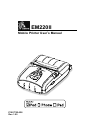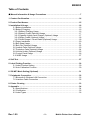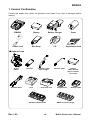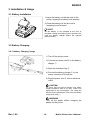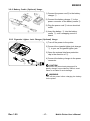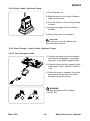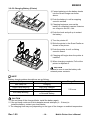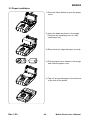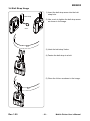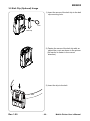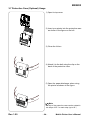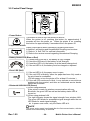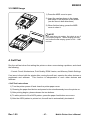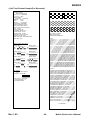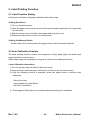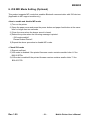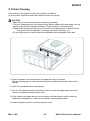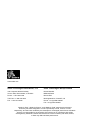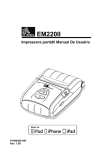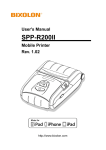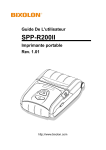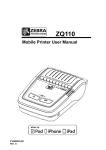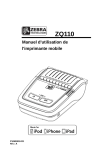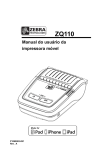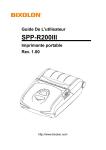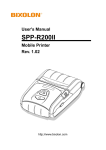Download Zebra EM220II User`s manual
Transcript
EM220II Mobile Printer User’s Manual P1007752-028 Rev. 1.00 EM220II Table of Contents ※ Manual Information & Usage Precautions ························································7 1. Content Confirmation ···················································································14 2. Product Part Names ·····················································································15 3. Installation & Usage ·····················································································16 3-1 Battery Installation ···············································································16 3-2 Battery Charging ··················································································16 3-2-1 Battery Charging Usage ···································································16 3-2-2 Battery Cradle (Optional) Usage ························································17 3-2-3 Cigarette Lighter Jack Charger (Optional) Usage ··································17 3-2-4 Single Cradle (Optional) Usage ·························································18 3-2-5 Quad Charger / Quad Cradle (Optional) Usage ·····································18 3-3 Paper Installation ·················································································20 3-4 Belt Strap Usage··················································································21 3-5 Belt Clip (Optional) Usage ·····································································22 3-6 Leather Case (Optional) Usage ······························································23 3-7 Protective Case (Optional) Usage ···························································24 3-8 Vehicle Holder (Optional) Usage ·····························································25 3-9 Control Panel Usage ············································································26 3-10 MSR Usage ······················································································27 4. Self-Test ·····································································································27 5. Label Printing Function ················································································30 5-1 Label Function Setting ··········································································30 5-2 Auto Calibration Function ······································································30 6. iOS MFi Mode Setting (Optional)····································································31 7. Peripherals Connection ················································································32 7-1 Bluetooth & Wireless LAN Connection ·····················································32 7-2 Interface Cable Connection ····································································32 8. Printer Cleaning ··························································································33 9. Appendix ····································································································34 9-1 Specifications ······················································································34 9-2 Certification ························································································35 9-3 Label Types ························································································36 Rev. 1.00 -2- Mobile Printer User’s Manual EM220II ■ Proprietary Statements This manual contains proprietary information of Zebra Technologies Corporation. It is intended solely for the information and use of parties operating and maintaining the equipment described herein. Such proprietary information may not be used, reproduced, or disclosed to any other parties for any other purpose without the expressed written permission of Zebra Technologies Corporation. Product Improvements Since continuous product improvement is a policy of Zebra Technologies Corporation, all specifications and signs are subject to change without notice. FCC Compliance Statement NOTE: This equipment has been tested and found to comply with the limits or a Class B digital device, pursuant to Part 15 of the FCC Rules. These limits are designed to provide reasonable protection against harmful interference in a residential installation. This equipment generates, uses and can radiate radio frequency energy and, if not installed and used in accordance with the instructions, may cause harmful interference to radio communications. However, there is no guarantee that interference will not occur in a particular installation. If this equipment does cause harmful interference to radio or television reception, which can be determined by turning the equipment off and on, the user is encouraged to try to correct the interference by one or more of the following measures: • Reorient or relocate the receiving antenna. • Increase the separation between the equipment and receiver. • Connect the equipment into an outlet or circuit different from that to which the receiver is connected. • Consult the dealer or an experienced radio/TV technician for help. WARNING: Exposure to Radio Frequency radiation. To conform to FCC RF exposure requirements this device shall be used in accordance with the operating conditions and instructions listed in this manual. NOTE: This unit was tested with shielded cables on the peripheral devices. Shielded cables must be used with the unit to insure compliance. Changes or modifications to this unit not expressly approved by Zebra Technologies Corporation could void the user’s authority to operate this equipment. Rev. 1.00 -3- Mobile Printer User’s Manual EM220II Canadian Compliance Statement This Class B digital apparatus complies with Canadian ICES-003. Cet appareil numérique de la classe B est conforme á la norme NMB-003 du Canada. “IC:” before the equipment certification number signifies that the Industry Canada technical specifications were met. It does not guarantee that the certified product will operate to the user’s satisfaction. Liability Disclaimer Inasmuch as every effort has been made to supply accurate information in this manual, Zebra Technologies Corporation is not liable for any erroneous information or omissions. Zebra Technologies Corporation reserves the right to correct any such errors and disclaims liability resulting therefrom. No Liability for Consequential Damage In no event shall Zebra Technologies Corporation or anyone else involved in the creation, production, or delivery of the accompanying product (including hardware and software) be liable for any damages whatsoever (including, without limitation, damages for loss of business profits, business interruption, loss of business information, or other pecuniary loss) arising out of the use of or the results of use of or inability to use such product, even if Zebra Technologies Corporation has been advised of the possibility of such damages. Because some states do not allow the exclusion of liability for consequential or incidental damages, the above limitation may not apply to you. Rev. 1.00 -4- Mobile Printer User’s Manual EM220II Copyrights The copyrights in this manual and the label print engine described therein are owned by Zebra Technologies Corporation. Unauthorized reproduction of this manual or the software in the label print engine may result in imprisonment of up to one year and fines of up to $10,000 (17 U.S.C.506). Copyright violators may be subject to civil liability. This product may contain ZPL® , ZPL II® , and ZebraLinktm programs; Element Energy Equalizer® Circuit; E3® ; and AGFA fonts. Software © ZIH Corp. All rights reserved worldwide. ZebraLink and all product names and numbers are trademarks, and Zebra, the Zebra logo, ZPL, ZPL II, Element Energy Equalizer Circuit, and E3 Circuit are registered trademarks of ZIH Corp. All rights reserved worldwide. Monotype® , Intellifont® and UFST® are trademarks of Monotype Imaging, Inc. registered in the United States Patent and Trademark Office and may be registered in certain jurisdictions. AndyTM , CG PalacioTM, CG Century SchoolbookTM, CG TriumvirateTM, CG TimesTM, Monotype KaiTM, Monotype MinchoTM and Monotype SungTM are trademarks of Monotype Imaging, Inc. and may be registered in some jurisdictions. HY Gothic HangulTM is a trademark of Hanyang Systems, Inc. AngsanaTM is a trademark of Unity Progress Company (UPC) Limited. Andale® , Arial® , Book Antiqua® , Corsiva® , Gill Sans® , Sorts® and Times New Roman® are trademarks of The Monotype Corporation registered in the United States Patent and Trademark Office and may be registered in certain jurisdictions. Century Gothic™, Bookman Old StyleTM and Century SchoolbookTM are trademarks of The Monotype Corporation and may be registered in certain jurisdictions. HGPGothicB is a trademark of the Ricoh company, Ltd. and may be registered in some jurisdictions. UniversTM is a trademark of Heidelberger Druckmaschinen AG, which may be registered in certain jurisdictions, exclusively licensed through Linotype Library GmbH, a wholly owned subsidiary of Heidelberger Druckmaschinen AG. Futura® is a trademark of Bauer Types SA registered in the United States Patent and Trademark Office and may be registered in some jurisdictions. TrueType® is a trademark of Apple Computer, Inc. registered in the United States Patent and Trademark Office and may be registered in certain jurisdictions. All other product names are the property of their respective owners. All other brand names, product names, or trademarks belong to their respective holders. © 2006 ZIH Corp. Rev. 1.00 -5- Mobile Printer User’s Manual EM220II ■ Introduction to the EM Series Thank you for choosing the EM220II Mobile Printer. Zebra’s ultra-small EM220II mobile printer delivers convenient receipt printing wherever you need it. The EM220II combines optional Bluetooth® 3.0 wireless connectivity and magnetic card reader with straightforward operation for simple mobile receipt printing and credit card transactions. This user’s guide gives you the information you will need to operate the EM220II series printer. For a list of supplemental manuals provided with the EM220II, please refer to the Manual Information section. Unpacking and Inspection Inspect the printer for possible shipping damage: • Check all exterior surfaces for damage. • Open the media cover (refer to “Loading the Media” in the Getting Ready to Print section) and inspect the media compartment for damage. • In case shipping is required, save the carton and all packing material. Reporting Damage If you discover shipping damage: • Immediately notify and file a damage report with the shipping company. Zebra Technologies Corporation is not responsible for any damage incurred during shipment of the printer and will not cover the repair of this damage under its warranty policy. • Keep the carton and all packing material for inspection. • Notify your authorized Zebra re-seller. Rev. 1.00 -6- Mobile Printer User’s Manual EM220II ■ Manual Information ※ Manual Information & Usage Precautions This user’s manual contains basic information for product usage as well as for emergency measures that may be required when using the EM220II printer. ※ For additional information on the EM220II, please refer to the following supplemental manuals: 1. Windows CE Module Program Manual This manual provides information on the dll files required for Windows CE application program development. 2. Windows Driver Manual This manual provides information on installation and main functions of the Windows Driver for this product. 3. Unified Utility Manual This manual provides information on the software used to select functions of this product, modify operation conditions, etc. • VMSM (Virtual Memory Switch Manager) : Provides information on setting the basic operation conditions of the product, the use of non-hardware controls and software based virtual switches. • NV Image Download Manager : Provides information on downloading image files, such as logos, intended for repetitive printing. • Firmware Download Manager : Provides information on downloading and installing the latest firmware. 4. Bluetooth & Wireless Connection Manual This manual provides information on the connection of this product with devices equipped with Bluetooth functionality (PDAs, PCs, etc.) & Wireless LAN(in infrastructure or ad-hoc mode). The devices included are as follows. • PDAs: - Intermec PDA (Device: CN2B, OS: Pocket PC 4.20.0) - SYMBOL PDA (Device: SYMBOL MC70, OS: Windows Mobile 5.0) - HP PDA (Device: iPAQ hx2700, OS: Windows Mobile 5.1.1702) - Mobile Compia PDA (Device: M3, OS: WinCE 5.0) - InnoTeletek PDA (Device: MC3000, OS: WinCE 4.2) • Bluetooth Dongle (BlueSoleil IVT Stack) 5. Commands Manual This manual provides information on the protocol and functions of the control commands that can be used with this product. 6. Code Pages Manual This manual provides information on each character code page that can be used with this product. Rev. 1.00 -7- Mobile Printer User’s Manual EM220II ■ Safety Precautions When using the EM220II printer, please follow the recommended safety regulations provided below. Warning Violating the following instructions may cause serious injury. 1. Do not plug several products in one multi-outlet; this can provoke over-heating and a fire. • If the plug is wet or dirty, wipe it before usage. • If the plug does not fit perfectly with the outlet, do not force it in. • Be sure to use only standard multi-plug outlets. 2. You must use only the supplied adapter. • It is dangerous to use other adapters. 3. Do not pull the cable to unplug. • This can damage the cable, resulting in a fire or a breakdown of the printer. 4. Keep the plastic bag out of children’s reach. 5. Do not plug in or unplug with wet hands. 6. Do not bend the cable by force or leave it under any heavy object. • A damaged cable may cause a fire. Rev. 1.00 -8- Mobile Printer User’s Manual EM220II Caution Violating the following instructions may cause injury to the user or damage the printer. 1. If you observe smoke, odor or noise from the printer, unplug it before taking the following measures: • Turn off the printer and unplug the unit from the electrical outlet. • Contact an authorized Zebra Technologies service provider for repair. 2. Keep the packet of desiccant material (silica gel) out of children’s reach. 3. Use only approved accessories for your printer; do not disassemble or attempt to repair the printer yourself. • Contact your authorized service provider for all service requirements. • Do not touch the blade of auto cutter. 4. Keep liquids and foreign objects away from the printer. • If any object or liquid falls into the printer, immediately unplug the printer and have it checked by an authorized Zebra Technologies service provider. Rev. 1.00 -9- Mobile Printer User’s Manual EM220II ■ Battery Safety Precautions Make sure you review the user manual carefully prior to product use. Neglecting to follow the instructions may result in overheating of the battery, combustion, explosion, damage and/or decline in performance and product life. Danger 1. Do not allow liquids to enter or leak into the battery interior. If the safety mechanism within the battery becomes burned out, charging of the battery may result in abnormal electrical current flow and/or voltage that causes an abnormal chemical reaction, which may then cause the battery to overheat, ignite, and/or explode. 2. Do not use or leave the battery in a location exposed to high temperatures. Excessive heat exposure can cause damage to the resin case and/or insulating materials, thus causing short circuits within the battery that may result in battery overheating, combustion, and/or explosion. 3. When charging the battery, use the exclusive charger or follow the charging requirements outlined by Zebra. Charging under conditions not included in such requirements (higher temperature, higher voltage/larger electrical current, use of a modified charger, etc.) can result in excessive battery charging and abnormal electrical current flow and/or voltage that causes an abnormal chemical reaction, which may then cause the battery to overheat, ignite, and/or explode. 4. The battery has clearly delineated plus and minus poles. When inserting the battery into the charger and/or product, ensure that the battery is properly aligned. Reverse insertion will cause reverse charging that can result in an abnormal chemical reaction, which may then cause the battery to overheat, ignite, and/or explode. 5. Do not heat the battery or place it in a fire. Excessive heat can melt the insulating materials and/or damage the safety mechanism, allowing the electrolytic solution to ignite resulting in battery overheating, combustion, and/or explosion. 6. Do not use the battery in reverse (+) and (-) alignment. This will cause reverse charging that can result in an abnormal chemical reaction. During use, unpredictable electrical current abnormalities can arise, causing battery overheating, combustion, and/or explosion. 7. Do not allow the battery’s (+) and (-) poles to come into contact with any metals. In addition, do not carry or store the battery with metal items. Resulting short circuits within the battery can cause excessive electrical current flow, resulting in battery overheating, combustion, and/or explosion as well as potential overheating of the adjacent metal items. 8. Do not subject the battery to heavy shock. If the safety mechanism within the battery burns out, any charging of the battery can result in abnormal electrical current flow and/or voltage that causes an abnormal chemical reaction, which may then cause the battery to overheat, ignite, and/or explode. Rev. 1.00 - 10 - Mobile Printer User’s Manual EM220II 9. Do not pierce the battery with a sharp object, or hit it with a heavy object. Avoid accidental short circuiting of any battery. Allowing battery terminals to contact conductive material will create a short circuit which could cause burns and other injuries or could start a fire. The battery may rupture or become warped, causing short circuits that may result in battery overheating, combustion, and/or explosion. 10. Do not solder the battery directly. The heat may melt the insulating materials and/or damage the safety mechanism or safety equipment, resulting in battery overheating, combustion, and/or explosion. 11. Do not disassemble and/or modify the battery. The battery contains safety equipment and a safety mechanism to prevent danger. Any damage to these components can cause battery overheating, combustion, and/or explosion. 12. Do not charge near a source of heat and/or under direct sunlight. Exposure to high temperatures may cause the safety mechanism to activate, thus making charging impossible. In addition, any damage to the safety mechanism may result in abnormal electrical current flow and/or voltage that causes an abnormal chemical reaction within the battery and/or battery overheating, combustion, and/or explosion. 13. Do not expose the battery to high temperatures over 60 oC, and do not use or store it in a hot or humid place. 14. Do not use the battery if it is damaged or the exterior is deformed due to external shock or if it is swollen. Warning 1. Do not place the battery within the reach of small children to prevent any swallowing accidents. If a small child has swallowed the battery, consult a physician immediately. 2. Do not place the battery in a microwave oven and/or high voltage appliance. This may cause rapid overheating and/or destruction of the sealing, resulting in battery overheating, combustion, and/or explosion. 3. Do not combine and use any battery of different capacity and/or type with the primary battery. This may cause excessive electrical discharge during use or excessive charging during charging, resulting in an abnormal chemical reaction within the battery that can cause battery overheating, combustion, and/or explosion. 4. If during battery usage, storage, or charging, a strange odor or conditions differing from normal operations, such as overheating, color changes, warping, etc., are detected, remove the battery from the product or charger and discontinue use. Continued use may cause battery overheating, combustion, and/or explosion. 5. If the battery is not charged after the normal fixed charging time, discontinue charging. Continued charging may result in battery overheating, combustion, and/or explosion. 6. If the battery contains condensation or emits a strange odor, immediately remove it from any heat source. The condensation may be caused by a leak of electrolytic solution that can ignite resulting in battery combustion and/or explosion. 7. If the battery is leaking electrolytic solution and the solution enters the eyes, immediately rinse the eye with clean water, and then consult a physician. Neglecting to do so may cause permanent eye injuries. Rev. 1.00 - 11 - Mobile Printer User’s Manual EM220II Caution 1. Do not use or leave the battery in a location exposed to high temperatures or intense direct sunlight. Doing so can cause battery overheating and/or combustion. In addition, battery performance and product life may be reduced. 2. The battery contains a safety mechanism to prevent danger. Do not use the battery in a location that is prone to static electricity (above the amount covered by the manufacturer’s product warranty). Static electricity may damage the safety mechanism resulting in overheating, combustion and/or explosion. 3. The temperature ranges for battery usage are as follows. Any usage outside of these ranges can result in battery overheating and/or damage. In addition, battery performance and product life may be reduced. - Charging: 0 ~ 40℃ - Product Usage: -20 ~ 60℃ - Storage: -20 ~ 60℃ (30 days) - Long-Term Storage: -20 ~ 40℃ (90 days) 4. Please review the exclusive charger manual carefully for charging instructions. 5. If upon first use following purchase, a strange odor, overheating, and/or anything deemed out of the ordinary is detected, discontinue use and contact an authorized Zebra Technologies service provider. 6. Store the battery in a location that is out of the reach of small children. During usage, make sure to place the charger and/or product out of the reach of small children. 7. If the battery is leaking electrolytic solution, and the solution comes into contact with the skin or clothing, immediately rinse the affected area with clean water. Contact with skin can result in skin disorders. 8. Make sure to review the user manual and precautions carefully prior to use. 9. Improper exchange of the battery can pose risk of explosion. When replacing the battery, use a battery equivalent to the battery originally installed in the printer by the manufacturer. Dispose of used batteries per the instructions provided by the manufacturer. 10. If using preprinted receipt paper, please consult Technical Support. Rev. 1.00 - 12 - Mobile Printer User’s Manual EM220II Recommended 1. Review the user manual for instructions regarding insertion and removal of the battery from the printer. 2. The battery ships partially charged. You must charge the battery fully before using the printer for the first time. To charge the battery, use the exclusive charger provided with your printer. 3. To avoid improper use of the battery, review the product user manual carefully. 4. Do not charge the battery beyond the normal charging time indicated in the user manual. 5. If you do not plan to use the battery for an extended period of time, remove the battery from the printer and store in a low humidity location. If you opt to store the printer with the battery installed, avoid high humidity locations. High humidity may cause oxidation and a decline in printer performance. 6. Ensure that you turn off the printer after usage. decline in printer performance. Neglecting to do so may cause a 7. A battery that has not been used over a long period of time may not be sufficiently charged. If you opt to store the battery for future use, ensure that you charge the battery to the status recommended by the manufacturer every six months. Neglecting to do can cause a decline in battery performance and product life. 8. If the battery terminal is dirty, use a dry cloth to clean prior to use. may cause power stoppages or difficulty in charging the printer. Neglecting to do so 9. Each battery has a product life. If the usage time of the product has become short, replace the battery. Wrap the terminals of used batteries with tape to insulate prior to disposal. Rev. 1.00 - 13 - Mobile Printer User’s Manual EM220II 1. Content Confirmation Contact the dealer from which the purchase was made if any item is damaged and/or missing. EM220II Battery Battery Charger Paper Power Cord Belt Strap CD Registration Card ※ Optional items Vehicle Holder Shoulder Strap Belt Clip Case Cigarette Lighter Jack Charger Protective Case EM Series Quad Cradle Rev. 1.00 - 14 - Interface Cable Single Cradle Battery (With external power contacts) For Cradle Battery Cradle EM Series Quad Charger Mobile Printer User’s Manual EM220II 2. Product Part Names • Front Paper Cover Power Button Paper Feed Button Open Button MSR Cover • Rear Hole for mounting belt strap /belt Strap Battery Interface Cap Cable Connection Power Connection Rev. 1.00 - 15 - Mobile Printer User’s Manual EM220II 3. Installation & Usage 3-1 Battery Installation 1) Insert the battery on the rear side of the printer, aligning the battery hook properly. 2) Push the battery into the slot until a snapping sound is heard. NOTE As the battery is not charged at the time of purchase, charge the battery prior to product use. (Use the battery charger and/or the optional battery cradle.) 3-2 Battery Charging 3-2-1 Battery Charging Usage 1) Turn off the printer power. ③ 2) Connect the power cord② to the battery charger ①. 3) Open the Interface Cap ③. ① ② 4) Connect the battery charger ① to the power connector of the printer. 5) Plug the power cord ② into an electrical outlet. CAUTION The printer may incur serious damage if the battery charger provided by Zebra is not used. Zebra is not legally liable for any such damages. (The voltage and electrical current specifications of the printer and battery charger must match.) WARNING Turn off the power before charging the battery for the printer. Rev. 1.00 - 16 - Mobile Printer User’s Manual EM220II 3-2-2 Battery Cradle (Optional) Usage ③ 1) Connect the power cord② to the battery charger ①. ④ 2) Connect the battery charger ① to the power connector of the battery cradle ③. ③ ① ② 3) Plug the power cord ② into an electrical outlet. 4) Insert the battery ④ into the battery cradle ③ until a snapping sound is heard. 3-2-3 Cigarette Lighter Jack Charger (Optional) Usage 1) Turn off the power to the printer. 2) Connect the cigarette lighter jack charger ① to your car’s cigarette lighter jack. 3) Open the external interface protection cap in the direction of ②. ② 4) Connect the battery charger to the power connector. ① CAUTION The printer may be seriously damaged if a battery charger not provided by Zebra is used. Zebra is not liable for such damage. WARNING Turn off the power before charging the battery for the printer. Rev. 1.00 - 17 - Mobile Printer User’s Manual EM220II 3-2-4 Single Cradle (Optional) Usage 1) Turn the printer off. 2) Slide the printer in the Single Cradle as shown in the picture. 3) Push the printer in until a clicking sound is heard. 4) Charging will begin when the printer is installed. 5) Pull out the printer to separate it. CAUTION Please be sure to use the battery with external power contacts. 3-2-5 Quad Charger / Quad Cradle (Optional) Usage 3-2-5-1 Connecting the cables 1) Connect the power cord to the adaptor, and Connect the adaptor to the power connector of the Quad Charger/Cradle. 2) Plug the power cord into a power Outlet. Input power is 100 ~ 240VAC, 50/60Hz, 1.0A. 3) When the power is supplied, the yellow, green and red lamps are on for three seconds and do the self-test. WARNING Use only designated AC/DC adaptor. (12VDC, 3A) Rev. 1.00 - 18 - Mobile Printer User’s Manual EM220II 3-2-5-2 Charging Battery (Printer) 1) Fasten batteries via the battery hooks into the Quad Charger as shown above. 2) Push the battery in until a snapping sound is emitted. 3) Charging begins as soon as the battery is completely inserted. Batteries are charged to 8.4VDC, 0.8A. 4) Push the hook and pull up to extract the battery. 1) Turn the printer off. 2) Slide the printer in the Quad Cradle as shown in the picture. 3) Push the printer in until a clicking sound is heard. 4) Charging will begin when the printer is installed. 5) When charging complete, Pull out the printer to separate it. CAUTION Please be sure to use the battery with external power contacts. NOTE Battery charging status descriptions are as follows. Lamp Charge Status Red Lamp On Charging Green Lamp Blinking Over 80% Charged Green Lamp On Fully Charged Error Replace or Reinstall Battery Red Lamp Blinking Charge Time 2.5 hours CAUTION 1. If the red lamp of the charger blinks, install the battery again. 2. If the red lamp continues to blink despite several attempts (4 ~ 5 times) to install the battery, contact your local dealer. 3. The charging time may vary depending on the type of the charger or ambient temperature. Rev. 1.00 - 19 - Mobile Printer User’s Manual EM220II 3-3 Paper Installation 1) Press the Open button to open the paper cover. 2) Insert the paper as shown in the image. (Remove any remaining core of a fully used paper roll.) 3) Ensure that you align the paper correctly. 4) Pull the paper out as shown in the image and close the paper cover. 5) Tear off any excess paper in the direction of the side of the printer. Rev. 1.00 - 20 - Mobile Printer User’s Manual EM220II 3-4 Belt Strap Usage 1) Insert the belt strap screw into the belt strap hole. Belt Strap 2) Use a coin to tighten the belt strap screw as shown in the image. Coin Belt 3) Undo the belt strap Velcro. 4) Fasten the belt strap to a belt. 5) Close the Velcro as shown in the image. Belt Rev. 1.00 - 21 - Mobile Printer User’s Manual EM220II 3-5 Belt Clip (Optional) Usage 1) Insert the screw of the belt clip to the belt clip mounting hole. Coin Belt Clip 2) Fasten the screw of the belt clip with an object like a coin as shown in the picture. (Be careful to fasten in the correct direction.) 3) Insert the clip to the belt. Belt Rev. 1.00 - 22 - Mobile Printer User’s Manual EM220II 3-6 Leather Case (Optional) Usage 1) Undo the Velcro. 2) Place the printer into the leather case following the direction shown in the image. 3) Close the Velcro. 4) Affix to a belt using the clip at the rear of the case. Belt NOTE The clip on the leather case can be rotated two stages by 30° per stage (maximum 60°) Rev. 1.00 - 23 - Mobile Printer User’s Manual EM220II 3-7 Protective Case (Optional) Usage 1) Open its top cover. 2) Insert your printer into the protective case as shown in the figure on the left. 3) Close the Velcro. 4) Attach it to the belt using the clip on the back of the protective case. Belt 5) Open the paper discharger when using the printer as shown in the figure. Belt Note The clip of the protective case can be rotated in two steps of 30° for each step (up to 60°) Rev. 1.00 - 24 - Mobile Printer User’s Manual EM220II 3-8 Vehicle Holder (Optional) Usage 1) Assemble the vehicle holder to the mount. 2) Adjust the vehicle mount properly, put the suction plate close to the glass, and pull the level to fix the position. (Use the disk pad to mount it on the dash board) 3) Slide the printer in the vehicle holder completely as shown in the picture. Rev. 1.00 - 25 - Mobile Printer User’s Manual EM220II 3-9 Control Panel Usage • Power Button This button is used to turn the printer on and off. When the printer is off, pressing this button for approximately 2 seconds will turn the power on. When the printer is on, pressing this button for approximately 2 seconds will turn the power off. • Paper Feed Button Paper output can be done manually by pressing this button. In addition, self-testing and Hexadecimal Dumping can be done. 1) Refer to “4. Self-Test” for self-test information. 2) Refer to the service manual regarding Hexadecimal Dumping. • Battery Status LED (Blue or Red) 1) If three blue LEDs are lit, the battery is fully charged. 2) If two blue LEDs are lit, the battery is half charged. 3) If one blue LED is lit, the battery is at the lowest charge level. 4) If the red LED is lit, the battery must be charged or replaced. • Error LED (Red) 1) If the red LED is lit, the paper cover is open. 2) If the red LED is blinking, either the paper has been fully used or the print head is overheated. (Fill with paper or turn the printer off for at least 10 minutes.) 3) If the red LED continues to blink, it may indicate a more serious problem with the product, and thus an authorized service dealer should be consulted. • Bluetooth & WLAN LED (Green) 1) When using Bluetooth If the printer is ready for wireless communication with any Bluetooth, the green LED as well as the battery status LED is turned on. 2) When using wireless LAN The right indicator shows the signal strength from wireless LAN. The green LED blinks for acceptable signal strength while the red LED blinks for weak signal strength. In power save mode, only the Status LED is lit. NOTE The power saving mode is activated after the first communication, with the default time interval being 10 seconds. Rev. 1.00 - 26 - Mobile Printer User’s Manual EM220II 3-10 MSR Usage 1) Press the MSR cover to open. 2) Insert the card as shown in the image and swipe in the direction of the arrow. (can be done in both directions) 3) When finished using, press the MSR cover to close it. NOTE If the card does not register, first check to see if it is properly aligned. When swiping the card, the recommended swiping speed is 100 ~ 1200 mm/sec. 4. Self-Test Run the self-test when first setting the printer or when encountering a problem, and check the following: - Control Circuit, Mechanisms, Print Quality, ROM Version, and Memory Switch Settings If no issue is found with the printer after running the self-test, examine the other devices or peripherals and software. This function is independent of such other devices and software. • Self-Test Instructions 1) Turn the printer power off and close the printer paper cover. 2) Pressing the paper feed button and power button simultaneously turns the printer on. 3) After printing begins, please release the two buttons. 4) To add a printout of the ASCII pattern, press the paper feed button once more. 5) After the ASCII pattern is printed out, the self-test is automatically terminated. Rev. 1.00 - 27 - Mobile Printer User’s Manual EM220II • Self-Test Printout Sample(For Bluetooth) Firmware version : B02.00 STDa 012813 Butter Capacity : 128K Bytes Print Density : 100% Serial Interface - Baud rate : 115200 bps Data bits : 8 bits Parity : None Stop bit : 1 bit or more Handshaking : DTR/DSR Default Codepage : PC437 Print Speed : Max. 90mm/s Double byte character mode:On Font : 12 x 24 Paper out Bell : Off Low Battery Buzzer : On Power off time : 15 Min Idle mode time : 10 Sec MSR data including sentinel Character mode : None MSR read mode : Auto TRACK1/2/3 BATT NTC : OK If you want to continue SELF-TEST printing, Please press FEED button. ASCII !”#$%&’()*+,-./0123456789:;<=>?@ ”#$%&’()*+,-./0123456789:;<=>?@A #$%&’()*+,-./0123456789:;<=>?@AB $%&’()*+,-./0123456789:;<=>?@ABC %&’()*+,-./0123456789:;<=>?@ABCD &’()*+,-./0123456789:;<=>?@ABCDE ’()*+,-./0123456789:;<=>?@ABCDEF ()*+,-./0123456789:;<=>?@ABCDEFG )*+,-./0123456789:;<=>?@ABCDEFGH *+,-./0123456789:;<=>?@ABCDEFGHI +,-./0123456789:;<=>?@ABCDEFGHIJ ,-./0123456789:;<=>?@ABCDEFGHIJK -./0123456789:;<=>?@ABCDEFGHIJKL ./0123456789:;<=>?@ABCDEFGHIJKLM / 01 23 45 67 89: ; <=> ?@A B C DE FG HI J KLM N 0123456789:; <=>?@ABCDEFGHIJ KLM NO 123456789:;<=>?@ABCDEFGHIJKLMNOP 23456789:;<=>?@ABCDEFGHIJKLMNOPQ 3456789:;<=>?@ABCDEFGHIJKLMNOPQR 456789:;<=>?@ABCDEFGHIJKLMNOPQRS 56789:;<=>?@ABCDEFGHIJKLMNOPQRST 6789:;<=>?@ABCDEFGHIJKLMNOPQRSTU 789:;<=>?@ABCDEFGHIJKLMNOPQRSTUV 89:;<=>?@ABCDEFGHIJKLMNOPQRSTUVW 9:;<=>?@ABCDEFGHIJKLMNOPQRSTUVWX Memory switch setup status Memory S/W1 Memory S/W2 12345678 12345678 ON █ █ ON OFF █ █ ██ █ █ OFF █ █ █ █ █ █ █ █ Memory S/W3 12345678 ON █ █ █ █ OFF ████ Memory S/W4 12345678 ON OFF █ █ █ █ █ █ █ █ Memory S/W5 12345678 ON █ █ █ █ OFF ████ Memory S/W6 12345678 ON █ █ OFF█ █ ████ Memory S/W7 12345678 ON ███ OFF █ █ █ █ █ Memory S/W8 12345678 ON OFF █ █ █ █ █ █ █ █ PC437 Ç ü é â ä à å ç ê ë è ïîìÄ Å É æ Æ ô ö ò û ù ÿÖ Ü ¢ £ ¥ P t ƒ ü é â ä à å ç ê ë è ïîìÄ Å É æ Æ ô ö ò û ù ÿÖ Ü ¢ £ ¥ P t ƒ á é â ä à å ç ê ë è ïîìÄ Å É æ Æ ô ö ò û ù ÿÖ Ü ¢ £ ¥ P t ƒ á í â ä à å ç ê ë è ïîìÄ Å É æ Æ ô ö ò û ù ÿÖ Ü ¢ £ ¥ P t ƒ á í ó ä à å ç ê ë è ïîìÄ Å É æ Æ ô ö ò û ù ÿÖ Ü ¢ £ ¥ P t ƒ á í ó ú à å ç ê ë è ïîìÄ Å É æ Æ ô ö ò û ù ÿÖ Ü ¢ £ ¥ P t ƒ á í ó ú ñ å ç ê ë è ïîìÄ Å É æ Æ ô ö ò û ù ÿÖ Ü ¢ £ ¥ P t ƒ á í ó ú ñ Ñ ç ê ë è ïîìÄ Å É æ Æ ô ö ò û ù ÿÖ Ü ¢ £ ¥ P t ƒ á í ó ú ñ Ñ ª ê ë è ïîìÄ Å É æ Æ ô ö ò û ù ÿÖ Ü ¢ £ ¥ P t ƒ á í ó ú ñ Ñ ª º ë è ïîìÄ Å É æ Æ ô ö ò û ù ÿÖ Ü ¢ £ ¥ P t ƒ á í ó ú ñ Ñ ª º ¿ è ïîìÄ Å É æ Æ ô ö ò û ù ÿÖ Ü ¢ £ ¥ P t ƒ á í ó ú ñ Ñ ª º ¿ ┌ ïîìÄ Å É æ Æ ô ö ò û ù ÿÖ Ü ¢ £ ¥ P t ƒ á í ó ú ñ Ñ ª º ¿ ┌ ┐ îìÄ Å É æ Æ ô ö ò û ù ÿÖ Ü ¢ £ ¥ P tƒáí ó úñѪº ¿┌ ┐½ ìÄ Å É æ Æ ô ö ò û ù ÿÖ Ü ¢ £ ¥ PtƒáíóúñѪº¿┌ ┐½¼ Ä Å É æ Æ ô ö ò û ù ÿÖ Ü ¢ £ ¥ PtƒáíóúñѪº¿┌ ┐½¼¡ Å É æ Æ ô ö ò û ù ÿÖ Ü ¢ £ ¥ PtƒáíóúñѪº¿┌ ┐½¼¡« É æ Æ ô ö ò û ù ÿÖ Ü ¢ £ ¥ PtƒáíóúñѪº¿ ┌ ┐½¼ ¡«» æ Æ ô ö ò û ù ÿÖ Ü ¢ £ ¥ PtƒáíóúñѪº¿ ┌ ┐½¼¡«»▓ Æ ô ö ò û ù ÿÖ Ü ¢ £ ¥ PtƒáíóúñѪº¿┌ ┐½¼ ¡«»▓▒ ô ö ò û ù ÿÖ Ü ¢ £ ¥ P tƒáí óúñ Ѫ º¿┌ ┐ ½ ¼ ¡«»▓▒ ░ ö ò û ù ÿÖ Ü ¢ £ ¥ Ptƒáí óúñѪº¿┌ ┐½¼ ¡«»▓▒░┃ ò û ù ÿÖ Ü ¢ £ ¥ PtƒáíóúñѪº¿┌ ┐½¼¡«»▓▒░┃┤ û ù ÿÖ Ü ¢ £ ¥ PtƒáíóúñѪº¿┌ ┐½¼¡«»▓▒░┃┤╡ ù ÿÖ Ü ¢ £ ¥ Ptƒáíóúñ Ñ ªº¿ ┌ ┐½¼¡«»▓▒░┃┤╡╢ ÿÖ Ü ¢ £ ¥ PtƒáíóúñѪº¿┌┐½¼¡«»▓▒░ ┃┤╡╢╖ RF Interface Bluetooth Firmware version : 1.0.1 Bluetooth BD address : 74F07D205A9D - Auth. & Encry. are enable - Connection Mode = 2 Not available WLAN *** Completed *** Rev. 1.00 - 28 - Mobile Printer User’s Manual EM220II • Self-Test Printout Sample (For Wireless LAN) Firmware version : B02.00 STDa 012813 Butter Capacity : 128K Bytes Print Density : 100% Serial Interface - Baud rate : 115200 bps Data bits : 8 bits Parity : None Stop bit : 1 bit or more Handshaking : DTR/DSR Default Codepage : PC437 Print Speed : Max. 90mm/s Double byte character mode:On Font : 12 x 24 Paper out Bell : Off Low Battery Buzzer : On Power off time : 15 Min Idle mode time : 10 Sec MSR data including sentinel Character mode : None MSR read mode : Auto TRACK1/2/3 BATT NTC : OK If you want to continue SELF-TEST printing, Please press FEED button. ASCII !”#$%&’()*+,-./0123456789:;<=>?@ ”#$%&’()*+,-./0123456789:;<=>?@A #$%&’()*+,-./0123456789:;<=>?@AB $%&’()*+,-./0123456789:;<=>?@ABC %&’()*+,-./0123456789:;<=>?@ABCD &’()*+,-./0123456789:;<=>?@ABCDE ’()*+,-./0123456789:;<=>?@ABCDEF ()*+,-./0123456789:;<=>?@ABCDEFG )*+,-./0123456789:;<=>?@ABCDEFGH *+,-./0123456789:;<=>?@ABCDEFGHI +,-./0123456789:;<=>?@ABCDEFGHIJ ,-./0123456789:;<=>?@ABCDEFGHIJK -./0123456789:;<=>?@ABCDEFGHIJKL ./0123456789:;<=>?@ABCDEFGHIJKLM / 01 23 45 67 89: ; <=> ?@A B C DE FG HI J KLM N 0123456789:; <=>?@ABCDEFGHIJ KLM NO 123456789:;<=>?@ABCDEFGHIJKLMNOP 23456789:;<=>?@ABCDEFGHIJKLMNOPQ 3456789:;<=>?@ABCDEFGHIJKLMNOPQR 456789:;<=>?@ABCDEFGHIJKLMNOPQRS 56789:;<=>?@ABCDEFGHIJKLMNOPQRST 6789:;<=>?@ABCDEFGHIJKLMNOPQRSTU 789:;<=>?@ABCDEFGHIJKLMNOPQRSTUV 89:;<=>?@ABCDEFGHIJKLMNOPQRSTUVW 9:;<=>?@ABCDEFGHIJKLMNOPQRSTUVWX Memory switch setup status Memory S/W1 Memory S/W2 12345678 12345678 ON █ █ ON OFF █ █ ██ █ █ OFF █ █ █ █ █ █ █ █ Memory S/W3 12345678 ON █ █ █ █ OFF ████ Memory S/W4 12345678 ON OFF █ █ █ █ █ █ █ █ Memory S/W5 12345678 ON █ █ █ █ OFF ████ Memory S/W6 12345678 ON █ █ OFF█ █ ████ Memory S/W7 12345678 ON ███ OFF █ █ █ █ █ Memory S/W8 12345678 ON OFF █ █ █ █ █ █ █ █ PC437 Ç ü é â ä à å ç ê ë è ïîìÄ Å É æ Æ ô ö ò û ù ÿÖ Ü ¢ £ ¥ P t ƒ ü é â ä à å ç ê ë è ïîìÄ Å É æ Æ ô ö ò û ù ÿÖ Ü ¢ £ ¥ P t ƒ á é â ä à å ç ê ë è ïîìÄ Å É æ Æ ô ö ò û ù ÿÖ Ü ¢ £ ¥ P t ƒ á í â ä à å ç ê ë è ïîìÄ Å É æ Æ ô ö ò û ù ÿÖ Ü ¢ £ ¥ P t ƒ á í ó ä à å ç ê ë è ïîìÄ Å É æ Æ ô ö ò û ù ÿÖ Ü ¢ £ ¥ P t ƒ á í ó ú à å ç ê ë è ïîìÄ Å É æ Æ ô ö ò û ù ÿÖ Ü ¢ £ ¥ P t ƒ á í ó ú ñ å ç ê ë è ïîìÄ Å É æ Æ ô ö ò û ù ÿÖ Ü ¢ £ ¥ P t ƒ á í ó ú ñ Ñ ç ê ë è ïîìÄ Å É æ Æ ô ö ò û ù ÿÖ Ü ¢ £ ¥ P t ƒ á í ó ú ñ Ñ ª ê ë è ïîìÄ Å É æ Æ ô ö ò û ù ÿÖ Ü ¢ £ ¥ P t ƒ á í ó ú ñ Ñ ª º ë è ïîìÄ Å É æ Æ ô ö ò û ù ÿÖ Ü ¢ £ ¥ P t ƒ á í ó ú ñ Ñ ª º ¿ è ïîìÄ Å É æ Æ ô ö ò û ù ÿÖ Ü ¢ £ ¥ P t ƒ á í ó ú ñ Ñ ª º ¿ ┌ ïîìÄ Å É æ Æ ô ö ò û ù ÿÖ Ü ¢ £ ¥ P t ƒ á í ó ú ñ Ñ ª º ¿ ┌ ┐ îìÄ Å É æ Æ ô ö ò û ù ÿÖ Ü ¢ £ ¥ P tƒáí ó úñѪº ¿┌ ┐½ ìÄ Å É æ Æ ô ö ò û ù ÿÖ Ü ¢ £ ¥ PtƒáíóúñѪº¿┌ ┐½¼ Ä Å É æ Æ ô ö ò û ù ÿÖ Ü ¢ £ ¥ PtƒáíóúñѪº¿┌ ┐½¼¡ Å É æ Æ ô ö ò û ù ÿÖ Ü ¢ £ ¥ Ptƒá íó ú ñ Ñ ªº¿ ┌ ┐½¼¡« É æ Æ ô ö ò û ù ÿÖ Ü ¢ £ ¥ PtƒáíóúñѪº¿ ┌ ┐½¼ ¡«» æ Æ ô ö ò û ù ÿÖ Ü ¢ £ ¥ PtƒáíóúñѪº¿ ┌ ┐½¼¡«»▓ Æ ô ö ò û ù ÿÖ Ü ¢ £ ¥ PtƒáíóúñѪº¿┌ ┐½¼ ¡«»▓▒ ô ö ò û ù ÿÖ Ü ¢ £ ¥ P tƒáí óúñ Ѫ º¿┌ ┐ ½ ¼ ¡«»▓▒ ░ ö ò û ù ÿÖ Ü ¢ £ ¥ Ptƒáí óúñѪº¿┌ ┐½¼ ¡«»▓▒░┃ ò û ù ÿÖ Ü ¢ £ ¥ PtƒáíóúñѪº¿┌ ┐½¼¡«»▓▒░┃┤ û ù ÿÖ Ü ¢ £ ¥ PtƒáíóúñѪº¿┌ ┐½¼¡«»▓ ▒░┃┤╡ ù ÿÖ Ü ¢ £ ¥ Ptƒáíóúñ Ñ ªº¿ ┌ ┐½¼¡«»▓▒░┃┤╡╢ ÿÖ Ü ¢ £ ¥ PtƒáíóúñѪº¿┌┐½¼¡«»▓▒░ ┃┤╡╢╖ RF Interface Not available Bluetooth WLAN firmware version : Ver 2.0 WLAN MAC address : cc7a30020517 - System Name : EM220II - Network Mode : Adhoc - Authentication : Open - Encryption : None - ESSID : 125 - DHCP : Disabled - IP : 192.168.1.1 - Netmask : 255.255.255.0 - Gateway : 192.168.1.2 - Port : 9100 - HTTPS : Disabled - Telnet : Disabled - FTP : Disabled - SNMP : Disabled *** Completed *** Rev. 1.00 - 29 - Mobile Printer User’s Manual EM220II 5. Label Printing Function 5-1 Label Function Setting Label paper and black mark paper available at the label mode. • Setting Operations 1) Turn on the printer power. 2) Open the paper cover and press and hold down the paper feed button for longer than two seconds. 3) After the buzzer tone is emitted, insert paper and close the cover. 4) Repeat the steps above to return to receipt mode. • Setting Via Memory Switch - Please refer to the memory switch changing section of the Commands Manual. 5-2 Auto Calibration Function The label printing function requires the recognition of label paper gaps and black mark paper black bar in order to print. If label paper gaps are not properly recognized, use the auto calibration function. • Auto Calibration Instructions 1) Turn the printer power off while in label print mode. 2) Press and hold down the paper feed button and then press the power button. 3) After the following printout is outputted, press the power button to perform auto calibration. Select the mode Auto Calibration: Power Button Self Test: Feed Button 4) Three pages of label paper are outputted when performing auto calibration. Rev. 1.00 - 30 - Mobile Printer User’s Manual EM220II 6. iOS MFi Mode Setting (Optional) This product supports MFi mode that enables Bluetooth communication with iOS devices. (Applicable to MFi support models only) • How to enable and disable MFi mode 1) Turn on the printer. 2) Open the paper cover and press the power button and paper feed button at the same time for longer than two seconds. 3) Close the cover when the buzzer sound is heard. 4) Reboot the printer when the following message is printed. - iOS mode enable!! Please Reboot Printer!! 5) Repeat the above procedure to disable MFi mode. • Check iOS mode 1) Execute self-test. 2) iOS mode is disabled if the printed firmware version contains smaller letter “a” like B02.00 STDa. 3) iOS mode is enabled if the printed firmware version contains smaller letter “i” like B02.00 STDi. Rev. 1.00 - 31 - Mobile Printer User’s Manual EM220II 7. Peripherals Connection This product can communicate with other devices via Bluetooth communication and cable. 7-1 Bluetooth & Wireless LAN Connection 1) The printer can be connected to devices equipped with Bluetooth communication capacity (PDAs, PCs, etc.). 2) Use the Bluetooth connection function supported by the device to connect to the printer. 3) The printer can be connected to other stations, such as PDAs and PCs supporting wireless LAN communication in Ad-hoc mode and AP in Infrastructure mode. NOTE Refer to the Bluetooth Wireless LAN Manual for detailed information on its connection. You can check the bluetooth environment (authentication, encryption, connection mode) and the wireless LAN environment (IP, SSID, authentication, encryption) via self-test page. 7-2 Interface Cable Connection 1) Open the Interface Cap ①. 2) Connect the interface cable (optional) ② to the cable connector of the printer. NOTE ① Use only cables (optional) provided by Zebra (USB, Serial). 3) Connect the interface cable to the USB port of the device (PDAs, PCs, etc.). ② NOTE The interface cable that can be connected with the printer is available in both USB and Serial type. Refer to the service manual for detailed interface cable specifications. Rev. 1.00 - 32 - Mobile Printer User’s Manual EM220II 8. Printer Cleaning If the interior of the printer is dusty, print quality can decline. In such a case, follow the instructions below to clean the printer. CAUTION • Make sure to turn the printer power off prior to cleaning. • The print head gets very hot during printing. Before cleaning the print head, turn the printer power off and wait approximately 10 minute before commencement. • When cleaning the print head, do not to touch the heated portion of the print head. → The print head is susceptible to damage from static electricity, etc. • Do not allow the print head to become scratched and/or damaged in any way. 1) Open the paper cover and remove any paper that may be present. Use the cleaning pen to clean the printer head in a direction from the center to the outside. 2) Wipe the print head with a cleaning pen. 3) Use a cloth moistened with an alcohol solution to clean the paper sensor are and remove any paper remnants and/or dust. 4) After cleaning the head, do not use the printer until the alcohol used for cleaning evaporates completely (1~2min) and the printer has completely dried. 5) Insert the paper and then close the printer’s cover. Rev. 1.00 - 33 - Mobile Printer User’s Manual EM220II 9. Appendix 9-1 Specifications NOTE Printer specifications are subject to change without notice. Item Description Printing Method Printing Speed Resolution Paper Supply Mode Character Size Characters Per Line Character Set Printing Barcode Emulation Driver SDK Paper Reliability Communi cations Sensor Cutter Type Language Paper Type Width Diameter Thickness TPH Battery Interface Input Battery Charger Battery Output Type Output Charging Time Temperature Usage Conditions Humidity Dimensions Printer Weight Printer Basic Package Accessories Sold Separately Thermal printing 90 mm/sec (Receipt Paper) 203 DPI Easy paper loading Font A: 12 × 24 Font B: 9 × 17 Font A: 32 Font B/C: 42 Font C: 9 × 24 English: 95 Expanded Graphics: 128 × 33 pages International: 32 1 Dimension: UPC-A, UPC-E, Code 39, Code 93, Code 128, EAN-8, EAN-13, ITF, Codabar 2 Dimension: PDF417, Data Matrix, MaxiCode, QR code BXL/POS Windows XP(32bit/64bit) / WEPOS / 2003 Server(32bit/64bit) / VISTA(32bit/64bit) / 2008 Server(32bit/64bit) / 7(32bit/64bit) / 8(32bit/64bit) Windows XP / WEPOS / 2003 Server / VISTA / 2008 Server / 7 / 8 / CE 3.0 and later Paper End, Paper Cover Open Tear-Bar User language supported Thermal paper 57.5 ± 0.5 mm (2.26” ± 0.2”) Max. ø40 mm (1.57”) 0.06 ~ 0.1 mm (0.0024”~0.0039") 50 km Rechargeable up to 500 times Serial/USB, Bluetooth Class2 V3.0 + EDR Wireless Lan 802.11 b/g * Communication is enabled only for devices with Bluetooth or Wireless LAN function. Voltage: 100 ~ 250 VAC Current: 0.5A (Max. at 110VA) Voltage: 8.4 VDC Current: 0.8A * Charging current and charging time may depend on the type (option) of the charger. Lithium-ion Voltage: 7.4 VDC (Available 8.4 ~ 6.8VDC) Capacity: 1200 mAh 2.5 hours Printer: -15~50℃ (5~122℉) Battery: 0~40℃ (32~104℉) Battery discharge: -20~60℃ (-4~140℉) Printer: 10~80% RH (No condensation) Battery: 20~70% RH(Non-condensing, refer to the tempera ture conditions on page 8) 79.5mm × 126.7mm × 43.6mm (3.13″ × 4.99″ × 1.72″) Printer : 197g (0.43lbs) Printer + Battery : 250g (0.55lbs) Printer + Battery + Paper : 307g (0.68lbs) Package: approx. 1000g (2.2lbs) Battery, Battery Charger, Belt Strap, Paper Battery(with external power contacts), Case, Protective Case, Belt Clip, Vehicle Holder, Interface Cable, Cigarette Lighter Jack Charger, Shoulder Strap, Quad Cradle, Quad Charger, Single Cradle, Battery Cradle * This equipment is indooruse and all the communication hiring are limited to inside of the building. * The switch is the disconnecting device. Turn off switch from any hazard. Rev. 1.00 - 34 - Mobile Printer User’s Manual EM220II 9-2 Certification 1) WEEE (Waste Electrical and Electric Equipment) This mark shown on the product or its literature indicates that the corresponding item should not be discarded at the end of its working life with other household waste. To prevent possible harm to the environment or human health from uncontrolled waste disposal, please separate marked items from other types of waste and recycle them responsibly to promote the sustained reuse of material resources. Household users should contact either the retailer where they purchased this product, or their local government office for details of where and how they can conduct environmentally safe recycling of such items. Commercial users should contact their suppliers and check the terms and conditions of purchase contracts. This product should not be combined with other commercial waste for disposal. 2) This equipment is indooruse and all the communication hiring are limited to inside of the building. 3) The switch is the disconnecting device. Turn off switch from any hazard. 4) The following Bluetooth mark and QD ID B019621 is only applicable to models with the Bluetooth SIG qualification. Warning Lithium-lon Battery pack <Warning> The battery has the potential risk of overheating, fire and/or explosion. To avoid such risks, observe the following instructions: • A visibly swollen battery may be dangerous. Contact Zebra or your local dealer. • Only use an eligible charger. • Keep away from open flames. (Do not place in a microwave.) • Do not leave the battery pack inside a vehicle in summertime. • Do not store or use in a hot and humid place like a sauna with sleeping rooms. • Do not place the battery pack on a quilt, an electric blanket or a carpet for a long time. • Do not store the battery pack switched on in an enclosed place for a long time. • Do not allow the battery port to touch metal items, such as necklace, coin, key or clock etc. • Use the lithium secondary cell guaranteed by mobile phone manufacturer or Zebra. • Do not disassemble, compress or pierce the battery pack. • Do not drop the battery pack from a high place or subject it to strong shock. • Do not expose the battery to high temperatures over 60 oC. • Do not expose to humidity. Rev. 1.00 - 35 - Mobile Printer User’s Manual EM220II Disposal Directions • Do not dispose of waste battery packs recklessly. • Do not burn or throw in fire to dispose of the battery pack. There is a risk of fire and/or explosion. • How to dispose of battery packs may vary depending on countries or regions. Dispose of it in the correct method. Recommendation for Charging • Do not charge your battery pack in a way not mentioned in the instruction manual. Doing so may result in fire or explosion. FCC compliance Information This device complies with part 15 of FCC Rules. Operation is subject to the following two conditions: (1) This device may not cause harmful interference, and (2) This device must accept any interference received, including interference that may cause undesired operation. Information to the user NOTE: This equipment has been tested and found to comply with the limits for a Class B digital device, pursuant to part 15 of the FCC Rules. These limits are designed to provide reasonable protection against harmful interference in a residential installation. This equipment generates, uses and can radiate radio frequency energy and, if not installed and used in accordance with the instructions, may cause harmful interference to radio communications. However, there is no guarantee that interference will not occur in a particular installation. If this equipment does cause harmful interference to radio or television reception, which can be determined by turning the equipment off and on, the user is encouraged to try to correct the interference by one or more of the following measures: - Reorient or relocate the receiving antenna. - Increase the separation between the equipment and receiver. - Connect the equipment into an outlet on a circuit different from that to which the receiver is connected. - Consult the dealer or an experienced radio/TV technician for help. This device is not intended for use in the direct field of view at visual display workplace. To avoid incommoding reflexions at visual display workplaces this device must not be placed in the direct field of view 9-3 Label Types The label types used with this printer is as follows. • Rating Labels: PP • Other Labels: PET Rev. 1.00 - 36 - Mobile Printer User’s Manual www.zebra.com Zebra Technologies International, LLC Zebra Technologies Europe Limited 333 Corporate Woods Parkway Dukes Meadow Vernon Hills, Illinois 60061, 3109 USA Millboard Road Phone: +1.847.634.6700 Bourne End Toll-Free: +1.800.423.0422 Buckinghamshire, SL8 5XF, UK Fax: +1.847.913.8766 Phone: +44 (0)1628 556000 Fax: +44 (0)1628 556001 “Made for iPod,” “Made for iPhone,” and “Made for iPad” mean that an electronic accessory has been designed to connect specifically to iPod, iPhone, or iPad, respectively, and has been certified by the developer to meet Apple performance standards. Apple is not responsible for the operation of this device or its compliance with safety and regulatory standards. Please note that the use of this accessory with iPod, iPhone, or iPad may affect wireless performance.