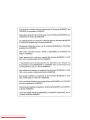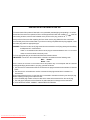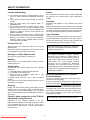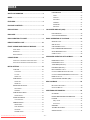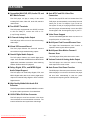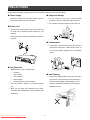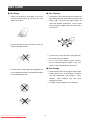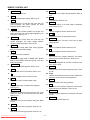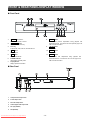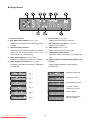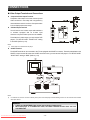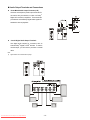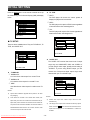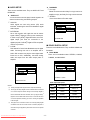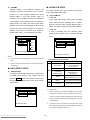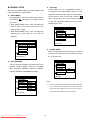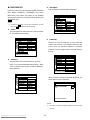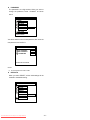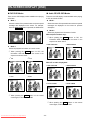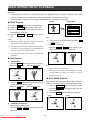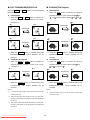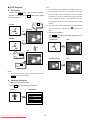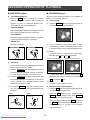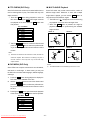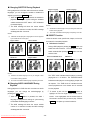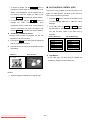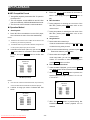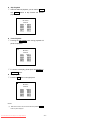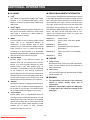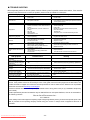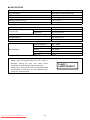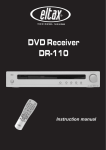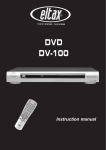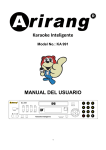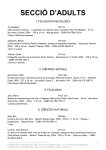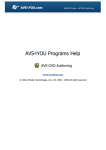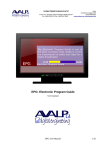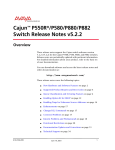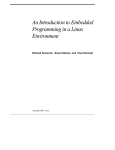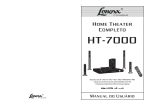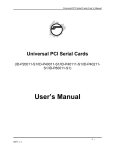Download Sharp DV-740H Specifications
Transcript
Downloaded From Disc-Player.com Sharp Manuals
Downloaded From Disc-Player.com Sharp Manuals
SPECIAL NOTE FOR USERS IN THE U.K.
The mains lead of this product is fitted with a non-rewireable (moulded) plug incorporating a 1.6 A fuse.
Should the fuse need to be replaced, a BSI or ASTA approved BS 1362 fuse marked
or
and of the
same rating as above, which is also indicated on the pin face of the plug, must be used.
Always refit the fuse cover after replacing the fuse. Never use the plug without the fuse cover fitted.
In the unlikely event of the socket outlet in your home not being compatible with the plug supplied, cut-off
the mains plug and fit an appropriate type.
DANGER: The fuse from the cut-off plug should be removed and the cut-off plug destroyed immediately
and disposed of in a safe manner.
Under no circumstances should the cut-off plug be inserted elsewhere into a 13 A socket
outlet, as a serious electric shock may occur.
To fit an appropriate plug to the mains lead, follow the instruction below:
IMPORTANT: The wires in the mains lead are coloured in accordance with the following code:
Blue:
Neutral
Brown: Live
As the colours of the wires in the mains lead of this product may not correspond with the coloured
markings identifying the terminals in your plug, proceed as follows:
? The wire which is coloured blue must be connected to the plug terminal which is marked N or coloured
black.
? The wire which is coloured brown must be connected to the plug terminal which is marked L or
coloured red.
Ensure that neither the brown nor the blue wire is connected to the earth terminal in your three-pin plug.
Before replacing the plug cover make sure that:
? If the new fitted plug contains a fuse, Its value is the same as that removed from the cut-off plug.
? The cord grip is clamped over the sheath of the mains lead and not simply over the lead wires.
IF YOU HAVE ANY DOUBT, CONSULT A QUALIFIED ELECTRICIAN.
Downloaded From Disc-Player.com Sharp Manuals
-1-
SAFETY INFORMATION
l
Note:
l
This unit can be used only where the power supply is
AC 220V-240V, 50/60Hz. It cannot be used
l
elsewhere.
This player is classified as a CLASS 1 LASER product.
The CLASS 1 LASER PRODUCT is located on the rear
cover.
This product contains a low power laser device. To
ensure continued safety do not remove any cover or
attempt to gain access to the inside of the product.
Refer all servicing to qualified personnel.
CAUTION:
USE OF CONTROLS OR ADJUSTMENTS OR
PERFORMANCE OF PROCEDURES OTHER
THAN THOSE SPECIFIED HEREIN MAY RESULT
IN HAZARDOUS RADIATION EXPOSURE.
AS THE LASER BEAM USED IN THIS PLAYER IS
HARMFUL TO THE EYES, DO NOT ATTEMPT TO
DISASSEMBLE THE CABINET. REFER
SERVICING TO QUALIFIED PERSONNEL ONLY.
WARNING:
(Rear of product)
TO REDUCE THE RISK OF FIRE OR ELECTRIC
SHOCK, DO NOT EXPOSE THIS EQUIPMENT TO
RAIN OR MOISTURE.
TO REDUCE THE RISK OF FIRE OR ELECTRIC
SHOCK, AND ANNOYING INTERFERENCE, USE
THE RECOMMENDED ACCESSORIES ONLY.
Laser Diode Properties
Material: AlGalnP
Wave length: DVD 650 ± 15 nm
CD 790 ± 20 nm
Emission Duration: Continuous
Laser output: Max. 0.5 mW
Power Lead Protection
To avoid any malfunctions of the unit, and to protect against
electric shock, fire or personal injury, please observe the
following,
l Hold the plug firmly when connecting or disconnecting
the AC power lead.
l Keep the AC power lead away from heating
appliances.
l Never put any heavy object on the AC power lead.
l Do not attempt to repair or reconstruct the AC power
lead in any way.
Downloaded From Disc-Player.com Sharp Manuals
-2-
SAFETY INFORMATION
Service
Location and Handling
l
l
l
l
l
Do not attempt to service this Player yourself. Please refer
any service to the nearest service centre approved by
SHARP.
Do not place your Player in enclosed space or do not
cover it to prevent excessive temperatures inside the
unit.
Do not place the Player in direct sunlight, or near heat
sources.
Keep the Player away from magnetic fields, i.e.
loudspeakers etc.
Do not place any object containing water or other
liquids on the Player. In the event that liquid should
enter the cabinet, unplug the Player immediately and
contact the retailer or service centre approved by
SHARP immediately.
Do not remove the Player cabinet. Touching parts
inside the cabinet could result in electric shock and/or
damage to the Player. For service and adjustment
inside the cabinet, call a qualified dealer or service
centre approved by SHARP.
Copyright
Recording and playback of any material may require
consent.
Please refer particularly to the provisions of the Copyright
Act 1956, the Dramatic and Musical Performers Protection
Act 1958, the Performers Protection Acts 1963 and 1972
and to any subsequent statutory enactments and orders.
Copy Protection
This DVD video player supports Macrovision copy protection.
On DVDs that include a copy protection code, if the contents of
the DVD are copied using a VCR, the copy protection code
prevents the videotape copy from playing normally.
Periods of no use
Apparatus Claims of U.S. Patent Nos. 4,631,603,
4,577,216, 4,819,098 and 4,907,093 licensed for
limited viewing uses only.
When the unit is not being used, switch the unit to the
Standby mode.
When left unused for a long period of time, the unit should
be unplugged from the household AC socket.
No Fingers or Other Objects Inside
This product incorporates copyright protection
technology that is protected by method claims of
certain U.S. patents and other intellectual property
rights owned by Macrovision Corporation and other
rights owners. Use of this copyright protection
technology must be authorized by Macrovision
Corporation, and is intended for home and other
limited viewing uses only unless otherwise authorized
by Macrovision Corporation Reverse engineering or
disassembly is prohibited.
Do not put any foreign object on the disc tray.
Stacking
Place the unit in a horizontal position, and do not place
anything heavy on it.
Condensation
Moisture may form on the pickup lens in the following
conditions:
l Immediately after a heater has been turned on.
l In a steamy or very humid room.
l When the unit is suddenly moved from a cold
environment to a warm one.
If moisture forms inside this unit, it may not operate
properly.
In this case, turn on the power and wait about one hour for
the moisture to evaporate.
Recommended Measures for Optimum
Picture Excellence
The unit is a precision device that is constructed using
extremely accurate technology.
Soiling or friction affecting the pickup lens or disc drive can
impair the image quality. In the worst case, neither video or
audio will be played back. To obtain optimum picture quality,
the Player should be checked (cleaning and replacement of
some parts) every 1,000 hours. Note that this period varies
depending on the environment (temperature, humidity, dust,
etc.) in which the Player is used. Contact your authorized
Sharp supplier for details.
Cleaning
Unplug your Player before cleaning. Use a damp cloth for
cleaning. Do not use cleaning fluids or aerosols which
could enter the unit and cause damage, fire, or electrical
shock. These substances may also deteriorate the finish of
your Player.
If there is Noise Interference on the TV While
a Broadcast is being Received
Do not attempt to clean the pickup lens yourself.
Depending on the reception condition of the TV,
interference may appear on the TV monitor while you watch
a TV broadcast and the unit is left on. This is not a
malfunction of the unit or the TV. To watch a TV broadcast,
turn off the unit.
Downloaded From Disc-Player.com Sharp Manuals
-3-
INDEX
PREFERENCES ....................................................... 20
SAFETY INFORMATION .................................................. 2
AUDIO ........................................................................... 20
SUBTITLE...................................................................... 20
INDEX................................................................................ 4
DISC MENU................................................................... 20
FEATURES........................................................................ 5
PARENTAL..................................................................... 20
PASSWORD .................................................................. 21
PACKAGE CONTENTS .................................................... 6
DEFAULTS..................................................................... 21
PRECAUTIONS ................................................................ 7
ON-SCREEN DISPLAY (OSD) ....................................... 22
DVD OSD MODES ...................................................... 22
DISC CARE....................................................................... 8
AUDIO CD/VCD OSD MODES ...................................... 22
DISC COMPATIBILITY CHART ........................................ 9
BASIC OPERATION OF PLAYBACK ............................ 23
REMOTE CONTROL UNIT ............................................. 10
START PLAYBACK ....................................................... 23
SKIP PLAYBACK .......................................................... 23
FRONT & REAR PANEL/DISPLAY WINDOW ............... 12
STILL/PAUSE PLAYBACK............................................ 23
FRONT PANEL ............................................................. 12
FAST FORWARD/REVERSE SCAN ......................... 24
REAR PANEL ............................................................... 12
SLOW-MOTION PLAYBACK ........................................ 24
DISPLAY W INDOW ........................................................ 13
STOP PLAYBACK ........................................................ 25
CONNECTIONS .............................................................. 14
ADVANCED OPERATION OF PLAYBACK ................... 26
VIDEO OUTPUT TERMINALS AND CONNECTIONS .............. 14
REPEATED PLAYBACK ............................................... 26
AUDIO OUTPUT TERMINALS AND CONNECTIONS .............. 15
PROGRAM PLAYBACK ............................................... 26
TITLE MENU (DVD ONLY) ......................................... 27
INITIAL SETTING ........................................................... 16
DVD MENU (DVD ONLY) ........................................... 27
TV SETUP ................................................................ 16
MULTI-ANGLE PLAYBACK .......................................... 27
TV DISPLAY ...................................................................16
CHANGING SUBTITLE DURING PLAYBACK .................... 28
TV TYPE ........................................................................16
CHANGING AUDIO LANGUAGE DURING PLAYBACK...... 28
SCART OUT...................................................................16
DIRECT FUNCTION ..................................................... 28
AUDIO SETUP.......................................................... 17
VCD PLAYBACK CONTROL (PBC) .......................... 29
AUDIO OUT....................................................................17
MP3 PLAYBACK ............................................................ 30
DOWN MIX.....................................................................17
DOLBY DIGITAL SETUP........................................... 17
MP3 COMPATIBLE FORMAT ........................................... 30
DUAL MONO..................................................................17
OPERATION METHOD ................................................... 30
DYNAMIC.......................................................................18
ADDITIONAL INFORMATION ........................................ 30
AUDIO EFFECT SETUP ........................................... 18
GLOSSARY .............................................................. 32
AUDIO EFFECT .............................................................18
REGION MANAGEMENT INFORMATION................ 32
LINEAR PCM SETUP ............................................... 18
LICENSE .................................................................. 32
Linear PCM OUT ............................................................18
Dolby License ................................................................ 32
GENERAL SETUP .................................................... 19
DTS License .................................................................. 32
ANGLE MARK ................................................................19
WARNING................................................................. 32
OSD LANGUAGE ...........................................................19
TROUBLE SHOOTING ............................................. 33
CAPTIONS .....................................................................19
SPECIFICATION....................................................... 34
SCREEN SAVER............................................................19
Downloaded From Disc-Player.com Sharp Manuals
-4-
FEATURES
< Compatible With DVD, VCD, Audio CD, and
< Auto NTSC and PAL Video Disc
Conversion
MP3 Media Format.
This DVD player can play a variety of disc media
This unit can play NTSC and PAL formats discs. This
including DVD Video, Video CD, Audio CD, and MP3
DVD player can automatically convert either format to
media format.
match your TV set. For example, if your TV set is a
PAL system TV and you’re playing a NTSC format disc,
< Two SCART Terminals
this DVD player will automatically convert the NTSC
This DVD player equipped with two SCART terminals
format signal to PAL format signal to play on your TV.
to offer the ability to connect with VCR to TV.
< Video Zoom Support
(Loop-Through Interface).
The user selectable digital video zoom-out, zoom-in on
< 2 Channel Analog Audio Output
a specific portion of a video image.
This DVD player offers one set of down mixed analog
< Multi-Speed Fast Forward/Reverse Scan
audio output.
The digital fast forward/reverse scan function is
< Virtual 3D Surround Sound
capable of scanning with different speeds.
This DVD player features the virtual 3D surround
< Multi-Speed Slow Motion Forward /
sound effect through standard analog outputs.
Reverse Scan
< Coaxial Digital Audio Outputs
This DVD player offers perfect slow motion scans.
The DVD player features one coaxial digital audio
< Volume Control of Analog Audio Output
output. User selectable SPDIF/RAW and SPDIF/PCM
digital audio maximizes convenience when switching
This DVD player can control the volume of analog
between DVD and Audio CD playback.
audio output from remote control.
< Auto Power Shut Down Function
< Dolby® Digital, DTS® , and MPEG Digital
Audio Output Support
This DVD player offers auto power shut down function.
®
®
This DVD player can send Dolby Digital, DTS , and
When the player is not in use for 20 minutes, the player
MPEG Digital audio data via its built-in digital audio
will shut down automatically to save the power
®
®
consumption and prolong the life of DVD player.
output to an external Dolby Digital or DTS or MPEG
Digital decoder.
< High Quality 96kHz/24bit Audio D/A
Converter
This DVD player features a 96KHz/24Bit D/A converter
for superior audio reproduction of encoded discs.
< 10-Bit 27Mhz D/A Video Converter
This DVD player’s 10-bit D/A converter is four times
more accurate than conventional 8-bit converters. The
result is artifact-free and crystal clear video image.
Downloaded From Disc-Player.com Sharp Manuals
-5-
PACKAGE CONTENTS
Please verify that the following items are included within the DVD carton. If items are missing, please contact your
retailer/supplier.
< DVD Player
x1
< Remote Control Unit
x1
< AAA Batteries
x2
< SCART Cable
x1
< Operation Manual
x1
Downloaded From Disc-Player.com Sharp Manuals
-6-
PRECAUTIONS
Please read the following carefully to get the best and safest performance from this DVD player
< Power Supply
< Usage and Storage
? Do not remove the top
Make sure to use the correct power outlet as rated on
the back of the DVD unit. (AC 220-240 V)
cover to avoid possible
electric shock from touching the inside of this unit.
?
Do not place any heavy objects on top of this unit.
< Power Cord
? Do not put any heavy objects on top of the power cord
to avoid fires or electrical shocks caused by cord
damage.
?
Unplug the power cord if the unit will not be used for a
long time.
< Condensation
? Condensation may result from moving the unit from a
cold place to a hot place. Please turn the power on
for 1 to 2 hours before using this unit if condensation
occurs.
< Unit Placement
? Do not place this unit in locations with:
?
?
ü
Vibrations
ü
High humidity
ü
Poor ventilation
ü
Direct sunlight
dry soft cloth. Other areas can be cleaned using a
ü
Extremely high or low temperatures
soft cloth moistened with a mild detergent. Do not
< Unit Cleaning
? Clean the front panel and the body of the unit with a
This unit should be placed on a horizontal surface
clean with evaporative solutions to avoid possible
only.
damage to the unit.
Keep this unit away from television sets, radios,
computers and loudspeakers to avoid magnetic field
interference.
Downloaded From Disc-Player.com Sharp Manuals
-7-
DISC CARE
< Disc Usage
? Please hold all
discs by their edges or the centre
< Disc Cleaning
? Fingerprints or dirt on disc surfaces can weaken the
opening as shown below. Do not touch the shiny
light reflected from the disc and directly influence the
surface of the discs.
signal quality. The poorer the signal quality, the
poorer the playback performance.
Keep the disc
clean by wiping it straight out from the centre with a
dry soft cloth.
?
Do not stick labels or tape on the discs, and do not
scratch or damage the discs.
?
If the disc is very dirty, wipe with a moist soft cloth,
then follow with a dry soft cloth.
?
Do not use record cleaning sprays, benzene,
thinner, anti-static electricity liquids, or any other
solvent. These may damage the disc surface.
?
< Disc Storage
? Please keep the discs in their original cases to avoid
The disc spins at a high speed during playback. Do
not use damaged, cracked, or warped discs because
bending the discs. Do not keep discs in locations
they could damage the unit.
with high temperature, high humidity, or direct
sunshine. These conditions may also cause
damage to the discs.
?
Downloaded From Disc-Player.com Sharp Manuals
-8-
Carefully read all instructions on the disc label.
DISC COMPATIBILITY CHART
This DVD player can play the following types of discs:
Disc Type
Dimension/Side/Layer
Max. Playback Time (Storage Capacity)
DVD Video
DVD
MPEG2 TYPE
12 cm (5’’) /single sided/single layer
12 cm (5’’) /single sided/double layer
12 cm (5’’) /double sided/single layer
12 cm (5’’) /double sided/double layer
133 min. (4.7 GB)
242 min. (8.5 GB)
266 min. (9.4 GB)
484 min. (17 GB)
8 cm (3’’) /single sided/single layer
8 cm (3’’) /single sided/double layer
8 cm (3’’) /double sided/single layer
8 cm (3’’) /double sided/double layer
41 min.
75 min.
82 min.
150 min.
Video CD
VCD
MPEG1 TYPE
12 cm (5’’)/single sided/single layer
74 min.
8 cm (3’’)/single sided/single layer
20 min.
CD
CD
12 cm (5’’)/single sided/single layer
74 min.
8 cm (3’’)/single sided/single layer
20 min.
Audio CD
Notes:
1. DVD and VCD Discs contain both video and audio and can support multiple audio tracks.
2. Audio CD: Discs have audio only.
3. Do not insert DVD-ROMs, CD-ROMs or Photo CDs in this DVD player.
4. This unit complies with VCD Version 1.1 and Version 2.0.
5. This unit is compatible with CD-R & CD-RW.
Downloaded From Disc-Player.com Sharp Manuals
-9-
REMOTE CONTROL UNIT
To use the remote control unit to operate the DVD
player, insert two batteries (size AAA) making sure that the
+ and – ends of the batteries are matched to the +/– marks
printed inside the battery compartment. To use the remote
controller, please point the remote control unit at the
remote sensor on the DVD player.
Notes:
i Do not use different types of batteries together, or mix old and new
batteries.
i When the remote control unit does not function correctly or its
operation range reduces, please replace both batteries at the same
time.
i If the remote control unit will be not used for a long time, please
remove the batteries to avoid possible damage from battery
leakage or corrosion.
i Keep the remote controller away from extremely hot or humid
locations.
i
Do not open the remote controller unit.
Downloaded From Disc-Player.com Sharp Manuals
- 10 -
REMOTE CONTROL UNIT
1.
OPEN/CLOSE
18. SKIP:
Opens or closes disc tray.
2.
Skips to the next chapter during playback. Refer to
p.23.
SETUP
19. STOP
Customizes DVD player settings. Refer to p.16.
3.
4.
5.
Stops playback. Refer to p.25.
AUDIO
During playback of a DVD disc with more than two
audio languages, this button changes the audio
language played. Refer to p.28.
20. DISPLAY
ANGLE
21. 6
If the DVD disc contains multiple view angles, this
button will change the viewing angle displayed by the
DVD player. Refer to p.27.
22. VOL
SUBTITLE
During playback of DVD discs with more than two
subtitle languages, this button toggles between
available subtitle languages. Refer to p.28.
6.
23. ENT/PLAY
Confirms selection of an item in the menu or starts
playing the disc.
Used for navigation within a selection menu.
25. 5
Used for navigation within a selection menu.
26. MENU
VOCAL
To switch the output audio in MONO LEFT, MONO
RIGHT, and STEREO modes during DVD, VCD, and
Audio CD playback.
9.
Increase the volume of analog audio output.
MUTE
To mute the sound of playback.
8.
Used for navigation within a selection menu.
24. 4
VIRTUAL
To enable the virtual audio effect during playback.
Refer to p.18 (Audio Effect Setup).
7.
On-Screen display of the DVD player’s operational
status. Refer to p.22.
Some DVDs have complex submenus. This button
allows access to these submenus. Refer to p.27.
27. REPEAT
Shows repeat playback for one title, or all titles on the
disc. Refer to p.26.
A-B REPEAT
Displays A-B REPEAT playback. Refer to p.26.
28. DIRECT
10. TITLE
Enables search mode by title/chapter and time. Refer
to p.28.
Enters the title menu for DVD discs. Refer to p.27
29. Digits
11. 3
Used for direct selection of menu choices, audio tracks,
and other inputs such as time and password
Used for navigation within a selection menu
12.
VOL
30. ZOOM
Reduce the volume of analog audio output.
Enters the zoom mode during playback.
13. SLOW
31. PBC
Engages slow-motion forward/reverse playback.
Refer to p.24.
The button turns on/off the Playback Control (PBC)
function during VCD playback. Refer to p.29.
14. STILL/PAUSE
Still/Pause the playback and enters into step mode
where the video can be advanced frame by frame.
Refer to p.23.
32. PROGRAM
Displays program playback for VCD/Audio CD. Refer
to p.26.
33. OPERATE
15. 9SKIP
Goes back to the previous chapter during play. Refer
to p.23.
16. 7REV
Fast reverse scan during playback. Refer to p.24.
17. FWD8
Fast forward scan during playback. Refer to p.24.
Downloaded From Disc-Player.com Sharp Manuals
- 11 -
Turns on/off the DVD player unit.
FRONT & REAR PANEL/DISPLAY WINDOW
< Front Panel
1.
2.
OPERATE Switch Button
8.
Goes
OPEN/CLOSE Button
DVD/VCD/Audio CD. It functions as “Go to the previous page” in the
Opens or closes the disc tray.
3.
Disc Tray
STOP Button
6.
7.
PLAY Button
the
previous
chapter/track
during
playback
with
7REV Button
Reverse scan.
10.
Stops playback.
5.
to
PBC menu with VCD discs.
9.
To place DVD, VCD, Audio CD, and MP3 discs on.
4.
9SKIP Button
Turns the unit’s power on and off.
FWD8 Button
Forward scan.
11.
SKIP: Button
Plays the inserted disc.
Goes
STANDBY Indicator
DVD/VCD/Audio CD. It functions as “Go to the next page” in the
LED Indicator of Standby mode.
PBC menu with VCD discs.
Display Window
Displays operation information.
< Rear Panel
1.
Composite Video Output Jack
2.
S-Video Output Jack
3.
R/L Audio Output Jacks
4.
Coaxial Digital Audio Output Jack
5.
AV1 (TV) (SCART1)
6.
AV2 (SCART2)
Downloaded From Disc-Player.com Sharp Manuals
- 12 -
to
the
next
chapter/track
during
playback
with
< Display Window
1. Disc inside indicator
6. DVD Indicator (See Fig. 4 below)
®
2. DTS Digital Audio Indicator (See Fig. 1 below)
Identifies the inserted disc as a DVD disc.
®
Indicates the disc played contains DTS Digital audio
7. PBC Indicator for VCD Disc (See Fig. 5 below)
encoding.
Playback Control indicator.
3. Title/Track Number Indicator
8.
Some DVDs contain multiple title pages. This indicator
displays the title number currently in use or track
MP3 Indicator (See Fig. 6 below)
Identifies the inserted disc as a MP3 disc.
9.
number (Audio CD) currently playing.
Analog Audio Output Indicator
Indicates the audio sound output from analog audio
4. Audio CD/VCD Indicator (See Fig. 2-3 below)
jacks.
Identifies the inserted disc as Audio CD or Video CD.
10. Elapsed Playback Time/Remaining Playback Time
®
5. Dolby Digital Audio Indicator (See Fig. 4 below)
Indicator
®
Indicates the played disc contains Dolby Digital audio
Displays elapsed playback time and playback
encoding data.
remainder time.
DVD TITLE is being read.
Fig. 1
The disc tray is open.
Fig. 2
The disc tray is being closed.
Fig. 3
The system is loading
information from the disc.
Fig. 4
No disc is loaded.
Fig. 5
Bad disc or Wrong region
disc is being loaded.
Fig. 6
Downloaded From Disc-Player.com Sharp Manuals
- 13 -
CONNECTIONS
< Video Output Terminals and Connections
l
Composite Video Output Terminal
Composite video output is the most commonly used
video connection in use today and is supported by
most televisions and A/V receivers. Composite video
is set to display without user setup.
l
S-Video Output Terminal
You will want to use S-video output with televisions
or monitors equipped with an S-video input
whenever component video inputs are not available.
To activate the S-video output, you must set the DVD
player’s “TV SETUP PAGE”/ “SCART OUT” setting
to S-VIDEO (Refer to p.16).
NOTE:
i
l
S-video cable is not included with this player.
SCART Terminal
The SCART terminal can be connected to the TV set equipped with SCART connectors. The audio transmitted on the
SCART is stereo sound. Whenever the SCART terminal is used, you must set the DVD player’s “TV SETUP PAGE”/
“SCART OUT” setting to “RGB” (Refer to p.16).
NOTE:
i
For selected TVs, when the TV set is at standby mode, power on the DVD player will automatically power on the TV and switch to the SCART
video input channel.
WARNING:
1. S-Video and SCART/RGB video cannot output signals simultaneously.
2. When DVD player is in POWER OFF status, the LOOP THROUGH function does not work
with RGB mode.
Downloaded From Disc-Player.com Sharp Manuals
- 14 -
< Audio Output Terminals and Connections
l
Down-Mixed Audio Output Terminals (L/R)
Use down-mixed (stereo) audio output terminals for
®
connection with your television or other non-Dolby
Digital A/V receivers or amplifiers. These terminals
®
provide down-mixed Dolby Digital audio signals for
standard 2-channel playback.
l
Coaxial Digital Audio Output Terminals
Use digital audio outputs for connection with an
®
®
external Dolby Digital or DTS decoder. To use the
coaxial output, you will need to purchase a coaxial
cable.
Note:
i
Digital cable is not included with this player.
Downloaded From Disc-Player.com Sharp Manuals
- 15 -
INITIAL SETTING
Press the SETUP button on the remote controller to set up
l
TV TYPE
the initial setting. The On-Screen Display (OSD) will display
?
MULTI
below:
The DVD player will choose the correct system to
display the playback of inserted disc.
SETUP MENU - - MAIN PAGE
?
TV SETUP
AUDIO SETUP
DOLBY DIGITAL SETUP
AUDIO EFFECT SETUP
LPCM SETUP
GENERAL SETUP
PREFERENCES
EXIT SETUP
NTSC
The DVD player will output in NTSC format regardless
of what format the disc was designed for.
?
PAL
The DVD player will output in PAL format regardless of
what format the disc was designed for.
GOTO TV SETUP
- - TV SETUP PAGE - -
< TV SETUP
TV DISPLAY
TV TYPE
SCART OUT
There are three available items: They are TV DISPLAY, TV
TYPE, and SCART OUT.
MULTI
NTSC
PAL
MAIN PAGE
- - TV SETUP PAGE - TV DISPLAY
TV TYPE
SCART OUT
SET TV STANDARD
NORMAL/PS
NORMAL/LB
WIDE
l
MAIN PAGE
SCART OUT
The SCART OUT terminal has three kinds of output
ways; they are COMPOSITE, RGB, and S-VIDEO. If
you are using S-video output, please set this setting to
SET TV DISPLAY MODE
“S-VIDEO”. If you are using SCART output, you can
l
TV DISPLAY
?
NORMAL/PS
choose one of these three kinds output ways, which
matches with your TV’s SCART input.
4:3 Pan & Scan video output for a normal TV set
?
- - TV SETUP PAGE - -
NORMAL/LB
TV DISPLAY
TV TYPE
SCART OUT
4:3 Letterbox video output for a normal TV set
?
WIDE
16:9 Wide Screen video output for a wide screen TV
MAIN PAGE
set
COMPOSITE
RGB
S-VIDEO
NOTES:
i
Aspect ratios available for playback will be printed on the DVD
rear packaging.
i
Some DVDs are recorded in the Cinema Wide format (16:9
SET TV OUTPUT
NOTES:
i
aspect ratio), and some are recorded in the standard format (4:3
simultaneously.
aspect ratio). Some DVD discs are recorded in both formats and
i
may have the Pan Scan feature available. The Pan Scan feature if
The changes of TV output can be made with the disc tray opened
status. Press the
available will fill the entire screen in 4:3 TV screen. However, it will
DISPLAY
button on the remote control and the TV
output will be changing in turn as COMPOSITE ßà RGB ßà
cut some of the picture off at the two sides.
Downloaded From Disc-Player.com Sharp Manuals
SCART video output and S-Video output cannot be used
S-VIDEO
- 16 -
< AUDIO SETUP
There are two available items: They are AUDIO OUT and
l
DOWN MIX
?
Pro Logic
Please connect to a built-in Dolby Pro Logic receiver or
DOWN MIX.
l
amplifier to enjoy the Dolby Pro Logic surround sound.
AUDIO OUT
?
You can choose to send the player’s audio signals to an
Down mixed Stereo L/R audio output.
external receiver using the following outputs:
?
STEREO
ANALOG:
- - AUDIO SETUP PAGE - -
Audio signals are sent using stereo (L/R) audio
AUDIO OUT
DOWNMIX
terminals. Selecting this choice will disable the digital
audio outputs.
?
BITSTREAM:
Pro Logic
STEREO
MAIN PAGE
Set to this selection will output the raw bit stream
®
signal of Dolby Digital or DTS from the coaxial jack.
®
In order to enjoy Dolby Digital DTS discs, this unit’s
SET DOWNMIX MODE
digital output jack must be connected to the
®
digital-input jack of a Dolby Digital or DTS compatible
receiver or processor.
?
< DOLBY DIGITAL SETUP
D-PCM:
There are two available items: They are DUAL MONO and
PCM stands for Pulse Code Modulation and is digital
DYNAMIC.
audio. Connecting this unit to an amplifier with a
l
built-in D/A converter can play the same digital audio
DUAL MONO
format as on CDs. Additionally, 2-channel analog
There are four available modes: STEREO, L-MONO,
audio will output from the audio output jacks of
R-MONO, and MIX-MONO.
amplifier.
- - DOLBY DIGITAL SETUP - DUAL MONO
DYNAMIC
- - AUDIO SETUP PAGE - AUDIO OUT
DOWNMIX
ANALOG
BITSTREAM
D-PCM
MAIN PAGE
STEREO
L-MONO
R-MONO
MIX-MONO
MAIN PAGE
DUAL MONO (1 + 1) SETUP
SELECT AUDIO OUTPUT
Audio output description
NOTES:
Analog and digital audio signals cannot output simultaneously.
i
Do not play the Dolby® Digital or DTS® or MPEG audio sound tracks
on an audio component without having a built-in Dolby® Digital or
DTS or MPEG audio decoder. Otherwise, when you play the Dolby®
Digital or DTS or MPEG audio sound track, a loud noise will come
out from the speakers, affecting your ears or causing the speakers
to be damaged.
i
This player has a conversion function for converting Dolby® Digital
and MPEG audio into the LPCM format. This allows playback of
CDs with the regular playback system without the need for a special
converter.
Downloaded From Disc-Player.com Sharp Manuals
LEFT SPEAKER
RIGHT SPEAKER
STERO
STEREO -L
STEREO -R
L-MONO
L-MONO
L-MONO
R-MONO
R-MONO
R-MONO
MIX-MONO
L-MONO+R-MONO
L-MONO+R-MONO
MODE
i
- 17 -
l
DYNAMIC
“Dynamic Range” is the difference between the
maximum level and the minimum level of sounds.
Sounds on a movie originally designed for movie
< LINEAR PCM SETUP
This option sets the audio output format sent using the
unit’s coaxial digital audio output.
theaters feature a very wide dynamic range, so
sometimes it is not suitable for home use. Depending
l
Linear PCM OUT
?
LPCM 48K
In the Linear PCM setting, “48K” means “the digital
on the condition of your listening environment, Dynamic
audio output maximum sampling rate is 48KHz”;
Range function can reduce the instant sound effect
therefore, when the title’s encoding sampling rate* is
alteration of the movie while playing back. When seeing
96KHz, the output will be forced converted to 48KHz.
movies in the night, turn this function on to avoid the
?
suddenly loud sound to influence your neighbors.
If “96K” is selected, then the maximum output
(Default value is FULL, no compression to be done.)
sampling rate is 96KHz and no conversion will take
place.
- - DOLBY DIGITAL SETUP - DUAL MONO
DYNAMIC
MAIN PAGE
LPCM 96K
- - LPCM SETUP PAGE - -
FULL
6/8
LPCM OUT
4/8
MAIN PAGE
LPCM 48K
LPCM 96K
2/8
OFF
DYNAMIC RANGE COMPRESSION
SET LPCM OUTPUT TO 48K OR 96K
NOTES:
i
This function works only during playback of Dolby® Digital recorded
DISC CODING AND OUTPUT FORMAT
discs.
i
Audio encoding format
Digital output format
Dolby® Digital
Dolby® Digital Bit stream
(1~5.1 ch) or 48kHz/16bits
2ch Linear PCM
DTS®
Bit stream (1~5.1 ch) or OFF
Linear PCM
(48/96kHz, 24bits)
Linear PCM
(48KHz/16 bits up to
96kHz/24bits)
MPEG
PCM (2ch) (48KHz/16 bit) or
MPEG audio bit stream (1-7.1 ch)
Video
CD
MPEG I
Linear PCM (44.1KHz sampling)
Audio
CD
Linear PCM
Linear PCM (44.1kHz/16bit)
Disc
The level of Dynamic Range Reduction may differ depending on
the DVD discs.
< AUDIO EFFECT SETUP
l
DVD
AUDIO EFFECT
This player offers the audio effect function. This function
is available when setting to “ON” position and then
press the VIRTUAL button on the remote control to open
this function during playing back. There are four steps
of effect level.
NOTES:
- - AUDIO EFFECT PAGE - AUDIO EFFECT
i
OFF
ON
Sampling rate:
When a sound wave is converted to a digital signal, the sound is
sampled and converted to data at a specific frequency rate. For
MAIN PAGE
example, a signal with a 96 kHz sampling rate indicates that in one
second, the analog signal was sampled 96000 times to produce
the digital signal.
i
SET AUDIO EFFECT MODE
In LPCM set-up menu, there will be a case that even when “LPCM
96K” is selected, output signal is converted to 48KHz if the disc has
the copy guard management system in it.
Downloaded From Disc-Player.com Sharp Manuals
- 18 -
l
< GENERAL SETUP
There are four available selections: ANGLE MARK, OSD
encoding text into an NTSC television signal. A TV can
LANG, CAPTIONS, and SCR SAVER.
display the text with a built-in decoder. Closed Caption
ANGLE MARK
l
can be carried on DVD. If a DVD title contains a CC
During playback of a title with multiple angle sections,
the message "
mark on the rear of the box, then you can set Captions
" will appear on the upper corner of
to “ON” and read written captions on the TV screen.
the screen.
?
CAPTIONS
Closed Caption (CC) is a standardized method of
Default is set to “OFF”.
When ANGLE MARK is set to "ON", the angle mark
OSD will stay on the screen until the end of the
- - GENERAL PAGE - -
playback title or chapter.
?
ANGLE MARK
OSD LANG
CAPTIONS
SCR SAVER
When ANGLE MARK is set to "OFF", the angle mark
OSD will stay on the screen for 3 sec and then
disappear.
ON
OFF
MAIN PAGE
- - GENERAL PAGE - ANGLE MARK
OSD LANG
CAPTIONS
SCR SAVER
CLOSED CAPTION
ON
OFF
l
When this DVD player is idle (after about 5 minutes of
MAIN PAGE
inactivity), the screen saver can be activated to prolong
the TV monitor’s life.
ANGLE MARK ON/OFF
l
SCREEN SAVER
- - GENERAL PAGE - -
OSD LANGUAGE
ANGLE MARK
OSD LANG
CAPTIONS
SCR SAVER
You can select the language for the setup menu or the
operation message display. There are six available
OSD languages: ENGLISH, FRENCH, SPANISH,
ITALIAN, SWEDISH and GERMAN for display.
MAIN PAGE
SCREEN SAVER
- - GENERAL PAGE - ANGLE MARK
OSD LANG
CAPTIONS
SCR SAVER
MAIN PAGE
ENGLISH
FRENCH
ITALIAN
GERMAN
SWEDISH
SPANISH
ON
OFF
NOTES:
i
Caution: The DVD player can hold a still video image or OSD image
on your television screen indefinitely. If you leave the still video
image or OSD image displayed on your TV for a very long time. It
may cause the permanent damage to your TV screen.
SET OSD LANGUAGE
Downloaded From Disc-Player.com Sharp Manuals
- 19 -
l
< PREFERENCES
DISC MENU
This unit supports six DISC MENU languages.
Preferences allow you to set the default AUDIO, SUBTITLE,
DISC MENU, PARENTAL, PASSWORD, and factory
DEFAULTS of this player. This setting is only available
- - PREFERENCES PAGE - -
when the DVD player is in the STOP mode by pressing the
STOP
AUDIO
SUBTITLE
DISC MENU
PARENTAL
PASSWORD
DEFAULTS
button twice.
NOTES
i
Pressing the
press the
l
STOP
STOP
button once only pause the playback. You must
button twice to stop the playback.
AUDIO
MAIN PAGE
This unit supports six audio selections, as shown below,
ENGLISH
FRENCH
ITALIAN
GERMAN
SWEDISH
SPANISH
PREFERRED MENU LANGUAGE
for your preferred audio setting.
- - PREFERENCES PAGE - AUDIO
SUBTITLE
DISC MENU
PARENTAL
PASSWORD
DEFAULTS
l
ENGLISH
FRENCH
ITALIAN
GERMAN
SWEDISH
SPANISH
PARENTAL
Functions to limit the playback of some discs that
contain mature scenes. The limitation varies from disc
to disc; when it is activated, playback is completely
prohibited. There are eight levels of parental setting of
this unit.
MAIN PAGE
PREFERRED AUDIO LANGUAGE
- - PREFERENCES PAGE - -
l
AUDIO
SUBTITLE
DISC MENU
PARENTAL
PASSWORD
DEFAULTS
SUBTITLE
This unit supports six subtitle selections, as shown
below, for your preferred default subtitle setting. When
“OFF” is selected, there will be no subtitle is displayed
MAIN PAGE
during playback.
1
2
3
4
5
6
7
8 ADULT
OFF
SET PARENTRAL CONTROL
- - PREFERENCES PAGE - AUDIO
SUBTITLE
DISC MENU
PARENTAL
PASSWORD
DEFAULTS
MAIN PAGE
When you want to change the parental rating level, you
will be asked to enter a password.
ENGLISH
FRENCH
ITALIAN
GERMAN
SWEDISH
SPANISH
OFF
PASSWORD VERIFY PAGE
INPUT PASSWORD:
PREFERRED SUBTITLE LANGUAGE
PLEASE ENTER PASSWORD
NOTES:
i
Use “3308” to override the forgotten password and re-enter a new
password.
Downloaded From Disc-Player.com Sharp Manuals
- 20 -
l
PASSWORD
The password is a 4-digit number. When you want to
change the password, select “CHANGE” as shown
below.
- - PREFERENCES PAGE - AUDIO
SUBTITLE
DISC MENU
PARENTAL
PASSWORD
DEFAULTS
CHANGE
MAIN PAGE
CHANGE PASSWORD
You will be asked to enter the old password, then enter the
new password, and confirm it.
PASSWORD CHANGE PAGE
OLD PASSWORD:
NEW PASSWORD:
CONFIRM PWD:
PLEASE ENTER OLD PASSWORD
NOTES:
i
l
The default password number is”3308”.
DEFAULTS
When you select “RESET”, all the initial settings will be
restored to the default setting.
- - PREFERENCES PAGE - AUDIO
SUBTITLE
DISC MENU
PARENTAL
PASSWORD
DEFAULTS
RESET
MAIN PAGE
LOAD FACTORY SETTINGS
Downloaded From Disc-Player.com Sharp Manuals
- 21 -
ON-SCREEN DISPLAY (OSD)
< DVD OSD Modes
< Audio CD/VCD OSD Modes
There are two OSD display modes available when playing
There are two OSD display modes available when playing
a DVD disc.
a VCD, and Audio CD disc.
l
l
Mode 1
Mode 1
Shows the status of the pressed button and some special
Shows the status of the pressed button and some special
messages are displayed on the screen. For example,
messages are displayed on the screen as previous
when the OPEN/CLOSE button is pressed, the OSD shows:
description.
Mode 2
l
³OPEN
³CLOSE
Shows the playback time information of a disc.
PBC ON (VCD 2.0 above only):
?
When pressing the DISPLAY button on R/C, the
information OSD will display on the screen in the
sequence as shown below:
1. SINGLE ELAPSED
Mode 2
l
SINGLE ELAPSED
00:05:13
Shows the playback information of a movie or title.
?
2. SINGLE REMAIN
SINGLE REMAIN
00:05:13
When pressing the DISPLAY button on R/C, the
information OSD will display on the screen in the
sequence as shown below:
st
2nd time
1 time
TITLE 002/04
00:05:13
CHAPTER 001/009
TITLE REMAIN
01:35:13
PBC OFF or Audio CD playback:
1. SINGLE ELAPSED
SINGLE ELAPSED
00:05:13
3rd time
CHAPTER ELAPSED
00:05:13
SINGLE REMAIN
00:05:13
4th time
CHAPTER REMAIN
00:25:13
3. TOTAL ELAPSED
TOTAL ELAPSED
00:05:13
?
2. SINGLE REMAIN
4. TOTAL REMAIN
TOTAL REMAIN
00:05:13
When pressing the DISPLAY button on the remote
control again, it will turn off the OSD.
?
When pressing the DISPLAY button on the remote
control again, it will turn off the OSD.
Downloaded From Disc-Player.com Sharp Manuals
- 22 -
BASIC OPERATION OF PLAYBACK
Preparation:
?
If a television set is used, turn on its power and select the appropriate input AV, S-Video or SCART. If the SCART
connection is used then the TV will switch to the correct input when the DVD player is turned on.
? If a sound system is used, turn on the amplifier first and make sure its outputs are set properly.
PLAYING
VCD PBC MENU
< START Playback
1.
2.
3.
Press the OPERATE button to turn on the DVD player.
Song 1
Song 2
Song 3
Song 4
Song 5
Song 6
Press the OPEN/CLOSE button to open the disc tray.
Place a disc onto the tray and make sure that it is
placed squarely on the tray.
4.
Press the OPEN/CLOSE or ENT/PLAY button to play the
disc.
Note:
NOTES:
playback functions are available during playback.
When using a VCD disc with PBC, the PBC menu will be displayed
i
There will be a case that playback stops when
i
When using a DVD disc, some menu selections and some DVD
i
or
?
is pressed.
PBC OFF or Audio CD
Press the SKIP: or 9SKIP button will skip to the
on the screen. You can use the PBC menu, or press the PBC button
next or previous track of VCD or Audio CD.
to set PBC off and the disc will play immediately.
9
For a VCD disc without PBC or an Audio CD, the disc will be played
i
9SKIP
SKIP:
:
immediately.
< SKIP Playback
DVD Playback
l
?
Press the SKIP: button to skip to the next chapter.
Before press
TITLE 002/04
SKIP:
button
CHAPTER 01/09
After press
TITLE 002/04
SKIP:
Note:
button
i
CHAPTER 02/09
PBC: Play Back Control. See page 29.
This function is only available for Video-CD version 2.0 or higher.
The PBC operation may differ by disc, therefore, refer to the
instructions for each disc.
< STILL/PAUSE Playback
?
Press the 9SKIP button to skip to the beginning of the
current chapter or previous chapter.
Before press
TITLE 002/04
9SKIP
button
CHAPTER 02/09
After press
TITLE 002/04
9SKIP
Step playback is available while playing discs other than
Audio CD. It provides a frame-by-frame still picture image.
?
button
Press the STILL/PAUSE button to freeze the image.
Press the STILL/PAUSE button again to skip to the next
CHAPTER 01/09
frame, and so on.
?
Press the ENT/PLAY button to return to normal play.
Frame 1
;
l
?
VCD/Audio CD Playback
PBC ON (VCD 2.0 above only):
Press the SKIP: or 9SKIP button will go back to the
PBC menu.
Downloaded From Disc-Player.com Sharp Manuals
- 23 -
Frame 2
;
< FAST FORWARD/REVERSE SCAN
< SLOW-MOTION Playback
Using the FWD8 and 7REV buttons to fast forward and
l
DVD Playback
reverse scan.
?
When the SLOW button is pressed, the speed of
playback changes in cycles of slow forward
l
DVD Playback
?
When the FWD8 or 7REV button is pressed, the
4à
8 and then slow reverse
2à
2à
4à
8.
speed of playback changes in cycles of 2à 4à 6à
8à Playà 2
2
82
88
82
8
Fast Forward
72
72
?
2
8
Slow Forward
8
78
Fast Reverse
8
2
78
8
Slow Reverse
2
?
When the ENT/PLAY button is pressed during fast
8
When the ENT/PLAY button is pressed during slow
forward/reverse scan, normal playback will be
forward/reverse scan, normal playback will be
resumed.
resumed.
l
VCD/Audio CD Playback
l
VCD Playback
?
When the FWD8 or 7REV button is pressed, the
?
When the SLOW button is pressed, the speed of
speed of playback changes in cycles of 1à 2à 3à
playback changes in cycles of slow forward
4à Playà 1.
2à
81
81
?
84
Fast Forward
84
?
3
When the ENT/PLAY button is pressed during slow
forward/reverse scan, normal playback will be
resumed.
resumed.
NOTES:
It is normal that video image may seem discontinuous during fast
be resumed.
When the fast reverse scan reaches the beginning of a track (Audio
CD/VCD) or a title (DVD), the normal playback of the track/title will
be resumed.
Downloaded From Disc-Player.com Sharp Manuals
i
During slow-motion play, you will not be able to hear the audio
portion of the track.
When the fast forward scan reaches the end of a track (Audio
CD/VCD) or a title (DVD), normal playback of the next track/title will
i
Slow Forward
forward/reverse scan, normal playback will be
forward/reverse scan.
i
3
1
When the ENT/PLAY button is pressed during fast
1à
1.
1
NOTES:
i
3 à PLAYà
- 24 -
Note:
< STOP Playback
l
i
DVD Playback
Some function keys will be differed from its original definition even
cease to function in some discs. The main cause is those specific
Pressing the STOP button once pre-stops (pauses)
discs were already contained its operation function in process of
playback. You must press the STOP button twice to totally
manufacturing. In this case, to operate the function key, please follow
stop the playback.
on-screen indication for operation. The particular feature only exists
in those specific discs; it will not further affect DVD player’s normal
operation.
Press the STOP button
PLAYING
ONCE will
playback.
Pre-stop
i
PRE-STOP
is shown on the
screen.
PRESS PLAY TO CONTINUE
STOP
When PBC mode is ON, even when STOP button is pressed some
discs will not go back to PBC Menu and
?
PBC OFF or Audio CD
Press STOP button will stop playback during PBC off or
Audio CD playback..
RESUME
PLAYING (VCD)
STOP
PLAY
4
<
STOP
STOP
Press the ENT/PLAY
button
will
resume
playback.
<
PLAYING (Audio CD)
STOP
<
Press the STOP button
TWICE will totally stop
playback.
NOTES
i
When the unit is not in use, please remove the disc and press the
OPERATE
l
?
button to turn off DVD player.
VCD/Audio CD Playback
PBC ON (VCD 2.0 above only):
Press STOP button will go back to PBC Menu.
PLAYING
VCD PBC MENU
Song 1
Song 2
Song 3
Song 4
Song 5
Song 6
Downloaded From Disc-Player.com Sharp Manuals
- 25 -
ADVANCED OPERATION OF PLAYBACK
< REPEATED Playback
< PROGRAM Playback
TITLE/CHAPTER Repeat
l
Here the program playback function is only available for
When the REPEAT button is pressed, the repeated
Audio CD, or a VCD with PBC off.
playback is triggered and the OSD message is
l
Track Program
changed in cycles of “CHAPTER REPEAT ON”,
1.
Press the PROGRAM button to program the tracks for
“TITLE REPEAT ON”, and “REPEAT OFF.”
?
program playback during STOP status.
CHAPTER REPEAT
PROGRAM P00: 00
Enables the repeated playback of a chapter for a DVD
disc or track for a Audio CD disc or a VCD disc.
?
TITLE REPEAT
Enables the repeated playback of a title for a DVD disc
or a disc for a Audio CD disc or a VCD disc.
?
REPEAT OFF
Resumes normal play.
CHAPTER REPEAT ON
2.
Use the numbers on the remote control to begin
programming. Press the corresponding track number
TITLE REPEAT ON
in the same sequence as your desired playback order.
For example:
To program tracks 2, 4, 6 (in the same order), simply
press key digits 2 , digit 4 , digit 6 sequentially.
Set track 2 as first sequence
Set track 4 as second sequence
PROGRAM P01: 02
l
PROGRAM P02: 04
A-B Repeat
You are able to perform a repeated playback between
any two points of a track or a chapter.
1.
Press the A-B REPEAT button during playback to set the
beginning point (A). The OSD message “A TO B SET
?
A “ will be shown on the right lower screen corner.
2.
3.
A number larger than 10 must be keyed by using +10
Press the A-B REPEAT button again to set the end point
additionally. For example, “22” is keyed in by pressing
(B). The OSD message “A TO B SET B ” will be shown.
+10
In the meantime, the repeated playback begins
NOTES:
between the two points, A and B.
i
twice and then 2 once.
The maximum program capability is 99 tracks.
Pressing the A-B REPEAT button again resumes normal
l
Start/Cancel the Program Playback
play. The OSD message “A TO B CANCELLED” will
?
Press the PLAY button to start the program playback in
be shown.
SET A
A TO B SET A
the order that you programmed it.
?
SET B
Press the STOP button to stop playback, press
PROGRAM
A TO B SET B
to reset program order, press PROGRAM
again to cancel the program function.
?
During the program playback, the SKIP: button and
the 9SKIP button can be used to advance to the next
programmed track or go back to the previous
programmed track.
Downloaded From Disc-Player.com Sharp Manuals
- 26 -
< TITLE MENU (DVD Only)
< MULTI-ANGLE Playback
Some DVD discs have a title menu recorded within them to
Some DVD discs may contain scenes with a number of
use for selecting titles for play. This feature will only work
different angle views. Whenever a scene with multiple
with these discs.
angle views is played, you can use the ANGLE button to
?
Press the TITLE button during playback to reach the
view this scene from different angles.
title menu. Pressing the TITLE button again resumes
?
the playback of the scene when the TITLE button was
When the ANGLE button is pressed, the angle for
playback will change in cycles among the available
DVD TITLE MENU
angle numbers.
DISC TITLE
TITLE 1
TITLE 2
TITLE 3
TITLE 4
TITLE 5
TITLE 6
?
" will appear on the screen during
the playback of a scene with multi-angle views.
?
first pressed.
The OSD icon "
ANGLE 1/3
ANGLE 2/3
2/3
1/3
Use the 3 4 5 6 buttons to control the direction and
press the ENT/PLAY button to select the preferred title
or you can directly press the numeric buttons to select
ANGLE 3/3
the title.
ANGLE 1/3
3/3
1/3
NOTE:
i
DVD discs are divided into units referred to as titles, and titles are
divided into chapters. Menu screens do not belong to any title. A
disc that contains a movie may have only one title with many
chapter divisions.
NOTES:
< DVD MENU (DVD Only)
Some DVDs have complex contents such as multi-subtitle,
multi-audio, or multi-angle. In these cases, you may use
the DVD menu to select audio language, subtitle language,
and angle.
1.
Press the MENU button during playback to display the
DVD menu, if it is available on the disc.
2.
Use the 3 4 5 6 buttons to control the direction and
press the ENT/PLAY button to select the preferred item.
Or you can directly press the numeric buttons to select
the item.
3.
Pressing the MENU button again resumes the playback
of the scene when the MENU button was first pressed.
DVD MENU
DISC MENU
PLAY MOVIE
SPECIAL
CHPATERS
SUBTITLES
AUDIO
CHARACTERS
Downloaded From Disc-Player.com Sharp Manuals
- 27 -
i
The "ANGLE MARK" in the initial setting must be set to "ON."
< Changing SUBTITLE During Playback
English Language
During playback of a DVD disc with more than two subtitle
AUDIO 01 / 02: ENGLISH
Chinese Language
AUDIO 02 / 02: CHINESE
languages, you can change the subtitle or disable the
subtitle by pressing the SUBTITLE button.
?
When the SUBTITLE button is pressed, the subtitle for
playback will change in cycles among the available
subtitle numbers and “OFF” status. “ OFF” will disable
the subtitle display.
?
The OSD message will show the current subtitle
NOTES:
instead of during playback.
will disappear after 3 seconds.
The number of available audio language is depending on the disc.
i
NOTES:
i
Sometimes the audio language can only be changed in DVD menu
i
number. If no selection is made, this OSD message
“UNKNOW” will be displayed for languages that are not supported
< DIRECT Function
by the subtitle function in this player.
Under the search mode, specific title, chapter, or time can
English Subtitle
SUBTITLE 01 / 02: ENGLISH
Chinese Subtitle
be located for immediate playback.
SUBTITLE 02 / 02: CHINESE
DVD Search Functions
l
During a DVD playback, pressing the DIRECT button can
enable the search function. The OSD will show three
search methods after pressing DIRECT button one time
How are you?
Subtitle Off
SUBTITLE OFF
你好嗎?
and two times.
TITLE and CHAPTER search
English Subtitle
TITLE 01/35
SUBTITLE 01 / 02: ENGLISH
CHAPTER 06/38
TIME search
TIME _ _: _ _: _ _
How are you?
NOTES:
i
i
Sometimes the subtitle language can only be changed in DVD
The “TITLE 01/35” indicates that the player is currently
menu instead of during playback.
playing title no. 1 of 35 titles. The “CHAPTER 06/38”
The number of available subtitle language is depending on the disc.
indicates that the player is currently playing chapter 6 of
38 chapters. The “TIME 00:20:12” indicates that the
< Changing AUDIO LANGUAGE During
Playback
current playback time is 20 minutes and 12 seconds
During playback of a DVD disc with more than two audio
languages, you can change the audio/language by
?
?
To search by title, use the 3 4 5 6 buttons to
highlight the first two digits of the “TITLE nn/nn”
pressing the AUDIO button.
?
into the playback.
When the AUDIO button is pressed, the audio /
section. Once highlighted, use the number keys on
language for playback will change in cycles among
the remote to enter the title you want to play. Presses
the available audio/language numbers.
ENT/PLAY
The OSD message will show the current subtitle
number. If no selection is made, this OSD message
will disappear after 3 seconds.
Downloaded From Disc-Player.com Sharp Manuals
- 28 -
to complete your search selection.
?
To search by chapter, use the 3 4 5 6 buttons to
highlight the first two digits of the “CHAPTER nn/nn”
section. Once highlighted, use the number keys on
the remote to enter the chapter you want to play.
Presses ENT/PLAY to complete your search selection.
?
< VCD PLAYBACK CONTROL (PBC)
This function is only available for Video-CD version 2.0 or
higher. The PBC operation may differ by disc, therefore,
refer to the instructions for each disc.
?
To search by time, use the 3 4 5 6 buttons to
highlight
the
“TIME
nn:nn:nn” section.
The OSD message “PBC ON” or “PBC OFF” will be
Once
highlighted, use the number keys on the remote to
enter the time frame from which you want to play.
displayed.
?
and “GO TO NEXT PAGE” of the PBC menu, if
VCD/Audio CD DIRECT Functions
available.
During a VCD or Audio CD playback, this unit only
VCD PBC MENU Page 1
supports the time search function.
1.
Song 1
Song 2
Song 3
Song 4
Song 5
Song 6
Pressing the DIRECT button during play will display the
OSD for VCD/Audio CD search.
2.
When the time is set, play from this position will start
immediately.
VCD Search
GO TO _ _: _ _
On the PBC menu, the 9SKIP and SKIP: buttons
are dedicated for “GO BACK TO PREVIOUS PAGE”
Presses ENT/PLAY to complete your search selection.
l
Press the PBC button to switch on/off the PBC function.
Audio CD Search
l
GO TO _ _: _ _
VCD PBC MENU Page 2
Song 7
Song 8
Song 9
Song 10
Song 11
Song 12
Digit Buttons
On the PBC menu, all items must be selected and
executed by using the number buttons only.
NOTES:
i
Audio CD playback’s background is start up logo.
Downloaded From Disc-Player.com Sharp Manuals
- 29 -
MP3 PLAYBACK
< MP3 Compatible Format
? During MP3 playback, please select PAL TV system in
4.
Please use 3 4 5 6 arrow buttons for movement to
select a track (song) and press ENT/PLAY button to
play.
the setup menu.
?
This unit supports 32~320 KBPS bit rate MP3 files
l
MP3 Root Menu
that are formatted by CD-ROM ISO9660 Data format.
?
During playback, for entering the root menu of the
? The file name can be showed in maximum 8 letters.
< Operation Method
MP3 disc, please press STOP button twice on the
remote control.
?
l
Start Playback
1.
Place MP3 files recorded disc into the DVD player,
MP3 disc, please press STOP button once on the
then it will enter the menu of the disc automatically.
remote control.
NOTES:
i
Sometimes it will not have menu if all MP3 files are burned in the
root directory (no sub-directory existence)
i
l
Song Selection
?
Direct select with numeral keys
Press the numeral button directly from 0 to 9 and +10
It sometimes takes a long time to load an MP3 disc; during this time
to select the song what you want.
no other function (Stop or Eject) can be accessed.
2.
In the MP3 menu screen (disc root), you can use 3 4
56
During stop status, for entering the root menu of the
EX: If you want to select #25 song, you have to press +10
arrow buttons for movement to select a title what
you want, then press ENT/PLAY button to confirm. See
button twice and then press 5 button.
?
below:
Direct select with navigation keys
Under stop status, you can use 3 4 5 6 arrow
buttons for movement to select a title/song, then
MP3 DISC ROOT
press ENT/PLAY button to confirm.
PAGE 01/02
4+TITLE 01
+TITLE 03
+TITLE 05
+TITLE 07
+TITLE 09
+TITLE 11
+TITLE 02
+TITLE 04
+TITLE 06
+TITLE 08
+TITLE 10
+TITLE 12
l
Fast Forward/Reverse Scan
?
Under the status of playback, you can use the FWD8
and 7REV buttons to fast forward and reverse scan.
?
When the FWD8 or 7REV button is pressed, the
speed of playback changes in cycles of 1 à 2 à 3 à
MP3 Menu (Disc Root)
4 à PLAYà 1…
NOTES:
i
81
Even if the disc contains several sub directories, only the directory
MP3 TITLE 01
name of the folder where the MP3 files are stored is displayed.
3.
PAGE 01/06
It will list 12 songs per screen of selected title. See
4SONG 01
SONG 03
SONG 05
SONG 07
SONG 09
SONG 11
below:
MP3 TITLE 01
SONG 02
SONG 04
SONG 06
SONG 08
SONG 10
SONG 12
PAGE 01/06
4SONG 01
SONG 03
SONG 05
SONG 07
SONG 09
SONG 11
SONG 02
SONG 04
SONG 06
SONG 08
SONG 10
SONG 12
?
When the ENT/PLAY button is pressed during fast
forward/reverse scan, normal playback will be
resumed.
Track Selection
Downloaded From Disc-Player.com Sharp Manuals
- 30 -
l
Skip Playback
?
Under the status of playback, you can use the SKIP:
and 9SKIP buttons to skip forward and reverse
playback.
:
MP3 TITLE 01
PAGE 01/06
SONG 01
SONG 03
SONG 05
SONG 07
SONG 09
SONG 11
4
SONG 02
SONG 04
SONG 06
SONG 08
SONG 10
SONG 12
l
Pause Playback
?
Pressing the STILL/PAUSE button during playback will
pause the playback.
;
MP3 TITLE 01
PAGE 01/06
SONG 01
SONG 03
SONG 05
SONG 07
SONG 09
SONG 11
?
4SONG 02
SONG 04
SONG 06
SONG 08
SONG 10
SONG 12
To resume normal play, please press the ENT/PLAY or
STILL/PAUSE
button.
l
Stop Playback
?
Press the STOP button to stop playback.
<
MP3 TITLE 01
PAGE 01/06
SONG 01
SONG 03
SONG 05
SONG 07
SONG 09
SONG 11
4SONG 02
SONG 04
SONG 06
SONG 08
SONG 10
SONG 12
NOTES:
i
When the unit is not in use, remove the disc and press the OPERATE
button to power off player.
Downloaded From Disc-Player.com Sharp Manuals
- 31 -
ADDITIONAL INFORMATION
< GLOSSARY
l
< REGION MANAGEMENT INFORMATION
®
DTS
This DVD player is designed and manufactured to respond
®
l
l
®
DTS stands for Digital Theater System. DTS Digital
to the Region Management Information recorded on a DVD
Surround is an encoded/decoded system, which
disc. If the region number described on the DVD disc does
delivers 5.1 channels of “master quality” 48KHz/20-bit
not correspond to the region number of this DVD player
audio sound.
(The region number can be found on the rear panel of the
®
Dolby Digital
DVD player), this DVD player will not play the disc. The
A sound system developed by Dolby Laboratories, Inc.
OSD message “WRONG REGION” will show on the TV
that gives movie theatre ambience to audio output
screen. This player will play DVD discs made for “ALL”
when player is connected to a Dolby Digital 5.1
regions. The illustration below shows the regions and
channel processor or amplifier.
corresponding region numbers.
MPEG
u REGION 1
USA & Canada
v REGION 2
Europe, Japan, South Africa, Middle
The word “MPEG” is short for Moving Picture Experts
Group.
This
is
an
international
standard
for
East
compression of audio. MPEG1 used on VCDs
w REGION 3
Southeast Asia
conforms to up to 2-channel stereo. MPEG 2 used on
x REGION 4
Central & South America, Australia,
DVDs conforms to up to 7.1-channel surround. By
connecting to an MPEG decoder or an AV amplifier
New Zealand
y REGION 5
Former Soviet Union, India, Pakistan,
with a built-in MPEG decoder, the MPEG audio of DVD
l
Africa
discs recorded in this format can be played.
z REGION 6
Dynamic Range
< LICENSE
“Dynamic range” is the difference between the
l
maximum level and the minimum level of sounds.
Dolby License
Manufactured under license from Dolby Laboratories.
Sounds on a movie originally designed for movie
“Dolby” and the double-D symbol are trademarks of
theaters feature a very wide dynamic range, so
Dolby Laboratories.
sometimes it is not suitable for home use. Depending
l
on the condition of your listening environment,
DTS License
"DTS" and "DTS Digital Out" are trademarks of Digital
Dynamic Range function can reduce the instant sound
Theater Systems, Inc.
effect alteration of the movie while playing back. When
viewing movies at night, turn this function on to avoid
< WARNING
sudden loud sounds from disturbing your neighbors.
i
l Subtitles
movies, etc. Up to 32 different subtitle languages can
The specifications and design of this product are
subject
Subtitles are captions of language superimposed on
l
China
to
change
without
notice,
due
to
improvement.
i
Modified or altered region code of this DVD player
be recorded on one DVD disc. The subtitle function
is illegal and we will cancel the warranty of this
can be used to select the language of your choice.
DVD player.
Closed Caption
Closed Caption (CC) is a standardized method of
encoding text into an NTSC television signal. A TV can
display the text with a built-in decoder or by a separate
decoder. All TVs larger than 13 inches sold in the US
since 1993 have Closed Caption decoders. Closed
Captions can be carried on DVD, videotape,
broadcast TV, cable TV, and so on.
Downloaded From Disc-Player.com Sharp Manuals
- 32 -
< TROUBLE SHOOTING
Before requesting service for this unit, please check the following chart for possible causes and remedies. If the remedies
indicated in the chart below do not solve the problem, please consult your dealer for instructions.
Common Symptom
Possible Cause
Remedy
ü
Power cord is not properly connected to the
power outlet
Power turn off
ü
Auto power off function
Disc tray can't close
ü
ü
ü
Disc is not properly placed
Power is OFF
No disc is inserted (“no disc” will be shown on
screen).
Disc is upside down. ("No disc” is shown on
screen).
Dirty disk
Deformed disk
Condensation in unit
Poor disc
Video CD (MPEG1)
Slow or fast playback
Audio terminals are not connected.
TV volume is too low
Wrong AUDIO OUTPUT setting
No power
ü
Make sure there is a connection between the power cord
and the outlet.
The power is automatically turned off after 20 minutes
have elapsed in the stop mode (auto power off function).
Turn the power back on.
Replace the disc properly.
ü
ü
ü
ü
ü
ü
Turn the power ON.
Insert a disc.
Reload disk. The label side should face upward.
Clean disc surface.
Replace disc.
Turn power on for 1-2 hours before using the unit.
ü
ü
ü
ü
ü
ü
ü
ü
Replace disc
Playback with DVD format
Press [PLAY] to resume normal playback
Check audio connections
Adjust TV volume
Check AUDIO OUTPUT setting
Check video connections
Check video output setting of VIDEO OUTPUT in
GENERAL SETUP
ü
ü
ü
Put in new batteries
Replace batteries
Point the remote control at the remote sensor
ü
ü
No playback
ü
ü
ü
ü
Unwanted mosaic-like garbage ü
display during playback
ü
ü
ü
No audio
ü
ü
No Video
Remote control unit does not
work
ü
ü
Disconnection of video equipment
Wrong output setting of VIDEO OUTPUT
ü
ü
ü
No batteries in remote control
Dead batteries
Remote control not being pointed at the
remote sensor
DVD Symptom
Does not play, even when a title
is selected
Audio or subtitle language is
not the one selected during the
initial setting.
Setting language is not what
you want
Audio or Subtitle can not be
changed
The password for parental
rating has been forgotten
The video image brightness
fluctuates during playback
Can not fast scan during
playback of DVD movie.
Possible Cause
Remedy
ü
Prohibited by the parental rating
ü
Confirm the PARENTAL setting.
ü
The selected language does not exist in the
disc
ü
Select another language using [AUDIO] or [SUBTITLE]
ü
Wrong OSD language setting
ü
Check the OSD language setting
ü
ü
The disc contains only one language
ü
Some disc should be changed in DVD MENU.
ü
ü
ü
The DVD player is connected to the television
via a video tape recorder
Some discs may have sections, which prohibit
skip or scan operations by users.
ü
ü
Check the disc contents.
Use “3308” to override the forgotten password and
re-enter a new password.
Connect the DVD player directly to the TV, bypassing the
VCR.
No operation can be done during this problem.
The following conditions do not always denote trouble. Therefore, perform the checks described below before calling for
service. If the problem cannot be corrected by the use of this guide, remove the main plugs from the wall socket, and
contact the dealer or supplier from whom the unit was purchased in order to obtain service. Where this is not possible
please visit our web-site www.sharp.co.uk/support.
Customers without Internet access may telephone 08705 274277 during office hours (or (01) 6760648 if telephoning
from Ireland).
Certain replacement parts and accessories may be obtained from our main parts distributor, who can be contacted on
the following numbers:
WILLOW VALUE ELECTRONICS LTD.:
0121 7665414
In the unlikely event of this equipment requiring repair during the guarantee period, you will need to provide proof of the
date of purchase to the repairing company. Please keep your invoice or receipt, which is supplied at the time of
purchase.
Downloaded From Disc-Player.com Sharp Manuals
- 33 -
< SPECIFICATION
Power requirement
AC 220-240 V, 50 Hz
Power consumption
<20 W (approx. 5W at standby mode)
Weight
3.5Kg
Dimensions (W x D x H)
430x310x80 (mm)
Operating temperature range
+5 °C to +40 °C
Operating humidity range
5 % to 90 % (no condensation)
Video system
PAL 625/50 Hz , NTSC 525/60Hz
S-video terminal
Y output level
1 Vp-p (75 Ω)
C output level
0.30 Vp-p (75 Ω) PAL
Composite video terminal
1 Vp-p (75 Ω)
Horizontal resolution
More than 500 Lines
S/N ratio
More than 60 dB
Audio parameters
Frequency Response
20Hz ~ 20kHz
Dynamic Range
Over 90 dB
S/N Ratio
Over 105 dB
Distortion
Under 0.01%
Output level
2 Vrms
1.
First class laser product.
2.
Danger: when the internal functions are out of order or
damaged,
opening
the
Rating labels on the back of the machine
cover
may
cause
unseen
radioactivity. It should be kept away from direct light.
3.
Caution: Do not open the top cover. No internal part should
be maintained or serviced by the user. Qualified person
should carry out all such work.
Downloaded From Disc-Player.com Sharp Manuals
- 34 -
CLASS 1
LASER PRODUCT