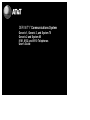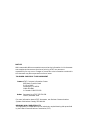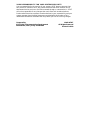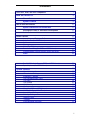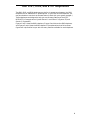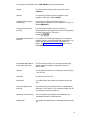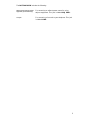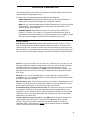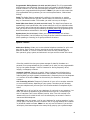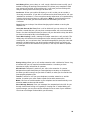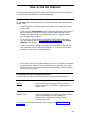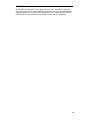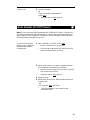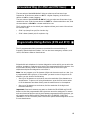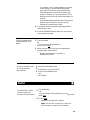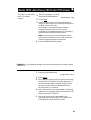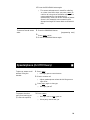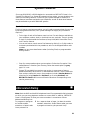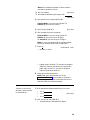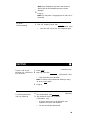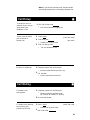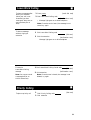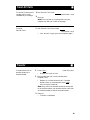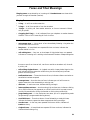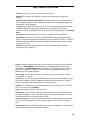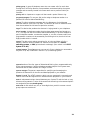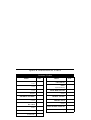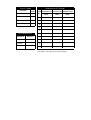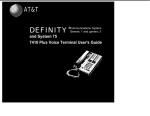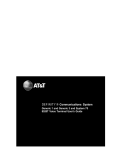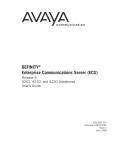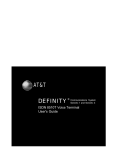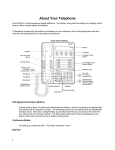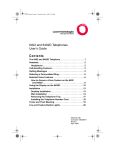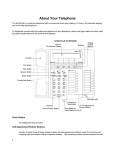Download AT&T 8102 User`s guide
Transcript
DEFINITY® Communications System Generic 1, Generic 3, and System 75 Generic 2 and System 85 8101, 8102, and 8110 Telephones User's Guide NOTICE While reasonable efforts were made to ensure that the information in this document was complete and accurate at the time of printing, AT&T can assume no responsibility for any errors. Changes or corrections to the information contained in this document may be incorporated into future issues. TO ORDER COPIES OF THIS DOCUMENT Contact: AT&T Customer Information Center 2855 North Franklin Road P.O. Box 19901 Indianapolis, IN 46219 1-800 432-6600, In Canada: 1 800 255-1242 Order: Document No. AT&T 555-230-746 Issue 2, December 1993 For more information about AT&T documents, see Business Communications Systems Publications Catalog, 555-000-010. HEARING AID COMPATIBILITY This equipment is compatible with the inductively coupled hearing aids prescribed by the Federal Communications Commission (FCC). YOUR RESPONSIBILITY FOR YOUR SYSTEM'S SECURITY You are responsible for the security of your system. AT&T does not warrant that this product is immune from or will prevent unauthorized use of common-carrier telecommunication services or facilities accessed through or connected to it. AT&T will not be responsible for any charges that result from such unauthorized use. Product administration to prevent unauthorized use is your responsibility and your system manager should read all documents provided with this product to fully understand the features available that may reduce your risk of incurring charges. Prepared by AT&T GBCS Documentation Development Middletown, New Jersey 07748-1998 ©1993 AT&T All Rights Reserved Printed in USA Contents Your 8101, 8102, and 8110 Telephones 1 What the Features Do 8 Phone Features 8 System Features 9 How to Use the Features 11 Special Instructions for General Use 11 Conventions Used in Procedure Descriptions 11 12 Quick Reference Lists Phone Features Answering and Placing a Call Auto Answer (for 8110 Users) Hold Message Mute (for 8110 Users) Personalized Ring (for 8102 and 8110 Users) Programmable Dialing Buttons (8102 and 8110) Redial 13 13 14 15 16 16 17 17 19 Redial (With Auto-Pause) (8102 and 8110 Users) Speakerphone (for 8110 Users) 20 21 System Features Special Instructions Abbreviated Dialing Automatic Callback Call Forwarding All Calls Call Park Call Pickup Call Waiting Conference Drop (for 8102 and 8110 Users) Hold (with Second Dial Tone) Leave Word Calling Priority Calling Send All Calls Transfer Voice Message Retrieval 23 23 23 25 25 26 27 27 28 28 29 31 31 32 32 33 i Tones and Their Meanings 34 Ringing Tones 34 Handset Tones 34 Key Words to Know 35 Quick Reference Lists ii Your 8101, 8102, and 8110 Telephones The 8101, 8102, and 8110 telephones are similar in appearance; however, the 8110 telephone has an added built-in speakerphone. (If you have an 8110 telephone, you may also be able to use the Auto Answer feature; check with your system manager.) These telephones are designed to help you use the many features of the AT&T DEFINITY® Communications System Generic 1 and Generic 3 (System 75) and Generic 2 (System 85). Figures 1 and 2 show the 8101 telephone, Figures 3 and 4 show the 8102 telephone, and Figures 5 and 6 show the 8110 telephone. The explanations that follow these figures will help familiarize you with the many features available for each telephone. 1 Data jack Handset Labeling designation card Redial button Flash button Hold light Handset jack Hold button Message light Dial pad TOP VIEW Figure 1. 8101 Telephone, Top View Line jack Positive disconnect (Off/On) SIDE VIEW Ringer volume control (Lo/Med/Hi) Mode selector (pulse/tone) BOTTOM VIEW Figure 2. 8101 Telephone, Side and Bottom Views 2 Handset Data Jack Adjunct (equipment) Jack Pause Button Program Button Programmable Dialing Buttons Redial Button Hold Light Hold Button Flash Button Handset Jack Message Light Dial Pad TOP VIEW Figure 3. 8102 Telephone, Top View Adjunct Power Jack Line Jack Tone Selector (Slow/Fast) SIDE VIEW Ringer Volume Control Tone Selector (Lo/Hi) BOTTOM VIEW Figure 4. 8102 Telephone, Side and Bottom Views 3 Handset Data Jack Program Button Auxiliary Power Jack Pause Button Programmable Dialing Buttons Flash Button Redial Button Hold Light Hold Button Auto Answer Button Mute Button Speaker Button Handset Jack Message Light Dial Pad TOP VIEW Figure 5. 8110 Telephone, Top View Line Jack Tone Selector (Slow/Fast) Speaker Volume Control Ringer Volume Control Tone Selector (Lo/Hi) SIDE VIEW BOTTOM VIEW Figure 6. 8110 Telephone, Side and Bottom Views 4 Starting with the handset on the TOP VIEW and continuing clockwise: Handset For placing and receiving calls (also known as the receiver). Data jack For connecting a device such as a modem to your telephone. This jack is labeled DATA. Adjunct (equipment) jack (on the 8102 only) For connecting adjunct equipment such as a speakerphone or headset to your telephone. This jack is labeled ADJUNCT. Auxiliary power jack (on the For improving the performance of the built-in speakerphone on long loops where there is limited power available from the line. This jack is labeled 8110 only) Pause button (on the 8102 and 8110 only) For inserting a .5-second pause/delay into a telephone number stored on a programmable dialing button or into a dialing access code in the Auto-Pause feature of Redial. See “Redial (With Auto-Pause)” in the section titled How to Use the Features. Programmable Dialing buttons (on the 8102 and 8110 only) The 12 buttons on which you can program frequently dialed telephone numbers, emergency numbers, or feature codes. Hold light A red light that remains on to remind you that you have a call on hold. Hold button For putting a call on hold. Redial button For redialing the last number you dialed from the dial pad. Auto Answer button (on the For automatically activating the built-in speakerphone whenever a call comes in. Your system manager can tell you whether you have this feature. 8110 only) Mute button (on the 8110 only) For turning off the microphone associated with the handset or the built-in speakerphone. Message light A red light that flashes when a message has been left for you. 5 Dial pad The standard 12-button pad for dialing telephone numbers. The dial pad is also used with the PROGRAM button to store numbers on the programmable dialing buttons or to store dialing access codes in the Redial Auto-Pause feature. Handset jack For connecting the handset to your telephone. Speaker button (on the 8110 only) For accessing the built-in speakerphone and microphone combination. Flash button For using features such as Conference with business communications systems, and for custom calling features if you are using your telephone at home. Program button (on the 8102 For storing telephone numbers on the programmable dialing buttons and dialing access codes in the AutoPause feature of Redial and 8110 only) The SIDE VIEW shows the following features: Mode Selector (Tone or Pulse) For selecting one of two dialing modes (tone or pulse). (on the 8101 only) Positive Disconnect (ON or OFF) (on the 8101 only) Tone Selector (HI or LO) (on the 8102 and 8110 only) Tone Selector (FAST or SLOW) (on the 8102 and 8110 only) Ringer Volume control Speaker volume control (On the 8110 only) For selecting positive disconnect or turning it off (on or off). For selecting one of two tone ringer frequencies (high or low). For selecting one of two tone ringer modulation rates (fast or slow). A 3-position switch to control the volume for the tone ringer. Slide it up (away from you) for a louder ring, down (toward you) for a quieter ring. The volume control is labeled For raising or lowering the volume of the built-in speakerphone. The volume control is labeled 6 The BOTTOM VIEW includes the following: Adjunct power jack (for adjunct equipment) (on the 8102 only) Line jack For connecting an adjunct power source for using adjunct equipment. This jack is labeled ADJ PWR. For connecting a line cord to your telephone. This jack is labeled LINE. 7 What the Features Do The following section lists several voice features and briefly explains what each one does and how you might want to use it. The features in this guide have been divided into two categories: ● Phone Features Those telephone features that you can use immediately no matter which communications system your telephone is behind. Note: You can use the Speakerphone and Mute features only if you are using the 8110 telephone. You may also be able to use the Auto Answer feature if it is assigned to your 8110 telephone. ● System Features Those features that you can use only with a DEFINITY Generic 1 or System 75 or Generic 2 or System 85 switching system. Most of these features must be assigned by the system manager to your telephone. Check with your system manager to see which of these features you can use. Phone Features Auto Answer (for 8110 Users) Automatically answers the call and turns on the built-in speakerphone on the 8110 telephone. When this feature is activated, the telephone rings once, and then an alerter tone sounds to notify you that the call has been answered. Your telephone will automatically drop the call and be ready for the next call when the calling party hangs up. Answer calls without lifting the handset. Hold Puts a call on hold until you can return to it. While a call is on hold, you can leave your telephone to perform another task or pick up a call on another extension. Use when you have a call that you don’t wish to drop, but which you have to interrupt briefly to do something else. Note: If you want to place or answer a call while you have a call on hold, you can use the System Feature, “Hold (with Second Dial Tone).” Message Turns on your Message light to let you know that a caller has left a message for you. You can then follow your system manager’s local message retrieval procedures to get your message. Mute (for 8110 Users) Turns off the microphone of the built-in speakerphone or the handset. Use when you want to confer with someone in the room with you, but you do not want the other party on the call to hear your conversation. Personalized Ring (for 8102 and 8110 Users) The two tone controls on the side of the telephone allow you to choose your own personalized ringing pattern for your telephone. You can choose one of two ringing frequencies and also one of two ringer modulation rates. Use to help distinguish your incoming calls from those of other telephones in your work area. Positive Disconnect (for 8101 users) In the ON position, hangs up the phone for approximately two seconds, even if the switchhook depression is for a shorter duration. This action prevents inadvertent switchhook flashes. To initiate a switchhook flash in this mode, the [ FLASH ] button must be pressed. In the OFF position, switchhook functioning is normal. 8 Programmable Dialing Buttons (for 8102 and 8110 Users) The 12 programmable dialing buttons are provided for one-touch dialing of frequently dialed telephone or account numbers. You can also store emergency numbers, such as 911, or feature codes on your programmable dialing buttons. Note: If you want to store more than 12 programmable dialing numbers, you can use the system feature, “Abbreviated Dialing.” Redial The Redial feature automatically redials the last extension or outside number you dialed from the dial pad. Use this feature to save time in redialing a busy or unanswered number. The number you redial can be up to 20 digits. Redial (With Auto-Pause) (for 8102 and 8110 Users) The Auto-Pause feature can automatically insert pauses after a dial access code (such as 9) in a redialed number. If you usually wait a short period to obtain a second dial tone after dialing an access code, you can set the waiting time needed by the Redial feature by programming the Auto-Pause feature as described in the section, “Phone Features.” Speakerphone (for 8110 Users) Allows you to place and answer calls without lifting the handset. Use this feature any time you prefer hands-free communication (either speaking or listening) or for group conference situations. System Features Abbreviated Dialing Allows you to store selected telephone numbers for quick and easy dialing. Each number can be a complete or partial telephone number, an extension number, or a trunk or feature code. There are four possible types of lists—personal, group, system, and enhanced—and you can have a total of three out of the four possible lists (see your system manager for details). Numbers on a personal list are programmable by you; numbers on all other lists are programmable only by the system manager. Use as a timesaver for dialing frequently called, lengthy, or emergency numbers. Automatic Callback Sends you a special 3-burst ringing tone indicating that a previously busy or unanswered extension is now available. Use to avoid constant redialing when you wish to speak to someone who is frequently busy on the telephone or in and out of the office. Note: Can be used only for extensions, not outside numbers. Call Forwarding All Calls Temporarily forwards all your calls to another extension or to an outside number, depending on your system. Use when you will be away from your telephone and you want your calls to be forwarded to a telephone of your choice. Call Park Puts a call on hold at your telephone, for retrieval at any extension. Use when you need to go elsewhere to get information during a call, or whenever you wish to complete a call from a different location. Also, if the call received is for someone else, use it to hold the call until the called party can answer it from the nearest available telephone. Call Pickup Lets you answer a call at your telephone for another extension in your pickup group. Use when you wish to handle a call for a group member who is absent or otherwise unable to answer. Note: You can only use this feature if you and the called party have been assigned to the same pickup group by your system manager. 9 Call Waiting When you are busy on a call, sends a distinctive tone to notify you of another incoming call waiting to be answered. This allows you to complete or hold your present call and pick up the waiting call. It will save you from missing calls, and your waiting caller from having to call back later. Conference Allows you to add a third party to a call, so that you can conduct a three-way conversation. (If you wish to conference more than three parties, call your attendant for assistance. ) Use to set up time-saving conferences, or to spontaneously include a third party important to a discussion. Note: If you have both an active call and a call on hold, you must terminate one of them before you can use Conference. Drop Allows you to drop a line without hanging up the handset or turning the telephone off. Hold (with Second Dial Tone) Puts a call on hold until you can return to it. When you hear a second dial tone, you can place or answer another call or activate another feature. Use the Hold feature when you have a call you don’t wish to drop, but which you have to interrupt briefly to do something else. Leave Word Calling Leaves a message for another extension to call you back. The called party will be able to dial message service (for example, attendant, AUDIX®, covering user, etc.) to retrieve a short, standard message which gives your name and extension, the date and time you called, and the number of times you called. Use any time you wish to have someone call you back; it will help cut down on repeated call attempts. Priority Calling Allows you to call another extension with a distinctive 3-burst ring to indicate that your call requires immediate attention. Use when you have important or timely information for someone. Send All Calls Temporarily sends all your calls to the extension of a person designated to answer them when you cannot (perhaps a secretary or receptionist). Use when you will be away from your desk for awhile, or when you do not wish to be interrupted by telephone calls. Transfer Transfers a call from your telephone to another extension or outside number. Use when your caller needs to speak further with someone else. Note: Calls from an outside number to your telephone can be transferred only to an extension, not to another outside number. Voice Message Retrieval Gives you messages (via computerized voice) left for you through Leave Word Calling or as typed by a covering user. If authorized by your system manager, you may also retrieve messages for one or more of your coworkers. Use to hear all messages received while you were away. 10 How to Use the Features The following procedures give short, step-by-step instructions for using each feature. For your convenience, features are listed alphabetically. Special Instructions for General Use As you operate the features assigned to your telephone, keep in mind the following general rules. ● ● ● ● ● Follow carefully all the steps listed in the procedure for the particular feature you are using. If you receive an intercept tone (high-pitched, alternating high and low tone) while attempting to operate any feature, you have taken too much time to complete a procedural step or have made a dialing error. Hang up, get dial tone, and begin again at Step 1. For directions on filling out the programmable dialing buttons designation card, see the procedures for “Programmable Dialing Buttons” under Phone Features in this section. In many cases, before you begin a procedure, you must have the handset offhook (removed from the cradle of the telephone), or, if you are using an 8110 telephone, you can turn on the speakerphone. To the right of each Phone Feature heading is a box. For each feature available on your telephone, make a check in the blank box as a reminder. This check indicates that you can use any of these features immediately, without any help from your system manager. Conventions Used in Procedure Descriptions In this guide, the following conventions are used in the procedure descriptions: [ Feature ] [feedback tone] Each of these boxes represents a button that has a feature assigned to it. The button is labeled with the feature name. The tone that appears in brackets after a step indicates what you should hear from your handset (or speakerphone, if appropriate) after successfully performing that step. For a list of tones and their meanings, see the section titled Tones and Their Meanings. 11 Quick Reference Lists At the end of this booklet is a set of quick reference lists. Use them to record your feature and trunk codes, Abbreviated Dialing personal list items, and message and attendant extensions. Once you have completed the lists, remove the page from the booklet (tear along the perforation), and keep the lists near your telephone. 12 Phone Features The following features can be used no matter which communications system your 8101, 8102, or 8110 telephone is behind. Remember that you can use the Speakerphone and Mute features only if you are using an 8110 telephone. Some 8110 users will also be able to use the Auto Answer feature; check with your system manager. ■ Answering and Placing a Call Note: If you are using the 8110 telephone, you can place and answer calls either by going off-hook (by lifting the handset) or leaving the handset on-hook and by pressing [ Spkr ] . Pressing [ Spkr ] simultaneously activates the built-in microphone so that you can place and answer calls without lifting the handset. If you are using the 8102 telephone, you can connect an external speakerphone to the Speakerphone/headset jack on the bottom of your telephone. For procedures on answering and placing calls with the adjunct speakerphone, refer to the instructions that came with the equipment. To answer a call 1 Pick up handset 2 Speak to other party To answer a call using the speakerphone (for 8110 users) 1 When you hear the telephone ring, press [ Spkr ] ● Red light next to [ Spkr ] goes on 2 Speak to other party To place a call 1 Pick up handset 2 Dial desired number To place a call using the speakerphone (for 8110 users) 1 While on-hook, press ● [dial tone] [ Spkr ] [dial tone] Red light next to [ Spkr ] goes on 2 Dial desired number 13 To end a call 1 Hang up handset or if you are using the speakerphone, press [ Spkr ] ● Red light next to [ Spkr ] goes off ■ Auto Answer (for 8110 Users) Note: If you are using the 8110 telephone with a DEFINITY Generic 1 system, the line must be assigned as “Data Restricted” in order for the Auto Answer feature to work properly on your telephone. Contact your system manager to have the “Data Restricted” feature assigned to your line. To use the Auto Answer feature so your telephone automatically answers incoming calls 1 While handset is on-hook, press ● ● [ Auto ] Button released to the “up” position Colored area under button will remind you that the Auto Answer feature is active 2 When a call comes in, the built-in speakerphone on your telephone is automatically activated ● ● Both you and the other party hear a full ring and then a short burst of tone Red light next to [ Spkr ] goes on 3 Speak to caller 4 When caller ends the call, 8110 telephone hangs up automatically or You can press [ Spkr ] to end call ● The 8110 telephone is now ready for next Auto Answer call 14 To turn off the Auto Answer feature temporarily 1 Press [ Auto ] Button reverts to “down” position ● You may also choose to disable the Auto Answer button ( [ Auto ] ) so that it cannot be activated accidentally. Follow the following procedure to remove the Auto Answer button and cover the opening from which you removed the button. Note: In order to complete this procedure, you must use the slot cover which is shipped in the box with the telephone. To disable the Auto Answer button so that it cannot be used 1 Press [ Auto ] so that the button is in the “up” position 2 Lift the button from its slot on the face of the telephone 3 Take the slot cover (provided with the telephone) and place it in a horizontal position in the empty slot. Be sure that the cap is flush with the face of the telephone. ■ Hold Note: If you want to place or answer another call or activate another feature while you have a call on hold, you can use the System Feature, Hold (with Second Dial Tone). For directions on using this feature, see “Hold (with Second Dial Tone)” under the section, System Features. To put a call on hold 1 Press ● ● To return to the held call [ Hold ] Red light next to button goes on; call is on hold You may hang up handset; the call remains on hold 1 Press [ Hold ] or if you have hung up the handset, pick up handset again from the cradle Red light next to button goes off; you are reconnected to other party ● or 15 2 If you are using an 8110 telephone, press ● ● Red light next to [ Spkr ] goes on; red light next to the PAUSE button goes off You are reconnected to other party ■ Message To retrieve a message when your Message light is blinking 1 See your system manager for instructions about your local message retrieval procedures Note: The message light also flashes when a call is coming in (that is, when the telephone is ringing). ■ Mute (for 8110 Users) To prevent the other party from hearing you (To mute microphone) 1 Press ● ● To resume talking to the other party (To turn on microphone again) [ Spkr ] Red light next to [ Mute ] goes on Other party cannot hear you 1 Press ● [ Mute ] [ Mute ] Red light next to [ Mute ] goes off 2 Resume conversation with other party 16 Personalized Ring (for 8102 and 8110 Users) ■ The tone selector labeled HI--LO will help you select one of two tone-ringer frequencies. Slide the tone selector to HI for a higher frequency; slide the tone selector to LO for a lower frequency. The tone selector labeled FAST--SLOW will help you select one of two tone-ringer modulation rates. Slide the tone selector to FAST for a faster modulation rate; slide the tone selector to SLOW for a slower modulation rate. The 3-position switch on the side of your telephone allows you to control the volume for the tone ringer. ● Slide it up (away from you) for a louder ring. ● Slide it down (toward you) for a quieter ring. Programmable Dialing Buttons (8102 and 8110) ■ The 12 programmable dialing buttons are provided for one-touch dialing of frequently dialed telephone numbers. You can also store emergency numbers, such as 911, and feature codes on these buttons. Shipped with each telephone is a button designation card on which you can write the names or numbers or codes stored on each of the programmable dialing buttons. Use the procedure directly below to remove the plastic cover on the front of your telephone and place the designation card under it. Note: You can program up to 20 elements (digits and characters such as a # or *) on a programmable dialing button. If the number you want to store is longer than 20 elements, you can do one of the following: ● ● Store up to 20 elements on one button; store the remainder of the elements on a second button. To place a call using these buttons, press the first button; when all of the elements have been dialed, press the second button in the sequence. Store up to 20 elements on one button; dial the remainder of the digits and characters manually. Important: Some environments may want to disable the PROGRAM and PAUSE buttons so that the programmable dialing buttons cannot be reassigned. To remove and cover these two buttons and the two topmost programmable dialing buttons, you will need to use the 8102 and 8110 Telephones D-Kit (D182363), COMCODE 106248370. This kit includes a plastic cover and a special button designation card to fit over these buttons. 17 To insert the button designation card on your telephone 1 If you are using a new telephone, remove the button designation card from the box in which the telephone was shipped 2 In the blank space next to the appropriate programmable dialing button, write or type the name or telephone number you want to store 3 Fold along the perforated edge(s) and detach the card(s) from the sheet 4 Remove the plastic cover by placing your finger in the finger slot on the right side of the telephone and lifting up 5 Place the designation card on the telephone. Replace the plastic cover over the designation card by fitting the cover’s bottom tabs into the slots on the telephone and pressing down, allowing the tabs on the top to snap into place To program any of the 12 programmable dialing buttons (while on-hook) 1 Press the PROGRAM button to enter programming mode You hear a low continuous tone while you are in programming mode ● 2 Press programmable dialing button on which you want to store the number ● Tone is briefly interrupted twice 3 Dial number you want to program on the button. You can use up to 20 elements (digits and characters, including Pause and Flash) ● The tone to remind you that you are in programming mode is interrupted at each time you press a dial pad key, the PAUSE button or [ Flash ] ● ● You hear a rapid error tone if you try to enter more than 20 elements You can use the PAUSE button to program a .5-second pause between a dialing access number, such as 9, and the telephone number, and for certain banking and long-distance services. 18 For example, to put a pause between the dialing access number, 9, and the telephone number, press the PAUSE button, then 12125551234 .) Several depressions of the PAUSE button will produce a multiple of a .5-second pause. (Three depressions of the PAUSE button would equal 1.5 seconds.) Programmable dialing buttons can also be used to program system features. See your system manager for system feature codes. ● 4 To program another programmable dialing button, repeat Steps 2 and 3 5 Press the PROGRAM button when you are ready to exit programming mode To dial a number with a programmable dialing button 1 Pick up handset or if you are using an 8110 telephone, you can press [ Spkr ] 2 When you hear a dial tone, press the appropriate programmable dialing button Number programmed on the button is automatically dialed ● To erase a number stored on a programmable dialing button 1 Press the PROGRAM button 2 Press button to be cleared twice 3 Press the PROGRAM button or lift handset ■ Redial To automatically redial the last number you dialed (from the dial pad) 1 Pick up handset or if you are using an 8110 telephone, you can [dial tone] press [ Spkr ] 2 Press ● [ Redial ] Number is automatically redialed Note: You will hear a rapid error tone if the dialed number is longer than 20 elements. 19 Redial (With Auto-Pause) (8102 and 8110 Users) ■ To program an automatic pause for redialed numbers 1 While the telephone is on-hook, press the PROGRAM button 2 Press [programming tone] [ Redial ] 3 Press the appropriate access code and number of pauses in order to insert a long enough waiting time to obtain a second dial tone. For example, if you need two pauses inserted between the access code, such as 9, and the remainder of the telephone number you are dialing, you would press the PAUSE button twice Note: You may store up to three different access code or pause combinations. Each code can have up to three characters and up to four pauses. 4 Press the PROGRAM button again EXAMPLE: In the following example, there are three different access code or pause combinations. 1 Press the PROGRAM button 2 Press [programming tone] [ Redial ] 3 Dial 9 and then press the PAUSE button three times (PAUSE PAUSE PAUSE). Since each depression of the PAUSE button adds .5 seconds of waiting time, this initial access code (three depressions of the PAUSE button) is 1.5 seconds. 4 Dial *9 (the second access code needed in the dialing sequence in this example) and then press the PAUSE button twice (PAUSE PAUSE) 5 Dial *8 (the third access code needed in this sequence) and then press the PAUSE button four times (PAUSE PAUSE PAUSE PAUSE) 20 6 Press the PROGRAM button again ● To erase all stored access codes The access code sequence is stored for redialing at a later time. Now, when you press [ Redial ] to redial a call using one of the above access code or pause combinations, the telephone will automatically insert the correct number of pauses (three in this example) to ensure waiting the appropriate length of time to obtain a second dial tone. 1 Press the PROGRAM button [programming tone] 2 Press [ Redial ] twice 3 Press the PROGRAM button again Speakerphone (for 8110 Users) To place or answer a call without lifting the handset 1 Press ● ■ [ Spkr ] Red light goes on next to button 2 Place or answer call ● Adjust speakerphone volume with sliding arm on right of set 3 Press ● To prevent the other party from hearing you (To mute microphone) [ Spkr ] again to hang up Red light goes off 1 Press [ Mute ] ● Red light next to [ Mute ] goes on ● Other party cannot hear you 21 To resume talking to other party (To turn on speakerphone microphone again) 1 Press [ Mute ] To change from speakerphone to handset 1 Lift handset and talk To change from handset to speakerphone 1 During a call using handset, press ● Red light next to [ Mute ] goes off 2 Resume conversation with other party ● ● Red light goes off next to [ Spkr ] [ Spkr ] Red light goes on next to [ Spkr ] 2 Hang up handset 22 System Features Since your 8101, 8102, or 8110 telephone is connected to a DEFINITY Generic 1 or System 75 or Generic 2 or System 85 communications system, you may be able to use some of the following features. Check with your system manager to see which of these features have been assigned to your telephone, as well as what other features may be available to you with additional systems. Special Instructions The first time you use these procedures, you will need to customize them for your use by following these directions: (Your system manager can supply any information required.) ● ● ● ● To the right of each of the feature name is a box. For each feature available on your telephone, make a check in the blank box as a reminder. There is already a check in the box beside the Conference, Drop, Hold (With Second Dial Tone) and Transfer features. You can activate or cancel most of the features by dialing 2- or 3-digit codes. In the blanks provided within the procedures, write in the assigned feature code numbers. Note: You can store these feature codes (including Flash) on programmable dialing buttons. Step 1 in most procedures gives you two options. Follow the first option if the named feature is listed on your directory; follow the second option (in gray type) if it is not. System 75 is available in more than one version. In some cases, a feature operates differently with Version 1, and sometimes Version 2, than it does with later versions; where this occurs, the procedures include a Version Note with directions for using Version 1 or Version 2, or for using Version 3 and DEFINITY Generic 1. Be sure to follow the directions corresponding to the version you are using. Abbreviated Dialing ■ Note: Both the 8102 and the 8110 telephones have 12 programmable dialing buttons on which you can store telephone numbers or access codes. In addition, DEFINITY Generic 1 and System 75 allow you to store numbers in a maximum of three Abbreviated Dialing lists. To program or reprogram an outside number, extension, or feature code into a personal list 1 On a separate sheet of paper, jot down the outside numbers, extensions, and/or feature codes you want to program as items on your personal list(s) 23 Note: Each telephone number or feature code is stored as a separate list item. 2 Pick up handset 3 Dial Abbreviated Dialing Program code [dial tone] [dial tone] 4 Dial personal list number (1, 2, or 3) Version Note: If you are using System 75, Version 1, you may omit Step 4. 5 Dial list item (1, 2, 3...) [dial tone] 6 Dial number you want to program Version Note: If you are using System 75, Version 1, you can use up to 16 digits; for Version 2, you can use up to 24 digits. Note: If you are programming an outside number, be sure to include a trunk code, if applicable. 7 Press [ # ] ● ● [confirmation tone] Number is stored Repeat Steps 5 through 7 if you want to program additional items on the same list; hang up and begin again at Step 1 if you want to program items on another personal list 8 Hang up to end programming Note: Keep your own personal lists in the Abbreviated Dialing table provided in the back of this booklet; group, system, and enhanced lists are available from your system manager. To place a call using a personal, group, system, or enhanced list 1 Dial appropriate Abbreviated Dialing List code: ● List 1 ● List 2 ● List 3 [dial tone] 2 Dial desired list item (1, 2, 3...) ● Stored number is automatically dialed 24 ■ Automatic Callback To automatically place another call to an extension that was busy or did not answer 1 Press [ Flash ] during call attempt [recall dial tone] 2 Dial the Automatic Callback code [confirmation tone] 3 Hang up ● You will receive a 3-burst priority ring when the extension you attempted to call is available Note: After you activate Automatic Callback, the system monitors the called extension. That extension becomes available after the called party completes a call. 4 Lift handset when you hear priority ring [ringback tone] ● A call is automatically placed to extension, which receives regular ringing Note: You can place only one Automatic Callback call at a time, and Automatic Callback is canceled after 30 minutes or if the callback call goes unanswered. To cancel an Automatic Callback request 1 Dial Automatic Callback Cancel code [confirmation tone] Call Forwarding All Calls To temporarily redirect all calls to an extension or outside number of your choice 1 Dial Call Forward code ■ [dial tone] Version Note: If you are using System 75, Version 3, or DEFINITY Generic 1, next dial the extension number whose calls are to be forwarded, although you must first have console permission. 2 Dial extension or number where calls will be sent [confirmation tone] Version Note: If you are using System 75, Version 1, calls can be forwarded only to another extension, not to an outside number. 25 Note: Some telephones may have restrictions on where calls can be forwarded (see your system manager). 3 Hang up Note: You may hear a ring-ping tone as each call is forwarded. To cancel Call Forwarding 1 Dial Call Forward Cancel code ● [confirmation tone] Your calls will ring at your own telephone again ■ Call Park To park a call at your extension (for retrieval at any extension) 1 Press [recall dial tone] [ Flash ] 2 Dial Call Park code [confirmation tone] ● Call is parked at your extension Note: To return to the parked call before you hang up, press [ Flash ] again. 3 Hang up To retrieve parked call from any extension 1 Dial Answer Back code 2 [dial tone] Dial extension where call is parked [confirmation tone] ● ● If you are returning to a call parked at your telephone, dial your own extension You are connected to parked call 26 Note: If you receive intercept tone, the parked call has been disconnected or retrieved by someone else. ■ Call Pickup To answer a call to a member of your pickup group when your telephone is idle 1 Dial Call Pickup code To pick up a call while you are active on another call 1 Press ● [ Flash ] [recall dial tone] 2 Dial Hold code ● 3 [dial tone] Present call is put on hold Dial Call Pickup code ● To return to a held call You are connected to ringing call You are connected to call 1 Complete present call and hang up ● Held call sends 3-burst priority ring 2 Lift handset ● You are connected to held call ■ Call Waiting To answer a call waiting tone 1 Complete present call and hang up ● Receive ringing from waiting call (1 -- internal, 2 -- outside, 3 -- priority) 2 Pick up and answer To answer a call waiting tone, putting your present call on hold 1 Press ● [ Flash ] [recall dial tone] Present call is put on hold 2 Dial Hold code 27 ● To return to held call 1 You are connected to waiting call Complete present call and hang up ● Held call sends 3-burst priority ring 2 Lift handset ● You are connected to held call ■ Conference To add a third party to a call 1 Press ● [ Flash ] [recall dial tone] Present call is put on hold 2 Dial number of third party Note: You can privately discuss the call with the third party at this time; if no answer or busy, press [ Flash ] twice to return to original party. 3 Press [ Flash ] ● To drop third party All parties are now connected 1 Press [ Flash ] ● You remain connected to original party Drop (for 8102 and 8110 Users) To disconnect from a normal call, or to drop the last party added to a conference call 1 Press the button you have programmed as ■ [ Drop ] 28 ■ Hold (with Second Dial Tone) Note: The following feature allows you to place or answer another call or activate another feature while you have a call on hold. If you want merely to put a call on hold while you are busy with another task (and do not need to answer or place another call), press [ Hold ] on your telephone. When you want to return to the held call, press [ Hold ] again. See “Hold” in the section titled Phone Features. Version Note: If you are using System 75, Version 1, use these directions: To put a call on hold 1 Press [ Flash ] [recall dial tone] Note: Do not hang up or call will be dropped. To return to held call 1 Press To put call 1 on hold and place call 2 1 Press To put call 2 on hold and return to call 1 [ Flash ] 2 Dial call 2 (or another feature) 1 Press [ Flash ] [recall dial tone] Call 2 is put on hold ● Press [ Flash ] twice ● 1 [recall dial tone] Call 1 is put on hold ● 2 To complete call 2 and return to call 1 [ Flash ] twice Call 1 is reconnected After party on call 2 hangs up, press [ Flash ] twice ● Call 1 is reconnected 29 Version Note: If you are using System 75, Version 2, Version 3, or DEFINITY Generic 1, the following directions apply: To put a call on hold 1 Press [recall dial tone] [ Flash ] 2 Dial Hold code [dial tone] Note: If you hang up, held call sends a 3-burst priority ring. To return to held call To put call 1 on hold and place call 2 Hang up, receive 3-burst priority ring, and lift handset 1 Press [ Flash ] [recall dial tone] 2 Dial Hold code ● [dial tone] Call 1 is put on hold 3 Dial call 2 (or another feature) Note: If you hang up, call 1 sends a 3-burst priority ring. To put call 2 on hold and return to call 1 1 Press 2 [ Flash ] [recall dial tone] Dial Hold code ● Call 2 is put on hold, and call 1 is reconnected Note: If you hang up, call 2 sends a 3-burst priority ring. To complete call 2 and return to call 1 1 After party on call 2 hangs up, hang up, receive 3-burst priority ring, and lift handset 30 Leave Word Calling To leave a message after dialing an extension (when your call is not answered, you hear coverage or busy tone, or you have been put on hold) To leave a message without ringing an extension ■ 1 Press [ Flash ] [recall dial tone] 2 Dial Leave Word Calling code [confirmation tone] ● Message light goes on at called telephone Note: If reorder tone is heard, the message is not stored; try again. 1 Dial Leave Word Calling code [dial tone] 2 Dial the extension [confirmation tone] Message light goes on at called telephone To cancel a Leave Word Calling message Note: You cannot cancel a message left for an AUDIX subscriber). 1 Dial Leave Word Calling Cancel code 2 Dial extension [confirmation tone] Note: If reorder tone is heard, the message is not deleted; try again. ■ Priority Calling To place a priority call [dial tone] 1 Dial Priority Calling code [dial tone] 2 Dial extension 31 ■ Send All Calls To send all incoming calls (except priority calls) immediately to coverage 1 Dial Send All Calls code [confirmation tone] 2 Hang up Note: You may hear a ring-ping tone from your telephone as each call is sent to coverage. To cancel Send All Calls 1 Dial Send All Calls Cancel code [confirmation tone] ● Your calls will ring at your own telephone again ■ Transfer To send present call to another extension or outside number 1 Press ● [ Flash ] [recall dial tone] Present call is put on hold 2 Dial number that call is to be transferred to [ringback tone] ● Remain on line and announce call; if number dialed is busy or not answered, press [ Flash ] twice to return to held call Note: Only calls from another extension can be sent to an outside number; you cannot transfer a call from an outside number to another outside number. 3 Hang up ● Transfer is completed 32 ■ Voice Message Retrieval Version Note: If you are using System 75, Version 1, you cannot use this feature. To retrieve your voice messages when your Message light is on 1 Dial Voice Message Retrieval code [dial tone] 2 Press [#] [voice prompting] Note: Do not press [ # ] if calling from another extension; instead, dial your own extension and your security code, if required. 3 Move through messages with these dial pad buttons: (Press [ # ] to retrieve first message) NEXT (read next message) DELETE (erase from storage) HELP (request assistance) REPEAT (read message again) [ 8 ] CALL (call back named extension) When you call back an extension with [ 8 ] , be sure to also delete the message by pressing [ 3 ] before you press [ 8 ] ; otherwise the message will remain in storage. [#] [3] [4] [5] 4 To retrieve voice messages for a coworker Hang up to end Voice Message Retrieval 1 Dial Voice Message Retrieval Coverage code 2 Dial coworker’s extension [dial tone] [voice prompting] Note: If you receive an intercept tone, see your system manager for further instructions. 3 Move through the messages with dial pad buttons previously listed 4 Hang up to end Voice Message Retrieval 33 Tones and Their Meanings Ringing tones are produced by an incoming call. Handset tones are those which you hear through the handset (receiver). Ringing Tones ● 1 ring — A call from another extension. ● 2 rings — A call from outside or from the attendant. ● ● 3 rings — A priority call from another extension, or from an Automatic Callback call you placed. ring-ping (half ring) — A call redirected from your telephone to another because Send All Calls or Call Forwarding All Calls is active. Handset Tones ● ● ● auto answer tone — A short burst of tone immediately following a ring when the Auto Answer feature is active. busy tone — A low-pitched tone repeated 60 times a minute; indicates the number dialed is in use. call waiting tone — One, two, or three beeps of high-pitched tone, not repeated; indicates an incoming call is waiting to be answered. Number of beeps designates the source: one for an internal call, two for an outside or attendant call, three for a priority call. ● ● ● ● ● ● ● ● ● call waiting ringback tone — A ringback tone with a lower-pitched signal at the end; indicates that the extension called is busy, but the called party has been given a call waiting tone. confirmation tone — Three short bursts of tone; indicates a feature activation or cancellation has been accepted. coverage tone — One short burst of tone; indicates your call will be sent to another extension to be answered by a covering user. dial tone — A continuous tone; indicates dialing can begin. intercept/time-out tone — An alternating high and low tone; indicates a dialing error, denial of the service requested, or a failure to dial within a preset interval (usually 10 seconds) after lifting the handset or dialing the previous digit. programming tone — A low continuous tone when you are in programming mode (programming a programmable dialing button). recall dial tone — Three short bursts of tone followed by a steady dial tone; indicates the feature request has been accepted and dialing can begin. reorder tone — A fast busy tone repeated 120 times a minute; indicates all trunks are busy. ringback tone — A low-pitched tone repeated 15 times a minute; indicates the number dialed is being rung. 34 Key Words to Know activate To begin or turn on the operation of a feature. attendant The person who handles incoming and outgoing calls at the main console. AUDIX (Audio Information Exchange) An optional voice mail and message service that provides coverage for calls to you by recording callers’ messages and reporting Leave Word Calling messages. coverage Automatic redirection of calls from an unanswered telephone to another telephone. Redirection could be to the extension of a receptionist, secretary, coworker, AUDIX, or message center. A person who provides coverage is a covering user. dial pad The 12 pushbuttons you use to dial a number and access features. enhanced list One of the four types of Abbreviated Dialing lists; programmable only by the system manager (and available only with System 75 Version 3). Contains telephone numbers useful to all system members, and stores each of those numbers as a 3-digit list item. extension A dialing number of one to five digits assigned to each telephone connected to your System 75. feature A special telephone function or service, such as Conference, Hold, Send All Calls, etc. A fixed feature already appears on your telephone and can be used immediately. A system feature can be used only if the telephone is connected to a DEFINITY Generic 1 or System 75 and if the feature has been assigned to your telephone by your system manager. feature code A dial code of one, two, or three digits you use to activate or cancel the operation of a feature. group list One of the four types of Abbreviated Dialing lists; programmable only by the system manager. Contains telephone numbers useful to members of a specific group, and stores each of those numbers as a 2-digit list item. handset The handheld part of the telephone that you pick up, talk into, and listen from. Also known as the receiver. party A person who places or receives a call. personal list One of the four types of Abbreviated Dialing lists; programmable by the system manager or by you, the user. Contains telephone numbers of your choice, and stores each of them as a single-digit list item. personal list item One of the 10 available slots on an Abbreviated Dialing personal list. The first nine personal list items are given digits 1 to 9, with 0 for the tenth item. phone features Those telephone features you can use immediately no matter which communications system your telephone is behind. 35 pickup group A group of telephone users who can answer calls for each other through the Call Pickup feature. Group members are determined by the system manager and are usually located in the same work area or perform similar job functions. priority call An important or urgent call that sends a special 3-burst ring. program/reprogram To use your dial pad to assign a telephone number to a personal list item for Abbreviated Dialing. retrieve To collect telephone messages with the Message or Voice Message Retrieval features. (Also, with Call Park, to resume a call from an extension other than the one where the call was first placed or received.) ringer The device that produces the electronic ringing sound in your telephone. stored number A telephone number that has been programmed and stored as a 1-, 2-, or 3-digit list item for use with Abbreviated Dialing. It can be a complete or partial telephone number, an extension number, or a trunk or feature code. Once programmed, a number can be accessed by first dialing the list, then the list item digit(s) under which it is stored. system The device that makes connections for all voice and data calls for a network, and also contains software for features. Also known as a switch, switching system, or PBX (private branch exchange). (Your switch is an AT&T System 75 or 85.) system features Those features you can use only if your telephone is connected to a System 75 (or 85) or DEFINITY Generic 1 (or 2) switching system. system list One of the four types of Abbreviated Dialing lists; programmable only by the system manager. Contains telephone numbers helpful to all system users, and stores each of those numbers as a 2-digit list item. system manager The person responsible for specifying and managing the operation of features for all the voice and data equipment in your network. System 75 or 85 The AT&T system to which you are connected. It transmits and receives voice and data signals for all communications equipment in your network. trunk A telecommunications channel between your System 75 and the local or long distance calling network. Trunks of the same kind connecting to the same end points are assigned to the same trunk group. trunk code A dial code of one, two, or three digits that you dial to access a trunk group to place an outside call. 36 Quick Reference Lists Feature Codes Feature Code ABBREVIATED DIALING Feature Code CALL PICK UP List 1 List 2 HOLD (System Feature) List 3 LEAVE WORD CALLING Program Cancel AUTOMATIC CALLBACK PRIORITY CALLING Cancel SEND ALL CALLS CALL FORWARDING Cancel ALL CALLS Cancel CALL PARK Answer Back VOICE MESSAGE RETRIEVAL Coverage Abbreviated Dialing* Trunk Codes Description Code Item No. Personal List 1 Personal List 2 Personal List 3 Name Name Name 1 2 3 4 5 Miscellaneous Description Extension 6 7 Message 8 Attendant 9 0 * You may have as many as 3 personal lists, and each list can have either 5 or 10 items; see your system manager. AT&T 555-230-746 Issue 2 December 1993 Graphics © AT&T 1988