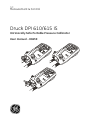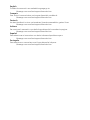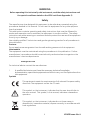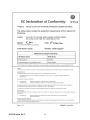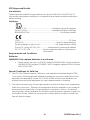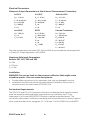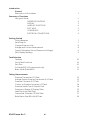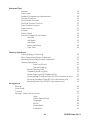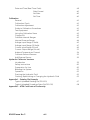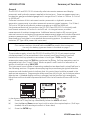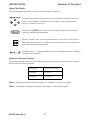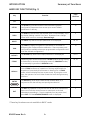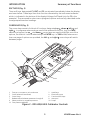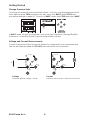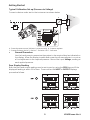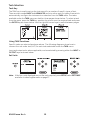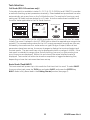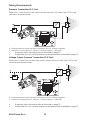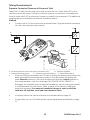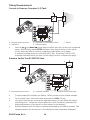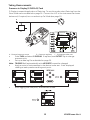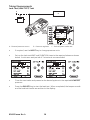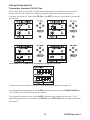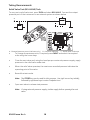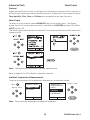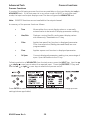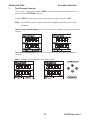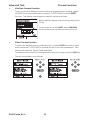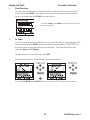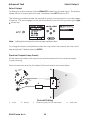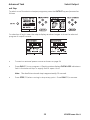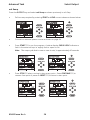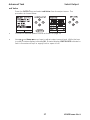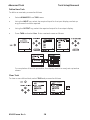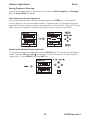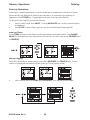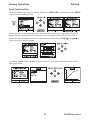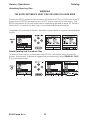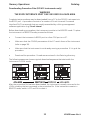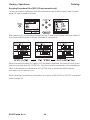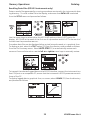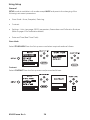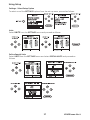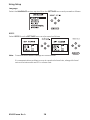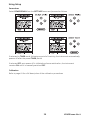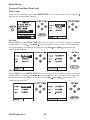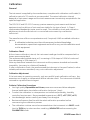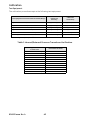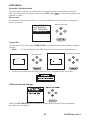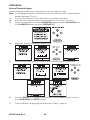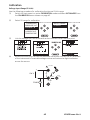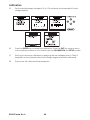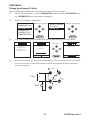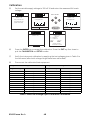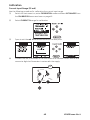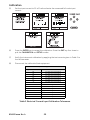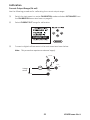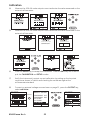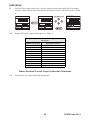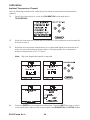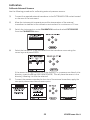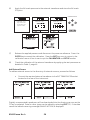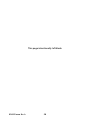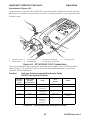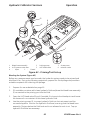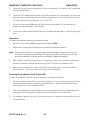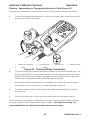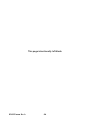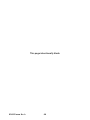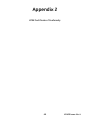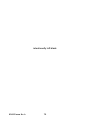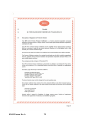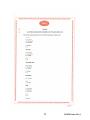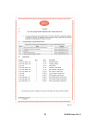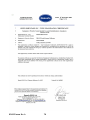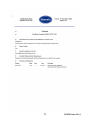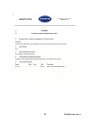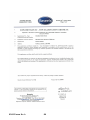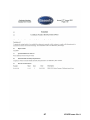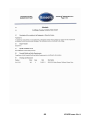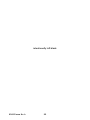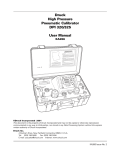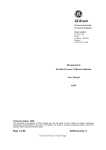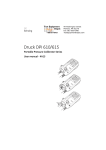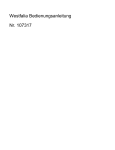Download Mode com MC-610 User manual
Transcript
GE Measurement & Control Druck DPI 610/615 IS Intrinsically Safe Portable Pressure Calibrator User manual - K0430 English To select the manual in an available language go to: //www.ge-mcs.com/toolsupport/manuals.htm Français Pour choisir le manuel dans une langue disponible, accédez à : //www.ge-mcs.com/toolsupport/manuals.htm Deutsch Um das Handbuch in einer vorhandenen Sprache auszuwählen, gehen Sie zu: //www.ge-mcs.com/toolsupport/manuals.htm Italiano Per scaricare il manuale in una delle lingue disponibili consultare la pagina: //www.ge-mcs.com/toolsupport/manuals.htm Español Para seleccionar el manual en uno de los idiomas disponibles vaya a: //www.ge-mcs.com/toolsupport/manuals.htm Português Para selecionar o manual em uma língua disponível vá para: //www.ge-mcs.com/toolsupport/manuals.htm WARNING Before operating this intrinsically safe instrument, read the safety instructions and the special conditions stated on the ATEX certificate (Appendix 2) Safety The manufacturer has designed this equipment to be safe when operated using the procedures detailed in this manual. Do not use this equipment for any other purpose than that stated. This publication contains operating and safety instructions that must be followed to ensure safe operation and to maintain the equipment in a safe condition. The safety instructions are either warnings or cautions issued to protect the user and the equipment from injury or damage. Use suitably qualified * technicians and good engineering practice for all procedures in this publication. Pressure Do not apply pressures greater than the safe working pressure to this equipment. Maintenance The equipment must be maintained using the procedures in this publication. Further manufacturer’s procedures should be carried out by authorized service agents or the manufacturer’s service departments. www.ge-mc.com For technical advice contact the manufacturer. * A qualified technician must have the necessary technical knowledge, documentation, special test equipment and tools to carry out the required work on this equipment. Symbols This equipment meets the requirements of all relevant European safety directives. The equipment carries the CE mark. This symbol, on the instrument, indicates that the user should refer to the user manual. This symbol, in this manual, indicates a hazardous operation. This symbol, on the instrument, indicates do not throw-away in domestic bin, hazardous material, dispose correctly in accordance with local regulations. i K0430 Issue No. 4 K0430 Issue No. 3 ii ATEX Approved Models Introduction These instructions detail the requirements for using the DPI 610 IS and DPI 615 IS intrinsically safe pressure calibrator in a hazardous area. Read the whole publication before starting. Markings II 1 G.................................................................... Equipment group & category Ex ia IIC T4 Ga.................................................................. Hazardous location markings BAS02ATEX1174X ................................................................................ Certificate number 1180.................................................................................................................................. CE Mark DPI 61X IS ...................................................................................... Specific apparatus type (Pressure Range in mbar or psi ........................................ Full-scale pressure rating Druck LTD. Groby LE6 OFH, UK .................... Manufacturer's name and address SN *******/YY-MM.................................. Serial number and date of manufacture, Year-Month. Requirements and Conditions Batteries WARNING: Only replace batteries in a safe area. • Power supply use only 6 x LR14 (C): Duracell MN1400-LR14, Procell lndustrial MN1400-LR14, Energizer E93.KR14.C.AM2, Energizer Industrial EN93 or Varta 4014 LR14.C.AM2. Special Conditions for Safe Use 1. The DPI 61X IS Series Pressure Calibrator is not capable of withstanding the 500V r.m.s. electric field strength test between the external connectors and frame of the apparatus as required by Clause 6.4.12 of EN 50020 and this must be taken into account when using the apparatus for input measurements in a system. 2. The outer enclosure may contain light metals in the form of aluminium, magnesium, titanium or zirconium. Therefore, the apparatus must be installed in such a manner as to prevent the possibility of it being subject to impacts or friction. An optional carrying case is case is available for transporting the pressure calibrator to and from the location of use. When the carrying case is used, special condition for safe use item #2 does not apply. iii K0430 Issue No. 4 Electrical Parameters Maximum Output Parameters at the External Measurement Connectors: lin (SK1) Vin (SK2) SwitchIn (SK3) Uo= 1.1V d.c. Io = 0.16 mA d.c. Po= 0.15 mW Ci = 0.05 µF Li = 0 Uo= 1.1V d.c. Io = 0.11 µA d.c. Po= 0.03 µW Ci = 0 Li = 0 Uo= 1.1V d.c. Io = 12 mA d.c. Po= 11 mW Ci = 0.05 µF Li = 0 lout (SK6) RS232 External Transducer Uo= 7.9V d.c. Ci = 0 Li = 0.1 mH Uo= 7.6V d.c. Io = 82 mA d.c. Po= 162 mW Ci = 0 Li = 0 Um = 250V Uo= 7.6V d.c. Io = 155 mA d.c. Po= 0.43 W Ci = 0.15 µF Li = 0.9 mH Co = 8.6 µF Lo = 0.3 mH The output parameters at sockets SK1, SK2 and SK3 do not exceed the values specified in Clause 5.4, Simple Apparatus, of EN 50020. Maximum Safe Input Parameters: Sockets SK1, SK2, SK3 and SK6 Ui= 30V li= 100 mA Pi = 1.0W Installation WARNING: Do not use tools on the pressure calibrator that might cause incendive sparks - this can cause an explosion. • • Provide additional protection for equipment that may be damaged in service. Installation should be carried out by qualified plant installation technicians in compliance with the latest issue of EN 60079-14. Declaration Requirements The DPI 610 IS and DPI 615 IS pressure calibrators are designed and manufactured to meet the essential health and safety requirements not covered by the EC Type Examination Certificate BAS02ATEX1174X when installed as detailed above. The intrinsically safe pressure calibrators are designed and manufactured to protect against other hazards as defined in paragraph 1.2.7 of Annex 11 of the ATEX Directive 94/9/EC. K0430 Issue No. 3 iv Specification Safe working pressure 20 bar range (300 psi) 1.75 x full-scale 350 bar range (5000 psi) 1.2 x full-scale 400 bar range (6000 psi) 1.5 x full-scale All other ranges 2 x full-scale Accuracy Combined non-linearity, hysteresis and repeatability ±70 mbar range (2 inHg) 0.05% F.S. up to ±150 mbar (4.4 inHg) 0.05% span 200 mbar to 20 bar (3 psi to 300 psi) [Calibrator]): 0.025% F.S. 35 bar to 700 bar (500 psi to 10000 psi) [Indicator] 0.025% F.S. 70 bar to 400 bar (1000 psi to 6000 psi) [Hydraulic] 0.025% F.S. Pressure Ranges Refer to the pressure range matrix in the data sheet. Temperature Effects ±0.004% of reading/°C (averaged over -10° to +40°C w.r.t. 20°C) ±0.002% of reading/°F (averaged over +14° to 104°F w.r.t. 68°F) Power supply Batteries 6 x 1.5 V C cells, alkaline (up to 60 hours nominal use at 20°C) Voltage Inputs Range: ±30V Accuracy ±0.05% rdg, ±0.004% F.S. Resolution 100µV max Current Inputs Range: ±55mA Accuracy ±0.05% rdg, ±0.004% F.S. Resolution 1µA max Current sink Range: 24mA Accuracy ±0.05% rdg, ±0.01% F.S. Resolution 1µA max Display Size: 60 x 60 mm (2.36” x 2.36”) LCD Graphics Reading ±99999, update rate 2 readings/sec Environment Operating Temperature: -10°C to 50°C (+14°F to 122°F) Calibrated Temperature: -10°C to 40°C (+14°F to 104°F) Storage Temperature: -20°C to 60°C (-4°F to 140°F) Calibration Temperature: 21°C ±2°C (70°F ±4°F) Sealing Sealed to IP54 (NEMA 4) Physical Size: 300 x 170 x 140 mm (11.8” x 6.7” x 5.5”) Weight: 3 kg (6.6lb) v K0430 Issue No. 4 Introduction General Description of Procedures Summary of Functions Using this Guide OPERATOR CONTROLS DISPLAY HARD KEY FUNCTIONS SOFT KEYS CURSOR KEYS ELECTRICAL CONNECTIONS Getting Started Fitting Batteries Switching On Change Pressure Units Voltage and Current Measurement Typical Calibration Set-up (Pressure to Voltage) Zero Display Reading 1 2 3 3 4 5 5 6 7 7 8 8 9 9 Task Selection Task Key Using Task Functions Set Units Cal Mode (DPI 615 instruments only) Basic Mode (Task BASIC) 10 10 10 11 11 Taking Measurements Pressure Transmitter (P-I) Task Voltage Output Pressure Transmitter (P-V) Task Pressure Converter (P-P) Task Current to Pressure Converter (I-P) Task Pressure Switch Test (P-Switch) Task Pressure to Display (P-Display) Task Leak Test (Leak Test) Task Transmitter Simulator (TX SIM) Task Relief Valve Test (REL VALVE) Task 12 12 13 14 14 15 16 17 18 K0430 Issue No. 3 vi Advanced Task General Select Input Ambient Temperature Measurement Process Functions Tare Process Function Min/Max Process Function Filter Process Function Flow Function % Span Select Output Electrical Outputs (Loop Power) mA Step mA Ramp mA Value Define New Task Clear Task 19 19 19 20 21 22 22 23 23 24 24 25 26 27 28 28 Memory Operations Saving Display or Data Log Store Operations (Screen Snapshots) Recalling Stored Data (Screen Snapshots) Datalog Operations Auto Log (Timer) Manual Logging Recall Data Log Files Uploading Data Log Files Delete Data Log and Procedure Files Downloading Procedure Files (DPI 615 instruments only) Running Procedure Files (DPI 615 instruments only) Recalling Data Files (DPI 615 instruments only) Using Set-up General Store Mode Contrast Settings - Select Set-up Option Units Define Special Units Language RS232 Powerdown Calibration vii 29 29 29 30 30 30 31 32 32 33 34 35 36 36 36 37 37 37 38 38 39 39 K0430 Issue No. 4 Date and Time (Real Time Clock) Date Format Set Date Set Time Calibration General Calibration Check Calibration Adjustment Guide to Calibration Procedures Test Equipment Using the Calibration Menu Change PIN Calibrate Internal Ranges Internal Pressure Range Voltage Input Range (5 Volts) Voltage Input Range (30 Volts) Current Input Range (55 mA) Current Output Range (24 mA) Ambient Temperature Channel Calibrate External Sensors Add External Sensor Hydraulic Calibrator Versions Introduction Safety Instructions Preparation for Use Bleeding the System Operation Draining the Hydraulic Fluid Flushing, Replenishing or Changing the Hydraulic Fluid Appendix 1 - Datalog File Example Typical Uploaded Datalog File (DPI 610) Typical Uploaded Procedure Data File (DPI 615) Appendix 2 - ATEX Certificate of Conformity K0430 Issue No. 3 viii 40 40 40 40 41 41 41 41 42 43 43 43 44 45 47 49 51 54 55 56 59 60 60 61 62 62 63 67 68 INTRODUCTION Summary of Functions General The DPI 610 IS and DPI 615 IS intrinsically safe instruments measure and display pneumatic and hydraulic pressure applied to the test port. Pressure measurement can be absolute, gauge and sealed gauge and in ranges from 2.5 mbar to 700 bar (1.0 inH2O to 10000 psi). Calibrator versions of this instrument contain pneumatic or hydraulic pressure generation components to produce pneumatic pressure ranges between -1 to 20 bar (14.5 psi to 300 psi) and hydraulic pressure ranges up to 400 bar (6000 psi) Using external electrical connections, the DPI 610 IS and DPI 615 IS intrinsically safe instruments measure ±30 volts d.c. and ±55 mA. An integral sensor provides measurement of ambient temperature. Additional sensors (option B1) connect to an external connector and extend the pressure measurement range and include differential pressure measurement. The DPI 615 instrument has an RS232 connector to enable downloading of test data to a compatible documenting system. Six alkaline C size batteries, IEC Type LR14, power the instrument. Important Notice Zinc-carbon and zinc-chloride cells must NOT be used in this instrument. Use only the battery types as shown in the table on page 7. Description of Procedures The procedures apply to both the DPI 610 IS and the DPI 615 IS instruments unless otherwise stated. In the procedures in this manual, hard (fixed function) and soft (variable function) key operations are shown in bold type : TASK and F1. These statements mean press the TASK key and press the F1 key. Soft key operations can be assigned to both the F1 and F2 keys. Where a specific soft function is referred to it is written in bold italics (e.g.) PROCESS. This instrument has a number of operating modes that are described in simplified form in the following sections. Diagrams accompanying the procedures give typical selection sequences and shaded controls indicate that this control key should be pressed in the appropriate sequence. Diagrams should be read from left to right, top to bottom where appropriate. A shaded display soft box indicates that the function key immediately below that soft box should be pressed (either F1 for the left hand soft box or F2 for the right). In the above diagram the following key sequence is indicated. (a) Press the F2 key (the key immediately below the UNITS soft box). (b) Use the Up and Down cursor keys (only) to select the required option. (If all keys shaded, use all these keys to select or enter data). (c) Press the ENTER key. 1 K0430 Issue No. 4 INTRODUCTION Summary of Functions Using This Guide The following key symbols are used in the procedure diagrams: Shaded cursor keys indicate that a combination of these four keys, Up, Down, Left and Right should be used to (e.g.) enter an alpha numeric value or to select a function. Indicates the ENTER key. Used to confirm an operation or a selection. Shading indicates key operation. Exit key, used to clear current menu selection and return to next menu level above current level. Used as an escape key from current operation. Shading indicates key operation. Hardkey (total 7). Legend beside key symbol indicates function. Shading indicates key operation. Maximum Instrument Ratings The following table shows the maximum measurement input ratings of the instrument which should not be exceeded. PRESSURE 120% FULL SCALE VOLTAGE 30 V d.c. CURRENT 55 mA d.c. Note 1: The display flashes if the input pressure, voltage or current overrange. Note 2: Max applied voltage for external loop supply = 30V dc (see page 8). K0430 Issue No. 4 2 INTRODUCTION Summary of Functions OPERATOR CONTROLS (Figure 1 and 2) These divide into two groups, the operator/display controls (Figure 1) and the pressure/ vacuum generation components (Figure 2). The operator controls and a typical display, common to all instrument versions, is shown below. 1 max 30V DPI 615 IS TASK: BASIC 2 V VOLTAGE bar PRESSURE INT CURRENT PRESSURE UNITS F1 F2 3 4 6 7 1 4 Display Enter Key 2 5 5 Electrical Measurement Input Sockets Function (soft) Keys 6 Hard Keys Figure 1 - DPI 610/615 IS Key-pad 3 7 Cursor Keys On/Off Key DISPLAY The display and key-pad of the instrument divides into four distinct sections. The two main sections of the display are used to show an input and an output. The remaining two sections show the status display area and define the soft key functions. A typical display is shown below: Status display TASK: BASIC - + Input display VOLTAGE V Output display PRESSURE INT Soft boxes CURRENT 3 bar PRESSURE UNITS K0430 Issue No. 4 INTRODUCTION Summary of Functions HARD KEY FUNCTIONS (Fig. 1) Key I/O SETUP* ZERO INPUT* TASK Function Page reference This key selects the instrument ON and OFF. 7 The SETUP key provides access to the instrument’s general configuration parameters that are set-up to certain default parameters on delivery. 36 The ZERO key zeroes either the selected input or output display, only if the display reading is within 5% of zero. Attempts to zero a larger offset result in an error message, Zero too large. 9 The INPUT key selects the input parameter to be displayed. The TASK key rapidly configures the instrument for a number of different types of external device calibration. There are twenty task configurations available, eleven pre-programmed configurations and nine user defined configurations 18, 19 10 The OUTPUT key selects the output parameter to be displayed. 24-27 Depending upon how the instrument’s STORE mode is set-up, this key is used either to store up to 20 display screens (in SNAPSHOT mode), or to manually log a screen in DATALOG mode. 29, 36 STORE* 28, 31, 35 RECALL* This key recalls a previously stored screen to the display. Depending on the STORE mode set-up, operation of this key recalls either the snapshot of a previously stored screen or data log file. In STORE mode, selection displays the last screen stored. By using the cursor keys, the operator can scroll either forward or back through memory locations. OUTPUT* ENTER EXIT The ENTER key either enters data (accept entered data), or, in conjunction with the soft keys, accepts a given selection. 2 The EXIT key operates in conjunction with all the other hard and soft keys to exit from the current screen or menu level, to the level immediately preceding it. To quit completely from any menu level, press EXIT until the MEASURE/SOURCE screen is displayed. 2 * These key functions are not available in BASIC mode K0430 Issue No. 4 4 INTRODUCTION Summary of Functions SOFT KEYS (Fig. 1) Three soft keys, designated F1, EXIT and F2, are situated immediately below the display as shown below. These keys have their function allocated by the instrument software which is indicated in the bottom of the display (Voltage for F1 and Units for F2 in this example). They are used to select menu (program) options and are fully described under the appropriate section headings. CURSOR KEYS (Fig. 1) The cursor keys consist of a block of four keys, designated up , down , left , and right . In programs where options need to be selected from a list, (e.g.) the TASK selection program, the up and down cursor keys are used to highlight one of the options, from which it can be selected by the ENTER key. In TASK mode, where more than one page of options are provided, the left , and right cursor keys will switch between pages. 3 2 4 1 5 11 6 7 8 9 10 1 3 5 7 9 11 Test port, connect to unit under test Cover (external interfaces) Cursor keys Release valve (releases pressure through 8) Select positive or negative pressure Fine pressure adjuster 2 4 6 8 10 Hard keys Electrical inputs Function (soft) keys Vent port Pump Figure 2 - DPI 610/615 IS Calibrator Controls 5 K0430 Issue No. 4 INTRODUCTION Summary of Functions ELECTRICAL CONNECTIONS 1 2 1 Cover, closed when not using connectors 2 External transducer 3 RS232 connector 4 Temperature sensor U SE IN SAR S2 32 AR EA FE O N LY 3 4 Figure 3 - Electrical System Connections Measurement inputs and Source outputs are made via the control panel sockets as shown below: 2 1 max 30V CAT II DPI 615 IS TASK: BASIC 3 INPUTS V VOLTAGE OUTPUTS bar PRESSURE INT CURRENT PRESSURE UNITS F1 1 4 Status window 2 Output window Input window 4 F2 3 Electrical measurement input sockets Figure 4 - Electrical Measurement Inputs/Source Outputs K0430 Issue No. 4 6 Getting Started Fitting Batteries 1 Manufacturer Type No. Energizer Industrial Type EN93 Energizer Type E93.LR14.C.AM2 Duracell Type MN1400-LR14 Varta No.4014 Type LR14.C.AM2 Procell Industrial Type MN1400-LR14 3 TASK: BASIC - + VOLTAGE V PRESSURE INT bar CURRENT 2 1 Cover fixing screws. 2 Six alkaline C cells, see table. Only use the battery type in the table. 3 Low battery indication. PRESSURE UNITS WARNING: BATTERIES MUST ONLY BE FITTED IN A SAFE AREA. USE ONLY THE BATTERIES SPECIFIED IN THE TABLE. Caution: Old batteries can leak and cause corrosion. Never leave discharged batteries in the instrument. Old batteries should be treated as hazardous waste and disposed of accordingly. Switching On Press the I/O switch on the front panel and proceed as follows: The first time that the instrument is powered up, it will power-up in BASIC mode with the main screen displaying voltage in the input display area and pressure in the source display area. To switch to Current as input, press F1 as shown. Similarly, F1 to return to Voltage. Note: No other keys are active in this mode and the instrument can only be reconfigured by pressing the TASK key and selecting another mode. 7 K0430 Issue No. 4 Getting Started Change Pressure Units To change the pressure units proceed as follows. If the four units displayed are not the units required, press TASK and select any task, other than BASIC, press SETUP and proceed as detailed on page 36. To return to BASIC mode, press TASK and select BASIC. In BASIC mode, the unit is configured to carry out basic Pressure to Voltage (P to V) or Pressure to Current (P to I) tests, a typical test procedure follows: Voltage and Current Measurements Connect the electrical input sockets as follows for voltage and current measurements. Use the test leads provided and DO NOT push bare wires into the sockets. max 30V max 30V - + V Vin Vin - mA in 55mA max mA in 55mA max + mA Sink mA Sink Voltage Current Maximum applied voltage = 30V dc. Maximum input current = 55mA dc (at 30 V dc) K0430 Issue No. 4 8 Getting Started Typical Calibration Set-up (Pressure to Voltage) Connect a device under test to the instrument as shown below: D C F + A P 3 + B CD E V - - Max 30V CAT II DPI 615 IS + D TASK: BASIC V VOLTAGE bar PRESSURE INT PRESSURE UNITS CURRENT F1 EXIT F2 A - External pressure source (indicator instruments only) B - Pressure regulator C - Pressure/voltage device D - Barrier E - Excitation 10V F - Safe area • General Procedure Use the hand-pump to pressurize the system to the required level as indicated on the display. Allow the display to settle and screw the volume adjuster in or out as a fine adjustment to the required pressure. Record the input: Voltage, reading at each applied pressure. Zero Display Reading Both the input and output readings can be set to zero by using the ZERO key and if the displayed reading is within 5% of zero. To zero either the INPUT or OUTPUT displays, proceed as follows: 9 K0430 Issue No. 4 Task Selection Task Key The TASK key is used to set-up the instrument for a number of specific types of test. There are two modes BASIC and ADVANCED and nine other specific types of test which automatically configure the instrument on selection from the TASK menu. The tasks available under the TASK menu are held on three pages shown below. To select a task from the menu, press the TASK key, position the cursor over the required task and press the ENTER key as shown below. Use the right/left cursor keys to switch between pages. Using TASK Functions Specific tasks are selected as shown above. The following diagrams show how to connect the unit under test (UUT) for each task selectable under the TASK menu. Input and output units, where applicable, can be selected by pressing either the INPUT or OUTPUT keys as shown below. Set Units Note: If the four units displayed are not the units required, press SETUP, select SETTINGS and refer to select regular units on page 37. K0430 Issue No. 4 10 Task Selection Cal Mode (DPI 615 versions only) Cal mode, which is available in tasks P-I, P-P, P-V, P-P, P-DISPLAY and P-SWITCH, provides a method of setting up test parameters manually. Downloaded test procedures can also automatically set up and turn on the Cal Mode function. The method of turning on and setting up Cal Mode is shown below for a P-I task. A similar method can be used for all the other tasks applicable to the Cal Mode function. .......... TASK : P-I DATALOG .......... 24V OFF psi mA P I mA 0.00 = 4.00 2000.00 = 20.00 OUTPUT = LINEAR MAX. ERROR = 0.05% ERROR TYPE = % span psi TURN ON CAL MODE SELECT VALUE TASK : P-I DATALOG 24V OFF mA . %span FAIL psi TURN OFF CAL MODE CHANGE VALUE Pressing the F1 key (TURN ON CAL MODE), provides the set-up screen for the CAL mode. Initially, the cursor is placed in the UUT SPAN field to allow the required span range to be entered. The corresponding values for the UUT output parameter (current) are then set, followed by the maximum error value and error type (%rdg or % span). When all test parameters have been set-up, the screen changes to display the input and output and the test results. The test result can only be displayed to within a range of ±9.99%. If the test result is outside this range, either the left pointing (-ve error) or right pointing (+ve error) chevrons are displayed. Within this error band, the actual tolerance value is displayed. Test results can either be stored as snapshots or logged as data log files, depending on how the instrument has been set-up. Basic Mode (Task BASIC) This instrument will power-up in this mode the first time that it is used. To select BASIC from any other task, press the TASK key and select BASIC and press the ENTER key. BASIC mode is fully described in the Getting Started, section (see page 7). 11 K0430 Issue No. 4 Taking Measurements Pressure Transmitter (P-I) Task Select the P-I task from the task menu and connect the Unit Under Test (UUT) to the calibrator as shown below: D C P A I F + + - E - 3 Max 30V CAT II DPI 615 IS B D TASK : P-I SNAPSHOT MODE CURRENT mA PRESSURE INT bar F1 EXIT F2 A - External pressure source (indicator instruments only) B - Pressure regulator C - Pressure to current device D - Barrier E - External supply F - Safe Area • • If required, select the output units as described on page 10. If applicable, turn on Cal Mode and set-up test parameters as detailed on page 11. Voltage Output Pressure Transmitter (P-V) Task Select the P-V task from the task menu and connect the Unit Under Test (UUT) to the instrument as shown below: D C F + A P 3 + B CD E V - - Max 30V CAT II DPI 615 IS + D TASK: BASIC V VOLTAGE bar PRESSURE INT PRESSURE UNITS CURRENT F1 EXIT F2 A - External pressure source (indicator instruments only) B - Pressure regulator C - Pressure to voltage device D - Barrier E - External supply F - Safe Area • • If required, select the output units as described on page 10. If applicable, turn on Cal Mode and set-up test parameters as detailed on page 11. K0430 Issue No. 4 12 Taking Measurements Pressure Converter (Pressure to Pressure) Task Select the P-P task from the task menu and connect the Unit Under Test (UUT) to the calibrator as shown below. Testing a converter requires one pressure to be applied to the unit under test (UUT) and another (converter output) to be measured. The additional measurement is provided by the external transducer option. Method • Connect the UUT to the instrument as shown below. Plug the external transducer into the instrument as shown below: C A D 3 B E USE RS2 IN SAF 32 ARE A E ONLY A - External pressure source (indicator instruments only) B - Pressure regulator C - External pressure source D - Pressure to pressure device E - External transducer • Press the TASK key and select the P-P task. Providing the external transducer has been calibrated and its parameters stored in the instrument, the display will show External pressure in the input window and calibrator Output pressure in the output window. If an error message “NO SENSOR OR CAL INVALID” is displayed, this indicates that the external transducer has not been entered and/ or calibrated with the instrument. Refer to page 56 for details of adding an external transducer. If an external transducer change is made, switch the calibrator off and then on to load new transducer data. • If required, select the input and output units as described on page 10. • If applicable, turn on Cal Mode and set-up test parameters as detailed on page 11. 13 K0430 Issue No. 4 Taking Measurements Current to Pressure Converter (I-P) Task C A D - P B 3 CD I + + C Max 30V CAT II DPI 615 IS E TASK : I-P SNAPSHOT MODE bar PRESSURE INT OUTPUT NEW VALUE CURRENT F1 A - External pressure source D - Safe area • OK EXIT mA F2 B - Pressure to current device (24V) E - External supply C - Barrier Use the up and down cursor keys to adjust the loop current to the required value. Alternatively, press ENTER and use cursor keys to enter a finite value. Cursor keys can then be used to nudge the output either up or down. If required, change pressure units with INPUT key. A flashing CHECK LOOP message indicates either an open circuit supply loop (or no external supply). Pressure Switch Test (P-SWITCH) Task C A 3 B max 30V DPI 615 IS TASK : P-SWITCH SNAPSHOT MODE CONTACT STATE bar PRESSURE INT RUN F1 A - External pressure source • • • • B - Pressure regulator F2 C - Pressure switch under test Contact state will be shown on display. When contacts close, buzzer sounds. To run switch test, close vent valve and press the RUN (F1) key. Using the hand-pump, increase the applied pressure to just below the switch operating point. Screw the volume adjuster in until the switch operates (the operating pressure of the switch is then written to the display). Reduce pressure until the switch releases (indicated by the switch symbol). The release pressure is then written to the display and the hysteresis displayed. K0430 Issue No. 4 14 Taking Measurements Pressure to Display (P-DISPLAY) Task P-Display is a special application of Data Log. To use this mode, select Data Log from the Store Mode menu as detailed on page 36. Connect the UUT to the instrument as shown below and, if required, turn on and set-up Cal Mode (see page 11). A C B max 30V DPI 615 IS TASK : P-DISPLAY SNAPSHOT MODE DISPLAY bar PRESSURE INT CHANGE VALUE F1 A - External pressure source B - Pressure regulator F2 C - Dial gauge under test • Press TASK and select P-DISPLAY. If required, use OUTPUT key to change pressure units. • Set-up a data log file as detailed on page 30. Note: TRIGGER field, automatically set to KEYPRESS, cannot be changed. • Apply a series of test pressures to the device under test. Enter displayed reading at each pressure and log each point: • After logging final test point, terminate as follows: 15 K0430 Issue No. 4 Taking Measurements Leak Test (LEAK TEST) Task A C B max 30V DPI 615 IS TASK : LEAK TEST SNAPSHOT MODE bar PRESSURE INT WAIT DURATION 60 60 secs secs bar bar START PRESS STOP PRESS PRESS CHANGE LEAK RATE CHANGE VALUE F1 A - External pressure source B - Pressure regulator bar bar/m RUN F2 C - Device/system under test • If required, use the INPUT key to change pressure units. • Set-up the leak test WAIT and DURATION times to the required values as shown below. A minimum wait period of 3 minutes is recommended. • Close the vent valve and pressurize the device/system to the required LEAK TEST pressure. • Press the RUN (F2) key to start the leak test. When completed, the beeper sounds and the leak test results are written to the display. K0430 Issue No. 4 16 Taking Measurements Transmitter Simulator (TX SIM) Task When used with an external voltage source (see page 24), provides a current output proportional to the calibrator’s measured output pressure (indicated pressure on indicator only version). Select task TX SIM. Press EXIT to skip set-up screen if parameters are correct. On completion of Tx SIM set-up, the display is configured as follows :. Connect an external power source to the output loop as detailed on page 24. To subsequently change any of the Tx SIM scaling parameters, press CHANGE VALUE key (F1) to obtain the TX Simulation set-up display. To change the pressure units, press INPUT and select the required scale units. If the required scale units are not listed, press SETUP, select SETTINGS and proceed as detailed on page 37. 17 K0430 Issue No. 4 Taking Measurements Relief Valve Test (REL VALVE) Task To carry out a relief valve test, press TASK and select REL VALVE. Connect the output pressure port of the instrument to an external system as shown below: C A 3 B max 30V DPI 615 IS TASK : RELVALVE SNAPSHOT MODE MAXIMUM MINIMUM bar PRESSURE INT bar PRESSURE INT RESET MAX/MIN F1 A - External pressure source (indicator only) B - Pressure regulator F2 C - Relief valve under test • To change the pressure units, if required, press INPUT and select the required units using the cursor keys. • Close the vent valve and, using the hand-pump or external pressure supply, apply pressure to the relief valve under test. • When the relief valve operates, the maximum recorded pressure indicates the operating point of the valve. • Record the test results. Note: The STORE key can be used for this purpose. Use right cursor key initially, followed by up/down keys to enter Snapshot text. • Open vent valve to release test pressure. Note: If using external pressure supply, isolate supply before opening the vent valve. K0430 Issue No. 4 18 Advanced Task Select Input General Advanced task allows the user to configure the instrument to monitor one of a number of different input measurements and outputs (sources). Additionally, five process functions, Tare, Max/Min, Filter, Flow and % Span can be applied to the input functions. Select Input To select an input channel, select ADVANCED task from the task menu. The display shows the list of the input selections and, if available, the PROCESS soft box (F1) and the UNITS soft box (F2). The following procedure shows the method of input channel selection and the method of changing units: Note: Left/right arrow keys function as page up/down keys. Refer to pages 20 to 23 for details of process functions. Ambient Temperature Measurement To set-up the instrument to read ambient temperature, proceed as follows: INPUT SELECT INPUT SELECT AIR TEMPERATURE UNITS SELECT INPUT AMBIENT TEMP NO INPUT SELECT UNITS CELSIUS FAHRENHEIT PROCESS UNITS Note: Ensure that the temperature reading has stabilised. 19 K0430 Issue No. 4 Advanced Task Process Functions Process Functions If required, the following process functions are available on the input display but only in ADVANCED task. If the instrument is in any other mode i.e. BASIC or any other task mode, the input and output displays must first be configured in ADVANCED task. Note: PROCESS functions are not available to the output channel. A summary of the process functions follows. • Tare Allows either the current display value or a manually entered value to be tared off display parameter reading. • Max/Min Displays running Max/Min and present display values simultaneously. Resettable via F1 key. • Filter Applies low pass filter function to displayed parameter. Filter characteristics (Settling time and Band) are user programmable. • Flow Applies square root function to displayed parameter. • % Span Converts displayed parameter reading to a percentage of span. Span definable via the F1 key. Following selection of ADVANCED from the task menu, press the INPUT key. Use the up or down cursor keys to select the required input. Press the PROCESS (F1) key and use the left or right cursor keys to enable the process on/off: Press ENTER to switch the process ON with existing settings or F1 to change process settings (where applicable). K0430 Issue No. 4 20 Advanced Task • Process Functions Tare Process Function To set-up a Tare function, enable TARE from the process menu and press F1 to enter the Tare SETTINGS functions. Disable TARE by entering process menu and turning the function OFF. Note: Last TARE setting is retained and will be applied when function is next enabled. Tare Current input Reading To tare-off the current display reading, proceed as follows: Tare Off An Entered Value To tare-off an entered value current, proceed as follows: Note: Display shows the last entered Tare Value. 21 K0430 Issue No. 4 Advanced Task • Process Functions Min/Max Process Function To set-up an input display to show min/max and present input reading, enable MIN/MAX from the process menu and press F1 (SETTINGS) to provide RESET function. The display now shows the max/min values as follows: Reset Max/Min display at any time by pressing the F1 key. To quit max/min, press INPUT, select MAX/MIN from process menu and switch the function off. • Filter Process Function To apply the low pass filter to a selected input, enable FILTER from the process menu and press F1 (SETTINGS) to provide access to the filter parameters. Two settings are required, Time to Settle and Band. To examine the current filter settings and exit without change, press the EXIT key. The set-up procedure is as follows: K0430 Issue No. 4 22 Advanced Task • Process Functions Flow Function To apply the flow function to a selected input, enable FLOW from the process menu and press ENTER. The square root symbol is displayed beside the input value to indicate that the FLOW function is active: To cancel FLOW, press INPUT and turn function OFF at the process menu. • % Span To convert a selected input display from a numerical value to a percentage of fullscale reading, enable SPAN from the process menu and press F1 (SETTINGS) to provide access to the span definition parameters. Two span definitions are required, Zero and Full Scale. To leave span at current setting, press EXIT. To define zero and full-scale settings, proceed as follows. To cancel % SPAN, press INPUT and turn function OFF at the process menu. 23 K0430 Issue No. 4 Advanced Task Select Output Select Output To display an output channel, select ADVANCED mode from the task menu. The display shows the list of output selections and, if available, the UNITS soft box (F2). The following procedure shows the method of output channel selection from two pages of options. The second page can be obtained directly from the first by pressing the right cursor key: Note: Left/right arrow keys function as page up/down keys. To change the output units (pressure channels only), select the channel with the cursor keys and press F2 before pressing ENTER. Electrical Outputs (Loop Power) All the electrical outputs, the output loop must be powered from an external supply (current sinking). External connections to the front panel of the instrument are shown below. B max 30V CAT II D Vin + 55mA max mA in C - A mA Sink B Current Sinking A Load B Barrier K0430 Issue No. 4 C (External supply 30 V dc maximum) 24 D Safe area Advanced Task Select Output mA Step To select one of the electrical output programs, press the OUTPUT key and proceed as follows: On selection of (e.g.) Linear, the output display window changes to show the selected program of output currents: • Connect an external power source as shown on page 24. • Press RUN (F1) to run program. A flashing status display CHECK LOOP indicates a fault in the external loop i.e. supply fault or open circuit. Note: The dwell time at each step is approximately 10 seconds. • Press STOP (F1) when running to stop at any point. Press RUN (F1) to resume. 25 K0430 Issue No. 4 Advanced Task Select Output mA Ramp Press the OUTPUT key and select mA Ramp as shown previously in mA Step. • Define ramp required by entering START and END current values as shown below: • Connect an external power source as shown on page 24. • Press START (F1) to run the program. A status display CHECK LOOP indicates a fault in the external loop i.e. supply fault or open circuit. Note: The ramp cycle (min to max or max to min), is approximately 60 seconds. • Press STOP (F1) when running to stop at any point. Press CONTINUE (F1) to resume from point of pause or RESET (F2) to return to start point. K0430 Issue No. 4 26 Advanced Task Select Output mA Value Press the OUTPUT key and select mA Value from the output menu. The procedure is shown below: • Connect an external power source as shown on page 24. • Use up and down cursor keys to adjust output current level. While the loop is made, a status display indicates OK. A status display CHECK LOOP indicates a fault in the external loop i.e. supply fault or open circuit. 27 K0430 Issue No. 4 Advanced Task Task Setup/Removal Define New Task To define a new task, proceed as follows. • Select ADVANCED from TASK menu. • Using the INPUT key, select the required input for the input display and set-up any process functions required. • Using the OUTPUT key, select the required output for the output display. • Press TASK and select free. Enter new task name as follows: On completion of the this procedure, the display reverts to newly set-up task as shown. Clear Task To clear a user defined task, select TASK and proceed as follows: K0430 Issue No. 4 28 Memory Operations Store Saving Display or Data Log In Store Mode three memory operations can be set-up: None, Snapshot and Datalog. Refer to Using SETUP for details. Store Operations (Screen Snapshots) To store any display (menu displays excepted), press the STORE key. This saves the current display to the next available location. Supporting text (10 characters) may be appended. Twenty memory locations are available on a cyclic buffer. When all 20 have been used, store operations overwrite existing locations, starting at Location 1. . Recalling Stored Data (Screen Snapshots) To recall a previously stored display, press the RECALL key. This recalls the last display saved. Press the left or right cursor keys to recall the previous or next locations respectively. To exit RECALL, press the EXIT key. 29 K0430 Issue No. 4 Memory Operations Datalog Data Log Operations Data Log is a special application of store mode which enables the calibrator to either automatically log displays at preset time intervals or to manually log a display on operation of the STORE key. Logged data is written to a user specified file. To set-up a Data Log file, proceed as follows. • • Select a task, other than BASIC. If using ADVANCED, set-up the required output parameters. Use SETUP to select Data Log from the Store Mode Menu (See page 36). Auto Log (Timer) Press STORE and set-up the Data Log file parameters as shown below. Use CHANGE VALUE (F1) followed by cursor keys to set field values. For Auto Log, set-up TRIGGER field to PERIODIC. Manual Logging Enter the file details as shown above and select KEYPRESS for TRIGGER field. Screen reverts to displayed parameters showing set-up file as shown below: • Use a combination of STORE and LOG NOW (F1) to log events as follows. K0430 Issue No. 4 30 Memory Operations Datalog Recall Data Log Files To recall a Data Log file to the display, ensure that DATA LOG is selected from the SETUP menu and proceed as follows: Data Log files can be displayed either as text (stored screens) or in graphical form. To display as text, proceed as follows from the File Summary menu. Select Auto Step to automatically review each screen at 1 second intervals or use the left and right cursor keys to manually review. To display logged data in graphical form, on screen, proceed as follows from the File Summary menu: 31 K0430 Issue No. 4 Memory Operations Datalog Uploading Data Log Files WARNING THE RS232 INTERFACE MUST ONLY BE USED IN A SAFE AREA Connect the RS232 socket of the instrument into either the COM1 or COM2 port of the PC. Ensure that the RS232 parameters set in the PC match those of the instrument. The RS232 parameters of the instrument can be checked as detailed on page 38. Set up a file on the PC to receive the data, (e.g.) in the Windows® Terminal program. To upload a file, proceed as follows. Appendix 1 gives details of a typical uploaded data log file. Delete Datalog and Procedure Files To delete a Data Log file, or a procedure file (DPI 615 instruments only), proceed as follows. Alternatively, to delete all logged files simultaneously, select ERASE ALL FILES (F2) at the erase screen. K0430 Issue No. 4 32 Memory Operations Datalog Downloading Procedure Files (DPI 615 instruments only) WARNING THE RS232 INTERFACE MUST ONLY BE USED IN A SAFE AREA Complete test procedures may be downloaded from a PC to the DPI 615 instrument via the RS232 port. A procedure consists of a number of Druck Universal Command Interface (DUCI) commands that are usually assembled by a linking management software application (e.g.) Druck Intecal. Before downloading a procedure, the instrument must be in the REMOTE mode. To place the instrument into REMOTE mode, proceed as follows. • Connect the instrument’s RS232 port to a free COM port on a PC. • Make sure that the COMMS parameters of the PC match those of the instrument (refer to page 38). • Make sure that the instrument is not already running a procedure. If it is, quit the procedure. • Download the procedure. Procedures are stored in the Data Log directory. The following sequence shows a typical download sequence that starts with the instrument in LOCAL mode. After the procedure file has been downloaded, the instrument is usually returned to the LOCAL mode by the last command in the procedure file. If the instrument remains in REMOTE mode, switch it OFF and ON to reset it. 33 K0430 Issue No. 4 Memory Operations Datalog Running Procedure Files (DPI 615 instruments only) To run a procedure, make sure that the instrument is set to Store mode, Data Log (see page 36), and proceed as follows: After selecting F1, proceed by entering the User ID and Serial Number and then select F1 (Continue) and follow the on-screen procedural instructions: When the test procedure for a given UUT has been completed, the result of running the first test is stored as an AS FOUND file. This file cannot be overwritten. Any subsequent tests on the device are stored as an AS LEFT file that is overwritten each time the procedure on this device is run. When recalling the results of a procedure, the choice of AS FOUND or AS LEFT is provided (refer to page 35). K0430 Issue No. 4 34 Memory Operations Datalog Recalling Data Files (DPI 615 instruments only) Data or results files generated by running procedures are stored in the instrument’s data log directory. To recall a data file to the display, make sure that DATA LOG is selected from the SETUP menu and proceed as follows: Use the cursor keys to select either the AS FOUND option or the AS LEFT option for display. AS FOUND is the result of the first run of a procedure and AS LEFT is the result of the last time the procedure was run. Procedure data files can be displayed either as text (stored screens) or in graphical form. To display as text, select the TEXT option (F1) from the directory and proceed as follows from the File Summary menu. Select AUTO STEP (F1) to automatically review each screen at 1 second intervals or use the left or right cursor keys to manually review. To transmit the selected logged data via the RS232 interface, connect the instrument to a free COM port on a compatible PC, ensure that the instrument’s RS232 parameters match those of the PC. To display logged data in graphical form, on screen, select GRAPH (F2) from the directory and proceed as follows: 35 K0430 Issue No. 4 Using Setup General SETUP mode is available in all modes except BASIC and permits the changing of the following instrument parameters. • Store Mode - None, Snapshot, Data Log. • Contrast. • Settings - Units, Language, RS232 parameters, Powerdown and Calibration Routines (Refer to page 41 for calibration details). • Date and Time (Real Time Clock). Store Mode Select STORE MODE from the Set-up menu and select required mode as follows: Contrast Select CONTRAST from the Set-up menu and proceed as follows: K0430 Issue No. 4 36 Using Setup Settings - Select Setup Option To select one of the SETTINGS options from the set-up menu, proceed as follows: Units Select UNITS from the SETTINGS menu and proceed as follows: Define Special Units Select UNITS from the SETTINGS menu and select SPECIAL UNITS and proceed as follows: 37 K0430 Issue No. 4 Using Setup Language Select the LANGUAGE version required from the SETTINGS menu and proceed as follows: RS232 Select RS232 from the SETTINGS menu and proceed as follows: Note: Communications default settings are shown above. If a communications problem occurs at a particular baud rate, change the baud rate on the instrument and PC to a lower rate. K0430 Issue No. 4 38 Using Setup Powerdown Select POWERDOWN from the SETTINGS menu and proceed as follows: If selected to TIMER mode, following a period of inactivity, the instrument automatically powers off after the preset TIMER period. If selected OFF, auto power off is inhibited and once switched on, the instrument remains ON until it is manually switched OFF. Calibration Refer to page 41 for a full description of the calibration procedures. 39 K0430 Issue No. 4 Using Setup Date and Time (Real Time Clock) Date Format To set-up the real time clock, select DATE & TIME from the set-up menu and, using the key, set the required date format: Set Date Select DATE from the DATE & TIME menu and, using the cursor keys, change the date as shown below. The up and down keys change the numerical value of the selected digit (indicated by the underline cursor) and the left and right keys select the required digit position. Set Time Select TIME from the DATE & TIME menu and, using the cursor keys, change the time as shown below. The up and down keys change the numerical value of the selected digit (indicated by the underline cursor) and the left and right keys select the required digit position. K0430 Issue No. 4 40 Calibration General The instrument is supplied by the manufacturer, complete with calibration certificate(s). A calibration period of 12 months is recommended. The actual calibration interval depends on instrument usage and the total measurement uncertainty acceptable for the specified application. The DPI 610 IS and DPI 615 IS are very precise measuring instruments and the test equipment and conditions of test must be suitable for the type of work. A Class A compensated deadweight tester must be used. The calibration check and calibration adjustment should be carried out in a controlled environment by a calibration technician*. The manufacturer offers a comprehensive and, if required, UKAS accredited calibration service. * A calibration technician must have the necessary technical knowledge, documentation, special test equipment and tools to carry out the calibration work on this equipment. Calibration Check At the chosen calibration interval, the instrument readings should be compared with a known pressure standard. The recommended method starts at 0, increasing in 20% steps to 100% full-scale and then decreasing in 20% steps to 0. Note any deviations between the instrument and the pressure standard and consider traceability (accuracy to a National Standard). If, after a calibration check, the results exceed the tolerance in the specification (or other suitable performance standard), carry out a calibration adjustment. Calibration Adjustment If the instrument is operating correctly, only zero and full-scale calibration will vary. Any excessive non-linearity or temperature effects indicate a fault. The instrument should be returned to a qualified service agent. Guide to Calibration Procedures • Use high quality Repeatable and Linear pressure sources and allow adequate thermal stabilization time before calibration (minimum 1 hour). • Conduct the calibration in a temperature controlled and preferably, humidity controlled environment. Recommended temperature is 21°C, ±2°C (70°F, ±4°F). • Use deadweight testers carefully and away from draughts. • Review and become familiar with the whole calibration procedure before commencing the calibration process. • The calibration routines cannot be accessed when the instrument is in BASIC mode. Use the TASK key to select another mode (e.g.) ADVANCED before accessing the CALIBRATION mode. 41 K0430 Issue No. 4 Calibration Test Equipment The calibration procedures require the following test equipment. Test Equipment and Instrument Parameter/Range Calibration Equipment Accuracy Calibration Uncertainty Digital Voltmeter - 5V input ±30 *ppm ±1 digit Digital Voltmeter - 30V input ±45 *ppm ±1 digit ±10 *ppm ±5µV ±11 *ppm ± 110 µV Digital milliammeter - 55mA input ±150 *ppm ±4 digit ±100 *ppm ± 1nA Digital milliammeter - 24mA output ±150 *ppm ±4 digit ±160 *ppm ± 1nA Precision thermometer - ambient temperature ±0.2°C ± 0.1°C ±1 digit Deadweight tester - pressure internal/external Class A deadweight <0.025% *ppm = parts per million Table 1 Internal/External Pressure Transducer Verification Nominal applied value as a % of ±full-scale Permissible deviation 0% (10% for absolute ranges) 20% 40% 60% 80% 100% 80% 60% 40% 20% 0% (10% for absolute ranges) ± 0.025% FS ± 0.025% FS ± 0.025% FS ± 0.025% FS ± 0.025% FS ± 0.025% FS ± 0.025% FS ± 0.025% FS ± 0.025% FS ± 0.025% FS ± 0.025% FS K0430 Issue No. 4 42 Calibration Using the Calibration Menu The calibration routines are selected from the Settings menu as detailed on page 37. Enter the calibration PIN code, initially set to 4321, press and the display shows the calibration menu. PIN security To prevent unauthorised access, it is recommended that the PIN code be changed as soon as possible. CALIBRATION INT RANGES EXT SENSORS CHANGE PIN SELECT OPTION Change PIN To change the PIN code, select CHANGE PIN from the calibration menu and proceed as follows: Note: To set and verify a new PIN, the new PIN code must be entered twice. SET NEW PIN AGAIN SET NEW PIN Vvt Enter New PIN Enter New PIN 5432 • If the second code entered differs from the first, the new PIN will not be set. Calibrate Internal Ranges Select the INT RANGES from the menu as shown above and follow the calibration procedure on the display. 43 K0430 Issue No. 4 Calibration Internal Pressure Range Use the following procedure for calibrating the internal pressure range. Note: If calibrating the hydraulic calibrator version, the calibrator must first be primed as detailed on pages 57 to 64. (1) Connect the outlet port of the instrument to a pressure standard. (2) Allow the instrument’s temperature to stabilize for a minimum of 1 hour. (3) Switch the instrument on, enter CALIBRATION mode and select INT RANGES from the CALIBRATION menu and then PRESSURE INT. VOLTAGE IN (4) Apply zero pressure and store the zero point: (5) Close the vent valve, apply full-scale pressure and store the full-scale point: (6) Press the ENTER key to accept the calibration. Press the EXIT key four times to quit CALIBRATION and SETUP modes. (7) Check calibration by applying test pressures in Table 1, page 42. K0430 Issue No. 4 44 Calibration Voltage Input Range (5 Volts) Use the following procedure for calibrating the internal 5 Volt range. (1) Switch the instrument on, enter CALIBRATION mode and select INT RANGES from the CALIBRATION menu shown on page 43. (2) Select 5V range for calibration: CALIBRATION PRESSURE INT VOLTAGE IN CURRENT IN CURRENT OUT TEMPERATURE SELECT CAL OPTION SELECT RANGE 5 VOLTS 30 VOLTS SELECT CAL OPTION (3) Link the voltage input terminals with a short lead and enter the zero point: (4) Remove the shorting link from the voltmeter terminals, connect the Vin terminals of the instrument to a variable voltage source and connect a digital voltmeter across the source: max 30V + Cal V Vin mA in - 55mA max mA Sink DVM 45 K0430 Issue No. 4 Calibration (5) Set the variable supply voltage to 5V ± 0.1V and enter the measured full-scale voltage applied: (6) Press the ENTER key to accept the calibration. Press the EXIT key once to return to the calibration menu or four times to quit the CALIBRATION and SETUP modes. (7) Verify the instrument calibration by applying the test voltages given in Table 2 (page 48), to the voltmeter (after both voltage ranges have been calibrated). (8) Disconnect the calibration/test equipment. K0430 Issue No. 4 46 Calibration Voltage Input Range (30 Volts) Use the following procedure for calibrating the internal 30 Volt range. (1) Switch the instrument on, enter CALIBRATION mode and select INT RANGES from the CALIBRATION menu as shown on page 43. (2) Select 30V range for calibration: CALIBRATION PRESSURE INT VOLTAGE IN CURRENT IN CURRENT OUT TEMPERATURE (3) SELECT CAL OPTION SELECT RANGE 5 VOLTS 30 VOLTS SELECT CAL OPTION Link the voltage input terminals with a short lead and enter the zero point: SET VALUE CALIBRATING VOLTAGE RANGE +/- 30V CALIBRATING VOLTAGE RANGE +/- 30V Apply nominal zero value Enter Applied Value: CALIBRATING VOLTAGE RANGE +/- 30V Press ENTER key when applied value is stable CHANGE VALUE (4) Store zero point ? RUN YES NO Remove the shorting link from the voltmeter terminals, connect the Vin terminals of the instrument to a variable voltage source and connect a digital voltmeter across the source: max 30V + Cal V Vin mA in - 55mA max mA Sink DVM 47 K0430 Issue No. 4 Calibration (5) Set the variable supply voltage to 30V ±0.1V and enter the measured full-scale voltage: SET VALUE CALIBRATING VOLTAGE RANGE +/- 30V CALIBRATING VOLTAGE RANGE +/- 30V CALIBRATING VOLTAGE RANGE +/- 30V Apply nominal FS value Enter Applied Value: Enter Applied Value: Press ENTER key when applied value is stable CHANGE VALUE CHANGE VALUE RUN CALIBRATING VOLTAGE RANGE +/- 30V RESULTS m = 1.395879e-05 c = -7.128004e+00 CALIBRATING VOLTAGE RANGE +/- 30V Applied 0.0000 29.984 Measured 526380 873988 Calibration Complete Press ENTER to continue Store FS point ? YES RUN NO (6) Press the ENTER key to accept the calibration. Press the EXIT key four times to quit the CALIBRATION and SETUP modes. (7) Verify the instrument calibration by applying the test voltages given in Table 2 to the voltmeter (after both voltage ranges have been calibrated). (8) Disconnect the calibration/test equipment. Voltage Calibration 30V Range Verification Tolerances Voltage Calibration 5V Range Verification Tolerances Applied Voltage Permissible Deviation Applied Voltage Permissible Deviation -30 -24 -18 -12 -6 0 6 12 18 24 30 ± 0.05% rdg, ± 0.004% FS ± 0.05% rdg, ± 0.004% FS ± 0.05% rdg, ± 0.004% FS ± 0.05% rdg, ± 0.004% FS ± 0.05% rdg, ± 0.004% FS ± 0.05% rdg, ± 0.004% FS ± 0.05% rdg, ± 0.004% FS ± 0.05% rdg, ± 0.004% FS ± 0.05% rdg, ± 0.004% FS ± 0.05% rdg, ± 0.004% FS ± 0.05% rdg, ± 0.004% FS -5 -4 -3 -2 -1 0 1 2 3 4 5 ± 0.05% rdg, ± 0.004% FS ± 0.05% rdg, ± 0.004% FS ± 0.05% rdg, ± 0.004% FS ± 0.05% rdg, ± 0.004% FS ± 0.05% rdg, ± 0.004% FS ± 0.05% rdg, ± 0.004% FS ± 0.05% rdg, ± 0.004% FS ± 0.05% rdg, ± 0.004% FS ± 0.05% rdg, ± 0.004% FS ± 0.05% rdg, ± 0.004% FS ± 0.05% rdg, ± 0.004% FS Table 2 Electrical Voltage Input Calibration Tolerances K0430 Issue No. 4 48 Calibration Current Input Range (55 mA) Use the following procedure for calibrating the current input range. (1) Switch the instrument on, enter CALIBRATION mode and select INT RANGES from the CALIBRATION menu as shown on page 43. (2) Select CURRENT IN range for calibration: (3) Open circuit the mA in terminals and enter the zero point: (4) Connect the mA in terminals of the instrument to a variable current source and connect a digital milliammeter in series with the supply: A max 30V - Vin mA in 49 55mA max + K0430 Issue No. 4 Calibration (5) Set the input current to 55 ±0.1mA and enter the measured full-scale input current: (6) Press the ENTER key to accept the calibration. Press the EXIT key four times to quit the CALIBRATION and SETUP modes. (7) Verify the instrument calibration by applying the test currents given in Table 3 to the milliammeter. (8) Disconnect the calibration/test equipment. Current Calibration, 55mA Range Verification Tolerances Applied Current (mA) Permissible Deviation -55 -45 -35 -25 -15 -5 0 5 15 25 35 45 55 ± 0.05% rdg ± 0.004% FS ± 0.05% rdg ± 0.004% FS ± 0.05% rdg ± 0.004% FS ± 0.05% rdg ± 0.004% FS ± 0.05% rdg ± 0.004% FS ± 0.05% rdg ± 0.004% FS ± 0.05% rdg ± 0.004% FS ± 0.05% rdg ± 0.004% FS ± 0.05% rdg ± 0.004% FS ± 0.05% rdg ± 0.004% FS ± 0.05% rdg ± 0.004% FS ± 0.05% rdg ± 0.004% FS ± 0.05% rdg ± 0.004% FS Table 3 Electrical Current Input Calibration Tolerances K0430 Issue No. 4 50 Calibration Current Output Range (24 mA) Use the following procedure for calibrating the current output range. (1) Switch the instrument on, enter CALIBRATION mode and select INT RANGES from the CALIBRATION menu as shown on page 43. (2) Select CURRENT OUT range for calibration: (3) Connect a digital milliammeter to the instrument as shown below. Note: This procedure requires an external supply. max 30V Vin - Voltage source mA in mA 55mA max mA Sink + 51 K0430 Issue No. 4 Calibration (4) Measure the 10% full-scale output current and enter the value measured on the external milliammeter: (5) Measure the 90% full-scale output current and enter the value measured on the external milliammeter Measure 90% FS - output Enter Measured Current: : Press ENTER key when applied value is stable Store Cal point? YES RUN NO (6) Press the ENTER key to accept the calibration. Press the EXIT key four times to quit the CALIBRATION and SETUP modes. (7) Verify the instrument’s output current calibration by setting up the loop test currents as shown in Table 4 and checking the set values against the milliammeter standard. (8) Connect an external voltage source shown on page 51, press the OUTPUT key, select mA Value: TASK: ADVANCED SNAPSHOT MODE SELECT OUTPUT OUTPUT PRESSURE INT PRESSURE EXT mA STEP mA RAMP mA VALUE UNITS K0430 Issue No. 4 52 TASK: ADVANCED SNAPSHOT MODE VOLTAGE V Calibration (9) Set the loop output current to 5 mA as shown below and check that the output current, measured by the milliammeter standard is within the limits given in Table 4. TASK: ADVANCED SNAPSHOT MODE VOLTAGE (10) TASK: ADVANCED SNAPSHOT MODE TASK: ADVANCED SNAPSHOT MODE V V VOLTAGE VOLTAGE V Repeat (9) for all output values given in Table 4. Current Output Calibration, 24mA Range Verification Tolerances Applied Current (mA) Permissible Deviation 0 5 10 15 20 24 20 15 10 5 0 ± 0.05% rdg ± 0.01% FS ± 0.05% rdg ± 0.01% FS ± 0.05% rdg ± 0.01% FS ± 0.05% rdg ± 0.01% FS ± 0.05% rdg ± 0.01% FS ± 0.05% rdg ± 0.01% FS ± 0.05% rdg ± 0.01% FS ± 0.05% rdg ± 0.01% FS ± 0.05% rdg ± 0.01% FS ± 0.05% rdg ± 0.01% FS ± 0.05% rdg ± 0.01% FS Table 4 Electrical Current Output Calibration Tolerances (11) Disconnect the calibration/test equipment. 53 K0430 Issue No. 4 Calibration Ambient Temperature Channel Use the following procedure for calibrating the ambient temperature measurement channel. (1) Switch the instrument on, enter the CALIBRATION mode and select TEMPERATURE: (2) Allow the instrument’s temperature to stabilize in the calibration environment for at least one hour. (3) Read the environmental temperature on a calibrated digital thermometer and enter the recorded value as shown below. Example shown for a measured ambient temperature of 21.5° Celsius. Note: Only one temperature point is required. (4) Press the ENTER key to accept the calibration. Press the EXIT key once to return to the calibration menu or four times to quit the CALIBRATION and SETUP modes. K0430 Issue No. 4 54 Calibration Calibrate External Sensors Use the following procedure for calibrating external pressure sensors. (1) Connect the required external transducer to the EXT TRANSDUCER socket located on the rear of the instrument. (2) Allow the instrument’s temperature and the temperature of the external transducer to stabilize in the calibration environment for a minimum of 1 hour. (3) Switch the instrument on, enter CALIBRATION mode and select EXT SENSORS from the CALIBRATION menu: INT RANGES EXT SENSORS CHANGE PIN (4) (5) Select the transducer to be calibrated from the transducer menu using the cursor keys and press ENTER: If the sensor to be calibrated is not in the directory, or no sensors are listed in the directory, press the F1 key (ADD NEW SENSOR). This will place the sensor in the directory, allowing it to then be selected. Connect the pressure standard to the inlet of the external transducer, apply the zero point pressure and store the zero point: 55 K0430 Issue No. 4 (6) Apply the full-scale pressure to the external transducer and store the full-scale (FS) point. CHANGE VALUE CALIBRATING PRESSURE EXT RANGE 20000 kPa g CALIBRATING PRESSURE EXT RANGE 20000 kPa g CALIBRATING PRESSURE EXT RANGE 20000 kPa g Apply nominal FS value Press ENTER key when applied value is stable + (7) Release the applied pressure and disconnect the pressure reference. Press the ENTER key to accept the calibration. Press the EXIT key once to return to the calibration menu or four times to quit the CALIBRATION and SETUP modes. (8) Check the calibration of the external transducer by applying the test pressures as detailed in Table 1, page 42. Add External Sensor To add an external sensor to the directory of external sensors, proceed as follows: • Connect the required external transducer to the EXT TRANSDUCER socket located on the rear of the instrument. Digitally compensated transducers will be downloaded into the directory as soon as the F1 key is operated. Data for other types can be edited by selecting EDIT (F2). If the data cannot be edited a warning message (INVALID ACTION) is displayed. K0430 Issue No. 4 56 Hydraulic Calibrator Versions 3 57 K0430 Issue No. 4 This page intentionally left blank K0430 Issue No. 4 58 Hydraulic Calibrator Versions Operation Introduction (Figure A1) These versions of the DPI 610 and DPI 615 intrinsically safe calibrators provide manual generation of hydraulic pressure and consist of a screw-press with a priming pump and isolation valve. 7 S 3 6 5 1 2 4 3 1 5 Isolation valve Screw-press 2 6 Priming port Bonded seal 3 7 Bleed hose assembly 4 UUT/system under test Priming pump Figure A1 - DPI 610/615 IS HC Connections The internal hydraulic parts are brass, stainless steel, copper, nylon and fluorocarbon rubber (Viton). The hydraulic fluid can be either demineralized water or one of the hydraulic fluids listed below: Caution: Only use the recommended hydraulic fluids. DO NOT mix hydraulic fluids. ISO 3448 Viscosity grade Approx. SAE Viscosity Classification VG10 VG15 5W VG22 VG32 VG37 10W Shell Tellus R10 Tellus T15 Tellus V15 Tellus 22 Tellus R22 Tellus V32 Esso (Exxon) Mobil Nuto H10 Nuto H15 Velocite No. 6 Nuto H22 DTE 22 Nuto H32 DTE Oil Light DTE 24 Tellus 37 Tellus R37 Tellus T37 Tellus V37 Table A1 - Recommended Hydraulic Fluids 59 K0430 Issue No. 4 Hydraulic Calibrator Versions Operation Safety Instructions WARNING HYDRAULIC FLUID IS INJURIOUS. OBSERVE RELEVANT HEALTH AND SAFETY PRECAUTIONS. USE APPROPRIATE PROTECTIVE BARRIERS AND EYE PROTECTION. BEFORE APPLYING PRESSURE, EXAMINE ALL FITTINGS AND EQUIPMENT FOR DAMAGE AND ENSURE THAT ALL EQUIPMENT IS TO THE CORRECT PRESSURE RATING. DO NOT EXCEED THE MAXIMUM WORKING PRESSURE OF THE INSTRUMENT (INDICATED ON START-UP SCREEN AT SWITCH-ON). Caution: Observe absolute cleanliness when using the instrument. Severe damage can be caused if equipment connected to this instrument is contaminated. Connect only clean equipment to the instrument. To avoid any contamination, an external filter is recommended. Preparation for Use (Figure A1) • Use an appropriate seal and connect the bleed hose assembly (3) to the priming port. • Make sure that the screw-press (5) is wound fully in (clockwise). • Make sure that the isolation valve (1) is open (fully counter clockwise). • Use a bonded seal (6) and connect the unit or system under test (7) to the pressure port. WARNING MAKE SURE THAT THE CONNECTING LINE TO THE EXTERNAL DEVICE OR SYSTEM IS CAPABLE OF WITHSTANDING THE LINE PRESSURE TO BE APPLIED. Note: A bleed point must be provided on the external device. K0430 Issue No. 4 60 Hydraulic Calibrator Versions Operation 5 S 6 3 4 1 3 1 4 O 2 Bleed hose assembly 2 UUT/system under test 5 - Open C - Closed Priming pump UUT bleed valve 3 6 Screw-press Isolation valve Figure A2 - Priming/Test Set-up Bleeding the System (Figure A2) Before any measurements can be made, the hydraulic system needs to be primed and bled free of air. During the following operations, prepare for fluid spillage and provide a suitable receptacle for collecting the spillage. 1. Prepare for use as detailed on page 62. 2. Fill a suitable container with clean hydraulic fluid and place the bleed hose assembly (1) connected to the priming port into the fluid. 3. Open the UUT bleed valve (5) and, if possible, fit a hose to the bleed point and locate the hose end in a container of the same hydraulic fluid. 4. Use the priming pump (2), to pump hydraulic fluid into the instrument and the connected system. Monitor the hydraulic fluid level, ensuring that the bleed hose assembly (1) stays below the fluid level and is not allowed to suck in air. Top-up hydraulic fluid level as necessary. 61 K0430 Issue No. 4 Hydraulic Calibrator Versions Operation 5. Continue use of the priming pump (2) until only hydraulic fluid and no air is expelled from the bleed point. 6. Close the UUT bleed valve (5) when the priming pump (2) is at the bottom of its stroke (fully pushed in) and slowly wind out the screw-press (3) to its fullest extent to draw in further hydraulic fluid (approx. 7cc or 0.43 in3). 7. Switch the instrument ON and, still using the priming pump (2), pressurize the system to approximately 2 bar (30 psi). 8. Close the isolation valve (6) disconnect the bleed hose assembly (1) from the priming port. Operation To obtain a pressure reading, proceed as follows. 1. Switch the instrument ON and select the required TASK. 2. Rotate the screw-press clockwise to increase the applied pressure. Note: When hydraulic fluid is compressed and flows through a restriction, there is an increase in temperature that affects the pressure. Allow sufficient time for this pressure reading to stabilize before recording or logging a reading. 3. After testing, reduce the pressure in the system to zero by turning the screw-press counter clockwise. Before disconnecting the UUT, open the isolation valve. 4. Remove the connection to the UUT and fit a blanking plug into the instrument’s pressure port. Clean any spilt fluid off the instrument case. Draining the Hydraulic Fluid (Figure A3) To drain the hydraulic fluid from the instrument, proceed as follows: 1. Turn the isolation valve (4) fully counter clockwise. Turn the instrument onto the left hand side (pressure port nearest to the work bench). Place receptacle below the pressure port to collect hydraulic fluid. 2. Drain the system by slowly winding in the screw-press (3) and then depressing the priming pump (2) plunger to expel any fluid remaining in the instrument. 3. If necessary, apply an air line to the priming port to clear any remaining fluid out of the instrument. K0430 Issue No. 4 62 Hydraulic Calibrator Versions Operation Flushing - Replenishing or Changing the Hydraulic Fluid (Figure A3) If necessary, to remove any contaminants, flush out the hydraulic system as follows. a. Connect the bleed hose assembly (1) to the priming port and a bleed hose to the pressure port as shown below: S 3 4 1 3 2 1 O Bleed hose assembly - Open 2 C Priming pump - Closed 3 Screw-press 4 Isolation valve Figure A3 - Flushing/Filling Connections b. Fill the priming fluid container with clean hydraulic fluid of the required type. Use the priming pump (2), to pump fresh hydraulic fluid through the system until clean hydraulic fluid, free of air bubbles, emerges into the container at the output port. Discard the contaminated fluid expelled during this process. c. Remove the bleed hose assembly (1) located to the output port and, to prevent the ingress of any contaminant, fit a blanking plug in its place. d. Close the isolation valve (4) and remove the bleed hose assembly (1) from the priming inlet. e. Clean off any surplus oil that may have spilled onto the instrument casing. The instrument is now ready for operation or storage. If storing, apply a label detailing the type of hydraulic fluid contained in the instrument. For long term storage, it is recommended that the instrument be drained and stored empty. 63 K0430 Issue No. 4 This page intentionally left blank K0430 Issue No. 4 64 Appendix 1 DATA LOG FILE EXAMPLE 65 K0430 Issue No. 4 This page intentionally blank K0430 Issue No. 4 66 Typical Uploaded Data log File (DPI 610) The following gives details of a typical data file upload. FILENAME: TEST 5 DATE: TIME: TRIGGER: AMBIENT TEMP : 21/10/2006 15:58 KEYPRESS 24.1 C NO. OF POINTS 11 RECORD TYPE 0 CURRENT mA PRESSURE INT bar 3.902 6.076 7.598 8.085 9.949 13.002 17.005 17.766 17.812 18.532 20.007 0.008 2.311 4.404 5.023 7.249 11.300 16.102 17.106 17.105 17.965 20.212 -0.65 1.42 0.47 0.41 0.94 -0.23 0.77 0.51 0.80 1.00 -1.02 %span %span %span %span %span %span %span %span %span %span %span 21/10/2006 21/10/2006 21/10/2006 21/10/2006 21/10/2006 21/10/2006 21/10/2006 21/10/2006 21/10/2006 21/10/2006 21/10/2006 15:58:55 16:00:03 16:00:57 16:01:45 16:02:42 16:03:30 16:05:00 16:06:07 16:07:49 16:16:35 16:18:23 The Record Type number contained in the header is a 16-bit field, with the individual bits representing result formats as detailed below. Record Type 1 P-Display Record Type 2 Switch Test Record Type 4 Leak Test Record Type 8 Input channel: Min/Max ON Record Type 120 Combination of all input process functions Record Type 896 Combination of all output process functions Record Type 1024 mA step mode Record Type 2048 mA value mode Record Type 4096 mA ramp mode Record Type 8192 no input selected Record Type 16384 no output selected 67 K0430 Issue No. 4 Typical Uploaded Procedure Data File (DPI 615) The following gives details of a typical data file upload. FILENAME: TEST 6 DATE: TIME: TRIGGER: AMBIENT TEMP : 21/10/2006 15:58 KEYPRESS 24.1 C NO. OF POINTS 11 RECORD TYPE 0 CURRENT mA PRESSURE INT bar 3.902 6.076 7.598 8.085 9.949 13.002 17.005 17.766 17.812 18.532 20.007 0.008 2.311 4.404 5.023 7.249 11.300 16.102 17.106 17.105 17.965 20.212 -0.65 1.42 0.47 0.41 0.94 -0.23 0.77 0.51 0.80 1.00 -1.02 %span %span %span %span %span %span %span %span %span %span %span PASS FAIL PASS PASS PASS PASS PASS PASS PASS PASS FAIL 21/10/2006 21/10/2006 21/10/2006 21/10/2006 21/10/2006 21/10/2006 21/10/2006 21/10/2006 21/10/2006 21/10/2006 21/10/2006 15:58:55 16:00:03 16:00:57 16:01:45 16:02:42 16:03:30 16:05:00 16:06:07 16:07:49 16:16:35 16:18:23 The Record Type number contained in the header is a 16-bit field, with the individual bits representing result formats as detailed below. Record Type 1 P-Display Record Type 2 Switch Test Record Type 4 Leak Test Record Type 8 Input channel: Min/Max ON Record Type 120 Combination of all input process functions Record Type 896 Combination of all output process functions Record Type 1024 mA step mode Record Type 2048 mA value mode Record Type 4096 mA ramp mode Record Type 8192 no input selected Record Type 16384 no output selected K0430 Issue No. 4 68 Appendix 2 ATEX Certificate of Conformity 69 K0430 Issue No. 4 intentionally left blank K0430 Issue No .4 70 71 K0430 Issue No. 4 K0430 Issue No .4 72 73 K0430 Issue No. 4 K0430 Issue No .4 74 75 K0430 Issue No. 4 K0430 Issue No .4 76 77 K0430 Issue No. 4 K0430 Issue No .4 78 79 K0430 Issue No. 4 K0430 Issue No .4 80 81 K0430 Issue No. 4 K0430 Issue No .4 82 83 K0430 Issue No. 4 K0430 Issue No .4 84 85 K0430 Issue No. 4 K0430 Issue No .4 86 87 K0430 Issue No. 4 K0430 Issue No .4 88 89 K0430 Issue No. 4 intentionally left blank K0430 Issue No .4 90