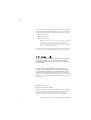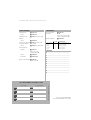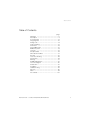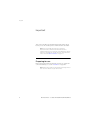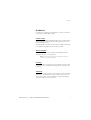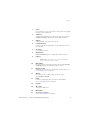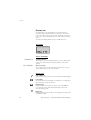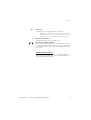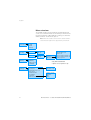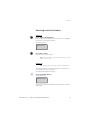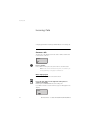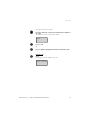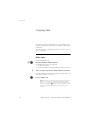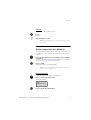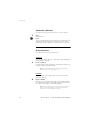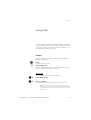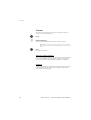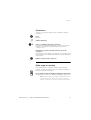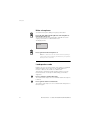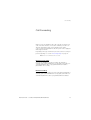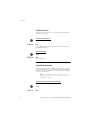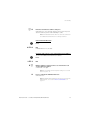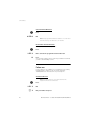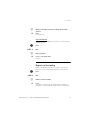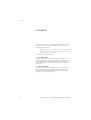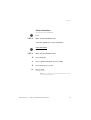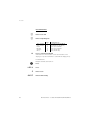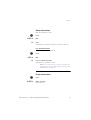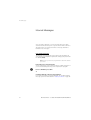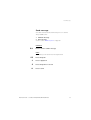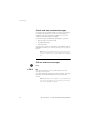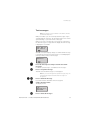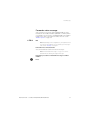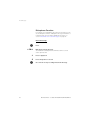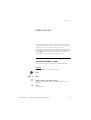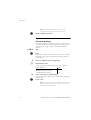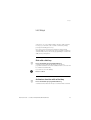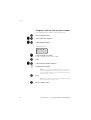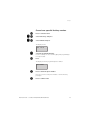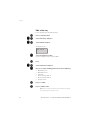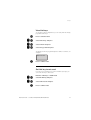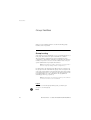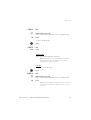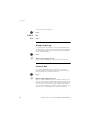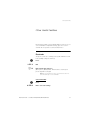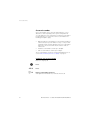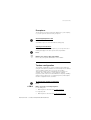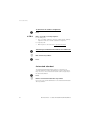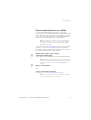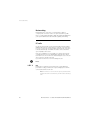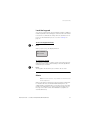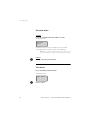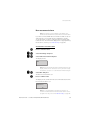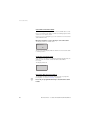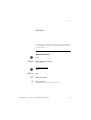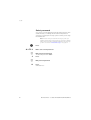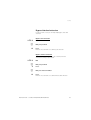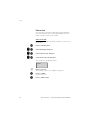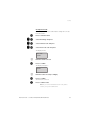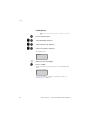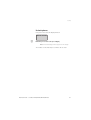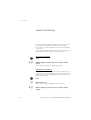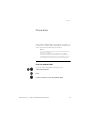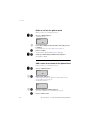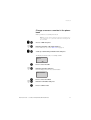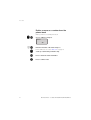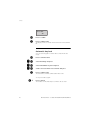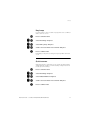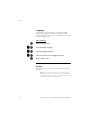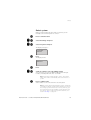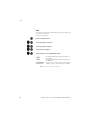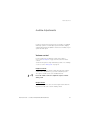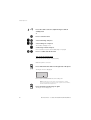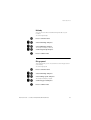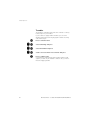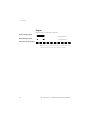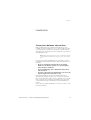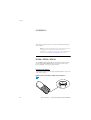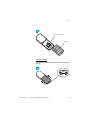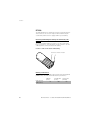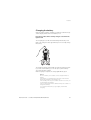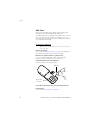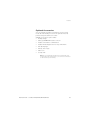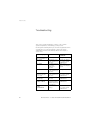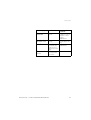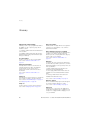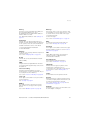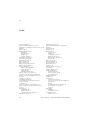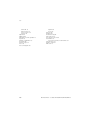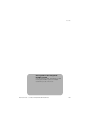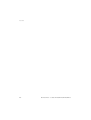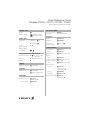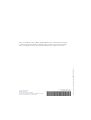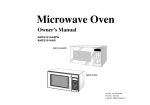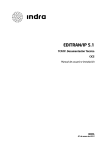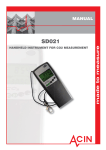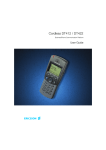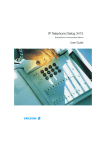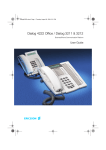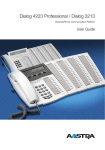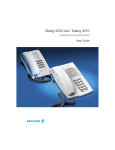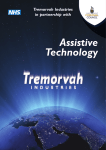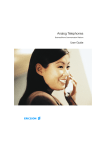Download Ericsson DT430 User guide
Transcript
Cordless DT400 / DT410 / DT420 / DT430 BusinessPhone Communication Platform User Guide Cover Page Graphic Place the graphic directly on the page, do not care about putting it in the text flow. Select Graphics > Properties and make the following settings: • Width: 15,4 cm (Important!) • Height: 11,2 cm (May be smaller) • Top: 5,3 cm (Important!) • Left: -0,3 cm (Important!) This text should then be hidden. ? Welcome Welcome Welcome to the User Guide for the Cordless telephones DT400, DT410, DT420 and DT430 of the BusinessPhone Communication Platform.The BusinessPhone Communication Platform consists of: • BusinessPhone 250 • BusinessPhone 50 • BusinessPhone 128i Note: The features described in this user guide are related to version 5.1 of the BusinessPhone Communication Platform. Some might not work in earlier versions of the system and/or might be protected by a hardware dongle that has to be bought separately. The latest version of this User guide can also be downloaded from: http://www.ericsson.com/enterprise/archive/manuals_c.shtml Hereby, Ericsson Austria GmbH, A-1121 Vienna, declares that this cordless telephone is in conformity with the essential requirements and other relevant provisions of the R&TTE directive 1999/5/EC. ERICSSON MAKES NO WARRANTY OF ANY KIND WITH REGARD TO THIS MATERIAL, INCLUDING, BUT NOT LIMITED TO, THE IMPLIED WARRANTIES OF MERCHANTABILITY AND FITNESS FOR A PARTICULAR PURPOSE. Ericsson shall not be liable for errors contained herein nor for incidental or consequential damages in connection with the furnishing, performance or use of this material. EN/LZTBS 151 352 R1A © Ericsson Austria GmbH 2002 All rights reserved. No parts of this publication may be reproduced, stored in retrieval system, or transmitted in any form or by any means, electronic, mechanical, photocopying, recording or otherwise, without prior written permission of the publisher. 2 BusinessPhone – Cordless DT400/DT410/DT420/DT430 Quick Reference Guide – Cordless DT400 / DT410 / DT420 / DT430 BusinessPhone Communication Platform Answer calls Answer: Transfer T Q T Transfer a call: Suppress ringing: Mute button on the right side of the phone Reminder Make calls Normal calls: Hot key (pre-programmed): From last dialled or who called list: Camp on: Intrusion: Reminder time 0 0 9 Cancel reminder: – Account number Costs on a selected account no.: f T 5T 4 8 (Go “off hook” when called back) (Keep handset off hook) Q Messages Voice: Play-back: Call 3rd party 3 D 9# 99 * 9 # T *59# Speak Re-record: Call 3rd party U # Speak Send: Q Q *9* or (Left side of the phone) “Call me”: Conference Ongoing conversation: Earpiece volume (during call): T Account number Volume control Inquiry Ongoing conversation: *32* # T #32# Extension no. You get busy tone or no answer Automatic call-back: (Before or after answer) T Reminder (24 hours): T or External no. T Call 3rd party Receive messages: (To establish) End the call to leave DISA and Message check: Company number DISA number ? Message system Password ? Quick Reference Guide – Cordless DT400 / DT410 / DT420 / DT430 Call forwarding Fixed diversion: Cancel: Individual internal diversion: Cancel: *21# #21# *21* T #21# T *21* # T #21* T T T Follow me, re-direct from answering extension: New no. Cancel: External diversion: Program: T Information New no. Own no. Own no. *22* # * # # Line access code External number Cancel: Re-activate: Bypass call forwarding: T T T *23* 1 6 T Enter information (pre-text): #22# *22*# *60* # Extension no. – Select “info code” from list Enter ”completing info” T Delete information: Info code Time of return Date of return Lunch Meeting Vacation Illness 1 2 3 4 5 6 #23# # Completing info hour (00-23) minute (00-59) month (01-12) day (01-31) back at, hour minute back at, hour minute back, month day back, month day Hot keys 0 1 2 3 4 5 6 7 8 9 ........................................................................... ........................................................................... ........................................................................... ........................................................................... ........................................................................... ........................................................................... ........................................................................... ........................................................................... ........................................................................... ........................................................................... Project name 1 2 3 4 Account number This is a part of ENL/ZTBS 151 352 R1A Account numbers for business calls: © Ericsson Austria GmbH 2002 This is part of ENL/ZTBS 151 352 R1A Table of Contents Table of Contents page Important ......................................................... 6 Description ....................................................... 8 Incoming Calls ............................................... 14 Outgoing Calls ............................................... 16 During Calls .................................................... 19 Call Forwarding .............................................. 23 Information ..................................................... 28 Internal Messages .......................................... 32 Mailbox System .............................................. 39 Hot Keys ........................................................ 43 Group Facilities .............................................. 48 Other Useful Facilities ..................................... 51 Security .......................................................... 61 Least Cost Routing ........................................ 68 Phone Book ................................................... 69 Settings .......................................................... 75 Audible Adjustments ...................................... 81 Tones and Signals .......................................... 85 Useful Hints .................................................... 87 Installation ...................................................... 88 Troubleshooting .............................................. 94 Glossary ......................................................... 96 Index .............................................................. 98 Voice Guide .................................................. 101 BusinessPhone – Cordless DT400/DT410/DT420/DT430 5 Important Important This section describes the information that is important to know before you use the Cordless phone and the functions described. Note: This user guide describes the supported BusinessPhone Communication Platform functions together with the most commonly used telephone specific functions. All telephone specific functions are listed in the menu structure “Menu structure” on page 12. Preparing for use Before using your Cordless the first time you have to charge and connect the battery, see section “Installation” on page 88. Note: Place the Cordless in the charger and charge it for at least one hour before using it the first time. 6 BusinessPhone – Cordless DT400/DT410/DT420/DT430 Important Guidelines Consider these suggestions and guidelines to keep your telephone in good shape and working properly. Intrinsic safety The Cordless DT400, DT410 and DT420 are IP54 classified, which means that they are not specified as intrinsically safe. Do not use them in hazardous areas. Only the DT430 is designed for environments requiring intrinsically safe equipment and therefore IP64 and EX-classified. Battery handling The NiMH battery contains environmental polluting material. If damaged, return it to a collecting point. Note: Only use the charger that is delivered with your Cordless to charge the battery. Cleaning Clean the Cordless only with a soft, water dampened cloth. Using soap or any other cleaning materials may discolor or damage the Cordless. Treatment Although the Cordless telephones are resistant to water spray, dust and soil, you should handle your phone always with care. Do not expose the Cordless to direct sunlight for long periods and keep your phone away from excessive heat. BusinessPhone – Cordless DT400/DT410/DT420/DT430 7 Description Description 8 1 9 10 2 System A PLATTNER 3 11 12 4 5 13 6 14 15 7 16 17 8 1 LED 2 Volume Up/Down Off hook: raise/lower earpiece volume. On hook: raise/lower ringer volume. See section “Audible Adjustments” on page 81. BusinessPhone – Cordless DT400/DT410/DT420/DT430 Description 3 C-key One menu back. Cancel a menu option. Delete latest entered digit. Backspace when editing text. 4 Scroll key Scroll up/down through menus. “Arrow up”: view messages (not available for DT400). “Arrow down”: 10 last dialled numbers. 5 Call key Switch on. Make call, answer call, end call. 6 Loudspeaker key Hands-free mode: turn loudspeaker on/off, mute/turn on micro at the same time. 7 * / Pause Insert a dial tone pause. 8 Alarm button DT420 and DT430 only. For sending alarms and test alarms. 9 Earpiece Please note: The handset may retain small magnetic articles around the earpiece region. 10 Mute button Idle state: turn off/on ring signal and message tone (not available for DT400). During calls: turn the microphone on/off. 11 Display (3 rows) Display at rest. It shows the owner ID/name and the system. See section “Display info” on page 10. 12 OK key Enter menu mode. Confirm settings. Accept messages (not available for DT400). 13 R-key Put call on hold (inquiry), take call off hold, call forwarding. See section “During Calls” on page 19. 14 Keypad 15 # / Space Space when editing text. 16 Microphone 17 Accessory connectors See section “Installation” on page 88. BusinessPhone – Cordless DT400/DT410/DT420/DT430 9 Description Display info The display gives you visual feedback on all actions that you perform, and also textual warnings. The upper two rows are text rows (12 possible characters in each row), showing menus that you can access, names and numbers that you edit or dial, your owner id etc. The lower row displays different states, visualized by icons. The display Texts in the display System A No System System indication The Cordless is in contact with System A. It is also possible for the system to be named another letter, depending on your system settings. Out of coverage The Cordless is not in contact with any system. Please ask your system administrator to log on the Cordless. Display icons Call / “Off hook” Appears when your Cordless is off hook and flashes during ringing. Low battery An attention beep is heard and the “Low battery” icon is displayed when it is time to charge the battery. New message Indicates that a new message has been received. (DT 400 only voice messages). The symbol will remain until you look at the message and press OK. Ringer off Ringing signal muted or microphone off. High priority messages will override this setting. 10 BusinessPhone – Cordless DT400/DT410/DT420/DT430 Description abc Text mode Indicates that you can type both numbers and letters. Note: The following feature is only available for the DT420 and DT430 telephones. To use this feature with the DT420, the telephone must be equipped with an optional device. A A Non-movement alarm on Indicates that the Non-movement alarm is set. Non-movement alarm activated The icon starts to flash and you hear a warning signal if you have not moved within 30 seconds. If you do not reset the alarm within 5 seconds, an alarm message is sent and the display shows “Nonmovement”. Additional display features Depending on which network you are connected to, additional display features are available. Ask your system administrator if you require additional display features. BusinessPhone – Cordless DT400/DT410/DT420/DT430 11 Description Menu structure The available Cordless specific telephone and network functions can be accessed via the menus. Use the OK key to enter the menu mode and confirm the setting. With the Scroll key you can browse within each menu. To exit a menu, press C. Note: Since the Cordless can be used in several networks, some functions might not be supported in your network. Menu 1 Phonebook 1 Find 2 Add 3 Edit 4 Delete Menu 2 Hot Key 1 View Hot-key no. (0...9) 2 Edit Hot-key no. (0...9) Menu 3 Alerting Menu 4 Settings 12 1 Ring vol. 2 Melody 3 Ring speed 4 Trembler 1 Phone lock 2 Owner ID 3 Automatic key lock 4 Key beep 5 Quick answer 6 Language 7 System 8 Non-movement* 1 Phonenumber 2 Function 3 Not used Manual absent on Manual absent off Switch off Non-movement alarm on* Non-movement alarm off* Change system * Only DT420 and DT430 ** Option for test operation only 1 Lock phone 2 Set lock code 1 Select System 2 Register 3 Info 4 Test** BusinessPhone – Cordless DT400/DT410/DT420/DT430 Description Switching on/off the Cordless T Switch on Press until the display lights up If the Cordless does not switch on or the battery icon is displayed, the battery is low. Charge the battery. The display shows: Switch on? O Press OK to confirm Now you can use your Cordless. Note: If the message “No System” is displayed you cannot make or answer calls. Switch off Note: During calls, you cannot switch off your telephone. The Switch off function has to be programmed as a Hot key, see section “Edit a Hot key” on page 46. z If you already programmed a Hot key: Press and hold the Hot key The display shows: Please wait After a few seconds, the display turns blank. Now your Cordless is switched off. BusinessPhone – Cordless DT400/DT410/DT420/DT430 13 Incoming Calls Incoming Calls A ringing signal and the flashing red LED indicate an incoming call. Answer calls The first row of the display shows the caller’s number and the last row shows the call icon: 4736 T Press to answer If the number is in the phone book, the name is shown instead. Note: Calls can be answered at any time, no matter if you are programming, or keying in a number etc. Mute ringing signal If the Cordless rings at an inconvenient moment: Press the mute button on the right side of the phone to suppress the ringing Now only the red LED will indicate an incoming call. If you did not answer a call, the text message icon will appear in the display: 4736 14 BusinessPhone – Cordless DT400/DT410/DT420/DT430 Incoming Calls f The caller will receive no answer. Press the “Arrow up” Scroll key to view the phone number of the caller The display shows the caller’s phone number: 4736 C T T Press to exit or Press to dial the displayed number and call back the caller End the call Press The display shows the duration of the call: Time = 01:22 BusinessPhone – Cordless DT400/DT410/DT420/DT430 15 Outgoing Calls Outgoing Calls Sometimes you make a call but the person is not available. These functions will help you in your attempts to establish contact with the called party. You can also make a call via the phone book, see section “Phone Book” on page 69. Make calls zT * T Internal and external calls. Enter the telephone number and press The number may be any of the following: • an extension number, • an external number, where 0 is the digit for external call access. To insert a pause if you have to wait for dial tone (on hook). The dialled number is shown in the display. Your Cordless will go off hook and establish the connection. Press to end the call Notes: Correct a wrong entry by pressing the C-key. If you decide not to make the call while keying in the number, press “C” to stop. If you receive a call while keying in the number, simply press T to answer. You can make your calls faster by programming Hot keys with frequently used numbers. 16 BusinessPhone – Cordless DT400/DT410/DT420/DT430 Outgoing Calls Off Hook T z If you prefer to dial a number off hook: Press Dial tone. Key your number on-line Note: When dialling this way, the C-key cannot be used to erase digits. Redial number from last dialled list f T The last ten dialled numbers are memorized by your Cordless. You can redial one of these numbers by selecting the number from the redial list. Press the “Arrow down” Scroll key until the desired number is displayed You can store numbers permanently by adding them to your phone book, see section “Phone Book” on page 69. Press to redial The display will show the dialled number. Note: The list of last dialled numbers will be cleared if the power of your Cordless is lost. Delete all numbers f If you want to delete all numbers in the redial list: Press to scroll to the last position The display shows: ’OK’ deletes all O Press to delete all redial numbers BusinessPhone – Cordless DT400/DT410/DT420/DT430 17 Outgoing Calls Automatic call-back 5 T You call an extension and receive busy tone or get no answer. Press Verification tone. Press You are called back if the extension finishes the ongoing call or the next time the extension finishes a new call. You have to answer within eight seconds otherwise the call-back service is cancelled. Busy extension You call an extension and receive busy tone. Camp-on 4 You can notify a busy extension of your call by a muted ringing call (if this function is allowed). Press to camp on Keep the handset off hook. When the called extension replaces the handset, it will be called automatically. Note: If you receive the busy tone again, the desired extension does not allow camp-on. Intrusion 8 You can intrude on an ongoing call on a busy extension (if this function is allowed). Press to intrude Intrusion tone is heard and a three-party call is established. When the called extension replaces the handset and you keep off hook, the called extension will be recalled automatically. Note: If you still hear the busy tone, then your extension does not have the authority to intrude or the desired extension is protected against intrusion. 18 BusinessPhone – Cordless DT400/DT410/DT420/DT430 During Calls During Calls The BusinessPhone Communication Platform allows you to handle calls in many different ways. You can make an inquiry, transfer the call, create a conference, mute the microphone and ringer or put the call on hold to perform other tasks. Inquiry Q z During an ongoing conversation you like to make an inquiry to an internal or external party. Press The first call is put on hold. Call the third party When the third party answers, you can switch between the calls, create a conference and end one of the calls. Refer back Q2 Q1 You can switch between the connected parties: Switch between calls Press to terminate The ongoing call is terminated. The other call is connected. Note: Sometimes the “R”-key must be pressed twice. Whether you can put internal calls on hold or transfer calls to external lines depends on your PBX. Consult your system administrator. BusinessPhone – Cordless DT400/DT410/DT420/DT430 19 During Calls Transfer Q z T You have an ongoing internal or external conversation and you want to transfer an ongoing call. Press Call the third party You can transfer the call before answer or wait for answer. Note: Make sure, that you are connected to the desired party. Please read the notes and warnings in section “Useful hints”. Press The call is transferred. Transfer to a busy extension You can even transfer calls to busy extensions. The other party will hear a muted signal (camp-on), and the call will be extended, as soon as the ongoing call is terminated (if camp-on is allowed). Call-back You are called back, if you have transferred an external call and the other extension has not answered the call within a certain time. Your telephone will ring again. 20 BusinessPhone – Cordless DT400/DT410/DT420/DT430 During Calls Conference Q z Q3 T You have a conversation and you want to establish a telephone conference. Press Dial tone. Call the third party Press to establish a three party conference Now you have established a three party conference. To mark the conference, all conference members will hear a periodical conference tone. Repeat the procedure to include other persons to the conference In this way, you can include up to six parties in a conversation. How many of them can be external callers depends on the programming of the system. End the call to leave the conference Mute ringer or warning If the Cordless rings or a warning sounds at an inconvenient moment, e.g. when the battery runs low, you will be warned by a battery low sound (4 short beeps). Press shortly to mute the ringing or warning for the moment The Ringer off icon turns on to indicate that ringing is suppressed. Note: When a warning occurs during a call and you want to mute the microphone, the first press always mutes the warning sound. The second press mutes the microphone. BusinessPhone – Cordless DT400/DT410/DT420/DT430 21 During Calls Mute microphone To mute the microphone during an ongoing conversation: Press the mute button at the right side of the telephone to turn the microphone off The microphone is disconnected and the caller will not hear an ongoing conversation or environmental noises. The display shows: Muted Press again to turn the microphone on Note: It is advised to use this feature instead of putting a call on hold. A call on hold may be diverted to your operator, directly or after some time. Loudspeaker mode During a call, you can set the volume of the earpiece to maximum with pressing just one key. Then use the volume buttons to increase or decrease the volume to a suitable level. S S 22 This function is extremely useful in situations when you need to follow instructions over the phone while having your Cordless clipped on. Press to change to loudspeaker mode The volume of the earpiece is set to maximum and the microphone is muted. Press again to return to normal mode The volume of the earpiece is set to normal and the microphone is turned on again. BusinessPhone – Cordless DT400/DT410/DT420/DT430 Call Forwarding Call Forwarding When you are not available to take calls or decide to answer your calls on another extension, it is useful to forward your calls to an alternate answering position. If you urgently need to talk to someone who has forwarded his calls, the system is also equipped with a bypass function. Depending on the type of diversion you are also able to record your personal greeting, see section “Personal greeting” on page 42. Note: You can still make calls as usual. Diversion on no reply If you are not available to answer incoming calls (internal or external), your system administrator can program your Cordless to automatically divert calls to a programmed diversion address (default time: 15 seconds). Diversion on busy If your Cordless is busy and you receive an incoming call (internal or external), your system administrator can program your Cordless to automatically divert the call to a programmed diversion address. BusinessPhone – Cordless DT400/DT410/DT420/DT430 23 Call Forwarding Fixed diversion This function directs your calls to a pre-programmed answering position (e.g. secretary). T *21# Activate fixed diversion T #21# Cancel diversion Press Dial Special dial tone. All calls to your extension are directed to a preprogrammed address. Press Dial Special dial tone. Individual diversion This feature gives you the possibility to divert your calls to internal and external positions, e.g. to any directory number, a colleague’s extension, an external number or a common abbreviated number (e.g. your car telephone). Note: In order to prevent misuse, individual external diversion can be blocked for your extension, see section “Security” on page 61. Program and activate internal diversion T *21* 24 Divert your calls to an internal position. Press Dial BusinessPhone – Cordless DT400/DT410/DT420/DT430 Call Forwarding z# Enter the new diversion address and press Verification tone. You can make outgoing calls as usual. A special dial tone reminds you that “Call forwarding” is active. Note: An individual internal diversion cannot be activated if an individual external diversion is already activated. T #21# Cancel internal diversion Press Dial Individual diversion is cancelled. Program and activate a new external diversion address T *22* 0z # To set a new individual external diversion address: Press Dial Dial the digit(s) for external call access and enter the new external diversion address A maximum of 24 digits. Note: If your public network requires waiting for a second dial tone, press “*”. Press to activate the individual diversion Verification tone. Note: Individual external diversion can also be used via the DISA function, see section “Other Useful Facilities” on page 51. BusinessPhone – Cordless DT400/DT410/DT420/DT430 25 Call Forwarding T #22# Cancel external diversion Press Dial Note: The programmed diversion address is not removed from the memory, the diversion is just inactive. Re-activate external diversion T *22* # Divert your calls to an external position: Press Dial to activate the programmed external diversion Press You can make outgoing calls as usual. A special dial tone reminds you that “Call forwarding” is active. Follow me If your Cordless is not available, you can still answer your calls by forwarding them to where you are. To activate Follow me, “Individual Diversion” must be active on your telephone. Activate Follow me T *21* z* 26 Note: This procedure has to be executed from the telephone the calls are diverted to. Press Dial Dial your number and press BusinessPhone – Cordless DT400/DT410/DT420/DT430 Call Forwarding z # Dial the new number to where incoming calls should be diverted Press Special dial tone. Cancel Follow me T #21* z # Follow me and individual diversion can also be cancelled from the answering position. Press Dial Dial your number Press to cancel Follow me Dial tone. Bypass call forwarding T *60* z # Bypass call forwarding me makes it possible to call a specific extension, even if call forwarding is activated on this extension. Press Dial Dial the extension number Press You will be connected to the specified extension, regardless of which type of call forwarding the called extension has activated. BusinessPhone – Cordless DT400/DT410/DT420/DT430 27 Information Information If you are not in the office for a certain period of time (e.g. meeting, vacation, lunch, illness), this feature allows you to inform your callers why you are absent. Note: When you have activated a diversion with a personal greeting, callers will receive this greeting instead of your activated absence information. You can inform your callers with: 1 Pre-defined texts Enter the reason for your absence and the date and time of your return. Internal callers receive the information on the display (or as spoken information to callers without display phone). External callers will be routed to the operator who also has access to your absence info. 2 Voice information Record a voice message and name the reason of your absence. Internal callers will hear the information via the handset or the loudspeaker. External callers will be routed to the operator who also has access to your absence info. 28 BusinessPhone – Cordless DT400/DT410/DT420/DT430 Information Enter information T *23* To store text or voice information. Press Dial to enter the information mode Select “Pre-defined text” or “Voice information” T *23* 9 * 9 # Voice information Press Dial to enter the information mode Press and speak Press to play-back and listen to your recording Press and speak to re-record Press to send Information active. Note: You can dial your own extension number if you want to check your information. BusinessPhone – Cordless DT400/DT410/DT420/DT430 29 Information Pre-defined texts z z # T *23* 5 0627 30 See table below. Enter “Code” and Enter “Completing info” Time of return Date of return Lunch Meeting Vacation Illness Code 1 2 3 4 5 6 Completing info hour (00-23) minute (00-59) month (01-12) day (01-31) back at, hour minute back at, hour minute back, month day back, month day Press to enter the information Verification tone. Internal callers receive the information on the display (or as spoken information to callers without display phone). Pre-defined texts Example: Vacation, back June 27 Press Press Enter “Code” Enter month and day BusinessPhone – Cordless DT400/DT410/DT420/DT430 Information Save information T #23* # When the information is active: Press Dial Press Verification tone. Information is passive and stored for later use. Use saved information T *23* # When the information is switched off: Press Dial Press to activate saved info Verification tone. Information is active. Note: You can edit a Hot key to activate or deactivate the information, see sections “Edit a Hot key” on page 46 and “Manual absent” on page 36. T #23# Erase information Press Dial to erase info Verification tone. BusinessPhone – Cordless DT400/DT410/DT420/DT430 31 Internal Messages Internal Messages You can send a call-back or a voice message when you call an extension and receive busy tone or get no answer. This section also describes how to record a personal voice message and how to forward a voice message. Password protection The first time you enter the message system (only possible from own extension) you might be requested to change your password if it is default (0000). Note: Some systems are programmed to allow the default password. T Follow the voice announcements You are requested to enter a new password, confirm and save it. If you use the default password, you are requested to try again. Press to finish the procedure or Continue with any of the message functions If you want to change your password again, it is possible from the message system or via the function “Select password” on page 62. 32 BusinessPhone – Cordless DT400/DT410/DT420/DT430 Internal Messages Send message You call an extension and receive the busy tone or no answer. Two possibilities exist: 1 Call-back message 2 Voice message See also section “Mailbox System” on page 39. 9# Call-back Press to send a “call me” message Voice 99 * 9 # If you want, you can send a voice message instead: Press and speak Press to play-back Press and speak to re-record Press to send BusinessPhone – Cordless DT400/DT410/DT420/DT430 33 Internal Messages Check and store received messages A received message is indicated with a message icon (envelope) in the display (a special dial tone can also be used to indicate a waiting message, if programmed). In addition you can see the number of queued messages in the display. Received messages are divided into following three categories: • New messages (not heard or read) • Heard/Read messages • Stored messages Voice messages can also be forwarded to other mailbox numbers (individual or common), see section “Forward a voice message” on page 37. Note: Messages are deleted from the system after a certain time. The time depends on which category the message belongs to. Please ask your system administrator regarding this. T *59# Call me and voice messages Press Dial You can check and store your received messages. Up to 20 messages can be stored. Voice messages will be heard via the handset. “Call me” messages will call the sender automatically (these messages cannot be stored). Note: Depending on the configuration, you might be asked for your password before you can retrieve your messages. See section “Security” on page 61. 34 BusinessPhone – Cordless DT400/DT410/DT420/DT430 Internal Messages Text messages Note: This feature is only available for the DT410, DT420 and DT430 telephones. With your Cordless you can receive important messages of up to 128 alphanumeric characters. The last 10 messages are stored for quick reviewing, so you need not miss a message. When you receive a new message, a message tone sounds and the “New message” icon appears in the display. The text message is displayed for one minute: Call Bob on his mobile After 60 seconds, the display changes to normal and the message is stored in the memory. The new message icon is still displayed to remind you that you have a new message: System A f O CO f Press the “Arrow up” Scroll key to view the stored text messages Continue to press the key to scroll between the messages. Press to accept the message This will cause the New message icon to disappear. Note: If you scroll through unaccepted messages, they are automatically accepted and the New message icon disappears. Press to delete the message If you want to delete all numbers in the message list: Scroll to the last position The display shows: ’OK’ deletes all messages O Press to delete all messages BusinessPhone – Cordless DT400/DT410/DT420/DT430 35 Internal Messages Manual absent Note: This feature is only available for the DT410, DT420 and DT430 telephones. Activate manual absent if you cannot receive any messages. The system will then receive an absent notice, and keeps track of if you can be reached or not. This function has to be programmed as a Hot key. Set one Hot key as “Manual absent on” and another as “Manual absent off”. How to program a Hot key, see section “Edit a Hot key” on page 46. z Activate Press and hold the pre-programmed Hot key The display shows: Manual absent on z Deactivate Press and hold the pre-programmed Hot key The display shows: Manual absent off 36 BusinessPhone – Cordless DT400/DT410/DT420/DT430 Internal Messages Forward a voice message *59# Your received voice messages (in the individual mailbox) can be forwarded to other mailbox numbers (individual or common). When you forward a voice message to an individual mailbox, the mailbox number is the same as the extension number. See also section “Mailbox System” on page 39. Dial Note: Depending on the configuration, you might be asked for your password before you can retrieve your messages. See section “Security” on page 61. Follow the voice announcements You can forward new, heard or stored voice messages. Note: The forwarded message is a copy, i.e. it can be deleted without deleting the original message. T Repeat the procedure to forward the message to another mailbox Press BusinessPhone – Cordless DT400/DT410/DT420/DT430 37 Internal Messages Dictaphone Function If you want to record and retrieve personal voice messages you can use the dictaphone function. A dictaphone message is treated as a normal message. How to retrieve dictaphone messages, see section “Check and store received messages” on page 34. Record message 38 T *58# To start the recording: * 9 T Select options below: Press Dial and record your message The maximum recording time is four minutes and 15 seconds. Press to play-back Press and speak to re-record Go “on hook” to stop recording and save the message BusinessPhone – Cordless DT400/DT410/DT420/DT430 Mailbox System Mailbox System While you are away from the office, callers can leave messages in your individual mailbox. You are also able to record your personal greeting, see section “Personal greeting” on page 42. The first time you enter the message system (only possible from own extension), you might be requested to change your password if it is default (0000). See section “Password protection” on page 32. The mailbox system is a part of the message system. Individual mailbox system Callers are able to leave messages in your individual mailbox. Activate T *21* z # Divert your extension to the mailbox system. Press Dial Dial the number of the mailbox system Ask the system administrator for your defined mailbox system number. Press Special dial tone. BusinessPhone – Cordless DT400/DT410/DT420/DT430 39 Mailbox System T #21# Deactivate Press Dial Retrieve messages internally T *59# When the message icon appears in the display. Press Dial See section “Check and store received messages” on page 34. Retrieve messages externally z z To retrieve your messages from an external position: Dial your company’s telephone number Dial the number to the mailbox system During the procedure you will be asked for your extension number and your password. The following mailbox functions can also be used from an external position: 40 • Change password • Check and store received messages • Forward a voice message • Send message • Outcall (External) notification • Personal greeting BusinessPhone – Cordless DT400/DT410/DT420/DT430 Mailbox System Outcall (External) notification With this function the message system can notify you when new voice messages arrive. You can specify an external number, where you will be called at a pre-programmed time or as soon as a new message arrives. Note: This feature may be restricted or not available. Ask the system administrator for the availability and for more information. You can be notified in two different ways (depending on the programming of the system): Notification with mailbox access: You acknowledge the notification via your password (has to differ from the default value 0000). See section “Select password” on page 62 to select a new password. You have full access to the mailbox system. Notification without mailbox access: You get a short voice announcement, informing that someone has left a message for you. You acknowledge the notification by pressing any key. To retrieve the message you have to call back the mailbox system. Note: If you do not acknowledge the notification within the pre-programmed time, the connection is cancelled and repeated later. Ask the system administrator for the programmed number of notification attempts. *59# Program outcall notification Dial Note: Depending on the configuration, you might be asked for your password. Follow the voice announcements You can program the external notification number, the notification time and activate/deactivate the function. The external number (including the digit(s) for external call access) can consist of up to 24 digits. The time is entered in 24h-format, e.g. 2030 for half past eight with values automatically set to even quarters, i.e. 2013 will be 2015. BusinessPhone – Cordless DT400/DT410/DT420/DT430 41 Mailbox System T Note: The notification number and time must be programmed before you activate the notification. Press to finish the procedure Personal greeting *59# T 2 z # T Depending on the type of diversion you want to activate, you can leave three different personal greetings to the caller. The diversion state can be on no reply, on busy or an activated individual diversion. Dial Press During this procedure you will be asked for your extension number. Depending on the system configuration you may be asked for a password, too. Press to configure your personal greeting Enter diversion code Select an option below and follow the voice announcements. Type of diversion Diversion greeting on busy Diversion greeting on no reply Individual diversion greeting Code 1 2 3 Press to store the recorded greeting When you activate the diversion, the recorded greeting is played to the next caller. Press to end Note: When you have activated a diversion with a personal greeting, callers will receive this greeting instead of your activated absence information. 42 BusinessPhone – Cordless DT400/DT410/DT420/DT430 Hot Keys Hot Keys A Hot key is one of the ordinary number keys 0 to 9. By using the Hot keys, you can make calls or activate a function by simply pressing and holding just one key. Up to 10 of your personal most frequently used internal and external numbers or even functions can be assigned for single key activation with a hot key. The hot key programming is stored on the SIM card of your telephone. z T z Dial with a Hot key Press and hold the pre-programmed Hot key A number between 0 and 9. The display shows the preprogrammed number. The number is dialled and the connection will be established automatically. If you want to cancel the dialling: Press to cancel Activate a function with a Hot key Press and hold the pre-programmed Hot key A number between 0 and 9. The pre-set function will be activated. BusinessPhone – Cordless DT400/DT410/DT420/DT430 43 Hot Keys Program a Hot key with a phone number O fO fO How to program phone numbers on the Hot keys 0 to 9. Press to enter the menu Select “2 Hot key” and press Select “2 Edit” and press The display shows: Hot key 0 f O fO z O C 44 Select an empty key position Use the scroll keys to select a Hot key (0-9). Press Select “1 Phone number” and press Enter the phone number Notes: If you program an external number, you have to enter the prefix digit for external lines (e.g. “0”). You can also store codes that contain * or #. For example, if you have to wait for the dial tone, enter *”. Press Note: You can leave the menu any time without accepting the changes by pressing the C-key. Press to exit the menu BusinessPhone – Cordless DT400/DT410/DT420/DT430 Hot Keys O fO fO Cancel one specific Hot key number Press to enter the menu Select “2 Hot key” and press Select “2 Edit” and press The display shows: Hot key 0 f O Select the programmed Hot key Use the scroll keys to select a Hot key (0–9), that programming is no longer needed. Press The display shows the programmed phone number: 017234567 C C Press to delete the phone number Now you can enter a new phone number or exit the menu by pressing C. Press to exit the menu BusinessPhone – Cordless DT400/DT410/DT420/DT430 45 Hot Keys Edit a Hot key O fO fO How to program a Hot key with a function: Press to enter the menu Select “2 Hot key” and press Select “2 Edit” and press The display shows: Hot key 0 f O fO f O C Select an empty key position Use the scroll keys to select a Hot key (0–9). Press Select “2 Function” and press Choose one of the following options for the selected Hot key: • Manual absent on • Manual absent off • Switch off • Non-movement alarm on • Non-movement alarm off • Change system Press to confirm Press to exit the menu Note: You can leave the menu any time without accepting the changes by pressing the C-key. 46 BusinessPhone – Cordless DT400/DT410/DT420/DT430 Hot Keys View Hot keys O fO fO fO To check the current configuration, you can easily view the already programmed Hot keys: Press to enter the menu Select “2 Hot key” and press Select “1 View” and press Select a key position and press The display shows the programmed phone number or function, for example: Switch off C Press to exit the menu Set Hot key to not used If you do not need a function or a phone number any longer, you can set the Hot key to “Not used”. fO fO C Enter the “2 Hot key” / “2 Edit” menu Select the Hot key and press Select “3 Not used” and press Press to exit the menu BusinessPhone – Cordless DT400/DT410/DT420/DT430 47 Group Facilities Group Facilities When you are working together in a team the following group facilities can be very useful. Group hunting Your telephone can be included in one or several hunt groups. In a hunt group all members are represented with one common directory number. 16 hunt groups can be programmed, each containing 1 to 20 members. A member can be either an extension number, an operator console or a fictive number. Please ask your system administrator if you require this function. Note: The number of cordless extensions in a hunt group is limited to eight (including tandem configurations). Incoming calls to the hunt group are directed to free extensions in the group. The hunt order within the group can be changed to suit your needs. If all members of the hunt group are busy an incoming call is being queued. If no one answers an incoming call before the programmed time, the call is forwarded to the programmed answering position (e. g. operator). Note: If all members in a hunt group are busy, the call-back or intrusion functions are not available. Log in Before you can answer group hunting calls, you must log in. T 48 To log in to one hunt group: Press BusinessPhone – Cordless DT400/DT410/DT420/DT430 Group Facilities *28* z # T *28* *# Dial Dial the hunt group code Please ask your system administrator for the configured number. Press To log in to all hunt groups: Press Dial Press Answer calls Answer group hunting calls in the normal way. Note: Depending on the system configuration a different display layout may be used. Please ask your system administrator for further information. Log out T #28* z # To log out from one hunt group: Press Dial Dial the hunt group code Please ask your system administrator for the configured number. Press Note: If you are logged in to more than one hunt group and log out from one of them, the display will show a special message. BusinessPhone – Cordless DT400/DT410/DT420/DT430 49 Group Facilities T #28* *# To log out from all hunt groups: Press Dial Press Group call pick up T z In a pick up group, any member can answer any individual call to group members. You answer a call to a group member by dialling a special answering number. Please ask your system administrator for the configured number. Press Dial the group call pick up code Ask your system administrator for the group call pick up code. Common bell T z The common bell facility allows all extensions of the system (operator included) to pick up the call from an extension that has been predefined as a common bell extension. Press Dial the common bell pick up code Ask your system administrator for the common bell pick up code. If two or more extensions simultaneously attempt to answer a call from the common bell extension, only the first extension will pick it up. The other extensions will receive the “number unobtainable” tone. This will also happen if you dial the common bell pick up code and there are no calls waiting at the common bell extension. 50 BusinessPhone – Cordless DT400/DT410/DT420/DT430 Other Useful Facilities Other Useful Facilities By using these facilities your productivity will be increased, e.g. you can set reminders for important meetings, place the costs for external calls on separate accounts and much more ... Reminder T *32* z# The phone can be set to remind you at any time within the next 24 hours (multiple settings are allowed). Press Dial Dial reminder time and press (00-23) hour + (00-59) minute. When the time is reached your phone rings with recall signal. Note: If you receive busy tone, your extension does not have the authority to set a reminder. T #32# Cancel reminder Press Dial to cancel all settings BusinessPhone – Cordless DT400/DT410/DT420/DT430 51 Other Useful Facilities Account number An account number can be entered to debit telephone costs to different accounts. Depending on the system configuration the account number has to be entered from a verified account number list (predefined) or you can invent an own account number. The following prerequisites apply: • With the verified account number you can restrict the making of external calls (not a specific number or area), so everyone who is allowed to make external calls will receive an account number which has to be used each time he/she wants to make an external call. • Verified account numbers contain up to 10 digits. • Own account numbers contain up to 15 digits. The account numbers can also be used via the DISA function, see section “Direct Inward System Access (DISA)” on page 55. Verified or own account number Before an outgoing call: T *9* z# 52 Press Press Enter account number and press Valid digits 0-9. Internal dial tone, make the external call. BusinessPhone – Cordless DT400/DT410/DT420/DT430 Other Useful Facilities Doorphone The doorphone is used to monitor the admission to your company, i.e you can open the doorlock from your phone. T Answering doorphone calls Press You will be in speech connection with the calling party. Opening of the doorlock Q z After you have answered the doorphone, you can open the door making an inquiry to the door-opener’s directory number. Press Dial the door-opener’s directory number Please ask your system administrator for the number. Tandem configuration The tandem configuration is a unit, consisting of two telephones using the same directory number. One of the telephones is defined as the “Primary” and the other one as the “Secondary”. This function enhances the communication for users that, for example, have a wired phone on their desk (the “primary telephone”) and need to be mobile within their company’s building with their own Cordless (the “secondary telephone”). Basically the tandem configuration works as follows: T *28# To activate the tandem configuration Press Dial to log on the secondary telephone For incoming calls: • Both telephones are treated as 1 single extension. For outgoing calls: • Both telephones are treated as 2 separate extensions. BusinessPhone – Cordless DT400/DT410/DT420/DT430 53 Other Useful Facilities T #28# To deactivate the tandem configuration Press Dial to log off the secondary telephone For incoming calls: • The “secondary” telephone cannot be called and the “primary” telephone works as a normal “stand-alone” telephone. For outgoing calls: • Q z T Both telephones are treated as 2 separate extensions. Transferring a call between the members of a tandem unit Press Dial own directory number Press Automated attendant T z 54 The Automated Attendant facility sends voice instructions to external and internal callers, informing them of all possible options they can choose. Voice instructions lead the callers step by step to the desired destination. Press Dial the automated attendant directory number Please ask your system administrator for the Automated Attendant directory number. BusinessPhone – Cordless DT400/DT410/DT420/DT430 Other Useful Facilities Direct Inward System Access (DISA) If you are working externally and you have the need to make business calls, call your company and use the company PBX to build up an external call to the desired party. You just pay the costs for the phone call to your company. The other costs will automatically be placed on your extension number or on a special project. Note: To activate this function, you have to change the default password from “0000” to a personal one. Which code to use and how to change it, see section “Select password” on page 62. You can also divert calls from your office extension to your external position, see section “Call Forwarding” on page 23. During the procedure you will be prompted for your password. See last page for a card to remember these specific numbers. z z Dial the public number of your company followed by the DISA number Please ask the system administrator for the defined DISA number. Note: If want to register the call on an account number, you should use the account number procedure before you enter the external number, see section “Account number” on page 52. Dial the external number or Use the external diversion function Procedure, see section “Call Forwarding” on page 23. Note: If you program a new diversion address, remember to reset it when you return to your office. BusinessPhone – Cordless DT400/DT410/DT420/DT430 55 Other Useful Facilities Networking Networking is the connection of several premises within a company. The connection can be set up via leased lines, public lines, Local Area Network (LAN) or Wide Area Network (WAN). Ask your system administrator about details regarding networking. IP calls IP calls are internal calls sent via an internal data network (LAN or WAN) and the transfer of data and voice is made on the same line. If you are connected to an internal data network the IP connection is made automatically. To minimize the traffic on the network the speech quality is decreased. If the speech quality is not acceptable you can disconnect the IP call and switch to a non-IP call (alternative network). The switch from the IP net to the non-IP net is made during the call, so the call does not have to be disconnected. Q *61* If you want to switch to a non-IP net during the call: Press Dial During the procedure the other party is put on hold. When the procedure is ready you will receive a special ringing tone and the call is resumed in the non-IP net. Note: A switch to a non-IP call can only be performed if the original call is an IP call, otherwise you will receive a blocking tone. 56 BusinessPhone – Cordless DT400/DT410/DT420/DT430 Other Useful Facilities Lock the keypad You can lock your keypad to avoid accidental activation or dialling a number by mistake. The following procedure describes the manual lock, but it is recommended to always have the automatic lock on. How to set the Automatic key lock, see section “Settings” on page 75. Q* To lock the keypad manually Press When you press a key, the display will show: Key locked Unlock R* To unlock the keypad Q* The following combination is always used to unlock the keypad, no matter if the phone was locked manually or automatically with the Automatic key lock feature: Press The keypad is unlocked. Now you can make calls as usual. Alarm Note: The alarm feature is only available for the DT420 and DT430 telephones. When you work alone and at risk, your personal safety is important. For situations like this, the DT420 and DT430 telephones are equipped with a red alarm button on top. When you are in trouble, just press the Alarm button to summon help by sending a preset message to the alarm central, which distributes it (requirers an external alarmserver). BusinessPhone – Cordless DT400/DT410/DT420/DT430 57 Other Useful Facilities Personal alarm Activate Press the red alarm button twice within 2 seconds The display shows: Personal Alarm You will hear a short, soft tone. An alarm is sent to the alarm central. After that, the telephone returns to standby mode. Note: You can always trigger the alarm, even when you are speaking, editing your settings or while the phone is locked. C Cancel Press to cancel the personal alarm Test alarm Press and hold the red alarm button The display shows: Test Alarm C 58 Press to cancel BusinessPhone – Cordless DT400/DT410/DT420/DT430 Other Useful Facilities Non-movement alarm Note: This feature is only available for the DT430. The DT420 can be fitted with an optional Non-movement alarm. If you have not moved within 30 seconds and are unable to raise an alarm yourself, a sensor inside the phone will alert the operator. To use this feature, you have to activate the Non-movement alarm feature first. You can do this via the display menu or by programming the function as a Hot key, see “Edit a Hot key” on page 46. O fO fO Activate Non-movement alarm Press to enter the menu Select “4 Settings” and press Select “8 Non-movement” and press The display shows: Off fO C Note: If the Non-movement alarm is already turned on, the display will show “On” instead of “Off”. If you want to keep the alarm on, just press C to exit the menu without changes. Select “On” and press The Non-movement alarm is set. Press to exit the menu The display shows a small “A” in the last row. This indicates that the Non-movement alarm is set: System A A Note: It is recommended to program two Hot keys to activate and deactivate the Non-movement alarm. How to program a Hot key, see section “Edit a Hot key” on page 46. BusinessPhone – Cordless DT400/DT410/DT420/DT430 59 Other Useful Facilities Cancel Non-movement alarm The alarm will go off when you have not moved within 30 seconds. Five seconds before the alarm is activated a warning signal sounds and the “A” icon starts to flash. If it is not a case of emergency, you can cancel the non-movement alarm within this time. Move the telephone or press any key to cancel the alarm The display returns to normal state: System A A The “A” icon on the display indicates that the non-movement alarm is still in operation. Send Non-movement alarm If the alarm has not been reset during the warning signal period, the alarm is sent to the alarm central. No further action will be necessary. The display will show: Non-movement Deactivate Non-movement alarm z 60 To deactivate the Non-movement alarm, you have to program a Hot key first, see section “Hot Keys” on page 43. Press the pre-programmed Hot key to deactivate the alarm feature BusinessPhone – Cordless DT400/DT410/DT420/DT430 Security Security You can block your extension in order to prevent unauthorized use of your telephone, e.g. if your external calls are placed on a specific account number. T *72# T #72* z # Block extension Press Dial to block your extension Verification tone. Un-block extension Press Dial Dial your password Press to re-open Verification tone. Your extension is open for use. BusinessPhone – Cordless DT400/DT410/DT420/DT430 61 Security Select password You can use your four-digit password for blocking your phone from unauthorized use, for making external calls from any blocked extension, for entering the message system or when you are using the DISA function. T #*72* z * z # 62 Note: The first time you enter the message system you might be requested to change your password if it is default (0000). This procedure is performed directly in the message system. See section “Internal Messages” on page 32. Press Dial to select a new password Dial your present password The default password is “0000”. Press Dial your new password Press Verification tone. BusinessPhone – Cordless DT400/DT410/DT420/DT430 Security Bypass blocked extension In order to make a call, you can temporarily bypass a blocked extension. *72* z # Bypass own extension Dial Dial your password Press Dial tone. You can make one call from your extension. Bypass another extension *72* z * z # This makes it possible to make a call on another, blocked extension, by using your password. Dial Dial your password Press Dial your extension number Press Dial tone. You can make one call from the blocked extension. BusinessPhone – Cordless DT400/DT410/DT420/DT430 63 Security Phone lock You can protect your Cordless from being used by unauthorized persons by locking it. The lock is manually activated. To use this feature, you have to select a lock code first. Select lock code O fO fO fO If you have not entered a code before and want to set the code for the first time: Press to enter the menu Select “4 Settings” and press Select “1 Phone lock” and press Select “2 Set lock code” and press The second row of the display is empty: Code: z O C 64 Enter a lock code The code may consist of 1 to 4 digits (no characters). Press to confirm The lock code is set. Press to exit the menu BusinessPhone – Cordless DT400/DT410/DT420/DT430 Security Change lock code O fO fO fO For security reasons, it is recommended to change the lock code from time to time: Press to enter the menu Select “4 Settings” and press Select “1 Phone lock” and press Select “2 Set lock code” and press The display shows: Current code: z O Enter the actual lock code Press to confirm The display changes to: Code: z O C Enter the new lock code (1 to 4 digits) Press to confirm The new lock code is set. Press to exit the menu Note: If you cannot remember the lock code, please contact your system administrator. BusinessPhone – Cordless DT400/DT410/DT420/DT430 65 Security Lock phone O fO fO fO Note: To use this feature, you have to select a lock code first. Press to enter the menu Select “4 Settings” and press Select “1 Phone lock” and press Select “1 Lock phone” and press The display shows: Code: z O Enter your code (1 to 4 digits) Press to confirm Now your Cordless is locked. If you press a key, the display will show: Phone locked To use your Cordless, you’ll have to enter the lock code, see “Unlock phone” on page 67. 66 BusinessPhone – Cordless DT400/DT410/DT420/DT430 Security Unlock phone If the phone was locked, the display will show: Phone locked z Enter the pre-set lock code (1 to 4 digits) Note: The entered digits will not appear on the display. The Cordless is unlocked and you can make calls as usual. BusinessPhone – Cordless DT400/DT410/DT420/DT430 67 Least Cost Routing Least Cost Routing Least Cost Routing (LCR) automatically selects the cheapest way to establish the connection to the desired external number. Please ask your system administrator if this function is installed in your system. If the extension has been configured to use LCR, each external call will be analysed and the cheapest way will be selected. T 0z Use least cost routing Press Dial the digit(s) for external call access and the external number The usual way of making an outgoing external call. Calling least cost routing T z 0z 68 If LCR has been installed in your system, but your extension is not configured to use it automatically, you also have the opportunity to get the cheapest connection by dialling the LCR code before you dial an external number. Press Dial the LCR code Please ask your system administrator for the LCR code. Dial the digit(s) for external call access and the external number BusinessPhone – Cordless DT400/DT410/DT420/DT430 Phone Book Phone Book Your Cordless is equipped with a personal phone book where you can make up to 75 entries (names and numbers). The phone book entries are stored in the SIM card in your Cordless. Notes: It is not possible to download a pre-programmed phone book to the Cordless. Phone book numbers have a maximum of 24 digits. Phone book names have a maximum of 16 characters. An indication that the phone book is full, means that you have to delete an entry before you can add a new one. Use the phone book Of O f Access the names and numbers of the phone book. Select “1 Phone Book” Press Use the Scroll key to select the required option BusinessPhone – Cordless DT400/DT410/DT420/DT430 69 Phone Book Make a call via the phone book fO When you have accessed the phone book: Access “1 Find” and press The display shows: Name: abc z O fT Press the key which has the first letter of the name you are looking for How to write text, see section “Write text” on page 73. Press to confirm The first name beginning with that letter is displayed. Scroll up or down until you find the name and press The number is dialled. Add a name or a number to the phone book fO zO When you have accessed the phone book: Access “2 Add” and press Name: abc Enter a name and press A name may have up to 16 characters. How to write text, see section “Write text” on page 73. The display changes to: No: zO C 70 Enter the telephone number and press The name and number are stored in the phone book. Press to exit the menu BusinessPhone – Cordless DT400/DT410/DT420/DT430 Phone Book Change a name or a number in the phone book When you have accessed the phone book: fO zO fO Note: If you only want to change a name or a number press “OK” instead of “C” to proceed, otherwise all changes will be cancelled. Access “3 Edit” and press Enter the first letter of the name and press How to write text, see section “Write text” on page 73. Scroll up or down until you find the name and press The display shows the name, for example “Smith”: Smith abc C zO Press to erase the name Enter the new name and press Now the display shows the associated number: 0965432255 C zO C Press to erase the number Enter the new number and press Press to exit the menu BusinessPhone – Cordless DT400/DT410/DT420/DT430 71 Phone Book Delete a name or a number from the phone book fO When you have accessed the phone book: Access “4 Delete” and press Name: abc zO f O C 72 Enter the first letter of the name and press How to write text, see section “Write text” on page 73. Scroll up or down until you find the entry Press to delete the name and number Press to exit the menu BusinessPhone – Cordless DT400/DT410/DT420/DT430 Phone Book Write text fO The characters that you can enter, are written above each key. Use the keypad to write text. Below is explained how to write text when you add a new name in the phone book menu. Access “2 Add” The Cordless changes to text entry mode automatically. Name: abc 5 O C Example: Press a digit 1 time result J 2 times result K 3 times result L 4 times result 5 Press to confirm your edit Press to exit the menu Control keys * # C While entering a name or a number you can use the following keys for control and navigation: Press to add a dial tone pause Press to enter a space Press to correct a wrong entry BusinessPhone – Cordless DT400/DT410/DT420/DT430 73 Phone Book Special characters See the table below how to find a special character. Key 1 2 3 4 5 6 7 8 9 0 # Number of key presses: 1 2 3 4 - . : 1 A B C Å D E F 3 G H I 4 J K L 5 M N O 6 P Q R T U V 8 W X Y Z 5 6 Ä 2 S 7 9 0 # Note: Depending on the selected menu language, other characters might be available, which means that the character order differ from the table above. Example special characters: 2 O C 74 To enter Ä press 2 (five times) 1 time result A 2 times result B 3 times result C 4 times result Å 5 times result Ä Press to confirm your edit Press to exit the menu BusinessPhone – Cordless DT400/DT410/DT420/DT430 Settings Settings In order to satisfy your personal needs, the Cordless is equipped with a number of setting options. This section describes how to customize your telephone. All of the following functions are accessed via the menu “Settings”. The menu structure at the beginning of this user’s guide will give you an overview of the available functions. Owner ID With this function, you can program your personal Owner ID. The Owner ID may consist of up to 12 alphanumeric characters. O fO fO Enter Owner ID Press to access the menu mode Select “4 Settings” and press Select “2 Owner ID” and press The display shows: Owner ID: abc z Enter your Owner ID The Cordless changes to text entry mode automatically. How to write text, see section “Write text” on page 73. For example, you would like to enter your name: BusinessPhone – Cordless DT400/DT410/DT420/DT430 75 Settings PLATTNER abc O C Press to confirm Press to exit the menu The display returns to normal state and shows the entered Owner ID. Automatic key lock O fO fO fO C Q* 76 You can set the keypad to lock after 20 seconds after the last usage. Press to enter the menu Select “4 Settings” and press Select “3 Automatic key lock” and press Scroll to choose between “Yes” and “No” and press Press to exit the menu The automatic lock will be activated after 20 seconds. To use your Cordless again: Press to unlock The Cordless is unlocked and you can make calls as usual. BusinessPhone – Cordless DT400/DT410/DT420/DT430 Settings Key beep O fO fO fO C Use this feature to set if you want every keystroke to be confirmed with a short tone or not: Press to enter the menu Select “4 Settings” and press Select “4 Key beep” and press Scroll to choose between “Yes” and “No” and press Press to exit the menu Depending on the previous setting, the key beep will be turned on or off. Quick answer O fO fO fO C When this function is activated, you can answer incoming calls by simply taking the Cordless out of the desktop charger. You do not need to press the Call key. Press to enter the menu Select “4 Settings” and press Select “5 Quick Answer” and press Scroll to choose between “Yes” and “No” and press Press to exit the menu BusinessPhone – Cordless DT400/DT410/DT420/DT430 77 Settings Language The display messages are available in ten languages: English, Spanish, French, Italian, Dutch, Norwegian, Suomi, Swedish, Danish and German. Select your preferred language options in the “Settings/Language” menu. O fO fO fO C Select language Press to enter the menu Select “4 Settings” and press Select “6 Language” and press Scroll up or down to select a language and press Press to exit the menu System Use this menu to select a system and view all telephone related information. Note: How to register to the system is described at the beginning of this guide. The options “Test” and “Register” may only be performed by the system administrator and are described in a separate documentation. 78 BusinessPhone – Cordless DT400/DT410/DT420/DT430 Settings Select system O fO fO When you have registered to more than one system, you can manually select to which system to connect. Press to enter the menu Select “4 Settings” and press Select “7 System” and press The display changes to: 1 Select system O Press The display shows: System: O fO C Press Scroll up or down to select an available system You can connect to up to four different PBX systems with your Cordless, normally named “A”, “B”, “C” and “D”. Note: The normal setting though is “Auto”. This setting makes the Cordless automatically look and connect to a system. Press to exit the menu Your Cordless is now connected to the selected system. Note: If you are often moving between systems, it might be convenient to change system quickly. Therefore you can set the “Change system” function as a Hot key. This way you are connected to the next available system with pressing just one key. How to edit a Hot key with a function, see section “Hot Keys” on page 43. BusinessPhone – Cordless DT400/DT410/DT420/DT430 79 Settings Info The Info menu shows general information about your Cordless and your network connection. O fO fO fO fO To view the information: Press to enter the menu Select “4 Settings” and press Select “7 System” and press Select “3 Info” and press Scroll and press to view information about: IPEI IPDI Software version The unique global GAP registration number for the Cordless. The unique global GAP registration number for the SIM card. Here you can see which version of the Cordless software you have. The actual version is 01.07. Note: You cannot alter these settings. 80 BusinessPhone – Cordless DT400/DT410/DT420/DT430 Audible Adjustments Audible Adjustments In order to satisfy your personal needs, your Cordless is equipped with many options to set and adjust a personal volume, ringing signal and ring melody. In addition to this there is a trembler, if your system has that option. Volume control Use the volume keys to adjust the volume in the earpiece. See section “Description” on page 8 for the location of volume controls. To turn the microphone, ringer and warning sound on or off during a call, see section “During Calls” on page 19. Earpiece volume U D or When you are making a call, the volume keys affect the earpiece volume. This is useful when e.g. you enter a machinery room. The earpiece volume can be set to 10 different levels. Press the volume controls to adjust the earpiece volume during a call Ringer volume There are 5 ringer levels. You can set the ringer volume when the telephone is in idle state or via the “Alerting” menu. BusinessPhone – Cordless DT400/DT410/DT420/DT430 81 Audible Adjustments U D or O fO fO f OC Press the volume controls to adjust the ringer volume in standby mode or Press to enter the menu Select “3 Alerting” and press Select “1 Ring vol.” and press The Cordless will play a tone. Set the ringer volume and press Choose between very low, low, medium, high or very high. Press to confirm and exit the menu Turn off ringer permanently You can also turn the ringer off permanently. When the phone is on hook: Press and hold the mute button on the right side of the phone The ringer off icon is displayed: Now only the red LED will indicate an incoming call. Note: High priority messages will override this setting. This action will also mute messages signals for the DT410, DT420 and DT430 telephones. Press and hold to turn the ringer on again The ringer off icon disappears. 82 BusinessPhone – Cordless DT400/DT410/DT420/DT430 Audible Adjustments Melody You can choose between ten different ring melodies for your Cordless. O fO fO fO C To set the ring melody: Press to enter the menu Select “3 Alerting” and press Select “2 Melody” and press The telephone will play a melody. Set the ring melody and press Press to exit the menu Ring speed This feature allows you to choose between seven ring speeds for each melody. O fO fO fO C To set the ring speed: Press to enter the menu Select “3 Alerting” and press Select “3 Ring speed” and press The telephone will play a signal. Set the ring speed and press Press to exit the menu BusinessPhone – Cordless DT400/DT410/DT420/DT430 83 Audible Adjustments Trembler The trembler is a vibration alarm and can be ordered as a factory featured option to your Cordless. O fO fO fO C 84 If your Cordless is equipped with a trembler, you can set the vibration alarm instead of the ringing signal to indicate incoming calls and messages: Press to enter the menu Select “3 Alerting” and press Select “4 Trembler” and press Scroll to choose between “Yes” and “No” and press Press to exit the menu A call will now be indicated by both the trembler and the audio signal. If you want only the trembler to indicate calls, you have to mute the ringing signal first. BusinessPhone – Cordless DT400/DT410/DT420/DT430 Tones and Signals Tones and Signals Tones Tones are audible in the handset. Dial tone (System ready to accept digits) Special dial tone (System ready to accept digits, active diversion on telephone) Ringing tone (Ringing signal to called party) - repeated after 4 s Special ringing tone (Ringing signal to line 2) - repeated after 4 s Busy tone (Called party is busy) Number unobtainable tone (Called number not accessible or vacant) Blocking tone (Call cannot be executed due to congestion or called party blocked) Verification tone (Verification that ordered function is accessed) Intrusion tone (Sent to all parties during intrusion) Conference tone (Sent to all participants in a conference) BusinessPhone – Cordless DT400/DT410/DT420/DT430 - repeated after 15 s 85 Tones and Signals Signals Ringing signals are emitted from the phone.. Internal ringing signal - repeated after 4 s External ringing signal - repeated after 4 s Automatic call-back signal Note: The tones and ringing signals in this guide refer to the standard system but may vary between countries. 86 BusinessPhone – Cordless DT400/DT410/DT420/DT430 Useful Hints Useful Hints Connections between external lines With your BusinessPhone Communication Platform, you can establish an external call diversion or a conference with more than one external party or transfer an external call to another external destination (e.g. a mobile phone). These features are very useful for everyday business life. Note: When these features are used, your BusinessPhone Communication Platform will occupy at least two external lines. However, there may be disadvantages in connecting to several external lines. We would therefore like to draw your attention to the following: • Please do not transfer external calls to an external mailbox, to information systems or to external parties before they have answered • Try to avoid diverting calls to third parties before they have answered • If you are connected to two external lines, cancel one call by pressing the “R”-key and the “1”-key If the external parties are not persons (mailbox, automated information or attendant systems, etc.), connections on external lines can last a long time, which can be costly. Moreover, such calls may occupy two of your system’s external lines. You can restrict connections between the external lines by reprogramming your system. Please ask your system administrator or contact our service centre for more information. BusinessPhone – Cordless DT400/DT410/DT420/DT430 87 Installation Installation This chapter describes how to connect and charge the battery of your Cordless. Note: If you are using the DT430 or another phone that was equipped with an intrinsically safe battery for EXclassification, you need to loosen the screws at the back of the phone, see “DT430” on page 90 in this section. DT400 / DT410 / DT420 The DT400, DT410 and DT420 are supplied with a high capacity nickel metal hydride (NiMH) battery. If you have more than one battery available, you charge only the battery. Removing the battery To remove the battery, use the two plastic ribbed plates at the short side of the Cordless. Pull the plates towards the middle of the telephone 1 Unlocked 88 BusinessPhone – Cordless DT400/DT410/DT420/DT430 Installation 2 Hatch with SIM card Battery Fitting the battery Press the battery firmly and pull the plates from the middle and out 3 Locked BusinessPhone – Cordless DT400/DT410/DT420/DT430 89 Installation DT430 The DT430 telephone is designed for usage in rough environments. This Cordless is safe to use in explosion risk environments (EXclassification) and therefore is equipped with a special battery. Removing and fitting the battery for intrinsically safe phones To remove and fit the battery, you have to use the screws at the back of your phone, as shown below. You do not have to use the ordinary plates to release and fasten the battery. Use the screws on the back of the battery Screws to unlock or fasten Battery performance All Cordless are supplied with a high capacity nickel metal hydride (NiMH) battery. The table below indicates the performance. Talk time (hours) High capacity NiMH battery: 90 10 Standby time (hours) 100 Charge time (minutes) 60 BusinessPhone – Cordless DT400/DT410/DT420/DT430 Installation Charging the battery When the battery requires charging, you will hear an attention beep and the display will show the “Low battery” icon. Place the Cordless in the desktop charger as shown in the figure below The charging process will start automatically, indicated by a red light on the charger. It takes approximately one hour to fully charge the battery. A G J H I P Q R S T B C K L U V D E F M W N O X Y Z The handset is fully operational while stored in the desktop charger. If you have another battery, you can also place just the battery alone in the desktop charger. When charging is complete, the charger light will turn green. Notes: Do not connect your Cordless to the charger without a battery. If the battery is completely flat it can take a few minutes before the red light on the charger is lit. If the standby time for your Cordless becomes too low, you should replace the battery. Only use the charger that is delivered with your Cordless to charge the battery. It is normal for the battery to get slightly warm while charging. BusinessPhone – Cordless DT400/DT410/DT420/DT430 91 Installation SIM Card All your personal settings in the handset are programmed and stored in the Subscriber Identity Module (SIM) card. The SIM card provides you with personal mobility as you can easily move it to another Cordless telephone, enabling you to receive calls, make calls and keep all your personal settings such as phone book, identity and alert signal. Changing the SIM Card Note: Change the SIM Card only in an environment without static electricity. Remove the battery See section “Removing the battery” on page 88. The SIM card is placed under the battery unit in a hatch in the middle. Move the steel plate forward to open the hatch You see the labels “OPEN” and “LOCK” on the steel plate. Push the steel plate carefully in one of the directions. Lift the hatch and remove the SIM card Now you can place it in another Cordless. SIM Card Hatch with steel plate Press the hatch and move the steel plate forward to lock Fit the battery See section “Fitting the battery” on page 89. 92 BusinessPhone – Cordless DT400/DT410/DT420/DT430 Installation Optional Accessories You can customize your Ericsson telephone to meet your own needs. All of the following accessories are optional and can be purchased at your local Ericsson contact. Available accessories for your Cordless: • desktop charger • battery pack NiMH with headset connector • headsets for hands-free communication • headset with hearing protection for noisy environments • belt clip, hinge type • belt clip, click-on type • leather case • security chain Note: If you require EX-classification for intrinsically safe usage in explosive environments, you cannot use a headset or the headset special battery. BusinessPhone – Cordless DT400/DT410/DT420/DT430 93 Troubleshooting Troubleshooting This section contains information on how to solve common operational problems, and warnings you may receive. Go through the following lists if you encounter any problems. If this checklist does not solve the problem, contact your system administrator. If others have similar problems, there may be a system error. Fault / Display Probable cause The telephone does not switch on No display The battery is low. The battery is low or the telephone is defective. The Ringer off icon is on or the telephone is defective. The battery is low or the telephone is defective. The battery is low or the telephone is defective. The telephone is defective. Charge the battery or contact system administrator. Off icon on = Turn on the ringing signal. Wrong SIM card The SIM card is not compatible with the software version of the telephone. Contact system administrator. SIM missing The SIM card is missing. Insert the SIM card or contact system administrator. No ringing Battery icon flashes Call icon is switched off after 2 seconds Lamp shows steady light 94 Action or comment Charge the battery. Charge the battery. Charge the battery or contact system administrator. Contact system administrator. BusinessPhone – Cordless DT400/DT410/DT420/DT430 Troubleshooting Fault / Display Probable cause Action or comment Phone locked The telephone is locked. Enter the required 4 digit lock code. If forgotten contact system administrator. Key locked Unlock R* The key pad is locked. Press R key followed by the star key. No System Cannot connect to the network, the telephone is not registered or out of range. Contact system administrator. Phonebook full The memory is full, you cannot add new names. Delete a name. BusinessPhone – Cordless DT400/DT410/DT420/DT430 95 Glossary Glossary Abbreviated number dialling Initiating a call to a pre-programmed number by dialling a code or pressing a key. Short numbers can be: 1. Common, which means that all extensions can use them. 2. Individual, which means that they are programmed and used by each extension separately (10 numbers). Account number To place call costs on an account number. See section “Other Useful Facilities” on page 51. Automated attendant A facility which sends voice instructions to internal and external callers, providing all options which can be chosen. Voice instructions lead the caller to the desired destination. See section “Other Useful Facilities” on page 51. Call-back An indication to a busy extension, to inform the person that you want to speak to him/her. See sections “Internal Messages” on page 32 and “Outgoing Calls” on page 16. Camp on To place (queue) a call to a busy extension. See section “Outgoing Calls” on page 16. 96 Directory number Numbers with 1-8 digits which are assigned to extensions or external lines or as common abbreviated numbers. Direct Inward System Access (DISA) If you are working externally, the DISA function enables you to make external calls (long distance) via the company PBX. You only pay for the call to your company. See section “Other Useful Facilities” on page 51. Diversion Incoming calls to an extension are diverted to another directory number (extension, common abbreviated number or the operator). There are three possibilities: 1. Direct, which means that all calls to an extension are forwarded directly. 2. On no reply, which means that a call is forwarded if it is not answered within a certain time. 3. On busy, which means that a call is forwarded if the extension is busy. See section “Call Forwarding” on page 23. Diversion bypass This is useful for letting urgent calls through to an extension where diversion is active. See section “Call Forwarding” on page 23. Extension All telephones connected to the PBX have a unique internal number (up to 8 digits). If your telephone is equipped with a display, you can see your number. BusinessPhone – Cordless DT400/DT410/DT420/DT430 Glossary Hot key A hot key is a pre-programmed key. With just pressing and holding the key, a preprogrammed phone number will be dialled or function will be executed. See “Abbreviated numbers” and “Settings” on page 75. Message A message can be sent to any extension. This is useful when you receive the busy tone or get no answer. There are two kinds of message: 1.”Call me” message. 2. Voice message. See section “Internal Messages” on page 32. Information Internal callers are informed about absence and time of return. External callers are diverted to the operator, where the same information is available. Information can be of two kinds: 1. Pre-programmed text information. 2. Voice information. Intrusion To intrude on an ongoing call when a requested extension is busy. See section “Outgoing Calls” on page 16. IP Call Internal call sent via an internal data network (LAN or WAN). ISDN Integrated Services Digital Network. Provides your system with supplementary services from the public net. Least cost routing A function that automatically selects the cheapest way to connect your external call (not necessarily the shortest distance). See section “Least Cost Routing” on page 68. Lock code A four-digit code needed to lock your Cordless to prevent misuse. See “Security” on page 61. Mailbox The mailbox system controls the messages that are left for or sent by you when you are absent. See section “Mailbox System” on page 39. Mute To switch the microphone temporarily off. See section “During Calls” on page 19. Password A four-digit code needed to retrieve messages from the mailbox system. See section “Select password” on page 62. PBX Private Branch Exchange. Your telephone switching system (e.g. BusinessPhone Communication Platform). Pre-defined text Pre-programmed absent information. See section “Information” on page 28. Third party A third connection (person), which can be included in an ongoing two person conversation. The connection can be internal or external. See section “During Calls” on page 19. Tie line An external line from the private network. Transfer During an internal or external ongoing call you can make an inquiry and then transfer the call to another party (internal or external). See section “During Calls” on page 19 and “Useful Hints” on page 87. Trunk line A trunk line is the same as an external line. Can be either digital or analogue. BusinessPhone – Cordless DT400/DT410/DT420/DT430 97 Index Index Account number 52 Activate a function with a Hot key 43 Add a name or a number to the phone book 70 Alarm 57 Answer calls 14 Audible Adjustments 81 Melody 83 Ring speed 83 Trembler 84 Volume control 81 Automated attendant 54 Automatic call-back 18 Automatic key lock 76 Block extension 61 Busy extension 18 Bypass blocked extension 63 Bypass call forwarding 27 Call Forwarding 23 Bypass call forwarding 27 Fixed diversion 24 Follow me 26 Individual diversion 24 Call me and voice messages 34 Cancel one specific Hot key number 45 Change a name or a number in the phone book 71 Change lock code 65 Charging the battery 91 Check and store received messages 34 Common bell 50 Conference 21 Connections between external lines 87 Delete a name or a number from the phone book 72 Description 8 Display info 10 Menu structure 12 Switching on/off the portable 13 Dial with a Hot key 43 98 Dictaphone Function 38 Direct Inward System Access (DISA) 55 DISA 55 Display info 10 Doorphone 53 During Calls 19 Conference 21 Inquiry 19 Loudspeaker mode 22 Mute microphone 22 Mute ringer or warning 21 Transfer 20 Edit a Hot key 46 Enter information 29 Erase information 31 Fixed diversion 24 Follow me 26 Forward a voice message 37 Glossary 96 Group call pick up 50 Group Facilities 48 Common bell 50 Group call pick up 50 Group hunting 48 Group hunting 48 Guidelines 7 Hot Keys 43 Activate a function 43 Cancel one specific Hot key number 45 Dial with 43 Edit 46 Program with a phone number 44 Set Hot key to not used 47 View 47 Important 6 Guidelines 7 Preparing for use 6 Incoming Calls 14 Answer calls 14 BusinessPhone – Cordless DT400/DT410/DT420/DT430 Index Individual diversion 24 Individual mailbox system 39 Info 80 Information 28 Enter 29 Erase 31 Save 31 Inquiry 19 Installation 88 Charging the battery 91 DT400 / DT410 / DT420 88 DT430 90 Optional Accessories 93 SIM Card 92 Internal Messages 32 Call me and voice messages 34 Check and store 34 Check and store received messages 34 Dictaphone Function 38 Forward a voice message 37 Manual absent 36 Password protection 32 Send message 33 Text messages 35 IP calls 56 Key beep 77 Language 78 Least Cost Routing 68 Lock phone 66 Lock the keypad 57 Loudspeaker mode 22 Mailbox System 39 Individual 39 Outcall (External) notification 41 Personal greeting 42 Make a call via the phone book 70 Make calls 16 Manual absent 36 Melody 83 Menu structure 12 Mute microphone 22 Mute ringer or warning 21 Networking 56 Non-movement alarm 59 Optional Accessories 93 Other Useful Facilities 51 Account number 52 Alarm 57 Automated attendant 54 Direct Inward System Access (DISA) 55 Doorphone 53 IP calls 56 Lock the keypad 57 Networking 56 Non-movement alarm 59 Personal alarm 58 Reminder 51 Tandem configuration 53 Test alarm 58 Outcall (External) notification 41 Outgoing Calls 16 Automatic call-back 18 Busy extension 18 Make calls 16 Redial number from last dialled list 17 Owner ID 75 Personal alarm 58 Personal greeting 42 Phone Book 69 Add a name or a number 70 Change a name or a number 71 Delete a name or a number 72 Make a call 70 Use 69 Write text 73 Phone lock 64 Preparing for use 6 Program a Hot key with a phone number 44 Quick answer 77 Redial number from last dialled list 17 Reminder 51 Ring speed 83 Save information 31 Security 61 Block extension 61 Bypass blocked extension 63 Change lock code 65 Lock phone 66 Phone lock 64 Select lock code 64 Select password 62 Unlock phone 67 Select lock code 64 Select password 62 Select system 79 Send message 33 Set Hot key to not used 47 Settings 75 Automatic key lock 76 Info 80 Key beep 77 Language 78 BusinessPhone – Cordless DT400/DT410/DT420/DT430 99 Index Owner ID 75 Quick answer 77 Select system 79 System 78 Signals 86 SIM Card 92 Switching on/off the portable 13 System 78 Tandem configuration 53 Test alarm 58 Text messages 35 Tones 85 Tones and Signals 85 100 Signals 86 Tones 85 Transfer 20 Trembler 84 Troubleshooting 94 Unlock phone 67 Use the phone book 69 Useful Hints 87 Connections between external lines 87 View Hot keys 47 Volume control 81 Write text 73 BusinessPhone – Cordless DT400/DT410/DT420/DT430 Voice Guide Voice Guide Voice guide for the integrated mailbox system A pocket-size voice guide, that will help you with the integrated mailbox system, for example useful when you are on the move. BusinessPhone – Cordless DT400/DT410/DT420/DT430 101 Voice Guide 102 BusinessPhone – Cordless DT400/DT410/DT420/DT430 Quick Reference Guide – Cordless DT400 / DT410 / DT420 / DT430 BusinessPhone Communication Platform Answer calls Answer: Account number T Suppress ringing: Mute button on the right side of the phone Make calls Normal calls: Hot key (pre-programmed): From last dialled or who called list: T or External no. T Extension no. 0 0 9 – Camp on: Intrusion: 5T 4 8 (Go “off hook” when called back) (Keep handset off hook) Inquiry Ongoing conversation: Deactivate: Transfer a call between members: Call forwarding f T Q Fixed diversion: Cancel: Individual internal diversion: Cancel: Reminder Reminder (24 hours): Q T Cancel: T T Q *28# #28# Own no. Program: # T *21# #21# *21* T #21# T *21* # T #21* T T T External diversion: Call 3rd party New no. Own no. Own no. T *22* T T T #22# *22*# *60* # # Line access code External number Call 3rd party Cancel: (Before or after answer) *32* # T #32# T Reminder time Cancel reminder: *9* Account number Follow me, re-direct from answering extension: New no. Transfer Transfer a call: T Tandem Activate: You get busy tone or no answer Automatic call-back: Costs on a selected account no.: ? Re-activate: Bypass call forwarding: Extension no. # * # Ericsson Austria GmbH All rights reserved. For questions regarding the product, please contact your Ericsson Enterprise Certified Sales Partner. Also visit us on www.ericsson.com/enterprise © Ericsson Austria GmbH 2002 EN/LZTBS 151 352 R1A Printed on chlorine free paper. Printed guide: EN/LZTBS 151 1352 R1A. Ericsson is shaping the future of Mobile and Broadband Internet communications through its continuous technology leadership. Providing innovative solutions in more than 140 countries, Ericsson is helping to create the most powerful communication companies in the world.