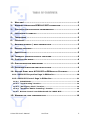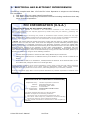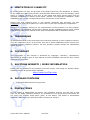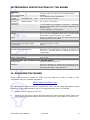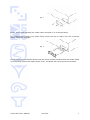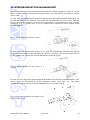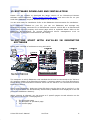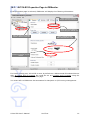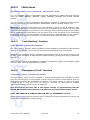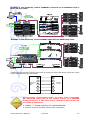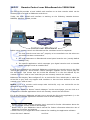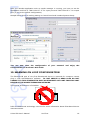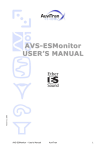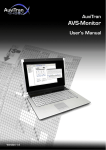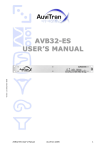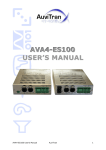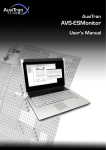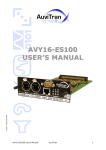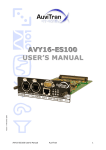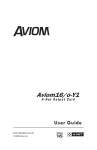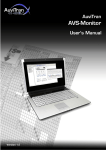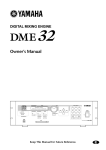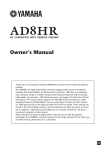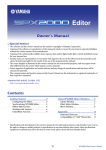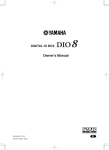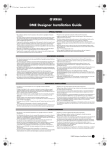Download Yamaha DIO8 User`s manual
Transcript
Version 2.4 March 2006 AVY16-ES USER’S MANUAL AVY16-ES User’s Manual AuviTran 1 TABLE OF CONTENTS 1- WELCOME!.................................................................................. 3 2- WARNING CONCERNING SERIAL PORT CONNECTION .......................... 3 3- ELECTRICAL AND ELECTRONIC INTERFERENCES..................................... 4 4- LIMITATION OF LIABILITY .............................................................. 5 5- TRADEMARKS .............................................................................. 5 6- COPYRIGHT ................................................................................. 5 7- AUVITRAN WEBSITE / MORE INFORMATION ........................................ 5 8- PACKAGE CONTAINS ...................................................................... 5 9- PRECAUTIONS.............................................................................. 5 10- TECHNICAL SPECIFICATIONS OF THE BOARD ........................................ 6 11- PLUGGING THE BOARD ................................................................... 6 12- SYNCHRONISATION MANAGEMENT .................................................... 8 13- SOFTWARE DOWNLOAD AND INSTALLATION ........................................ 9 14- GETTING START WITH AVY16-ES IN ESMONITOR SOFTWARE ............... 9 14-1- AVY16-ES Properties Page in ESMonitor .................................... 10 14-2- AVY16-ES Control Page in ESMonitor ......................................... 11 14.2.1 YGDAI Mode.................................................................................... 12 14.2.2 “Lock Routing” function .................................................................. 12 14.2.3 “Emergency Clock” function............................................................ 12 14.2.4 “Hardware RS232 Tunneling” function ........................................... 13 14.2.5 Remote Control over EtherSound via YGDAI Midi ............................ 15 15- WARNING ON LOOP CONFIGURATION .............................................. 16 AVY16-ES User’s Manual AuviTran 2 1- WELCOME! Thank you for purchasing AuviTran’s AVY16-ES board. We hope you will enjoy using it. The board provides the user with two EtherSound™ connectors and a RS232 port for both very low latency audio and data transmission. Up to 16 audio input channels and 16 audio output channels can be transmitted to or sent from a Yamaha device to any other EtherSound™ compatible equipment, over regular CAT5 cables. The AVY16-ES cards offer full network and/or local control of all channel assignments as well as constant network status monitoring, making it ideal for live professional audio applications. The general purpose Serial port allows connection and control of the mixer’s parameters or other 3rd-party external equipment. You will find herewith the necessary instructions to install your board. Please read them carefully as misuse of this device might cause serious damage to you and your environment. 2- WARNING CONCERNING SERIAL PORT CONNECTION TO NOT DAMAGE THE AVY16-ES BOARD, the serial cable used to connect AVY16-ES serial port to another device must conform to the specification provided in the chapter “14.2.4 hardware RS232 tunnelling function” and MUST SATISFY AT LEAST THE FOLLOWING REQUIREMENTS: 1. Serial Port Pins 1, 7, 8 AND 9 MUST NOT BE CONNECTED 2. Do not use a cable if you do not know how pins are connected especially do not use a NULL MODEM LINK. AVY16-ES User’s Manual AuviTran 3 3- ELECTRICAL AND ELECTRONIC INTERFERENCES This device complies with Part 15 of the FCC rules. Operation is subject to the following two conditions: 1. This device may not cause harmful interference. 2. This device must accept any interference received including interference that may cause undesired operation. FCC INFORMATION (U.S.A.) 1. IMPORTANT NOTICE: DO NOT MODIFY THIS UNIT! This product, when installed as indicated in the instructions contained in this manual, meets FCC requirements. Modifications not expressly approved by Yamaha may void your authority, granted by the FCC, to use the product. 2. IMPORTANT: When connecting this product to accessories and/or another product use only high quality shielded cables. Cable/s supplied with this product MUST be used. Follow all installation instructions. Failure to follow instructions could void your FCC authorization to use this product in the USA. 3. NOTE: This product has been tested and found to comply with the limits for a Class B Digital device, pursuant to Part 15 of the FCC Rules. These limits are designed to provide reasonable protection against harmful interference in a residential environment. This equipment generates, uses and can radiate radio frequency energy and, if not installed and used according to the instructions found in the users manual, may cause interference harmful to the operation of other radio communications. Compliance with FCC regulations does not guarantee that interference will not occur in all installations. If this product is found to be the source of interference, which can be determined by turning the unit “OFF” and “ON”, please try to eliminate the problems by using one of the following measures: Relocate either this product or the device that is being affected by the interference. Utilize power outlets that are on different branch (circuit breaker or fuse) circuits or install AC line filter(s). In the case of radio or TV interference, relocate/reorient the antenna. If the antenna lead-in is 300 ohm ribbon lead, change the lead-in to co-axial type cable. If these corrective measures do not produce satisfactory results, please contact the local retailer authorized to distribute this type of product. If you cannot locate the appropriate retailer, please contact Yamaha Corporation of America, Electronic Service Division, 6600 Orangethorpe Ave, Buena Park, CA90620. The above statements apply ONLY to those products distributed by Yamaha Corporation of America or its subsidiaries. COMPLIANCE INFORMATION STATEMENT (DECLARATION OF CONFORMITY PROCEDURE) Responsible Party : Address : Telephone : Type of Equipment : Model Name : Yamaha Corporation of America 6600 Orangethorpe Ave., Buena Park, Calif. 90620 714-522-9011 Digital Audio Interface Card AVY16-ES This device complies with Part 15 of the FCC Rules. Operation is subject to the following conditions: 1) This device may not cause harmful interference, and 2) This device must accept any interference received including interference that may cause undesired operation. See user manual instructions if interference to radio reception is suspected. AVY16-ES User’s Manual AuviTran 4 4- LIMITATION OF LIABILITY In no case and in no way, the provider of this board (AuviTran, the distributor or reseller, or any other party acting as provider) shall be liable and sued to court for damage, either direct or indirect, caused to the user of the board and which would result from an improper installation or misuse of the board. “Misuse” and “improper installation” mean installation and use not corresponding to the instructions of this manual. Please note that graphics given in this manual (drawings and schemes) are only examples and shall not be taken for a real vision of your own equipment configuration. AuviTran is constantly working on the improvement of the products. For that purpose, the products functionalities are bound to change and be upgraded without notice. Please read carefully the User’s manual as the new functionalities will be described therein. 5- TRADEMARKS All trademarks listed in this manual are the exclusive property of their respective owners. They are respected “as is” by AuviTran. Any use of these trademarks must receive prior approval of their respective owners. For any question, please contact the trademark’s owner directly. 6- COPYRIGHT The information in this manual is protected by copyright. Therefore, reproduction, distribution of whole or part of this manual is strictly forbidden without the prior written agreement of AuviTran. 7- AUVITRAN WEBSITE / MORE INFORMATION Please visit our website for any question of further inquiry concerning our product range. Updates will also be posted when available. http://www.AuviTran.com 8- PACKAGE CONTAINS • 1 AVY16ES board and its fixing screws 9- PRECAUTIONS Do not modify or disassemble the board. The guarantee shall be null and void in that case. Do not apply excessive pressure on connectors or any other part of the board. Do not touch the metallic sharp parts (pins) of the board. This board is electrostatic sensitive; make sure you check this before touching or using it. AVY16-ES User’s Manual AuviTran 5 10-TECHNICAL SPECIFICATIONS OF THE BOARD GENERAL Size Power Consumption Power Supply Storage : Temp/Humidity condensing) Operating : Temp/Humidity condensing) Connectors (non- 120 mm x 160 mm x 40mm (mini-YGDAI format) 4 Watts +5 V, GND (from mini-YGDAI slot) -5°C to 70°C / 0% to 95% (non- 0°C to 50°C / 5% to 90% 1 mini YGDAI mini backplane connector, 2 Neutrik® EtherCon® RJ45-XLR female connectors (EtherSound™ from/to links), 1 Sub-D9 (RS232) serial interface AUDIO I/O Outputs 16 x or 8x extracted from any of the 2x64 EtherSound™ channels @ 44.1 kHz or 48kHz 16x or 8x inserted to any of the 2x64 EtherSound™ channels @ 44.1 kHz or 48kHz Inputs AUDIO SPECIFICATIONS Synchronisation PLL locking range Audio Format 44.1 kHz to 48 kHz ± 10% 24 bit SYNCHRONIZATION External clock synchronisation Automatic from EtherSound™ network at 48 kHz or 44.1 kHz or manually from mini-YGDAI standard tools configuration OTHER I/O RS232 serial interface 9-pin D-Sub DEVELOPMENT AND INTEGRATION ENVIRONMENT OS Supported Windows 2000/XP and Linux ESMonitor AuviTran’s ESMonitor is a Windows XP application which can run on a remote PC and can control and monitor all AVY16-ES information and parameters. 11-PLUGGING THE BOARD Please visit AuviTran’s website to make sure the board you wish to install is fully compatible with your Yamaha equipment. http://www.AuviTran.com The card contains sensitive electric components, which can be easily damaged by static electricity, so the card should be left in its original packing until it is installed. 1. Switch off and unplug your device. 2. Remove the two fixing screws and the protection plate as shown below. Make sure you keep the protection plate and the fixing screws in a safe place for further use. AVY16-ES User’s Manual AuviTran 6 Fig. 1 Insert your board following the inside tracks and push it in as shown below. You might need to push your board firmly inside the slot to make sure the connector inside is properly plugged. Fig. 2 Fix the board to the Yamaha device with the fixing screws furnished with the board. Make sure the fixing screws are tightly fixed, if not, the board will not be ground connected. AVY16-ES User’s Manual AuviTran 7 12-SYNCHRONISATION MANAGEMENT Your AVY16-ES board must be synchronised with the related equipment. If this is not the case, or if the board is not properly synchronised, the audio data it will send or receive will be void. In case your AVY16-ES board is the first element of an EtherSound-based network, it will provide the clock to the network. The board will automatically connect on your Yamaha device. Your device must be internal clock configured or synchronised on the external wordclock (Fig 3). Please refer to your Yamaha user’s manual for more details about synchronisation. Fig. 3 : AVY16-ES Board starting a network In case your AVY16-ES board is part of, or ends the EtherSound network, your device must be synchronised on the EtherSound network. Therefore you should synchronise it on the YGDAI slot, where your AVY16-ES board is inserted (Fig 4). Fig. 4 : AVY16-ES Board in the middle of a network In case you are connecting several AVY16-ES boards into the same Yamaha device, your device must be synchronised on the upstream board clock (see up). The other downstream boards will synchronise automatically on the clock (Fig 5). Fig. 5: several AVY16-ES boards plugged on the same Yamaha device AVY16-ES User’s Manual AuviTran 8 13-SOFTWARE DOWNLOAD AND INSTALLATION Please visit our website to download the latest version of our EtherSound Monitor Software called ESMonitor (http://www.AuviTran.com) and save the file on your hard disk. ESMonitor requires Windows 2000 or XP to function. You are now ready for installation. Refer to the ESMonitor documentation for installation. Once ESMonitor installed on your PC, you can run ESMonitor and manage any EtherSound devices connected to an EtherSound network. AVY16-ES is an EtherSound device which specific property and control page which is explained below. Refer to the ESMonitor documentation for generic EtherSound device management such as Enumeration of EtherSound devices and I/O routing. 14-GETTING START WITH AVY16-ES IN ESMONITOR SOFTWARE Below is an example of architecture using AVY16-ES. The computer on which ESMonitor was installed should now be connected to the “IN Port” of a primary master of an EtherSound network. A primary master is the first EtherSoundbased device of an EtherSound network which has its “IN Port” not connected to another EtherSound device. After running ESMonitor, Select an AVY16-ES device on the device list or tree list (i.e. the list of devices which are automatically discovered by ESMonitor and displayed in the left part of the ESMonitor Window). When a device is selected, you can access to 3 specific pages via tab selection on the right part of the screen. These pages are: • • • The Properties page The Net patch or I/O Patch page The Control page AVY16-ES User’s Manual AuviTran 9 14-1- AVY16-ES Properties Page in ESMonitor If the properties page is selected, ESMonitor will display the following information: Here is displayed the unique ID of your device Here you could define a name for your AVY16-ES Here is where you could select a device in the list Here is displayed the EtherSound device type Here is displayed Firmware version of your device 102 For Audio routing part, AVY16-ES is seen by default as a bidirectional EtherSound device with 16 inputs and 16 outputs but could be set as 8 inputs and 8 outputs using the “YGDAI mode” buttons in the Control page. You must refer to ESMonitor documentation for Net patch or I/O routing management. AVY16-ES User’s Manual AuviTran 10 14-2- AVY16-ES Control Page in ESMonitor If the Control page is selected, ESMonitor will display the following information: Live vu-meter are displayed for each input or output of your selected AVY16-ES If your console host port is set to manage your AVY16-ES you will see its name and you could click on ”Launch Manager” to run the Yamaha studio manager via EtherSound otherwise “Not configured” is displayed Here you can lock the routing to disable patch routing modification Here you can check your AVY16-ES synch Here you can set the mode of your YGDAI Channel management (by default: 16 channels) Here you can enable or disable AVY16-ES emergency clock If the device selected is Primary Master you can set the remote device to link to the local RS232 and start the virtual tunnelling You can set the RS232 parameters here if tunnelling is started it is set automatically All standard parameters of the AVY16-ES can be manipulated in this control page and you can use the vu-meters to control remotely the audio sent and received by the AVY16-ES to your Yamaha device. AVY16-ES User’s Manual AuviTran 11 14.2.1 YGDAI Mode The YGDAI mode is set by default to “16 Channels” mode. The “16 channels” mode is compatible with new generation of YGDAI Slot and must be used for PM5D, DM2000, DM1000, 02R96, DME64N, DME24N and 01V96 Yamaha devices. The “8 channels” mode is compatible with previous version of YGDAI Slot and must be used for the following Yamaha devices: DIO8/PM1D, DME32, AD824, DA824, 01V. Warning: If you put an AVY16-ES with “16 channels” mode set in an “8 channels” only mini-YGDAI slot device, the AVY16-ES will be not recognised by the device and you could have unknown behaviour in the device. It is strongly recommend muting first all outputs before installing the AVY16-ES for the first time. Even if the AVY16-ES is not recognised by the host device, you can manage and then program it with ESMonitor. First action in such device is to set the AVY16-ES in ““8 channels” mode and then reset the device. 14.2.2 “Lock Routing” function “Lock Routing” is disabled by default. The “lock routing” function allows to disable remote software modification of EtherSound routing for the board. This is useful to prevent wrong patching during live event. When the lock routing is set the “Hardware configuration Flag” of the property page is set to “ON” which simulates an EtherSound hardware setting (routing done only by hardware dip switch). When the lock routing is disabled the “Hardware configuration Flag” of the property page is set to “OFF” which enables software routing 14.2.3 “Emergency Clock” function “Emergency Clock” is disabled by default. The “Emergency Clock” function enables to generate automatically a local 48 kHz Clock from the AVY16-ES to its host digital console when the board is disconnected from an EtherSound network from its EtherSound IN port. This mode enables to not let the digital console to go in long time free run before it recovers its clock after a network disconnection which usually mutes all audio I/O. This mode must be used only if the digital console is synchronised from the AVY16-ES board in other case this will generate a Clock conflict in the console. ONLY ONE CARD IN A CONSOLE MUST BE SET TO “EMERGENCY CLOCK”. Please refer to your Yamaha Console User’s manual for further information about the use of Yamaha console features and settings. AVY16-ES User’s Manual AuviTran 12 14.2.4 “Hardware RS232 Tunneling” function The “Hardware RS232 tunneling” is disable by default. If the AVY16-ES is the primary master (i.e. it is the first device of an EtherSound network), hardware RS232 tunneling can be set from this AVY16-ES to another remote device of the network. When started an internal hardware process will automatically transmit the data received from the local AVY16-ES RS232 to the remote device RS232 and will receive the incoming data from the remote RS232 to the local RS232. This function is very useful to remotely control from a digital mixing console, using only EtherSound connection, a set of AD8HR connected to EtherSound by AVB32-ES or by AVKit-ES for AD8HR. The digital mixers that can manage AD8HR from a remote serial connector are: PM5D, M7CL, DM2000, DM1000 and DME64N/24N. The procedure to create a Hardware tunneling is the following: 1. Set the speed and configuration of the remote device RS232 (if it is an AVKit-ES for AD8HR, it is done automatically). 2. Press the “Stop” button of the “Hardware RS232 tunneling” area to stop the tunneling on your Primary Master AVY16-ES if it is working. 3. Select the remote device in the combo box of the “Hardware RS232 tunneling” area on your Primary Master AVY16-ES. 4. Press the “Start” button of “the Hardware RS232 tunneling area”. 5. The red light on the left of “Start” button becomes Green to specify that the tunnelling is working and the “Start” Button becomes a “Stop” Button. Notices: • Hardware RS232 tunneling means that the tunneling between the 2 RS232 (local-remote) is performed even when the controlling PC with ESMonitor is disconnected (i.e. It is the AVY16-ES hardware which manages the tunneling not the PC software). • Due to specific and intensive EtherSound hardware management, only AVY16ES, AVKit-ES for AD8HR and AVB32-ES devices and compatible AuviTran devices can be used for hardware RS232 tunneling. • AVY16-ES must have a firmware greater than or equal to 0x102. Upgrade it if it is not the case (check for new firmware on AuviTran web site www.auviTran.com). • AVB32-ES must have a firmware greater than or equal to 0x603. Upgrade it if it is not the case (check for new firmware on AuviTran web site www.auviTran.com). • AVKit-ES must have a firmware greater than or equal to 0x201. Upgrade it if it is not the case (check for new firmware on AuviTran web site www.auviTran.com). AVY16-ES User’s Manual AuviTran 13 Example of use: Remotely control 4xAD8HR connected to an AVB32-ES from a M7CL-32 desk fader. Example of use: Remotely control AD8HR+AVkit-ES from PM5D desk fader. Notice: Yamaha mixing console remote port must be linked to AVY16-ES board serial port using serial cable following this schematic AVY16-ES Serial Port 2 3 3 2 4 6 6 4 5 5 Remote console Serial link schematic TO NOT DAMAGE THE AVY16-ES BOARD, THE SERIAL CABLE (connecting the AVY16-ES serial port to the remote control of a YAMAHA mixing console or to any other device serial port) MUST SATISFY THE FOLLOWING REQUIREMENTS: 1. PINS 1, 7, 8 AND 9 MUST STAY UNCONNECTED 2. Do not use null modem link for this conection AVY16-ES User’s Manual AuviTran 14 14.2.5 Remote Control over EtherSound via YGDAI Midi The AVY16-ES provides a local YGDAI midi interface to its host console which can be remotely link to a build-in ESMonitor midi driver. Today, the local YGDAI midi interface is working on the following Yamaha devices: DM2000, DM1000, 02R96, 01V96. DM2000 AVY16-ES EtherSound Network Control over EtherSound Before using remote control over EtherSound few conditions must be respected: 1. The host console must been set 1 properly to be controlled via a slot where an AVY16-ES has been connected to. 2. The midi parameters in EtherSound control panel must be set 2 (usually default setting is ok). 3. The specific application 3 which manages your digital console such as Yamaha Studio manager must be installed first. If the 2 first conditions are respected, ESMonitor will display the console name in the field “AVY16-ES hosted by” and a button “Launch Manager” appears on the control page for the AVY16-ES. This means that the AVY16-ES selected is in the slot defined by the console to be the “midi to host” and that you can remotely control the console. ESMonitor will display “Not configured” for an AVY16-ES if the YGDAI slot in which the AVY16-ES is put, does not support midi interface or has not been defined in the host console to be “midi to host”. Notice: Even if a console could accept multi AVY16-ES, only one AVY16-ES can be defined to control the console If ESMonitor displays a button “Launch Manager” on the control page, you can click on it to launch the Yamaha application which will remotely control the host device. If it is the first time, ESMonitor will ask you to provide the link to the application (i.e. the access to the Yamaha application software such as Studio Manager). 1 2 3 Please refer to your Yamaha Console User’s manual for further information about the use of Yamaha console features and settings. Please refer to your ESMonitor User’s manual for further information about the use of ESMonitor functions and settings Please refer to your application User’s Manual for installing the application software. AVY16-ES User’s Manual AuviTran 15 After the Yamaha application such as studio manager is running, you have to set the Application midi link to “Midi Yoke NT: 2” for input port and “Midi Yoke NT:1” for output port (if you let the default configuration). Sample below shows a working setting in Control Panel and Yamaha System Setup: You can now start the configuration functionalities of AuviTran’s AVY16-ES. of your network and enjoy the 15-WARNING ON LOOP CONFIGURATION The Ethernet IN port of very first EtherSound device is reserved for computer remote plug in with AVS-ESMonitor software. TO NOT CREATE A DEAD LOOP DO NOT CONNECT TO THIS ETHERNET IN PORT AN ETHERNET OUT PORT FROM THE LAST DEVICE OF THE SAME ETHERSOUND NETWORK. This kind of architecture is forbidden: IN OUT IN AVY16-ES #1 OUT AVY16-ES #2 Refer to EtherSound technology overview for more information about EtherSound device interconnections. AVY16-ES User’s Manual AuviTran 16