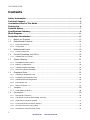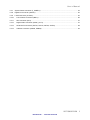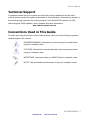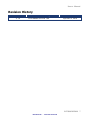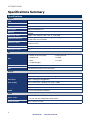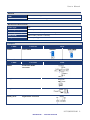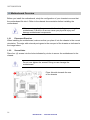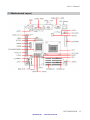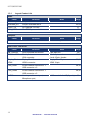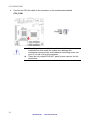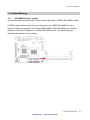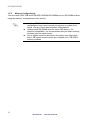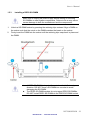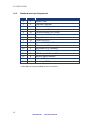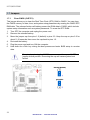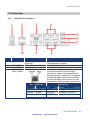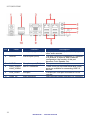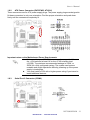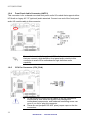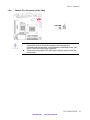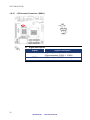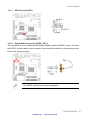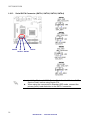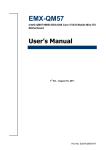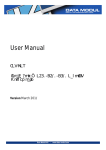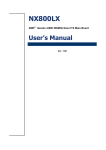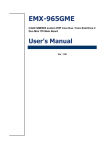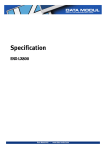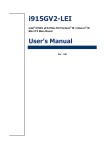Download Data Modul IX55HM User manual
Transcript
User Manual
*92.*9).
*OUFMÚ2.).#("$PSFJJJ
.PCJMF.JOJ*59.PUIFSCPBSE
Version March 201
Data Modul AG - www.data-modul.com
IX57QM/IX55HM
Contents
Safety Information .......................................................................................................... 4 Technical Support ............................................................................................................ 5 Conventions Used in This Guide .................................................................................... 5 Packing List ....................................................................................................................... 6 Revision History ............................................................................................................... 7 Specifications Summary.................................................................................................. 8 Block Diagram................................................................................................................. 11 Production Introduction ............................................................................................... 13 1.1 Before you Proceed ................................................................................................ 13 1.2 Motherboard Overview ............................................................................................ 14 1.2.1 Placement Direction ....................................................................................................................... 14 1.2.2 Screw Holes ................................................................................................................................... 14 1.3 Motherboard Layout ................................................................................................ 15 1.3.1 Layout Content List ........................................................................................................................ 16 1.4 Central Processing Unit (CPU)................................................................................ 18 1.4.1 Installing the CPU Cooler ............................................................................................................... 18 1.5 System Memory ...................................................................................................... 21 1.5.1 SO-DIMM Sockets Location ........................................................................................................... 21 1.5.2 Memory Configurations .................................................................................................................. 22 1.5.3 Installing a DDR3 SO-DIMM .......................................................................................................... 23 1.5.4 Removing a DDR3 SO-DIMM ........................................................................................................ 24 1.6 Expansion Slots ...................................................................................................... 25 1.6.1 Installing an Expansion Card ......................................................................................................... 25 1.6.2 Configuring an Expansion Card ..................................................................................................... 25 1.6.3 Standard Interrupt Assignments..................................................................................................... 26 1.6.4 PCI Express x16............................................................................................................................. 27 1.6.5 Mini PCI Express x 1 ...................................................................................................................... 27 1.7 Jumpers .................................................................................................................. 28 1.7.1 Clear CMOS (CLRTC1).................................................................................................................. 28 1.8 Connectors .............................................................................................................. 29 1.8.1 Rear Panel Connectors .................................................................................................................. 29 1.8.2 ATX Power Connector (EATXPWR, ATX12V) ............................................................................... 31 1.8.3 Serial Port 2 Connector (COM2) .................................................................................................... 31 1.8.4 Front Panel Audio Connector (AAFP1) .......................................................................................... 32 1.8.5 CPU Fan Connector (CPU_FAN)................................................................................................... 32 1.8.6 Chassis Fan Connector (CHA_FAN) ............................................................................................. 33 2
Data Modul AG - www.data-modul.com
User’s Manual
1.8.7 System Panel Connector (F_PANEL1) .......................................................................................... 34 1.8.8 Digital I/O Connector (JDIO01) ...................................................................................................... 35 1.8.9 LVDS Connector (JLVDS1) ............................................................................................................ 35 1.8.10 LCD Inverter Connector (JBKL1) ............................................................................................... 36 1.8.11 SPI Connector (SPI1) ................................................................................................................ 37 1.8.12 Digital Audio Connector (SPDIF_OUT1) ................................................................................... 37 1.8.13 Serial SATA Connector (SATA1, SATA2, SATA3, SATA4) ...................................................... 38 1.8.14 USB 2.0 Connector (USB78, USB56)........................................................................................ 39 IX57QM/IX55HM
Data Modul AG - www.data-modul.com
3
IX57QM/IX55HM
Safety Information
Electrical safety
z
z
z
z
z
z
To prevent electrical shock hazard, disconnect the power cable from the electrical
outlet before relocating the system.
When adding or removing devices to or from the system, ensure that the power cables
for the devices are unplugged before the signal cables are connected. If possible,
disconnect all power cables from the existing system before you add a device.
Before connecting or removing signal cables from the motherboard, ensure that all
power cables are unplugged.
Seek professional assistance before using an adapter or extension cord. These
devices could interrupt the grounding circuit.
Make sure that your power supply is set to the correct voltage in your area. If you are
not sure about the voltage of the electrical outlet you are using, contact your local
power company.
If the power supply is broken, do not try to fix it by yourself. Contact a qualified service
technician or your retailer.
Operation safety
z
z
z
z
z
z
Before installing the motherboard and adding devices on it, carefully read all the
manuals that came with the package.
Before using the product, make sure all cables are correctly connected and the power
cables are not damaged. If you detect any damage, contact your dealer immediately.
To avoid short circuits, keep paper clips, screws, and staples away from connectors,
slots, sockets and circuitry.
Avoid dust, humidity, and temperature extremes. Do not place the product in any area
where it may become wet.
Place the product on a stable surface.
If you encounter technical problems with the product, contact a qualified service
technician or your retailer.
The symbol of the crossed out wheeled bin indicates that the product
(electrical and electronic equipment) should not be placed in
municipal waste. Check local regulations for disposal of electronic
products.
4
Data Modul AG - www.data-modul.com
User’s Manual
Technical Support
If a problem arises with your system and no solution can be obtained from the user’s
manual, please contact your place of purchase or local distributor. Alternatively, please try
the following help resources for further guidance. Visit the BCM TW website for FAQ,
technical guide, BIOS updates, driver updates, and other information:
http://www.bcmimb.com.tw
Conventions Used in This Guide
To make sure that you perform certain tasks properly, take note of the following symbols
used throughout this manual.
DANGER/WARNING: Information to prevent injury to yourself when
trying to complete a task.
CAUTION: Information to prevent damage to the components when
trying to complete a task.
IMPORTANT: Instructions that you MUST follow to complete a task.
NOTE: Tips and additional information to help you complete a task.
IX57QM/IX55HM
Data Modul AG - www.data-modul.com
5
IX57QM/IX55HM
Packing List
Before you begin installing your single board, please make sure that the following materials
have been shipped:
z
1 x Intel Core i7/i5/i3 Mobile Processor Mini-ITX Main board
z
z
z
z
z
z
•
1 x CD-ROM contains the followings:
User’s Manual in PDF file
Drivers
1 x COM1 Cable (9P/260mm)
1 x SATA Cable Kit (SATA/Power)
1 x SATA DATA Cable
1 x I/O Shield
1 x Startup Manual
1 x CPU Cooler
If any of the above items is damaged or missing, please contact your
retailer.
6
Data Modul AG - www.data-modul.com
User’s Manual
Revision History
Revision
V 1.0
Revision History
First release for PCB 1.00
Date
September 3, 2010
IX57QM/IX55HM
Data Modul AG - www.data-modul.com
7
IX57QM/IX55HM
Specifications Summary
Specifications
System
CPU
Intel Core i7/i5/i3 Mobile Processor
BIOS
AMI 32Mb SPI BIOS
System Chipset
Intel QM57/HM55 Chipset
I/O Chipset
Winbond W83667HG-A
Memory
2 x 200-pin SODIMM socket supports up to 8 GB Dual channel DDR3 1066/800
SDRAM
Watchdog Timer
Reset: 1 sec.~255 min. and 1 sec. or 1 min./step
H/W Status Monitor
Monitoring CPU temperature, voltage, and cooling fan status. Auto throttling
control when CPU overheats
Expansion Slots
1x PCI-E x16 (PEG & SDVO)
1x Mini PCI-E x1
S3
S3 Support
SmartFan Control
Yes
I/O
MIO
2 x COM(1F/1R) with power
4 x SATA/SATAII
1 x Display Port
1 x HDMI
1 x VGA
1 x LVDS
1 x LVDS backlight
USB
8 x USB 2.0 ports
DIO
8-bit General Purpose I/O for DI and DO
Display
Chipset
Intel Graphics Media Accelerator HD
Display Memory
Intel DVMT supports 1.7GB video memory
Resolution
2048 x 1536 @ 32 bpp(@ 60Hz)
Dual Display
CRT + LVDS, CRT + Display Port ,CRT + HDMI
LVDS
Dual-channel 24-bit LVDS
Display Port
Support eDP Standard Version 1.1
HDMI
TI Level Shift SN75DP139RGZR
Audio
Audio Codec
Audio Interface
Realtek ALC888 Audio Codec
5.1+2 CH. with two independent audio stream
Mic in, Line in, Line out
8
Data Modul AG - www.data-modul.com
User’s Manual
Ethernet
LAN1
Intel® 82577-LM Gigabit LAN
LAN2
Realtek RTL8111C PCI-E Gigabit LAN
Mechanical & Enviormental
Power Type
ATX
Operating Temperature
0~60°C (32~140°F)
Operating Humidity
0%~90% relative humidity, non-condensing
Size (L x W)
6.69" x 6.69" (170 mm x 170 mm)
Weight
0.88 lbs (0.4 Kg)
Jumpers
Label
CLRTC
Function
Clear CMOS
Note
Normal *
Clear CMOS
Connectors
Label
AAFP1
Function
Note
Front Panel Audio
Connector
CHA_FAN
Chassis Fan Connector
CPU_FAN
CPU Fan Connector
SPDIF_OUT1
Digital Audio connector
IX57QM/IX55HM
Data Modul AG - www.data-modul.com
9
IX57QM/IX55HM
F_PANEL1
System
Panel
Connector
JDIO1
Digital I/O Connector
JBKL1
LCD Inverter Connector
SPI1
SPI Connector
COM2
Serial Port Connector
USB56,
USB 2.0 Connector
USB78
JLVDS1
LVDS Connector
* Specifications are subject to change without notice.
10
Data Modul AG - www.data-modul.com
User’s Manual
Block Diagram
IX57QM/IX55HM
Data Modul AG - www.data-modul.com
11
IX57QM/IX55HM
This chapter describes the motherboard
features and the new technologies
it supports.
1
Product
introduction
12
Data Modul AG - www.data-modul.com
User’s Manual
Production Introduction
1.1 Before you Proceed
Take note of the following precautions before you install motherboard components or
change any motherboard settings.
z
z
z
z
z
Unplug the power cord from the wall socket before touching any
component.
Use a grounded wrist strap or touch a safely grounded object or a
metal object, such as the power supply case, before handling
components to avoid damaging them due to static electricity
Hold components by the edges to avoid touching the ICs on
them.
Whenever you uninstall any component, place it on a grounded
antistatic pad or in the bag that came with the component.
Before you install or remove any component, ensure that the ATX
power supply is switched off or the power cord is detached from
the power supply. Failure to do so may cause severe damage to
the motherboard, peripherals, and/or components.
IX57QM/IX55HM
Data Modul AG - www.data-modul.com
13
IX57QM/IX55HM
1.2 Motherboard Overview
Before you install the motherboard, study the configuration of your chassis to ensure that
the motherboard fits into it. Refer to the chassis documentation before installing the
motherboard.
Make sure to unplug the power cord before installing or removing the
motherboard. Failure to do so can cause you physical injury and
damage motherboard components.
1.2.1
Placement Direction
When installing the motherboard, make sure that you place it into the chassis in the correct
orientation. The edge with external ports goes to the rear part of the chassis as indicated in
the image below.
1.2.2
Screw Holes
Place four (4) screws into the holes indicated by circles to secure the motherboard to the
chassis.
Do not over tighten the screws! Doing so can damage the
motherboard.
Place this side towards the rear
of the chassis
14
Data Modul AG - www.data-modul.com
User’s Manual
1.3 Motherboard Layout
IX57QM/IX55HM
Data Modul AG - www.data-modul.com
15
IX57QM/IX55HM
1.3.1
Layout Content List
Slots
Label
Function
Note
Page
SODIMM_A1
200-pin SODIMM slot 1
23,24
SODIMM_B1
200-pin SODIMM slot 2
23,24
PCIE x 16
PCI Express x16 Slot
27
MINI_PCIE
Mini PCI Express x1 slot
27
Jumpers
Label
CLRTC1
Function
Clear CMOS
Note
3 x 1 header, pitch 2.54mm
Page
28
Rear Panel Connector
Label
Function
Note
Page
KB + Mouse
PS/2 keyboard and mouse
6-pin Mini-Din
COM1 + VGA
Serial port connector
VGA connector
D-sub 9-pin, male
D-sub 15-pin, female
29,30
Display Port +
HDMI
Display Port Connector
HDMI connector
Display Port 20-pin
HDMI 19-pin
29,30
LAN_USB1
RJ-45 Ethernet connector x 1
USB connector x 2
29,30
LAN_USB2
RJ-45 Ethernet connector x 1
USB connector x 2
29,30
AUDIO
Line-in port, Line-out port,
Microphone port,
5.1 Channel Audio I/O (3 jacks)
16
Data Modul AG - www.data-modul.com
29
30
User’s Manual
Internal Connector
Label
Function
Note
Page
EATXPWR
ATX power connector
12 x 2 header
31
ATX12V
ATX power connector
2 x 2 header
31
COM2
Serial port 2 connector
5 x 2 header, pitch 2.00mm
31
CPU_FAN
CPU fan connector
3 x 1 wafer, pitch 2.54mm
32
CHA_FAN
Chassis fan connector
3 x 1 wafer, pitch 2.54mm
33
F_PANEL1
System panel connector
5 x 2 header, pitch 2.54mm
34
AAFP1
Front Panel Audio Connector
5 x 2 header, pitch 2.54mm
32
JDIO01
Digital I/O connector
10 x 2 header, pitch 2.00m
35
JLVDS1
LVDS connector
HIROSE DF13S-40DP-1.25V
35
JBKL1
LCD Inverter connector
5 x 1 header, pitch 2.00mm
36
SPI1
SPI connector
4 x 2 header, pitch 2.54mm
37
SPDIF_OUT1
Digital Audio connector
4 x 1 header, pitch 2.54mm
37
SATA1,2,3,4
Serial ATA connectors 1,2,3,4
7-pin header
38
USB5,6
USB 2.0 connector
5 x 2 header, pitch 2.0mm
39
USB7,8
USB 2.0 connector
5 x 2 header, pitch 2.0mm
39
IX57QM/IX55HM
Data Modul AG - www.data-modul.com
17
IX57QM/IX55HM
1.4 Central Processing Unit (CPU)
The motherboard comes with a surface mount the Intel® BGA1288 Core i7/i5/i3 Mobile
process.
1.4.1
Installing the CPU Cooler
The Intel® Core i7/i5/i3 Mobile processor requires a specially designed Cooler assembly to
ensure optimum thermal condition and performance.
z
1.
Install the motherboard to the chassis before you install the CPU
Cooler assembly.
Place the backplate on the rear side
of the CPU so that the screw bolts
stick through the mounting holes.
18
Data Modul AG - www.data-modul.com
User’s Manual
2.
Place the Cooler on top of the CPU,
making sure that the four screws match the
holes on the motherboard.
Orient the Cooler assembly
such that the CPU fan cable
is closest to the CPU fan
connector.
z
3.
Please take off the protection cover at the bottom side of the
Cooler first!
Screwing Cooler to the screw bolts of the
backplate.
z
Tighten the screws until they stop.
IX57QM/IX55HM
Data Modul AG - www.data-modul.com
19
IX57QM/IX55HM
4.
Connect the CPU fan cable to the connector on the motherboard labelled
CPU_FAN1.
z
z
Do not forget to connect the fan cables to the fan connectors.
Insufficient air flow inside the system may damage the
motherboard components, and hardware monitoring errors can
occur if you fail to plug this connector.
These are not jumpers! DO NOT place jumper caps on the fan
connectors.
20
Data Modul AG - www.data-modul.com
User’s Manual
1.5 System Memory
1.5.1
SO-DIMM Sockets Location
The motherboard comes with two 204-pin Double Data Rate 3 (DDR3) SO-DIMM sockets.
A DDR3 module has the same physical dimensions as a DDR2 SO-DIMM but has a
204-pin footprint compared to the 200-pin DDR2 DIMM. DDR3 SO-DIMMs are notched
differently to prevent installation on a DDR2 SO-DIMM socket. The following figure
illustrates the location of the sockets:
IX57QM/IX55HM
Data Modul AG - www.data-modul.com
21
IX57QM/IX55HM
1.5.2
Memory Configurations
You can install 1GB, 2GB and 4GB DDR3 SDRAM SO-DIMMs into the SO-DIMM sockets
using the memory configurations in this section.
z
z
z
Installing DDR3 SO-DIMM other than the recommended
configurations may cause memory sizing error or system boot
failure. Use any of the recommended configurations.
Always install SO-DIMMs with the same CAS latency. For
optimum compatibility, it is recommended that you obtain memory
modules from the same vendor.
Due to chipset resource allocation, the system may detect less
than 1 GB system memory when you installed one 1 GB DDR3
memory modules.
22
Data Modul AG - www.data-modul.com
User’s Manual
1.5.3
Installing a DDR3 SO-DIMM
Make sure to unplug the power supply before adding or removing
SO-DIMMs or other system components. Failure to do so may cause
severe damage to both the motherboard and the components.
1.
Unlock a SO-DIMM socket by pressing the retaining clips outward. Align a DIMM on
2.
the socket such that the notch on the DIMM matches the break on the socket.
Firmly insert the DIMM into the socket until the retaining clips snap back in place and
the DIMM.
z
z
A DDR3 SO-DIMM is keyed with a notch so that it fits in only one
direction. DO NOT force a SO-DIMM into a socket to avoid
damaging the SO-DIMM.
The DDR3 SO-DIMM sockets do not support DDR2 SO-DIMMs.
DO NOT install DDR2 SO-DIMMs to the DDR3 SO-DIMM socket.
IX57QM/IX55HM
Data Modul AG - www.data-modul.com
23
IX57QM/IX55HM
1.5.4
Removing a DDR3 SO-DIMM
1. Simultaneously press the retaining clips outward to unlock the SO-DIMM.
2. Remove the SO-DIMM from the socket.
Support the SO-DIMM lightly with your fingers when pressing the
retaining clips. The SO-DIMM might get damaged when it flips out
with extra force.
24
Data Modul AG - www.data-modul.com
User’s Manual
1.6 Expansion Slots
In the future, you may need to install expansion cards. The following sub‑sections describe
the slots and the expansion cards that they support.
Make sure to unplug the power cord before adding or removing
expansion cards. Failure to do so may cause you physical injury and
damage motherboard components.
1.6.1
Installing an Expansion Card
1. Before installing the expansion card, read the documentation that came with it and
make the necessary hardware settings for the card.
2.
3.
Remove the system unit cover (if your motherboard is already installed in a chassis).
Remove the bracket opposite the slot that you intend to use. Keep the screw for later
use.
4.
5.
Align the card connector with the slot and press firmly until the card is completely
seated on the slot.
Secure the card to the chassis with the screw you removed earlier.
6.
Replace the system cover.
1.6.2
Configuring an Expansion Card
After installing the expansion card, configure it by adjusting the software settings.
1. Turn on the system and change the necessary BIOS settings if any.
2. Assign an IRQ to the card if needed. Refer to the tables on the next page.
3. Install the software drivers for the expansion card.
IX57QM/IX55HM
Data Modul AG - www.data-modul.com
25
IX57QM/IX55HM
1.6.3
Standard Interrupt Assignments
IRQ
Priority
Standard Function
0
1
System Timer
1
2
Keyboard Controller
2
-
Redirect to IRQ#9
3
11
IRQ holder for PCI streering*
4
12
Communications Port (COM1)*
5
13
IRQ holder for PCI streering*
6
14
Floppy Disk Controller
7
15
Printer Port (LPT)*
8
3
System CMOS/Rear Time
9
4
IRQ holder for PCI streeing*
10
5
IRQ holder for PCI streeing*
11
6
IRQ holder for PCI streeing*
12
7
PS/2 Compatible Mouse Port*
13
8
Numeric Data Processor
14
9
Primary IDE Channel
15
10
Secondary IDE Channel
* There IRQs are usually available for ISA or PCI device.
26
Data Modul AG - www.data-modul.com
User’s Manual
1.6.4
PCI Express x16
This motherboard supports PCI Express x16
Graphic cards, RAID cards and other cards that
comply with the PCI Express specifications. The
figure shows the type of Graphic card that can
be installed on the PCI Express x16 slot.
1.6.5
Mini PCI Express x 1
This motherboard supports Mini PCI Express
wireless LAN, and TV tuner device.
IX57QM/IX55HM
Data Modul AG - www.data-modul.com
27
IX57QM/IX55HM
1.7 Jumpers
1.7.1
Clear CMOS (CLRTC1)
This jumper allows you to clear the Real Time Clock (RTC) RAM in CMOS. You can clear
the CMOS memory of date, time, and system setup parameters by erasing the CMOS RTC
RAM data. The onboard button cell battery powers the RAM data in CMOS, which include
system setup information such as system passwords. To erase the RTC RAM:
1. Turn OFF the computer and unplug the power cord.
2. Remove the onboard battery.
3. Move the jumper cap from pins 1-2 (default) to pins 2-3. Keep the cap on pins 2-3 for
about 5~10 seconds, then move the cap back to pins 1-2.
4. Re-install the battery.
5. Plug the power cord and turn ON the computer.
6. Hold down the <Del> key during the boot process and enter BIOS setup to re-enter
data.
Except when clearing the CMOS, never remove the cap on CLRTC
jumper default position. Removing the cap will cause system boot
failure!
Normal (Default)
Clear RTC
28
Data Modul AG - www.data-modul.com
User’s Manual
1.8 Connectors
1.8.1
No
1
2
3
4
Rear Panel Connectors
Label
KBMS
Function
PS/2 Keyboard/Mouse
connector
HDMI_DP
Display Port
VGA_COM1
Serial port connector
LAN1_USB12, LAN (RJ-45) connector
LAN2_USB34
Description
The standard PS/2 DIN connector is for a
PS/2 Keyboard or mouse.
Display Port 20-pin (Ver.1.1)
D-sub 9-pin, male
This port allows Gigabit connection to a
Local Area Network (LAN) through a
network hub. Refer to the table below for
the LAN port LED indications. The optional
10/100/1000 Mbps LAN controller allows
10/100/1000 Mbps connection to a Local
Area Network (LAN) through a network hub.
ACT / LINK LED
Status
Description
SPEED LED
Status
Description
OFF
No link
OFF
10Mbps connection
Orange
Linked
ORANGE
100Mbps connection
Blinking
Data activity GREEN
1Gbps connection
IX57QM/IX55HM
Data Modul AG - www.data-modul.com
29
IX57QM/IX55HM
No
5
Label
AUDIO1
Function
Line-In port (Light Blue).
6
AUDIO1
Line-Out port (Lime)
7
8
AUDIO1
Microphone port (Pink)
LAN1_USB12, USB 2.0 connector
LAN2_USB34
9
VGA_COM1
VGA port
10
HDMI_DP
HDMI connector
Description
This port connects a tape, CD, DVD player, or
other audio sources.
This port connects a headphone or a speaker.
In 4-channel, 6-channel, and 8-channel
configuration, the function of this port
becomes Front Speaker Out.
This port connects a microphone.
These four 4-pin Universal Serial Bus (USB)
ports are available for connecting USB 2.0
devices.
D-sub15-pin VGA port connects to a VGA
monitor.
High Definition Media Interface 19P connector
30
Data Modul AG - www.data-modul.com
User’s Manual
1.8.2
ATX Power Connector (EATXPWR, ATX12V)
These connectors are for ATX power supply plugs. The power supply plugs are designed to
fit these connectors in only one orientation. Find the proper orientation and push down
firmly until the connectors completely fit.
ATX12V
EATXPWR
Important notes on the Motherboard Power Requirements
z Make sure that your ATX 12V power supply can provide 8A on
the +12V lead and at least 1A on the +5-volt standby lead
(+5VSB). The minimum recommended wattage is 230W, or
300W for a fully configured system. The system can become
unstable and might experience difficulty powering up if the power
supply is inadequate.
z You must install a PSU with a higher power rating if you intend to
install additional devices.
1.8.3
Serial Port 2 Connector (COM2)
IX57QM/IX55HM
Data Modul AG - www.data-modul.com
31
IX57QM/IX55HM
1.8.4
Front Panel Audio Connector (AAFP1)
This connector is for a chassis-mounted front panel audio I/O module that supports either
HD Audio or legacy AC ‘97 (optional) audio standard. Connect one end of the front panel
audio I/O module cable to this connector.
For motherboards with the optional HD Audio feature, we recommend
that you connect a high-definition front panel audio module to this
connector to avail of the motherboard’s high‑definition audio
capability.
1.8.5
CPU Fan Connector (CPU_FAN)
z
z
Do not forget to connect the fan cables to the fan connectors.
Insufficient air flow inside the system may damage the
motherboard components, and hardware monitoring errors can
occur if you fail to plug this connector.
These are not jumpers! DO NOT place jumper caps on the fan
connectors.
32
Data Modul AG - www.data-modul.com
User’s Manual
1.8.6
Chassis Fan Connector (CHA_FAN)
z
z
Do not forget to connect the fan cables to the fan connectors.
Insufficient air flow inside the system may damage the
motherboard components, and hardware monitoring errors can
occur if you fail to plug this connector.
These are not jumpers! DO NOT place jumper caps on the fan
connectors.
IX57QM/IX55HM
Data Modul AG - www.data-modul.com
33
IX57QM/IX55HM
1.8.7
System Panel Connector (F_PANEL1)
This connector supports several chassis-mounted functions.
z
System Power LED (2-pin PWRLED)
This 2-pin connector is for the system power LED. Connect the chassis power LED
cable to this connector. The system power LED lights up when you turn on the system
power, and blinks when the system is in sleep mode.
z
ATX Power Button/Soft-off Button (2-pin PWRSW)
This connector is for the system power button. Pressing the power button turns the
system on or puts the system in sleep or soft-off mode depending on the BIOS settings.
Pressing the power switch for more than four seconds while the system is ON turns the
system OFF.
z
Hard Disk Drive Activity LED (2-pin HDLED)
This 2-pin connector is for the HDD Activity LED. Connect the HDD Activity LED cable
to this connector. The IDE LED lights up or flashes when data is read from or written to
the HDD.
z
Reset Button (2-pin RESET)
This 2-pin connector is for the chassis-mounted reset button for system reboot without
turning off the system power.
34
Data Modul AG - www.data-modul.com
User’s Manual
1.8.8
Digital I/O Connector (JDIO01)
1.8.9
LVDS Connector (JLVDS1)
IX57QM/IX55HM
Data Modul AG - www.data-modul.com
35
IX57QM/IX55HM
1.8.10
LCD Inverter Connector (JBKL1)
z
Signal Description
Signal
VR
ENBKL
Signal Description
Bright adjust. Vadj=0.75V ~ 4.25V
(Recommended: 4.7KΩ, > 1/16W)
LCD backlight ON/OFF control signal
36
Data Modul AG - www.data-modul.com
User’s Manual
1.8.11
SPI Connector (SPI1)
1.8.12 Digital Audio Connector (SPDIF_OUT1)
This connector is for an additional Sony/Philips Digital Interface (S/PDIF) port(s). Connect
the S/PDIF module cable to this connector, then install the module to a slot opening at the
back of the system chassis.
The S/PDIF module is purchased separately.
IX57QM/IX55HM
Data Modul AG - www.data-modul.com
37
IX57QM/IX55HM
1.8.13
Serial SATA Connector (SATA1, SATA2, SATA3, SATA4)
SATA1
SATA2
SATA3
SATA1
SATA4
SATA3 SATA2
SATA4
z
z
Install the Windows® 2000 Service Pack 4 or the Windows® XP
Service Pack1 before using Serial ATA.
When using the connectors in Standard IDE mode, connect the
primary (boot) hard disk drive to the SATA1 connector.
38
Data Modul AG - www.data-modul.com
User’s Manual
1.8.14 USB 2.0 Connector (USB78, USB56)
These connectors are for USB 2.0 ports. Connect the USB/GAME module cable to any of
these connectors, then install the module to a slot opening at the back of the system
chassis. These USB connectors comply with USB 2.0 specification that supports up to 480
Mbps connection speed.
USB78
USB78
USB56
USB56
Never connect a 1394 cable to the USB connectors. Doing so will
damage the motherboard!
The USB module is purchased separately.
IX57QM/IX55HM
Data Modul AG - www.data-modul.com
39
Data Modul Headquarters Munich
Landsberger-Str. 322
D-80687 Munich - Germany
Tel.: +49-89-56017-0
Sales Office Duesseldorf
Fritz-Vomfelde-Str. 8
D-40547 Duesseldorf - Germany
Tel.: +49-211-52709-0
Sales Office Hamburg
Borsteler Chaussee 51
D-22453 Hamburg - Germany
Tel.: +49-40-42947377 - 0
Data Modul France, S.A.R.L.
Bat B - Hall 204
1-3 Rue des Campanules
77185 Lognes - France
Tel.: +33-1-60378100
Data Modul Italia, S.r.l.
Regus Center Senigallia
Via Senigallia 18/2
20161 Milano - Italy
Tel.: +39-02-64672-509
Data Modul Iberia, S.L.
c/ Adolfo Pérez Esquivel 3
Edificio Las Americas III Oficiana 40
28230 Parque Empresarial
Madrid Las Rozas - Spain
Tel.: +34-916 366 458
Data Modul Ltd. / UK
3 Brindley Place
Birmingham B 12JB
United Kingdom
Tel.: +44-121-698-8641
Data Modul Inc. / USA
275 Marcus Blvd, Unit K
Hauppauge, NY 11788
USA
Tel.: (631)-951-0800
www.data-modul.com
[email protected]