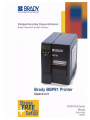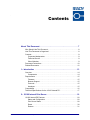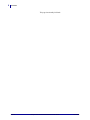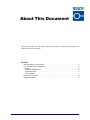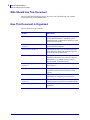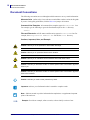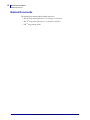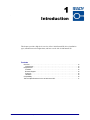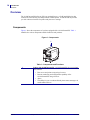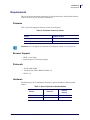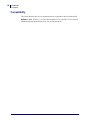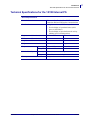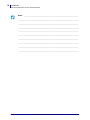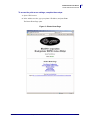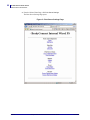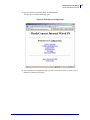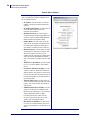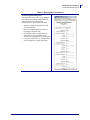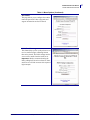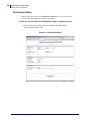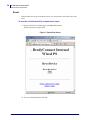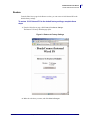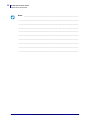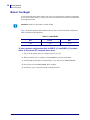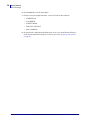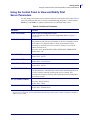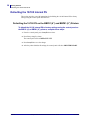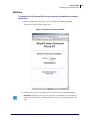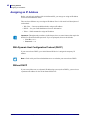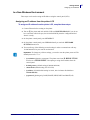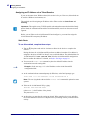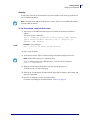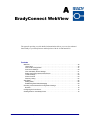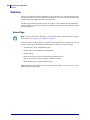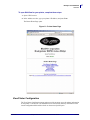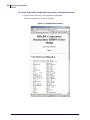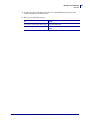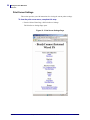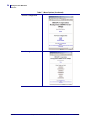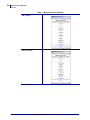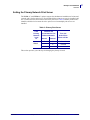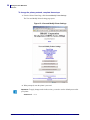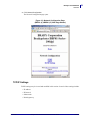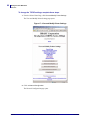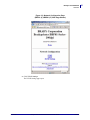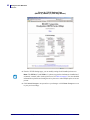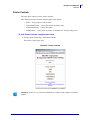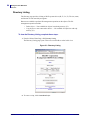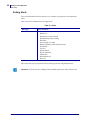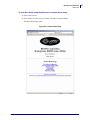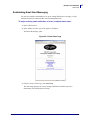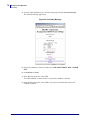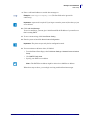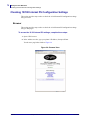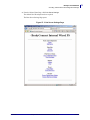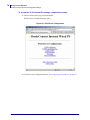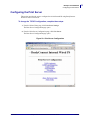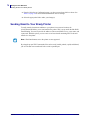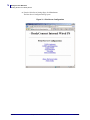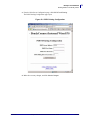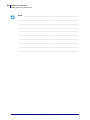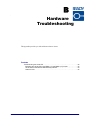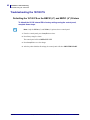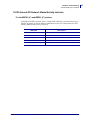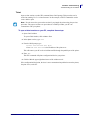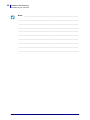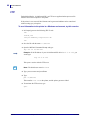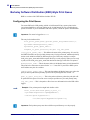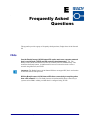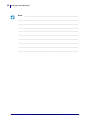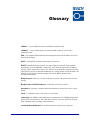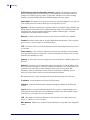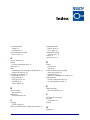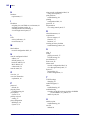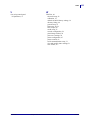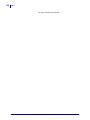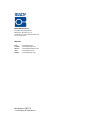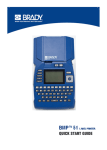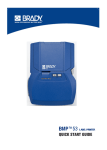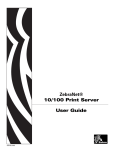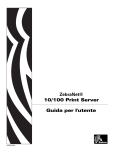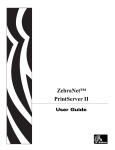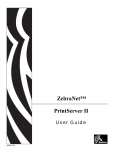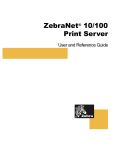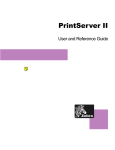Download Zebra 10/100 User guide
Transcript
2 Copyright This manual is copyrighted with all rights reserved. No portion of this manual may be copied or reproduced by any means without the prior consent of Brady Worldwide, Inc. While every precaution has been taken in preparation of this document, Brady assumes no liability to any party for any loss or damage caused by errors or omissions or by statements resulting from negligence, accident, or any other cause. Brady further assumes no liability arising out of the application or use of any product or system described, herein; nor any liability for incidental or consequential damages arising from the use of this document. Brady disclaims all warranties of merchantability or fitness for a particular purpose. Brady reserves the right to make changes without further notice to any product or system herein to improve reliability, function, or design. Reproduction of this material, in part or whole, is strictly prohibited without the written permission of Brady Worldwide, Inc. For more information, contact: Brady Worldwide, Inc. 6555 W. Good Hope Road, Milwaukee, WI 53223. Disclaimer Every effort has been made to make this guide as accurate and complete as possible. Brady Worldwide, Inc. is not responsible for labeling inaccuracies and omissions occurring during the use of this guide. This manual is proprietary to Brady Worldwide, Inc. and may be revised from time to time without notice. Brady Worldwide, Inc. disclaims any understanding to provide you with revisions, if any. Trademarks Windows CE is a trademark of the Microsoft Corporation. Adobe Illustrator is a trademark of the Adobe Corporation. All brand or product names referenced in this manual are trademarks (™) or registered trademarks (®) of their respective companies or organizations. Y885775 BradyConnect 10/100 Internal Print Server User Guide 7/18/08 Contents About This Document . . . . . . . . . . . . . . . . . . . . . . . . . . . . . . . . . . . . . . . 7 Who Should Use This Document . . . . . . . . . . . . . . . . . . . . . . . . . . . . . . . . . . . .8 How This Document Is Organized . . . . . . . . . . . . . . . . . . . . . . . . . . . . . . . . . . .8 Contacts . . . . . . . . . . . . . . . . . . . . . . . . . . . . . . . . . . . . . . . . . . . . . . . . . . . . . . .9 Corporate Headquarters . . . . . . . . . . . . . . . . . . . . . . . . . . . . . . . . . . . . . . .9 Technical Service . . . . . . . . . . . . . . . . . . . . . . . . . . . . . . . . . . . . . . . . . . . . .9 Other Websites . . . . . . . . . . . . . . . . . . . . . . . . . . . . . . . . . . . . . . . . . . . . . .9 Document Conventions . . . . . . . . . . . . . . . . . . . . . . . . . . . . . . . . . . . . . . . . . .10 Related Documents . . . . . . . . . . . . . . . . . . . . . . . . . . . . . . . . . . . . . . . . . . . . .12 1 • Introduction . . . . . . . . . . . . . . . . . . . . . . . . . . . . . . . . . . . . . . . . . . . 13 Overview . . . . . . . . . . . . . . . . . . . . . . . . . . . . . . . . . . . . . . . . . . . . . . . . . . . . .14 Components. . . . . . . . . . . . . . . . . . . . . . . . . . . . . . . . . . . . . . . . . . . . . . . .14 Requirements . . . . . . . . . . . . . . . . . . . . . . . . . . . . . . . . . . . . . . . . . . . . . . . . . .15 Firmware . . . . . . . . . . . . . . . . . . . . . . . . . . . . . . . . . . . . . . . . . . . . . . . . . .15 Browser Support . . . . . . . . . . . . . . . . . . . . . . . . . . . . . . . . . . . . . . . . . . . .15 Protocols . . . . . . . . . . . . . . . . . . . . . . . . . . . . . . . . . . . . . . . . . . . . . . . . . .15 Hardware . . . . . . . . . . . . . . . . . . . . . . . . . . . . . . . . . . . . . . . . . . . . . . . . . .15 Compatibility. . . . . . . . . . . . . . . . . . . . . . . . . . . . . . . . . . . . . . . . . . . . . . . . . . .16 Technical Specifications for the 10/100 Internal PS . . . . . . . . . . . . . . . . . . . . .17 2 • 10/100 Internal Print Server . . . . . . . . . . . . . . . . . . . . . . . . . . . . . . . 19 10/100 Internal PS Features . . . . . . . . . . . . . . . . . . . . . . . . . . . . . . . . . . . . . .20 Status and Configuration . . . . . . . . . . . . . . . . . . . . . . . . . . . . . . . . . . . . . .20 Print Server Status . . . . . . . . . . . . . . . . . . . . . . . . . . . . . . . . . . . . . . . . . . .28 Reset . . . . . . . . . . . . . . . . . . . . . . . . . . . . . . . . . . . . . . . . . . . . . . . . . . . . .30 Restore. . . . . . . . . . . . . . . . . . . . . . . . . . . . . . . . . . . . . . . . . . . . . . . . . . . .31 07/18/2008 BradyConnect 10/100 Internal Print Server User Guide Y885775 4 Contents 3 • Getting Started . . . . . . . . . . . . . . . . . . . . . . . . . . . . . . . . . . . . . . . . . 33 Before You Begin . . . . . . . . . . . . . . . . . . . . . . . . . . . . . . . . . . . . . . . . . . . . . . .34 Using the Control Panel to View and Modify Print Server Parameters . . . . . .37 Defaulting the 10/100 Internal PS . . . . . . . . . . . . . . . . . . . . . . . . . . . . . . . . . .38 Defaulting the 10/100 PS on the BBP81 (4”) and BBP81 (6”) Printers . . .38 WebView . . . . . . . . . . . . . . . . . . . . . . . . . . . . . . . . . . . . . . . . . . . . . . . . .39 Assigning an IP Address . . . . . . . . . . . . . . . . . . . . . . . . . . . . . . . . . . . . . . . . .40 With Dynamic Host Configuration Protocol (DHCP) . . . . . . . . . . . . . . . . .40 Without DHCP . . . . . . . . . . . . . . . . . . . . . . . . . . . . . . . . . . . . . . . . . . . . . .40 In a Non-Windows Environment. . . . . . . . . . . . . . . . . . . . . . . . . . . . . . . . .41 A • BradyConnect WebView . . . . . . . . . . . . . . . . . . . . . . . . . . . . . . . . . 45 WebView . . . . . . . . . . . . . . . . . . . . . . . . . . . . . . . . . . . . . . . . . . . . . . . . . . . . .46 Home Page . . . . . . . . . . . . . . . . . . . . . . . . . . . . . . . . . . . . . . . . . . . . . . . .46 View Printer Configuration . . . . . . . . . . . . . . . . . . . . . . . . . . . . . . . . . . . .47 Print Server Settings . . . . . . . . . . . . . . . . . . . . . . . . . . . . . . . . . . . . . . . . .50 View and Modify Printer Settings . . . . . . . . . . . . . . . . . . . . . . . . . . . . . . . .51 Setting the Primary Network Print Server . . . . . . . . . . . . . . . . . . . . . . . . .57 TCP/IP Settings . . . . . . . . . . . . . . . . . . . . . . . . . . . . . . . . . . . . . . . . . . . . .59 Printer Controls . . . . . . . . . . . . . . . . . . . . . . . . . . . . . . . . . . . . . . . . . . . . .63 Directory Listing . . . . . . . . . . . . . . . . . . . . . . . . . . . . . . . . . . . . . . . . . . . .64 Alert Setup . . . . . . . . . . . . . . . . . . . . . . . . . . . . . . . . . . . . . . . . . . . . . . . . . . . .65 Setting Alerts . . . . . . . . . . . . . . . . . . . . . . . . . . . . . . . . . . . . . . . . . . . . . . .66 Establishing Email Alert Messaging . . . . . . . . . . . . . . . . . . . . . . . . . . . . .69 Checking 10/100 Internal PS Configuration Settings . . . . . . . . . . . . . . . . . . . .72 Browser . . . . . . . . . . . . . . . . . . . . . . . . . . . . . . . . . . . . . . . . . . . . . . . . . . .72 Configuring the Print Server . . . . . . . . . . . . . . . . . . . . . . . . . . . . . . . . . . . . . . .75 Sending Email to Your Brady Printer . . . . . . . . . . . . . . . . . . . . . . . . . . . . . . . .76 B • Hardware Troubleshooting . . . . . . . . . . . . . . . . . . . . . . . . . . . . . . . 81 Troubleshooting the 10/100 PS . . . . . . . . . . . . . . . . . . . . . . . . . . . . . . . . . . . .82 Defaulting the 10/100 PS on the BBP81 (4”) and BBP81 (6”) Printers . . .82 10/100 Internal PS Network Status/Activity Indicator . . . . . . . . . . . . . . . . .83 Unable to Print . . . . . . . . . . . . . . . . . . . . . . . . . . . . . . . . . . . . . . . . . . . . .84 C • Print Protocols . . . . . . . . . . . . . . . . . . . . . . . . . . . . . . . . . . . . . . . . . 87 FTP . . . . . . . . . . . . . . . . . . . . . . . . . . . . . . . . . . . . . . . . . . . . . . . . . . . . . . . . .88 D • Print Queues . . . . . . . . . . . . . . . . . . . . . . . . . . . . . . . . . . . . . . . . . . 89 Berkeley Software Distribution (BSD)-Style Print Queue . . . . . . . . . . . . . . . . .90 Configuring the Print Queue. . . . . . . . . . . . . . . . . . . . . . . . . . . . . . . . . . . .90 Y885775 BradyConnect 10/100 Internal Print Server User Guide 07/18/2008 Contents System V Queue Installation . . . . . . . . . . . . . . . . . . . . . . . . . . . . . . . . . . . . . .91 Configuring Operating System V Queue for BradyConnect Printing . . . . .91 Prerequisites . . . . . . . . . . . . . . . . . . . . . . . . . . . . . . . . . . . . . . . . . . . . . .91 Spool Print Job Configuration. . . . . . . . . . . . . . . . . . . . . . . . . . . . . . . . . . .91 E • Frequently Asked Questions . . . . . . . . . . . . . . . . . . . . . . . . . . . . . 93 Glossary . . . . . . . . . . . . . . . . . . . . . . . . . . . . . . . . . . . . . . . . . . . . . . . . . 97 Index . . . . . . . . . . . . . . . . . . . . . . . . . . . . . . . . . . . . . . . . . . . . . . . . . . . 101 07/18/2008 BradyConnect 10/100 internal Print Server User Guide Y885775 5 6 Contents This page intentionally left blank. Y885775 BradyConnect 10/100 Internal Print Server User Guide 07/18/2008 About This Document This section provides you with contact information, document structure and organization, and additional reference documents. Contents Who Should Use This Document . . . . . . . . . . . . . . . . . . . . . . . . . . . . . . . . . . . . . . . . . . . . 8 How This Document Is Organized . . . . . . . . . . . . . . . . . . . . . . . . . . . . . . . . . . . . . . . . . . . 8 Contacts . . . . . . . . . . . . . . . . . . . . . . . . . . . . . . . . . . . . . . . . . . . . . . . . . . . . . . . . . . . . . . . 9 Corporate Headquarters . . . . . . . . . . . . . . . . . . . . . . . . . . . . . . . . . . . . . . . . . . . . . . . . 9 Technical Service . . . . . . . . . . . . . . . . . . . . . . . . . . . . . . . . . . . . . . . . . . . . . . . . . . . . . . 9 Other Websites . . . . . . . . . . . . . . . . . . . . . . . . . . . . . . . . . . . . . . . . . . . . . . . . . . . . . . . 9 Document Conventions . . . . . . . . . . . . . . . . . . . . . . . . . . . . . . . . . . . . . . . . . . . . . . . . . . 10 Related Documents . . . . . . . . . . . . . . . . . . . . . . . . . . . . . . . . . . . . . . . . . . . . . . . . . . . . . 12 07/18/2008 BradyConnect 10/100 Internal Print Server User Guide Y885775 8 About This Document Who Should Use This Document Who Should Use This Document This user guide is intended to be used by any person who will install and work with the 10/100 Internal PS for the BBP81 printer. How This Document Is Organized This user guide is set up as follows: Y885775 Section Description Introduction on page 13 This chapter provides a high-level overview of the 10/100 Internal PS device, installation types, standard network configurations, and how to work with 10/100 Internal PS. 10/100 Internal Print Server on page 19 This chapter provides you with details on the 10/100 Internal PS features. Getting Started on page 33 This chapter provides you with information and procedures for working with the most frequently used 10/100 Internal PS features. WebView on page 46 The appendix provides you with detailed information that allows you to use the enhanced functionality of your BradyConnect-enabled printer with the 10/100 Internal PS. Troubleshooting the 10/100 PS on page 82 This appendix provides you with solutions to known issues. Print Protocols on page 87 In this appendix, an exercise is provided to experiment with File Transfer Protocol (FTP) support. Print Queues on page 89 This appendix provides information and instructions on configuring your print queue. Frequently Asked Questions on page 93 This appendix provides a group of frequently asked questions (FAQs) about 10/100 Internal PS. Glossary on page 97 This appendix is a list of terms and associated definitions. BradyConnect 10/100 Internal Print Server User Guide 07/18/2008 About This Document Contacts Contacts You can contact Brady Worldwide Inc. at the following: Corporate Headquarters Brady Worldwide, Inc. 6555 West Good Hope Road Milwaukee, WI 53223 U.S.A. T: 414-358-6600 USA Domestic F: 414-438-6958 Technical Service Brady Technical Service and the Brady Knowledge Center may be contacted at www.bradyid.com. Other Websites 07/18/2008 USA www.bradyid.com Canada www.bradycanada.com Mexico www.bradylatinamerica.com Asia www.bradycorp.com Europe www.bradyeurope.com BradyConnect 10/100 Internal Print Server User Guide Y885775 9 10 About This Document Document Conventions Document Conventions The following conventions are used throughout this document to convey certain information: Alternate Color (online only) Cross-references contain links to other sections in this guide. If you are viewing this guide online, click the blue text to jump to its location. Command Line Examples All command line examples appear in Courier New font. For example, type the following to get to the Post-Install scripts in the bin directory: Ztools Files and Directories All file names and directories appear in Courier New font. For example, the Brady<version number>.tar file and the /root directory. Cautions, Important, Note, and Example Caution • Warns you of the potential for electrostatic discharge. Caution • Warns you of a potential electric shock situation. Caution • Warns you of a situation where excessive heat could cause a burn. Caution • Advises you that failure to take or avoid a specific action could result in physical harm to you. Caution • Advises you that failure to take or avoid a specific action could result in physical harm to the hardware. Caution • Advises you need to wear protective eye wear. Important • Advises you of information that is essential to complete a task. Note • Indicates neutral or positive information that emphasizes or supplements important points of the main text. Example • Provides an example, often a scenario, to better clarify a section of text. Y885775 BradyConnect 10/100 Internal Print Server User Guide 07/18/2008 About This Document Document Conventions Illustration Instructions Used when an illustration contains either information about a dialog box or step(s) to accomplish in a dialog box. One illustration instruction identifies a section of the dialog box and the other shows steps to follow. 1 2 1 2 07/18/2008 Set Permanent text-box. a. In the Set Permanent text-box, type in the print server’s IP address. b. When you are finished, click OK. BradyConnect 10/100 Internal Print Server User Guide Y885775 11 12 About This Document Related Documents Related Documents The following documents might be helpful references: • ZPL II® Programming Guide For x.10 through x.13 Firmware • ZPL II® Programming Guide For x.14 Firmware and Later • EPL™ Programming Guide Y885775 BradyConnect 10/100 Internal Print Server User Guide 07/18/2008 1 Introduction This chapter provides a high-level overview of the 10/100 Internal PS device, installation types, standard network configurations, and how to work with 10/100 Internal PS. Contents Overview . . . . . . . . . . . . . . . . . . . . . . . . . . . . . . . . . . . . . . . . . . . . . . . . . . . . . . . . . . . . . Components. . . . . . . . . . . . . . . . . . . . . . . . . . . . . . . . . . . . . . . . . . . . . . . . . . . . . . . . . Requirements. . . . . . . . . . . . . . . . . . . . . . . . . . . . . . . . . . . . . . . . . . . . . . . . . . . . . . . . . . Firmware . . . . . . . . . . . . . . . . . . . . . . . . . . . . . . . . . . . . . . . . . . . . . . . . . . . . . . . . . . . Browser Support . . . . . . . . . . . . . . . . . . . . . . . . . . . . . . . . . . . . . . . . . . . . . . . . . . . . . Protocols . . . . . . . . . . . . . . . . . . . . . . . . . . . . . . . . . . . . . . . . . . . . . . . . . . . . . . . . . . . Hardware . . . . . . . . . . . . . . . . . . . . . . . . . . . . . . . . . . . . . . . . . . . . . . . . . . . . . . . . . . . Compatibility. . . . . . . . . . . . . . . . . . . . . . . . . . . . . . . . . . . . . . . . . . . . . . . . . . . . . . . . . . . Technical Specifications for the 10/100 Internal PS . . . . . . . . . . . . . . . . . . . . . . . . . . . . . 07/18/2008 BradyConnect 10/100 Internal Print Server User Guide 14 14 15 15 15 15 15 16 17 Y885775 14 Introduction Overview Overview The 10/100 Internal Print Server (PS) is an optional factory- or field-installed device that connects the network and your BradyConnect-enabled printer. 10/100 Internal PS provides you with a browser interface for printer and print server settings. Components Figure 1 shows the components of a printer equipped with a 10/100 Internal PS. Table 1 identifies the various components and the functions each performs. Figure 1 • Components 1 Table 1 • Components and Functions 1 Y885775 Printer with 10/100 Internal PS—10/100 Internal PS gives your printer these features: • Print server and printer setup using a browser • Remote monitoring and configuration capability of the 10/100 Internal PS using a browser • Alerts • The ability for you to send unsolicited printer status messages via email-enabled devices BradyConnect 10/100 Internal Print Server User Guide 07/18/2008 Introduction Requirements Requirements This section lists the minimum requirements for 10/100 Internal PS, which include firmware, software, browser support, protocols, and hardware. Firmware Table 2 shows the appropriate firmware version for each printer. Table 2 • Firmware Version by Printer Printer Firmware Version BBP81 (4”) ZZSP1148A or later BBP81 (6”) ZZSP1148A or later Important • You can upgrade your firmware by visiting our website: www.bradyid.com Browser Support HTML v3.2 or higher Internet Explorer or Netscape Navigator • • Protocols • TCP/IP: ARP, RARP • TCP/IP & UDP: DHCP, BOOTP, SNMP v1.0 • HTTP v1.0 Hardware The following are the 10/100 Internal Print Server options available for different printer models: Table 3 • Server Options for Printer Models Printers BBP81 (4”) External Internal Factory • • BBP81 (6”) 07/18/2008 BradyConnect 10/100 Internal Print Server User Guide Y885775 15 16 Introduction Compatibility Compatibility This section identifies the various components that are compatible with 10/100 Internal PS. Software IBM®: Tivoli® v7.1.3, HP®: Web JetAdmin™ v7.0, OpenView™ V6.4, and any SNMP management application all work with 10/100 Internal PS. Y885775 BradyConnect 10/100 Internal Print Server User Guide 07/18/2008 Introduction Technical Specifications for the 10/100 Internal PS Technical Specifications for the 10/100 Internal PS General Specifications Network Connection Ethernet 10BaseT and 100BaseT UTP RJ-45 connection Half and Full Duplex Communications User Interface A single (two element) LED activity indicator: • bi-color display of operational status (solid green or solid amber) • bi-color display of speed and network activity (flashing green or flashing amber) Height (external dimensions) 0.5 in. 13.4 mm Width (external dimensions) 2.2 in. 55.9 mm Length (external dimensions) 3.7 in. 92.9 mm Weight 0.9 oz 26 g Operating 32° to 140°F 0° to 60°C Storage –40° to 140°F –40° to 60°C Operating 20% to 80%, non-condensing Storage 5% to 85%, non-condensing Temperature Relative Humidity Warranty 07/18/2008 One year BradyConnect 10/100 Internal Print Server User Guide Y885775 17 18 Introduction Technical Specifications for the 10/100 Internal PS Notes • ___________________________________________________________________ __________________________________________________________________________ __________________________________________________________________________ __________________________________________________________________________ __________________________________________________________________________ __________________________________________________________________________ __________________________________________________________________________ __________________________________________________________________________ __________________________________________________________________________ __________________________________________________________________________ Y885775 BradyConnect 10/100 Internal Print Server User Guide 07/18/2008 2 10/100 Internal Print Server This chapter provides you with details on the 10/100 Internal PS features. Contents 10/100 Internal PS Features . . . . . . . . . . . . . . . . . . . . . . . . . . . . . . . . . . . . . . . . . . . . . . Status and Configuration . . . . . . . . . . . . . . . . . . . . . . . . . . . . . . . . . . . . . . . . . . . . . . . Print Server Status . . . . . . . . . . . . . . . . . . . . . . . . . . . . . . . . . . . . . . . . . . . . . . . . . . . . Reset . . . . . . . . . . . . . . . . . . . . . . . . . . . . . . . . . . . . . . . . . . . . . . . . . . . . . . . . . . . . . . Restore . . . . . . . . . . . . . . . . . . . . . . . . . . . . . . . . . . . . . . . . . . . . . . . . . . . . . . . . . . . . 07/18/2008 BradyConnect 10/100 Internal Print Server User Guide 20 20 28 30 31 Y885775 20 10/100 Internal Print Server 10/100 Internal PS Features 10/100 Internal PS Features This section covers features available for the 10/100 Internal PS only, not the printer’s features. Some of the features you access in this section prompt you to enter the default user ID and password, as follows: • User ID: admin • Password: 1234 Status and Configuration The steps that follow are based on the navigation of a BBP81 printer. Important • You can upgrade your firmware by visiting our web site: www.bradyid.com Y885775 BradyConnect 10/100 Internal Print Server User Guide 07/18/2008 10/100 Internal Print Server 10/100 Internal PS Features To access the print server settings, complete these steps: 1. Open a Web browser. 2. In the Address text-box, type your printer’s IP address, and press Enter. The Printer Home Page opens. Figure 2 • Printer Home Page 07/18/2008 BradyConnect 10/100 Internal Print Server User Guide Y885775 21 22 10/100 Internal Print Server 10/100 Internal PS Features 3. From the Printer Home Page, click Print Server Settings. The Print Server Settings Page opens. Figure 3 • Print Server Settings Page Y885775 BradyConnect 10/100 Internal Print Server User Guide 07/18/2008 10/100 Internal Print Server 10/100 Internal PS Features 4. From the Print Server Settings Page, click Print Server. The Print Server Configuration page opens. Figure 4 • Print Server Configuration 5. In the Print Server Configuration page, you have a menu from which to choose. Table 4 identifies each menu option page. 07/18/2008 BradyConnect 10/100 Internal Print Server User Guide Y885775 23 24 10/100 Internal Print Server 10/100 Internal PS Features Table 4 • Menu Options TCP/IP Configuration You can change the TCP/IP configuration of the 10/100 Internal PS. • IP Address: Use this feature to set the IP • • • • • • • • • Y885775 address if using the Permanent addressing method. IP Address Resolution: Use this feature to select the addressing method to use (Dynamic or Permanent). Dynamic Protocols: Use this feature to select the Dynamic Addressing method to use at startup. Choices include RARP, BOOTP, DHCP, Gleaning or Default Address. Subnet Mask: Use this feature to set the subnet mask. The subnet mask must follow the format XXX.XXX.XXX.XXX, where each XXX is a number between 0 and 255. Default Gateway: Use this feature to set the default gateway. This gateway will be used whenever messages need to be sent to another network. This gateway address must follow the format XXX.XXX.XXX.XXX, where each XXX is a number between 0 and 255. WINS Server IP Address: Use this feature to set or view the IP address of the WINS Server. Connection Timeout Checking: Use this feature to enable or disable the Connection Timeout feature. The timeout is used to close network TCP/IP connections that are idle for more than the number of seconds entered in the Timeout Value. Timeout Value (secs): Use this feature to set the Connection Timeout Value. The Valid range is 10 to 3600 seconds. The default is 300 seconds. ARP Broadcast Interval (mins): Use this feature to set interval for sending an ARP Broadcast. The valid range is 1 to 30 minutes. Address Resolution Protocol (ARP) broadcast packets allow other network devices to associate the print server's IP Address with its hardware address. Base Raw Port Number: Use this feature to set the raw TCP port that the print server will use for printing tasks. The default is port 9100. BradyConnect 10/100 Internal Print Server User Guide 07/18/2008 10/100 Internal Print Server 10/100 Internal PS Features Table 4 • Menu Options (Continued) TCP/IP Logical Printing Ports Logical printers allow you to set up multiple pre- and post-processing configurations for each output port. Each logical port configuration can perform the following: • Add user-configured strings before and after the print data. • Remove unwanted characters from the beginning of the print data. • Four logical printer configurations are supported for each output port on the printer. The configurations can be assigned to any port, and all of these configurations can be assigned to a single output port. 07/18/2008 BradyConnect 10/100 Internal Print Server User Guide Y885775 25 26 10/100 Internal Print Server 10/100 Internal PS Features Table 4 • Menu Options (Continued) System (SNMP) This feature gives you the ability to manage multiple devices on a network, be it printers, computers, or other network-attached devices. On this page, you can define the SNMP system name, system location (10/100 Internal PS description), and other SNMP settings for your 10/100 Internal PS. Uses SNMP protocol. SMTP Email Alert Configuration This feature allows you to enter data regarding System Information on the network that is being used. Typically, a Network Administrator would use this. Y885775 BradyConnect 10/100 Internal Print Server User Guide 07/18/2008 10/100 Internal Print Server 10/100 Internal PS Features Table 4 • Menu Options (Continued) Web Admin This page allows you to configure the Admin name and password. Links to upgrades and support information can also be altered. POP3 Email Printing This feature helps you set up the print server to receive email messages containing formats that can be printed. The POP3 settings must be set to retrieve emails from the email server. Important • Brady recommends setting the POP3 polling interval no lower than 30. Some email servers will lock accounts after repeated login attempts. 07/18/2008 BradyConnect 10/100 Internal Print Server User Guide Y885775 27 28 10/100 Internal Print Server 10/100 Internal PS Features Print Server Status From the Print Server page in the Print Server Status section, you can access the 10/100 Internal PS configuration sheet and port status. To open the 10/100 Internal PS configuration page, complete this step: 1. From the Print Server Settings Page, click View Configuration Sheet. The Configuration Sheet opens. Figure 5 • Configuration Sheet Y885775 BradyConnect 10/100 Internal Print Server User Guide 07/18/2008 10/100 Internal Print Server 10/100 Internal PS Features To view the port status, complete this step: Important • The default user ID and password is required to access this page. 1. From the Print Server page, click View Port Status. The Port Status page opens. Figure 6 • Port Status 07/18/2008 BradyConnect 10/100 Internal Print Server User Guide Y885775 29 30 10/100 Internal Print Server 10/100 Internal PS Features Reset From the Print Server page in the Reset section, you can perform a soft reboot of the print server. To reset the 10/100 Internal PS, complete these steps: 1. From the Print Server Settings page, click Reset Print Server. The Reset Print Server page opens. Figure 7 • Reset Print Server 2. To reset 10/100 Internal PS, click Yes. Y885775 BradyConnect 10/100 Internal Print Server User Guide 07/18/2008 10/100 Internal Print Server 10/100 Internal PS Features Restore From the Print Server page in the Restore section, you can restore 10/100 Internal PS to the default factory settings: To restore 10/100 Internal PS to the default factory settings, complete these steps: 1. From the Print Server page, click Factory Print Server Settings. The Restore To Factory Defaults page opens. Figure 8 • Restore to Factory Settings 2. Make the selections you want, and click Submit Changes. 07/18/2008 BradyConnect 10/100 Internal Print Server User Guide Y885775 31 32 10/100 Internal Print Server 10/100 Internal PS Features Notes • ___________________________________________________________________ __________________________________________________________________________ __________________________________________________________________________ __________________________________________________________________________ __________________________________________________________________________ __________________________________________________________________________ __________________________________________________________________________ __________________________________________________________________________ __________________________________________________________________________ __________________________________________________________________________ Y885775 BradyConnect 10/100 Internal Print Server User Guide 07/18/2008 3 Getting Started This chapter provides you with information and procedures for working with the most frequently used 10/100 Internal PS features. Contents Before You Begin . . . . . . . . . . . . . . . . . . . . . . . . . . . . . . . . . . . . . . . . . . . . . . . . . . . . . . . Using the Control Panel to View and Modify Print Server Parameters . . . . . . . . . . . . . . Defaulting the 10/100 Internal PS . . . . . . . . . . . . . . . . . . . . . . . . . . . . . . . . . . . . . . . . . . Defaulting the 10/100 PS on the BBP81 (4”) and BBP81 (6”) Printers . . . . . . . . . . . . WebView . . . . . . . . . . . . . . . . . . . . . . . . . . . . . . . . . . . . . . . . . . . . . . . . . . . . . . . . . . . Assigning an IP Address . . . . . . . . . . . . . . . . . . . . . . . . . . . . . . . . . . . . . . . . . . . . . . . . . With Dynamic Host Configuration Protocol (DHCP) . . . . . . . . . . . . . . . . . . . . . . . . . . Without DHCP . . . . . . . . . . . . . . . . . . . . . . . . . . . . . . . . . . . . . . . . . . . . . . . . . . . . . . . In a Non-Windows Environment . . . . . . . . . . . . . . . . . . . . . . . . . . . . . . . . . . . . . . . . . 07/18/2008 BradyConnect 10/100 Internal Print Server User Guide 34 37 38 38 39 40 40 40 41 Y885775 34 Getting Started Before You Begin Before You Begin 10/100 Internal PS offers many features, but how you access and work with them is dependent on your environment. Before you begin, you need to get information from the 10/100 Internal PS configuration label. Important • Make sure the printer is turned off (O). Table 5 shows the minimum label widths needed to print a 10/100 Internal PS configuration label with different DPI printheads. Table 5 • Label Width DPI Inches MM 300 2.50 63.50 To print a network configuration label for BBP81 (4”) and BBP81 (6”) printers with a 10/100 Internal PS, complete these steps: 1. Turn on (I) the printer and let it complete its power-up cycle. 2. When the POST cycle is complete, press Setup/Exit to enter the Setup Mode. 3. Scroll through the parameters using the Plus (+ key) until you reach List Network. 4. Press Select to access List Network. Print+ displays. 5. Press Plus (+ key) to print the network configuration label. Y885775 BradyConnect 10/100 Internal Print Server User Guide 07/18/2008 Getting Started Before You Begin Figure 9 • Network Configuration Label for BBP81 (4”)/BBP81 (6”) 07/18/2008 BradyConnect 10/100 Internal Print Server User Guide Y885775 35 36 Getting Started Before You Begin 6. Press Setup/Exit to exit the Setup Mode. 7. From the network configuration label, you need to look for these numbers: • IP PROTOCOL • IP ADDRESS • SUBNET MASK • DEFAULT GATEWAY • MAC ADDRESS 8. On the network configuration label that prints out for your 10/100 Internal PS device, circle the aforementioned settings. You can now proceed to Assigning an IP Address on page 40. Y885775 BradyConnect 10/100 Internal Print Server User Guide 07/18/2008 Getting Started Using the Control Panel to View and Modify Print Server Parameters Using the Control Panel to View and Modify Print Server Parameters You may change several print server parameters using the control panel on the printer. Table 6 shows the parameters that may be viewed or modified through the printer’s control panel for BBP81 (4”) and BBP81 (6”) printers with firmware version ZZSP1148A or later. Table 6 • Print Server Parameters Parameter Function LIST NETWORK Print a Network Configuration Label Use this parameter to print a network configuration label (see Figure 9 on page 35). IP PROTOCOL1 View the Method to Obtain an IP Address This parameter tells if the user (permanent) or the server (dynamic) selects the IP address. If a dynamic option is chosen, this parameter tells the method(s) by which the print server (wired or wireless) receives the IP address from the server. Selections: ALL, BOOTP, DHCP, DHCP AND BOOTP, PERMANENT Default Value: All IP ADDRESS1 View the Print Engine’s IP Address Default Value: 0.0.0.0 SUBNET MASK1 View the Subnet Default Value: 255.255.255.0 DEFAULT GATEWAY1 View the Gateway Default Value: 0.0.0.0 RESET NETWORK1 Reset the Wired or Wireless Network Use this parameter to reinitialize the wireless radio card and the print server (wired or wireless) when the wireless print server is running. This parameter also causes any wireless radio card in the printer to reassociate to the wireless network. ACTIVE PRINTSRVR View the Active Print Server Selections: Wired, Wireless Default Value: Wired PRIMARY NETWORK View the Primary Network Default Value: Internal Wired 1 These parameters appear after the system recognizes the existence of a BradyConnect print server (wired or wireless). After the print server is recognized, all zeroes (000.000.000.000) will display until the printer obtains an IP address or defaults to address 192.168.254.254. 07/18/2008 BradyConnect 10/100 Internal Print Server User Guide Y885775 37 38 Getting Started Defaulting the 10/100 Internal PS Defaulting the 10/100 Internal PS This section provides you with instructions for defaulting the 10/100 Internal PS to factory settings using the control panel and WebView. Defaulting the 10/100 PS on the BBP81 (4”) and BBP81 (6”) Printers To default the 10/100 Internal PS to factory settings using the control panel on the BBP81 (4’) or BBP81 (6”) printers, complete these steps: 1. From the control panel, press Setup/Exit two times. 2. Press Plus (+ key) five times. The control panel will read DEFAULT NET. 3. Press Setup/Exit to save the change. 4. After the printer defaults all settings, the control panel will show PRINTER READY. Y885775 BradyConnect 10/100 Internal Print Server User Guide 07/18/2008 Getting Started Defaulting the 10/100 Internal PS WebView To default the 10/100 Internal PS to factory settings using WebView, complete these steps: 1. From the BradyConnect PrintServer view, click Factory Print Server Settings. The Restore to Factory Defaults page opens: Figure 10 • Restore to Factory Defaults 2. Enable the check box for the settings you want to reset, and click Submit Changes. Important • During the reset cycle, the web pages are unavailable. Upon completion, check the IP address of the 10/100 Internal PS as it may have changed during the reset cycle. 07/18/2008 BradyConnect 10/100 Internal Print Server User Guide Y885775 39 40 Getting Started Assigning an IP Address Assigning an IP Address Before you can begin working with 10/100 Internal PS, you must get or assign an IP address for the 10/100 Internal PS device. There are three different ways to assign an IP address. Here is a list and a brief description of each method: • Web View — Browser-enabled method to assign an IP address. • DHCP — See your LAN administrator for more information. • Telnet — DOS command to assign an IP address. Important • Throughout the procedures in this chapter, there are some features that require the default User ID and/or default password. If you are prompted, these are the defaults: • User ID: admin • Password: 1234 With Dynamic Host Configuration Protocol (DHCP) If your network uses DHCP, your 10/100 Internal PS device is assigned a temporary IP address. Note • Check with your Network Administrator to see whether your network uses DHCP. Without DHCP If your network does not use a dynamic IP addressing system (such as DHCP), you need to set a permanent IP address for the 10/100 Internal PS device. Y885775 BradyConnect 10/100 Internal Print Server User Guide 07/18/2008 Getting Started Assigning an IP Address In a Non-Windows Environment These steps can be used to assign an IP address using the control panel (LCD). Assigning an IP address from the printer LCD To assign an IP address from the printer LCD, complete these steps: 1. Connect Ethernet before turning on the printer. 2. Turn on (I) the printer and wait until the LCD says PRINTER READY. If you do not have a network cable in the port, the 10/100 Internal PS prints the configuration label when it is ready. 3. On the printer control panel, press SETUP/EXIT. 4. On the printer control panel, press PREVIOUS until you reach the NETWORK SETTINGS menu item. 5. You can edit any of the following network settings in order to communicate with any 10/100 Internal PS in your network environment. Important • To change any of these settings, you need to enter the printer password. The default password is 1234. 07/18/2008 • ip resolution (dynamic, permanent): The printer menu item IP RESOLUTION must be set to PERMANENT if attempting to assign the IP address from the control panel. • default gateway (default setting of 000.000.000.000) • subnet mask (default setting 255.255.255.0) • ip address (if initial default setting is 0.0.0.0, after 2 minutes this defaults to 192.168.254.254) • ip protocol (gleaning only, RARP, BOOTP, DHCP, DHCP and BOOTP, all) BradyConnect 10/100 Internal Print Server User Guide Y885775 41 42 Getting Started Assigning an IP Address Assigning an IP Address via a Telnet Session If your environment is not Windows-based, this section is for you. However, this method can be used in a Windows environment, too. The methods used for assigning an IP address with a Telnet session are Static Route and Gleaning. Important • This applies to any TCP/IP-capable workstation/host networked with the Brady printer. Both, the workstation/host and the 10/100 Internal PS, must be on the same network segment. Before you can Telnet to the 10/100 Internal PS and configure it, you must first assign the 10/100 Internal PS a temporary IP address. Static Route To use this method, complete these steps: 1. Turn on (I) the printer and wait for 2 minutes to allow for the device to complete the self-test. During this time, the 10/100 Internal PS performs an address broadcast. If no address is assigned to the unit (via DHCP or Bootp), it uses a default address. The default address for 10/100 Internal PS is 192.168.254.254. Print the 10/100 Internal PS configuration label to confirm the address. For details, see Before You Begin on page 34. 2. You can use the route add command to place the default IP address into the workstation's network routing table. Example • In the next step, **** is the IP address on the 10/100 Internal PS configuration label. 3. At the workstation/host command prompt (in Windows, at the DOS prompt), type: route add **** "IP address of the workstation" 0 Note • The zero (0) placed at the end of the “route add” command is optional on some systems. 4. Telnet to the 10/100 Internal PS by typing: "Telnet xxx.xxx.xxx.xxx" (where xxx.... is the IP addres of the printer). The password is 1234. 5. At this point, you can alter the settings as desired. When complete, do a reset and allow the 10/100 Internal PS self-test to complete before proceeding with any communications activity. Y885775 BradyConnect 10/100 Internal Print Server User Guide 07/18/2008 Getting Started Assigning an IP Address Gleaning A method by which the 10/100 Internal PS uses the IP address of the first ping packet that is sent to its hardware address. Note • Gleaning works only on local subnets at routers. It does not pass Address Resolution Protocol (ARP) broadcasts. To use this method, complete these steps: 1. Add an entry to the ARP table that assigns an IP address to an Ethernet (hardware) address. The syntax for this command is: arp -s "temporary ipaddress of print server" "MAC Address (print server hardware address)" arp -s <temporary ip address> <MAC Address> Example • You would type: arp -s 10.3.50.59 00-07-4d-68-1D-B9-86 2. Power cycle the printer. 3. As the printer reboots, begin a continuous ping to the address assigned previously. Note • Most UNIX systems use a continuous ping. To use a continuous ping from a Windows host, you must issue the command: ping -t "ipaddress". 4. When the 10/100 Internal PS begins to respond, stop the ping activity. In Windows, Ctrl + C halts the pinging. 5. Telnet to the 10/100 Internal PS and assign the appropriate IP address, subnet mask, and gateway, if applicable. 6. Once this is complete, reset the 10/100 Internal PS. For details on resetting the 10/100 Internal PS, see Reset on page 30. 07/18/2008 BradyConnect 10/100 Internal Print Server User Guide Y885775 43 44 Getting Started Assigning an IP Address Notes • ___________________________________________________________________ __________________________________________________________________________ __________________________________________________________________________ __________________________________________________________________________ __________________________________________________________________________ __________________________________________________________________________ __________________________________________________________________________ __________________________________________________________________________ __________________________________________________________________________ __________________________________________________________________________ Y885775 BradyConnect 10/100 Internal Print Server User Guide 07/18/2008 A BradyConnect WebView The appendix provides you with detailed information that allows you to use the enhanced functionality of your BradyConnect-enabled printer with the 10/100 Internal PS. Contents WebView . . . . . . . . . . . . . . . . . . . . . . . . . . . . . . . . . . . . . . . . . . . . . . . . . . . . . . . . . . . . . Home Page . . . . . . . . . . . . . . . . . . . . . . . . . . . . . . . . . . . . . . . . . . . . . . . . . . . . . . . . . View Printer Configuration . . . . . . . . . . . . . . . . . . . . . . . . . . . . . . . . . . . . . . . . . . . . . . Print Server Settings . . . . . . . . . . . . . . . . . . . . . . . . . . . . . . . . . . . . . . . . . . . . . . . . . . View and Modify Printer Settings . . . . . . . . . . . . . . . . . . . . . . . . . . . . . . . . . . . . . . . . . Setting the Primary Network Print Server . . . . . . . . . . . . . . . . . . . . . . . . . . . . . . . . . . TCP/IP Settings . . . . . . . . . . . . . . . . . . . . . . . . . . . . . . . . . . . . . . . . . . . . . . . . . . . . . . Printer Controls . . . . . . . . . . . . . . . . . . . . . . . . . . . . . . . . . . . . . . . . . . . . . . . . . . . . . . Directory Listing . . . . . . . . . . . . . . . . . . . . . . . . . . . . . . . . . . . . . . . . . . . . . . . . . . . . . . Alert Setup . . . . . . . . . . . . . . . . . . . . . . . . . . . . . . . . . . . . . . . . . . . . . . . . . . . . . . . . . . . . Setting Alerts . . . . . . . . . . . . . . . . . . . . . . . . . . . . . . . . . . . . . . . . . . . . . . . . . . . . . . . . Establishing Email Alert Messaging . . . . . . . . . . . . . . . . . . . . . . . . . . . . . . . . . . . . . . . Checking 10/100 Internal PS Configuration Settings . . . . . . . . . . . . . . . . . . . . . . . . . . . . Browser . . . . . . . . . . . . . . . . . . . . . . . . . . . . . . . . . . . . . . . . . . . . . . . . . . . . . . . . . . . . Configuring the Print Server. . . . . . . . . . . . . . . . . . . . . . . . . . . . . . . . . . . . . . . . . . . . . . . Sending Email to Your Brady Printer . . . . . . . . . . . . . . . . . . . . . . . . . . . . . . . . . . . . . . . . 07/18/2008 BradyConnect 10/100 Internal Print Server User Guide 46 46 47 50 51 57 59 63 64 65 66 69 72 72 75 76 Y885775 46 BradyConnect WebView WebView WebView WebView provides the System Administrator or user complete, easy, one-step control over the printing environment. It provides real-time configuration, control, and monitoring capabilities with the convenient graphic interface of a Web browser. The Web pages returned by Brady printers are not static. They contain real-time information about the printer’s present state of operation, including on-line status, error conditions, and all printing parameters. Home Page Note • To access the printer’s Web page, you need the IP address. For instructions on getting the IP address, see Assigning an IP Address on page 40. When you connect to the print server, the Printer Home Page displays. From this page you can go to any other page in the Webview, allowing you to modify or view the following: • Network Status, Error, and Warning reports • BradyConnect 10/100 Internal PS configuration • Printer settings • Directories of objects stored in Flash memory and RAM devices • Objects, stored fonts, images, programs, and ZPL II formats • Brady Worldwide Inc. support and home pages Additionally, from the Home Page you can visit the Brady website, www.bradyid.com, or the Brady Technical Support page. Y885775 BradyConnect 10/100 Internal Print Server User Guide 07/18/2008 BradyConnect WebView WebView To open WebView for your printer, complete these steps: 1. Open a Web browser. 2. In the Address text-box, type your printer’s IP address, and press Enter. The Printer Home Page opens. Figure 11 • Printer Home Page View Printer Configuration The View Printer Configuration menu option provides accurate, up-to-the-minute information on the printer’s current state. An administrator can conveniently find any information on the virtual configuration label and also check on the status of printer ports. 07/18/2008 BradyConnect 10/100 Internal Print Server User Guide Y885775 47 48 BradyConnect WebView WebView To see the View Printer Configuration menu option, complete these steps: 1. From the Printer Home Page, click View Printer Configuration. The WebView displays the configuration settings. Figure 12 • Configuration Settings Y885775 BradyConnect 10/100 Internal Print Server User Guide 07/18/2008 BradyConnect WebView WebView 2. To update the printer information from this view, click Refresh and the printer sends current information to the Web browser. 3. When you are finished reviewing: If... Then... You want to return to the Home page Click the Home link. You want to print a label Scroll to the bottom of this page and click Print Label. 07/18/2008 BradyConnect 10/100 Internal Print Server User Guide Y885775 49 50 BradyConnect WebView WebView Print Server Settings This section provides you with instructions for viewing the current printer settings. To view the print server menu, complete this step: • From the Printer Home Page, click Print Server Settings. The Print Server Settings Page opens. Figure 13 • Print Server Settings Page Y885775 BradyConnect 10/100 Internal Print Server User Guide 07/18/2008 BradyConnect WebView WebView View and Modify Printer Settings This section provides you with steps for accessing and modifying printer settings with a BradyConnect-enabled printer. It also provides illustrations of the various pages you can access. Important • To apply changes made in this section, you need to use the default password for your printer: Password: 1234 07/18/2008 BradyConnect 10/100 Internal Print Server User Guide Y885775 51 52 BradyConnect WebView WebView To view and modify printer settings, complete these steps: 1. From the Printer Home Page, click View and Modify Printer Settings. The View and Modify Printer Settings page opens. Figure 14 • View and Modify Printer Settings Y885775 BradyConnect 10/100 Internal Print Server User Guide 07/18/2008 BradyConnect WebView WebView 2. On the View and Modify Printer Settings page, you have a menu to choose from. Table 7 identifies each menu option page. Note • Refer to the User Guide for a further explanation of these options. Table 7 • Menu Options General Setup Serial Communications Setup 07/18/2008 BradyConnect 10/100 Internal Print Server User Guide Y885775 53 54 BradyConnect WebView WebView Table 7 • Menu Options (Continued) Network Configuration Print Listings on Label Y885775 BradyConnect 10/100 Internal Print Server User Guide 07/18/2008 BradyConnect WebView WebView Table 7 • Menu Options (Continued) Media Setup Calibration 07/18/2008 BradyConnect 10/100 Internal Print Server User Guide Y885775 55 56 BradyConnect WebView WebView Table 7 • Menu Options (Continued) ZPL Control Advanced Setup Y885775 BradyConnect 10/100 Internal Print Server User Guide 07/18/2008 BradyConnect WebView WebView Setting the Primary Network Print Server The BBP81 (4”) and BBP81 (6”) printers support the simultaneous installation of an internal, external, and a wireless print server. Even though all three print servers may be installed, only one is connected to the network and is the active print server. Table 8 outlines priorities and identifies which device becomes the active print server when multiple print servers are installed. Table 8 • Primary Print Server If the Primary Network is set to: Wired Installed and Connected to a Live Ethernet Network Then, the Active Print Server will be: Internal External X X Internal X External This section provides you with steps for changing the primary network. 07/18/2008 BradyConnect 10/100 Internal Print Server User Guide Y885775 57 58 BradyConnect WebView WebView To change the primary network, complete these steps: 1. From the Printer Home Page, click View and Modify Printer Settings. The View and Modify Printer Settings page opens. Figure 15 • View and Modify Printer Settings 2. When prompted, enter the printer’s password. Important • To apply changes made in this section, you need to use the default password for your printer: Password: 1234 Y885775 BradyConnect 10/100 Internal Print Server User Guide 07/18/2008 BradyConnect WebView WebView 3. Click Network Configuration. The Network Configuration page opens. Figure 16 • Network Configuration Page (BBP81 (4”)/BBP81 (6”) Web Page Shown) TCP/IP Settings TCP/IP settings may be viewed and modified in this section. Several of these settings include: • IP Address • IP Protocol • Subnet mask • Default gateway 07/18/2008 BradyConnect 10/100 Internal Print Server User Guide Y885775 59 60 BradyConnect WebView WebView To change the TCP/IP settings, complete these steps: 1. From the Printer Home Page, click View and Modify Printer Settings. The View and Modify Printer Settings page opens. Figure 17 • View and Modify Printer Settings 2. Click on Network Configuration. The Network Configuration page opens. Y885775 BradyConnect 10/100 Internal Print Server User Guide 07/18/2008 BradyConnect WebView WebView Figure 18 • Network Configuration Page (BBP81 (4”)/BBP81 (6”) Web Page Shown) 3. Click TCP/IP Settings. The TCP/IP Settings page opens. 07/18/2008 BradyConnect 10/100 Internal Print Server User Guide Y885775 61 62 BradyConnect WebView WebView Figure 19 • TCP/IP Settings Page (BBP81 (4”)/BBP81 (6”) Web Page Shown) 4. From the TCP/IP Settings page, you can modify settings for all installed print servers. Note • The BBP81 (4”) and BBP81 (6”) printers support the simultaneous installation of an internal, external, and a wireless print server. See Table 8 on page 57 for more detailed information on priorities and setting the active print server when multiple print servers are present. 5. Click Submit Changes to accept and save your changes or click Reset Changes to revert to your previous settings. Y885775 BradyConnect 10/100 Internal Print Server User Guide 07/18/2008 BradyConnect WebView WebView Printer Controls This page offers control over basic printer functions. Other functions are also accessible from this page. These include: • Feed — causes printer to feed one label. • Cancel One Format — cancels the currently printing format. • Cancel All Formats — cancels all formats. • Reset Printer — causes printer to perform its standard reset without cycling power. To view Printer Controls, complete these steps: 1. From the Printer Home Page, click Printer Controls. This Printer Controls page opens. Figure 20 • Printer Controls Important • In this view, you must have administrative rights to make changes to the printer controls. 07/18/2008 BradyConnect 10/100 Internal Print Server User Guide Y885775 63 64 BradyConnect WebView WebView Directory Listing The directory page provides a listing of all file system devices (B:, E:, R:, Z:). The size, name, and location of each stored object appears. Buttons are available to perform file management operations on the objects. The file management operations include: • Delete object — Not available for objects in read-only memory (Z:). • Copy object to a new name and/or device — Not available for objects in read-only memory (Z:). To view the Directory Listing, complete these steps: 1. From the Printer Home Page, click Directory Listing. The Directory Listing page opens. There are several fields to select in this view. Figure 21 • Directory Listing 2. To create a script, click Create New Script. Y885775 BradyConnect 10/100 Internal Print Server User Guide 07/18/2008 BradyConnect WebView Alert Setup Alert Setup To configure the printer’s interaction with BradyConnect Alert to be completely functional, SNMP settings must be established in these areas: • The printer, via the WebView interface. • The Alert Printer Management Utility for logging SNMP traps. The BradyConnect messaging system provides for more than SNMP notification. Alerts can be routed to various destinations: 07/18/2008 • TCP • UDP • email • serial port • parallel port destinations • SNMP • USB BradyConnect 10/100 Internal Print Server User Guide Y885775 65 66 BradyConnect WebView Alert Setup Setting Alerts Your 10/100 Internal Print Server allows you to configure your printer to send unsolicited Alerts. Table 9 shows the conditions that can trigger alerts. Table 9 • Alerts Alert Type Error Condition BradyConnect Alerts • • • • • • • • • • • • • • Media out Ribbon out Printhead over-temp warning Printhead under-temp warning Head open Power supply over-temp Ribbon warning (in direct-thermal mode) Rewind full Cut error Printer paused PQ job completed Label taken Head element out Power on This section has step-by-step instructions for setting up an alert using BradyConnect. Important • If you do not have a BradyConnect-enabled printer, these steps will not work. Y885775 BradyConnect 10/100 Internal Print Server User Guide 07/18/2008 BradyConnect WebView Alert Setup To view Alert Setup using BradyConnect, complete these steps: 1. Open a Web browser. 2. In the Address text-box, type your printer’s IP address, and press Enter. The Printer Home Page opens. Figure 22 • Printer Home Page 07/18/2008 BradyConnect 10/100 Internal Print Server User Guide Y885775 67 68 BradyConnect WebView Alert Setup 3. From the Printer Home Page, click Alert Setup. The Alert Messaging System page opens. Figure 23 • Alert Messaging System To add an alert, you need the default password. 4. To add an alert, click Add Alert Message. 5. Select accordingly. 6. You can use BradyConnect Alert to monitor alerts set through a BradyConnect-enabled printer. From this Web page, you can add alert messages notifying you when a printer is out of paper, needs a ribbon, and so on. Y885775 BradyConnect 10/100 Internal Print Server User Guide 07/18/2008 BradyConnect WebView Alert Setup Establishing Email Alert Messaging You can have multiple email addresses set up for routing different error messages, or split notifications between email and other network management tools. To begin receiving email notification of errors, complete these steps: 1. Open a Web browser. 2. In the Address text-box, type in the printer’s IP address. The Printer Home Page opens. Figure 24 • Printer Home Page 3. From the Printer Home Page, click Alert Setup. The Alert Setup page shows a list of message notifications and their respective destinations (if no notifications are listed). 07/18/2008 BradyConnect 10/100 Internal Print Server User Guide Y885775 69 70 BradyConnect WebView Alert Setup 4. To set up email notification, go to the Alert Setup page and click Add Alert Message. The Add Alert Message page opens. Figure 25 • Add Alert Message 5. Specify the condition to send over email, such as HEAD ELEMENT BAD or PAPER OUT. 6. Set Destination to Email. 7. In the SET drop-down box, select YES. You will be notified via email whenever your specific condition is detected. 8. In the CLR drop-down box, select YES if you wish to be notified when the specific condition is cleared. Y885775 BradyConnect 10/100 Internal Print Server User Guide 07/18/2008 BradyConnect WebView Alert Setup 9. Enter a valid email address to send the alert messages to. Example • [email protected] (The Port field can be ignored for email setup.) Important • A password is required. If you forget to enter the password, the alerts you just set are deleted. 10. Click Add Alert Message. To receive email alert, you must give 10/100 Internal PS the IP address of your mail server that is running SMTP. 11. To save current settings, click Save Printer Setting. 12. Enter the password and click Save Current Configuration. . Important • The printer accepts only the last configuration made. 13. You can continue to add more Alerts, if finished: • From the Printer Home Page, select PrintServer Settings > Network Communications Setup. • Click SMTP Email Alerts. • Specify your SMTP server address. Note • The SMTP Server address might be referred to as Mail Server address. When these steps are done, you can begin receiving email notification messages. 07/18/2008 BradyConnect 10/100 Internal Print Server User Guide Y885775 71 72 BradyConnect WebView Checking 10/100 Internal PS Configuration Settings Checking 10/100 Internal PS Configuration Settings This section provides steps on how to check the 10/100 Internal PS configuration settings using a browser. Browser This section provides steps on how to check the 10/100 Internal PS configuration settings using its Web pages. To access the 10/100 Internal PS settings, complete these steps: 1. Open a Web browser. 2. In the Address text-box, type your printer’s IP address, then press Enter. Your browser page looks similar to Figure 26. Figure 26 • Browser View Y885775 BradyConnect 10/100 Internal Print Server User Guide 07/18/2008 BradyConnect WebView Checking 10/100 Internal PS Configuration Settings 3. From the Printer Home Page, click Print Server Settings. The default User ID and password are required. The Print Server Settings Page opens. Figure 27 • Print Server Settings Page 07/18/2008 BradyConnect 10/100 Internal Print Server User Guide Y885775 73 74 BradyConnect WebView Checking 10/100 Internal PS Configuration Settings To access the 10/100 Internal PS settings, complete these steps: 1. From the Printer Home page, click Print Server. The Print Server Configuration page opens. Figure 28 • Print Server Configuration 2. For details on the configuration choices, see Configuring the Print Server on page 75. Y885775 BradyConnect 10/100 Internal Print Server User Guide 07/18/2008 BradyConnect WebView Configuring the Print Server Configuring the Print Server This section provides the steps to configure the 10/100 Internal PS using BradyConnect WebView and a web browser. To change the TCP/IP Configuration, complete these steps: 1. From the Printer Home page, click Print Server Settings. The Print Server Configuration page opens. 2. From the Print Server Configuration page, click Print Server. The Print Server Configuration page opens. Figure 29 • Print Server Configuration 07/18/2008 BradyConnect 10/100 Internal Print Server User Guide Y885775 75 76 BradyConnect WebView Sending Email to Your Brady Printer 3. From the Print Server Configuration page, you have a menu from which to choose. See Table 4 on page 24 for more detailed information on these settings. 4. Select the appropriate link to make your change(s). Sending Email to Your Brady Printer To easily transfer instructions and data to your printer from a remote location, the 10/100 Internal PS allows you to send email to the printer. This is set up under the link POP3 Email Printing. You need to provide the address of the network POP3 server, a user name, and a password. With this option, you can create a text-based email containing ZPL II code and transfer it to the printer. Note • Email attachments sent to the printer are not supported. By using the proper ZPL II commands, files can be saved, loaded, printed, copied, and deleted, just as if the data were transferred from a serial or parallel port. Y885775 BradyConnect 10/100 Internal Print Server User Guide 07/18/2008 BradyConnect WebView Sending Email to Your Brady Printer To access POP3, complete these steps: 1. From the Printer Home page, click Print Server Settings. The Print Server Settings Page opens. Figure 30 • Print Server Settings Page 07/18/2008 BradyConnect 10/100 Internal Print Server User Guide Y885775 77 78 BradyConnect WebView Sending Email to Your Brady Printer 2. From the Print Server Settings Page, click Print Server. The Print Server Configuration Page opens. Figure 31 • Print Server Configuration Y885775 BradyConnect 10/100 Internal Print Server User Guide 07/18/2008 BradyConnect WebView Sending Email to Your Brady Printer 3. From the Print Server Configuration page, click POP3 E-mail Printing. The POP3 Printing Configuration page opens. Figure 32 • POP3 Printing Configuration 4. Make the necessary changes, and click Submit Changes. 07/18/2008 BradyConnect 10/100 Internal Print Server User Guide Y885775 79 80 BradyConnect WebView Sending Email to Your Brady Printer Notes • ___________________________________________________________________ __________________________________________________________________________ __________________________________________________________________________ __________________________________________________________________________ __________________________________________________________________________ __________________________________________________________________________ __________________________________________________________________________ __________________________________________________________________________ __________________________________________________________________________ __________________________________________________________________________ Y885775 BradyConnect 10/100 Internal Print Server User Guide 07/18/2008 B Hardware Troubleshooting This appendix provides you with solutions to known issues. Contents Troubleshooting the 10/100 PS . . . . . . . . . . . . . . . . . . . . . . . . . . . . . . . . . . . . . . . . . . . . Defaulting the 10/100 PS on the BBP81 (4”) and BBP81 (6”) Printers . . . . . . . . . . . . 10/100 Internal PS Network Status/Activity Indicator. . . . . . . . . . . . . . . . . . . . . . . . . . Unable to Print . . . . . . . . . . . . . . . . . . . . . . . . . . . . . . . . . . . . . . . . . . . . . . . . . . . . . . . 07/18/2008 BradyConnect 10/100 Internal Print Server User Guide 82 82 83 84 Y885775 82 Hardware Troubleshooting Troubleshooting the 10/100 PS Troubleshooting the 10/100 PS Defaulting the 10/100 PS on the BBP81 (4”) and BBP81 (6”) Printers To default the 10/100 Internal PS to factory settings using the control panel, complete these steps: Note • Only the BBP81 (4”) and BBP81 (6”) printers have a control panel. 1. From the control panel, press Setup/Exit two times. 2. Press Plus (+ key) five times. The control panel will read DEFAULT NET. 3. Press Setup/Exit to save the change. 4. After the printer defaults all settings, the control panel will show PRINTER READY. Y885775 BradyConnect 10/100 Internal Print Server User Guide 07/18/2008 Hardware Troubleshooting Troubleshooting the 10/100 PS 10/100 Internal PS Network Status/Activity Indicator For the BBP81 (4”) and BBP81 (6”) printers Alongside of the RJ45 connector, there is a single LED containing a red element and a green element. By turning on and off different combinations of these two LED elements, the LED indicates Ethernet links, activity, and speed. LED State 07/18/2008 Description Off No Ethernet link detected Amber 10 Mbps link detected Amber, blinking 10 Mbps link detected and Ethernet activity detected Green 100 Mbps link detected Green, blinking 100 Mbps link detected and Ethernet activity detected BradyConnect 10/100 Internal Print Server User Guide Y885775 83 84 Hardware Troubleshooting Troubleshooting the 10/100 PS Unable to Print If you are having problems printing, verify that there is communication between the 10/100 Internal PS and the printer. Suggestions include the following: • Ping the printer to determine the ability to communicate with the printer. See Ping the Printer. • Or open a Telnet session and send a ZPL command to print a configuration label. See Telnet on page 85 for more information. • Check obvious error conditions such as head open, out of media, out of ribbon, etc. • If problems persist, contact Technical Support. Ping the Printer To ping the printer, complete these steps: 1. Open a DOS window. To open a DOS window, click on Start > Run. 2. In the Open text box, type: cmd 3. From the DOS prompt, type: ping xxx.xxx.xxx.xxx where xxx.xxx.xxx.xxx is the IP address of the print server 4. See Figure 33. You see a reply from the print server indicating a connection. Figure 33 • Example of a Successful Ping If the issue is a communication problem, you would have received an error message. Y885775 BradyConnect 10/100 Internal Print Server User Guide 07/18/2008 Hardware Troubleshooting Troubleshooting the 10/100 PS Telnet Open a telnet session to send a ZPL command from a DOS prompt. This procedure can be used when running Vx.15.x or later firmware. In this example, a ZPL II command is used to cause a label to print. Note • You do not need to open a telnet session if you pinged the printer using the previous procedure. The purpose of these two procedures is to identify whether your PC can communicate with your printer. To open a telnet session on your PC, complete these steps: 1. Open a DOS window. To open a DOS window, click on Start > Run. 2. In the Open text box, type: cmd 3. From the DOS prompt, type: telnet xxx.xxx.xxx.xxx 9100 where xxx.xxx.xxx.xxx is the IP address of the print server. This will connect your PC to the 10/100 Internal PS through the parallel port of the printer. 4. Enter ~WC. This ZPL command will print a configuration label on your printer. 5. Click the X in the upper right-hand corner of the window to exit. If the configuration label prints, the issue is not a communication problem between the printer, the print server, or the PC. 07/18/2008 BradyConnect 10/100 Internal Print Server User Guide Y885775 85 86 Hardware Troubleshooting Troubleshooting the 10/100 PS Notes • ___________________________________________________________________ __________________________________________________________________________ __________________________________________________________________________ __________________________________________________________________________ __________________________________________________________________________ __________________________________________________________________________ __________________________________________________________________________ __________________________________________________________________________ __________________________________________________________________________ __________________________________________________________________________ Y885775 BradyConnect 10/100 Internal Print Server User Guide 07/18/2008 C Print Protocols In this appendix, an exercise is provided to experiment with File Transfer Protocol (FTP) support. Contents FTP . . . . . . . . . . . . . . . . . . . . . . . . . . . . . . . . . . . . . . . . . . . . . . . . . . . . . . . . . . . . . . . . . 88 07/18/2008 BradyConnect 10/100 Internal Print Server User Guide Y885775 88 Print Protocols FTP FTP Embedded within the 10/100 Internal PS is an FTP server application that processes file transfers from a host computer to the printer. If the printer is on a network, label formats can be generated and data can be transferred without setting up a print queue. To send information to the printer in a Windows environment, try this exercise: 1. In Notepad, generate the following ZPL II code: ^XA ^FO100,100 ^CF0,55^FDBrady Corporation^FS ^XZ 2. Save the file with the name: c:\test.txt. 3. Open the MS-DOS Command Prompt and type: ftp <IP of 10/100 PS> Example • If the IP address of your 10/100 Internal PS device is 12.3.4.123, you would type: ftp 12.3.4.123 This opens a session with the FTP server. Note • The default user name is blank. 4. Type your user name and press Enter. 5. Type: put c:\test.txt This transfers test.txt to the printer, and the printer generates a label. 6. To terminate the FTP session, type: quit Y885775 BradyConnect 10/100 Internal Print Server User Guide 07/18/2008 D Print Queues This appendix provides information and instructions on configuring your print queue. Contents Berkeley Software Distribution (BSD)-Style Print Queue . . . . . . . . . . . . . . . . . . . . . . . . . Configuring the Print Queue . . . . . . . . . . . . . . . . . . . . . . . . . . . . . . . . . . . . . . . . . . . . System V Queue Installation . . . . . . . . . . . . . . . . . . . . . . . . . . . . . . . . . . . . . . . . . . . . . . Configuring Operating System V Queue for BradyConnect Printing . . . . . . . . . . . . . . Prerequisites . . . . . . . . . . . . . . . . . . . . . . . . . . . . . . . . . . . . . . . . . . . . . . . . . . . . . . . . Spool Print Job Configuration . . . . . . . . . . . . . . . . . . . . . . . . . . . . . . . . . . . . . . . . . . . 07/18/2008 BradyConnect 10/100 Internal Print Server User Guide 90 90 91 91 91 91 Y885775 90 Print Queues Berkeley Software Distribution (BSD)-Style Print Queue Berkeley Software Distribution (BSD)-Style Print Queue BSD is a version of the UNIX OS that includes TCP/IP. Configuring the Print Queue For remote BSD-style LPD printing, add the 10/100 Internal PS as a remote printer in the /etc/printcap database to each host printing to the 10/100 Internal PS. You can add printcap options as needed. If you are unfamiliar with these options, consult the printer documentation. Important • You must be logged in as root. The entry looks similar to this: local_print_queue_name|[printer_model_and_manufacturer]:\ :lp=:mx#0:rm=BradyConnect_name:\ :rp=remote_print_queue_name:\ :sd=path_to_spool_directory:lf=just log_file_name local_print_queue_name — This defines the name of the printcap entry. It is used by the LPR/LPD utilities to specify which printcap entry is being referenced. Additional printcap entries can be added as needed for different queue types. Each entry must have a unique local_print_queue_name and a different spool directory to work properly. When you are ready to print, use the local_print_queue_name that matches the data type of the file to be printed. BradyConnect_name — This is the name (alias) of the BradyConnect 10/100 Internal PS. This must be the same name as entered in the /etc/ hosts file or your NIS or DNS system. An IP address may also be used here. remote_print_queue_name — This entry determines the BradyConnect port where the print job will be printed and optionally specifies ASCII printing that must end for LF1. path_to_spool_directory — This is the path to a directory where the print jobs will be spooled for this queue. You must create a unique spool directory for each printcap entry. log_file_name — This is the path to a file where error information from the LPD will be logged. Example • Your printcap entries might look similar to this: Ascii_files|form.feed.Queue_on_Port_1:\ :lp=:mx#0:rm=pserver1:rp=MYQUEUELF1:\ :sd=/usr/spool/myqueuelf1:\ :lf=/usr/spool/myqueuelf1/queue.log Important • Each printcap entry must have a different spool directory to work properly. Y885775 BradyConnect 10/100 Internal Print Server User Guide 07/18/2008 Print Queues System V Queue Installation System V Queue Installation Configuring Operating System V Queue for BradyConnect Printing This section describes the configuration of the printing system on the UNIX operating system. For clarity and brevity, the following specific names are used to represent general devices or concepts. lj4 — The local queue name on the UNIX system to which you want 10/100 Internal PS print jobs directed. BBP81PRINTER — The host name or IP address of the remote system that is the 10/100 Internal PS device. For example, to Telnet to the 10/100 Internal PS and invoke the 10/100 Internal PS configuration utility, you would enter: Telnet BBP81PRINTER A host name is not required for the 10/100 Internal PS — the IP address can be used. yourqueuename — This is the name of the queue on the BradyConnect and must end with LF1. Prerequisites Before you proceed, the following prerequisites must be met: • The name BBP81PRINTER and the IP address assigned to the 10/100 Internal PS are in the /etc/hosts file on the UNIX system. • The LPD must be running on the UNIX system. Spool Print Job Configuration To configure the UNIX machine so users can spool print jobs to the PCL print queue on the BradyConnect named BBP81PRINTER, complete these steps: 1. Log in to the UNIX machine as root. 2. Type: lpsystem -t bsd BBP81PRINTER 3. Type: lpadmin -p lj4 -s BBP81PRINTER!yourqueuename - I any 4. Type: accept lj4 5. Type: enable lj4 6. Try printing by typing the command: lp -d lj4 [filename] 07/18/2008 BradyConnect 10/100 Internal Print Server User Guide Y885775 91 92 Print Queues System V Queue Installation Notes • ___________________________________________________________________ __________________________________________________________________________ __________________________________________________________________________ __________________________________________________________________________ __________________________________________________________________________ __________________________________________________________________________ __________________________________________________________________________ __________________________________________________________________________ __________________________________________________________________________ __________________________________________________________________________ Y885775 BradyConnect 10/100 Internal Print Server User Guide 07/18/2008 E Frequently Asked Questions This appendix provides a group of frequently asked questions (FAQs) about 10/100 Internal PS. FAQs Can the BradyConnect 10/100 Internal PS option work on a computer network that is running both TCP/IP and IPX protocols simultaneously? Yes. The BradyConnect 10/100 Internal PS runs all of its available protocols simultaneously. This means that the BradyConnect 10/100 Internal PS can run on mixed networks such as a network using Microsoft, and UNIX. Important • The BradyConnect 10/100 Internal PS does not support IPX, but it can function on networks that use IPX protocols. Will the BradyConnect 10/100 Internal PS allow connectivity to anything other than a PC network? Yes. The BradyConnect 10/100 Internal PS allows connectivity to systems such as IBM’s AS400, provided that it is configured using TCP/IP. 07/18/2008 BradyConnect 10/100 Internal Print Server User Guide Y885775 94 Frequently Asked Questions What if a print job makes it to the queue, but never leaves the queue? The label does not print. These are the things to check: • Confirm that the printer is turned on and receiving power. • Confirm that the network cable is plugged in and that you can ping the printer. • If that does not solve the issue, it is likely that there was a misconfiguration while creating the queue. The queue must be recreated verifying the following: • Confirm that you use the print server’s valid IP address. • If you are using a UNIX or AS/400 host, there is an option for the remote queue name. There is only one valid response to use: PORTLF1. • If Windows does not have LPR installed, the above required option should be left blank. • See the documentation for other operating system specific queue creation. What are the minimum requirements to network a printer? • Cat-5 network cable with RJ45 connector • 10/100 Internal PS • Hub or Switch • If a hub or switch is NOT used, you need a cross-over cable. • Workstation running a TCP stack with print services installed. What is the default User ID and password for the print server? • The User ID is admin and the password is 1234. What ports are open on 10/100 Internal PS and related software? TCP Ports: • 21 FTP • 23 Telnet • 80 HTTP Server • 515 Printer port • 9100 Raw socket connection UDP Ports: • 161 SNMP broadcast from 10/100 Internal PS • 162 SNMP trap on BradyConnect Alert • 4201 discovery destination on 10/100 Internal PS Y885775 BradyConnect 10/100 Internal Print Server User Guide 07/18/2008 Frequently Asked Questions What are my network connectivity options based on when using a 10/100 Internal PS? It depends on your environment, but the print server accepts print jobs in any of the following ways: • FTP — ZPL/EPL files can be sent to the printer as standard ASCII files via an FTP client. • HTTP — Using the script option on the printers Directory web page, you can type ZPL into a specified location of the Web browser and send it to the printer. • LPR/LPD — Sometimes referred to as queue-based printing. LPR/LPD is the standard in network printing. Most TCP/IP operating systems are compatible with this option. • Raw socket connection — You can connect to the printer directly via the network, bypassing everything in between. This option is commonly used to integrate ZPL/EPL into existing programs, such as VB scripts. • POP3 — With proper configuration, you can place valid label format instructions into the body of an email, and it will print. The print server periodically checks this email box at the specified intervals and prints the body of the message. IMPORTANT: Attachments and subject lines are not supported. 07/18/2008 BradyConnect 10/100 Internal Print Server User Guide Y885775 95 96 Frequently Asked Questions Notes • ___________________________________________________________________ __________________________________________________________________________ __________________________________________________________________________ __________________________________________________________________________ __________________________________________________________________________ __________________________________________________________________________ __________________________________________________________________________ __________________________________________________________________________ __________________________________________________________________________ __________________________________________________________________________ Y885775 BradyConnect 10/100 Internal Print Server User Guide 07/18/2008 Glossary 10BaseT A type of Ethernet that uses unshielded twisted pair cable. 100BaseT A type of Ethernet that can transmit 100Mb of data per second with a twisted-pair cable. ARP The standard TCP/IP method for determining the actual network address of a device based on its IP address. ASCII A standard for the binary representation of characters. BOOTP BOOTP (Bootstrap Protocol) is a protocol that lets a network client configure automatically. It can automatically configure any of the following information: IP address, gateway, subnet, system name, name server, and more. It automatically assigns the necessary settings from a pool of pre-determined addresses for a certain duration of time. BOOTP is the basis for a more advanced network manager protocol, the DHCP (Dynamic Host Configuration Protocol). BradyConnect Allows you to connect and control your bar code printers anywhere and anytime. BradyConnect 10/100 Print Server An Ethernet connectivity solution. broadcast In a network, a situation when all destinations on the network receive a given packet. client A workstation or PC in a client/server environment. community For SNMP, a relationship between an agent and a set of SNMP managers that defines security characteristics. The community concept is a local one, defined at the agent. Each community is given a unique community name. current mode (parallel port) A mode that the printer and print server negotiate. 07/18/2008 BradyConnect 10/100 Internal Print Server User Guide Y885775 98 Glossary DHCP (Dynamic Host Configuration Protocol) DHCP is an alternative to another network IP management protocol, Bootstrap Protocol (BOOTP). Like BOOTP, DHCP can configure an IP address, gateway, subnet, system name, and name server. When speaking about the 10/100 Internal PS, BOOTP, and DHCP configure the same options. delete bytes This number is used to remove characters from the beginning of every job sent to the logical printer. The value for delete bytes can range from 0 to 255. dynamic A dynamic configuration, as the name implies, means that it changes. BOOTP and DHCP offer time-based leases for the configurations they assign. Their changes depend on the time-based lease, and how often the printer itself is offline and online again. A dynamic configuration can include BOOTP or DHCP. Ethernet A widely used local area network system based on the IEEE 802.3 standard. firmware Software routines that are stored in ROM (Read Only Memory). This is typically part of a device, such as a printer or 10/100 Internal PS. FTP File Transfer Protocol, a TCP/IP-related protocol for transferring files between devices on a network. Flash memory A type of memory that allows read-and-write operations, but permanently stores data when the power is turned off. Useful for storing firmware because it can be easily updated by downloading new code. gateway A device that converts one higher-level network protocol to a different higher level protocol. gleaning A temporary, local configuration option. Gleaning lets you add the address of the device you want to configure to your local workstation’s ARP table. This configuration is not permanent and is valid only from the workstation from which you entered the ARP information. After the information is entered into the workstation’s ARP table, the user follows up with a Telnet session to enter the information permanently. IP Internet Protocol, a packet-based protocol used for delivering data across networks. IP address A network address used by the TCP/IP protocol. JetAdmin A Hewlett-Packard printer management program available for NetWare and TCP/IP. logical Refers to conceptual rather than physical. For example, a computer might have a single physical connection to the network (an Ethernet adapter card), but could have logical connections to several other devices on the network. LPD LPD stands for Line Printer Daemon; it is the part that receives and processes the request. A "daemon" is a server or agent. MAC Address Media Access Control. Ethernet address that corresponds to the assigned IP address. Y885775 BradyConnect 10/100 Internal Print Server User Guide 07/18/2008 Glossary name server A workstation on a TCP/IP network that provides a list of all workstations on the network. node A device connected to a network, such as a computer or print server. parallel port A port on a device that sends information in groups of bits over multiple wires, one wire for each bit in a group. ping A TCP/IP command that determines whether a device is accessible on the network. POP3 Post Office Protocol, the protocol used to retrieve email through a mail server. port A physical connector, such as the parallel port, or a logical connection to a device. post-string A string that is sent at the end of every job going to the logical printer. Maximum 64 characters long. pre-string A string that is sent at the beginning of each job that goes to the logical printer. Max 64 characters long. print server A device in a network that changes a network protocol into a printer protocol. protocol A method of sending and receiving data between two or more workstations on a network, and ensuring that the data is received without errors. RARP Reverse Arp, a standard TCP/IP method of determining a device’s IP address based on its Ethernet address. raw TCP port A type of TCP port in which data is passed unmodified to the receiving node. RJ45 A type of modular jack connector similar to a telephone connector with up to eight wires. Used for 10BaseT Ethernet connections and for serial port connections. serial port On a printer or print server, a port that transfers data one bit at a time. Serial ports usually have either a 25-pin, 9-pin “D,” or RJ-45 connector setting mode (parallel port). A mode that the print server is set to for the highest level of parallel port communications. server A device on a local area network that provides services to client computers on the network. SMTP Simple Mail Transfer Protocol, a protocol used to send email messages through a mail server. SNMP Simple Network Management Protocol, a protocol for monitoring and controlling devices on a network. spooling In printing applications, spooling is the transfer of data to a temporary storage area on disk (the print queue) prior to printing. Spooling allows many jobs to be queued to a single printer. static Refers to a static IP address. All information is provided by the network administrator. 07/18/2008 BradyConnect 10/100 Internal Print Server User Guide Y885775 99 100 Glossary subnet mask A TCP/IP method of dividing a network into several smaller subnetworks. TCP/IP Transmission Control Protocol/Internet Protocol, the de facto standard for Internet communications that is widely used on local area networks. TCP Port A method of accessing a TCP/IP service, where a device with a single IP address can have multiple TCP ports. Telnet A TCP/IP protocol that allows two devices to communicate over a LAN. trap An unsolicited message sent by an SNMP agent to an SNMP management station. It notifies the management station of some unusual event. UNIX A general-purpose computer operating system used on many different kinds of computers. Windows 95 and Windows 98 Microsoft’s PC operating systems that feature built-in peer-to-peer networking. Windows NT Microsoft’s multitasking operating system that can be used either as a client or as a server. Windows 2000 Microsoft’s multitasking operating system that replaces Windows NT; can be used either as a client or as a server. Windows XP Microsoft’s multitasking operating system that replaces Windows 2000; can be used either as a client or as a server. ZPL II Zebra Programming Language II is a powerful label-definition and printer-control language. Y885775 BradyConnect 10/100 Internal Print Server User Guide 07/18/2008 Index 10/100 Internal PS settings, 74 specifications, 17 10/100 Internal PS settings how to access, 21 configuration label fields to know, 36 how to print, 34 configuration setting with a browser, 72 contacts, 9 customer service, 9 A activity indicators, 83 address network configuration label, 36 alert setup, 65 alerts establishing e-mail messaging with WebView, 69 setting with WebView, 66 assigning an IP address, 40 from printer LCD, 41 using gleaning, 43 using static route, 42 with DHCP, 40 without DHCP, 40 D default password, 20 user ID, 20 default 10/100 PS factory settings using control panel, 38 with WebView, 39 BBP81 (4”) and BBP81 (6”) printers, 38 default gateway network configuration label, 36 view through control panel, 37 E B email messaging alerts with WebView, 69 browser support requirements, 15 BSD-Style print configuration, 90 F C changing TCP/IP settings, 59 check 10/100 Internal PS configuration settings, 72 File Transfer Protocol, 88 firmware requirements, 15 FTP, 88 G gleaning, 43 07/18/2008 BradyConnect 10/100 Internal Print Server User Guide Y885775 102 Index H hardware requirements, 15 I IP address assigning in a non-Windows environment, 41 assigning in telnet session, 42 selecting method for obtaining, 37 view through control panel, 37 print network configuration label, 34 using control panel, 37 print problems troubleshooting, 84 printing configuration label, 34 protocols, 15 PS parameters view using control panel, 37 R M related documents, 12 requirements browser support, 15 firmware, 15 hardware, 15 resetting to factory defaults troubleshooting printers, 82 MAC address network configuration label, 36 S L LED activity indicators, 83 network status, 83 N network configuration label address, 36 default gateway, 36 hardware address, 36 MAC address, 36 subnet mask, 36 network status, 83 O overview, 14 overview illustration explanation, 14 P password default, 20 ping the printer troubleshooting, 84 prerequisites System V, 91 primary network setting, 57 print configuration BSD-Style, 90 System V, 91 Y885775 sales, 9 setting primary network, 57 TCP/IP settings, 59 specifications, 17 static route, 42 subnet mask network configuration label, 36 view through control panel, 37 System V prerequisites, 91 UNIX configuration, 91 T TCP/IP settings changing, 59 technical support, 9 telnet troubleshooting, 85 troubleshooting resetting 10/100 PS to factory defaults for BBP81 (4”) and BBP81 (6”) printers, 82 unable to print, 84 U unable to print troubleshooting, 84 user ID default, 20 BradyConnect 10/100 Internal Print Server User Guide 07/18/2008 Index V W view using control panel PS parameters, 37 WebView, 46 advanced setup, 56 calibration, 55 default 10/100 PS factory settings, 39 directory listing, 64 general setup, 53 home page, 46, 53 how to open, 47 media setup, 55 network configuration, 54 print listings on label, 54 print server settings, 50 printer configuration, 47 printer controls, 63 serial communications setup, 53 view and modify printer settings, 51 ZPL control, 56 07/18/2008 BradyConnect 10/100 Internal Print Server User Guide Y885775 103 104 Index This page intentionally left blank. Y885775 BradyConnect 10/100 Internal Print Server User Guide 07/18/2008 Brady Worldwide Inc. 6555 West Good Hope Road Milwaukee, WI 53223 U.S.A. Telephone: 414-358-6600 USA Domestic Fax: 414-438-6958 Websites USA: Canada: Mexico: Asia: Europe: www.bradyid.com. www.bradycanada.com www.bradylatinamerica.com www.bradycorp.com www.bradyeurope.com Part Number: Y885775 © 2008 Brady Worldwide Inc.