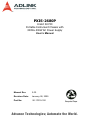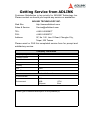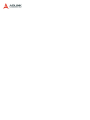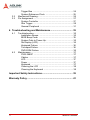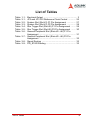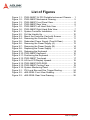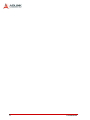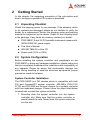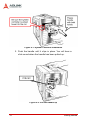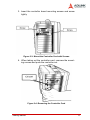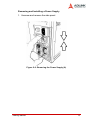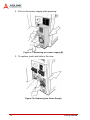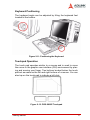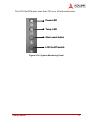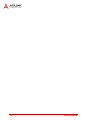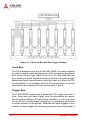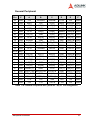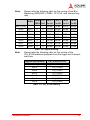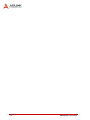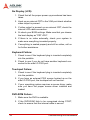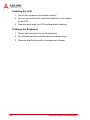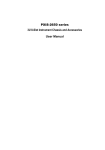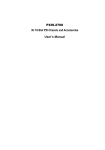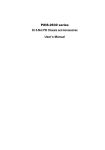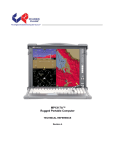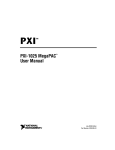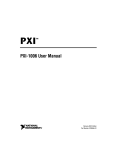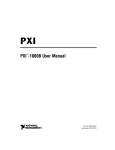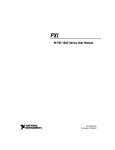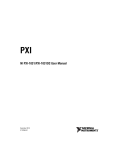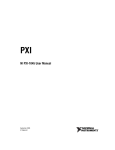Download ADLINK Technology PXIS-2680P User`s manual
Transcript
PXIS-2680P 8-Slot 3U PXI Portable Instrument Chassis with 300W+300W AC Power Supply User’s Manual Manual Rev. 2.00 Revision Date: January 28, 2005 Part No: 50-17019-100 Advance Technologies; Automate the World. Copyright 2005 ADLINK TECHNOLOGY INC. All Rights Reserved. The information in this document is subject to change without prior notice in order to improve reliability, design, and function and does not represent a commitment on the part of the manufacturer. In no event will the manufacturer be liable for direct, indirect, special, incidental, or consequential damages arising out of the use or inability to use the product or documentation, even if advised of the possibility of such damages. This document contains proprietary information protected by copyright. All rights are reserved. No part of this manual may be reproduced by any mechanical, electronic, or other means in any form without prior written permission of the manufacturer. Trademarks Product names mentioned herein are used for identification purposes only and may be trademarks and/or registered trademarks of their respective companies. Getting Service from ADLINK Customer Satisfaction is top priority for ADLINK Technology Inc. Please contact us should you require any service or assistance. ADLINK TECHNOLOGY INC. Web Site: http://www.adlinktech.com Sales & Service: [email protected] TEL: +886-2-82265877 FAX: +886-2-82265717 Address: 9F, No. 166, Jian Yi Road, Chungho City, Taipei, 235 Taiwan Please email or FAX this completed service form for prompt and satisfactory service. Company Information Company/Organization Contact Person E-mail Address Address Country TEL FAX: Web Site Product Information Product Model Environment OS: M/B: Chipset: CPU: Bios: Please give a detailed description of the problem(s): Table of Contents Table of Contents..................................................................... i List of Tables.......................................................................... iii List of Figures ........................................................................ iv 1 Introduction ........................................................................ 1 1.1 1.2 1.3 Features............................................................................... 2 Specifications....................................................................... 3 Mechanical Drawing and Outline ......................................... 5 Mechanical Drawing ....................................................... 5 Outline ............................................................................ 6 2 Getting Started ................................................................... 9 2.1 2.2 2.3 2.4 2.5 2.6 Unpacking Checklist ............................................................ 9 System Configuration .......................................................... 9 System Controller Installation ......................................... 9 Peripheral Module Installation ...................................... 12 Power Supply Unit Replacement Procedures ............... 12 Operation Instructions........................................................ 15 How to Release Keyboard and Touch Pad ................... 15 How to Replace the Keyboard ...................................... 15 How to Setup the Keyboard .......................................... 16 Keyboard Positioning .................................................... 17 Touchpad Operation ..................................................... 17 LCD Display .................................................................. 18 DVD-ROM Drive ........................................................... 18 Cooling Fans ................................................................. 19 Software Installation .......................................................... 20 Powering Up the System ................................................... 20 System Monitoring ............................................................. 20 3 Backplane Overview ........................................................ 23 3.1 Specifications..................................................................... 23 System Controller Slot .................................................. 23 Star Trigger Slot ............................................................ 23 Peripheral Slots ............................................................ 23 Local Bus ...................................................................... 24 Table of Contents i 3.2 3.3 Trigger Bus ................................................................... 24 System Reference Clock .............................................. 25 Mechanical Drawing........................................................... 26 Pin Assignment .................................................................. 27 System Controller ......................................................... 27 Star Trigger ................................................................... 29 General Peripheral ........................................................ 31 4 Troubleshooting and Maintenance ................................. 35 4.1 4.2 Troubleshooting ................................................................. 35 Installation Issues: ........................................................ 35 BIOS Beep Code: ......................................................... 35 System Fails to Power Up: ........................................... 35 No Display (LCD): ......................................................... 36 Keyboard Failure: ......................................................... 36 Touchpad Failure: ......................................................... 36 DVD-ROM Failure: ........................................................ 36 Maintenance ...................................................................... 37 PXIS-2680P .................................................................. 37 Cables ........................................................................... 37 LCD ............................................................................... 37 Power ............................................................................ 37 Keyboard ...................................................................... 37 Cleaning the LCD ......................................................... 38 Cleaning the Keyboard ................................................. 38 Important Safety Instructions............................................... 39 Warranty Policy ..................................................................... 41 ii Table of Contents List of Tables Table Table Table Table Table Table Table 1-1: 3-1: 3-2: 3-3: 3-4: 3-5: 3-6: Electrical Output ....................................................... 3 JP2 and JP3 PXI Reference Clock Control ............ 25 System Slot (Slot #1) P1 Pin Assignment .............. 27 System Slot (Slot #1) P2 Pin Assignment .............. 28 Star Trigger Slot (Slot #2) P1 Pin Assignment ....... 29 Star Trigger Slot (Slot #2) P2 Pin Assignment ....... 30 General Peripheral Slot (Slots #3 - #6) P1 Pin Assignment ............................................................. 31 Table 3-7: General Peripheral Slot (Slots #3 - #6) P2 Pin Assignment ............................................................. 32 Table 3-8: Signal Routing ........................................................ 33 Table 3-9: PXI_STAR Routing ................................................. 33 List of Tables iii List of Figures Figure 1-1: PXIS-2680P 3U PXI Portable Instrument Chassis .... 1 Figure 1-2: PXIS-2680P Mechanical Drawing.............................. 5 Figure 1-3: PXIS-2680P Front Panel View................................... 6 Figure 1-4: PXIS-2680P Rear View ............................................. 6 Figure 1-5: PXIS-2680P Left Hand Side View ............................. 7 Figure 1-6: PXIS-2680P Right Hand Side View ........................... 7 Figure 2-1: System Controller Installation .................................. 10 Figure 2-2: Pull the Handle Up................................................... 10 Figure 2-3: Mount the Controller Card with Screws ................... 11 Figure 2-4: Removing the Controller Card ................................. 11 Figure 2-5: Redundant Power Supply (Front & Rear) ................ 12 Figure 2-6: Removing the Power Supply (A).............................. 13 Figure 2-7: Removing the Power Supply (B).............................. 14 Figure 2-8: Replacing the Power Supply.................................... 14 Figure 2-9: Releasing the Keyboard .......................................... 15 Figure 2-10: PXIS-2680P Keyboard............................................. 16 Figure 2-11: Positioning the Keyboard......................................... 17 Figure 2-12: PXIS-2680P Touchpad ............................................ 17 Figure 2-13: Lift the LCD Display Upward.................................... 18 Figure 2-14: PXIS-2680P DVD-ROM........................................... 19 Figure 2-15: PXIS-2680P Cooling Fans....................................... 19 Figure 2-16: System Monitoring Panel......................................... 21 Figure 3-1: PXI Local Bus and Star Trigger Routing.................. 24 Figure 3-2: cBX-3008L Front View Drawing............................... 26 Figure 3-3: cBX-3008L Rear View Drawing ............................... 26 iv List of Figures 1 Introduction ADLINK PXIS-2680P is a highly integrated and fully mobile 3U PXI instrument chassis offering 8-slot capacity for modules. Defined as the next generation solution for rugged portables, the PXIS-2680P has many high impact, surpassingly flexible, and exceedingly powerful characteristics. It features one dedicated slot for a system controller and seven general purpose slots for peripheral PXI and CompactPCI modules. The PXIS-2680P also provides connectors for multiple input devices, such as the integrated keyboard and touch pad, and the touch panel LCD. This integrated PXI portable chassis also implements complete PXI functionalities, including PXI trigger bus, star trigger, PXI local bus, and a 10MHz reference clock. Synchronous operation between each module is achievable by applying these PXI designs. Figure 1-1: PXIS-2680P 3U PXI Portable Instrument Chassis Introduction 1 The PXIS-2680P includes a 15” SVGA LCD touch screen—an additional monitor is not necessary. No additional LCD, touch panel, or keyboard wiring is required when using either the ADLINK PXD-3710/3710F or the PXI-3800 system controller as all necessary wiring has been integrated through the PXIS-2680P. A built-in DVD combo drive is suitable for high speed recording or backup of valuable data. A 300W+300W redundant power module is included with the chassis, making the PXIS-2680P both ideal and reliable for any critical application. The PXIS-2680P also has two 8cm fans to provide an air flow rate of up to 79 CFM. Located on the panel, there are several LEDs and an alarm speaker to monitor any failure. Users can develop custom Test and Measurement applications directly on the PXIS-2680P, of which its environment is quite the same as a standard PXI platform. By combining advanced designs, the PXIS-2680P is able to supply a wide range of applications that run in an integrated portable and dependable chassis, such as power industry, military, and telecommunication applications. 1.1 Features 2 X Designed for portable instrument applications X Accepts both 3U PXI and CompactPCI modules X PICMG 2.0 CompactPCI specifications R3.0 compliant X PXI specification Rev.2.2 compliant X Provides a PXI trigger bus, 10MHz reference clock, star trigger, and PXI local bus X One system slot and 7 PXI/CompactPCI peripheral slots X High brightness 15” TFT LCD display, 1024×768 resolution X Multiple input devices including 108-key keyboard, touch pad and touch panel X One built-in slim-type DVD combo drive X Dual hot swappable 300W ATX mini-redundant power supplies Introduction 1.2 Specifications Complies with PXI Rev.2.2 specifications and accepts modules compliant with CompactPCI, PICMG 2.0 specifications Electrical X AC Power Supply Z Dual 300W mini redundant, hot-swappable power supply, current sharing for all voltage Z Input voltage: 115 to 230VAC, auto selectable Z Input frequency: 47 to 63Hz ± 5% Z Output: AC +3.3V +5V -5V +12V -12V +5Vsb Max. Load 24A 0.8A 2.0A Min. Load 0.3A 3.0A 0.1A 2.0A 0.1A 30A 0.5A 15A 0.1A Table 1-1: Electrical Output Note: Combined power from +5V and +3.3V cannot exceed 150W. Combined power from +5V, +3.3V and +12V cannot exceed 275W. Both -5V and +5Vsb are not used in the system. Touch LCD Panel X 15" TFT, 1024×768 resolution X 250 nits, contrast 350:1, long live 50,000hrs backlight at 25°C Input Devices X Keyboard: Mechanical-typed 108-key keyboard with touch pad X Five keyboard types: Chinese, France, Germany, Russian, USA X Touch screen: 15" resistive type, connected to COM2 RS232 interface, MTBF is 100,000hrs at 25°C Drive Bay X One slim type drive bay with Combo drive 8X CD-R/RW: 8× DVD-ROM, 24× CD-ROM Introduction 3 Cooling X Two 8cm, 12VDC ball bearing fans, 41CFM air flow/each Physical X Number of PXI/CompactPCI slots: 8 (1 controller, 7 peripherals) X Number of controller expansion slots: 3 (total 4-slot) X Dimensions: 400mm x 291mm x 230mm (W x H x D, without fan frame) X Net weight: 12kg without system controller and modules Operating Environment X Ambient temperature: 0 to 50°C X Relative humidity: 20 to 90% @ 40°C, noncondensing Storage Environment Temperature X Ambient temperature: -20 to 60°C X Relative humidity: 10 to 95% @ 40°C, noncondensing Backplane X Backplane bare-board material: UL 94V-0 rated X Peripheral slots with star signals: from 3rd to the 8th slot X PXI trigger bus: all X PXI local bus: all X 1 system slot on the left-hand side X 7 peripheral slots, accept modules compliant with both PXI and CompactPCI specifications Shock and Vibration X Shock: 10Gpeak-to-peak, 11ms duration, non-operation X Random Vibration: Z Operating: 5 to 500Hz, 1.0GRMS, each axis Z Non-operating: 5 to 500Hz, 2.0GRMS, each axis Safety and EMC/EMI Compliance 4 X Safety: CE/LVD (EN60950) X EMC/EMI: CE, FCC Class A Introduction Reliability X MTBF: Z Backplane: 800,000hrs Z Power Supply: 100,000hrs @ full load 1.3 Mechanical Drawing and Outline Mechanical Drawing Figure 1-2: PXIS-2680P Mechanical Drawing Introduction 5 Outline Figure 1-3: PXIS-2680P Front Panel View Figure 1-4: PXIS-2680P Rear View 6 Introduction Figure 1-5: PXIS-2680P Left Hand Side View Figure 1-6: PXIS-2680P Right Hand Side View Introduction 7 8 Introduction 2 Getting Started In this chapter, the unpacking procedure of the sub-system and how to configure a portable PXI system is described. 2.1 Unpacking Checklist Check the shipping carton for any damage. If the shipping carton or its contents are damaged, please do not hesitate to notify the dealer for a replacement. Retain this shipping carton and packing material for inspection by the dealer. Check for the following items in the package. If any items are missing, contact your dealer. X PXIS-2680P, 8-slot 3U PXI portable instrument chassis with 300W+300W AC power supply X This User’s Manual X ADLINK T&M All-in-One CD X Power cord (110V or 220V) 2.2 System Configuration Before installing the system controller and peripherals on the PXIS-2680P or doing any hardware installation, please make sure that you completely understand the installation and compatibility of any upgrade. Please be aware that electrostatic damage can occur during handling of sensitive electronic equipments, proper precaution needs to be taken. System Controller Installation The PXIS-2680P is a PXI chassis which is compatible with both PXI and CompactPCI system controller. ADLINK’s PXD-3710/ 3710F and PXI-3800 are the best choices for a system controller with their dedicated designs. Please follow the steps listed below to install and uninstall the system controller. 1. Smoothly slide the system controller into the system controller slot. Make sure that the system controller is aimed toward the rails. Never force the system controller into the slot. Getting Started 9 Figure 2-1: System Controller Installation 2. Push the handle until it clips in place. You will hear a click sound when the handle has been pulled up. Figure 2-2: Pull the Handle Up 10 Getting Started 3. Insert the controller board mounting screws and screw tightly. Figure 2-3: Mount the Controller Card with Screws 4. When taking out the controller card, unscrew the mounting screws and push the controller out. Figure 2-4: Removing the Controller Card Getting Started 11 Peripheral Module Installation 1. Smoothly slide the peripheral module into an available peripheral slot. Make sure that the peripheral module is aimed toward the rails. Never force the peripheral module into the slot. 2. Push the handle until it clips in place. You will hear a click sound when the handle has been pulled up. 3. Insert the mounting screws and screw tightly. 4. When taking out the peripheral module, unscrew the mounting screws and push the switch out. Power Supply Unit Replacement Procedures There are two 1U redundant power supplies with full range autosensing, auto selection, and 300W output. If one power supply has a problem, the other will take over. An alarm will beep to remind you to change the defective power supply. Figure 2-5: Redundant Power Supply (Front & Rear) 12 Getting Started Removing and Installing a Power Supply 1. Unscrew and remove the side panel. Figure 2-6: Removing the Power Supply (A) Getting Started 13 2. Pull out the power supply while pressing. Figure 2-7: Removing the Power Supply (B) 3. To replace, push and slide in the new. Figure 2-8: Replacing the Power Supply 14 Getting Started 2.3 Operation Instructions How to Release Keyboard and Touch Pad There are two release buttons located at the top-left and top-right on the backside of the keyboard. After pressing in these two buttons, you can disengage the keyboard from PXIS-2680P. Two mounting feet located beneath the keyboard and are inserted on the portable for stability. The keyboard can now be lifted upward and freely removed for usage. Figure 2-9: Releasing the Keyboard How to Replace the Keyboard To replace the keyboard back into the PXIS-2680P, follow the steps above in inverse. Note that the keyboard cable should be put back its proper original lodging on the keyboard. Make sure that all locking mechanisms are properly secured after the keyboard is pushed back. Never forcibly mount the keyboard to avoid damaging the PXIS-2680P. Getting Started 15 How to Setup the Keyboard The keyboard cable is located on the top portion of the keyboard; it is a coil cable with an RJ-45 connector at the end. The connector needs to be attached to the portable (at the lower right hand corner) for operation. Figure 2-10: PXIS-2680P Keyboard 16 Getting Started Keyboard Positioning The keyboard angle can be adjusted by tilting the keyboard feet located at the bottom. Figure 2-11: Positioning the Keyboard Touchpad Operation The touch pad operates similar to a mouse and is used to move the cursor in the graphic user interface (GUI) environment by placing and moving your finger. Two buttons located below the touch pad act as same as the left and right buttons of a mouse. You can also tap on the touch pad to indicate a left click. Figure 2-12: PXIS-2680P Touchpad Getting Started 17 LCD Display The LCD display has a fixed mechanism. You can pull up the pair of feet at the bottom of the case to lift the LCD display upwards. To relock the LCD display, simply enclose the keyboard and push the feet back into its original position. Before using touch panel functionality, you have to install the touch panel driver according to your operating system. Please refer to section 2.4 for details. Figure 2-13: Lift the LCD Display Upward DVD-ROM Drive A DVD-ROM is located on the right side of the machine near the top. Open the DVD-ROM drive door by pushing the eject button located on the door of the drive. When the door is ejected, you can pull the door out completely and clip in the DVD into the platter securely face up; then push the door in completely. When the DVD-ROM is accessed, the LED on the DVD door will light up 18 Getting Started Figure 2-14: PXIS-2680P DVD-ROM Cooling Fans The cooling fans are located at the rear of the chassis for easy access. There are two cooling fans running at a total of 79CFM to ensure that the whole unit be within its working temperature. They can be easily exchanged a newer or better one. Figure 2-15: PXIS-2680P Cooling Fans Getting Started 19 2.4 Software Installation To enable the touch panel functionality, users need to first install the driver into the system controller. To install the driver, please insert the ADLINK T&M All-in-One CD shipped with PXIS-2680P into the DVD-ROM. Drivers for different operating systems can be found at: X:\Driver Installation\PXI Platform\PXI chassis\PXIS2680P\Touch_Panel\Driver Where X:\ is the DVD-ROM. After installing the proper driver, the touch panel function can be used. 2.5 Powering Up the System Connect the supplied power cord to the socket on the right side of the chassis. All supplied PSUs are universal and don’t require input voltage settings. Inset a system module into the system slot. The power connector is located on the right side of the machine near the bottom. A three-pronged power plug is supplied. The main power switch located next to the power connector. Its position is as follows: O = Off, I = On. To power on the system, first turn on the PSUs and then power on the machine at the front of the portable, labeled Power. To turn off the power, press the power switch again after shutting down the OS. 2.6 System Monitoring On the right side panel of the LCD, there are two LEDs and two small buttons. The LED marked by a lamp represents the power condition. This LED stays green when the system is on and is dark when the system is off. The LED marked by “T°!” indicates that the temperature inside the PXIS-2680P is above 50°C. Once this occurs, this LED will light red and the internal speaker will beep. When the temperature drops back below 50°C, the alarm will automatically stop. Or, pushing the alarm reset button will also stop the alarm. When one of the fans fails, the alarm will again beep. Press the alarm reset button can remove this alarm as well. 20 Getting Started The LCD On/Off button turns the LCD on or off with each press. Power LED Temp. LED Alarm reset button LCD On/Off switch Figure 2-16: System Monitoring Panel Getting Started 21 22 Getting Started 3 Backplane Overview The cBX-3008L backplane can accept both PXI compatible products and standard CompactPCI products. The signals on the P1 connector of the backplane meet CompactPCI specifications for both peripheral and system modules. PXI-specific signals are located on P2. Only reserved signals or signals not used for the CompactPCI 64-bit specification are found on PXI specific signals; therefore, all modules that meet CompactPCI 64-bit specification requirements are capable of operating in the PXIS-2680P. 3.1 Specifications System Controller Slot The system controller slot is located at Slot 1 of the chassis as defined by the PXI specification. It has three controller expansion slots (four total), which are used for system controller modules that are wider than one slot. As defined in the PXI specification, these slots allow the controller to expand towards the left to prevent the controller from using up peripheral slots. Star Trigger Slot The star trigger (ST) slot is located at slot 2. This slot has dedicated trigger lines between itself and slot 3 to 8, which are intended for modules with ST functionality to provide individual triggers to the peripherals. Peripheral Slots There are 7 peripheral slots including the star trigger controller slot. Backplane Overview 23 Figure 3-1: PXI Local Bus and Star Trigger Routing Local Bus The PXI backplane local bus of the cBX-3008L is a daisy-chained bus that connects each peripheral slot with its adjacent peripheral slots at the left and right. Each local bus is 13 lines wide and can pass analog or digital signals between modules or provide a highspeed side-band communication path that does not affect the PXI bus bandwidth. In accordance with the PXI specification, local bus connections are between all slots except slots 1 and 2. Trigger Bus The PXIS-2680P implements a dedicated PXI trigger bus with 8 lines. Users can use these trigger lines to synchronize the operation of several different PXI peripheral modules, or use one module to control carefully timed sequences of operations performed on other modules in the system. Modules can pass triggers to one another through trigger bus, allowing precisely timed responses to 24 Backplane Overview asynchronous external events the system is monitoring or controlling. System Reference Clock The PXIS-2680P supplies the PXI 10MHz system clock signal (PXI_CLK10) independently to every peripheral slot. An independent buffer (having a source impedance matched to the backplane and a skew of less than 1ns between slots) drives the clock signal to each peripheral slot. Users can use this common reference clock signal to synchronize multiple modules in a measurement or control system or drive PXI_CLK10 from an external source through the PXI_CLK10_IN pin on the P2 connector of the star trigger slot. Users can select the internal or external clock by setting the jumper JP2 and JP3 in the back of the backplane. JP2 JP3 Pin 1-2 Description Open JP2 Short JP3 External clock through the PXI_CLK10_IN on star trigger slot Short JP2 Open JP3 Internal 10MHz system clock PXI_CLK10 (default) Table 3-1: JP2 and JP3 PXI Reference Clock Control Backplane Overview 25 3.2 Mechanical Drawing The following figures show the two parts of the backplanes and mechanical drawing. Figure 3-2: cBX-3008L Front View Drawing Figure 3-3: cBX-3008L Rear View Drawing 26 Backplane Overview 3.3 Pin Assignment System Controller Pin Z A B C D 25 24 E F GND +5V REQ64# ENUM# GND AD[1] +5V V(I/O) +3.3V +5V GND AD[0] ACK64# GND 23 GND +3.3V AD[4] 22 GND AD[7] GND AD[3] +5V AD[2] GND +3.3V AD[6] AD[5] GND 21 GND +3.3V AD[9] AD[8] GND 20 GND AD[12] GND V(I/O) AD[11] 19 GND +3.3V AD[15] AD[14] GND 18 GND SERR# GND +3.3V PAR 17 GND +3.3V 16 GND DEVSEL# GND 15 GND +3.3V FRAME# IPMB_SCL IPMB_SDA 12-14 C/BE[0]# GND AD[10] GND AD[13] GND C/BE[1]# GND GND PERR# GND V(I/O) STOP# LOCK# GND IRDY# GND TRDY# GND Key 11 GND AD[18] AD[17] AD[16] GND 10 GND AD[21] GND +3.3V AD[20] C/BE[2]# GND AD[19] GND 9 GND C/BE[3]# GND AD[23] GND AD[22] GND 8 GND AD[26] GND V(I/O) AD[25] AD[24] GND 7 GND AD[30] AD[29] AD[28] GND AD[27] GND 6 GND REQ# (1) GND +3.3V CLK (1) AD[31] GND 5 GND BRSVP1A5 BRSVP1B5 4 GND IPMB_PWR 3 GND 2 GND 1 GND PCIRST# GND GND V(I/O) INTP GNT# (1) GND INTA# (1) INTB# (1) INTC# (1) +5V TCK +5V TMS TDO TDI GND +5V -12V TRST# +12V +5V GND INTS GND INTD# (1) GND Table 3-2: System Slot (Slot #1) P1 Pin Assignment Backplane Overview 27 Pin Z A B C D E F 22 GND PXI_BRSVA22 PXI_BRSVB22 PXI_BRSVC22 PXI_BRSVD22 PXI_BRSVE22 GND 21 GND CLK6 GND NC NC NC GND 20 GND CLK5 GND NC GND NC GND 19 GND GND GND SMBDATA SMBCLK SMBALERT- GND 18 GND PXI_TRIG3 PXI_TRIG4 PXI_TRIG5 GND PXI_TRIG6 GND 17 GND PXI_TRIG2 GND PRST# REQ6# GNT6# GND 16 GND PXI_TRIG1 PXI_TRIG0 DEG# GND PXI_TRIG7 GND GND FAL# REQ5# GNT5# GND AD[34] AD[33] GND AD[32] GND 15 GND PXI_BRSVA15 14 GND AD[35] 13 GND AD[38] GND V(I/O) AD[37] AD[36] GND 12 GND AD[42] AD[41] AD[40] GND AD[39] GND 11 GND AD[45] GND V(I/O) AD[44] AD[43] GND 10 GND AD[49] AD[48] AD[47] GND AD[46] GND 9 GND AD[52] GND V(I/O) AD[51] AD[50] GND 8 GND AD[56] AD[55] AD[54] GND AD[53] GND 7 GND AD[59] GND V(I/O) AD[58] AD[57] GND 6 GND AD[63] AD[62] AD[61] GND AD[60] GND 5 GND C/BE[5]# GND V(I/O) C/BE[4]# PAR64 GND 4 GND V(I/O) PXI_BRSVB4 C/BE[7]# GND C/BE[6]# GND 3 GND CLK4 GND GNT3# REQ4# GNT4# GND 2 GND CLK2 CLK3 GND (SYS#) GNT2# REQ3# GND 1 GND CLK1 GND REQ1# GNT1# REQ2# GND Table 3-3: System Slot (Slot #1) P2 Pin Assignment 28 Backplane Overview Star Trigger Pin Z A B C D 25 24 E F GND +5V REQ64# ENUM# GND AD[1] +5V V(I/O) +3.3V +5V GND AD[0] ACK64# GND 23 GND +3.3V AD[4] 22 GND AD[7] GND AD[3] +5V AD[2] GND +3.3V AD[6] AD[5] GND 21 GND +3.3V AD[9] AD[8] M66EN C/BE[0]# GND 20 GND AD[12] GND V(I/O) AD[11] 19 GND +3.3V AD[15] AD[14] GND 18 GND SERR# GND +3.3V PAR 17 GND +3.3V 16 GND DEVSEL# GND 15 GND +3.3V FRAME# IPMB_SCL IPMB_SDA 12-14 AD[10] GND AD[13] GND C/BE[1]# GND GND PERR# GND V(I/O) STOP# LOCK# GND IRDY# GND TRDY# GND Key 11 GND AD[18] AD[17] AD[16] GND 10 GND AD[21] GND +3.3V AD[20] C/BE[2]# GND AD[19] GND 9 GND C/BE[3]# IDSEL (1) AD[23] GND AD[22] GND 8 GND AD[26] GND V(I/O) AD[25] AD[24] GND 7 GND AD[30] AD[29] AD[28] GND AD[27] GND 6 GND REQ# (1) GND +3.3V CLK (1) AD[31] GND 5 GND BRSVP1A5 BRSVP1B5 4 GND IPMB_PWR 3 GND 2 GND 1 GND PCIRST# GND GND V(I/O) INTP GNT# (1) GND INTA# (1) INTB# (1) INTC# (1) +5V TCK +5V TMS TDO TDI GND +5V -12V TRST# +12V +5V GND INTS GND INTD# (1) GND Table 3-4: Star Trigger Slot (Slot #2) P1 Pin Assignment Backplane Overview 29 Pin Z A B C D E F 22 GND PXI_BRSVA22 PXI_BRSVB22 PXI_BRSVC22 PXI_BRSVD22 PXI_BRSVE22 GND 21 GND PXI_LBR0 GND PXI_LBR1 PXI_LBR2 20 GND PXI_LBR4 PXI_LBR5 PXI_STAR0 (2) GND 19 GND PXI_STAR2 (2) PXI_LBR3 GND PXI_STAR1 (2) GND GND PXI_STAR3 (2) PXI_STAR4 PXI_STAR5 GND PXI_TRIG4 PXI_TRIG5 GND PXI_TRIG6 GND PXI_TRIG2 GND N/C PXI_CLK10_IN PXI_CLK10 GND PXI_TRIG1 PXI_TRIG0 N/C GND PXI_TRIG7 GND GND N/C PXI_STAR6 PXI_LBR6 GND AD[34] AD[33] GND AD[32] GND 18 GND PXI_TRIG3 17 GND 16 GND 15 GND PXI_BRSVA15 14 GND AD[35] 13 GND AD[38] GND V(I/O) AD[37] AD[36] GND 12 GND AD[42] AD[41] AD[40] GND AD[39] GND 11 GND AD[45] GND V(I/O) AD[44] AD[43] GND 10 GND AD[49] AD[48] AD[47] GND AD[46] GND 9 GND AD[52] GND V(I/O) AD[51] AD[50] GND 8 GND AD[56] AD[55] AD[54] GND AD[53] GND 7 GND AD[59] GND V(I/O) AD[58] AD[57] GND 6 GND AD[63] AD[62] AD[61] GND AD[60] GND 5 GND C/BE[5]# GND V(I/O) C/BE[4]# PAR64 GND 4 GND V(I/O) PXI_BRSVB4 C/BE[7]# GND C/BE[6]# GND 3 GND PXI_LBR7 GND PXI_LBR8 PXI_LBR9 PXI_LBR10 GND 2 GND PXI_LBR11 PXI_LBR12 N.C (SYS#) PXI_STAR7 PXI_STAR8 GND 1 GND PXI_STAR9 GND PXI_STAR10 PXI_STAR11 PXI_STAR12 GND Table 3-5: Star Trigger Slot (Slot #2) P2 Pin Assignment 30 Backplane Overview General Peripheral Pin Z A B C D 25 24 E F GND +5V REQ64# ENUM# GND AD[1] +5V V(I/O) +3.3V +5V GND AD[0] ACK64# GND 23 GND +3.3V AD[4] 22 GND AD[7] GND AD[3] +5V AD[2] GND +3.3V AD[6] AD[5] GND 21 GND +3.3V AD[9] AD[8] M66EN C/BE[0]# GND 20 GND AD[12] GND V(I/O) AD[11] 19 GND +3.3V AD[15] AD[14] GND 18 GND SERR# GND +3.3V PAR 17 GND +3.3V GND PERR# GND 16 GND DEVSEL# GND V(I/O) STOP# LOCK# GND 15 GND +3.3V FRAME# IRDY# GND TRDY# GND IPMB_SCL IPMB_SDA AD[10] GND AD[13] GND C/BE[1]# GND 12-14 Key 11 GND AD[18] AD[17] AD[16] GND 10 GND AD[21] GND +3.3V AD[20] C/BE[2]# GND AD[19] GND 9 GND C/BE[3]# IDSEL (1) AD[23] GND AD[22] GND 8 GND AD[26] GND V(I/O) AD[25] AD[24] GND 7 GND AD[30] AD[29] AD[28] GND AD[27] GND 6 GND REQ# (1) GND +3.3V CLK (1) AD[31] GND 5 GND BRSVP1A5 BRSVP1B5 4 GND IPMB_PWR 3 GND 2 GND 1 GND PCIRST# GND GND V(I/O) INTP GNT# (1) GND INTA# (1) INTB# (1) INTC# (1) +5V TCK +5V TMS TDO TDI GND +5V -12V TRST# +12V +5V GND INTS GND INTD# (1) GND Table 3-6: General Peripheral Slot (Slots #3 - #6) P1 Pin Assignment Backplane Overview 31 Pin Z A B C D E F 22 GND PXI_BRSVA22 PXI_BRSVB22 PXI_BRSVC22 PXI_BRSVD22 PXI_BRSVE22 GND 21 GND PXI_LBR0 GND PXI_LBR1 PXI_LBR2 PXI_LBR3 GND 20 GND PXI_LBR4 PXI_LBR5 PXI_LBL0 GND PXI_LBL1 GND 19 GND PXI_LBL2 GND PXI_LBL3 PXI_LBL4 PXI_LBL5 GND 18 GND PXI_TRIG3 PXI_TRIG4 PXI_TRIG5 GND PXI_TRIG6 GND 17 GND PXI_TRIG2 GND N/C PXI_STAR (2) PXI_CLK10 GND 16 GND PXI_TRIG1 PXI_TRIG0 N/C GND PXI_TRIG7 GND GND N/C PXI_LBL6 PXI_LBR6 GND AD[34] AD[33] GND AD[32] GND 15 GND PXI_BRSVA15 14 GND AD[35] 13 GND AD[38] GND V(I/O) AD[37] AD[36] GND 12 GND AD[42] AD[41] AD[40] GND AD[39] GND 11 GND AD[45] GND V(I/O) AD[44] AD[43] GND 10 GND AD[49] AD[48] AD[47] GND AD[46] GND 9 GND AD[52] GND V(I/O) AD[51] AD[50] GND 8 GND AD[56] AD[55] AD[54] GND AD[53] GND 7 GND AD[59] GND V(I/O) AD[58] AD[57] GND 6 GND AD[63] AD[62] AD[61] GND AD[60] GND 5 GND C/BE[5]# GND V(I/O) C/BE[4]# PAR64 GND 4 GND V(I/O) PXI_BRSVB4 C/BE[7]# GND C/BE[6]# GND 3 GND PXI_LBR7 GND PXI_LBR8 PXI_LBR9 PXI_LBR10 GND 2 GND PXI_LBR11 PXI_LBR12 N/C (SYS#) PXI_LBL7 PXI_LBL8 GND 1 GND PXI_LBL9 GND PXI_LBL10 PXI_LBL11 PXI_LBL12 GND Table 3-7: General Peripheral Slot (Slots #3 - #6) P2 Pin Assignment 32 Backplane Overview Note: Please refer the following table for the routing of the Bus Mastering (REQ/GNT), IDSEL, PCI CLK, and Interrupt signals. IDSEL Slot 1(SYS) - REQ# PCI PXI P1 GNT# CLK Pin A3 - - INTA# PXI P1 Pin B3 PXI P1 PXI P1 Pin C3 Pin E3 INTB# INTC# INTD# Slot 2 AD31 0 6 INTD# INTA# INTB# INTC# Slot 3 AD30 1 5 INTC# INTD# INTA# INTB# Slot 4 AD29 2 1 INTB# INTC# INTD# INTA# Slot 5 AD28 3 2 INTA# INTB# INTC# INTD# Slot 6 AD27 4 3 INTD# INTA# INTB# INTC# Slot 7 AD26 5 4 INTC# INTD# INTA# INTB# Slot 8 AD25 6 0 INTB# INTC# INTB# INTA# Table 3-8: Signal Routing Note Please refer the following table for the routing of the PXI_STAR addressing signals from the trigger slot to peripheral slots Physical Slot Number PXI_STAR (P2-D17) Slot 2 (Star Trigger Slot) PXI_STAR0 - PXI_STAR5 Slot 3 PXI_STAR0 Slot 4 PXI_STAR1 Slot 5 PXI_STAR2 Slot 6 PXI_STAR3 Slot 7 PXI_STAR4 Slot 8 PXI_STAR5 Table 3-9: PXI_STAR Routing Backplane Overview 33 34 Backplane Overview 4 Troubleshooting and Maintenance 4.1 Troubleshooting Installation Issues: 1. Failure to power on is typically due to the installation problems. 2. Double check all peripheral modules or items that you have added to the PXIS-2680P. 3. Are all the items seated properly? 4. Are all the cables connected to their correct positions? 5. Are the modules and items you have added compatible? 6. Before checking these, turn off the system and unplug the power cord. 7. Check for 1 through 5 and then re-power the system. 8. Remove all items that were added and retry system. 9. If the system starts now, try inserting 1 new item at a time and try powering up. 10.Repeat this step until you get the desired result. BIOS Beep Code: The BIOS beep code indicates error in system initialization. A BIOS beep of the system controller is usually associated with video and memory error. Please check that the video card is properly seated and that memory is installed properly. System Fails to Power Up: 1. Check you power connection. 2. Check that the main power switch is in the on position (I). 3. Press the power button located in front of the PXIS2680P. Troubleshooting and Maintenance 35 No Display (LCD): 1. Check that all the proper power up procedures has been taken. 2. Hook up an external CRT to the VGA port check whether video output is present. 3. If video output is present on an external CRT, check the internal LCD cable connection. 4. Or check your BIOS settings. Make sure that you choose the boot display as "CRT+DVI". 5. If there is no video externally, check your system to make sure everything is seated properly. 6. If everything is seated properly and still no video, call us for further assistance. Keyboard Failure: 1. Check to see if the keyboard plug is inserted completely into the portable. 2. Check to see if you do not have another keyboard connected to the side I/O PS/2 port. Touchpad Failure: 1. Check to see if the keyboard plug is inserted completely into the portable. 2. If you have an external PS/2 mouse hooked up on the side I/O PS/2 port, the touchpad will not function. 3. If your operating system requires a mouse driver, make sure you have the proper mouse driver installed and loaded. DVD-ROM Failure: 1. Make sure the DVD is readable. 2. If the DVD-ROM fails to be recognized during POST, check to ensure that the internal cable is secure. 36 Troubleshooting and Maintenance 4.2 Maintenance PXIS-2680P You should always make sure that the keyboard assembly is properly attached onto the PXIS-2680P before transporting it. This ensures that the keyboard will not be lost and protects the LCD screen. You may transport the portable in an additional carrying case, or you can carry the PXIS-2680P on its handle located on top. The handle is securely attached to the strongest part of the machine and distributes the load of the PXIS-2680P evenly as to allow easy carriage and proper balance. Cables All cables should be treated with care. Never over extend any cable or it could result in internal breakage. It is essential that the cables and plugs be handled in a proper manner without force. LCD Do not use any abrasive materials to wipe the LCD screen, as they can scratch the surface. Do not apply heavy pressure on the surface of the LCD screen to prevent internal damage or cracking. Power Always make sure the power cord is in great condition before using with the PXIS-2680P. Make sure your power source is reliable and of proper standard. The PXIS-2680P power supply is capable of handling 115-230V and 47-63Hz. Never use the PXIS2680P on an already overloaded circuit. Keyboard The keyboard is essential in helping protect the LCD during transportation. Never allow liquid drops or small objects to enter the keyboard. Keep the touchpad surface dry and clean for proper use. Troubleshooting and Maintenance 37 Cleaning the LCD 1. Do not use cleaners that contain alcohol. 2. Do not use a cloth that could be abrasive to the surface of the LCD 3. Always gently wipe the LCD surface when cleaning. Cleaning the Keyboard 1. Do not spill any liquid on to the keyboard. 2. Do not drop particles into the spaces between keys. 3. Remove dust built-up with a compress air cleaner. 38 Troubleshooting and Maintenance Important Safety Instructions Please read and follow all instructions marked on the product and in the documentation before operating the system. Retain all safety and operating instructions for future use. X Please read these safety instructions carefully. X Please keep this User’s Manual for future reference. X The equipment should be operated in an ambient temperature between 0 to 50°C. X The equipment should be operated only from the type of power source indicated on the rating label. Make sure the voltage of the power source is correct when connecting the equipment to the power outlet. X If the user’s equipment has a voltage selector switch, make sure that the switch is set to the proper position for the area. The voltage selector switch is set at the factory to the correct voltage. X For pluggable equipment, ensure they are installed near a socket-outlet that is easily accessible. X Secure the power cord to prevent unnecessary accidents. Do not place anything over the power cord. X If the equipment will not be in use for long periods of time, disconnect the equipment from mains to avoid being damaged by transient overvoltage. X All cautions and warnings on the equipment should be noted. X Please keep this equipment away from humidity. X Do not use this equipment near water or a heat source. X Place this equipment on a reliable surface when installing. A drop or fall could cause injury. X Never pour any liquid into the opening, this could cause fire or electrical shock. Important Safety Instructions 39 X Openings in the case are provided for ventilation. Do not block or cover these openings. Make sure there is adequate space around the system for ventilation when setting up the work area. Never insert objects of any kind into the ventilation openings. X To avoid electrical shock, always unplug all power and modem cables from the wall outlets before removing covers. X Lithium Battery provided (real time clock battery) “CAUTION - Risk of explosion if battery is replaced by an incorrect type. Dispose used batteries as instructed in the instructions” X X 40 The equipment should be checked by service personnel if one of the following situation arises: Z The power cord or plug is damaged. Z Liquid has penetrated the equipment. Z The equipment has been exposed to moisture. Z The equipment is not functioning or does not function according to the user’s manual. Z The equipment has been dropped and damaged. Z If the equipment has obvious sign of breakage. Never open the equipment. For safety reasons, the equipment should only be opened by qualified service personnel. Important Safety Instructions Warranty Policy Thank you for choosing ADLINK. To understand your rights and enjoy all the after-sales services we offer, please read the following carefully. 1. Before using ADLINK’s products please read the user manual and follow the instructions exactly. When sending in damaged products for repair, please attach an RMA application form which can be downloaded from: http:// rma.adlinktech.com/policy/. 2. All ADLINK products come with a two-year guarantee: X The warranty period starts from the product’s shipment date from ADLINK’s factory. X Peripherals and third-party products not manufactured by ADLINK will be covered by the original manufacturers' warranty. X For products containing storage devices (hard drives, flash cards, etc.), please back up your data before sending them for repair. ADLINK is not responsible for loss of data. X Please ensure the use of properly licensed software with our systems. ADLINK does not condone the use of pirated software and will not service systems using such software. ADLINK will not be held legally responsible for products shipped with unlicensed software installed by the user. X For general repairs, please do not include peripheral accessories. If peripherals need to be included, be certain to specify which items you sent on the RMA Request & Confirmation Form. ADLINK is not responsible for items not listed on the RMA Request & Confirmation Form. Warranty Policy 41 3. Our repair service is not covered by ADLINK's two-year guarantee in the following situations: X Damage caused by not following instructions in the user's manual. X Damage caused by carelessness on the user's part during product transportation. X Damage caused by fire, earthquakes, floods, lightening, pollution, other acts of God, and/or incorrect usage of voltage transformers. X Damage caused by unsuitable storage environments (i.e. high temperatures, high humidity, or volatile chemicals). X Damage caused by leakage of battery fluid during or after change of batteries by customer/user. X Damage from improper repair by unauthorized technicians. X Products with altered and/or damaged serial numbers are not entitled to our service. X Other categories not protected under our warranty. 4. Customers are responsible for shipping costs to transport damaged products to our company or sales office. 5. To ensure the speed and quality of product repair, please download an RMA application form from our company website: http://rma.adlinktech.com/policy. Damaged products with attached RMA forms receive priority. If you have any further questions, please email our FAE staff: [email protected]. 42 Warranty Policy