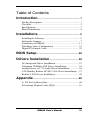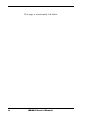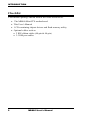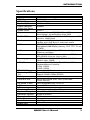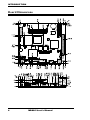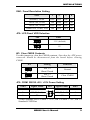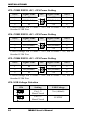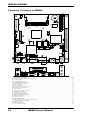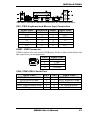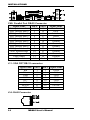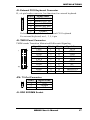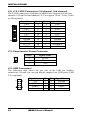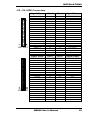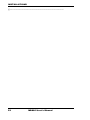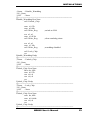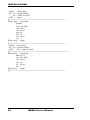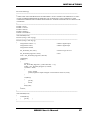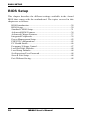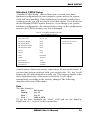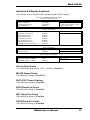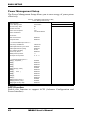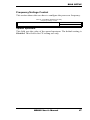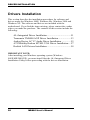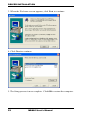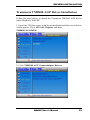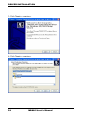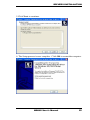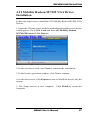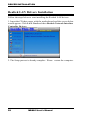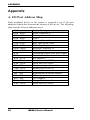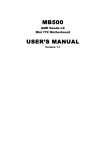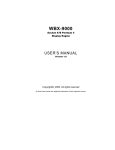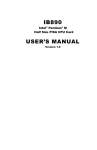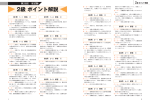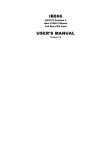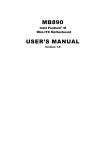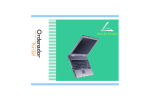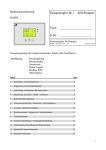Download Award MB860 User`s manual
Transcript
MB860
Transmeta Efficeon
Mini-ITX Motherboard
USER’S MANUAL
Version 1.0
Acknowledgments
Award is a registered trademark of Award Software International,
Inc.
PS/2 is a trademark of International Business Machines
Corporation.
Transmeta, Crusoe, Code Morphing and LongRun are trademarks
of Transmeta Corporation.
Microsoft Windows is a registered trademark of Microsoft
Corporation.
Winbond is a registered trademark of Winbond Electronics
Corporation.
All other product names or trademarks are properties of their
respective owners.
ii
MB860 User’s Manual
Table of Contents
Introduction....................................................... 1
Product Description .......................................................... 1
Checklist .......................................................................... 2
Specifications ................................................................... 3
Board Dimensions............................................................. 4
Installations....................................................... 5
Installing the Memory....................................................... 6
Setting the Jumpers........................................................... 7
Connectors on MB860 .................................................... 11
Watchdog Timer Configuration....................................... 21
Digital I/O Sample Code................................................. 25
BIOS Setup ...................................................... 28
Drivers Installation ..................................... 50
ALi Integrated Driver Installation.................................... 51
Transmeta TM8000 AGP Driver Installation................... 53
Analog Device AC’97 Audio Driver Installation.............. 56
ATI Mobility Radeon M7/M9 VGA Driver Installation ... 57
Realtek LAN Drivers Installation .................................... 58
Appendix ........................................................... 60
A. I/O Port Address Map................................................ 60
B. Interrupt Request Lines (IRQ) .................................... 61
MB860 User’s Manual
iii
This page is intentionally left blank.
iv
MB860 User’s Manual
INTRODUCTION
Introduction
Product Description
The MB860 Mini-ITX motherboard comes with a Transmeta Efficeon
TM8600 processor, a power-efficient x86 solution. The I/O interfaces
built into the Efficeon processor’s integrated Northbridge are matched
with its high performance core featuring support for DDR-333 DRAM, a
1.6 GB/s HyperTransport™ interconnect, and an AGP 4X graphics
interface. With the new Code Morphing Software for the Efficeon
processor, MB860 provides high performance while consuming less
power.
The MB860 features an ATI M7 High Performance graphics controller
with 16MB embedded memory. Supporting up to 1.2GHz, this
small-footprint motherboard comes with four serial ports, and four USB
ports support, watchdog timer and one PCI slot for added functionality
and expandability.
About the processor features:
Enhanced LongRun Power Management
Unlike conventional x86 processors, Transmeta’s Enhanced LongRun
power management technology is part of the Efficeon processor’s Code
Morphing Software. This combination allows the Efficeon processor to
seamlessly adjust its operating frequency and voltage up to hundreds of
times per second — dramatically extending battery life, limiting heat
dissipation yet providing rapid system responsiveness.
Operating System Solutions
Efficeon TM8600 processors are designed to run with the full suite of
x86 compatible operating systems, including Microsoft® Windows NT,
Windows 2000, Windows XP and Windows XP Tablet PC Edition.
These processors are also designed to work optimally with Linux
operating systems.
MB860 User’s Manual
1
INTRODUCTION
Checklist
Your MB860 package should include the items listed below.
• The MB860 Mini-ITX motherboard
• This User’s Manual
• 1 CD containing chipset drivers and flash memory utility
• Optional cables such as:
• 2 IDE ribbon cables (40-pin & 44-pin)
• 3 COM port cables
2
MB860 User’s Manual
INTRODUCTION
Specifications
Product Name
CPU Type
CPU Voltage
System Speed
HyperTransport
MB860
TM8600 (Transmeta Efficeon)
0.8V-1.25V
900MHz-1.2GHz
400MHz
System Bus Speed
Green /APM
Chipset
BIOS+CMS
Cache
VGA
LAN
Audio
Memory type
LPC I/O
RTC/CMOS
Secondary LPC
I/O
Battery
Local bus IDE
On board D-sub
USB
IrDA
Watchdog Timer
System Voltages
Hardware Monitor
Expansion Slot
Other Features
Form Factor
Board Size
APM1.2
Transmeta Crusoe TM8600, 783-pin BGA
South Bridge: ALI M1563M, 444-pin BGA
Award BIOS 2MByte, LPC Flash ROM, support ACPI
function, 16MB (total)
Integrated 128k Byte instruction and 64k Byte data
caches and 1024k Byte L2 write-back cache
ATI M7CSP-16 3D graphics controller
Embedded 16MB Display memory, CRT/ TFT/ TV-out
/ TMDS
RTL 8100C(L)(10/100) or RTL8110s-32 Gigabit
Ethernet controllers
Built in ALI M1563M sound controller + AC97 Codec
ADI AD1885 (Line-out, Line-in, Mic).
1 x DDR 2.5V 266/333 DDR SDRAM SO-DIMM
Module, Max. 1GMB
Winbond W83627: IrDA, LPT, COM1/2, FDC 2.
Keyboard/Mouse Controller
COM1: RS232
COM2: RS232
Built in ALI 1563M
Fintek F81216
Support COM3/ COM4 (RS232)
Lithium battery
Built in ALI 1563M, IDE1, IDE2 (Ultra DMA
33/66/100/133)
PS/2 keyboard/mouse, RJ-45 x1
4 ports, USB 1.1 / 2.0
Pin header
256 segments (0, 1, 2 ... 255 sec/min)
+5V, +12V, -12V, 5VSB, -5V, 3.3V
Winbond W83627
1 PCI slot
Modem Wakeup, LAN Wakeup
Mini-ITX
170 x 170 mm
MB860 User’s Manual
3
INTRODUCTION
Board Dimensions
4
MB860 User’s Manual
INSTALLATIONS
Installations
This section provides information on how to use the jumpers and
connectors on the MB860 in order to set up a workable system. The
topics covered are:
Installing the Memory............................................................... 6
Setting the Jumpers................................................................... 7
Connectors on MB860 ............................................................ 11
Watchdog Timer Configuration .............................................. 21
Digital I/O Sample Code......................................................... 25
MB860 User’s Manual
5
INSTALLATIONS
Installing the Memory
The MB860 board supports one DDR SO-DIMM sockets for a
maximum total memory of 1GB in DDR memory type. The memory
module capacities supported are 128MB, 256MB, 512MB and 1GB. The
following table lists the supported DDR DIMM configurations. MB860
supports configurations defined in the JEDEC DDR DIMM
specification only.
Installing and Removing Memory Modules
To install the DDR modules, locate the memory slot on the board and
perform the following steps:
1. Hold the DDR module so that the key of the DDR module align with
those on the memory slot.
2. Gently push the DDR module in an upright position until the clips of
the slot close to hold the DDR module in place when the DDR module
touches the bottom of the slot.
3. To remove the DDR module, press the clips with both hands.
6
MB860 User’s Manual
INSTALLATIONS
Setting the Jumpers
Jumpers are used on MB860 to select various settings and features
according to your needs and applications. Contact your supplier if you
have doubts about the best configuration for your needs. The following
lists the connectors on MB860 and their respective functions.
Jumper Locations on MB860....................................................... 8
SW1: Panel Resolution Setting.................................................... 9
JP9: LCD Panel VDD Selection .................................................. 9
W1: Clear CMOS Contents ......................................................... 9
JP2: COM1 RS232 +5V / +12V Power Setting............................ 9
JP3: COM2 RS232 +5V / +12V Power Setting.......................... 10
JP4: COM3 RS232 +5V / +12V Power Setting.......................... 10
JP5: COM4 RS232 +5V / +12V Power Setting.......................... 10
JP6: USB Voltage Selection....................................................... 10
MB860 User’s Manual
7
INSTALLATIONS
Jumper Locations on MB860
Jumpers on MB860................................................................ Page
SW1: Panel Resolution Setting.....................................................9
JP9: LCD Panel VDD Selection ...................................................9
W1: Clear CMOS Contents..........................................................9
JP2: COM1 RS232 +5V / +12V Power Setting.............................9
JP3: COM2 RS232 +5V / +12V Power Setting...........................10
JP4: COM3 RS232 +5V / +12V Power Setting...........................10
JP5: COM4 RS232 +5V / +12V Power Setting...........................10
JP6: USB Voltage Selection .......................................................10
8
MB860 User’s Manual
INSTALLATIONS
SW1: Panel Resolution Setting
SW1
1
2
3
4
800x600, 18-bit
OFF
ON
ON
xx
1024x768, 18-bit
ON
OFF
ON
xx
1024x768, 24-bit
OFF
OFF
ON
xx
1280x1024, 18-bit, 2CH
ON
ON
OFF
xx
JP9: LCD Panel VDD Selection
JP9
VDD
3.3V (default)
5V
W1: Clear CMOS Contents
Use this jumper to clear the CMOS contents. Note that the ATX-power
connector should be disconnected from the board before clearing
CMOS.
W1
Setting
Function
Pin 1-2
Short/Closed
Normal
Pin 2-3
Short/Closed
Clear CMOS
JP2: COM1 RS232 +5V / +12V Power Setting
Pin #
Signal Name
Signal Name
Pin #
1
RI
+12V
2
3
RI (Default)
RI (Default)
4
5
RI
+5V
6
JP2
COM1 Settings: Pin 1-2 short = +12V, Pin 5-6 short = +5V, Pin 3-4
Standard COM Port
MB860 User’s Manual
9
INSTALLATIONS
JP3: COM2 RS232 +5V / +12V Power Setting
Pin #
Signal Name
Signal Name
Pin #
1
RI
+12V
2
3
RI (Default)
RI (Default)
4
5
RI
+5V
6
JP3
COM2 Settings: Pin 1-2 short = +12V, Pin 5-6 short = +5V, Pin 3-4
Standard COM Port
JP4: COM3 RS232 +5V / +12V Power Setting
Pin #
Signal Name
Signal Name
Pin #
1
RI
+12V
2
3
RI (Default)
RI (Default)
4
5
RI
+5V
6
JP4
COM3 Settings: Pin 1-2 short = +12V, Pin 5-6 short = +5V, Pin 3-4
Standard COM Port
JP5: COM4 RS232 +5V / +12V Power Setting
Pin #
Signal Name
Signal Name
Pin #
1
RI
+12V
2
3
RI (Default)
RI (Default)
4
5
RI
+5V
6
JP5
COM4 Settings: Pin 1-2 short = +12V, Pin 6-5 short = +5V, Pin 3-4
Standard COM Port
JP6: USB Voltage Selection
JP6
10
Setting
USB Voltage
Pin 1-2
Short/Closed
Vcc (default)
Pin 2-3
Short/Closed
5VSTBY
MB860 User’s Manual
INSTALLATIONS
Connectors on MB860
The connectors on MB860 allows you to connect external devices such
as keyboard, floppy disk drives, hard disk drives, printers, etc. The
following table lists the connectors on MB860 and their respective
functions.
Connector Locations on MB860 ................................................ 12
CN1: PS/2 Keyboard and Mouse (top) Connectors..................... 13
USB1: USB Connector .............................................................. 13
CN4: COM1 DB-9 Serial Port................................................... 13
CN5: Parallel Port DB-25 Connector......................................... 14
J11: VGA CRT DB-15 connector .............................................. 14
J14: RJ45 Connector ................................................................. 14
JV1: TV out Connector ............................................................. 15
CN8: Line Out, Line In, Mic Connector .................................... 15
FDD1: Floppy Drive Connector................................................. 15
J1: IrDA Connector ................................................................... 15
CN2: Digital 4-in 4-out I/O Connector ...................................... 16
J2: Wake On LAN Connector.................................................... 16
J3: System Function Connector ................................................. 16
J4: ATX Power Supply Connector ............................................. 16
J5: External PS/2 Keyboard Connector ...................................... 17
J8: TMDS Panel Connector ....................................................... 17
JP8: TV-Out Connector ............................................................. 17
J9: DDR SODIMM Socket ........................................................ 17
J10, J12: LVDS Connectors (1st channel, 2nd channel)............. 18
J13: Panel Inverter Power Connector ......................................... 18
J15: USB Connectors ................................................................ 18
J16, J19: EIDE Connectors........................................................ 19
J18: CD-In Audio Connector ..................................................... 20
CN3: Serial Ports Connector ..................................................... 20
MB860 User’s Manual
11
INSTALLATIONS
Connector Locations on MB860
Connector Locations on MB860...................................................................................................................................................................Page
CN1: PS/2 Keyboard and Mouse (top) Connectors ........................................................................................................................................ 13
USB1: USB Connector..................................................................................................................................................................................... 13
CN4: COM1 DB-9 Serial Port......................................................................................................................................................................... 13
CN5: Parallel Port DB-25 Connector.............................................................................................................................................................. 14
J11: VGA CRT DB-15 connector.................................................................................................................................................................... 14
J14: RJ45 Connector ........................................................................................................................................................................................ 14
JV1: TV out Connector .................................................................................................................................................................................... 15
CN8: Line Out, Line In, Mic Connector .......................................................................................................................................................... 15
FDD1: Floppy Drive Connector....................................................................................................................................................................... 15
J1: IrDA Connector........................................................................................................................................................................................... 15
CN2: Digital 4-in 4-out I/O Connector ........................................................................................................................................................... 16
J2: Wake On LAN Connector........................................................................................................................................................................... 16
J3: System Function Connector........................................................................................................................................................................ 16
J4: ATX Power Supply Connector ................................................................................................................................................................... 16
J5: External PS/2 Keyboard Connector ........................................................................................................................................................... 17
J8: TMDS Panel Connector.............................................................................................................................................................................. 17
JP8: TV-Out Connector.................................................................................................................................................................................... 17
J9: DDR SODIMM Socket ............................................................................................................................................................................... 17
J10, J12: LVDS Connectors (1st channel, 2nd channel)................................................................................................................................. 18
J13: Panel Inverter Power Connector .............................................................................................................................................................. 18
J15: USB Connectors........................................................................................................................................................................................ 18
J16, J19: EIDE Connectors .............................................................................................................................................................................. 19
J18: CD-In Audio Connector ........................................................................................................................................................................... 20
12
MB860 User’s Manual
INSTALLATIONS
The above external onboard connectors are described below.
CN1: PS/2 Keyboard and Mouse (top) Connectors
Signal Name
Keyboard data
N.C.
GND
5V
Keyboard clock
N.C.
Keyboard
1
2
3
4
5
6
Mouse
1
2
3
4
5
6
Signal Name
Mouse data
N.C.
GND
5V
Mouse clock
N.C.
USB1: USB Connector
USB1 consists of a two stacked USB ports. Refer to the section below for
the respective pin assignments.
Pin #
Signal Name
1
Vcc
2
USB3
USB+
4
Ground
CN4: COM1 DB-9 Serial Port
Signal Name
Pin #
DCD, Data carrier detect
1
RXD, Receive data
2
TXD, Transmit data
3
DTR, Data terminal ready
4
GND, ground
5
Pin #
6
7
8
9
10
MB860 User’s Manual
Signal Name
DSR, Data set ready
RTS, Request to send
CTS, Clear to send
RI, Ring indicator
Not Used
13
INSTALLATIONS
CN5: Parallel Port DB-25 Connector
Signal Name
Line printer strobe
PD0, parallel data 0
PD1, parallel data 1
PD2, parallel data 2
PD3, parallel data 3
PD4, parallel data 4
PD5, parallel data 5
PD6, parallel data 6
PD7, parallel data 7
ACK, acknowledge
Busy
Paper empty
Select
Pin #
1
2
3
4
5
6
7
8
9
10
11
12
13
Pin #
14
15
16
17
18
19
20
21
22
23
24
25
N/A
Signal Name
AutoFeed
Error
Initialize
Select
Ground
Ground
Ground
Ground
Ground
Ground
Ground
Ground
N/A
J11: VGA CRT DB-15 connector
Signal Name
Red
Blue
GND
GND
N.C.
N.C.
HSYNC
NC
Pin #
1
3
5
7
9
11
13
15
Pin # Signal Name
2
Green
4
N.C.
6
GND
8
GND
10
GND
12
N.C.
14
VSYNC
J14: RJ45 Connector
14
MB860 User’s Manual
INSTALLATIONS
JV1: TV out Connector
This is an RCA jack for TV out function.
CN8: Line Out, Line In, Mic Connector
FDD1: Floppy Drive Connector
FDD1is a slim 26-pin connector and will support up to 2.88MB FDD.
Signal Name
VCC
VCC
VCC
NC
NC
DINST
NC
GND
GND
GND
NC
GND
GND
Pin #
1
3
5
7
9
11
13
15
17
19
21
23
25
Pin #
2
4
6
8
10
12
14
16
18
20
22
24
26
Signal Name
INDEX
DRV_SEL
DSK_CH
NC
MOTOR
DIR
STEP
WDATA
WGATE
TRACK
WPROT
RDATA
SIDE
J1: IrDA Connector
J1 is used for an optional IrDA connector for wireless communication.
Pin #
Signal Name
1
+5V
2
No connect
3
Ir RX
4
Ground
5
Ir TX
MB860 User’s Manual
15
INSTALLATIONS
CN2: Digital 4-in 4-out I/O Connector
Signal Name
Ground
Out3
Out2
In3
In2
Pin
1
3
5
7
9
Pin
2
4
6
8
10
Signal Name
Vcc
Out1
Out0
In1
In0
J2: Wake On LAN Connector
Wake On LAN will function properly only with an ATX power supply
with 5VSB that has 200mA.
Pin #
Signal Name
1
+5VSB
2
Ground
3
-PME
J3: System Function Connector
Signal Name Pin Pin Signal Name
Ground
1
2
PS_ON
Power LED
3
4
Ground
5V
5
6
HDD Active
Ground
7
8
Reset
ATX power on switch: Pins 1-2
Power LED: Pins 3-4; HDD LED: Pins 5-6
Reset switch: Pins 7-8
J4: ATX Power Supply Connector
16
11
1
20
10
Signal Name
3.3V
-12V
Ground
PS-ON
Ground
Ground
Ground
-5V
+5V
+5V
Pin #
11
12
13
14
15
16
17
18
19
20
Pin #
1
2
3
4
5
6
7
8
9
10
MB860 User’s Manual
Signal Name
3.3V
3.3V
Ground
+5V
Ground
+5V
Ground
Power good
5VSB
+12V
INSTALLATIONS
J5: External PS/2 Keyboard Connector
J5, a 6-pin header connector, has functions for external keyboard.
Pin # Signal Name
1
Vcc
2
Internal KB CLK
3 External KB CLK
4
Internal KB data
5
External KB data
6
Ground
Default: 2-3 short, 4-5 short for internal CN1 keyboard
For external keyboard, use 1, 3, 5, 6 pin
J8: TMDS Panel Connector
TMDS stands Transition Minimized Differential Signaling.
J8
Signal Name
TX1P
TXIN
GND
GND
TXCP
TXCN
GND
+5v
HTPG
NC
Pin #
1
2
3
4
5
6
7
8
9
10
Pin #
11
12
13
14
15
16
17
18
19
20
Signal Name
TX2P
TX2N
GND
GND
TX0P
TX0N
NC
NC
DDCDATA
DDCCLK
JP8: TV-Out Connector
Pin #
1
2
3
Signal Name
Y/G
Ground
C/R
J9: DDR SODIMM Socket
MB860 User’s Manual
17
INSTALLATIONS
J10, J12: LVDS Connectors (1st channel, 2nd channel)
The LVDS connectors, available on MB860 are composed of the first
channel (J10) and second channel (J12) to support 18-bit, 36-bit, 24-bit
or 48-bit panels.
Signal Name
TX0Ground
TX15V/3.3V
TX3TX2Ground
TXC5V/3.3V
+12V
Pin #
2
4
6
8
10
12
14
16
18
20
Pin #
1
3
5
7
9
11
13
15
17
19
Signal Name
TX0+
Ground
TX1+
Ground
TX3+
TX2+
Ground
TXC+
ENABKL
+12V
J13: Panel Inverter Power Connector
Pin #
1
2
3
Signal Name
ELON
Ground
+12V
J15: USB Connectors
The following table shows the pin outs of the USB pin headers
connectors. Overall, the one pin header support four USB ports (USB
2.0 compliant).
Signal Name
Vcc
USB0USB0+
Ground
18
Pin
1
2
3
4
Pin
5
6
7
8
MB860 User’s Manual
Signal Name
Ground
USB1+
USB1Vcc
INSTALLATIONS
J16, J19: EIDE Connectors
J16: IDE1
J19: IDE2
Signal Name
Pin #
Pin #
Signal Name
Reset IDE
Host data 7
Host data 6
Host data 5
Host data 4
Host data 3
Host data 2
Host data 1
Host data 0
Ground
DRQ0
Host IOW
Host IOR
IOCHRDY
DACK0
IRQ14
Address 1
Address 0
Chip select 0
Activity
1
3
5
7
9
11
13
15
17
19
21
23
25
27
29
31
33
35
37
39
2
4
6
8
10
12
14
16
18
20
22
24
26
28
30
32
34
36
38
40
Ground
Host data 8
Host data 9
Host data 10
Host data 11
Host data 12
Host data 13
Host data 14
Host data 15
Protect pin
Ground
Ground
Ground
Host ALE
Ground
No connect
No connect
Address 2
Chip select 1
Ground
Signal Name
Pin #
Pin #
Signal Name
Reset IDE
Host data 7
Host data 6
Host data 5
Host data 4
Host data 3
Host data 2
Host data 1
Host data 0
Ground
DRQ0
Host IOW
Host IOR
IOCHRDY
DACK0
IRQ14
Address 1
Address 0
Chip select 0
Activity
Vcc
Ground
1
3
5
7
9
11
13
15
17
19
21
23
25
27
29
31
33
35
37
39
41
43
2
4
6
8
10
12
14
16
18
20
22
24
26
28
30
32
34
36
38
40
42
44
Ground
Host data 8
Host data 9
Host data 10
Host data 11
Host data 12
Host data 13
Host data 14
Host data 15
Key
Ground
Ground
Ground
Host ALE
Ground
No connect
No connect
Address 2
Chip select 1
Ground
Vcc
N.C.
MB860 User’s Manual
19
INSTALLATIONS
J18: CD-In Audio Connector
Pin #
1
2
3
4
Signal Name
CD Audio R
Ground
Ground
CD Audio L
CN3: Serial Ports
20
Pin #
Signal Name (RS-232)
1
2
3
4
5
6
7
8
9
10
DCD, Data carrier detect
RXD, Receive data
TXD, Transmit data
DTR, Data terminal ready
Ground
DSR, Data set ready
RTS, Request to send
CTS, Clear to send
RI, Ring indicator
No Connect.
MB860 User’s Manual
INSTALLATIONS
Watchdog Timer Configuration
The WDT is used to generate a variety of output signals after a user
programmable count. The WDT is suitable for use in the prevention of
system lock-up, such as when software becomes trapped in a deadlock.
Under these sort of circumstances, the timer will count to zero and the
selected outputs will be driven. Under normal circumstance, the user
will restart the WDT at regular intervals before the timer counts to zero.
SAMPLE CODE:
This code and information is provided "as is" without warranty of any
kind, either expressed or implied, including but not limited to the
implied warranties of merchantability and/or fitness for a particular
purpose.
;[]================================================
; Name : Enable_And_Set_Watchdog
; IN : AL - 1sec ~ 255sec
; OUT : None
;[]================================================
Enable_And_Set_Watchdog Proc Near
push ax
;save time interval
call Unlock_Chip
mov cl, 2Bh
call Read_Reg
and al, NOT 10h
call Write_Reg
;set GP24 as WDTO
mov cl, 07h
mov al, 08h
call Write_Reg
;switch to LD8
mov cl, 0F5h
call Read_Reg
and al, NOT 08h
call Write_Reg
;set count mode as second
pop ax
mov cl, 0F6h
call Write_Reg
;set watchdog timer
mov al, 01h
mov cl, 30h
call Write_Reg
;watchdog enabled
call Lock_Chip
ret
Enable_And_Set_Watchdog Endp
MB860 User’s Manual
21
INSTALLATIONS
;[]===============================================
22
MB860 User’s Manual
INSTALLATIONS
; Name : Disable_Watchdog
; IN : None
; OUT : None
;[]===============================================
Disable_Watchdog Proc Near
call Unlock_Chip
mov cl, 07h
mov al, 08h
call Write_Reg
;switch to LD8
xor al, al
mov cl, 0F6h
call Write_Reg
;clear watchdog timer
xor al, al
mov cl, 30h
call Write_Reg
;watchdog disabled
call Lock_Chip
ret
Disable_Watchdog Endp
;[]===============================================
; Name : Unlock_Chip
; IN : None
; OUT : None
;[]===============================================
Unlock_Chip Proc Near
Mov dx, 4Eh
mov al, 87h
out dx, al
out dx, al
ret
Unlock_Chip Endp
;[]================================================
; Name : Lock_Chip
; IN : None
; OUT : None
;[]================================================
Unlock_Chip Proc Near
mov dx, 4Eh
mov al, 0AAh
out dx, al
ret
Unlock_Chip Endp
;[]================================================
MB860 User’s Manual
23
INSTALLATIONS
; Name : Write_Reg
; IN : CL - register index
;
AL - Value to write
; OUT : None
;[]================================================
Write_Reg Proc Near
push ax
mov dx, 4Eh
mov al,cl
out dx,al
pop ax
inc dx
out dx,al
ret
Write_Reg Endp
;[]================================================
; Name : Read_Reg
; IN : CL - register index
; OUT : AL - Value to read
;[]===================================================
Read_Reg
Proc Near
Mov al, cl
mov dx, 4Eh
out dx, al
inc dx
in al, dx
ret
Read_Reg
Endp
;[]================================================
24
MB860 User’s Manual
INSTALLATIONS
Digital I/O Sample Code
Filename: W627hf.h
//=====================================================================
//
// THIS CODE AND INFORMATION IS PROVIDED "AS IS" WITHOUT WARRANTY OF ANY
// KIND, EITHER EXPRESSED OR IMPLIED, INCLUDING BUT NOT LIMITED TO THE
// IMPLIED WARRANTIES OF MERCHANTABILITY AND/OR FITNESS FOR A PARTICULAR
// PURPOSE.
//
//=====================================================================
#ifndef __W627HF_H
#define __W627HF_H
1
//=====================================================================
#define W627_IOBASE
0x4E
//=====================================================================
#define
W627HF_INDEX_PORT
(W627_IOBASE+0)
#define
W627HF_DATA_PORT
(W627_IOBASE+1)
//=====================================================================
#define
W627HF_REG_LD
0x07
//=====================================================================
#define W627HF_UNLOCK
0x87
#define
W627HF_LOCK
0xAA
//=====================================================================
void Set_W627HF_LD( unsigned char);
void Set_W627HF_Reg( unsigned char, unsigned char);
unsigned char Get_W627HF_Reg( unsigned char);
//=====================================================================
#endif
//__W627HF_H
MB860 User’s Manual
25
INSTALLATIONS
Filename: W627hf.cpp
//=====================================================================
//
// THIS CODE AND INFORMATION IS PROVIDED "AS IS" WITHOUT WARRANTY OF ANY
// KIND, EITHER EXPRESSED OR IMPLIED, INCLUDING BUT NOT LIMITED TO THE
// IMPLIED WARRANTIES OF MERCHANTABILITY AND/OR FITNESS FOR A PARTICULAR
// PURPOSE.
//
//=====================================================================
#include "W627HF.H"
#include <dos.h>
//=====================================================================
void Unlock_W627HF (void);
void Lock_W627HF (void);
//=====================================================================
void Unlock_W627HF (void)
{
outportb(W627HF_INDEX_PORT, W627HF_UNLOCK);
outportb(W627HF_INDEX_PORT, W627HF_UNLOCK);
}
//=====================================================================
void Lock_W627HF (void)
{
outportb(W627HF_INDEX_PORT, W627HF_LOCK);
}
//=====================================================================
void Set_W627HF_LD( unsigned char LD)
{
Unlock_W627HF();
outportb(W627HF_INDEX_PORT, W627HF_REG_LD);
outportb(W627HF_DATA_PORT, LD);
Lock_W627HF();
}
//=====================================================================
void Set_W627HF_Reg( unsigned char REG, unsigned char DATA)
{
Unlock_W627HF();
outportb(W627HF_INDEX_PORT, REG);
outportb(W627HF_DATA_PORT, DATA);
Lock_W627HF();
}
//=====================================================================
unsigned char Get_W627HF_Reg( unsigned char REG)
{
unsigned char Result;
Unlock_W627HF();
outportb(W627HF_INDEX_PORT, REG);
Result = inportb(W627HF_DATA_PORT);
Lock_W627HF();
return Result;
}
//=====================================================================
26
MB860 User’s Manual
INSTALLATIONS
File of the Main.cpp
//=====================================================================
//
// THIS CODE AND INFORMATION IS PROVIDED "AS IS" WITHOUT WARRANTY OF ANY
// KIND, EITHER EXPRESSED OR IMPLIED, INCLUDING BUT NOT LIMITED TO THE
// IMPLIED WARRANTIES OF MERCHANTABILITY AND/OR FITNESS FOR A PARTICULAR
// PURPOSE.
//
//=====================================================================
#include <dos.h>
#include <conio.h>
#include <stdio.h>
#include <stdlib.h>
#include "W627HF.H"
//=====================================================================
void ClrKbBuf(void);
int main (int argc, char *argv[]);
//=====================================================================
int main (int argc, char *argv[])
{
unsigned char ucDO = 0;
//data for digital output
unsigned char ucDI;
//data for digital input
unsigned char ucBuf;
Set_W627HF_LD( 0x07);
//switch to logic device 7
Set_W627HF_Reg(0xF1, 0x00);
ucDI = Get_W627HF_Reg(0xF1) & 0x0F;
//clear
ClrKbBuf();
while(1)
{
ucDO++;
Set_W627HF_Reg(0xF1, ((ucDO & 0x0F) << 4));
ucBuf = Get_W627HF_Reg(0xF1) & 0x0F;
if (ucBuf != ucDI)
{
ucDI = ucBuf;
printf("Digital I/O Input Changed. Current Data is 0x%X\n",ucDI);
}
if (kbhit())
{
getch();
break;
}
delay(500);
}
return 0;
}
//=====================================================================
void ClrKbBuf(void)
{
while(kbhit())
{
getch();
}
}
//---------------------------------------------------------------------------
MB860 User’s Manual
27
BIOS SETUP
BIOS Setup
This chapter describes the different settings available in the Award
BIOS that comes with the motherboard. The topics covered in this
chapter are as follows:
BIOS Introduction ......................................................................29
BIOS Setup.................................................................................29
Standard CMOS Setup................................................................31
Advanced BIOS Features ............................................................34
Advanced Chipset Features.........................................................37
Integrated Peripherals.................................................................39
Power Management Setup...........................................................42
PNP/PCI Configurations.............................................................45
PC Health Status.........................................................................46
Frequency/Voltage Control .........................................................47
Load Fail-Safe Defaults ..............................................................48
Load Setup Defaults....................................................................48
Set Supervisor/User Password.....................................................48
Save & Exit Setup.......................................................................48
Exit Without Saving ...................................................................48
28
MB860 User’s Manual
BIOS SETUP
BIOS Introduction
The Award BIOS (Basic Input/Output System) installed in your
computer system’s ROM supports x86 processors. The BIOS provides
critical low-level support for a standard device such as disk drives, serial
ports and parallel ports. It also adds virus and password protection as
well as special support for detailed fine-tuning of the chipset controlling
the entire system.
BIOS Setup
The Award BIOS provides a Setup utility program for specifying the
system configurations and settings. The BIOS ROM of the system stores
the Setup utility. When you turn on the computer, the Award BIOS is
immediately activated. Pressing the <Del> key immediately allows you
to enter the Setup utility. If you are a little bit late pressing the <Del>
key, POST (Power On Self Test) will continue with its test routines, thus
preventing you from invoking the Setup. If you still wish to enter Setup,
restart the system by pressing the ”Reset” button or simultaneously
pressing the <Ctrl>, <Alt> and <Delete> keys. You can also restart by
turning the system Off and back On again. The following message will
appear on the screen:
Press
<DEL>
to
Enter
Setup
In general, you press the arrow keys to highlight items, <Enter> to
select, the <PgUp> and <PgDn> keys to change entries, <F1> for help
and <Esc> to quit.
When you enter the Setup utility, the Main Menu screen will appear on
the screen. The Main Menu allows you to select from various setup
functions and exit choices.
MB860 User’s Manual
29
BIOS SETUP
CMOS Setup Utility – Copyright © 1984-2001 Award Software
Standard CMOS Features
Advanced BIOS Features
Advanced Chipset Features
Integrated Peripherals
Power Management Setup
PnP/PCI Configurations
PC Health Status
Frequency/Voltage Control
Load Fail-Safe Defaults
Load Optimized Defaults
Set Supervisor Password
Set User Password
Save & Exit Setup
Exit Without Saving
ESC : Quit
F10 : Save & Exit Setup
á â à ß : Select Item
Time, Date, Hard Disk Type…
The section below the setup items of the Main Menu displays the control
keys for this menu. At the bottom of the Main Menu just below the
control keys section, there is another section, which displays
information on the currently highlighted item in the list.
Note:
If the system cannot boot after making and saving system
changes with Setup, the Award BIOS supports an override to
the CMOS settings that resets your system to its default.
Warning: It is strongly recommended that you avoid making any
changes to the chipset defaults. These defaults have been
carefully chosen by both Award and your system
manufacturer to provide the absolute maximum performance
and reliability. Changing the defaults could cause the system
to become unstable and crash in some cases.
30
MB860 User’s Manual
BIOS SETUP
Standard CMOS Setup
“Standard CMOS Setup” choice allows you to record some basic
hardware configurations in your computer system and set the system
clock and error handling. If the motherboard is already installed in a
working system, you will not need to select this option. You will need to
run the Standard CMOS option, however, if you change your system
hardware configurations, the onboard battery fails, or the configuration
stored in the CMOS memory was lost or damaged.
Phoenix - AwardBIOS CMOS Setup Utility
Standard CMOS Features
Date (mm:dd:yy)
Thu, Jun 10 2004
Time (hh:mm:ss)
00 : 00 : 00
Menu Level
Item Help
IDE Primary Master
IDE Primary Slave
IDE Secondary Master
IDE Secondary Slave
None
None
None
None
Change the day, month,
Year and century
Drive A
Drive B
None
None
Video
Halt On
EGA/VGA
All Errors
Base Memory
Extended Memory
Total Memory
640K
129024K
130048K
At the bottom of the menu are the control keys for use on this menu. If
you need any help in each item field, you can press the <F1> key. It will
display the relevant information to help you. The memory display at the
lower right-hand side of the menu is read-only. It will adjust
automatically according to the memory changed. The following
describes each item of this menu.
Date
The date format is:
Day :
Month :
Date :
Year :
Sun to Sat
1 to 12
1 to 31
1994 to 2079
To set the date, highlight the “Date” field and use the PageUp/
PageDown or +/- keys to set the current time.
MB860 User’s Manual
31
BIOS SETUP
Time
The time format is:
Hour : 00 to 23
Minute : 00 to 59
Second : 00 to 59
To set the time, highlight the “Time” field and use the <PgUp>/
<PgDn> or +/- keys to set the current time.
IDE Primary HDDs / IDE Secondary HDDs
The onboard PCI IDE connectors provide Primary and Secondary
channels for connecting up to four IDE hard disks or other IDE devices.
Each channel can support up to two hard disks; the first is the “Master”
and the second is the “Slave”.
Press <Enter> to configure the hard disk. The selections include Auto,
Manual, and None. Select ‘Manual’ to define the drive information
manually. You will be asked to enter the following items.
CYLS :
HEAD :
PRECOMP :
LANDZ :
SECTOR :
Number of cylinders
Number of read/write heads
Write precompensation
Landing zone
Number of sectors
The Access Mode selections are as follows:
Auto
Normal (HD < 528MB)
Large (for MS-DOS only)
LBA (HD > 528MB and supports
Logical Block Addressing)
Drive A / Drive B
These fields identify the types of floppy disk drive A or drive B that has
been installed in the computer. The available specifications are:
360KB 1.2MB 720KB 1.44MB 2.88MB
5.25 in. 5.25 in. 3.5 in.
3.5 in.
3.5 in.
32
MB860 User’s Manual
BIOS SETUP
Video
This field selects the type of video display card installed in your system.
You can choose the following video display cards:
EGA/VGA
For EGA, VGA, SEGA, SVGA
or PGA monitor adapters. (default)
CGA 40
Power up in 40 column mode.
CGA 80
Power up in 80 column mode.
MONO
For Hercules or MDA adapters.
Halt On
This field determines whether or not the system will halt if an error is
detected during power up.
The system boot will not be halted for any error
No errors
that may be detected.
All errors
Whenever the BIOS detects a non-fatal error,
the system will stop and you will be prompted.
All, But Keyboard
The system boot will not be halted for a
keyboard error; it will stop for all other errors
All, But Diskette
The system boot will not be halted for a disk
error; it will stop for all other errors.
All, But Disk/Key
The system boot will not be halted for a keyboard or disk error; it will stop for all others.
MB860 User’s Manual
33
BIOS SETUP
Advanced BIOS Features
This section allows you to configure and improve your system and
allows you to set up some system features according to your preference.
Phoenix - AwardBIOS CMOS Setup Utility
Advanced BIOS Features
Virus Warning
CPU Internal Cache
Quick Power On Self Test
First Boot Device
Second Boot Device
Third Boot Device
Boot Other Device
Swap Floppy Drive
Boot Up Floppy Seek
Boot Up Numlock Status
Gate A20 Option
Typematic Rate Setting
Typematic Rate (chars/Sec)
Typematic Delay (Msec)
Security Option
OS Select For DRAM>64MB
Report No FDD For WIN 95
Video BIOS Shadow
C8000-CBFFF Shadow
CC000-CFFFF Shadow
D0000-D3FFF Shadow
D4000-D7FFF Shadow
D8000-DBFFF Shadow
DC000-DFFFF Shadow
Small Logo (EPA) Show
Disabled
Enabled
Enabled
Floppy
HDD-0
CDROM
Enabled
Disabled
Disabled
On
Fast
Disabled
6
250
Setup
Non-OS2
Yes
Enabled
Disabled
Disabled
Disabled
Disabled
Disabled
Disabled
Enabled
ITEM HELP
Menu Level
Allows you choose
the VIRUS warning
feature for IDE Hard
Disk boot sector
protection. If this
function is enabled
and someone
attempt to write data
into this area, BIOS
will show a warning
message on screen
and alarm beep
Virus Warning
This item protects the boot sector and partition table of your hard disk
against accidental modifications. If an attempt is made, the BIOS will
halt the system and display a warning message. If this occurs, you can
either allow the operation to continue or run an anti-virus program to
locate and remove the problem.
CPU Internal Cache
When the CPU requests data, the system transfers the requested data
from the main DRAM into cache memory, for even faster access by the
CPU. These items allow you to enable (speed up memory access) or
disable the cache function. By default, these items are Enabled.
Quick Power On Self Test
When enabled, this field speeds up the Power On Self Test (POST) after
the system is turned on. If it is set to Enabled, BIOS will skip some
items.
34
MB860 User’s Manual
BIOS SETUP
First/Second/Third Boot Device
These fields determine the drive that the system searches first for an
operating system. The options available include Floppy, LS120,HDD-0,
SCSI, CDROM, HDD-1, HDD-2, HDD-3, ZIP100, USB-FDD,
USB-CDROM, USB-HDD, and Disable.
Boot Other Device
These fields allow the system to search for an operating system from
other devices other than the ones selected in the First/Second/Third Boot
Device.
Swap Floppy Drive
This item allows you to determine whether or not to enable Swap Floppy
Drive. When enabled, the BIOS swaps floppy drive assignments so that
Drive A becomes Drive B, and Drive B becomes Drive A. By default,
this field is set to Disabled.
Boot Up Floppy Seek
This feature controls whether the BIOS checks for a floppy drive while
booting up. If it cannot detect one (either due to improper configuration
or its absence), it will flash an error message.
Boot Up NumLock Status
This allows you to activate the NumLock function after you power up the
system.
Gate A20 Option
This field allows you to select how Gate A20 is worked. Gate A20 is a
device used to address memory above 1 MB.
Typematic Rate Setting
When disabled, continually holding down a key on your keyboard will
generate only one instance. When enabled, you can set the two typematic
controls listed next. By default, this field is set to Disabled.
Typematic Rate (Chars/Sec)
When the typematic rate is enabled, the system registers repeated
keystrokes speeds. Settings are from 6 to 30 characters per second.
Typematic Delay (Msec)
When the typematic rate is enabled, this item allows you to set the time
interval for displaying the first and second characters. By default, this
item is set to 250msec.
MB860 User’s Manual
35
BIOS SETUP
Security Option
This field allows you to limit access to the System and Setup. The default
value is Setup. When you select System, the system prompts for the User
Password every time you boot up. When you select Setup, the system
always boots up and prompts for the Supervisor Password only when the
Setup utility is called up.
OS Select for DRAM > 64MB
This option allows the system to access greater than 64MB of DRAM
memory when used with OS/2 that depends on certain BIOS calls to
access memory. The default setting is Non-OS/2.
Report No FDD For WIN 95
If you are using Windows 95/98 without a floppy disk drive, select
Enabled to release IRQ6. This is required to pass Windows 95/98's SCT
test. You should also disable the Onboard FDC Controller in the
Integrated Peripherals screen when there's no floppy drive in the system.
If you set this feature to Disabled, the BIOS will not report the missing
floppy drive to Win95/98.
Video BIOS Shadow
This item allows you to change the Video BIOS location from ROM to
RAM. Video Shadow will increase the video speed.
C8000 - CBFFF Shadow/DC000 - DFFFF Shadow
Shadowing a ROM reduces the memory available between 640KB to
1024KB. These fields determine whether or not optional ROM will be
copied to RAM.
Small Logo (EPA) Show
The EPA logo appears at the right side of the monitor screen when the
system is boot up. The default setting is Enabled.
36
MB860 User’s Manual
BIOS SETUP
Advanced Chipset Features
This Setup menu controls the configuration of the chipset.
Phoenix - AwardBIOS CMOS Setup Utility
Advanced Chipset Features
M1563 Configuration
AGP Configuration
HyperTransport Config
ALI OnChip Audio
Press Enter
Press Enter
Press Enter
Enabled
ITEM HELP
Menu Level
M1563 Power Saving, Clock
Gated and Prefetch
Phoenix - AwardBIOS CMOS Setup Utility
M1563 Configuration
M1563 Gated Clock
EHCI PHY Power Saving
EHCI Read Pre-Fetch
IDE Read Pre-Fetch
OHCI Read Pre-Fetch
AC97 Read Pre-Fetch
PCI Slots Read Pre-Fetch
PCI/14M/USB CLK PowerDown
Disabled
Enabled
Enabled
Enabled
Enabled
Enabled
Enabled
Disabled
ITEM HELP
Menu Level
Phoenix - AwardBIOS CMOS Setup Utility
AGP Configuration
AGP Aperture Size (MB)
AGP 4X override
128
Disabled
ITEM HELP
Menu Level
Phoenix - AwardBIOS CMOS Setup Utility
HyperTransport Configuration
TM8000 to M1563 HTT Freq.
TM8000 to M1563 HTT Width
TM8000/M1563 HTT TriState
400MHz-400MHz
8 Bits
Enabled
ITEM HELP
Menu Level
ALI OnChip Audio
The default setting of the AC97 Audio is Enabled.
M1563 Gated Clock
The default setting is Disabled.
EHCI PHY Power Saving
The default setting is Enabled.
EHCI Read Pre-Fetch
The default setting is Enabled.
IDE Read Pre-Fetch
The default setting is Enabled.
OHCI Read Pre-Fetch
The default setting is Enabled.
MB860 User’s Manual
37
BIOS SETUP
AC97 Read Pre-Fetch
The default setting is Enabled.
PCI Slots Read Pre-Fetch
The default setting is Enabled.
PCI/14M/USB CLK PowerDown
The default setting is Disabled.
AGP Aperture Size (MB)
The field sets aperture size of the graphics. The aperture is a portion of
the PCI memory address range dedicated for graphics memory address
space. Host cycles that hit the aperture range are forwarded to the AGP
without any translation. The default setting is 128M.
AGP 4X override
The default setting is Disabled.
TM8000 to M1563 HTT Freq.
The default setting is 400MHz-400MHz.
TM8000 to M1563 HTT Width
The default setting is 8 Bits.
TM8000/M1563 HTT TriState
The default setting is Enabled.
38
MB860 User’s Manual
BIOS SETUP
Integrated Peripherals
This section sets configurations for your hard disk and other integrated
peripherals.
Phoenix - AwardBIOS CMOS Setup Utility
Integrated Peripherals
On-Chip Primary
PCI IDE
Master PIO
Slave PIO
Master Ultra DMA
Slave Ultra DMA
On-Chip Secondary PCI IDE
Master PIO
Slave PIO
Master Ultra DMA
Slave Ultra DMA
On-Chip USB1.1 Controller
USB Keyboard Support
On-Chip USB2.0 Controller
Init Display First
IDE HDD Block Mode
Onboard Serial Port 3
Serial Port 3 Use IRQ
Onboard Serial Port 4
Serial Port 4 Use IRQ
POWER ON Function
Hot Key Power ON
Onboard FDC Controller
Onboard Serial Port 1
Onboard Serial Port 2
UART Mode Select
RxD , TxD Active
IR Transmission Delay
UR2 Duplex Mode
Use IR Pins
Onboard Parallel Port
Parallel Port Mode
EPP Mode Select
ECP Mode Use DMA
PWRON After PWR-Fail
Enabled
Auto
Auto
Auto
Auto
Enabled
Auto
Auto
Auto
Auto
Enabled
Disabled
Disabled
PCI Slot
Enabled
3E8H
IRQ11
2E8H
IRQ10
BUTTON Only
Ctrl-F1
Enabled
3F8/IRQ4
2F8/IRQ3
Normal
Hi,Lo
Enabled
Half
IR-Rx2Tx2
378/IRQ7
SPP
EPP1.7
3
Off
ITEM HELP
Menu Level
OnChip Primary/Secondary PCI IDE
The integrated peripheral controller contains an IDE interface with
support for two IDE channels. Select Enabled to activate each channel
separately.
IDE Primary/Secondary Master/Slave PIO
These fields allow your system hard disk controller to work faster.
Rather than have the BIOS issue a series of commands that transfer to or
from the disk drive, PIO (Programmed Input/Output) allows the BIOS to
communicate with the controller and CPU directly.
MB860 User’s Manual
39
BIOS SETUP
The system supports five modes, numbered from 0 (default) to 4, which
primarily differ in timing. When Auto is selected, the BIOS will select
the best available mode.
IDE Primary/Secondary Master/Slave UDMA
These fields allow your system to improve disk I/O throughput to
33Mb/sec with the Ultra DMA/33 feature. The options are Auto and
Disabled.
On-Chip USB1.1 Controller
The options for this field are Enabled and Disabled. By default, this field
is set to Enabled.
USB Keyboard Support
The options for this field are Enabled and Disabled. By default, this field
is set to Disabled.
On-Chip USB2.0 Controller
The options for this field are Enabled and Disabled. By default, this field
is set to Disabled. In order to use USB 2.0, necessary OS drivers must be
installed first.
Init Display First
This field allows the system to initialize first the VGA card on chip or
the display on the PCI Slot. By default, the PCI Slot VGA is initialized
first.
IDE HDD Block Mode
This field allows your hard disk controller to use the fast block mode to
transfer data to and from your hard disk drive.
Power On Function
This field sets how the system can be powered on from a system off state.
The options available include Hot KEY, Mouse Left, Mouse Right,
Any KEY, BUTTON ONLY and Keyboard 98. The default setting is
Button Only.
40
MB860 User’s Manual
BIOS SETUP
Onboard FDC Controller
Select Enabled if your system has a floppy disk controller (FDC)
installed on the motherboard and you wish to use it. If you install an
add-in FDC or the system has no floppy drive, select Disabled in this
field. This option allows you to select the onboard FDD port.
Onboard Serial/Parallel Port
These fields allow you to select the onboard serial and parallel ports and
their addresses. The default values for these ports are:
Serial Port 1
3F8H/IRQ4
Serial Port 2
2F8H/IRQ3
Serial Port 3
3E8H/IRQ11
Serial Port 4
2E8H/IRQ10
Parallel Port
378H/IRQ7
UART Mode Select
This field determines the UART 2 mode in your computer. The default
value is Normal. Other options include IrDA and ASKIR.
Parallel Port Mode
This field allows you to determine parallel port mode function.
SPP
Standard Printer Port
EPP
Enhanced Parallel Port
ECP
Extended Capabilities Port
PWRON After PWR-Fail
This field sets the system power status whether on or off when power
returns from a power failure situation.
MB860 User’s Manual
41
BIOS SETUP
Power Management Setup
The Power Management Setup allows you to save energy of your system
effectively.
Phoenix - AwardBIOS CMOS Setup Utility
Power Management Setup
ACPI Function
Enabled
Power Management
User Define
PM Control by APM
No
Modem Use IRQ
3
Video Off In Suspend
Yes
Video Off Method
V/H SYNC+Blank
ITEM HELP
Menu Level
PM Timers
HDD Power Down
Disabled
Suspend Mode
Disabled
*** PowerOn\WakeUp Function ***
Soft-Off by PWR-BTTN
WakeUp\PowerOn by PCI Card
Instant-Off
Disabled
WakeUp\PowerOn by Ring
Disabled
CPU THRM-Throttling
87.5%
Resume by Alarm
Disabled
Date(of Month) Alarm
0
Time(hh:mm:ss) Alarm
0: 0: 0
*** Suspend Break Events ***
IRQ[1] ( KeyBoard )
Enabled
IRQ[3]
Disabled
IRQ[4]
Disabled
IRQ[5]
Disabled
IRQ[6] (Floppy Disk)
Enabled
IRQ[7]
Disabled
IRQ[8] (
RTC
)
Disabled
IRQ[9]
Disabled
IRQ[10]
Disabled
IRQ[11]
Disabled
IRQ[12]( PS2 Mouse )
Enabled
IRQ[14]( Primary IDE)
Enabled
IRQ[15](Secondary IDE)
Disabled
ACPI Function
Enable this function to support ACPI (Advance Configuration and
Power Interface).
42
MB860 User’s Manual
BIOS SETUP
Power Management
This field allows you to select the type of power saving management
modes. There are four selections for Power Management.
Min. Power Saving
Minimum power management
Max. Power Saving
Maximum power management.
User Define
Each of the ranges is from 1 min. to
1hr. Except for HDD Power Down
which ranges from 1 min. to 15 min.
PM Control by APM
The default setting is No.
Modem Use IRQ
This field sets the IRQ used by the Modem. By default, the setting is 3.
Video Off In Suspend
When enabled, the video is off in suspend mode. The default is Yes.
Video Off Method
This field defines the Video Off features. There are three options.
V/H SYNC + Blank
Default setting, blank the screen and turn
off vertical and horizontal scanning.
DPMS
Allows BIOS to control the video display.
Blank Screen
Writes blanks to the video buffer.
HDD Power Down
When enabled, and after the set time of system inactivity, the hard disk
drive will be powered down while all other devices remain active.
Suspend Mode
When enabled, and after the set time of system inactivity, all devices
except the CPU will be shut off.
Soft-Off by PWRBTN
This field defines the power-off mode when using an ATX power
supply. The Instant Off mode allows powering off immediately upon
pressing the power button. In the Delay 4 Sec mode, the system powers
off when the power button is pressed for more than four seconds or
enters the suspend mode when pressed for less than 4 seconds.
MB860 User’s Manual
43
BIOS SETUP
WakeUp\PowerOn by PCI Card
The default setting is Disabled.
WakeUp\PowerOn by Ring
The default setting is Disabled.
CPU THRM-Throttling
When the system enters Doze mode, the CPU clock runs only part of the
time. You may select the percent of time that the clock runs.
Resume by Alarm
This field enables or disables the resumption of the system operation.
When enabled, the user is allowed to set the Date and Time.
Suspend Break Events
The HDD, FDD, COM, LPT Ports, and PCI PIRQ are I/O events which
can prevent the system from entering a power saving mode or can
awaken the system from such a mode. When an I/O device wants to gain
the attention of the operating system, it signals this by causing an IRQ to
occur. When the operating system is ready to respond to the request, it
interrupts itself and performs the service.
44
MB860 User’s Manual
BIOS SETUP
PNP/PCI Configurations
This option configures the PCI bus system. All PCI bus systems on the
system use INT#, thus all installed PCI cards must be set to this value.
Phoenix - AwardBIOS CMOS Setup Utility
PnP/PCI Configurations
PNP OS Installed
No
Reset Configuration Data
Disabled
Menu Level
ITEM HELP
Resources Controlled By
IRQ Resources
DMA Resources
Auto (ESCD)
Press Enter
Press Enter
PCI/VGA Palette Snoop
Disabled
Select Yes if you are
using a Plug and Play
capable operating
system Select No if
you need the BIOS to
configure non-boot
devices
PNP OS Installed
The default setting is No.
Reset Configuration Data
This field allows you to determine whether to reset the configuration
data or not. The default value is Disabled.
Resources Controlled by
This PnP BIOS can configure all of the boot and compatible devices
automatically with the use of a use a PnP operating system such as
Windows 95.
PCI/VGA Palette Snoop
Some non-standard VGA display cards may not show colors properly.
This field allows you to set whether or not MPEG ISA/VESA VGA
cards can work with PCI/VGA. When this field is enabled, a PCI/VGA
can work with an MPEG ISA/VESA VGA card. When this field is
disabled, a PCI/VGA cannot work with an MPEG ISA/VESA card.
MB860 User’s Manual
45
BIOS SETUP
PC Health Status
This section shows the parameters in determining the PC Health Status.
These parameters include temperatures, fan speeds and voltages.
Phoenix - AwardBIOS CMOS Setup Utility
PC Health Status
CPU Warning Temperature
System Temp.
90°C/194°F
43℃/105℉
CPU Temp.
43℃/105℉
Chassis Temp.
43℃/105℉
FAN1 Speed
FAN2 Speed
Vcore(V)
+3.3V
+5V
+12 V
-12 V
VBAT(V)
5VSB(V)
Shutdown Temperature
FAN1 Failure Warning
FAN2 Failure Warning
ITEM HELP
0 RPM
0 RPM
1.15 V
3.31 V
5.16 V
11.97 V
-11.29 V
3.26 V
4.82 V
Disabled
Disabled
Disabled
CPU Warning Temperature
This field allows the user to set the temperature so that when the
temperature is reached, the systems sounds a warning. This function
can help prevent damage to the system that is caused by overheating.
Temperatures/Fan Speeds/Voltages
These fields are the parameters of the hardware monitoring function
feature of the motherboard. The values are read-only values as
monitored by the system and show the PC health status.
Shutdown Temperature
This field allows the user to set the temperature by which the system
automatically shuts down once the threshold temperature is reached.
This function can help prevent damage to the system that is caused by
overheating.
Fan Failure Warning
This field allows the user to set the Fan warning so that when the
FAN1/FAN2 stops running, the system sounds a warning.
46
MB860 User’s Manual
BIOS SETUP
Frequency/Voltage Control
This section shows the user how to configure the processor frequency.
Phoenix - AwardBIOS CMOS Setup Utility
Frequency/Voltage Control
Spread Spectrum
Disabled
ITEM HELP
Menu Level
Spread Spectrum
This field sets the value of the spread spectrum. The default setting is
Disabled. This field is for CE testing use only.
MB860 User’s Manual
47
BIOS SETUP
Load Fail-Safe Defaults
This option allows you to load the troubleshooting default values
permanently stored in the BIOS ROM. These default settings are
non-optimal and disable all high-performance features.
Load Setup Defaults
This option allows you to load the default values to your system
configuration. These default settings are optimal and enable all high
performance features.
Set Supervisor/User Password
These two options set the system password. Supervisor Password sets a
password that will be used to protect the system and Setup utility. User
Password sets a password that will be used exclusively on the system. To
specify a password, highlight the type you want and press <Enter>. The
Enter Password: message prompts on the screen. Type the password, up
to eight characters in length, and press <Enter>. The system confirms
your password by asking you to type it again. After setting a password,
the screen automatically returns to the main screen.
To disable a password, just press the <Enter> key when you are
prompted to enter the password. A message will confirm the password to
be disabled. Once the password is disabled, the system will boot and you
can enter Setup freely.
Save & Exit Setup
This option allows you to determine whether or not to accept the
modifications. If you type “Y”, you will quit the setup utility and save all
changes into the CMOS memory. If you type “N”, you will return to
Setup utility.
Exit Without Saving
Select this option to exit the Setup utility without saving the changes you
have made in this session. Typing “Y” will quit the Setup utility without
saving the modifications. Typing “N” will return you to Setup utility.
48
MB860 User’s Manual
BIOS SETUP
This page is intentionally left blank.
MB860 User’s Manual
49
DRIVER INSTALLATION
Drivers Installation
This section describes the installation procedures for software and
drivers under the Windows 98SE, Windows Me, Windows 2000 and
Windows XP. The software and drivers are included with the
motherboard. If you find the items missing, please contact the vendor
where you made the purchase. The contents of this section include the
following:
ALi Integrated Driver Installation .................................... 51
Transmeta TM8000 AGP Driver Installation ................... 53
Analog Device AC’97 Audio Driver Installation .............. 55
ATI Mobility Radeon M7/M9 VGA Driver Installation.... 57
Realtek LAN Drivers Installation..................................... 58
IMPORTANT NOTE:
After installing your Windows operating system (Windows
98SE/ME/2000/XP), you must install first the ALi Integrated Driver
Installation Utility before proceeding with the drivers installation.
50
MB860 User’s Manual
DRIVERS INSTALLATION
ALi Integrated Driver Installation
The ALi Integrated Driver, to be installed first before the software
drivers, will enable Plug & Play INF support for Intel chipset
components. Follow the instructions below to complete the installation
under Windows 98SE/ME/2000/XP.
1. Insert the CD that comes with the motherboard and the screen below
would appear. Click ATI/ALI Chipsets and then
TM8000+ALi1563M.
2. Click ALi Integrated Drivers.
MB860 User’s Manual
51
DRIVER INSTALLATION
3. When the Welcome screen appears, click Next to continue.
4. Click Next to continue.
5. The Setup process is now complete. Click OK to restart the computer.
52
MB860 User’s Manual
DRIVERS INSTALLATION
Transmeta TM8000 AGP Driver Installation
Follow the steps below to install the Transmeta TM8000 AGP driver
under Windows 2000/XP.
1. Insert the CD that comes with the motherboard and the screen below
would appear. Click ATI/ALI Chipsets and then
TM8000+ALi1563M.
2. Click TM8X00 AGP Grant miniport Drivers.
MB860 User’s Manual
53
DRIVER INSTALLATION
3.Click Next to continue.
4.Click Next to continue.
54
MB860 User’s Manual
DRIVERS INSTALLATION
5.Click Next to continue.
6. The Setup process is now complete. Click OK to restart the computer.
MB860 User’s Manual
55
DRIVER INSTALLATION
Analog Device AC’97 Audio Driver Installation
Follow the steps below to install the Analog Device AC’97 Codec Audio
Driver.
1. Insert the CD that comes with the motherboard and on the initial
screen, click ATI/ALi ChipsetsèTM8000+Ali1563M Chipset
DriversèAnalog Device AC’97 Codec Audio Driver.
2. Click Next to continue.
3. Click Continue Anyway to continue.
4. Click Finish to restart the computer.
56
MB860 User’s Manual
DRIVERS INSTALLATION
ATI Mobility Radeon M7/M9 VGA Driver
Installation
Follow the steps below to install the ATI Mobility Radeon M7/M9 VGA
Drivers.
1. Insert the CD that comes with the motherboard and the screen below
would appear. Click VGA Card and then ATI Mobility Radeon
M7/M9/M10 series VGA Drivers.
2. In the welcome screen, click Next to continue the installation.
3. In the license agreement window, click Yes to continue.
4. In the next screen, click Express to start to install the drivers into the
system.
5. The Setup process is now complete. Click Finish to restart the
computer.
MB860 User’s Manual
57
DRIVER INSTALLATION
Realtek LAN Drivers Installation
Follow the steps below to start installing the Realtek LAN drivers.
1. Insert the CD that comes with the motherboard and the screen below
would appear. Click LAN Card and then Realtek Network Interface
Controller Drivers.
2. The Setup process is already complete. Please restart the computer.
58
MB860 User’s Manual
DRIVERS INSTALLATION
This page is intentionally left blank.
MB860 User’s Manual
59
APPENDIX
Appendix
A. I/O Port Address Map
Each peripheral device in the system is assigned a set of I/O port
addresses which also becomes the identity of the device. The following
table lists the I/O port addresses used.
Address
000h - 01Fh
020h - 03Fh
040h - 05Fh
060h - 06Fh
070h - 07Fh
080h - 09Fh
0A0h - 0BFh
0C0h - 0DFh
0F0h
0F1h
1F0h - 1F7h
278 - 27F
2F8h - 2FFh
2B0 - 2DF
378h - 3FFh
360 - 36F
3B0 - 3BF
3C0 - 3CF
3D0 - 3DF
3F0h - 3F7h
3F8h - 3FFh
60
Device Description
DMA Controller #1
Interrupt Controller #1
Timer
Keyboard Controller
Real Time Clock, NMI
DMA Page Register
Interrupt Controller #2
DMA Controller #2
Clear Math Coprocessor Busy Signal
Reset Math Coprocessor
IDE Interface
Parallel Port #2(LPT2)
Serial Port #2(COM2)
Graphics adapter Controller
Parallel Port #1(LPT1)
Network Ports
Monochrome & Printer adapter
EGA adapter
CGA adapter
Floppy Disk Controller
Serial Port #1(COM1)
MB860 User’s Manual
APPENDIX
B. Interrupt Request Lines (IRQ)
Peripheral devices use interrupt request lines to notify CPU for the
service required. The following table shows the IRQ used by the devices
on board.
Level
IRQ0
IRQ1
IRQ2
IRQ3
IRQ4
IRQ5
IRQ6
IRQ7
IRQ8
IRQ9
IRQ10
IRQ11
IRQ12
IRQ13
IRQ14
IRQ15
Function
System Timer Output
Keyboard
Interrupt Cascade
Serial Port #2
Serial Port #1
Reserved
Floppy Disk Controller
Parallel Port #1
Real Time Clock
Reserved
Reserved
Reserved
PS/2 Mouse
80287
Primary IDE
Secondary IDE
MB860 User’s Manual
61