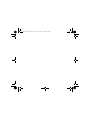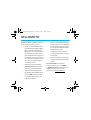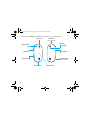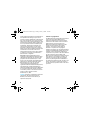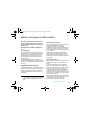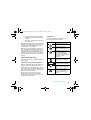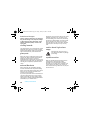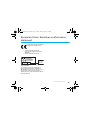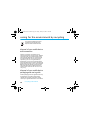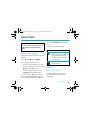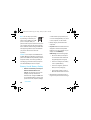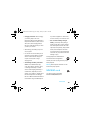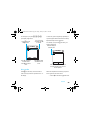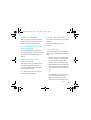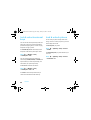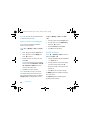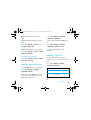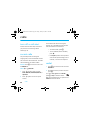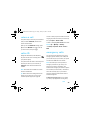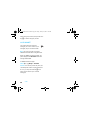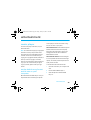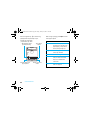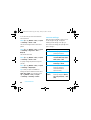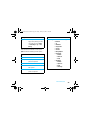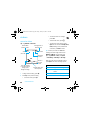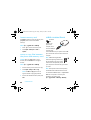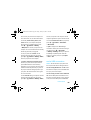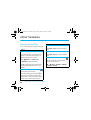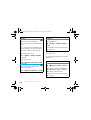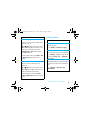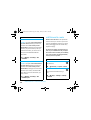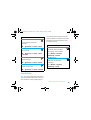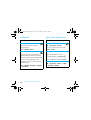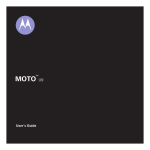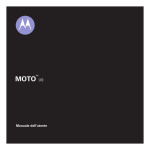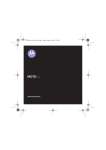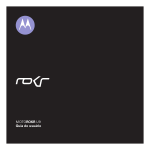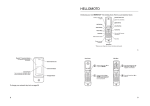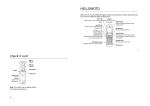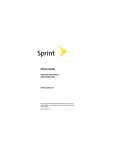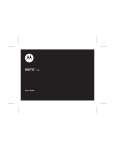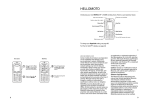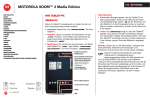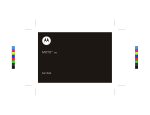Download Motorola ROKR User`s guide
Transcript
U9.EMEA.Asia.UG.book Page 1 Friday, January 4, 2008 1:07 PM TM MOTO User’s Guide U9 U9.EMEA.Asia.UG.book Page 2 Friday, January 4, 2008 1:07 PM U9.EMEA.Asia.UG.book Page 1 Friday, January 4, 2008 1:07 PM 34 English HELLOMOTO Feel It, See It, Hear It! Your MOTO™ U9 phone is made to be held, and made to be seen! • Transfer your favourite music quickly and easily with Microsoft® Windows® Media Player 11. Using Microsoft® Windows® Media Player 11 you can download music • Check your personal email accounts (like Hotmail, Gmail, or Yahoo) on the Web (see your Quick Start Guide). Or read and sync your corporate email (Microsoft Outlook) with MOTOSYNC (page 56). • Your phone can recite text messages, from online stores and transfer it to your incoming caller ID information, and menu phone. Expandable memory support of up items (page 29). to 4GB provides you with up to 20 hours of music. Control music playback with touch sensor keys in the external display (see your Quick Start Guide). • Personalise your phone with floating animated screensavers in the external display (see your Quick Start Guide). • Snap pictures automatically with your • You phone supports stereo bluetooth for complete wireless control and enjoyment (page 60). For more information: To read feature instructions on your phone, press Main Menu > m Office Tools > Help. To watch Web tutorials and learn more about your phone and accessories, go to www.hellomoto.com. 2-megapixel multi-shot camera (page 44). • Access any Web site just like you do on your computer, with your phone’s full HTML browser (page 43). 1 U9.EMEA.Asia.UG.book Page 2 Friday, January 4, 2008 1:07 PM 34 English Introducing your new MOTO™ U9 GSM wireless phone. Here’s a quick anatomy lesson. Camera Lens Lanyard Hook (on top of phone) Bluetooth® Indicator Light Charge Indicator Light Volume Keys Voice Command Key Handsfree Speaker (on back of phone) Side Select Key Micro-USB Port 2 External Display U9.EMEA.Asia.UG.book Page 3 Friday, January 4, 2008 1:07 PM 34 English Home Screen Service Provider 10:10 Main Menu 1 15/10/2008 Shortcuts Main Menu 2 Contacts Press & hold the power key P until the display lights up, to turn on your phone. Press the centre key s to open the Main Menu. Options 3 Press the navigation key S up/down/left/ right to scroll to a menu feature. 4 Press the centre key s to select it. Back Note: This is the standard home screen and main menu layout. Your phone’s home screen and main menu may be different. To change your home screen shortcuts and main menu appearance, see your Quick Start Guide. 3 U9.EMEA.Asia.UG.book Page 4 Friday, January 4, 2008 1:07 PM 34 English Certain mobile phone features are dependent on the capabilities and settings of your service provider’s network. Additionally, certain features may not be activated by your service provider, and/or the provider’s network settings may limit the feature’s functionality. Always contact your service provider about feature availability and functionality. All features, functionality, and other product specifications, as well as the information contained in this user’s guide are based upon the latest available information and are believed to be accurate at the time of printing. Motorola reserves the right to change or modify any information or specifications without notice or obligation. MOTOROLA and the Stylised M Logo are registered in the US Patent & Trademark Office. The Bluetooth trademarks are owned by their proprietor and used by Motorola, Inc. under licence. Java and all other Java-based marks are trademarks or registered trademarks of Sun Microsystems, Inc. in the U.S. and other countries. Microsoft and Windows are registered trademarks of Microsoft Corporation; and Windows XP and Windows Media are trademarks of Microsoft Corporation. Macintosh is a registered trademark of Apple Computer, Inc. All other product or service names are the property of their respective owners. © Motorola, Inc., 2007. Caution: Changes or modifications made in the radio phone, not expressly approved by Motorola, will void the user’s authority to operate the equipment. 4 Software Copyright Notice The Motorola products described in this manual may include copyrighted Motorola and third-party software stored in semiconductor memories or other media. Laws in the United States and other countries preserve for Motorola and third-party software providers certain exclusive rights for copyrighted software, such as the exclusive rights to distribute or reproduce the copyrighted software. Accordingly, any copyrighted software contained in the Motorola products may not be modified, reverse-engineered, distributed, or reproduced in any manner to the extent allowed by law. Furthermore, the purchase of the Motorola products shall not be deemed to grant either directly or by implication, estoppel, or otherwise, any licence under the copyrights, patents, or patent applications of Motorola or any third-party software provider, except for the normal, non-exclusive, royalty-free licence to use that arises by operation of law in the sale of a product. U9.EMEA.Asia.UG.book Page 5 Friday, January 4, 2008 1:07 PM contents menu map . . . . . . . . . . . . . . . . . . . . . . . . . . . 7 customise . . . . . . . . . . . . . . . . . . . . . . . . . . . 31 safety information . . . . . . . . . . . . . . . . . . . . 9 profiles . . . . . . . . . . . . . . . . . . . . . . . . . . . 31 FCC notice . . . . . . . . . . . . . . . . . . . . . . . . . . 13 time & date . . . . . . . . . . . . . . . . . . . . . . . . 33 use and care . . . . . . . . . . . . . . . . . . . . . . . . 14 themes . . . . . . . . . . . . . . . . . . . . . . . . . . . 33 EU conformance . . . . . . . . . . . . . . . . . . . . . 15 recycling information . . . . . . . . . . . . . . . . . 16 essentials. . . . . . . . . . . . . . . . . . . . . . . . . . . 17 about this guide . . . . . . . . . . . . . . . . . . . 17 battery . . . . . . . . . . . . . . . . . . . . . . . . . . . 17 MMSIM card . . . . . . . . . . . . . . . . . . . . . . 19 basics . . . . . . . . . . . . . . . . . . . . . . . . . . . . . . 21 display . . . . . . . . . . . . . . . . . . . . . . . . . . . 21 text entry . . . . . . . . . . . . . . . . . . . . . . . . . 23 volume. . . . . . . . . . . . . . . . . . . . . . . . . . . 26 side select key . . . . . . . . . . . . . . . . . . . . . 26 external display . . . . . . . . . . . . . . . . . . . . 27 voice commands. . . . . . . . . . . . . . . . . . . 27 talking phone. . . . . . . . . . . . . . . . . . . . . . 29 handsfree speaker. . . . . . . . . . . . . . . . . . 29 codes & passwords . . . . . . . . . . . . . . . . . 29 display appearance . . . . . . . . . . . . . . . . . 35 answer options. . . . . . . . . . . . . . . . . . . . . 35 calls . . . . . . . . . . . . . . . . . . . . . . . . . . . . . . . . 36 turn off a call alert . . . . . . . . . . . . . . . . . . 36 recent calls . . . . . . . . . . . . . . . . . . . . . . . . 36 redial. . . . . . . . . . . . . . . . . . . . . . . . . . . . . 36 return a call. . . . . . . . . . . . . . . . . . . . . . . . 37 caller ID. . . . . . . . . . . . . . . . . . . . . . . . . . . 37 emergency calls . . . . . . . . . . . . . . . . . . . . 37 voicemail . . . . . . . . . . . . . . . . . . . . . . . . . 38 entertainment . . . . . . . . . . . . . . . . . . . . . . . 39 music player. . . . . . . . . . . . . . . . . . . . . . . 39 browser . . . . . . . . . . . . . . . . . . . . . . . . . . 43 browser settings . . . . . . . . . . . . . . . . . . . 44 camera . . . . . . . . . . . . . . . . . . . . . . . . . . . 44 videos . . . . . . . . . . . . . . . . . . . . . . . . . . . . 48 lock & unlock external keys . . . . . . . . . . 30 lock & unlock phone . . . . . . . . . . . . . . . . 30 contents 5 U9.EMEA.Asia.UG.book Page 6 Friday, January 4, 2008 1:07 PM messages. . . . . . . . . . . . . . . . . . . . . . . . . . . 52 SAR data. . . . . . . . . . . . . . . . . . . . . . . . . . . . 78 text messaging . . . . . . . . . . . . . . . . . . . . 52 WHO information. . . . . . . . . . . . . . . . . . . . . 79 instant messaging. . . . . . . . . . . . . . . . . . 55 privacy and data security . . . . . . . . . . . . . . 80 connections . . . . . . . . . . . . . . . . . . . . . . . . . 56 driving safety . . . . . . . . . . . . . . . . . . . . . . . . 81 MOTOSYNC. . . . . . . . . . . . . . . . . . . . . . . 56 OSS Information . . . . . . . . . . . . . . . . . . . . . 83 file manager . . . . . . . . . . . . . . . . . . . . . . 57 cable connections. . . . . . . . . . . . . . . . . . 58 end a USB connection . . . . . . . . . . . . . . 59 Bluetooth® wireless . . . . . . . . . . . . . . . . 60 phone updates . . . . . . . . . . . . . . . . . . . . 63 games (and applications). . . . . . . . . . . . . . 64 phonebook/text. . . . . . . . . . . . . . . . . . . . 64 prizeplay™ . . . . . . . . . . . . . . . . . . . . . . . . 64 rough guide® . . . . . . . . . . . . . . . . . . . . . 65 want more? . . . . . . . . . . . . . . . . . . . . . . . 65 other features . . . . . . . . . . . . . . . . . . . . . . . 66 advanced calling . . . . . . . . . . . . . . . . . . . 66 contacts . . . . . . . . . . . . . . . . . . . . . . . . . . 68 personalise . . . . . . . . . . . . . . . . . . . . . . . 71 call times & costs . . . . . . . . . . . . . . . . . . 72 handsfree . . . . . . . . . . . . . . . . . . . . . . . . 73 network . . . . . . . . . . . . . . . . . . . . . . . . . . 74 personal organiser . . . . . . . . . . . . . . . . . 74 security . . . . . . . . . . . . . . . . . . . . . . . . . . 76 fun & games . . . . . . . . . . . . . . . . . . . . . . 77 6 contents index . . . . . . . . . . . . . . . . . . . . . . . . . . . . . . . 84 U9.EMEA.Asia.UG.book Page 7 Friday, January 4, 2008 1:07 PM 34 English menu map main menu L m T Contacts Office Tools • Calendar • Email • Alarm Clock • World Clock • SIM Applications * • MOTOSYNC • Calculator • Download Manager • File Manager • Memory Card * • MMSIM * • Music and Sounds • Pictures • Videos • Voice Note • Applic. Downloads • Unrecognisable Files • My Documents • tmp • IM * • Dialling Services • Task List • Notepad • Help Games 1 g K Web Access • Browser • My Bookmarks • My Web Pages • History • Go To URL • Browser Setup q j Recent Calls Messages • Create Message • Inbox • My Folders • Templates • Drafts • Outbox • Create Postcard * • Email • Call Voicemail u Settings • (see next page) Connections • Bluetooth® • USB Setting • Media Sync. • Memory Card • Modem • USB Printing • Voice Networks * • Voice Over IP * • Network Settings * • Data Connections • Add a Connection • Edit a Connection • Remove a Connection Multimedia • Media Finder • Camera • Video Camera • Voice Recorder This is the standard main menu layout. Your phone’s menu may be different. To change your home screen shortcuts and your main menu appearance, see your Quick Start Guide. Tip: Press D to exit the current menu, or press O to exit all menus. * optional features menu map 7 U9.EMEA.Asia.UG.book Page 8 Friday, January 4, 2008 1:07 PM 34 English settings menu • Profiles • Themes • Home Screen • NaviKey Shortcuts • Change Wallpaper • External Clock Style • MOTOCAST * • Call Settings • Speed Dial • Call Forward • In-Call Setup • Hearing Aid * • My Caller ID • In-Call Timer • Answer Options • In-Call Message Alert • Roam Alert • Call Waiting • Auto-Redial • Call Drop Tone • Dialling Setup • My Caller ID • DTMF * • Search Mode * • Dialling Prefix • Call Barring * • Fixed Dialling • My SIM Number • Active Line * • Phone Settings • Display Settings • Display Timeout • Screensaver • Brightness • Airplane Mode • Battery Meter • Time & Date • (continued next column) • Phone Settings (continued) • Language • Talking Phone • Text Entry • Reset • Reset All Settings • Delete All Data • Delete Memory Cards • View Memory • Properties • Legal Notices • Java System • OTA Updates • Headset Settings • Auto-Answer • Voice Dial • Security • Phone Lock • External Key Lock • Application Lock • SIM Lock • Change Passwords • Certificates • Network • Current Network • Scan Avail. Networks • Find New Network • My Network List • Search Setup • Service Tone * optional features 8 menu map U9.EMEA.Asia.UG.book Page 9 Friday, January 4, 2008 1:07 PM safety and general information This section contains important information on the safe and efficient operation of your mobile device. Read this information before using your mobile device.1 safety information exposure to radio frequency (RF) energy Your mobile device contains a transmitter and receiver. When it is ON, it receives and transmits RF energy. When you communicate using your mobile device, the system handling your call controls the power level at which your mobile device transmits. Your Motorola mobile device is designed to comply with local regulatory requirements in your country concerning exposure of human beings to RF energy. operational precautions For optimal mobile device performance and to be sure that human exposure to RF energy does not exceed the guidelines set forth in the relevant standards, always follow these instructions and precautions. 1. The information provided in this document supersedes the general safety information in user's guides published prior to May 1, 2007 external antenna care If your mobile device has an external antenna, use only a Motorola-supplied or approved replacement antenna. Use of antennas, modifications or attachments could damage the mobile device and/or may result in your device not complying with local regulatory requirements in your country. DO NOT hold the external antenna when the mobile device is IN USE. Holding the external antenna affects call quality and may cause the mobile device to operate at a higher power level than needed. product operation When placing or receiving a phone call, hold your mobile device just like you would a landline phone. If you wear the mobile device on your body, always place the mobile device in a Motorolasupplied or approved clip, holder, holster, case or body harness. If you do not use a body-worn accessory supplied or approved by Motorola - or if you hang your mobile device from a lanyard around your neck - keep the mobile device and its antenna at least 2.5 centimetres (1 inch) from your body when transmitting. When using any data feature of the mobile device, with or without an accessory cable, position the mobile device and its antenna at least 2.5 centimetres (1 inch) from your body. safety information 9 U9.EMEA.Asia.UG.book Page 10 Friday, January 4, 2008 1:07 PM Using accessories not supplied or approved by Motorola may cause your mobile device to exceed RF energy exposure guidelines. For a list of Motorola-supplied or approved accessories, visit our web site at: www.motorola.com. RF energy interference/ compatibility Nearly every electronic device is subject to RF energy interference from external sources if inadequately shielded, designed or otherwise configured for RF energy compatibility. In some circumstances your mobile device may cause interference with other devices. follow instructions to avoid interference problems Turn off your mobile device in any location where posted notices instruct you to do so. In an aircraft, turn off your mobile device whenever instructed to do so by airline staff. If your mobile device offers an airplane mode or similar feature, consult airline staff about using it in-flight. implantable medical devices If you have an implantable medical device, such as a pacemaker or defibrillator, consult your doctor before using this mobile device. 10 safety information Persons with implantable medical devices should observe the following precautions: • ALWAYS keep the mobile device more than 20 centimetres (8 inches) from the implantable medical device when the mobile device is turned ON. • DO NOT carry the mobile device in the breast pocket. • Use the ear opposite the implantable medical device to minimise the potential for interference. • Turn OFF the mobile device immediately if you have any reason to suspect that interference is taking place. Read and follow the directions from the manufacturer of your implantable medical device. If you have any questions about using your mobile device with your implantable medical device, consult your health care provider. driving precautions Check the laws and regulations on the use of mobile devices in the area where you drive. Always obey them. When using your mobile device while driving, please: • Give full attention to driving and to the road. Using a mobile device may be distracting. Discontinue use if you cannot concentrate on driving. • Use hands-free operation, if available. U9.EMEA.Asia.UG.book Page 11 Friday, January 4, 2008 1:07 PM • Pull off the road and park before making or answering a call if driving conditions so require. • Do not place a mobile device in the airbag deployment area. Responsible driving practices can be found in the “Smart Practices While Driving” section at the end of this guide and/or at the Motorola web site: www.motorola.com/callsmart. Note: The use of wireless phones while driving may cause distraction. Discontinue a call if you can't concentrate on driving. Additionally, the use of wireless devices and their accessories may be prohibited or restricted in certain areas. Always obey the laws and regulations on the use of these products. symbol key Your battery, charger or mobile device may contain symbols, defined as follows: Symbol 032374o 032376o 032375o operational warnings Obey all posted signs when using mobile devices in public areas. potentially explosive atmospheres Areas with potentially explosive atmospheres are often but not always posted and can include fuelling areas such as below decks on boats, fuel or chemical transfer or storage facilities or areas where the air contains chemicals or particles, such as grain, dust or metal powders. When you are in such an area, turn off your mobile device and do not remove, install or charge batteries. In such areas, sparks can occur and cause an explosion or fire. Li Ion BATT 032378o Definition Important safety information follows. Do not dispose of your battery or mobile device in a fire. Your battery or mobile device may require recycling in accordance with local laws. Contact your local regulatory authorities for more information. Do not throw your battery or mobile device in a rubbish bin. Your mobile device contains an internal lithium ion battery. Do not let your battery, charger or mobile device get wet. Listening at full volume to music or voice through a headset may damage your hearing. safety information 11 U9.EMEA.Asia.UG.book Page 12 Friday, January 4, 2008 1:07 PM batteries and chargers Caution: Improper treatment or use of batteries may present a danger of fire, explosion, leakage or other hazard. For more information, see the "Battery Use & Battery Safety" section in this user's guide. choking hazards Your mobile device or its accessories may include detachable parts, which may present a choking hazard to small children. Keep your mobile device and its accessories away from small children. glass parts Some parts of your mobile device may be made of glass. This glass could break if the product is dropped on a hard surface or receives a substantial impact. If glass breaks, do not touch or attempt to remove. Stop using your mobile device until the glass is replaced by a qualified service centre. seizures/blackouts Some people may be susceptible to epileptic seizures or blackouts when exposed to flashing lights, such as when playing video games. These may occur even if a person has never had a previous seizure or blackout. If you have experienced seizures or blackouts or if you have a family history of such occurrences, please consult with your doctor before playing video games or enabling a flashing-lights feature (if available) on your mobile device. 12 safety information Discontinue use and consult a doctor if any of the following symptoms occur: convulsion, eye or muscle twitching, loss of awareness, involuntary movements or disorientation. It is always a good idea to hold the screen away from your eyes, leave the lights on in the room, take a 15-minute break every hour and stop use if you are very tired. caution about high volume usage Listening at full volume to music or voice through a headset may damage your hearing. repetitive motion When you repetitively perform actions such as pressing keys or entering finger-written characters, you may experience occasional discomfort in your hands, arms, shoulders, neck or other parts of your body. If you continue to have discomfort during or after such use, stop use and see a doctor. U9.EMEA.Asia.UG.book Page 13 Friday, January 4, 2008 1:07 PM XXX English FCC notice to users The following statement applies to all products that have received FCC approval. Applicable products bear the FCC logo, and/or an FCC ID in the format FCC-ID:xxxxxx on the product label. Motorola has not approved any changes or modifications to this device by the user. Any changes or modifications could void the user’s authority to operate the equipment. See 47 CFR Sec. 15.21. This device complies with part 15 of the FCC Rules. Operation is subject to the following two conditions: (1) This device may not cause harmful interference, and (2) this device must accept any interference received, including interference that may cause undesired operation. See 47 CFR Sec. 15.19(3). This equipment has been tested and found to comply with the limits for a Class B digital device, pursuant to part 15 of the FCC Rules. These limits are designed to provide reasonable protection against harmful interference in a residential installation. This equipment generates, uses and can radiate radio frequency energy and, if not installed and used in accordance with the instructions, may cause harmful interference to radio communications. However, there is no guarantee that interference will not occur in a particular installation. If this equipment does cause harmful interference to radio or television reception, which can be FCC notice determined by turning the equipment off and on, the user is encouraged to try to correct the interference by one or more of the following measures: • Reorient or relocate the receiving antenna. • Increase the separation between the equipment and the receiver. • Connect the equipment to an outlet on a circuit different from that to which the receiver is connected. • Consult the dealer or an experienced radio/TV technician for help. FCC notice 13 U9.EMEA.Asia.UG.book Page 14 Friday, January 4, 2008 1:07 PM XXX English use and care use and care To care for your Motorola phone, please keep it away from: liquids of any kind Don’t expose your phone to water, rain, extreme humidity, sweat, or other moisture. If it does get wet, don’t try to accelerate drying with the use of an oven or dryer, as this may damage the phone. extreme heat or cold Avoid temperatures below 0°C/32°F or above 45°C/113°F. microwaves Don’t try to dry your phone in a microwave oven. dust and dirt Don’t expose your phone to dust, dirt, sand, food, or other inappropriate materials. cleaning solutions To clean your phone, use only a dry soft cloth. Do not use alcohol or other cleaning solutions. the ground Don’t drop your phone. 14 use and care U9.EMEA.Asia.UG.book Page 15 Friday, January 4, 2008 1:07 PM XXX English European Union directives conformance statement EU conformance Hereby, Motorola declares that this product is in compliance with: • The essential requirements and other relevant provisions of Directive 1999/5/EC • All other relevant EU Directives 0168 Product Approval Number The above gives an example of a typical Product Approval Number. You can view your product’s Declaration of Conformity (DoC) to Directive 1999/5/EC (to R&TTE Directive) at www.motorola.com/rtte. To find your DoC, enter the product Approval Number from your product’s label in the “Search” bar on the Web site. EU conformance 15 U9.EMEA.Asia.UG.book Page 16 Friday, January 4, 2008 1:07 PM XXX English caring for the environment by recycling recycling information This symbol on a Motorola product means the product should not be disposed of with household waste. disposal of your mobile device and accessories Please do not dispose of mobile devices or electrical accessories (such as chargers, headsets or batteries) with your household waste. These items should be disposed of in accordance with the national collection and recycling schemes operated by your local or regional authority. Alternatively, you may return unwanted mobile devices and electrical accessories to any Motorola Approved Service Centre in your region. Details of Motorola approved national recycling schemes and further information on Motorola recycling activities can be found at: www.motorola.com/ recycling. disposal of your mobile device packaging and user's guide Product packaging and user's guides should only be disposed of in accordance with national collection and recycling requirements. Please contact your regional authorities for more details. 16 recycling information U9.EMEA.Asia.UG.book Page 17 Friday, January 4, 2008 1:07 PM 34 English essentials active, press the Main Menu soft key to open the Caution: Before using the phone for the menu. first time, review the important safety and legal information included in this User's This guide uses the following symbols: Guide. symbols about this guide This means a feature is network, SIM This guide shows how to locate a menu feature may not be available in all areas. as follows: Contact your service provider for Find it: s > g Messages > Create Message more information. This means that, from the home screen: This means a feature requires an 1 Press the centre key s to open the menu. 2 Press the navigation key S to scroll to g Messages, and press s to select it. 3 Press the navigation key S to scroll to Create Message, and press s to select it. Note: You can’t press s to open the menu if you have MOTOCAST headlines running in the card, or subscription dependent and optional accessory. battery battery charging Tip: Motorola batteries have circuitry that protects the battery from damage from overcharging. home screen. When MOTOCAST headlines are essentials 17 U9.EMEA.Asia.UG.book Page 18 Friday, January 4, 2008 1:07 PM 34 English Note: You can charge your battery or other hazard. Improper battery use, by connecting a cable from your or use of a damaged battery, may result phone’s micro-USB port to a USB in a fire, explosion, or other hazard. port on a computer. Both your phone and the computer must be turned on, and your computer must have the correct software • Battery usage by children should be supervised. drivers installed. A Motorola Original USB cable • Important: Motorola mobile devices are and supporting software may be included with designed to work best with qualified your phone. These tools are also sold batteries. If you see a message on your separately. Caution: If your computer has a USB hub with display such as Invalid Battery or Unable to Charge., take the following steps: multiple USB devices attached, connecting your • Remove the battery and inspect it phone to the USB hub could potentially overload to confirm that it bears a Motorola the phone's battery. To avoid any possiblity of “Original Equipment” hologram; overcharging, you should connect your phone • If there is no hologram, the battery to a dedicated USB port on the computer. Battery Use & Battery Safety is not a qualified battery; • If there is a hologram, replace the battery and retry charging it; • Motorola recommends you always use Motorola-branded batteries and chargers. The warranty does not cover damage caused by non-Motorola batteries and/or chargers. Caution: Use of an unqualified battery or charger may present a risk of fire, explosion, leakage, 18 essentials • If the message remains, contact a Motorola Authorised Service Centre. • New batteries or batteries stored for a long time may take more time to charge. U9.EMEA.Asia.UG.book Page 19 Friday, January 4, 2008 1:07 PM 34 English • Charging precautions: When charging your battery, keep it near room temperature. Never expose batteries to temperatures below 0°C (32°F) or above 45°C (113°F) when charging. Always take your mobile device with you when you leave your vehicle. • When storing your battery, keep it in a cool, dry place. • It is normal over time for battery life to decrease, and for the battery to exhibit dry it with an appliance or heat source, such as a hair dryer or microwave oven. • Use care when handling a charged battery—particularly when placing it inside a pocket, bag, or other container with metal objects. Contact with metal objects (such as jewellery, keys, beaded chains) could complete an electrical circuit (short circuit), causing the battery to become very hot, which could cause damage or injury. shorter runtime between charges or Promptly dispose of used batteries in require more frequent or longer accordance with local regulations. charging times. Contact your local recycling centre for proper • Avoid damage to battery and mobile battery disposal. device. Do not disassemble, open, Warning: Never dispose of batteries in a fire crush, bend, deform, puncture, shred, because they may explode. or submerge the battery or mobile device. Avoid dropping the battery or mobile device, especially on a hard MMSIM card surface. If your battery or mobile device Your phone supports compatible has been subjected to such damage, Multimedia SIM (MMSIM) cards. take it to a Motorola Authorised Service Centre before using. Do not attempt to essentials 19 U9.EMEA.Asia.UG.book Page 20 Friday, January 4, 2008 1:07 PM 34 English Caution: Don’t bend or scratch your MMSIM To copy or move a file from your phone to your card. Keep it away from static electricity, water, MMSIM card, highlight it in the list and press and dirt. Options > Manage > Copy or Move > MMSIM. You Your MMSIM card contains personal information cannot copy or move some copyrighted files. (such as your phone number and contacts To copy files between your MMSIM card and a entries) and can be also used to store and computer, you can use a cable connection (see retrieve multimedia objects (such as photos and page 58) or a Bluetooth™ connection (see sounds). page 60). Your service provider may supply an MMSIM Note: When connecting to a computer with a card with pre-loaded content. cable, use memory card mode and your MMSIM Note: MMSIM cards may not work on your network. Contact your service provider for more and memory card will be displayed as separate disks on the computer. information. To format your MMSIM card: Turn off your phone and remove your battery Find it: s > m Office Tools > File Manager > MMSIM before you install or remove an MMSIM card. > Options > MMSIM > Format Installation and removal of an MMSIM is the same as a SIM card. To see your MMSIM available memory, and other information about the card: see and change MMSIM card information Find it: s > u Settings > Phone Settings To see the files stored on your MMSIM card: 1 Press S to scroll to the MMSIM card tab. Find it: s > m Office Tools > File Manager > MMSIM 2 Press the centre key s to see the MMSIM 20 essentials > View Memory card information. U9.EMEA.Asia.UG.book Page 21 Friday, January 4, 2008 1:07 PM 34 English basics Press the centre key s or the Main Menu soft key display to open the main menu. (Note that you can’t The home screen appears when you turn on the press s to open the menu if you have phone. MOTOCAST headlines running in the home screen.) Service Provider 10:10 Clock Press Shortcuts in the home screen to change the alert profile, change the Date Feature Icons wallpaper, send or read a message, set the alarm, record a video, turn off the Bluetooth, or find a Bluetooth® device. Left Soft Key Label Shortcuts 15/10/2008 Main Menu Right Soft Key Label Press the navigation key S up, down, left, or right in the home screen to open basic features. To show, hide, or change feature icons in the home screen, see your Quick Start Guide. Note: Your home screen may look different, depending on your service provider. Tip: Want some help? Press Main Menu > m Office Tools > Help. Select a Help topic to find information about phone features. To dial a number from the home screen, press number keys and N. basics 21 U9.EMEA.Asia.UG.book Page 22 Friday, January 4, 2008 1:07 PM 34 English Status indicators appear at the top of the home 4 Messaging Presence Indicator – Shows your instant messaging (IM) screen: status: 1 2 3 4 5 6 7 8 9 10 0 (green) = online 2 = offline Y = busy 4 = discrete 3 (gray) = invisible to IM 1 Signal Strength Indicator – Show the strength of the wireless network 5 connection. 2 EDGE/GPRS Indicator – Shows when receive a new IM message. 6 you receive a new text or voice Enhanced Data for GSM Evolution (EDGE) message. Other indicators can include: Radio Service (GPRS) network connection g. Bluetooth Indicator – Shows Bluetooth status: & (solid blue) = Bluetooth powered on & (solid green) = Bluetooth connected & (flashing blue) = Bluetooth discoverable mode 22 Message Indicator – Shows when your phone is using a high-speed network connection Z, or General Packet 3 IM Indicator – Shows when you basics 7 V = email T = voicemail message message Location Indicator – Shows P when your phone is providing location information to the network, or Q when location information is turned off. U9.EMEA.Asia.UG.book Page 23 Friday, January 4, 2008 1:07 PM 34 English 8 Profile Indicator – Shows the alert profile setting: N = ring only K = ring and vibrate H = vibrate I = vibrate then only ring text entry Some features let you enter text. Press # to select a text entry mode. Create Message J = silent 9 Character Counter ÊË SMS:0 Active Line Indicator – Shows B to indicate an active call, or E to indicate when call diverting is on. Indicators for dual-line-enabled SIM cards can include: Options G = line 1 Send to F = line 2 active active D = line 1 call C = line 2 call forward on forward on 10 Battery Level Indicator – Vertical bars show the battery charge level. Recharge the battery when your phone shows Low Battery. Press Options to change text entry options. Flashing cursor indicates insertion point. text entry modes Ê “word” mode (see page 24) É “abc” mode (see page 25) È numeric mode (see page 26) Ã symbol mode (see page 26) basics 23 U9.EMEA.Asia.UG.book Page 24 Friday, January 4, 2008 1:07 PM 34 English To change text entry settings and languages: Edit or delete text: Press S to move the Find it: s > u Settings > Phone Settings cursor to the right of text you want to edit. Press > Text Entry Change text case: Press 0 to change text the clear/back key D to delete the character left of the cursor. Hold D to delete the entire work. case to all capital letters (Ä), next letter capitalised (Í), or next letter lowercase (no symbol). word mode Press # in a text entry screen to switch to Set word learning: Your phone can learn the “word” predictive text entry mode. Your phone words you enter, to improve text prediction and shows Ê in the display. completion. Press Options > Text Entry > Set Text Prediction > Learn my words. Your phone shows Ç when word learning is active. Set text completion: Set your phone to complete words based on the characters you enter. Press Options > Text Entry > Set Text Prediction > Offer completions. Your phone shows Æ when text completion is active. Enter punctuation: Press 1 to enter punctuation or other characters. 24 basics Word mode lets you enter words using one keypress per letter. The phone predicts each word as you enter it. U9.EMEA.Asia.UG.book Page 25 Friday, January 4, 2008 1:07 PM 34 English For example, if you press 7 7 6 4, To enter text, press a keypad key repeatedly to your display might show: cycle through the letters and number on the key. Press * to enter Prog & a space. You can turn text completion on (Æ) or off (Ç). Repeat this step to enter each letter. For example, if you press 7 one time, your display might show: Create Message ÊÆ SMS:4 Character display at insertion point. Prog ram Create Message ÉÆ SMS:1 P rog Options Press S up/down to see other words. Press s to select a word. Send to Press D to delete character to left of cursor. Options Send to After two seconds, the character is accepted and the cursor moves to the next position. abc mode Press # in a text entry screen to switch to When text completion is activated, your phone “abc” text entry mode.Your phone shows É in tries to guess the rest of the word: the display. • Press s to select the suggested word. basics 25 U9.EMEA.Asia.UG.book Page 26 Friday, January 4, 2008 1:07 PM 34 English • Press S right to enter the suggested word and a space. • If you want a different word, press keypad keys to enter the remaining letters. numeric mode Press # in a text entry screen until you see È. Press the number keys to enter the numbers you volume Press the volume keys to: • turn off an incoming call alert • change earpiece or speakerphone volume during a call • change playback volume for a song or video want. • set your phone’s alert profile in the Tip: Just need one number? To enter a number home screen (press the volume keys to quickly, press and hold a number key until the scroll to a profile, then press s or side number appears. select key to select it) symbol mode Press # in a text entry screen until you see Ã. side select key The display shows the symbol associated with The side select key gives each keypad key. Press S up/down repeatedly you another way to do to see different symbols. To insert a symbol, things. For example, when press its key, or scroll to it and press s. you scroll to a menu item, you can press the side select key to select it (instead of pressing s). 26 basics U9.EMEA.Asia.UG.book Page 27 Friday, January 4, 2008 1:07 PM 34 English external display voice commands When your phone flip is closed, the external You can use voice commands to tell your phone display shows the time and indicates phone what to do. status, incoming calls, and other events. set phone ring style in the external display Note: Not all languages support voice commands. voice dial a call From the external display, press the external You can dial a contact list entry by speaking its volume keys on the side of your phone to scroll name, or dial any phone number by speaking its to a profile, then press the side select key to digits. select it. 1 the side of your phone. The phone loads use touch keys in the external display When playing music on your phone, you can close the phone flip and use touch keys to control song playback in the external display (see your Quick Start Guide). Note: Only the music player uses touch key Press the external voice command key on the voice recognition software, then prompts you to say a command or name. 2 Wait for the beep, then say the name of an entry as it appears in your contact list. Your phone confirms the name and makes the call. or controls in the external display. Say “Dial Number.” Your phone prompts you to speak the digits in the phone number. Speak the digits. Your phone confirms the number and makes the call. basics 27 U9.EMEA.Asia.UG.book Page 28 Friday, January 4, 2008 1:07 PM 34 English Tips: voice commands • You can say a contact’s name and number type together. For example, say “Check Calendar” “Check New Message” “John Smith mobile” to call the mobile “Check New Email” number stored for John Smith. “Add New Contact” • For voice command help, press the “Talking Phone” voice command key on the side of your “Check Battery” phone, then press Help. “Check Signal” “Check Time” voice activate phone functions You can use voice commands to open applications and perform many basic phone functions. 1 2 “Check Date” “Open Setup” “Open Recent Calls” “Open Theme” “Open Camera” “Open Web Access” Press the external voice command key on “Set Airplane” the side of your phone. The phone prompts “Set Airplane Off” you to say a command. “Set Ring” Wait for the beep, then say a command “Set Normal” from the list. voice commands “Set Vibrate” “Set Silent” “contact name” Tip: Press and release the voice command key “Dial Number” on the side of your phone to see the list of voice “Send Message To contact name” commands. 28 basics U9.EMEA.Asia.UG.book Page 29 Friday, January 4, 2008 1:07 PM 34 English talking phone Always obey the laws and regulations on the use of these products. You can set your phone to recite incoming caller ID information, read the names of menu features or contact list entries, read messages you codes & passwords receive, and provide audio feedback for phone Your phone’s four-digit unlock code is originally functions. set to 1234. The six-digit security code is Find it: s > u Settings > Phone Settings originally set to 000000. If your service provider > Talking Phone didn’t change these codes, you should change them: Shortcut: Press and hold the external voice command key on the side of your phone. When Find it: s > u Settings > Security the phone prompts you to say a command, say > Change Passwords “Talking Phone.” You can also change your SIM PIN codes or call barring password. handsfree speaker During a call, press Options > Speaker On to turn the handsfree speaker on. Your display shows the speakerphone indicator until you turn it off (press Options > Speaker Off) or end the call. Note: The use of wireless phones while driving may cause distraction. Discontinue a call if you can’t concentrate on driving. Additionally, the If you forget your unlock code: At the Please verify the Unlock Code: prompt, try entering 1234 or the last four digits of your phone number. If that doesn’t work, press # to enter your six-digit security code instead. If you forget other codes: If you forget your security code, SIM PIN code, PIN2 code, or call barring password, contact your service provider. use of wireless devices and their accessories may be prohibited or restricted in certain areas. basics 29 U9.EMEA.Asia.UG.book Page 30 Friday, January 4, 2008 1:07 PM 34 English lock & unlock external keys You can lock the external phone keys when the phone flip is closed, to prevent accidental key lock & unlock phone You can lock your phone to keep others from using it. To lock or unlock your phone, you need the four-digit unlock code. presses when playing music, or when carrying To manually lock your phone: the phone in a bag or pocket. Find it: s > u Settings > Security > Phone Lock To automatically lock the external keys when > Lock Now the phone is idle and the phone flip is closed: To automatically lock your phone whenever you Find it: s > u Settings > Security turn it off: > External Key Lock > Timer: Find it: s > u Settings > Security > Phone Lock You can set the time delay for locking the > Lock at Power On > On external keys (4 Seconds, 6 Seconds, or 12 seconds). The keys lock when you close the phone flip, and unlock when you open the phone flip. To turn off the automatic lock feature: Find it: s > u Settings > Security > External Key Lock > Timer: > Off To unlock the external keys when the flip is closed: Press and hold the side select key. 30 basics U9.EMEA.Asia.UG.book Page 31 Friday, January 4, 2008 1:07 PM 34 English customise profiles change alert style settings You can quickly change your phone’s alert style or profile to match your activity or environment. Each profile uses a different set of ringtones or vibrations for incoming calls and other events. The alert profile indicator shows at the top of the home screen (see indicators on page 23). You can change the ringtones that a standard alert style uses to notify you of incoming calls and other events. Additionally, you can change the alert style’s ring volume, keypad tone volume, and media playback volume settings. For dual-line-enabled SIM cards, you can set different ringtones to identify incoming calls on N Ring Only K Ring and Vibrate line 1 or line 2. H Vibrate Only I Vibrate then Ring Note: You can’t set a ringtone for the Silent alert J Silent style, or change some settings for some alert styles. To change your profile: From the home screen, press the external volume keys on the side of your phone. Alternatively, from the home screen press Shortcuts > Change Alert Style or Change Profile. Find it: s > u Settings > Profiles > Alert Style > alert style 1 [, volume tab i, messages tab ], or settings tab #. The Silent profile silences your phone until you set another profile. 2 Shortcut: From the home screen, press and hold # to quickly set the profile to Vibrate Only. Press S left/right to select the alerts tab Press S up/down to scroll to the alert or volume setting you want to change, then press s. customise 31 U9.EMEA.Asia.UG.book Page 32 Friday, January 4, 2008 1:07 PM 34 English 3 Select the setting value you want. current profile. Selecting this option changes the 4 Press Back to exit and save your changes. current profile to use the theme alert settings. To reset the default settings for an alert style: Find it: s > u Settings > Profiles > Alert Style > alert style, press Options > Reset edit or delete profiles To edit a profile: Find it: s > u Settings > Profiles, scroll to the create a new profile profile, press Options > Edit To create a new profile with the ringtones and Note: You can’t edit the Silent profile, or change volume settings you specify: some settings for some profiles. Find it: s > u Settings > Profiles > Alert Style To delete a user-defined profile: > alert style Find it: s > u Settings > Profiles, scroll to the 1 profile, press Options > Delete Change alert style settings as described in the previous section. 2 Press Options > Save as Profile. restore alert style settings 3 Enter a name for the profile, then press Save To delete all user-defined profiles and restore to save it. your phone’s original alert style settings: To create additional profiles: Find it: s > u Settings > Profiles, press Options > Create Profile Note: Profile alert settings also can be set by the theme. When you apply a new theme, you can choose to apply the theme’s alert settings to the 32 customise Find it: s > u Settings > Profiles, press Options > Restore Sound Settings U9.EMEA.Asia.UG.book Page 33 Friday, January 4, 2008 1:07 PM 34 English time & date Your phone can automatically update the time and date. It uses the time and date for the To set the date format in the home screen: Find it: s > u Settings > Phone Settings > Time & Date > Date Format Calendar. To set your time zone: To synchronise time and date with the Find it: s > u Settings > Phone Settings network: > Time & Date > Time Zone, then select a city in your Find it: s > u Settings > Phone Settings time zone > Time & Date > Auto-update Time > On Shortcut: Press keypad keys to enter the first To manually set the time and date: Find it: s > u Settings > Phone Settings letters of the city you want. > Time & Date > Auto-update Time > Off, then > Time themes and Date Use a phone theme to personalise the To adjust time and date, press S left/right to look and sound of your phone. Most scroll to a setting, then press S up/down to themes include a wallpaper image, screensaver change it. Press Select to save your settings. image, and ringtones. To show a 12-hour or 24-hour digital clock in the To apply a theme: home screen: Find it: s > u Settings > Themes > theme Find it: s > u Settings > Phone Settings To download a theme, see page 43. > Time & Date > Time Format > 12 Hour Clock or 24 Hour Clock To delete a theme: Find it: s > u Settings > Themes, scroll to the theme, then press Options > Manage > Delete customise 33 U9.EMEA.Asia.UG.book Page 34 Friday, January 4, 2008 1:07 PM 34 English Note: You can delete only downloaded themes size:s > u Settings > Themes, press Options or custom themes you create. > Edit apply a photo as wallpaper 1 Press S right to select the images tab $. 2 Press S down to scroll to Wallpaper Layout, 3 Scroll to Fit-to-Screen, then press Select 4 Press Save to save the setting. To use a photo as a background wallpaper image in your home screen: Find it: s > u Settings > Themes, press Options > Edit then press s to select it. 1 Press S right to select the images tab $. modify a theme 2 Press S down to scroll to Wallpaper, then Find it: s > u Settings > Themes, scroll to the press s to select it. theme, press Options > Edit Scroll to the photo you want to use, then 1 3 press Select. Note: If the photo is stored on an installed [ or images tab $. 2 memory card, select Back to Pictures > Back to My Files > Memory Card > My Photos to search for photos on the memory card. 4 Press Save to save your selection. Find it: Photos that you copy to your phone from another device may not scale correctly when applied as wallpaper images. To resize a wallpaper photo so it displays at the correct Press S left/right to select the sounds tab Press S up/down to scroll to the setting you want to change, then press s. 3 Scroll to the image or sound file you want, then select it. 4 Press Save to save your theme changes. The Wallpaper appears as a background image in your home screen. The Screensaver appears in the display after a specified period of inactivity. 34 customise U9.EMEA.Asia.UG.book Page 35 Friday, January 4, 2008 1:07 PM 34 English Skins set the look and feel of your phone’s Find it: s > u Settings > Phone Settings display. > Display Settings > Display Timeout To reset the standard settings for a modified To turn the internal display screensaver on or theme: off: Find it: s > u Settings > Themes > theme, Find it: s > u Settings > Phone Settings press Options > Manage > Reset > Display Settings > Screensaver > On or Off To restore the default theme on your phone: Tip: To extend battery life, turn off the Find it: s > u Settings > Themes, press Options screensaver. > Manage > Restore to Default create a new theme Find it: s > u Settings > Themes, press Options > Create Theme or Create a Copy display appearance To set the brightness of your internal display: Find it: s > u Settings > Phone Settings > Display Settings > Brightness To save battery life, the display can turn off answer options You can use different ways to answer an incoming call. To turn on or turn off an answer option: Find it: s > u Settings > Call Settings > In-Call Setup > Answer Options options Any Key Answer Answer by pressing any key. Open to Answer Answer by opening the phone flip. when you’re not using your phone. To set the display timeout delay interval: Note: You always can press N to answer a call. customise 35 U9.EMEA.Asia.UG.book Page 36 Friday, January 4, 2008 1:07 PM 34 English calls turn off a call alert Icons indicate if the call was incoming -, Press the external volume keys on the side of to the icon indicates a connected call. outgoing +, or missed =. A check mark next your phone to turn off the ringer before • To call the number, press N. answering a call. • To see call details (like time and date), press s. recent calls • Press Options to perform other operations Your phone keeps lists of incoming and on the number (send a message, save to outgoing calls, even for calls that didn’t connect. contacts), or to set recent call options. The most recent calls are listed first. The oldest calls are deleted as new calls are added. Shortcut: Press N in the home screen to see redial the Dialled Calls list. 1 Dialled Calls list. Find it: s > q Recent Calls 1 Press S left/right to select a call list: All Calls, Dialled Calls, Answered Calls, Missed Calls, or Frequent Calls. 2 Press S up/down to scroll to a phone number. 36 calls Press N from the home screen to see the 2 Scroll to the number you want to call, then press N. If you hear a busy signal and see Call Failed, press N or Retry to redial the number. When the call goes through, your phone shows Connected and connects the call. U9.EMEA.Asia.UG.book Page 37 Friday, January 4, 2008 1:07 PM 34 English return a call To show or hide your phone number for the next Your phone keeps a record of your unanswered then press Options > Show ID or Hide ID. calls, and shows X Missed Calls, where X is the number of missed calls. When you see the X Missed Calls message, press s to see the Missed Calls list. Scroll to the call you want to return, then press N. caller ID Calling line identification (caller ID) shows the phone number for an incoming call in your phone’s display. Your phone shows the caller’s name and picture when they’re stored in your contact list, or Incoming Call... when caller ID information isn’t available. outgoing call, enter the number you want to call, To show or hide your phone number for all calls: Find it: s > u Settings > Call Settings > In-Call Setup > My Caller ID > All Calls > Show ID or Hide ID emergency calls Your service provider programs one or more emergency phone numbers, such as 999, that you can call at any time, even when your phone is locked or the SIM card is not inserted. Note: Check with your service provider, as emergency numbers vary by country. Your phone may not work in all locations, and sometimes an emergency call cannot be placed Note: Picture IDs aren’t available for contacts due to network, environmental, or interference stored on the SIM card. issues. Do not solely rely on your wireless Tip: Want to know who’s calling without even phone for essential communications such as looking at your phone? To give one of your medical emergencies. contacts a special ringtone, see page 69. To make an emergency call: Turn your phone on, exit any open application such as games, calls 37 U9.EMEA.Asia.UG.book Page 38 Friday, January 4, 2008 1:07 PM 34 English dial the emergency number, then press the send key N to call the emergency number. voicemail Your network stores the voicemail messages you receive. To listen to your messages, call your voicemail number. Note: Your service provider may include additional information about using this feature. When you receive a voicemail message, your phone display shows New Voicemail and the new message indicator U. To check voicemail messages: Find it: s > g Messages > Call Voicemail Shortcut: Your service provider may store your voicemail phone number in speed dial location #1. If so, you can press and hold 1 in the home screen to listen to your voicemail message(s). 38 calls U9.EMEA.Asia.UG.book Page 39 Friday, January 4, 2008 1:07 PM 34 English entertainment music player For basic music player instructions, see your Quick Start Guide. sound quality or increase the number of song files you can store on your phone. Windows Media Audio format offers the optimal balance between file size and sound quality. Note: The unauthorised copying of copyrighted Song files in this format tend to require more materials is contrary to the provisions of the storage space than files that use Windows Copyright Laws of the United States and other Media Audio Pro format. countries. This device is intended solely for copying non-copyrighted materials, materials in which you own the copyright, or materials which you are authorised or legally permitted to copy. If you are uncertain about your right to copy any material, please contact your legal advisor. set the default song format and bit rate on your computer Microsoft® Windows® Media Player 11 lets you Windows Media Audio Pro format is designed for use in portable devices with limited storage capacity. The format provides improved sound quality at lower bit rates. To set the default file format and bit rate: 1 Insert the music CD in your computer’s CD drive. 2 Launch Windows Media Player 11. 3 Select the Rip tab in Windows Media Player 11. adjust format and bit rate settings to optimise entertainment 39 U9.EMEA.Asia.UG.book Page 40 Friday, January 4, 2008 1:07 PM 34 English 4 Click the Rip tab down arrow, then choose Format > Windows Media Audio or Windows Media Audio Pro. 5 4 Select one or more songs in your iTunes music library, then choose Advanced > Convert Selection to MP3. Click the Rip tab down arrow again, then The converted MP3 file copies appear in your choose Bit Rate > bit rate. computer’s music library alongside the original AAC files. convert iTunes AAC files to MP3 files on your computer Use the iTunes desktop application to convert manually transfer music to your phone or memory card standard iTunes AAC files to MP3 files that are Without using Windows Media Player 11, you compatible with Windows Media Player 11. can manually copy or sync music files from the Note: The iTunes desktop application can only convert AAC files ripped from a music CD. It can’t convert music files purchased from the iTunes store. 1 Open the iTunes desktop application on your computer. 2 Select Edit > Preferences, then click the Advanced tab and click Importing. 3 computer to phone memory, or to an optional microSD memory card in the phone. (To insert a memory card, your Quick Start Guide). Before you copy files to your phone, make sure the files are in a format that the phone recognises. Your phone’s music player can play the following types of audio files: AMR-NB, AMR-WB, AAC (MPEG4 AAC-LC), AAC+, Enhanced AAC+, MP3, 8-bit Linear PCM, 16-bit Open the Import Using pop-up menu, then Linear PCM, 8-bit A-law PCM, 8-bit mu-law PCM, select the MP3 Encoder option. Click OK to WMA v9 L2 (also WMA v3, v7, v8), Real Audio save your settings. LBR (Cook), Real Audio Sipro (ACELP®.net), Real Audio 10. 40 entertainment U9.EMEA.Asia.UG.book Page 41 Friday, January 4, 2008 1:07 PM 34 English on your phone 4 When you finish, remove the phone safely Press s > K Connections > USB Setting from your computer: > Memory Card • If you are using a PC, right-click the Attach the Motorola Original USB cable to the micro-USB port on your phone and to an available USB port on your computer. A Motorola Original USB cable and supporting software may be included with your phone. These tools are Safely Remove Hardware icon in the system tray at the bottom of your computer screen. Then select Safely Remove USB Mass Storage Device. • If you are using a Mac, select and drag the Removable Disk icon to the Trash. also sold separately. on your computer Your phone and memory card appear as removable disks on your computer. 1 play music Note: To control song playback with the flip closed, see your Quick Start Guide. Find where your phone and memory card appear as Removable Disk icons. On a Windows PC, this is the My Computer window. On a Macintosh® computer, it’s on the desktop. 2 Double-click the Removable Disk icon for your phone or memory card. 3 To copy the desired files onto the phone or memory card, drag and drop them onto the appropriate removable disk icon. entertainment 41 U9.EMEA.Asia.UG.book Page 42 Friday, January 4, 2008 1:07 PM 34 English Use the navigation key S to control song When a song is playing, press Options to select playback when the phone flip is open. music player options: Press S up to pause/play, press down to stop. Press S left/right to skip to previous/next song. options Timer Shows % Player Hide music plays. To see the music player again, go to the home song.name screen, then press S up. 10/10/2008--910 Kb album artwork Manage Show song Properties, such as file Remove Delete the song file. Send to Send the song in a message or name, type, and size. Song Title Artist Album 01:15 Select & adjust music player options. email, or send it to another 02:40 Options 42 Hide the music player while device over a Bluetooth® Back Return to previous screen. entertainment connection. Apply to Add the song to a playlist or make it a ringtone. U9.EMEA.Asia.UG.book Page 43 Friday, January 4, 2008 1:07 PM 34 English You can select the following options: options Use Bluetooth/ To send the audio to a Use Handset Bluetooth headset, turn on Bluetooth power, then select Use Bluetooth to connect to a options Shuffle Play songs in a random order. Auto-Repeat Replay the song or playlist when the last file finishes recognised Bluetooth headset playing. or search for a new headset. When a Bluetooth audio connection is active, select Use Handset to drop the Bluetooth connection and switch the Stereo Effects Set Spatial Audio and Bass Boost to customise sound. Internet Set your Internet Connection connection preferences. audio back to the phone. When you scroll to a song in a list and press Note: This option appears only Options, you may see additional options for the when Bluetooth power is turned song and list, such as Delete, Send to, and Apply to. on. Setup Customise settings. browser During a song, the music player shows the song Use your phone’s full HTML browser to surf to title, artist, album, and artwork, if available. To your favourite Web sites, upload videos to a see a larger image of the artwork, press s video blog, and download files and applications (press s again to return to the music player). to your phone. Log on to your Internet-based email account to check your email on the go. customise the music player To launch the browser: Find it: [, press Options > Setup Find it: s > 1 Web Access > Browser entertainment 43 U9.EMEA.Asia.UG.book Page 44 Friday, January 4, 2008 1:07 PM 34 English Press S up/down/left/right to scroll through Web pages. Scroll to a link and press s to browser settings select it. Press Back at any time to return to the To use your phone’s browser, the browser must previous screen. be configured with the appropriate settings for Some Web pages may contain a text entry window for exchanging information with a Web site. Scroll to the window, select it, and enter text as usual (for more information about text entry, see page 23). To go to a Web page, press Options > Go to Page, enter the Web address, then press Go. To bookmark the current Web page, press Options > Active Page > Add Bookmark. To go to a bookmarked Web page, press Options > My Bookmarks > bookmark. To upload a video to a video blog site, see page 49. To download a media file, theme, or Java™ game or application to your phone, go to the page that links to the file, scroll to the link, and select it. To exit the browser, press Options > Exit. 44 entertainment Internet access, and you must have data service activated for your account with your cellular service provider (additional fees may apply for this service). If necessary, you can get the required Internet browsing settings for your phone by contacting your service provider directly, or by visiting the following Web site: https://hellomoto.wdsglobal.com/site/phonefirst Note: Not all service provider settings may be available yet through this Web site. camera The 2-megapixel digital camera on your phone can take photos at up to 1200 x 1600 pixels resolution. Just aim and shoot to take a photo, then press Send to share it with your friends. U9.EMEA.Asia.UG.book Page 45 Friday, January 4, 2008 1:07 PM 34 English To take the photo in the viewfinder, press s. take a photo Find it: s > j Multimedia > Camera • To store the photo, press s. Shortcut: From the home screen, press the side • To send the photo in a message, press Send (see page 52). select key to activate the camera. The phone’s internal display acts as the camera viewfinder. Camera Mode (Photo or Video) Storage (Phone or Memory Card) • To discard the photo, press D. • To select other photo options, press Options. You can choose to Save Only, Discard, Send to (message, email, or Bluetooth 370 Timer connection), Apply to (wallpaper, Resolution screensaver, new or existing contact), Edit, or Print via (Bluetooth connection, Remaining shots Zoom x1 Options Press S up/down to see camera settings, press left/right to change. Back Return to previous screen. USB connection, or memory card). view a photo To view a stored photo that you’ve taken: Find it: s > j Multimedia > Media Finder > Pictures > Captured Pictures > photo Select & adjust camera options. auto-send You can set up your phone to automatically send Shortcut: From the home screen, press the side the photos you take to a list of contacts you select key to activate the camera. specify. entertainment 45 U9.EMEA.Asia.UG.book Page 46 Friday, January 4, 2008 1:07 PM 34 English To use auto-send, you first must activate the auto-save feature: camera settings When the camera viewfinder is active, you can Find it: s > j Multimedia > Camera, press Options use the navigation key S to adjust the > Camera Settings > Auto-Save > Enable following camera settings. Press S up or Then set the storage location for auto-saved down to scroll to a setting, then press S left or right to change it: photos: Find it: s > j Multimedia > Camera, press Options > Camera Settings > Storage Location > Phone or Memory Card Then activate auto-send: settings Zoom Press S right to zoom in, press left to zoom out. Styles Press S left/right to select Find it: s > j Multimedia > Camera, press Options Colour, Black & White, Antique, Negative, > Camera Settings > Auto-Send > Enable Reddish, Greenish, or Bluish. To specify message recipients for the photos Scene Find it: s > j Multimedia > Camera, press Options Exposure (Set Scene to Manual to adjust.) Press S left/right to > Camera Settings > Message Recipients decrease/increase the Tip: To send your photo in an MMS text exposure setting. message, the picture resolution must be set to X-Small, Small, or Medium. To set resolution, press Lighting s > j Multimedia > Camera, press Options Conditions > Camera Settings > Picture Settings > Resolution. Press S left/right to select Automatic, Night, or Manual. you take: (Set Scene to Manual to adjust.) Press S left/right to Automatic, Sunny, Cloudy, Indoor (Home), or Indoor (Office). 46 entertainment U9.EMEA.Asia.UG.book Page 47 Friday, January 4, 2008 1:07 PM 34 English settings Tag options Select a predefined text tag to Camera Settings Customise camera settings: apply to the photo(s) you take. • Review Time (To create a tag, press Options • Tag > Camera Settings > Tag > Create • Default Name New Tag). • Storage Location • Auto-Save When the camera viewfinder is active, press • Auto-Send Options to select the following camera options: • Message Recipients • Picture Settings options • Resolution Capture Take a photo. Go to My Media See, edit, and delete stored pictures and photos. • Shutter Tone • Quality • Video Settings • Resolution Video Mode Switch to the video camera. • Capture Tone Auto-Timer Set a timer for the camera to • Quality take a photo. • Video Length Multi-Shot Set the camera to take multiple photos in sequence. entertainment 47 U9.EMEA.Asia.UG.book Page 48 Friday, January 4, 2008 1:07 PM 34 English videos • To send the video in a message, record a video • To discard the video, press D. s > j Multimedia > Video Camera • To select other video options, press press Send. Camera Mode (Photo or Video) Options. You can choose to Save Only, Discard, Storage (Phone or Memory Card) Send to (message, email, or Bluetooth connection), or Preview the video. 1:48:00 Audio (On or Off) Resolution Tip: To send your video in an MMS text message, the video length must be set to MMS Short or MMS Long. To set length, press Remaining minutes Zoom x1 Options Press S up/down to see video camera settings, press left/right to change. Back Return to previous screen. s > j Multimedia > Camera, press Options > Camera Settings > Video Settings > Video Length. When the video camera viewfinder is active, press Options to set video recording options: options Select & adjust video camera options. Capture Begin video recording. Go to My Media See, edit, and delete stored videos. 1 To begin video recording, press s. Picture Mode Switch to the photo camera. 2 Press Stop to stop video recording. Audio On/Off Turn audio recording on/off. • To store the video, press s. 48 entertainment U9.EMEA.Asia.UG.book Page 49 Friday, January 4, 2008 1:07 PM 34 English play a video options Camera Settings Customise camera settings Find it: s > j Multimedia > Media Finder > Videos (see page 47). > video upload video to a blog Upload a video you’ve recorded to your video Press S to pause/play, stop or previous/next Video. blog site: 1 Press s to switch between actual size & full screen view. video name Launch your phone’s browser (press Timer Shows % Played s > 1 Web Access > Browser). 2 Go to a video blogging service Web site. 3 Log in to your account. 4 Scroll to Upload Videos and press s. 5 Follow the browser prompts to scroll to the 15/10/2008-78KB 00:06 Options 00:12 Back video you want to upload, then press s. 6 Scroll to Uploading... and press s. Select & adjust music player options. Return to previous screen. Your phone uploads the video to the blog. When a video is playing, press Options to select video options. Note: Your phone’s options may vary. Most options apply only to user-recorded videos, and are not available for pre-installed videos. entertainment 49 U9.EMEA.Asia.UG.book Page 50 Friday, January 4, 2008 1:07 PM 34 English options options Play Full Show the video in full screen. Use Bluetooth To send the audio soundtrack to Screen (Press s to return to actual / Use Handset a Bluetooth headset, turn on Bluetooth power, then select size.) Manage Use Bluetooth to connect to a Show video Properties, such as file recognised Bluetooth headset or name, type, and size. search for a new headset. Delete Delete the video. Zoom Show the video at actual size, or connection is active, select scale the video to fit the viewing Use Handset to drop the Bluetooth area. connection and switch the audio Send the video in a message or back to the phone. Send to When a Bluetooth audio email, or send it to another Note: This option appears only device over a Bluetooth when Bluetooth power is turned connection. on. Setup 50 entertainment Adjust video settings. U9.EMEA.Asia.UG.book Page 51 Friday, January 4, 2008 1:07 PM 34 English supported video formats Before you copy video files to your phone, make sure the files are in a format the phone recognizes: MPEG4 + AMR-NB, MPEG4 + AMR-WB, MPEG4 + AAC/AAC+/Enhanced AAC+, H.263 + AMR-NB, H.263 + AMR-WB, H.263 + AAC/AAC+/Enhanced AAC+, Real Audio + Video, H.264 + AMR-NB, H.264 + AMR-WB, H264 + AAC/AAC+/Enhanced AAC+. WMV 9 + WMA v9 L2 (also WMA v3, v7, v8). entertainment 51 U9.EMEA.Asia.UG.book Page 52 Friday, January 4, 2008 1:07 PM 34 English messages text messaging To insert another page, press Options > Insert send a message on the new page. A message can contain text and pictures, > Page. You can enter more text and objects 2 > Sending Options to set message options sounds, or other media objects. You can (such as Subject and Priority). add multiple pages to a message and put text and media objects on each page. You can send a 3 4 • Select one or more entries from your Press keypad keys to enter text on the page contact list (press S to scroll to an (for more information about text entry, see entry, and press s to select it). page 23). • Enter a new number or email address To insert a picture, sound, or other media (press Options > Enter Number or Enter Email). object on the page, press Options > Insert. Select the file type and the file. (Note: File Press Send to to select message recipients. You can: Find it: s > g Messages > Create Message 1 When you finish setting message options, press Done. message to other compatible phones or to email addresses. When you finish the message, press Options 5 Press Send to send the message. size restrictions may apply to pictures and Your phone might tell you that this is a videos sent in a message.) multimedia message, if it contains multiple pages or media objects. Some phones or 52 messages U9.EMEA.Asia.UG.book Page 53 Friday, January 4, 2008 1:07 PM 34 English networks don’t support multimedia messages. Press Yes to send the message. advanced message & email features To save or cancel the message, press Options > Save to Drafts or Cancel Message. features send a prewritten quick note receive a message s > g Messages > Templates When you receive a message, your phone > Text Templates > quick note, press Options plays an alert, and the internal display > Send shows New Message with the new message indicator U. To read the message, press View. If the message contains media objects: • Pictures and animations show as you read the message. • Sound files play as you read the message. Press the external volume keys on the side of your phone to change the sound volume. • Attached files are added to the end of the message. To open an attachment, select the file indicator or file name. To create a new quick note: s > g Messages > Templates > Text Templates, press Options > Create template set up email accounts You can set up and use multiple email accounts on your phone: s > g Messages > Email > Add Account Note: Your display shows a separate folder for each email account. send email s > g Messages > Email To answer the message, press Options > Reply. messages 53 U9.EMEA.Asia.UG.book Page 54 Friday, January 4, 2008 1:07 PM 34 English features features use a multimedia template store message objects Open a multimedia template with Go to a multimedia message page, then pre-installed media: press Options > Store. s > g Messages > Templates > MM Templates create folder read new message or email Create a personal folder to store your When your display shows New Message, messages. press Read. s > g Messages > My Folders, press Options read old messages > Create Folder s > g Messages > Inbox browser messages Icons next to each message show if it is read >, unread ], urgent <, or has an attachment *. Press Options to perform Read messages received by your browser: When your display shows New Message, press various operations on a message. View. read old email To activate browser messages and adjust s > g Messages > Email browser message settings: Press Options to perform various operations on s > g Messages, press Options > Settings a message. > Browser Messages 54 messages U9.EMEA.Asia.UG.book Page 55 Friday, January 4, 2008 1:07 PM 34 English features To start a conversation, scroll to a name in the Online IM Contacts list and press Send IM. info services To open an active conversation, scroll to a name Read subscription-based information in the Conversations list and press View. services messages: To end a conversation, press Options When your display shows New Message, press > End Conversation. View. To log out from your instant messaging session, To activate information services and adjust press Options > Log Out. info services settings: s > g Messages, press Options > Settings create or edit an IM account > Info Services To create a new IM account: instant messaging Use instant messaging to share messages with your friends in real time. Find it: s > m Office Tools > IM > [New Account] To edit an existing IM account: Find it: s > m Office Tools > IM, scroll to an account, press Options > Edit Account Find it: s > m Office Tools > IM, scroll to your IM account, press Log In If you don’t have an IM account, select [New Account] to create one. To find others online, select Contact List to see a list of other users. messages 55 U9.EMEA.Asia.UG.book Page 56 Friday, January 4, 2008 1:07 PM 34 English connections MOTOSYNC You can use several different over-the-air connection methods to synchronise To set up an ActiveSync partner: Find it: s > m Office Tools > MOTOSYNC > Exchange ActiveSync information between your phone and a remote Enter your email account and server server. information, including User Name, Password, Domain, Server Address:*, and Data Connection details. If MOTOSYNC with Exchange ActiveSync Use the Internet to synchronise your necessary, contact your system administrator to obtain the information you need, or to help you connect your phone to the server. phone’s contact list, calendar entries, and use Exchange ActiveSync email with an email account on a Microsoft® Schedule your phone to automatically Exchange 2003 server. synchronise data with an Exchange ActiveSync set up Exchange ActiveSync partner: Confirm that the Mobility option is enabled on Find it: s > m Office Tools > MOTOSYNC the email account, and that data service is > Exchange ActiveSync, press Options > Auto Sync > On, activated with your phone service provider press OK to enter the time and days you want to (additional fees may apply for this service). synchronise 56 connections U9.EMEA.Asia.UG.book Page 57 Friday, January 4, 2008 1:07 PM 34 English To manually synchronise your contacts, calendar, and email: phone (additional fees may apply for this service). Find it: s > m Office Tools > MOTOSYNC > Exchange ActiveSync > Synchronise Now The first synchronisation may take several minutes, depending on the amount of data in your contacts list, calendar, and email on the Exchange 2003 server. file manager Manage music and sound files, photos, videos, and other files stored on your phone, and on an optional removable microSD memory card. Find it: s > m Office Tools > File Manager MOTOSYNC with SyncML Select a folder or Memory Card to see its contents. Call a SyncML Internet server and To play a sound file or voice note, or view a synchronise your phone’s contact list and photo or video, just scroll to the file and select it. calendar entries with the server. To edit a file: Scroll to the file and press Options To synchronise files with a partner you set up: Find it: s > m Office Tools > MOTOSYNC > SyncML If no SyncML profile is stored on your phone, the phone prompts you to create a profile. > Manage to copy, move, or rename it. Other options let you delete, send, or apply the file. You can’t perform some operations on some copyrighted or pre-installed files. Contact your IT system administrator to obtain To copy files between your phone and a the information you need to set up a profile. computer, you can use a cable connection (see Note: If your phone can’t connect to the server, verify that your phone’s network service following section) or a Bluetooth® connection (see page 61). provider has data service activated on your connections 57 U9.EMEA.Asia.UG.book Page 58 Friday, January 4, 2008 1:07 PM 34 English format memory card To format the memory card or see memory card properties (such as name and available memory): Find it: s > m Office Tools > File Manager cable connections To transfer data between your phone and a computer, insert 1 Press S to scroll to the memory card. 2 Press Options > Memory Card > Format or connector plug Properties. from a USB cable into your phone’s micro-USB move or copy files between the phone and memory card the micro-USB port port. Connect the other end of the cable to the computer. Note: A Motorola Original USB Caution: When you move a file to a new cable and supporting software may location, the file is deleted from its original be included with your phone. These location. tools are also sold separately. Check Find it: s > m Office Tools > File Manager your computer to determine the type of cable you need. 1 Scroll to the file you want to move or copy. 2 Press Options > Manage > Move or Copy. Note: Some phone functions are temporarily unavailable when a USB connection is active. Note: The Move and Copy options do not appear if the file is copyright-protected. 3 Scroll to the destination location, then press Place. 58 To use Windows Media Player 11 to sync music files from a computer to a memory card installed in your phone: Press s > K Connections > USB Setting > Media Sync., connections U9.EMEA.Asia.UG.book Page 59 Friday, January 4, 2008 1:07 PM 34 English then connect your phone to the computer. For Connect your phone to the computer. Use the more information, see your Quick Start Guide. computer application to place or answer the call. To manually transfer music, pictures, and To create a new data connection on your phone, videos between your computer and phone press s > K Connections > Data Connections (phone memory or installed memory card): > Add a Connection). Press s > K Connections > USB Setting > Memory Card, then connect your phone to the computer. For more information about manually transferring music files, see page 40. To print an image over a USB PictBridge connection: Use the print connection setting on your phone (press s > K Connections > USB Setting > USB Printing). Connect your phone to To use your phone as a modem: Use the a PictBridge-compatible printer. Select the modem connection setting on your phone image(s) you want to print, then press Options (press s > K Connections > USB Setting > Modem). > Print via > USB. Connect your phone to the computer. To transfer contact lists and calendar entries between your phone and computer: Run the optional Motorola Phone Tools accessory application on your computer. The Phone Tools end a USB connection Caution: Do not disconnect your phone from the computer while files are being transferred. software automatically switches your phone to On a PC running Windows XP™ or later: When the proper connection setting required to sync file transfer is complete, remove the USB cable your phone. See the Phone Tools user’s guide from your phone and computer. for more information. On a PC running an earlier version of Windows To make data calls through a computer: Use the OS: Click the Safely Remove Hardware icon in modem connection setting on your phone the system tray at the bottom of your computer (press s > K Connections > USB Setting > Modem). screen, then select Safely Remove USB Mass connections 59 U9.EMEA.Asia.UG.book Page 60 Friday, January 4, 2008 1:07 PM 34 English Storage Device. Remove the USB cable from your phone and computer. turn Bluetooth power on or off On a Macintosh® computer: Select and drag the Your phone automatically turns Bluetooth power Removable Disk icon to the Trash. Remove the on when you use a Bluetooth feature. USB cable from your phone and computer To turn Bluetooth power on or off at any time: Bluetooth® wireless Your phone supports Bluetooth wireless connections. You can connect your phone with an optional Bluetooth headset or Bluetooth car kit to make handsfree calls, or with a set of Bluetooth stereo headphones to listen to music stored on your phone. Connect your phone with a device that supports Bluetooth connections to exchange files, connect with a printer that Find it: s > K Connections > Bluetooth, press Options > Setup Bluetooth > Bluetooth Power > On Note: To extend battery life and maximise Bluetooth security, use this procedure to set Bluetooth power to Off when not in use. Your phone will not connect to another device until you use a Bluetooth feature again, or set Bluetooth power back to On. or use your phone as a Bluetooth wireless use a Bluetooth headset or handsfree car kit modem to connect to the Internet. Before you try to connect your phone to a supports Bluetooth connections to print images, For maximum Bluetooth security, you should always connect Bluetooth devices in a safe, private environment. handsfree device for the first time, make sure the device is on and ready in pairing or bonding mode (see the device user’s guide). You can connect your phone with only one device at a time. 60 connections U9.EMEA.Asia.UG.book Page 61 Friday, January 4, 2008 1:07 PM 34 English Find it: s > K Connections > Bluetooth, press • Share > contact > Bluetooth for a contact. Search for Devices • Share via > Bluetooth for a calendar event or Your phone lists the Bluetooth audio devices it finds within range. 1 Scroll to a device in the list. 2 Press s to connect with the highlighted bookmark. 3 or Select [Search for Devices] to search for new device. devices, then select the device where you want to copy the object. copy files to another device You can copy a media file, contact, calendar event, or bookmark to another phone or computer that supports Bluetooth connections. Select a recognised device name. 4 Press Options > Send. 5 If necessary, enter a mutually agreed upon passkey (such as 0000) on your phone and the device, then press OK to connect to the Note: You can’t copy some copyrighted objects. device. Before you try to copy a file to another device, Your phone shows Sending while the file is make sure the receiving device is on and ready transferred. When file transfer is complete, the in discoverable mode. Also, make sure the phone shows Send Successful, and prompts you to device is not busy with another Bluetooth press OK to continue. connection. 1 2 want to copy to the other device. receive files from another device Press Options, then select: Before you try to receive a file from another • Send to > Bluetooth for an image or sound device, make sure your phone’s Bluetooth On your phone, scroll to the object that you file. power is on (see page 60). connections 61 U9.EMEA.Asia.UG.book Page 62 Friday, January 4, 2008 1:07 PM 34 English Place your phone within range (approximately 1 On your phone, take a new photo or scroll 10 metres/30 feet) of the other Bluetooth device, to a stored image that you want to print, and send the file from the device. then press Options > Print via > Bluetooth. If your phone and the sending device were not Note: If you see Unknown Service when you try previously paired, place your phone in to print, select Send to > Bluetooth instead. discoverable mode so the sending device can (The Send to option does not print the image locate it. Press s > K Connections > Bluetooth, name or date stamp.) press Options > Discoverable: On 3 minutes. The 2 Select a recognised printer name, or press Bluetooth indicator & in the home screen Options > Search for Printers to search for another flashes when your phone is in discoverable printer where you want to send the image. mode. 3 If available, modify print options. Your phone notifies you when file transfer is complete and saves the file. send a photo to a printer advanced Bluetooth features Note: A device is recognised after you connect to it once (see page 60). You can send a photo to a printer that supports Bluetooth connections. features Note: You can print A4, US Letter, and 4x6 size pair with recognised device pages. To print another size, copy the image to a Press s > K Connections > Bluetooth, linked computer and print it from there. press S left to select the My Devices tab, press S up/down to scroll to the device name, press s to connect. 62 connections U9.EMEA.Asia.UG.book Page 63 Friday, January 4, 2008 1:07 PM 34 English features phone updates drop connection with device Sometimes, we think of ways to make your Scroll to the connected device name phone’s software faster or more efficient after and press s to disconnect. you’ve purchased your phone. You can find out remove device from device list Scroll to the device name and press Options > Manage > Remove Device. if your phone can be updated at: www.hellomoto.com/update Note: Software updates do not affect your contact list or other personal entries or files. If Note: You can’t remove a device from the list you receive a software update but choose to while your phone is connected to the device. install it later, see page 74. switch audio to Bluetooth headset or Bluetooth car kit during call Press Options > Use Bluetooth. To switch audio back to the phone, press Options > Use Handset. edit properties of recognised device Scroll to the device name, press Options > Manage > Edit Device. set Bluetooth options Press s > K Connections > Bluetooth, press Options > Manage > Setup Bluetooth. connections 63 U9.EMEA.Asia.UG.book Page 64 Friday, January 4, 2008 1:07 PM 34 English games (and applications) Caution: Data charges may apply prizeplay™ Whether you want to test your speed and phonebook/text accuracy, explore a new universe or show off your trivia knowledge, Prizeplay has the game Backup your phonebook for you. online so you don’t lose Step 1 Select any of the great Prizeplay games touch if you lose or available for your Motorola phone from the Games damage your Motorola list. phone. Keep all those important Step 2 Select your language from the list and follow the on-screen instructions. or special messages even when your inbox is Step 3 Play, have fun, win prizes and game full. credits. Tip: Credits to play Prizeplay games are Step 1 Select Motorola TEXT or BACKUP from the available to purchase from within the application Games list. menu for an additional cost. Step 2 Select OPTIONS > START. Choose CREATE A NEW ACCOUNT and select ENTER. Step 3 Follow the on-screen instructions and start saving all your messages and contacts. 64 games (and applications) U9.EMEA.Asia.UG.book Page 65 Friday, January 4, 2008 1:07 PM 34 English rough guide® Looking for a hotel or restaurant? Not familiar with the area? No problem, Rough Guide will find exactly what you’re after. Step 1 Select Rough Guides from the Games list. Step 2 Select your language from the list and follow the on-screen instructions. Step 3 Select your location from the map using the navigation key and find what you want in minutes. want more? To get more for your phone visit HELLOMOTO. On your phone, just select Web Access from the main menu, select My Bookmarks and use the Motorola link. games (and applications) 65 U9.EMEA.Asia.UG.book Page 66 Friday, January 4, 2008 1:07 PM 34 English other features advanced calling To use voice commands for calling, see page 27. features hold a call Press Options > Hold to put all active calls on features hold. speed dial mute a call Your phone can store nine phone numbers Press Options > Mute to put all active calls on that you can call with a single keypress. To mute. store a speed dial phone number: hearing aid s > L Contacts, press Options > Setup Use your phone with a hearing aid that > Speed Dial List > speed dial location operates in telecoil mode: To call a speed dial number, press and hold s > u Settings > Call Settings > In-Call Setup the single-digit speed dial number for one > Hearing Aid > Telecoil On second. international calls If your phone service includes international dialling, press and hold 0 to insert your local international access code (indicated by +). Then, press number keys to dial the country code and phone number. 66 other features—advanced calling U9.EMEA.Asia.UG.book Page 67 Friday, January 4, 2008 1:07 PM 34 English features features call waiting transfer a call When you’re on a call, you’ll hear an During a call: alert if you receive a second call. Press N to answer the new call. Options > Transfer, dial transfer number, press N • To switch between calls, press Switch. call diverting • To connect the two calls, press Link. Set up or cancel call diverting: • To end the call on hold, press Options s > u Settings > Call Settings > Call Forward > End Call on Hold. call barring To turn call waiting on or off: Restrict outgoing or incoming calls: s > u Settings > Call Settings > In-Call Setup s > u Settings > Call Settings > Call Barring > Call Waiting > On or Off change phone line make another call during a call During a call: Options > New Call, press Options > Browse Contacts conference call During a call: Dial next number, press N, press Options > Link Calls If you have a dual-line-enabled SIM card, you can change your line to make and receive calls from your other phone number: s > u Settings > Call Settings > In-Call Setup > Active Line The active line indicator shows the active phone line (see illustration on page 23). other features—advanced calling 67 U9.EMEA.Asia.UG.book Page 68 Friday, January 4, 2008 1:07 PM 34 English features features fixed dial DTMF tones When you turn on fixed dialling, you Activate DTMF tones: can call only numbers stored in the fixed dial s > u Settings > Call Settings > Dialling Setup list. > DTMF Note: You must enter your SIM PIN2 code to turn fixed dialling on or off. If you forget your PIN2 code, contact your service provider. Turn fixed dialling on or off: s > u Settings > Call Settings > Fixed Dialling > On or Off To send DTMF tones during a call, just press the number keys. contacts For basic contact list features, see your Quick Start Guide. Use the fixed dial list: s > m Office Tools > Dialling Services > Fixed Dial features service dial add new contact Dial service phone numbers stored by s > L Contacts, press Options > Create Contact your service provider: Press S left/right to select the details tab s > m Office Tools > Dialling Services > Service Dial w, address tab u, ID tab <, or notes tab x. Press S up/down to scroll to information you want to change, then press s to select it. 68 other features—contacts U9.EMEA.Asia.UG.book Page 69 Friday, January 4, 2008 1:07 PM 34 English features features call contact set picture ID for contact s > L Contacts, scroll to the contact, press N to call Assign a photo or picture to show in the Note: If a contact has multiple phone numbers or email addresses, press S left/right to select the number or email address you want. send message to contact display when you receive a call from a contact: s > L Contacts, scroll to the contact, press Options > Edit, press S left/right to select the ID tab <, press S up/down to scroll to Picture ID:, press s to select it s > L Contacts, scroll to the contact, press set ring ID for contact Options > Send Message Assign a distinctive call alert (ring ID) for a add additional phone number or email contact: address to contact s > L Contacts, scroll to the contact, press Options > Edit, press S left/right to select the ID tab <, press S up/down to scroll to Ring ID:, press s to select it s > L Contacts, scroll to the contact, press Options > Edit, press S left/right to select the details tab w, press S up/down to scroll to an empty Number or Email field, press s to select it assign contact to category s > L Contacts, scroll to the contact, press Options > Edit, press S left/right to select the details tab w, press S up/down to scroll to Category:, press s to select it other features—contacts 69 U9.EMEA.Asia.UG.book Page 70 Friday, January 4, 2008 1:07 PM 34 English features features set category view create and use private contacts s > L Contacts, press Options > Filter by Identify one or more contacts as private You can show contacts in a predefined category (All Contacts, Email, Business, General, Personal, Create Category), or contacts in a category contacts. You must enter your six-digit security code to access the private contacts on your contact list. that you create (select Create Category). s > L Contacts, press Options > Setup create group mailing list > Private Contacts Assign contacts to a group message list or import contacts to phone memory email list: Import all contacts to phone memory, from s > L Contacts, press Options > Create List the SIM card or from another location: > Message or Email s > L Contacts, press Options > Import Contacts show contact photos Show contacts with picture ID photos, or as a > SIM Card or File Manager manage SIM card contacts text list: s > L Contacts, press Options > Setup s > L Contacts, press Options > Setup > SIM Card Manager > Default View: > Thumbnail or List Delete contacts stored on your SIM card, or set contact list sort order s > L Contacts, press Options > Default Sort Order > First Name or Last Name 70 other features—contacts import contact to the SIM card from phone memory, or from another location. U9.EMEA.Asia.UG.book Page 71 Friday, January 4, 2008 1:07 PM 34 English features personalise send contact(s) to another device features Send one or more contacts to another phone, computer, or device: s > L Contacts, scroll to the contact, press Options > Share, press s to select the current contact, press S up/down to scroll to language Set menu language: s > u Settings > Phone Settings > Language reminders Bluetooth, Messaging, or Email transfer method, press Select to select it Set the reminder alert for event notifications: To send multiple contacts, press Options > Share > Multiple Contacts (instead of the current s > u Settings > Profiles, press S left/right to select the settings tab #, > Reminder Alert contact). reset settings delete contact(s) Reset default settings for all options except Delete one or more contacts from your the unlock code, security code, and lifetime contact list: timer: s > L Contacts, scroll to the contact, press Options > Delete, press s to select the current s > u Settings > Phone Settings > Reset > Reset All Settings contact, press Yes to confirm deletion To delete multiple contacts, press Options > Delete > Multiple Contacts (instead of the current contact). other features—personalise 71 U9.EMEA.Asia.UG.book Page 72 Friday, January 4, 2008 1:07 PM 34 English features call times & costs delete data Network connection time is the elapsed time Caution: This option erases all information from the moment you connect to your service you have entered (including contacts and provider's network to the moment you end the calendar entries) and content you have call by pressing O. This time includes busy downloaded (including photos and sounds) signals and ringing. stored in your phone’s memory. After you The amount of network connection time you erase the information, you can’t recover it. track on your resettable timer may not equal This option does not delete SIM card the amount of time for which you are billed by information: your service provider. For billing information, s > u Settings > Phone Settings > Reset contact your service provider. > Delete All Data features delete memory card information call times Caution: This option erases all information See call timers: you have entered (including contacts and calendar entries) and content you have downloaded (including photos and sounds) stored On your memory card and/or SIM card. After you erase the information, you can’t recover it. s > u Settings > Phone Settings > Reset > Delete Memory Cards 72 other features—call times & costs s > q Recent Calls, press Options > Call Times in-call timer Show call time information during a call: s > u Settings > Call Settings > In-Call Setup > In-Call Timer U9.EMEA.Asia.UG.book Page 73 Friday, January 4, 2008 1:07 PM 34 English features use of wireless devices and their accessories may be prohibited or restricted in certain areas. call cost Always obey the laws and regulations on the See call cost trackers and credit use of these products. information: s > q Recent Calls, press Options > Call Costs call cost setup Set a credit limit: s > q Recent Calls, press Options > Call Costs > Call Cost Setup data times See data call timers: features auto answer (headset) Automatically answer calls when connected to a car kit or headset: s > u Settings > Phone Settings > Headset Settings > Auto-Answer voice dial (headset) Enable voice dial with headset s > q Recent Calls, press Options > Data Times send/end key: data volumes s > u Settings > Phone Settings See data volume meters: > Headset Settings > Voice Dial s > q Recent Calls, press Options > Data Volumes handsfree Note: The use of wireless phones while driving may cause distraction. Discontinue a call if you can’t concentrate on driving. Additionally, the other features—handsfree 73 U9.EMEA.Asia.UG.book Page 74 Friday, January 4, 2008 1:07 PM 34 English network personal organiser features features network settings set alarm See network information and adjust s > m Office Tools > Alarm Clock network settings: Shortcut: From the home screen, press s > u Settings > Network Shortcuts > Set Alarm. software update turn off alarm Your service provider can send updated When the display shows an alarm: phone software over-the-air to your phone. To turn off the alarm, press Dismiss or O. When your phone receives a software update, you can install it immediately, or defer To set an eight-minute delay, press Snooze. installation until later. To install a deferred set calendar default view software update: s > u Settings > Phone Settings > OTA Updates > Update Software 74 other features—network s > m Office Tools > Calendar, press Options > Calendar Setup > Default View: U9.EMEA.Asia.UG.book Page 75 Friday, January 4, 2008 1:07 PM 34 English features features add new calendar event send calendar event to another device s > m Office Tools > Calendar, scroll to the day and/or start time, press s, enter event Send a calendar event to another phone, details s > m Office Tools > Calendar > event, press You can set a music or sound file, voice note, Options > Share via > Bluetooth or Message or video as a calendar event reminder. When manage downloaded files computer, or device: creating a calendar event, select Alarm Style: > alarm type, scroll to the file (or create a Manage files and applications that you’ve new file), press Insert. downloaded onto your phone from the see calendar event s > m Office Tools > Calendar > event browser or over a Bluetooth® connection: s > m Office Tools > Download Manager world clock To edit event details, press Options > Edit. calendar event reminder When the display shows and sounds an event reminder: Show time and date information for multiple cities around the world: s > m Office Tools > World Clock task list To see reminder details, select Open Event. Create a checklist of tasks you need to To close the reminder, press Dismiss. perform, and set your phone to notify you when task deadlines arrive: s > m Office Tools > Task List other features—personal organiser 75 U9.EMEA.Asia.UG.book Page 76 Friday, January 4, 2008 1:07 PM 34 English features features notepad calculator Write and store notes on your phone: s > m Office Tools > Calculator s > m Office Tools > Notepad currency converter record voice note s > m Office Tools > Calculator, press Options s > j Multimedia > Voice Recorder, press s to start recording, press Stop to stop recording To save the voice note, press Save. To perform various operations on the voice > Set Exchange Rate, enter exchange rate, press Set, enter amount, press Options > Convert Currency security note, press Options. features Note: Recording of phone calls is subject to SIM PIN varying Laws regarding privacy and recording of phone conversations. Always obey the laws and regulations on the use of this feature. Caution: If you enter an incorrect PIN code three times before the correct code, your SIM card is disabled, and your display shows SIM Blocked. play voice note Lock or unlock the SIM card: Play back a voice note you’ve recorded: s > j Multimedia > Media Finder > Voice Notes > voice note s > u Settings > Security > SIM Lock lock application s > u Settings > Security > Application Lock 76 other features—security U9.EMEA.Asia.UG.book Page 77 Friday, January 4, 2008 1:07 PM 34 English features features manage certificates airplane mode Enable or disable Internet access Turn off your phone’s calling features in certificates stored on your phone: locations where wireless phone use is s > u Settings > Security > Certificates prohibited. This lets you use the music player Certificates are used to verify the identity and on an airplane, without interfering with security of Web sites when you download airplane communications. files or share information. fun & games features and other non-network features while you are s > u Settings > Phone Settings > Airplane Mode > On To reactivate your phone’s calling features, turn off airplane mode. start a game or application Start a Java™ game or application: s > T Games > game or application other features—fun & games 77 U9.EMEA.Asia.UG.book Page 78 Friday, January 4, 2008 1:07 PM specific absorption rate data SAR data This model meets international guidelines for exposure to radio waves. Your mobile device is a radio transmitter and receiver. It is designed not to exceed the limits for exposure to radio waves recommended by international guidelines. These guidelines were developed by the independent scientific organization ICNIRP and include safety margins designed to assure the protection of all persons, regardless of age and health. The guidelines use a unit of measurement known as the Specific Absorption Rate, or SAR. The ICNIRP SAR limit for mobiles devices used by the general public is 2 W/kg and the highest SAR value for this device when tested at the ear was 1.02 W/kg.1 As mobile devices offer a range of functions, they can be used in other positions, such as on the body as described in this user guide.2 In this case, the highest tested SAR value is 0.41 W/kg.1 As SAR is measured utilising the device’s highest transmitting power, the actual SAR of this device while operating is typically below that indicated above. This is due to automatic changes to the power level of the device to ensure it only uses the minimum level required to reach the network. While there may be differences between the SAR levels of various phones and at various positions, they all meet the governmental requirements for safe exposure. Please note that improvements to this product model could cause differences in the SAR value for later products; in all cases, products are designed to be within the guidelines. The World Health Organization has stated that present scientific information does not indicate the need for any special precautions for the use of mobile devices. They note that if you want to reduce your exposure then you can do so by limiting the length of calls or using a “hands-free” device to keep the mobile phone away from the head and body. Additional Information can be found on the websites of the World Health Organization (http://www.who.int/emf) or Motorola, Inc. (http://www.motorola.com/rfhealth). 1. The tests are carried out in accordance with international guidelines for testing. The limit incorporates a substantial margin for safety to give additional protection for the public and to account for any variations in measurements. Additional related information includes the Motorola testing protocol, assessment procedure, and measurement uncertainty range for this product. 2. Please see the Safety and General Information section about body worn operation. 78 SAR data U9.EMEA.Asia.UG.book Page 79 Friday, January 4, 2008 1:07 PM XXX English information from the World Health Organisation Present scientific information does not indicate the need for any special precautions for the use of mobile phones. If you are concerned, you may want to limit your own or your children’s RF exposure by limiting the length of calls or by using handsfree devices to keep mobile phones away from your head and body. Source: WHO Fact Sheet 193 Further information: WHO information http://www.who.int./peh-emf WHO information 79 U9.EMEA.Asia.UG.book Page 80 Friday, January 4, 2008 1:07 PM XXX English privacy and data security Motorola understands that privacy and data security are important to everyone. Given that some features of your mobile device may affect your privacy or data security, please follow these recommendations to enhance protection of your information: • Monitor access—Keep your mobile device with you and do not leave it where others may have unmonitored access. Lock your device's keypad where this feature is available. • Keep software up to date—If Motorola or a software/application vendor releases a patch or software fix for your mobile device which updates the device's security, install it as soon as possible. • Erase before recycling—Delete personal information or data from your mobile device prior to disposing of it or turning it in for recycling. For step-by-step instructions on how to delete all personal information from your device, see the section entitled "master clear" or "delete data" in this user's guide. Note: For information on backing up your mobile device data before erasing it, go to www.motorola.com and then navigate to the "downloads" section of the consumer web page for "Motorola Backup" or "Motorola Phone Tools." privacy and Data Security 80 privacy and data security • Understanding AGPS—In order to comply with the emergency caller location requirements of Ofcom, certain Motorola mobile devices incorporate Assisted Global Positioning System (AGPS) technology. AGPS technology also can be used in non-emergency applications to track and monitor a user's location, for example, to provide driving directions. Users who prefer not to permit such tracking and monitoring should avoid using such applications. If you have further questions regarding how use of your mobile device may impact your privacy or data security, please contact Motorola at [email protected], or contact your service provider. U9.EMEA.Asia.UG.book Page 81 Friday, January 4, 2008 1:07 PM XXX English smart practices while driving Drive Safe, Call Smart SM Check the laws and regulations on the use of mobile devices and their accessories in the areas where you drive. Always obey them. The use of these devices may be prohibited or restricted in certain areas. Go to www.motorola.com/callsmart for more information. Your mobile device lets you communicate by voice and data, almost anywhere, anytime, wherever wireless service is available and safe conditions allow. When driving a car, driving is your first responsibility. If you choose to use your mobile device while driving, remember the following tips: • Get to know your Motorola mobile device and its features such as speed dial and redial. If available, these features help you to place your call without taking your attention off the road. • When available, use a hands-free device. If possible, add an additional layer of convenience to your mobile device with one of the many Motorola Original hands-free accessories available today. • Position your mobile device within easy reach. Be able to access your mobile device without removing your eyes from the road. If you receive an incoming call at an inconvenient time, if possible, let your voice mail answer it for you. driving safety • Let the person you are speaking with know you are driving; if necessary, suspend the call in heavy traffic or hazardous weather conditions. Rain, sleet, snow, ice, and even heavy traffic can be hazardous. • Do not take notes or look up phone numbers while driving. Jotting down a “to do” list or going through your address book takes attention away from your primary responsibility—driving safely. • Dial sensibly and assess the traffic; if possible, place calls when your car is not moving or before pulling into traffic. If you must make a call while moving, dial only a few numbers, check the road and your mirrors, then continue. • Do not engage in stressful or emotional conversations that may be distracting. Make people you are talking with aware you are driving and suspend conversations that can divert your attention away from the road. • Use your mobile device to call for help. Dial 999 or other local emergency number in the case of fire, traffic accident, or medical emergencies.* driving safety 81 U9.EMEA.Asia.UG.book Page 82 Friday, January 4, 2008 1:07 PM XXX English • Use your mobile device to help others in emergencies. If you see a road accident, crime in progress, or other serious emergency where lives are in danger, call 999 or other local emergency number, as you would want others to do for you.* • Call roadside assistance or a special non-emergency wireless assistance number when necessary. If you see a broken-down vehicle posing no serious hazard, a broken traffic signal, a minor traffic accident where no one appears injured, or a vehicle you know to be stolen, call roadside assistance or other special non-emergency wireless number.* * Wherever wireless phone service is available. 82 driving safety U9.EMEA.Asia.UG.book Page 83 Friday, January 4, 2008 1:07 PM XXX English OPEN SOURCE SOFTWARE INFORMATION OSS Information For instructions on how to obtain a copy of any source code being made publicly available by Motorola related to software used in this Motorola mobile device you may send your request in writing to: MOTOROLA, INC. OSS Management 600 North US Hwy 45 Libertyville, IL 60048 USA The Motorola website opensource.motorola.com also contains information regarding Motorola's use of open source. Motorola has created the opensource.motorola.com to serve as a portal for interaction with the software community-at-large. To view additional information regarding licences, acknowledgments and required copyright notices for open source packages used in this Motorola mobile device, please select Legal Notices from Phone Settings. OSS Information 83 U9.EMEA.Asia.UG.book Page 84 Friday, January 4, 2008 1:07 PM index A blog 49 call barring 29, 67 abc mode 25 Bluetooth indicator 22 call divert indicator 23 accessories 17, 60, 73 Bluetooth indicator light 2 call diverting 67 active line indicator 23 Bluetooth wireless 60 call timers 72, 73 active line, change 67 bonding. See Bluetooth caller ID 37, 69 wireless airplane mode 28, 77 camera 2, 44, 48 alarm clock 74 brightness 35 car kit 73 alert browser 43, 54, 75 centre key 17 browser messages 54 certificate management 77 set 27, 31, 33 turn off 26, 36 clear/back key 24 alert profile 31 C clock 33 alert style profiles 23 cables, using 58 codes 29, 30 answer a call 35 calculator 76 conference call 67 audio file formats 40 calendar contact list audio player 39 B battery 17 battery charge indicator light 2, 17 battery indicator 23 battery life, extend 18, 35, 60 84 index add event 75 add entry 68 send event 75 filter 70 set view 74 picture ID 37 synchronise 56, 57 send contact 71 call synchronise 56, 57 answer 35 view 70 waiting 67 costs, track 73 call alert 69 U9.EMEA.Asia.UG.book Page 85 Friday, January 4, 2008 1:07 PM D data call 73 date 33 email address 68 IM indicators 22 emergency number 37 in-call indicator 23 Enter Unlock Code message Incoming Call message 37 29 delete data 72 delete text 24 dial a phone number 68 external display 2, 27 information services 55 instant messaging. See IM international access code 66 dialled calls 36 F digital audio 39 file manager 57 K display 3, 21, 35 filter contacts 70 keypad 35 divert calls 67 fixed dial 68 keypad volume, adjust 31, 32 download files 44 flip 27, 35 download manager 75 L download media objects 54 G language 71 drafts folder 53 GPRS indicator 22 linking. See Bluetooth DTMF tones 68 group mailing list 70 wireless location indicator 22 E H earpiece volume 26 handsfree speaker 2, 29 application 76 EDGE indicator 22 headset 73 external keys 30 email hearing aid 66 phone 30 lock SIM card 76 create folder 54 hold a call 66 read 54 home screen 3, 21 Low Battery message 23 setup 53 I M synchronise 56 IM 55 media playback 31, 32 send 53 index 85 U9.EMEA.Asia.UG.book Page 86 Friday, January 4, 2008 1:07 PM media volume, adjust 31, 32 memory card 58 menu 3, 21 menu icons 21 O Q open to answer 35 quick note 53 optional accessory 17 optional feature 17 menu key 17 message read 53, 54 send 52 message indicator 22, 53 message reminders 71 messaging. See IM micro-USB port 2, 18, 58 Missed Calls message 37 MMSIM Card 19, 20 MOTOCAST 17, 21 MOTOSYNC 56, 57 MP3 sound files 39 multimedia message 52, 54 music player 39 R received calls 36 P recent calls 36 pairing. See Bluetooth wireless redial 36 reminders 71 passwords. See codes reset settings 71 personalise 71 resolution 47 phone number return a call 37 store 68 ring ID 69 your number 67 ring style 27 phonebook/text 64 ringer ID 37 photo 44 ringer volume, adjust 31, 32 picture ID 37, 69 ringtone 31, 33, 42 PIN code 29, 76 rough guide® 65 PIN2 code 29, 68 predictive text entry 24 S printing 59, 62 safety tips 81 N prizeplay™ 64 screensaver 33, 35 profile indicator 23 navigation key 17 security code 29 profiles 23, 31 service dial 68 mute a call 66 network settings 74 notepad 76 numeric entry mode 26 86 index side select key 2, 26 signal strength indicator 22 U9.EMEA.Asia.UG.book Page 87 Friday, January 4, 2008 1:07 PM silent mode 27 timers 72, 73 silent profile 31 transfer a call 67 volume keys 2, 26 W SIM Blocked message 76 SIM card 29, 68, 76 U SIM card, delete information unlock 72 wallpaper 33 Web pages 43 application 76 WHO information 79 skin 33 external keys 30 word text entry mode 24 smart key 27 phone 29, 30 world clock 75 soft keys 21 SIM card 76 software update 63, 74 unlock code 29, 30 speakerphone 73 USB cables 58 speed dial 66 store phone numbers 68 symbol entry mode 26 synchronise 56, 57 T V vibrate mode 27 vibrate profile 31 video 48 video blog 49 task list 75 voice command key 2, 27 text edit 24 voice commands 27 text entry 23 voice dial 27, 73 text entry mode 25 voice note 76 text message 52 voicemail 38 text messaging 52 voicemail message indicator text templates 53 theme 33 38 volume 26, 31, 32 time 33 index 87 U9.EMEA.Asia.UG.book Page 88 Friday, January 4, 2008 1:07 PM 6803611F08 88 index U9.EMEA.Asia.UG.book Page 89 Friday, January 4, 2008 1:07 PM U9.EMEA.Asia.UG.book Page 90 Friday, January 4, 2008 1:07 PM www.motorola.com 6803611F08