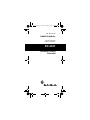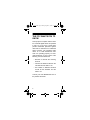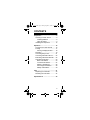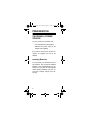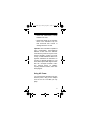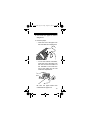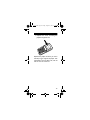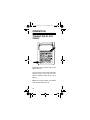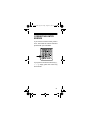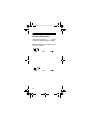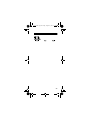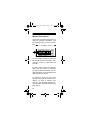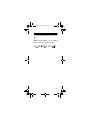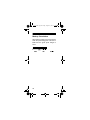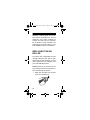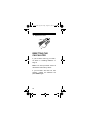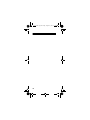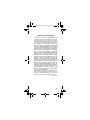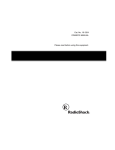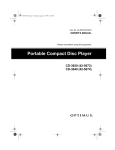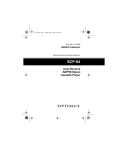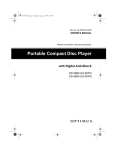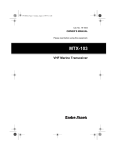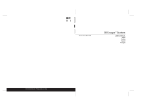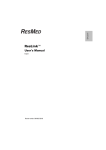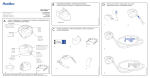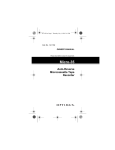Download Radio Shack EC-3031 Owner`s manual
Transcript
65-754.fm Page 1 Friday, August 27, 1999 1:17 PM Cat. No. 65-754 OWNER’S MANUAL Please read before using this equipment. EC-3031 Handheld Printing Calculator 65-754.fm Page 2 Friday, August 27, 1999 1:17 PM FEATURES Your RadioShack EC-3031 Handheld Printing Calculator is a full-featured calculator designed for accuracy and ease of use. The EC-3031 can perform many different types of calculations, including percentage add-ons, discounts, and much more. The print function produces a permanent record of each entry and calculation result for later reference. With its small size, the EC-3031 fits easily into a briefcase or travel bag for people on the go. Its features include: Percentage Calculations — make determining percentages and taxes simple. Four-Key Memory — lets you save subtotals, then add to, subtract from, and recall them for additional calculations. Round-Off Key — lets you set the calculator to round up or down at two decimal places, or use a full floating decimal point. © 1997 Tandy Corporation. All Rights Reserved. RadioShack is a trademark used by Tandy Corporation. 2 65-754.fm Page 3 Friday, August 27, 1999 1:17 PM Paper Feed Key — lets you quickly advance the print paper without affecting calculations. Non-Add Print Key — lets you print dates, code numbers, or other reference numbers without affecting the calculations. You can also print out only the calculation results. Two-Way Paper Feed — lets you feed paper from an internal compartment or from a convenient fold-out roll holder. Two Power Sources — let you power your calculator from four AA batteries or standard AC power (with an optional AC adapter). Automatic Power Off — conserves battery power by turning off the calculator about 6 minutes after the last entry. Before you begin using your new EC3031, we recommend you completely read through this manual and familiarize yourself with the calculator’s many functions and features. 3 65-754.fm Page 4 Friday, August 27, 1999 1:17 PM THE FCC WANTS YOU TO KNOW This equipment complies with the limits for a Class B digital device as specified in Part 15 of FCC Rules. These limits provide reasonable protection against radio and TV interference in residential areas. However, your calculator might cause TV or radio interference even when it is operating properly. To eliminate interference, try one or more of the following corrective measures: • Reorient or relocate the receiving antenna. • Increase the distance between the calculator and the radio or TV. • Use outlets on different electrical circuits for the calculator and the radio or TV. Consult your local RadioShack store if the problem still exists. 4 65-754.fm Page 5 Friday, August 27, 1999 1:17 PM CONTENTS Preparation ...................................... 6 Choosing a Power Source ............. 6 Installing Batteries .................... 6 Using AC Power ........................ 9 Installing the Paper Roll .............. 12 Operation ....................................... Turning the EC-3031 On/Off ........ Printing ........................................ Printing a Displayed Value ...... Rounding ..................................... Correcting Entry Errors ............... Correcting Calculation Errors ...... Estimating Calculation Results .... Calculation Examples .................. Basic Calculations .................. Constant Calculations ............. Memory Calculations .............. Percentage Calculations ......... Markup Calculations ............... 16 16 17 18 19 21 22 22 23 23 24 26 28 30 Care ................................................ 31 Replacing the Ink Roller .............. 32 Resetting the Calculator .............. 34 Specifications ................................ 35 5 65-754.fm Page 6 Friday, August 27, 1999 1:17 PM PREPARATION CHOOSING A POWER SOURCE You can power your calculator from: • Four AA batteries (not supplied) • Standard AC power, using an AC adapter (not supplied) If you plan to use the print function frequently, we suggest you use an AC adapter. Installing Batteries You can power your calculator from four AA batteries. We recommend alkaline batteries, such as RadioShack Cat. No. 23-552. You can also use rechargeable nickel-cadmium batteries (Cat. No. 23125) with a battery charger (Cat. No. 23-133). 6 65-754.fm Page 7 Friday, August 27, 1999 1:17 PM 1. Slide the battery compartment cover in the direction of the arrow and remove it. 2. Install the batteries as indicated by the polarity symbols (+ and –) marked inside the compartment. Cautions: • Use only fresh batteries of the required size and type. • Never mix fresh and old batteries, alkaline and nickel-cadmium batteries, or rechargeable batteries of different capacities. 7 65-754.fm Page 8 Friday, August 27, 1999 1:17 PM 3. Replace the cover. 4. Press AC to turn power on, then press RESET with a straightened paper clip to clear the calculator. Replace the batteries when the printing speed slows or the display dims. Cautions: • If you do not plan to use the calculator for a month or more, or you plan to use only an AC adapter, remove and store the batteries. • Always dispose of old batteries promptly and properly. 8 65-754.fm Page 9 Friday, August 27, 1999 1:17 PM • Never heat, disassemble, or throw batteries into a fire. • Never leave dead, old, or weak batteries in the calculator. They can leak chemicals that corrode or damage electronic circuits. Important: This calculator is capable of using rechargeable nickel-cadmium batteries. At the end of the batteries’ useful life, they must be recycled or disposed of properly. Contact your local, county, or state hazardous waste management authorities for information on recycling or disposal programs in your area. Some options that might be available are: municipal curb-side collection, drop-off boxes at retailers, recycling collection centers, and a mailback program. Using AC Power You can power the calculator from standard AC power, using an AC adapter such as Cat. No. 273-1664 (not supplied). 9 65-754.fm Page 10 Friday, August 27, 1999 1:17 PM Cautions: • You must use an AC adapter that supplies 6 volts and delivers at least 300 milliamps. Its center tip must be set to negative, and its plug must correctly fit the calculator’s jack. The recommended adapter meets these specifications. Using an adapter that does not meet these specifications could damage the calculator or the adapter. • When you finish using the AC adapter, disconnect it from the AC outlet first, then unplug it from the calculator. • Be sure to turn off the calculator before you connect or disconnect the AC adapter. Follow these steps to use AC power. 10 65-754.fm Page 11 Friday, August 27, 1999 1:17 PM 1. Attach the 5.5 mm outer diameter/ 2.1 mm inner diameter barrel plug to the adapter cord, matching TIP on the plug’s side with –NEG on the cord. 2. Set the adapter’s voltage switch to 6V. 3. Insert the adapter’s barrel plug into the calculator’s jack. Note: Battery power automatically disconnects when you connect an AC adapter to the calculator. 4. Plug the other end of the adapter into a standard AC outlet. 11 65-754.fm Page 12 Friday, August 27, 1999 1:17 PM INSTALLING THE PAPER ROLL Note: If the paper roll does not fit inside the paper roll compartment, you can use the external roll holder until the roll is small enough to fit inside the compartment (about one-inch diameter). 1. Press AC to turn on the calculator. 2. Slide open the paper roll compartment cover and lift it off. 12 65-754.fm Page 13 Friday, August 27, 1999 1:17 PM 3. Cut across the paper to form a straight end. 4. Insert the paper. • Insert the end of the paper into the slot inside the compartment. • To use the external roll holder, insert the end of the paper into the rear slot from the bottom of the calculator. Then insert the end of the paper into the slot inside the compartment. Be sure the paper feeds from underneath the paper roll. 13 65-754.fm Page 14 Friday, August 27, 1999 1:17 PM 5. Press FEED to advance the paper. 6. Install the paper roll. • Place the paper roll inside the paper roll compartment. • To use the external paper roll holder, raise the holder and slip the paper roll onto it. 14 65-754.fm Page 15 Friday, August 27, 1999 1:17 PM 7. Replace the cover, threading the paper through the slot. Replace the paper roll when you see a red strip on one edge of the paper. Use a standard 21/4-inch paper roll, such as Cat. No. 65-710 or 65-715. 15 65-754.fm Page 16 Friday, August 27, 1999 1:17 PM OPERATION TURNING THE EC-3031 ON/OFF Press AC to turn on the EC-3031. Press OFF to turn it off. To save power, the EC-3031 automatically turns off if you do not use it for about 6 minutes. Press AC to turn it back on. Note: All previous entries are cleared when the calculator turns off. 16 65-754.fm Page 17 Friday, August 27, 1999 1:17 PM PRINTING The EC-3031 can print and display all calculator entries and results, or simply display entries and results without printing them. You can also print a date, a reference or code number, and so on, without affecting the calculations in progress. Note: The calculator’s input buffer holds up to 7 key operations, so you can enter calculations even while the calculator is printing. To print, press PRT. PRT appears on the display, and the calculator prints and displays all your calculator entries and results. 17 65-754.fm Page 18 Friday, August 27, 1999 1:17 PM To simply display entries and results without printing them, press PRT again. PRT disappears from the display and the calculator displays your entries and results, but does not print them. Printing a Displayed Value To print a displayed value even when the print function is turned off, press P/#. If the display is showing a calculation result, the EC-3031 prints that number right-justified. If the display is showing your entry, the EC-3031 prints those numbers leftjustified, with a # to the left. 18 65-754.fm Page 19 Friday, August 27, 1999 1:17 PM ROUNDING The RND key determines where the decimal appears on the display. Each time you press RND, the display changes from F to 5/4 to CUT. Select F to display a floating decimal point. The calculator uses the full 10digit display to show your calculation results. Select 5/4 to round final calculation results to two decimal places. If the third number to the right of the decimal is 5 or greater, the final calculation rounds up. If the third number to the right of the decimal is 4 or less, the calculation rounds 19 65-754.fm Page 20 Friday, August 27, 1999 1:17 PM down. The entries and intermediate results appear with floating decimal points. Select CUT to limit final calculation results to two decimal places with no rounding. The entries and intermediate results appear with floating decimal points. 20 65-754.fm Page 21 Friday, August 27, 1999 1:17 PM CORRECTING ENTRY ERRORS If you enter an incorrect value, press C once. Then enter the correct value and proceed with your calculation. If you press an incorrect function key (+, –, ×, ÷), simply press the correct key and continue. 21 65-754.fm Page 22 Friday, August 27, 1999 1:17 PM CORRECTING CALCULATION ERRORS E (error) appears at the upper left of the display when: • A calculation result exceeds 10 digits (this is an overflow error see “Estimating Calculation Results”). • A memory calculation exceeds 10 digits (the memory contents remain unchanged). • You try to divide by 0. If E appears, press AC to clear the error. ESTIMATING CALCULATION RESULTS If you perform an operation that results in an overflow error, you can estimate the approximate value (to 10 significant digits) by following this procedure. 1. Count the number of digits displayed to the left of the decimal point. 2. Remove the decimal point. 22 65-754.fm Page 23 Friday, August 27, 1999 1:17 PM 3. Add to the right of the number as many zeros as there were digits to the left of the decimal point. For example, the displayed value E1.014206404 is estimated to equal 10,142,064,040 (one zero added). 4. Press C to clear the error. CALCULATION EXAMPLES Basic Calculations 23 65-754.fm Page 24 Friday, August 27, 1999 1:17 PM Constant Calculations Press the function key (÷, ×, –, +) twice to make the following value a constant. Note: A K appears on the display when you use a constant. 24 65-754.fm Page 25 Friday, August 27, 1999 1:17 PM 25 65-754.fm Page 26 Friday, August 27, 1999 1:17 PM Memory Calculations The memory calculation feature lets you easily do multi-step calculations. Use the following keys for memory calculations. To store a value in memory, first press AC then MC to clear the memory. Then enter the number or calculation and press M+. To add a value to the current memory value, enter the number or calculation you want to add then press M+. The calculator totals the current calculation and adds that value to memory. To subtract a value from the current memory value, enter the number or calculation you want to subtract, then press M–. The calculator totals the current calculation and subtracts that value from memory. 26 65-754.fm Page 27 Friday, August 27, 1999 1:17 PM To recall the value from memory, press MR. Note: An M appears on the display when the memory function is used. 27 65-754.fm Page 28 Friday, August 27, 1999 1:17 PM Percentage Calculations 12% of 1500 What percentage of 880 is 660? 28 65-754.fm Page 29 Friday, August 27, 1999 1:17 PM 15% add-on to 2500 25% decrease of 3500 If you made $80 last week and $100 this week, what is the percent increase? 29 65-754.fm Page 30 Friday, August 27, 1999 1:17 PM Markup Calculations What will the selling price and profit be when the purchasing price of an item is $480 and the gross profit margin is 25%? 30 65-754.fm Page 31 Friday, August 27, 1999 1:17 PM CARE Your RadioShack EC-3031 Handheld Printing Calculator is an example of superior design and craftsmanship. The following suggestions will help you care for the calculator so you can enjoy it for years. • Keep the calculator dry. If it gets wet, wipe it dry immediately. Liquids can contain minerals that corrode the electronic circuits. • Handle the calculator gently and carefully. Dropping it can damage the circuit board and case, and can cause the calculator to work improperly. • Keep the calculator away from dust and dirt, which can cause premature wear of parts. • Wipe the calculator with a damp cloth occasionally to keep it looking new. Do not use harsh chemicals, cleaning solvents, or strong detergents to clean the calculator. • Use and store the calculator only in normal temperature environments. Temperature extremes can shorten the life of electronic devices, damage batteries, and distort or melt plastic parts. 31 65-754.fm Page 32 Friday, August 27, 1999 1:17 PM Modifying or tampering with the calculator’s internal components can cause a malfunction and might invalidate its warranty and void your FCC authorization to operate it. If your calculator is not performing as it should, take it to your local RadioShack store for assistance. REPLACING THE INK ROLLER The printer uses a disposable ink roller cartridge. When the print gets too light, replace the ink roller cartridge. You can order replacement ink cartridges from your local RadioShack store. Caution: Never try to reuse the ink roller by adding a solvent or liquid ink to it. This could damage the printer. 1. Slide open the paper roll compartment cover and lift it off. 32 65-754.fm Page 33 Friday, August 27, 1999 1:17 PM 2. Raise the paper roll holder, if necessary. 3. Remove the ink roller by lifting it where you see PULL UP. 4. Install the new ink roller cartridge. 5. Lower the paper roll holder, if necessary. 33 65-754.fm Page 34 Friday, August 27, 1999 1:17 PM 6. Replace the cover. RESETTING THE CALCULATOR If your EC-3031 locks up, you reset it, as shown in “Installing Batteries” on Page 6. Note: The reset procedure clears all calculations and memory values. If your EC-3031 still does not work properly, replace the batteries and press RESET again. 34 65-754.fm Page 35 Friday, August 27, 1999 1:17 PM SPECIFICATIONS Ambient Temperature Range: 32–104°F (0–40°C) Battery Life .............. About 4,000 lines of printing Power ................. 4 AA batteries (1.5 V) Optional AC Adapter (Cat. No. 273–1664) Dimensions (HWD including roll holder): 9 7 9 1 /16 × 3 /8 × 7 /16 Inches (39 × 98 × 192 mm) Weight (including batteries) ......... 12 oz (.34 kg) Specifications are typical; individual units might vary. Specifications are subject to change and improvement without notice. 35 65-754.fm Page 36 Friday, August 27, 1999 1:17 PM NOTES 36 65-754.fm Page 37 Friday, August 27, 1999 1:17 PM 37 65-754.fm Page 38 Friday, August 27, 1999 1:17 PM 38 65-754.fm Page 39 Friday, August 27, 1999 1:17 PM Limited One-Year Warranty This product is warranted by RadioShack against manufacturing defects in material and workmanship under normal use for one (1) year from the date of purchase from RadioShack company-owned stores and authorized RadioShack franchisees and dealers. EXCEPT AS PROVIDED HEREIN, RadioShack MAKES NO EXPRESS WARRANTIES AND ANY IMPLIED WARRANTIES, INCLUDING THOSE OF MERCHANTABILITY AND FITNESS FOR A PARTICULAR PURPOSE, ARE LIMITED IN DURATION TO THE DURATION OF THE WRITTEN LIMITED WARRANTIES CONTAINED HEREIN. EXCEPT AS PROVIDED HEREIN, RadioShack SHALL HAVE NO LIABILITY OR RESPONSIBILITY TO CUSTOMER OR ANY OTHER PERSON OR ENTITY WITH RESPECT TO ANY LIABILITY, LOSS OR DAMAGE CAUSED DIRECTLY OR INDIRECTLY BY USE OR PERFORMANCE OF THE PRODUCT OR ARISING OUT OF ANY BREACH OF THIS WARRANTY, INCLUDING, BUT NOT LIMITED TO, ANY DAMAGES RESULTING FROM INCONVENIENCE, LOSS OF TIME, DATA, PROPERTY, REVENUE, OR PROFIT OR ANY INDIRECT, SPECIAL, INCIDENTAL, OR CONSEQUENTIAL DAMAGES, EVEN IF RadioShack HAS BEEN ADVISED OF THE POSSIBILITY OF SUCH DAMAGES. Some states do not allow the limitations on how long an implied warranty lasts or the exclusion of incidental or consequential damages, so the above limitations or exclusions may not apply to you. (continued) 39 65-754.fm Page 40 Friday, August 27, 1999 1:17 PM (continued) In the event of a product defect during the warranty period, take the product and the RadioShack sales receipt as proof of purchase date to any RadioShack store. RadioShack will, at its option, unless otherwise provided by law: (a) correct the defect by product repair without charge for parts and labor; (b) replace the product with one of the same or similar design; or (c) refund the purchase price. All replaced parts and products, and products on which a refund is made, become the property of RadioShack. New or reconditioned parts and products may be used in the performance of warranty service. Repaired or replaced parts and products are warranted for the remainder of the original warranty period. You will be charged for repair or replacement of the product made after the expiration of the warranty period. This warranty does not cover: (a) damage or failure caused by or attributable to acts of God, abuse, accident, misuse, improper or abnormal usage, failure to follow instructions, improper installation or maintenance, alteration, lightning or other incidence of excess voltage or current; (b) any repairs other than those provided by a RadioShack Authorized Service Facility; (c) consumables such as fuses or batteries; (d) cosmetic damage; (e) transportation, shipping or insurance costs; or (f) costs of product removal, installation, set-up service adjustment or reinstallation. This warranty gives you specific legal rights, and you may also have other rights which vary from state to state. RadioShack Customer Relations, Dept. W, 100 Throckmorton St., Suite 600, Fort Worth, TX 76102 We Service What We Sell 3/97 RadioShack A Division of Tandy Corporation Fort Worth, Texas 76102 6A7 Printed in China