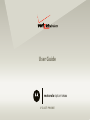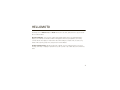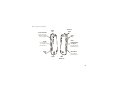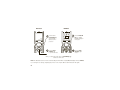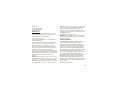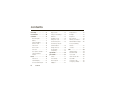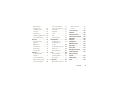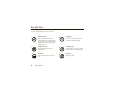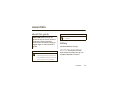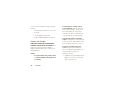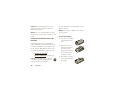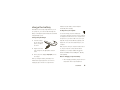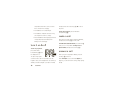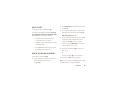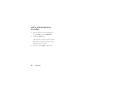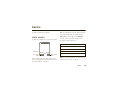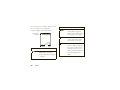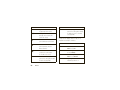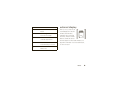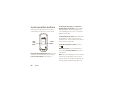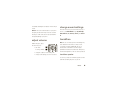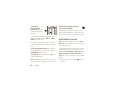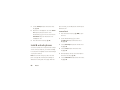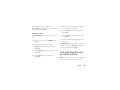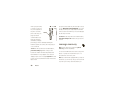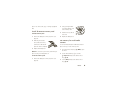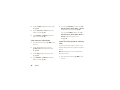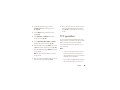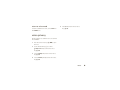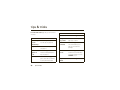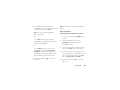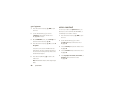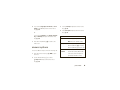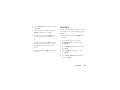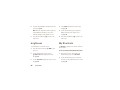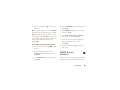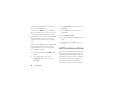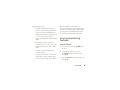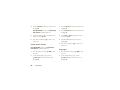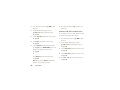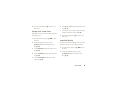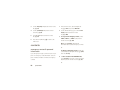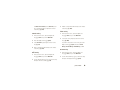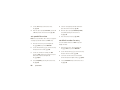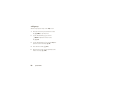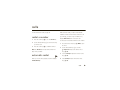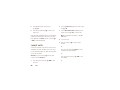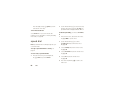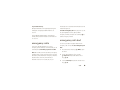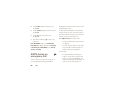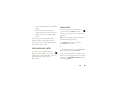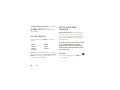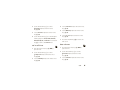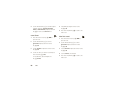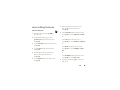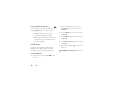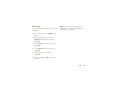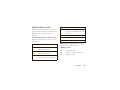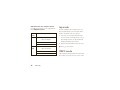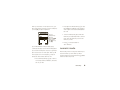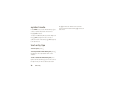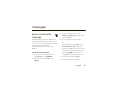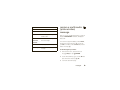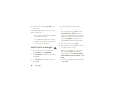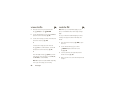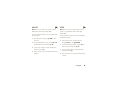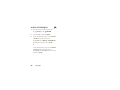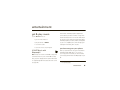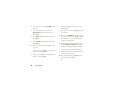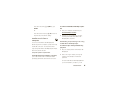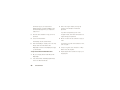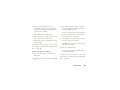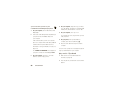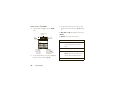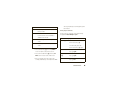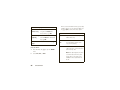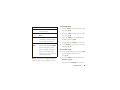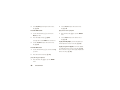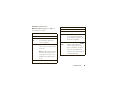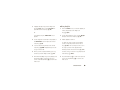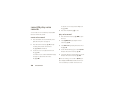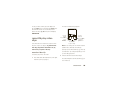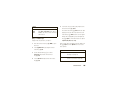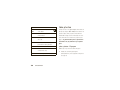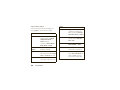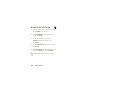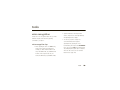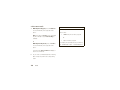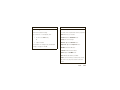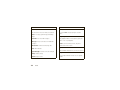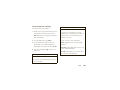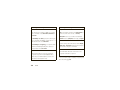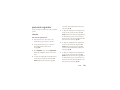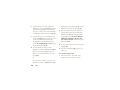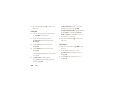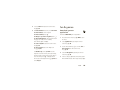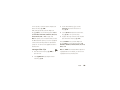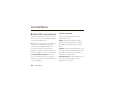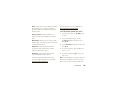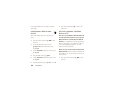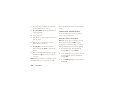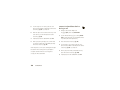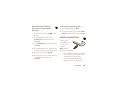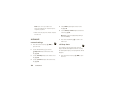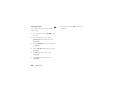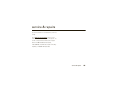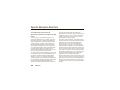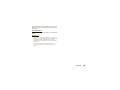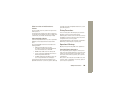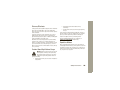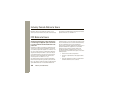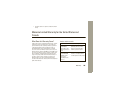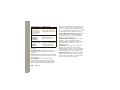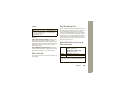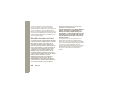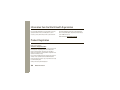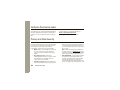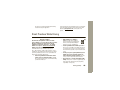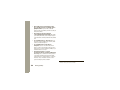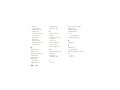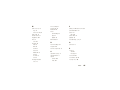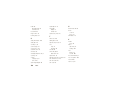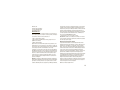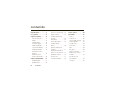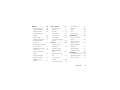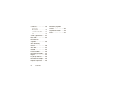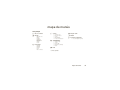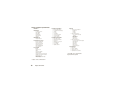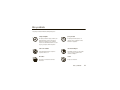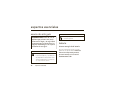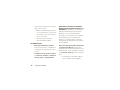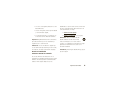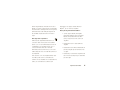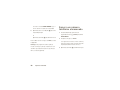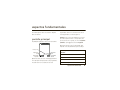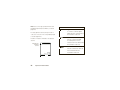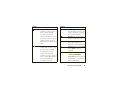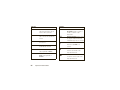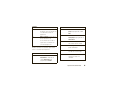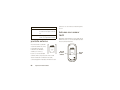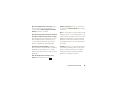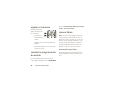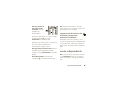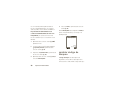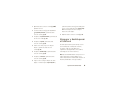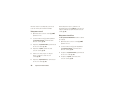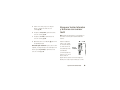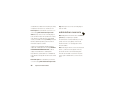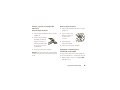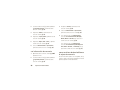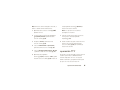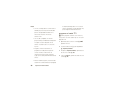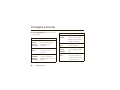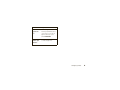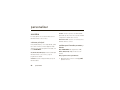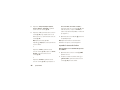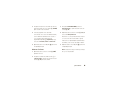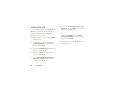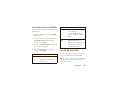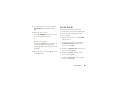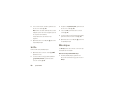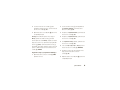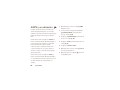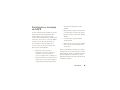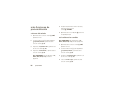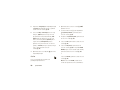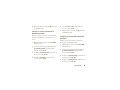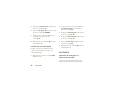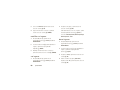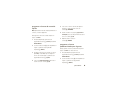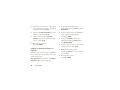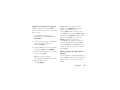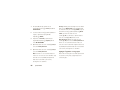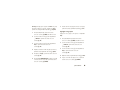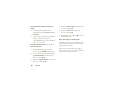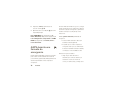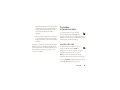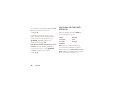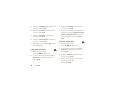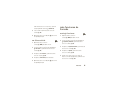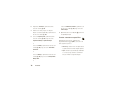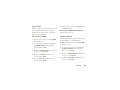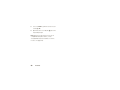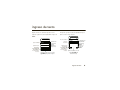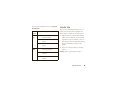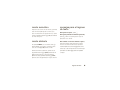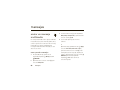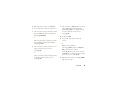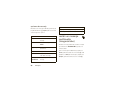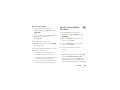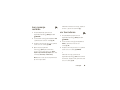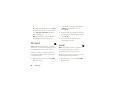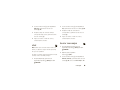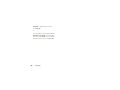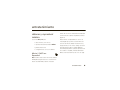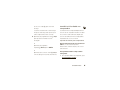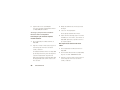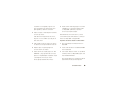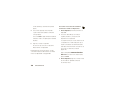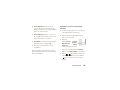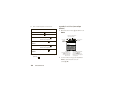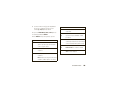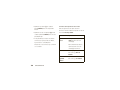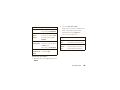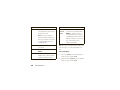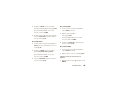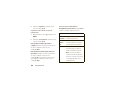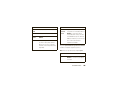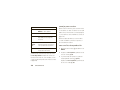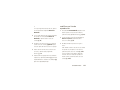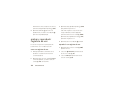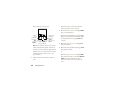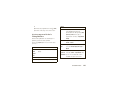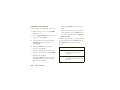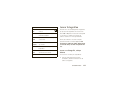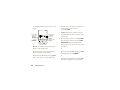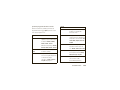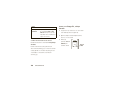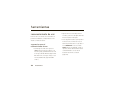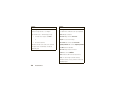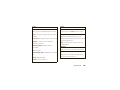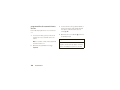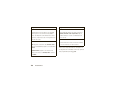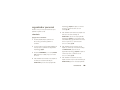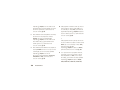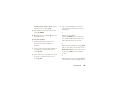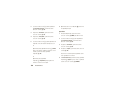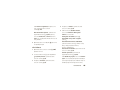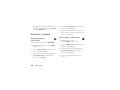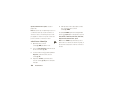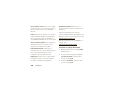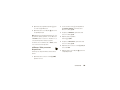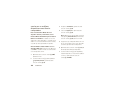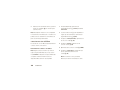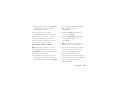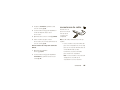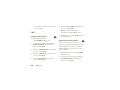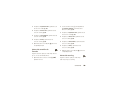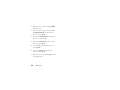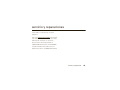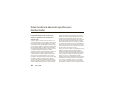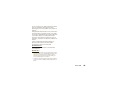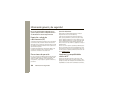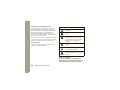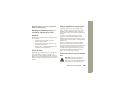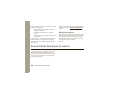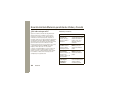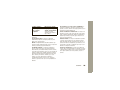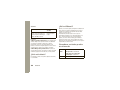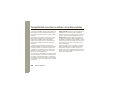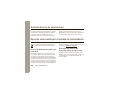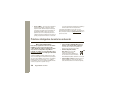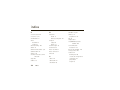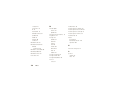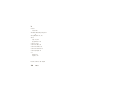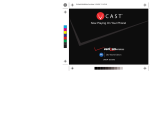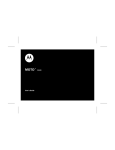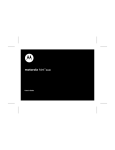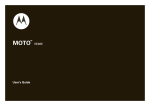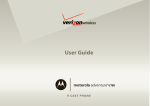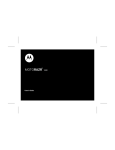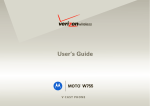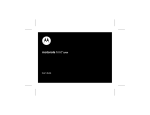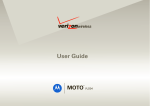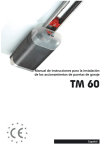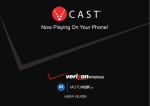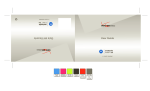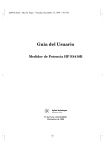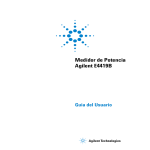Download Motorola Rapture User guide
Transcript
User Guide motorola rapture TM V C A S T PH ON E VU30 HELLOMOTO Introducing your new Motorola RaptureTM VU30 wireless phone! It’s sleek, stylish, and sure to get you noticed. Check out these features: Not Just a Pretty Face – Your new phone is packed with industry-leading, easy-to-use multimedia features. Capture your world in photos and videos with the 2.0 megapixel camera. Set your playlist for your morning commute with the music player, or watch V CAST videos while waiting for your plane. And, access these key features without opening your phone by using the Touch Sensitive Buttons. Connect, Connect, Connect – Whether it’s with work or friends, connect in a variety of ways—voice or text message, downloads, or swapping an optional memory card—you’ll be on top of all the latest news and views to share! 1 Here’s a quick anatomy lesson. Earpiece Right Soft Key Perform function in lower right display. Left Soft Key Perform function in lower left display. Music Key Activate the music player. Clear Key Power/End Key Turn phone on/off, end calls, exit menus. Send Key Make & answer calls. Alphanumeric Keypad Voicemail Key Retrieve voicemail messages. Directional Key with Center Select Press the Center Select Key to open the main menu. International Dialing Key (+) Microphone 2 Vibrate Key Music Player Button ( Camera Button More of your phone’s features: Wrist Strap Eyelets Camera Lens Voice Command Key Create voice records, activate speech dialing & voice commands. Volume Keys Smart/Speakerphone Key With flip open, press & hold to turn speakerphone on/off. Lock Key Lock external keys & touch buttons when flip is closed. Camera/ Video Key Micro USB Port Insert charger & phone accessories. Speaker 2.5mm Headset Jack 3 Main Screen Main Menu ò N ❙❙❙❙ 1 1X ❙❙❙❙ EV EV ❙❙❙❙ 1 1X ❙❙❙❙ 1 11:10am Mon, Apr 14, 2008 Message MENU Contacts 2 Press & hold the Power/End Key (%) until the display lights up to turn on your phone. ò N ÈÉÊ H]Ë 5 3 Press the Directional Key (N) up/down/ left/right to highlight a menu option. 4 Press the Center Select Key (P) to select it. Media Center ÌÍÎ OK Press the Center Select Key (P) to open the main menu. When you complete a procedure, press the Power/End Key (%) to return to the main screen. Note: The illustrations above show the default settings for Main Menu Layout (Grid) and Display Themes (Slick Black). If you change these settings, navigating the phone’s menus may be different than indicated in this guide. 4 Motorola, Inc. Consumer Advocacy Office 1307 East Algonquin Road Schaumburg, IL 60196 www.hellomoto.com Note: Do not ship your phone to the above address. If you need to return your phone for repairs, replacement, or warranty service, please contact the Motorola Customer Support Center at: 1-800-331-6456 (United States) 1-888-390-6456 (TTY/TDD United States for hearing impaired) 1-800-461-4575 (Canada) Certain mobile phone features are dependent on the capabilities and settings of your service provider’s network. Additionally, certain features may not be activated by your service provider, and/or the provider’s network settings may limit the feature’s functionality. Always contact your service provider about feature availability and functionality. All features, functionality, and other product specifications, as well as the information contained in this user’s guide are based upon the latest available information and are believed to be accurate at the time of printing. Motorola reserves the right to change or modify any information or specifications without notice or obligation. MOTOROLA and the Stylized M Logo are registered in the US Patent & Trademark Office. All other product or service names are the property of their respective owners. The Bluetooth trademarks are owned by their proprietor and used by Motorola, Inc. under license. Java and all other Java-based marks are trademarks or registered trademarks of Sun Microsystems, Inc. in the U.S. and other countries. Microsoft and Windows are registered trademarks of Microsoft Corporation; and Windows XP and Windows Vista are trademarks of Microsoft Corporation. Verizon Wireless® and Rhapsody® are registered trademarks of Verizon Trademark Services, LLC. BREW is a trademark of QUALCOMM Incorporated. © 2008 Motorola, Inc. All rights reserved. Caution: Changes or modifications made in the radio phone, not expressly approved by Motorola, will void the user’s authority to operate the equipment. Software Copyright Notice The Motorola products described in this manual may include copyrighted Motorola and third-party software stored in semiconductor memories or other media. Laws in the United States and other countries preserve for Motorola and third-party software providers certain exclusive rights for copyrighted software, such as the exclusive rights to distribute or reproduce the copyrighted software. Accordingly, any copyrighted software contained in the Motorola products may not be modified, reverse-engineered, distributed, or reproduced in any manner to the extent allowed by law. Furthermore, the purchase of the Motorola products shall not be deemed to grant either directly or by implication, estoppel, or otherwise, any license under the copyrights, patents, or patent applications of Motorola or any third-party software provider, except for the normal, non-exclusive, royalty-free license to use that arises by operation of law in the sale of a product. Manual Number: 6809521A17-A 5 contents menu map . . . . . . . . . . . . . . . . 8 adjust volume . . . . . . . . . . . 25 display themes . . . . . . . . . . 42 Use and Care . . . . . . . . . . . . . 10 change sound settings . . . . 25 backlight . . . . . . . . . . . . . . . 43 essentials . . . . . . . . . . . . . . . . 11 handsfree . . . . . . . . . . . . . . 25 brightness . . . . . . . . . . . . . . 44 about this guide . . . . . . . . . 11 standalone mode . . . . . . . . 26 My Shortcuts. . . . . . . . . . . . 44 battery. . . . . . . . . . . . . . . . . 11 change lock code. . . . . . . . . 27 AGPS & your location . . . . . 45 charge the battery. . . . . . . . 15 lock & unlock phone . . . . . . 28 AGPS limitations & tips . . . . 46 turn it on & off. . . . . . . . . . . 16 lock side keys & touch more personalizing make a call . . . . . . . . . . . . . 16 sensitive buttons . . . . . . . . . 29 features . . . . . . . . . . . . . . . . 47 answer a call . . . . . . . . . . . . 16 manage memory. . . . . . . . . 30 contacts. . . . . . . . . . . . . . . . 52 end a call. . . . . . . . . . . . . . . 17 TTY operation . . . . . . . . . . . 33 calls . . . . . . . . . . . . . . . . . . . . . 59 voice privacy . . . . . . . . . . . . 35 redial a number . . . . . . . . . . 59 call a stored phone tips & tricks . . . . . . . . . . . . . . 36 automatic redial . . . . . . . . . . 59 number . . . . . . . . . . . . . . . . 18 personalize . . . . . . . . . . . . . . . 37 recent calls . . . . . . . . . . . . . 60 basics . . . . . . . . . . . . . . . . . . . 19 sounds. . . . . . . . . . . . . . . . . 37 return missed calls . . . . . . . 61 main screen . . . . . . . . . . . . 19 voice readout. . . . . . . . . . . . 40 speed dial . . . . . . . . . . . . . . 62 external display . . . . . . . . . . 23 answer options . . . . . . . . . . 41 emergency calls . . . . . . . . . 63 touch sensitive buttons. . . . 24 wallpaper. . . . . . . . . . . . . . . 42 emergency call alert . . . . . . 63 store a phone number . . . . 17 6 contents cable connections . . . . . . 131 AGPS during an view sent messages . . . . . . 81 emergency call . . . . . . . . . . 64 read received message . . . . 81 network . . . . . . . . . . . . . . 132 international calls. . . . . . . . . 65 view drafts . . . . . . . . . . . . . . 82 service & repairs . . . . . . . . . 135 voicemail . . . . . . . . . . . . . . . 65 mobile IM . . . . . . . . . . . . . . 82 SAR Data . . . . . . . . . . . . . . . 136 in-call options . . . . . . . . . . . 66 email . . . . . . . . . . . . . . . . . . 83 Safety Information . . . . . . . 140 call times & data volumes . . 66 chat . . . . . . . . . . . . . . . . . . . 83 Industry Canada Notice . . . 144 more calling features. . . . . . 69 erase messages . . . . . . . . . 84 text entry . . . . . . . . . . . . . . . . 72 entertainment. . . . . . . . . . . . . 85 select entry mode . . . . . . . . 73 get & play music . . . . . . . . . 85 tap mode . . . . . . . . . . . . . . . 74 record & play voice iTAP® mode . . . . . . . . . . . . 74 records. . . . . . . . . . . . . . . . 100 numeric mode . . . . . . . . . . . 75 record & play video clips . . 101 Registration . . . . . . . . . . . . 150 symbol mode . . . . . . . . . . . 76 take photos . . . . . . . . . . . . 104 Export Law . . . . . . . . . . . . . 151 text entry tips . . . . . . . . . . . 76 download pictures . . . . . . . 108 Recycling Information . . . . 151 messages . . . . . . . . . . . . . . . . 77 tools. . . . . . . . . . . . . . . . . . . . 109 Perchlorate Label . . . . . . . . 152 FCC Notice . . . . . . . . . . . . . 144 Warranty . . . . . . . . . . . . . . . 145 Hearing Aids . . . . . . . . . . . . 149 WHO Information . . . . . . . . 150 send a multimedia voice recognition . . . . . . . . 109 Privacy and Data message . . . . . . . . . . . . . . . 77 personal organizer . . . . . . . 115 Security . . . . . . . . . . . . . . . . 152 receive a multimedia fun & games . . . . . . . . . . . 121 Driving Safety . . . . . . . . . . . 153 (picture/video) message . . . 79 connections . . . . . . . . . . . . . 124 index . . . . . . . . . . . . . . . . . . 155 send a text message. . . . . . 80 Bluetooth® connections . . 124 contents 7 menu map main menu È É Ê 8 My Ringtones * Messaging • New Message • Inbox • Sent • Drafts • Voicemail • Mobile IM * • Email * • Chat * Recent Calls • Missed • Received • Dialed • All • View Timers menu map H ] Contacts • New Contact • Contact List • Groups • Speed Dials • In Case of Emergency Media Center * • Music & Tones • Picture & Video • Games • Mobile Web • Browse & Download • Extras Ë E-mail * optional services Ì Í Î VZ Navigator * Mobile IM Settings & Tools • (see next page) settings & tools menu My Verizon * Tools • Voice Commands • Calculator • Calendar • Alarm Clock • World Clock • Notepad Bluetooth Menu • Add New Device Sound Settings • Call Sounds • Alert Sounds • Keypad Volume • Service Alerts • Power On/Off • Voice Readout Display Settings • Banner • Backlight • Brightness • Wallpaper • Display Themes • Main Menu Layout • Dial Fonts • Clock Format • Speed Dial Display • Show Shortcuts Phone Settings • Standalone Mode • Set Shortcut Keys • Language • Location • Security • System Select • NAM Select • Text Input Call Settings • Answer Options • Auto Retry • TTY Mode • One Touch Dial • Voice Privacy • DTMF Tones • Hearing Aid Memory • Save Options ** • Pictures • Videos • Sounds • Phone Memory • Phone Memory Usage • My Pictures • My Videos • My Music • My Sounds • Card Memory ** • Card Memory Usage • My Pictures • My Videos • My Music • My Sounds • Format Card Phone Info • My Number • SW/HW Version • Icon Glossary • Software Update ** available only when optional memory card installed * requires Mobile Web service menu map 9 Use and Care Use and Care To care for your Motorola phone, please keep it away from: 10 liquids of any kind dust and dirt Don’t expose your phone to water, rain, extreme humidity, sweat, or other moisture. If it does get wet, don’t try to accelerate drying with the use of an oven or dryer, as this may damage the phone. Don’t expose your phone to dust, dirt, sand, food, or other inappropriate materials. extreme heat or cold cleaning solutions Avoid temperatures below 0°C/32°F or above 45°C/113°F. To clean your phone, use only a dry soft cloth. Don’t use alcohol or other cleaning solutions. microwaves the ground Don’t try to dry your phone in a microwave oven. Don’t drop your phone. Use and Care essentials about this guide CAUTION: Before using the phone for the first time, read the Important Safety and Legal Information included in the grayedged pages at the back of this guide. symbols This means a feature requires an optional accessory. battery conserve battery charge Using certain features can quickly deplete your battery’s charge. These features can include symbols This means a feature is network/subscription dependent and may downloading music, replaying video clips, and using Bluetooth® wireless connections. not be available in all areas. Contact your service provider for more information. essentials 11 You can conserve your battery’s charge by doing the • • phone’s circuits, leading to corrosion. If the Turn Bluetooth power off when not in use (see phone and/or battery get wet, have them page 125). • Turn off wallpaper (see page 42). • Reduce backlight display time (see page 43). checked by your carrier or contact Motorola even if they appear to be working properly. • in prolonged contact with the battery contact IMPORTANT: HANDLE AND STORE BATTERIES battery issues arise from improper handling of batteries, and particularly from the continued use of damaged batteries. DON’Ts: • 12 Don’t allow the battery to touch metal objects. If metal objects, such as jewelry, stay battery use & safety PROPERLY TO AVOID INJURY OR DAMAGE. Most Don’t let the phone or battery come in contact with water. Water can get into the following: points, the battery could become very hot. • Don’t place your battery near a heat source. Excessive heat can damage the phone or the battery. High temperatures can cause the battery to swell, leak, or malfunction. Therefore: Don’t disassemble, crush, puncture, shred, • Do not dry a wet or damp battery with an or otherwise attempt to change the form of appliance or heat source, such as a hair your battery. dryer or microwave oven. essentials • Avoid leaving your phone in your car in Motorola recommends you always use high temperatures. Motorola-branded batteries and chargers. Motorola mobile devices are designed to work with Motorola DOs: • batteries. If you see a message on your display such Do avoid dropping the battery or phone. Dropping these items, especially on a hard surface, can potentially cause damage. • Do contact your service provider or Motorola if your phone or battery has been as Invalid Battery or Unable to Charge, take the following steps: • that it has a “Motorola Original” hologram; • • SAFEGUARDS. To aid consumers in identifying If there is a hologram, replace the battery and retry charging it; IMPORTANT: USE MOTOROLA ORIGINAL PRODUCTS FOR QUALITY ASSURANCE AND If there is no hologram, the battery is not a Motorola battery; damaged from dropping or high temperatures. Remove the battery and inspect it to confirm • If the message remains, contact a Motorola Authorized Service Center. authentic Motorola batteries from non-original or counterfeit batteries (that may not have adequate safety protection), Motorola provides holograms on its batteries. Consumers should confirm that any battery they purchase has a “Motorola Original” hologram. essentials 13 Important: Motorola’s warranty does not cover recycling organizations for more information on how to damage to the phone caused by non-Motorola dispose of batteries. batteries and/or chargers. Warning: Use of a non-Motorola battery or charger Warning: Never dispose of batteries in a fire because they may explode. may present a risk of fire, explosion, leakage, or other hazard. install the battery PROPER AND SAFE BATTERY DISPOSAL AND 1 Press down on the battery cover and slide it off the RECYCLING phone. Proper battery disposal is not only important for safety, it benefits the environment. Consumers may 2 With the gold contacts recycle their used batteries in many retail or service facing down and toward provider locations. Additional information on proper the lower end of the disposal and recycling may be found on the Web: battery, insert the battery, • www.motorola.com/recycling • www.rbrc.org/call2recycle/ (in English only) lower end first. Push it completely into place. 3 Disposal: Promptly dispose of used batteries in accordance with local regulations. Contact your local recycling center or national 14 essentials Fit the battery cover back onto the phone and slide it up into place. charge the battery New batteries are not fully charged. Before you can use your phone, you need to install and charge the indicator must be visible to ensure full phone functionality while charging. To charge from your computer: battery. Some batteries perform best after several full You can also charge your phone’s battery by charge/discharge cycles. connecting a cable from your phone’s micro USB port To charge using the charger: 1 3 low-power one, such as the USB connector on your Insert the charger keyboard or bus-powered USB hub). Typically, USB into the micro USB high-power connectors are located directly on your port on your phone computer. as shown. 2 to a high-power USB connector on a computer (not a Both your phone and your computer must be turned Plug the other end on, and you must have correct software drivers of the charger into the appropriate electrical installed on your computer. Cables and software outlet. drivers are available in Motorola OriginalTM data kits, When your phone displays Charge Complete, remove sold separately. the charger. Notes for charging your phone’s battery: When you charge the battery, the battery level indicator at the upper right of the screen shows • When charging your battery, keep it near room temperature. Never expose batteries to charging progress. At least one segment of the essentials 15 temperatures below 0°C (32°F) or above and press the Center Select Key (P) (OK) to unlock 45°C (113°F) when charging. the phone. • New batteries are not fully charged. • New batteries or batteries stored for a long To turn off your phone, press and hold the Power/End Key (%). time may take more time to charge. • Motorola batteries and charging systems have circuitry that protects the battery from damage from overcharging. make a call Enter a phone number, Area Code first, if applicable, and press the Send Key ($) to make a call. To make a call outside the U.S.A., press and hold * turn it on & off until you see +. Then, dial the country code and phone number, and press the Send Key ($). To turn on your phone, press and hold the Power/End Key (%) until answer a call the display turns on. When your phone rings and/or vibrates, press the The phone may require Send Key ($) to answer. several seconds to turn on. If prompted, use the When Answer Options is set to the default Flip Open (see keypad to enter your four-digit unlock code (which, by page 41), you can answer an incoming call by opening default, is the last four digits of your phone number) the flip. 16 essentials end a call To hang up, press the Power/End Key (%). 2 Key (P) (OK). 3 not connected to a headset or a handsfree car kit. Mobile 1, Mobile 2, Home, Work, or Fax Closing the flip does not end the following: a data connection using a USB cable to 4 Select Key (P) (SAVE) to store the number. wallpapers, screen savers, banners, and other Your phone shows CONTACT SAVED, then the phone similar applications • active BREW® download sessions, such as downloading music or ringtones store a phone number To store a phone number in Contacts: 1 Use the keypad to enter a phone number in the Use the keypad to enter a name and other details for the phone number and press the Center connect the phone to a computer • Use the Directional Key (N) to scroll to an entry type and press the Center Select Key (P) (OK): You can also end a call by closing the flip, if you are • Select Add New Contact by pressing the Center Select number reappears on the screen. 5 Press the Power/End Key (%) to return to the main screen. or Press the Send Key ($) to call the number. To edit or delete a Contacts entry, see page 53. main screen and press the Left Soft Tip: You can set your phone to display a picture or play Key (O) (Save). a special ringtone for a caller (see page 55). essentials 17 call a stored phone number 1 From the main screen, press the Right Soft Key (O) (Contacts) to open the CONTACT LIST. 2 Scroll to the Contacts entry. If the entry has more than one phone number, press the Directional Key (N) right or left to toggle between the numbers. 3 18 Press the Send Key ($) to call the entry. essentials basics See page 2 for a basic phone diagram. Tip: You can quickly select a menu option by pressing the number for that option. For example, from the Settings & Tools menu, press 5 to select Display Settings. main screen The main screen appears when you turn on the phone. EV ❙❙❙❙ 1 1X ❙❙❙❙ ò Press up, down, left, or right on the Directional Key (N) to open these shortcuts: N default Directional Key direction & menu Date & Time Left Soft Key Label 12:45am Tue, Aug 5, 2008 Message MENU Contacts Right Soft Key Label Press the Center Select Key (P) to open the main menu. Soft Key labels show current soft key functions. up Dashboard down Calendar left My Verizon right My Shortcuts Note: These are the default main screen shortcuts. To customize these shortcuts, see page 51. (For soft key locations, see page 2.) basics 19 You can set your phone to display or hide these menu indicator icons on the main screen (see page 50). Your phone displays system status indicators: System Status Indicators EV ❙❙❙❙ 1 1X ❙❙❙❙ ò 1EV | | | | EV—Shows phone is in EVDO coverage area (necessary for V CAST services). Number of bars N shows strength of each signal. 11X | | | | 1X—Shows phone is in 1X-RTT coverage area. Number of bars shows strength of each signal. 10:45am Message Tue, Aug 5, 2008 MENU Contacts EV | | | | |||| 11X EV & 1X—EVDO indicator shows phone is in EVDO coverage area (necessary for V CAST services). indicator 1D| | | | 1X indicator shows phone is in Digital—Indicates phone is in a 1X-RTT coverage area. Number of CDMA digital coverage area. bars shows strength of each Number of bars shows strength of signal. each signal. 20 basics indicator EV | | | | D |||| 1 indicator EV & Digital—EVDO indicator L shows when phone is in EVDO Application—Shows during data V CAST services). Digital indicator call, tethered mode, or shows phone is in a CDMA digital WAP/BREW application. show strength of each signal. Standalone Mode—Phone’s features that require voice or data transmission are turned off. 2 Embedded WAP/BREW coverage area (necessary for coverage area. Number of bars í OFF Data Call, Tethered, or Roaming—Indicates phone is roaming off your home network. M Dormant—Indicates phone is dormant and PPP session is active. 9 No Service—Phone is in area with no service coverage. 8 TTY—Phone is in TTY mode. t Voice Call—Shows during an active voice call. S SSL—Indicates application verification is via SSL during a P E911 Only. download session. 6 Voice Privacy—Indicates Voice Privacy is On (see page 35). E911—Indicates Location is set to O Location On—Indicates Location is set to Location On. basics 21 indicator 0 indicator Keys/Phone Lock—Shows when æ keypad or phone is locked. N AVR Listening—Indicates the phone’s Voice Recognition feature is waiting for a voice command Battery Level—Shows battery (see page 109). strength. The more bars, the greater the charge. Your phone also displays alerts to notify you of Bluetooth On—Indicates your important events and/or conditions: phone’s Bluetooth power is On. Bluetooth Active—Indicates your phone is paired to another alert n Bluetooth Connected—Indicates o G is active (see page 109). 22 r basics Vibrate Only—Indicates Master Volume is set to Vibrate On. AVR Active—Indicates the phone’s Voice Recognition feature Alarm Only—Indicates Master Volume is set to Alarm Only. your phone is connected to another Bluetooth device. All Sounds Off—Indicates Master Volume is set to Off. Bluetooth device. q Speakerphone—Indicates handsfree speaker is on. external display alert s É x Missed Call—Indicates a call was When you close your phone, the missed. external display shows the time New Message—Shows when you and date, status indicators, receive a new message. notifications for incoming calls Calendar Event—Shows number of calendar appointments. Z A EV ❙❙❙❙ 11X ❙❙❙❙ N ò Verizon Wireless 12:45am Tue, Aug 5 and events, and touch sensitive ( buttons to activate the camera and music player. For a list of status indicators, see Voicemail—Shows when a page 20. For information on touch sensitive buttons, voicemail message is received. see the next section. Alarm Set—Shows when an alarm has been set. basics 23 touch sensitive buttons To activate the music player or resume music With your phone’s flip closed, you can use touch Music Player Button. Use the music player touch sensitive buttons to play music or use the camera. controls that appear on the screen to control music playback after closing the flip, press and hold the playback (see page 90). To activate the phone’s camera, press and hold the EV ❙❙❙❙ 11X ❙❙❙❙ Camera Button. Your phone shows the camera N ò Verizon Wireless viewfinder screen. Use the camera Touch Controls to Music Player Button 12:45am Tue, Aug 58 ( Camera Button zoom in and out (see page 107). To exit the music player or camera, press and hold . Whenever you press a touch sensitive button or touch control, you’ll feel a vibration that confirms Note: If the external display times out while you are your selection. using the touch sensitive buttons or touch controls, Note: It is recommended that you use the Lock Key to press any of the side keys to turn it back on. lock the touch sensitive buttons when you are not using the camera or music player (see page 29). This helps save battery charge by preventing you from 24 basics accidentally activating these features when the flip is closed. Caution: The touch sensitive buttons on your phone are highly sensitive and merely need to be touched. Pressing too hard could cause unexpected behavior and possibly damage your phone. adjust volume With the flip open, press the Volume Keys to: • change sound settings From the main screen, press the Volume Keys up or down to cycle MASTER VOLUME through High, Medium High, Medium, Medium Low, Low, Vibrate Only, Alarm Only, and All Sounds Off. handsfree Note: The use of wireless phones while driving may cause distraction. Discontinue a call if you can’t concentrate on driving. Additionally, the use of turn off an wireless devices and their accessories may be incoming call alert prohibited or restricted in certain areas. Always obey • change the earpiece volume during calls • change sound settings (see the next section) the laws and regulations on the use of these products. handsfree speaker You can use your phone’s handsfree speaker to make calls without holding the phone to your ear. basics 25 To activate the handsfree speaker during a call, press and hold the Smart/Speakerphone Key. accessory volume settings (car kit or headset) To adjust volume of headsets or car kit accessories that are enabled for Bluetooth connections, press your phone’s Volume Keys up or down during an active call. You will hear an audible alert, and your phone will show the speakerphone indicator q and SPEAKER PHONE ON on the main screen. standalone mode The handsfree speaker stays on until you press and Note: Consult airline staff about the use of Standalone hold the Smart/Speakerphone Key again or turn off the Mode in flight. Turn off your phone whenever instructed phone. to do so by airline staff. To turn off the handsfree speaker, press and hold the Smart/Speakerphone Key. Your phone will show SPEAKER PHONE OFF on the main screen. To end the call, press the Power/End Key (%). You Use standalone mode to turn off your phone’s calling features in locations where wireless phone use is prohibited. You cannot make or receive calls or use Bluetooth wireless connections in standalone mode, but you can use your phone’s other non-calling will hear an audible alert. features. Note: The handsfree speaker won’t work when your 1 phone is connected to a handsfree car kit or headset. 26 basics Press the Center Select Key (P) (MENU) to open the menu. 2 Use the Directional Key (N) to scroll to Î Settings & Tools and press the Center Select Key (P) (OK). 3 4 Scroll to Phone Settings and press the Center Select change lock code Your phone’s four-digit lock code is originally set to the last four digits of your phone number. To change the Key (P) (OK). lock code: Press Center Select Key (P) (OK) to select 1 the menu. Standalone Mode. 5 Select On and press the Center Select 2 indicators and a message on the main screen: N %OFF K Standalone Mode Use the Directional Key (N) to scroll to Î Settings & Tools and press the Center Select Key (P) (OK). Key (P) (OK). When Standalone Mode is set to On, your phone displays Press the Center Select Key (P) (MENU) to open 3 Scroll to Phone Settings and press the Center Select Key (P) (OK). 4 Scroll to Security and press the Center Select Key (P) (OK). 5 When prompted, enter the lock code and press the Center Select Key (P) (OK). 10:45am Tue, Aug 5, 2008 Message MENU Contact 6 Scroll to Edit Codes and press the Center Select Key (P) (OK). basics 27 7 8 Scroll to Phone Only and press the Center Select phone is locked, you can still press the Volume Keys to Key (P) (OK). dismiss the call. Enter the new four-digit lock code in the Enter New manual lock Code entry area, then press down on the Directional Key (N) to move the cursor into the 1 the menu. Re-Enter New Code entry area. Re-enter the new four-digit lock code. 9 2 You can lock your phone to keep others from using it. To lock or unlock your phone, you need the four-digit Key (P) (OK). 3 4 vibrates for incoming calls or messages. When the 28 basics Scroll to Security and press the Center Select Key (P) (OK). 5 When prompted, enter the lock code and press the Center Select Key (P) (OK). Note: You can make emergency calls on a locked phone (see page 63). A locked phone still rings or Scroll to Phone Settings and press the Center Select Key (P) (OK). lock code (which is originally set to the last four digits of your phone number). Use the Directional Key (N) to scroll to Î Settings & Tools and press the Center Select Press the Center Select Key (P) (OK). lock & unlock phone Press the Center Select Key (P) (MENU) to open 6 Scroll to Lock Phone Now and press the Center Select Key (P) (OK). To unlock the phone, press the Right Soft 5 Key (O) (Unlock), then enter the unlock code and press the Center Select Key (P) (OK). the Center Select Key (P) (OK). 6 7 Press the Center Select Key (P) (MENU) to open the menu. 2 3 8 Press the Power/End Key (%) to return to the main screen. Use the Directional Key (N) to scroll to To unlock the phone when you turn it on, enter the Î Settings & Tools and press the Center Select Key (P) (OK). press the Center Select Key (P) (OK). Scroll to Phone Settings and press the Center Select Key (P) (OK). 4 Scroll to On Power Up and press the Center Select Key (P) (OK). it off: 1 Scroll to Phone Lock and press the Center Select Key (P) (OK). automatic lock To automatically lock your phone whenever you turn When prompted, enter the lock code and press Scroll to Security and press the Center Select Key (P) (OK). four-digit lock code in the Enter Lock Code entry area and lock side keys & touch sensitive buttons Note: When the Lock Key is engaged, you can still use the Volume Keys to dismiss an incoming call. basics 29 When your phone’s flip If you press a locked side key when the flip is closed, is closed, use the Lock you see MOVE LOCK KEY TO OFF TO UNLOCK KEYPAD. If you open Key on the right side of the flip, the side keys are temporarily unlocked and the phone to lock the phone’s side keys (see Lock Key page 3) and touch sensitive buttons (see page 24). This helps save battery charge by preventing you from accidentally activating the handsfree speaker, the camera, the music player, or voice commands. To lock the side keys and touch sensitive buttons, push the Lock Key up until the orange section beneath it is visible. The Music Player Button and Camera Button no longer appear on the external display, and you see the message Keypad Locked. The side can be used as normal. When you close the flip again, the side keys are locked. To unlock the side keys and touch sensitive buttons, push the Lock Key down until the orange section is covered. manage memory Note: A micro SD memory card is an optional accessory, purchased separately. You can store multimedia content such as songs and photos on your phone’s internal memory or on a removable micro SD memory card. keys are now locked and remain locked whenever the Note: If you download a copyrighted file to your phone flip is closed. and store it on your memory card, you can use the file only when your memory card is inserted in your 30 basics phone. You cannot send, copy, or change copyrighted 2 files. Using your fingernails if necessary, grasp the end of the memory card. install & remove memory card 3 To install a memory card: 1 Remove the battery door from your phone (see Pull the memory card out of the slot. 4 Replace the battery door. page 14). 2 3 down, slide the memory set memory for multimedia content card into the card slot and You can download and store multimedia content in push the card in completely. phone memory or on the memory card. Replace the battery door. 1 With the gold contacts the menu. Caution: Do not remove your memory card while your phone is using it or writing files to it. 2 Remove the battery door from your phone (see page 14). Use the Directional Key (N) to scroll to Î Settings & Tools and press the Center Select Key (P) (OK). To remove a memory card: 1 Press the Center Select Key (P) (MENU) to open 3 Scroll to Memory and press the Center Select Key (P) (OK). basics 31 4 Scroll to Save Options and press the Center Select 5 Key (P) (OK). 5 Memory Usage, My Pictures, My Videos, My Music, or My Sounds, and press the Center Select Key (P) (OK). Scroll to Pictures, Videos, or Sounds, and press the Center Select Key (P) (OK). 6 If you selected Card Memory in step 4, select Card Memory Usage, My Pictures, My Videos, My Music, My Sounds, or Select Phone Memory or Card Memory and press the Format Card, and press the Center Select Center Select Key (P) (OK). view memory information 1 Press the Center Select Key (P) (MENU) to open the menu. 2 3 Use the Directional Key (N) to scroll to move files from phone to memory card You can move files (such as photos, videos, sound, and music files) to the memory card to free up phone memory. Scroll to Memory and press the Center Select from phone memory. Select Phone Memory or Card Memory and press the Center Select Key (P) (OK). 32 Key (P) (OK). Î Settings & Tools and press the Center Select Key (P) (OK). Key (P) (OK). 4 If you selected Phone Memory in step 4, select Phone basics Note: Moving a file to the memory card deletes it 1 Press the Center Select Key (P) (MENU) to open the menu. 2 Use the Directional Key (N) to scroll to Î Settings & Tools and press the Center Select Key (P) (OK). 3 Scroll to Memory and press the Center Select Key (P) (OK). 4 5 6 8 When your phone asks if you want to move the file(s), select Yes and press the Center Select Key (P) (OK) to confirm that you want to move the file. Select Phone Memory or Card Memory and press the TTY operation Center Select Key (P) (OK). You can use an optional teletypewriter (TTY) device Scroll to My Pictures, My Videos, My Music, or My Sounds, with your phone to send and receive calls. You must and press the Center Select Key (P) (OK). plug the TTY device into the phone’s headset Press the Right Soft Key (O) (Options), then scroll to Move and press the Center Select Key (P) (OK). Press the Right Soft Key (O) (Mark All) if you want to move all files. connector and set the phone to operate in one of three TTY modes. Notes: • A TTY is a communication device used by Note: Files that were preloaded on your phone people who are hard of hearing or have a can’t be moved. speech impairment. TTY does not work from mobile phone to mobile phone. 7 When you have selected all files that you want to move, press the Left Soft Key (O) (Done). • Use a TSB-121 compliant cable (provided by the TTY manufacturer) to connect the TTY basics 33 device to your phone. Your phone has a 3 • Set the phone to Medium volume level for proper operation. If you experience a high number of incorrect characters, adjust the volume as needed to minimize the error rate. • Scroll to Call Settings and press the Center Select Key (P) (OK). 2.5mm jack. 4 Select TTY Mode and press the Center Select Key (P) (OK). TTY Mode can include these options: For optimal performance, your phone should option be at least 12 inches (30 centimeters) from the TTY Full TTY device. Placing the phone too close to the Transmit and receive TTY characters. TTY device may cause high error rates. TTY + Talk (VCO) by speaking into microphone. set TTY mode ù When you set your phone to a TTY mode, it TTY + Hear (HCO) 1 Press the Center Select Key (P) (MENU) to open the menu. 2 Use the Directional Key (N) to scroll to D Settings & Tools. 34 basics Transmit TTY characters but receive by listening to earpiece. operates in that mode whenever a TTY device is connected. Receive TTY characters but transmit TTY Off All TTY modes are turned off. When your phone is in a TTY mode, it displays the international TTY mode, the international TTY symbol, and the mode setting during an active TTY call. return to voice mode To return to standard voice mode, select TTY OFF from 5 Select On and press the Center Select Key (P) (OK). the TTY MODE menu. voice privacy Encrypt outgoing voice calls and use secure channels when available: 1 Press the Center Select Key (P) (MENU) to open the menu. 2 Use the Directional Key (N) to scroll to Î Settings & Tools and press the Center Select Key (P) (OK). 3 Scroll to Call Settings and press the Center Select Key (P) (OK). 4 Scroll to Voice Privacy and press the Center Select Key (P) (OK). basics 35 tips & tricks From the main screen (page 19), you can use these To... Do this... call voicemail Press and hold 1 (see page 2). Do this... change Press the Volume Keys (see lock side keys With the flip closed, push the ring volume page 3) up or down. & touch Lock Key up (see page 29). use voice With the flip open, press the commands Voice Command Key (see shortcuts: To... sensitive keys play music Press the Music Player Key page 3). Then follow the (see page 2). prompts. With the flip open, press and record voice With the flip open, press and speaker on hold the Smart/Speakerphone records hold the Voice Command Key or off Key (see page 3). (see page 2) until you see the Press the Send Key ($). Your RECORD NEW screen. turn handsfree see All Calls 36 phone shows all recent dialed, set phone to received, and missed calls. vibrate tips & tricks Press and hold # (see page 2). personalize sounds All Sounds Off—Phone does not alert you to incoming calls and events. You can set how your phone alerts you to incoming calls or other events. master volume With the flip open, from the home screen, press the Volume Keys (see page 3) up or down to select the desired setting from the MASTER VOLUME menu: sounds for calls, events, & alerts Note: MASTER VOLUME must be set to High, Medium High, Medium, Medium Low, or Low (see previous section). To set sounds for calls: 1 the menu. High, Medium High, Medium, Medium Low, Low—Phone rings for incoming calls and other events, depending on the 2 Vibrate Only—Phone vibrates to indicate an incoming call. events. You can’t change detail settings for events. Use the Directional Key (N) to scroll to Î Settings & Tools and press the Center Select Key (P) (OK). detail settings. Alarm Only—Phone plays an audible alarm to alert you to Press the Center Select Key (P) (MENU) to open 3 Scroll to Sound Settings and press the Center Select Key (P) (OK). personalize 37 4 5 Select Call Sounds and press the Center Select To set sounds for events (such as incoming Key (P) (OK). messages) or alerts: From the CALL SOUNDS menu, select Call Ringtone by 1 pressing the Center Select Key (P) (OK). Scroll to a desired ringtone and press the Center Select Key (P) (OK). the menu. 2 Key (P) (OK). 3 From the CALL SOUNDS menu, scroll to Call Vibrate and 4 press the Center Select Key (P) (OK), then scroll to On or Off and press the Center Select Key (P) (OK). Press the Power/End Key (%) to return to the main screen. 38 Scroll to Sound Settings and press the Center Select Key (P) (OK). or 6 Use the Directional Key (N) to scroll to Î Settings & Tools and press the Center Select Note: Press the Left Soft Key (O) (Play) to preview the ringtone. Press the Center Select Key (P) (MENU) to open personalize Select Alert Sounds and press the Center Select Key (P) (OK). 5 Scroll to TXT Message, Pic-Video Message, Voicemail, Low Battery, or Missed Call and press the Center Select Key (P) (OK). 6 Scroll to Tone and press the Center Select Note: For information on the emergency call alert, see Key (P) (OK), then scroll to a desired ringtone and page 63. press the Center Select Key (P) (OK). Note: Press the Left Soft Key (O) (Play) to play ringtones preview the ringtone. To play the ringtones embedded in your phone: or 1 Press the Center Select Key (P) (MENU) to open the menu. Scroll to Vibrate and press the Center Select Key (P) (OK), then scroll to On or Off and press the 2 or 3 Scroll to Reminder and press the Center Select Key (P) (OK), then scroll to Once, Every 2 Minutes, Every 15 Minutes, or Off, and press the Center Select 4 main screen. If you want to set the selected ringtone as your incoming call ringtone, contact ID ringtone, or an alert sound, press the Left Soft Key (O) (Set As), plays an audible beep at the interval you set.) Press the Power/End Key (%) to return to the Scroll to a desired ringtone and press the Center Select Key (P) (PLAY) to listen to the ringtone. Key (P) (OK). (For all settings but Off, your phone 7 Use the Directional Key (N) to scroll to È My Ringtones, and press the Center Select Key (P) (OK) to select it. Center Select Key (P) (OK). then select Ringtone, Contact ID, or Alert Sounds. 5 Press the Power/End Key (%) to return to the main screen. personalize 39 get ringtones 1 Press the Center Select Key (P) (MENU) to open the menu. 2 3 You can set your phone to speak aloud when you press keys, receive a call with caller ID available, or Use the Directional Key (N) to scroll to scroll through recent calls or contacts: È My Ringtones, and press the Center Select Key (P) (OK) to select it. 1 On the MY RINGTONES screen, select Get New App and press the Center Select Key (P) (OK). 4 voice readout the menu. 2 Key (P) (OK). 3 the screen to browse ringtone lists and to select 4 Press the Power/End Key (%) to return to the main screen. Note: Normal airtime and/or carrier usage charges apply. 40 personalize Scroll to Voice Readout and press the Center Select Key (P) (OK). and download a ringtone. 5 Scroll to Sound Settings and press the Center Select Key (P) (OK). Your phone connects to the Media Center site with ringtone collections. Follow the prompts on Use the Directional Key (N) to scroll to Î Settings & Tools and press the Center Select Press the Center Select Key (P) (OK) to select Get New Application. Press the Center Select Key (P) (MENU) to open 5 Select Keypad Digits, Contact List Entries, Recent Call Entries, or Caller ID Alert and press the Center Select Key (P) (OK). 6 If you selected Keypad Digits, Contact List Entries, or Recent 3 Key (P) (OK). or If you selected Caller ID Alert, select Ring Only, Caller ID then Ring, or Caller ID Repeat, and press the Center Select Key (P) (OK). 7 Scroll to Call Settings and press the Center Select Key (P) (OK). Call Entries, select On and press the Center Select 4 Select Answer Options and press the Center Select Key (P) (OK). options Flip Open Press the Power/End Key (%) to return to the main screen. Answer by opening the flip. Note: This is the default setting. Any Key Answer by pressing any key except the Power/End Key (%). Pressing answer options You can use different ways to answer an incoming call. 1 Press the Center Select Key (P) (MENU) to open the menu. 2 the Power/End Key ignores the call. Auto Automatically answer incoming call w/ Handsfree (works with headset, Bluetooth® connections, and when phone is operating in handsfree mode). Use the Directional Key (N) to scroll to Î Settings & Tools and press the Center Select Key (P) (OK). personalize 41 wallpaper 6 Center Select Key (P) (OK). Set a photo, picture, or animation as a wallpaper or (background) image in your main screen: Press Options and select Get New Pictures to download a Note: To use a picture as wallpaper, it must be in your picture (see page 108). phone’s memory and not on a memory card. 1 Press the Center Select Key (P) (MENU) to open 7 Use the Directional Key (N) to scroll to Î Settings & Tools and press the Center Select Key (P) (OK). 3 Scroll to Display Settings and press the Center Select Key (P) (OK). 4 Scroll to Wallpaper and press the Center Select Key (P) (OK). 5 or Front Screen (screen you see with flip closed) and 42 display themes Set the overall look and feel of your phone’s display. 1 personalize Press the Center Select Key (P) (MENU) to open the menu. 2 Use the Directional Key (N) to scroll to Î Settings & Tools and press the Center Select Key (P) (OK). Scroll to Main Screen (screen you see with flip open) press the Center Select Key (P) (OK). Press the Power/End Key (%) to return to the main screen. the menu. 2 Scroll to a picture in MY PICTURES and press the 3 Scroll to Display Settings and press the Center Select Key (P) (OK). 4 Scroll to Display Themes and press the Center Select Key (P) (OK). 5 Scroll to the name of a display theme: Classic, Slick Black (the default theme), or Vapor. 6 Press the Center Select Key (P) (SET) to select the theme as your phone’s display theme. or backlight Set how long the backlights for the main screen and the keypad remain on, or reduce backlight to extend battery life. 1 the menu. 2 Press the Left Soft Key (O) (Preview) to view the Key (O) (List) to return to the list of display 7 Press the Power/End Key (%) to return to the main screen. Use the Directional Key (N) to scroll to Î Settings & Tools and press the Center Select Key (P) (OK). theme before selecting it. Press the Left Soft themes. Press the Center Select Key (P) (MENU) to open 3 Scroll to Display Settings and press the Center Select Key (P) (OK). 4 Scroll to Backlight and press the Center Select Key (P) (OK). 5 Scroll to Display or Keypad and press the Center Select Key (P) (OK). personalize 43 6 Select the desired duration and press the Center 4 Select Key (P) (OK). Note: When the keypad is locked (see page 28), 7 Select Brightness and press the Center Select Key (P) (OK). 5 Use the Directional Key (N) to adjust the the backlight turns off after two seconds of brightness and press the Center Select inactivity, regardless of the duration you set. Key (P) (OK). Press the Power/End Key (%) to return to the 6 main screen. Press the Power/End Key (%) to return to the main screen. brightness My Shortcuts Set the brightness of your main screen: Use My Shortcuts to quickly access menus or features 1 2 3 44 Press the Center Select Key (P) (MENU) to open that you define. the menu. To use a shortcut from the My Shortcuts menu: Use the Directional Key (N) to scroll to 1 Î Settings & Tools and press the Center Select Key (P) (OK). 2 From the main screen, press right on the Directional Key (N) to access My Shortcuts. Use the Directional Key (N) to scroll to the Scroll to Display Settings and press the Center Select shortcut you want and press the Center Select Key (P) (OK). Key (P) (OK). personalize 3 Press the Power/End Key (%) to return to the 4 Tip: To change the position of a shortcut in My Shortcuts, 5 press right on the Directional Key (N) to select My Shortcuts, scroll to the shortcut you want to move and 6 its new location, and press the Center Select 7 Key (P) (SAVE). 2 3 Use the Directional Key (N) to scroll to Scroll to the menu you want to assign to that shortcut, and press the Center Select Key (P) (OK). To set which shortcuts appear in My Shortcuts: the menu. Select Shortcut 1, Shortcut 2, Shortcut 3, or Shortcut 4, and press the Center Select Key (P) (SET). on the Directional Key (N) to “drag” the shortcut to Press the Center Select Key (P) (MENU) to open With Set My Shortcuts highlighted, press the Center Select Key (P) (OK). press the Right Soft Key (O) (Move), press up or down 1 Scroll to Set Shortcut Keys and press the Center Select Key (P) (OK). main screen. 8 Press the Power/End Key (%) to return to the main screen. Î Settings & Tools and press the Center Select Key (P) (OK). AGPS & your location Scroll to Phone Settings and press the Center Select Your phone can use the automatic location information Key (P) (OK). (ALI) feature, along with Assisted Global Positioning personalize 45 System (AGPS) satellite signals, to tell the network 3 When ALI is set to Location On, your phone displays the 4 driving directions, or the location of the nearest bank). Your phone prompts you when the network or a 5 6 7 When ALI is set to E911 Only, your phone displays the P Scroll to Location On or E911 Only. Press the Center Select Key (P) (OK) to select the setting. service asks for your location. You can refuse at this point. Scroll to Location and press the Center Select Key (P) (OK). O (ALI on) indicator. Services may use your known location to provide useful information (for example, Scroll to Phone Settings and press the Center Select Key (P) (OK). where you are physically located. Press the Power/End Key (%) to return to the main screen. (ALI off) indicator, and the phone does not send location information unless you call the emergency phone number (such as 911). 1 Press the Center Select Key (P) (MENU) to open the menu. 2 AGPS limitations & tips Your phone uses Assisted Global Positioning System (AGPS) satellite signals to estimate your location. If your phone cannot find strong satellite signals, your Use the Directional Key (N) to scroll to AGPS might be slower, less accurate, or it might not Î Settings & Tools and press the Center Select Key (P) (OK). work at all. AGPS provides only an approximate location, often within 150 feet (45 meters) but sometimes much farther from your actual location. 46 personalize To improve AGPS accuracy: • Go outside and away from underground locations, covered vehicles, structures with metal or concrete roofs, tall buildings, and foliage. Indoor performance might improve if AGPS uses satellites controlled by the U.S. government and subject to changes implemented in accordance with the Department of Defense AGPS user policy and the Federal Radio Directional Plan. These changes might affect AGPS performance. you move closer to window, but some window sun-shielding films can block satellite signals. • Move away from radios, entertainment equipment, and other electronic devices that might interfere with or block AGPS satellite signals. • If your phone has a retractable antenna, extend the antenna. • more personalizing features keypad volume 1 the menu. 2 not cover the antenna area with your fingers. Use the Directional Key (N) to scroll to Î Settings & Tools and press the Center Select Key (P) (OK). Hold your phone away from your body, and point the phone antenna toward the sky. Do Press the Center Select Key (P) (MENU) to open 3 Scroll to Sound Settings and press the Center Select Key (P) (OK). personalize 47 4 Scroll to Keypad Volume and press the Center Select 3 Key (P) (OK). Note: MASTER VOLUME must be set to High, Medium High, 4 Scroll to the desired volume level and press the 5 Center Select Key (%) (SET). 6 Press the Power/End Key (%) to return to the Select Power On or Power Off and press the Center Select Key (P) (OK). 6 Select On or Off and press the Center Select Key (P) (OK). main screen. power on/off sounds Select Power On/Power Off and press the Center Select Key (P) (OK). Medium, Medium Low, or Low (see page 37). 5 Scroll to Sound Settings and press the Center Select Key (P) (OK). 7 Press the Power/End Key (%) to return to the main screen. Note: MASTER VOLUME must be set to High, Medium High, Medium, Medium Low, or Low (see page 37). 1 Press the Center Select Key (P) (MENU) to open languages 1 the menu. 2 Use the Directional Key (N) to scroll to Î Settings & Tools and press the Center Select Key (P) (OK). 48 personalize Press the Center Select Key (P) (MENU) to open the menu. 2 Use the Directional Key (N) to scroll to Î Settings & Tools and press the Center Select Key (P) (OK). 3 Scroll to Phone Settings and press the Center Select 4 Key (P) (OK). 4 Scroll to Language and press the Center Select Key (P) (OK). 5 Key (P) (OK). 5 6 Key (P) (OK). 6 Digital 12 for a 12-hour clock displayed in large numbers, Digital 24 for a 24-hour clock, Large Digital 24 for a 24-hour clock displayed in large numbers, or clock format Off for no clock, and press the Center Select Set how your phone shows the current time: Press the Center Select Key (P) (MENU) to open the menu. 2 3 Use the Directional Key (N) to scroll to Select Analog or Large Analog for a dial clock, Digital 12 for a 12-hour clock (your phone’s default setting), Large Press the Power/End Key (%) to return to the main screen. 1 Scroll to Main Clock (main screen) or Front Clock (external display) and press the Center Select Select English or Español and press the Center Select Key (P) (OK). Scroll to Clock Format and press the Center Select Key (P) (OK). 7 Press the Power/End Key (%) to return to the main screen. Î Settings & Tools and press the Center Select Key (P) (OK). banner Scroll to Display Settings and press the Center Select main screen: Create a heading to display on your phone’s Key (P) (OK). personalize 49 1 Press the Center Select Key (P) (MENU) to open 6 the menu. 2 Use the Directional Key (N) to scroll to Î Settings & Tools and press the Center Select Key (P) (OK). 3 4 show or hide main screen icons Show or hide the menu icons in the main screen that you can use as shortcuts to those menus: 1 2 banner text and press the Center Select Key (P) (OK). 3 4 Note: When you select ERI Banner, your banner is the name of your wireless operator. 50 personalize Scroll to Show Shortcuts and press the Center Select Key (P) (OK). Select ERI Banner and press the Center Select Key (P) (OK). Scroll to Display Settings and press the Center Select Key (P) (OK). Key (P) (OK). or Use the Directional Key (N) to scroll to Î Settings & Tools and press the Center Select Select Personal Banner and press the Center Select Key (P) (OK). On the PERSONAL BANNER screen, enter Press the Center Select Key (P) (MENU) to open the menu. Select Banner by pressing the Center Select Key (P) (OK). 5 main screen. Scroll to Display Settings and press the Center Select Key (P) (OK). Press the Power/End Key (%) to return to the 5 Select Show or Hide and press the Center Select Key (P) (OK). 6 Press the Power/End Key (%) to return to the 6 change main screen icons 7 1 2 3 Press the Power/End Key (%) to return to the main screen. the menu. speed dial display Use the Directional Key (N) to scroll to Set whether your phone displays the name of a speed Î Settings & Tools and press the Center Select Key (P) (OK). dial entry when you use speed dial (see page 62). 1 Scroll to Phone Settings and press the Center Select Scroll to Set Shortcut Keys and press the Center Select Key (P) (OK). 5 8 Press the Center Select Key (P) (MENU) to open Key (P) (OK). 4 Scroll to the menu you want to assign to that key, and press the Center Select Key (P) (OK). Change the menus selected with the Directional Keys in the main screen: Select Up, Left, or Down, and press the Center Select Key (P) (SET). main screen. Press the Center Select Key (P) (MENU) to open the menu. 2 Use the Directional Key (N) to scroll to Î Settings & Tools and press the Center Select Key (P) (OK). Scroll to Set Directional Keys and press the Center Select Key (P) (OK). personalize 51 3 Scroll to Display Settings and press the Center Select 1 4 Scroll to Speed Dial Display and press the Center 2 Select Key (P) (OK). 5 6 Use the Directional Key (N) to scroll to In Case of Emergency and press the Center Select Key (P) (VIEW). Select On or Off and press the Center Select Key (P) (OK). From the main screen, press the Right Soft Key (O) (Contacts) to open the CONTACT LIST. Key (P) (OK). 3 To assign a new emergency contact, scroll to CONTACT 1, CONTACT 2, or CONTACT 3, and press the Press the Power/End Key (%) to return to the Center Select Key (P) (ADD) main screen. Note: Select Personal Info to add personal information that may assist emergency workers. contacts or emergency contact & personal information To change an emergency contact, scroll to the If you are injured, emergency workers may check your then select Re-assign. phone for emergency contact information. Store the phone numbers of relatives or friends as emergency contacts. contact and press the Right Soft Key (O) (Options), 4 To add a contact from the CONTACT LIST, select From Contacts, scroll to the contact you want to add, and press the Center Select Key (P) (OK). or 52 personalize To enter a new contact, select New Contact, enter 3 Select Key (P) (SAVE). create entry 1 view entry 1 From the main screen, press the Right Soft Key (O) (Contacts) to open the CONTACT LIST. From the main screen, press the Right Soft Key (O) (Contacts) to open the CONTACT LIST. Edit the contact information and press the Center Select Key (P) (SAVE). the contact information, and press the Center 2 Scroll to the entry and press the Center Select 2 Press the Right Soft Key (O) (Options). Key (P) (VIEW). 3 Select New Contact by pressing the Center Select To perform other actions on the entry, press the Key (P) (OK). 4 Enter contact information and press the Center Select Key (P) (SAVE). edit entry 1 erase entry 1 Use the Directional Key (N) to scroll to the entry From the main screen, press the Right Soft Key (O) (Contacts) to open the CONTACT LIST. From the main screen, press the Right Soft Key (O) (Contacts) to open the CONTACT LIST. 2 Right Soft Key (O) (Options) and select Send TXT Message, Send Picture Message, Send Video Message, or Call. 2 Use the Directional Key (N) to scroll to the entry and press the Right Soft Key (O) (Options). and press the Left Soft Key (O) (Edit). personalize 53 3 Scroll to Erase and press the Center Select 5 Key (P) (OK). 4 When the phone prompts Erase Contact?, scroll to Yes press the Center Select Key (P) (SET). 6 or No and press the Center Select Key (P) (OK). set speed dial number 1 2 From the main screen, press the Right Soft select Yes by pressing the Center Select 7 To set the default number for a Contacts entry with Key (O) (Contacts) to open the CONTACT LIST. multiple numbers: Use the Directional Key (N) to scroll to the entry 1 Scroll to the number (for example, the Work dial number and press the Right Soft 2 Key (P) (OK). 54 personalize Use the Directional Key (N) to scroll to the entry and press the Left Soft Key (O) (Edit). 3 Key (O) (Options). Select Set Speed Dial by pressing the Center Select From the main screen, press the Right Soft Key (O) (Contacts) to open the CONTACT LIST. number or Home number) to be assigned a speed 4 Press the Center Select Key (P) (SAVE). set default number for entry and press the Left Soft Key (O) (Edit). 3 When the phone prompts Add Contact to Speed Dial?, Key (P) (OK). Note: To use speed dial to call a contact, see page 62. To assign a speed dial number to a Contacts entry: Select an unassigned speed dial number and Scroll to the number to be set as the default number and press the Right Soft Key (O) (Options). 4 Scroll to Set As Default and press the Center Select Key (P) (OK). 5 6 When the phone prompts Set as Default?, select Yes 4 Scroll to the desired ringtone and press the by pressing the Center Select Key (P) (OK). Center Select Key (P) (OK). Press the Center Select Key (P) (SAVE). Note: Press the Left Soft Key (O) (Play) to preview a ringtone. assign ringtone to entry 5 When you assign a ringtone to a Contacts entry, your phone plays that ringtone when you receive a call from that contact. Press the Center Select Key (P) (SAVE). assign picture to entry When you assign a picture to a Contacts entry, your Note: Master Volume must be set to High, Medium High, Medium, phone displays that picture when you receive a call Medium Low, or Low (see page 37). from that contact. 1 1 From the main screen, press the Right Soft Key (O) (Contacts) to open the CONTACT LIST. 2 Key (O) (Contacts) to open the CONTACT LIST. Use the Directional Key (N) to scroll to the entry 2 Scroll to Ringtone and press the Left Soft 3 and press the Left Soft Key (O) (Edit). 3 Key (O) (Set) to go to the MY RINGTONES menu. From the main screen, press the Right Soft Use the Directional Key (N) to scroll to the entry and press the Left Soft Key (O) (Edit). Scroll to Picture and press the Left Soft Key (O) (Set) to go to MY PICTURES. personalize 55 4 Scroll to a picture and press the Center Select Key (P) (OK). 5 download ringtone for an entry You can download a ringtone to assign to a Contacts Note: Press the Left Soft Key (O) (View) to entry. When you receive a call from that entry, your preview a picture. phone plays the ringtone you assigned. Press the Center Select Key (P) (SAVE). 1 Key (O) (Contacts) to open the CONTACT LIST. Tip: You can also assign a picture by going to the PICTURE & VIDEO menu. From the home screen, press the 2 Center Select Key (P) (MENU), press the Center Select Key (P) (OK) to select ] Media Center, then scroll to Picture & Video and press the Center Select Key (P) (OK). 3 Select Key (P) (OK). Scroll to Ringtone and press the Left Soft Key (O) (Set) to go to the MY RINGTONES menu. 4 Right Soft Key (O) (Options). Select Set As, then select Picture ID. Select the contact entry and press the Center Use the Directional Key (N) to scroll to the entry and press the Left Soft Key (O) (Edit). Next, select My Pictures and press the Center Select Key (P) (OK), then scroll to a picture and press the From the main screen, press the Right Soft Press the Center Select Key (P) (OK) to select Get New App. 5 Press the Center Select Key (P) (OK) to select Get New Application. Note: Your phone connects to the Media Center site with ringtone collections. Follow the prompts on the screen to browse through ringtone lists and to select and download a ringtone. 56 personalize Tip: You can also download a ringtone from the 1 Center Select Key (P) (MENU), then use the Directional Key (N) to scroll to È My Ringtones and press the Center 2 Key (P) (OK) to select Get New App. Press the Center 3 4 download a ringtone. 5 6 On the ADD CONTACTS screen, scroll to each contact you want to add and press the Center Select can create a group and add contact entries to it. Key (P) (MARK). Tip: To add a Contacts entry to a group while editing the Key (O) (Set). Scroll to Add and press the Center Select Key (P) (OK). add entries to group entry, scroll to Group and press the Left Soft Scroll to the desired group name and press the Right Soft Key (O) (Options). to browse through ringtone lists and to select and To send a text message to many people at once, you Use the Directional Key (N) to scroll to Groups and press the Center Select Key (P) (OK). phone connects to the Media Center site with ringtone collections. Follow the prompts on the screen Use the Directional Key (N) to scroll to H CONTACTS and press the Center Select Key (P) (OK). Select Key (P) (OK). Next, press the Center Select Select Key (P) (OK) to select Get New Application. Your From the main screen, press the Center Select Key (P) (MENU) to open the menu. MUSIC & TONES menu. From the home screen, press the 7 When you finish adding contacts to a group, press the Left Soft Key (O) (Done). personalize 57 add group Add a new group as an entry on the Groups screen: 1 From the main screen, press the Center Select Key (P) (MENU) to open the menu. 2 Use the Directional Key (N) to scroll to H CONTACTS and press the Center Select Key (P) (OK). 3 Use the Directional Key (N) to scroll to Groups and press the Center Select Key (P) (OK). 4 Press the Left Soft Key (O) (New). 5 Enter the name for the new group and press the Center Select Key (P) (SAVE). 58 personalize calls To make and answer calls, see page 16. With automatic redial, your phone automatically redials the number for four minutes. When the call redial a number goes through, your phone rings or vibrates once, displays Redial Successful, and connects the call. 1 Press the Send Key ($) to see the ALL CALLS list. You must turn on automatic redial to use the feature: 2 Use the Directional Key (N) to scroll to the entry 1 you want to call. 3 Press the Send Key ($) to redial the number. the menu. 2 busy when you dialed. 3 Scroll to Call Settings and press the Center Select Key (P) (OK). automatic redial Call Failed, Number Busy. Use the Directional Key (N) to scroll to Î Settings & Tools and press the Center Select Key (P) (OK). Note: The ALL CALLS list includes numbers that were When you receive a busy signal, your phone displays Press the Center Select Key (P) (MENU) to open 4 Select Auto Retry and press the Center Select Key (P) (OK). calls 59 5 Select On and press the Center Select 2 Key (P) (OK). 6 Press the Power/End Key (%) to return to the Scroll to Ê Recent Calls and press the Center Select Key (P) (OK). 3 Scroll to Missed, Received, Dialed, or All and press the Center Select Key (P) (OK) to select the list. main screen. When automatic redial is turned off, you can manually Note: See page 66 for information on the View activate it to redial a number. When you hear a fast Timers option. busy signal and see Call Failed, press the Send Key ($) or RETRY to automatically redial. recent calls Your phone keeps lists of the calls you have received 4 Scroll to an entry. 5 Press the Send Key ($) to call the entry’s number. or and dialed, even if the calls didn’t connect. The most Press the Left Soft Key (O) (Message) to send a recent calls are listed first. The oldest calls are deleted message to the entry’s number. as new calls are added. or Shortcut: Press the Send Key ($) from the main Press the Center Select Key (P) (OPEN) to view screen to view the ALL CALLS list. entry details. 1 Press the Center Select Key (P) (MENU) to open the menu. 60 calls or Press the Right Soft Key (O) (Options) to perform other actions on the entry. 6 Press the Power/End Key (%) to return to the main screen. The Options menu can include these options: Your phone keeps a record of your missed calls. When you miss a call, your phone displays the s (missed call) indicator and [Number] Missed Calls. To view missed calls immediately: 1 options Details return missed calls indicator, and press the Center Select See detailed information about the Key (P) (OK) to see the missed calls list. entry. Erase Delete the selected entry (if the entry is not locked). Lock Erase All View Timers Select View Now when you see the missed call 2 Use the Directional Key (N) to scroll to an entry. 3 Press the Send Key ($) to call the entry, or press Lock selected entry so it cannot be the Left Soft Key (O) (Message) to send a message erased. to the entry. Delete all unlocked entries. or Go to the View Timers screen to see the Press the Center Select Key (P) (OPEN) to view length of each call. entry details. or calls 61 Press the Right Soft Key (O) (Options) to perform 2 speed dial number is displayed with the U icon. To view missed calls later: Select View Later when you see the missed calls indicator. For more information on viewing and calling missed calls, see page 60. Use the Directional Key (N) to scroll to the entry and press the Center Select Key (P) (View). The other actions on the entry. To activate speed dialing, you must set One Touch Dial to On: 1 From the main screen, press the Center Select Key (P) (MENU) to open the menu. speed dial 2 Î Settings & Tools and press the Center Select Note: Speed dial number 1 is already assigned to your Key (P) (OK). voice mail number. To assign a speed dial number to an entry, see 3 1 From the main screen, press the Right Soft Key (O) (Contacts) to open the Contact List. Scroll to Call Settings and press the Center Select Key (P) (OK). page 54. To see an entry’s speed dial number: Use the Directional Key (N) to scroll to 4 Scroll to One Touch Dial and press the Center Select Key (P) (OK). 5 Scroll to On and press the Center Select Key (P) (OK). 6 Press the Power/End Key (%) to return to the main screen. 62 calls To speed dial an entry: Call speed dial entries 1 through 9 by pressing and wireless phone for essential communications such as medical emergencies. holding the one-digit speed dial number for one To make an emergency call: Turn your phone on, exit second. any open application such as games, dial the For two-digit speed dial numbers, enter the first emergency number, then press the Send Key ($) to number, then press and hold the second number for call the emergency number. one second. emergency call alert emergency calls Your service provider programs one or more emergency phone numbers, such as 911, that you can call at any time, even when your phone is locked. You can set your phone to play an alert when an emergency call connects. To set an emergency call alert: 1 the menu. Note: Check with your service provider, as emergency numbers vary by country. Your phone may not work in 2 Use the Directional Key (N) to scroll to Î Settings & Tools and press the Center Select Key (P) (OK). all locations, and sometimes an emergency call cannot be placed due to network, environmental, or interference issues. Do not solely rely on your Press the Center Select Key (P) (MENU) to open 3 Scroll to Sound Settings and press the Center Select Key (P) (OK). calls 63 4 5 6 7 Select Alert Sounds and press the Center Select satellite signals to tell the emergency response center Key (P) (OK). your approximate location. Scroll to Emergency Tone and press the Center Select The AGPS feature has limitations, so always tell the Key (P) (OK). emergency response center your best knowledge of Scroll to On and press the Center Select your location. Remain on the phone for as long as the Key (P) (OK). emergency response center instructs you. Press the Power/End Key (%) to return to the AGPS might not work for emergency calls: main screen. • (see page 45). Note: MASTER VOLUME must be set to High, Medium High, Medium, Medium Low, or Low (see page 25). The emergency Your phone’s AGPS feature must be turned on • Your local emergency response center might tone will not play if MASTER VOLUME is set to Vibrate Only, not process AGPS location information. For Alarm Only, or All Sounds Off. details, contact your local authorities. For best results: AGPS during an emergency call • Go outside and away from underground locations, covered vehicles, structures with metal or concrete roofs, tall buildings, and When you make an emergency call, your phone can use Assisted Global Positioning System (AGPS) 64 calls foliage. Indoor performance might improve if you move closer to windows, but some window sun shielding films can block satellite signals. • Move away from radios, entertainment equipment, and other electronic devices that might interfere with or block AGPS satellite signals. If your phone cannot find strong AGPS satellite signals, the location of the nearest cell tower in contact with your phone is automatically provided to the emergency response center. voicemail Your network stores the voicemail messages you receive. When you receive a voicemail message, your phone shows the voicemail message indicator y. Note: Your service provider may include additional information about using this feature. Select Listen Now by pressing the Center Select Key (P) (OK) to dial voicemail. or international calls If your phone service includes international Use the Directional Key (N) to scroll to Listen Later, and then press the Center Select Key (P) (OK). dialing, press and hold * to insert your local The voicemail message indicator (y) appears on the international access code (indicated by +). Then, use bottom of the screen until you listen to your message the keypad to dial the country code and or until you go to É MESSAGING > Voicemail and press the phone number. Left Soft Key (O) (Clear). calls 65 To check voicemail messages later, press and hold 1 to call your voicemail number, or go to É MESSAGING > Voicemail and press the Center Select Key (P) (OK). call times & data volumes Network connection time is the elapsed time from the moment you connect to your service provider’s in-call options network to the moment you end the call by pressing During an active call, press OPTIONS to access these signals and ringing. the Power/End Key (%). This time includes busy options: The amount of network connection time you track Messaging Main Menu on your resettable timer may not equal the Contact List Notepad amount of time for which you are billed by your Recent Calls Voice Record service provider. For billing information, contact Bluetooth Menu Note: When you have a Bluetooth device connected during a call, you may also see Audio to Phone and Disconnect Bluetooth options. When you have TTY Mode on, you may also see a TTY Setup option. 66 calls your service provider. call times 1 Press the Center Select Key (P) (MENU) to open the menu. 2 3 Use the Directional Key (N) to scroll to 4 Ê Recent Calls and press the Center Select Key (P) (OK). 5 4 6 Use the Directional Key (N) to scroll through the following categories: Last Call, All Calls, Received Calls, Dialed Calls, Roaming Calls, or Lifetime Calls. Press the Clear 1 Press the Center Select Key (P) (MENU) to 7 Use the Directional Key (N) to scroll to data volumes 1 Scroll to Sound Settings and press the Center Select Key (P) (OK). Press the Center Select Key (P) (MENU) to open the menu. 2 Use the Directional Key (N) to scroll to Ê Recent Calls and press the Center Select Key (P) (OK). Î Settings & Tools and press the Center Select Key (P) (OK). 3 Press the Power/End Key (%) to return to the main screen. open the menu. 2 Scroll to On or Off and press the Center Select Key (P) (OK). Key (&) to return to the Recent Calls menu. set in-call timer Scroll to Minute Beep and press the Center Select Key (P) (OK). Scroll to View Timers and press the Center Select Key (P) (OK). Scroll to Service Alerts and press the Center Select Key (P) (OK). 3 Scroll to View Timers and press the Center Select Key (P) (OK). calls 67 4 Use the Directional Key (N) to scroll through the 5 Total Data, or Lifetime Data Counter, and press the Clear Key (&) to return to the Recent Calls menu. reset timer 1 Press the Center Select Key (P) (MENU) to open the menu. 2 Use the Directional Key (N) to scroll to Ê Recent Calls and press the Center Select Key (P) (OK). 3 Scroll to View Timers and press the Center Select Key (P) (OK). 4 Scroll to the timer you want to reset and press the Left Soft Key (O) (Reset). To reset all timers, press the Right Soft Key (O) (Reset All). 68 calls Select Yes by pressing the Center Select Key (P) (OK). following categories: Transmit Data, Received Data, 6 Press the Power/End Key (%) to return to the main screen. view last reset 1 Press the Center Select Key (P) (MENU) to open the menu. 2 Use the Directional Key (N) to scroll to Ê Recent Calls and press the Center Select Key (P) (OK). 3 Scroll to View Timers and press the Center Select Key (P) (OK). 4 Scroll to Last Reset to view details. 5 Press the Power/End Key (%) to return to the main screen. more calling features 7 page 27) and press the Center Select Key (P) (OK). restrict features 1 2 3 Press the Center Select Key (P) (MENU) to 8 5 Key (P) (OK), then select Unlock Setting or Lock Setting. Use the Directional Key (N) to scroll to or Î Settings & Tools and press the Center Select Key (P) (OK). Select Calls and press the Center Select Scroll to Phone Settings and press the Center Select or Key (P) (OK), then select Incoming Calls or Outgoing Calls. Select Messages and press the Center Select Key (P) (OK), then select Incoming Msgs or Outgoing Scroll to Security and press the Center Select Key (P) (OK). Msgs. When prompted, enter the lock code (see or page 27) and press the Center Select Select Dial-Up Modem and press the Center Select Key (P) (OK). 6 Select Location Setting and press the Center Select open the menu. Key (P) (OK). 4 When prompted, enter the lock code (see Scroll to Restrictions and press the Center Select Key (P) (OK). Key (P) (OK), then select Allow or Block. 9 Press the Power/End Key (%) to return to the main screen. calls 69 insert special characters 2 Î Settings & Tools and press the Center Select While entering a number, press the Right Soft Key (P) (OK). Key (O) (Options) and select one of these options: • 2-Sec Pause—Your phone pauses for two 3 Wait—Your phone waits until the call connects, 4 DTMF tones Your phone can send Dual-tone multi-frequency Scroll to DTMF Tones and press the Center Select Key (P) (OK). then prompts you for confirmation before it dials the next digit(s). Scroll to Call Settings and press the Center Select Key (P) (OK). seconds before it dials the next digit. • Use the Directional Key (N) to scroll to 5 Select Normal or Long and press the Center Select Key (P) (OK). 6 Press the Power/End Key (%) to return to the main screen. (DTMF) tones for calling card calls or to navigate automated systems (such as banking by phone). To send DTMF tones during a call, press number keys. To set up DTMF tones: 1 Press the Center Select Key (P) (MENU) to open the menu. 70 calls hearing aid If you use a hearing aid, set your phone for hearing aid compatibility: 1 Note: For more information about hearing aid compatibility, see “Hearing Aid Compatibility with Mobile Phones” on page 149. Press the Center Select Key (P) (MENU) to open the menu. 2 Use the Directional Key (N) to scroll to Î Settings & Tools and press the Center Select Key (P) (OK). 3 Scroll to Call Settings and press the Center Select Key (P) (OK). 4 Scroll to Hearing Aid and press the Center Select Key (P) (OK). 5 Select On and press the Center Select Key (P) (OK). 6 Press the Power/End Key (%) to return to the main screen. calls 71 text entry Some features allow you to enter text. This example This example shows an entry screen for creating a shows a Contacts entry screen: text message: 1 EV ❙❙❙❙ 1X ❙❙❙❙ ò ❙❙❙❙ ò N 1 EV 1X ❙❙❙❙ NEW TXT MESSAGE N NEW CONTACT Abc Name Highlighted Option John x Mobile 1 g Home Press the Left Soft Key (O) (Abc) to change entry mode. Press the Navigation Key (N) to scroll to more options. Work Abc SAVE Cancel Press the Center Select Key (P) (SAVE) to save the entry. 72 text entry 0/160 Cursor indicates insertion point. Press the Left Soft Key (O) (Abc) to change text entry modes. 1/7 To: 555-2990 Text: Abc Abc SEND Options Press the Center Select Key (P) (SEND) to send the message. Press the Right Soft Key (O) (Options) to view Options sub-menu. select entry mode entry modes Multiple entry modes make it easy for you to enter ABC Enter numbers and letters, all characters names, numbers, and messages. The default mode is in uppercase (not available when editing Abc (tap mode, first character of a sentence in a contact). uppercase). 123 Enter numbers only. To select an entry mode from a text entry screen, Symbols Enter symbols. Quick Text Select and insert a prewritten message. press the Left Soft Key (O), then select one of these entry modes: entry modes iTAP English The phone predicts each word (in When text mode is set to ABC or Abc, press * in any text entry screen to toggle through these capitalization options: English) as you press keys. iTAP Spanish Abc The phone predicts each word (in Spanish) as you press keys. abc no uppercase letters Abc first letter of a sentence in uppercase ABC all uppercase letters Enter numbers and letters, first character of a sentence in uppercase. text entry 73 When text mode is set to iTAP English or iTAP Spanish, press * in any text entry screen to toggle between these capitalization options: tap mode This is the standard mode for entering text on your phone. Regular tap mode cycles through the letters, entry capitalization options mode 1 iTAP English iTAP numbers, and symbols of the key you press. iTAPEn Press a key once to insert the first letter on the first letter of sentence in key, twice for the second letter, and so on. If you uppercase (English) pause briefly, your phone accepts the last letter displayed and waits for the next entry. iTAPEN all uppercase letters (English) iTAPen all lowercase letters (English) 2 iTAPEs first letter of sentence in Tip: Press # to enter a space. Spanish Enter the remaining characters in the same way. uppercase (Spanish) iTAPES all uppercase letters (Spanish) iTAPes all lowercase letters (Spanish) iTAP® mode iTAP software provides a predictive text entry method that combines your key presses into common words. 74 text entry When you enter three or more letters in a row, your • Press right on the Directional Key (N) to enter phone may guess the rest of the word. For example, if the highlighted combination when it spells a you enter prog, your phone might show: word. A space is inserted automatically after EV ❙❙❙❙ 1 1X ❙❙❙❙ ò the word. N NEW TXT MSG 1/7 18/160 To: 555-2233 Text: This is a prog ram iTAPEn SEND Press the Navigation Key (N) right to accept program . Enter a space after prog to keep only prog . Options • To enter numbers quickly, press and hold a number key to temporarily switch to numeric mode. Press the number keys to enter the numbers you want. • Press 1 to enter punctuation or other characters. If you want a different word (such as progress), continue pressing keys to enter the remaining letters. If you enter a word the phone does not recognize, the phone stores it as a new word option. When you fill memory space for new word options, your phone deletes the oldest words to add new ones. • numeric mode After selecting numeric mode, press number keys to enter the numbers you want. When you finish entering numbers, press the Left Soft Key (O) (123) to switch to another entry mode. Press the Directional Key (N) up or down to view other possible combinations, and select the one you want. text entry 75 symbol mode Key (&) to delete the character to the left of the In the SYMBOLS screen, use the Directional Key (N) to entire word. scroll to a symbol and press the Center Select Key (P) (OK) to select it. To search for additional symbols, press the Right Soft Key (O) (Next) to page down to the next set of symbols. Press the Left Soft Key (O) (Prev) to page up to the previous set. text entry tips To enter a space, press #. To enter punctuation while entering text, press 1 repeatedly to enter a punctuation mark or other character. To edit or delete text while entering text, press right on the Directional Key (N) to move the cursor to the right of text you want to edit. Press the Clear 76 text entry cursor. Press and hold the Clear Key (&) to delete an messages send a multimedia message 3 A multimedia message contains embedded media 4 Use the Directional Key (N) to scroll to Picture Message or Video Message and press the Center Select Key (P) (OK). objects (possibly including pictures, videos, sounds, or Use the keypad to enter a phone number. or voice records). You can send a multimedia message to other Verizon Wireless® multimedia Press the Right Soft Key (O) (Add), then select messaging-capable phones and to other email From Contacts, Recent Calls, or Groups, and press the addresses. Center Select Key (P). For each entry you want to add, scroll to the entry and press the Center Select Key (P) (MARK). Press the Left Soft create & send message 1 2 Key (O) (Done) when finished selecting entries. From the main screen, press the Left Soft Key (O) (Message) to open É MESSAGING. 5 Press the Center Select Key (P) (OK). Press the Center Select Key (P) to select 6 Use the keypad to enter message text. New Message. messages 77 7 For a picture message, scroll to the Picture entry area and press the Left Soft Key (O) (My Pics). or and press the Left Soft Key (O) (Videos). For a picture message, scroll to a picture and press the Center Select Key (P) (OK). Quick Text and press the Center Select Key (P) (OK). Then select a Quick Text item as the message subject and press the Center Select Key (P) (OK). 12 Press the Center Select Key (P) (SEND) to send the message. or For a video message, scroll to a video clip and press the Center Select Key (P) (OK). 9 or Press the Right Soft Key (O) (Options), scroll to Add For a video message, scroll to the Video entry box 8 11 Use the keypad to enter the message subject. For a Picture message, scroll to the Sound entry area message options While creating a multimedia message, press the Right Soft Key (O) (Options) to select from these options: and press the Left Soft Key (O) (Sounds).Then scroll to a sound and press the Center Select option Key (P) (OK). Preview View the current contents of the message. 10 Scroll to Subject. Save as Draft Save the message to the Drafts folder. 78 messages option Add Quick Text Insert prewritten text. Priority Level Set to High or Normal. Validity Period Set how long the message remains valid. Remove Picture/ Remove a multimedia object Remove Sound/ from the message. Remove Video receive a multimedia (picture/video) message When you receive a multimedia message, your phone displays a NEW PIC/VIDEO MSG notification, and plays an alert sound. To view the message immediately, scroll to View Now, and press the Center Select Key (P). To save it in Add Slide Add a page to the message. your Inbox to view later, scroll to View Later and press the Cancel Message Exit without completing the Center Select Key (P). message. To view messages in your Inbox: 1 From the main screen, press the Left Soft Key (O) (Message) to open É MESSAGING. 2 Use the Directional Key (N) to scroll to Inbox and press the Center Select Key (P) (OK). 3 Scroll to the desired message. messages 79 4 Press the Center Select Key (P) (OPEN) to open 4 the message. or Multimedia messages that you receive can contain Press the Right Soft Key (O) (Add), then select different media objects: • • Use the keypad to enter a phone number. From Contacts, Recent Calls, or Groups, and press the Photos, pictures, and animations are displayed Center Select Key (P). For each entry you want as you read the message. to add, scroll to the entry and press the Center A sound file begins playing when its slide is Key (O) (Done) when finished selecting entries. Select Key (P) (MARK). Press the Left Soft displayed. Use the volume keys to adjust the volume as the sound file plays. 5 6 Press the Center Select Key (P) (OK). With the flashing cursor in the Text entry area, use send a text message the keypad to enter a message. 1 When you are entering text, you can press the From the main screen, press the Left Soft Right Soft Key (O) (Options) to perform other Key (O) (Message) to open É MESSAGING. 2 actions with the message: Save As Draft, Add Graphic, Select New Message by pressing the Center Select Add Sound, Add Quick Text, Priority Level, Validity Period, or Cancel Key (P) (OK). 3 Select TXT Message by pressing the Center Select Key (P) (OK). 80 messages Message. 7 Send the message by pressing the Center Select Key (P) (SEND). view sent messages 1 From the main screen, press the Left Soft Key (O) (Message) to open É MESSAGING. 2 Press the Right Soft Key (O) (Options) to perform other actions on the message, such as Forward, Resend, Lock (to prevent deletion), Add to Contacts, Erase Sent, Message Info, or Sort By. Note: The options you see may be different than the ones listed above. From the main screen, press the Left Soft Key (O) (Message) to open É MESSAGING. 2 Use the Directional Key (N) to scroll to Inbox and press the Center Select Key (P) (OK). Scroll to the message you want to view and press the Center Select Key (P) (OPEN). 4 1 Use the Directional Key (N) to scroll to Sent and press the Center Select Key (P) (OK). 3 read received message 3 Scroll to the message you want to read and press the Center Select Key (P) (OPEN). 4 Press the Right Soft Key (O) (Options) to perform other actions on the message, such as Forward, Reply w. Copy, Save Quick Text, Lock (to prevent deletion), Message Info, or Compose Message. Note: You may see other options depending on the type of message received. To call the sender of the message, scroll to the number and press the Send Key ($). messages 81 view drafts mobile IM 1 From the main screen, press the Left Soft Note: When you use Instant Messaging on your Key (O) (Message) to open É MESSAGING. phone, normal airtime and/or carrier usage charges Use the Directional Key (N) to scroll to Drafts and apply. 2 press the Center Select Key (P) (OK). 3 Scroll to the message you want to view and press the Center Select Key (P) (EDIT). Access your internet Instant Messaging account to exchange messages in real time with family and friends: 1 or the menu. To delete the message, press the Left Soft Key (O) (Erase). To confirm deletion, scroll to Yes 2 or Press the Right Soft Key (O) (Options) to perform other actions on the message, such as Send, Lock, and Erase Drafts (to erase all drafts). Note: Other options may be available depending on the type of message you are viewing. messages Use the Directional Key (N) to scroll to Í Mobile IM and press the Center Select Key (P) (OK). and press the Center Select Key (P) (OK). 82 Press the Center Select Key (P) (MENU) to open 3 Scroll to your IM account type and press the Center Select Key (P) (OK). 4 Enter your name or account name and password to sign in. email chat Note: When you use email on your phone, normal Note: When you use your internet chat account on airtime and/or carrier usage charges apply. your phone, normal airtime and/or carrier usage Access your internet email account to exchange email from your phone: 1 2 and friends in real time: the menu. 1 2 Use the Directional Key (N) to scroll to Chat and press the Center Select Key (P) (OK). Scroll to your e-mail account type and press the 3 Scroll to your Chat account type and press the Center Select Key (P). Enter your name or account name and password to sign in. From the main screen, press the Left Soft Key (O) (Message) to open É MESSAGING. Use the Directional Key (N) to scroll to Ë E-mail Center Select Key (P). 4 Access your internet chat account to chat with family Press the Center Select Key (P) (MENU) to open and press the Center Select Key (P) (OK). 3 charges apply. 4 Enter your name or account name and password to sign in. messages 83 erase messages 1 From the main screen, press the Left Soft Key (O) (Message) to open É MESSAGING. 2 Press the Right Soft Key (O) (Options). 3 Use the Directional Key (N) to scroll to Erase Inbox or Erase All and press the Center Select Key (P) (OK). Select All Messages or Only Read Messages and press the Center Select Key (P) (OK). or Use the Directional Key (N) to scroll to Erase Drafts or Erase Sent and press the Center Select Key (P) (OK). Select Yes or No and press the Center Select Key (P) (OK). 84 messages entertainment get & play music V CAST Music with Rhapsody® is a digital music Use the Music & Tones menu to: thousands of artists. Discover new and old favorites in service that lets you listen to millions of songs from an extensive music catalog. Download V CAST Music • get new music and tones • play saved music in MY MUSIC • record new sounds existing PC music library, all in one place. • set music or tones as your ringtone purchase songs on your phone with Rhapsody® to sync tracks, albums, and playlists V CAST Music with Rhapsody® Note: Your phone must be in an EVDO coverage area to download music. If you are in an EVDO coverage area, your phone displays the EV symbol with at least to your new compatible phone, while managing your When you purchase music using your V CAST Music with Rhapsody® capable phone*, you receive a second copy of the music that you can download to your PC using V CAST Music with Rhapsody® on your PC. one signal strength bar in the status area of the screen (see page 20). * Per-song charges apply. entertainment 85 1 2 Press the Center Select Key (P) (MENU) to open After you press Buy, your phone shows song the menu. details and price. Use the Directional Key (N) to scroll to ] Media Center and press the Center Select Key (P) (OK). 3 7 your selection. 8 5 Browse or search the catalog to find the songs you want. To preview a song, highlight the song and press the Left Soft Key (O) (Preview). 6 downloading process, or press the Left Soft Key (O) to download later. Select V CAST Music by pressing the Center Select Key (P) (OK). To buy a song, highlight the song and press the Center Select Key (P) (Buy). When you see Download Now? on the main screen, press the Center Select Key (P) (OK) to start the Select Music & Tones by pressing the Center Select Key (P) (OK). 4 Press the Center Select Key (P) (Buy) to confirm 9 When prompted to select a storage location, scroll to Phone Memory or Memory Card and press the Center Select Key (P) to begin downloading. Your phone shows progress of the download. After downloading, you must wait for the phone to acquire the content license. 10 Press the Right Soft Key (O) (Play) to play the downloaded song immediately. or 86 entertainment Press the Left Soft Key (O) (My Music) to go to To download V CAST Music with Rhapsody® for MY MUSIC. free: or 1 www.verizonwireless.com/music. Press the Center Select Key (P) (OK) to return to the previously viewed music catalog. From your computer’s web browser, go to 2 Follow the on-screen instructions to select, download, and install V CAST Music with transfer music from a computer You can use V CAST Music with Rhapsody® to transfer songs from a computer to your phone through a USB cable connection. You can purchase these songs using V CAST Music with Rhapsody® or import them from your CD collection. Rhapsody® for your phone. downloading and purchasing music using V CAST Music with Rhapsody® To download copies of music purchased using your phone: 1 On your computer, launch V CAST Music with Rhapsody®. computer system requirements To transfer music from a computer to your phone, you need the Windows XP™ or Windows Vista™ operating system and an active internet connection. 2 Click on the “Log In” button, then log in by entering your mobile phone number and password. For each V CAST Music with Rhapsody® track you’ve downloaded to your phone, you can entertainment 87 download a copy to your computer at no 3 entering your mobile phone number and download will pop up when you complete the password. login process. 3 4 If you have not registered yet, click on the Check the boxes beside the songs you wish to “Register” button, then follow the instructions to download. register and get your password. Select “Download Tracks.” 4 To preview a song, click on the headset icon next When downloading is complete, click on the “My to the song title. Library” tab in the V CAST Music with Rhapsody®” window to find and play the song(s) 5 1 On your computer, launch V CAST Music with Rhapsody®. 2 In the V CAST Music with Rhapsody® window, click on the “BUY MUSIC” tab. 88 entertainment To buy a song, click on the “Purchase” or “Buy” button next to the song title. you downloaded. To buy music from the V CAST Music Store: Browse or search the store to find the songs you want. Downloading can take several minutes. 5 Click on the “Log In” button, then log in by additional charge. Song tracks available for free 6 Repeat steps 4 and 5 to add more songs to your shopping cart. 7 When you finish shopping, click on “MY 3 open in V CAST Music with Rhapsody®, click on to complete your purchase(s) and download the the “MUSIC ON MY CD” tab. song(s) you have purchased. The names of all the tracks on the CD are listed in Downloading can take several minutes. 8 If the “Music on My CD” window is not already PURCHASES,” follow the on-screen instructions the window. (You may need to enter artist name and other information for the tracks.) When downloading is complete, click on the “My Library” tab in the V CAST Music with 4 you downloaded. Select all tracks by checking the “Title” check box at above the list of tracks. To transfer the songs to your phone, see “sync music from your PC to your V CAST Music with Rhapsody® phone” on page 90. Select the tracks you want to import or “Rip” by clicking the check box next to them. Rhapsody®” window to find and play the song(s) 5 Click on the “Rip CD” button. The songs you selected are imported to V CAST import songs from an audio CD 1 On your computer, launch V CAST Music with Rhapsody®. 2 Insert an audio CD into your computer’s CD ROM Music with Rhapsody®. To transfer the songs to your phone, see “sync music from your PC to your V CAST Music with Rhapsody® phone” on page 90. drive. entertainment 89 sync music from your PC to your V CAST Music with Rhapsody® phone 1 On your computer, drag each song you want to sync “My Library” and drop it on the Rhapsody® mobile phone, listed under the “Sources” tab. On your computer, launch V CAST Music with Rhapsody®. 2 4 5 On your computer, click “Sync now.” Connect the USB cable (purchased separately) to You computer syncs the songs from the sync list your phone and to an available USB port on with your phone. your computer. 6 phone to a computer with a USB cable, additional software drivers may be installed. (For more 7 The SYNC MUSIC V CAST MOBILE PHONE screen appears on your phone. Your phone should display Connected. 3 On your computer, click on the “Sync List” button to open an empty sync list. Disconnect the cable from the phone and the computer. information on using a USB cable connection, see page 131.) On your phone, when synchronization is complete, press the Power/End Key (%). If this is the first time you have connected the You can now use your phone’s music player to play the songs you transferred from your computer. play music—flip closed 1 Make sure the touch sensitive buttons are unlocked (see page 29). 2 Press any side key to activate the touch sensitive buttons. 90 entertainment 3 Press and hold the Music Player Button to activate the music player. touch controls Music Player Button 12:45am Tue, Aug 5, 2008 ( the touch controls in the corners. Press Press & hold (for at least two seconds). Your phone displays the Music Player screen, with 4 rewind previous song 6 Press & release . To exit the music player, press and hold .  and à to scroll up and down through the Music Player menu and other menus. Press to select a highlighted menu item. 5 To control music playback: touch controls play Press Á . pause Press fast forward Press & hold . (for at least two seconds). next song Press & release . entertainment 91 play music—flip open 1 3 Press the Music Key (A) to open the MY MUSIC menu. Return to MY MUSIC screen. 1 HOME ò SEARCH N HELP MY MUSIC and press the Center Select Key (P) (Play) to play it. The HOME, SEARCH, and HELP options appear on all screens Find music on phone by artist, album,or song title. EV ❙❙❙❙ 1X ❙❙❙❙ Use the Directional Key (N) to scroll to a song in MY MUSIC. View help information. The MY MUSIC menu includes these options: option 1. Genres 3. Albums 5. Playlists 7. Play All Shop OK Press Left Soft Key (O) (Shop) to download music from V CAST Music catalog. 2 Genres 2. Artists 4. Songs 6. Inbox 8. Shuffle (type of music) such as rock, jazz, or blues. Sync Press Right Soft Key (O) (Sync) to synchronize MY MUSIC with digital music library or another device. Artists Find & play music by a specific artist. Albums Find & play music from a specific album. Note: Even if you have only one song Use the Directional Key (N) to scroll to Songs and press the Center Select Key (P) (OK). 92 entertainment Find & play music from a specific genre from an album, the album is listed. Songs Find & play specific songs. area to jump directly to items beginning with option those letters. Playlists Inbox Play songs from personalized playlists that you create. music player controls View alert notifications received when Use these keys to control the music player during new music from a selected artist is song playback when the flip is open: available for download. controls with flip open Play All Play all songs in the Music Library in list order. Shuffle pause/play Center Select Key (P). Play songs in the Music Library in random To resume play, press the order. • Press the Clear Key (&) from any MY MUSIC Center Select Key (P) again. fast forward • Press & hold the Directional Key (N) right. screen to return to the previous screen. • To pause, press & release the Press the Power/End Key (%) from any MY skip to next Press & release the Directional MUSIC screen to return to the main screen. song Key (N) right. On screens that show a list of items (for rewind example, album titles), enter letters in the Go To Press & hold the Directional Key (N) left. entertainment 93 controls with flip open When you select an album from any genre, artist, or album category, you can press the Right Soft skip back to Within first two seconds of previous song song, press & release the Key (O) (Options) to select from these options: Directional Key (N) left. option return to song After first two seconds of song, Play album beginning press & release the Directional Key (N) left. turn off music Press the Power/End Key (%). with the first song. Listeners also View a list of music liked recommendations, based on the player song currently playing. play an album 1 Play the selected album, beginning Press the Music Key (A) to open the MY MUSIC Move album Move the album from the memory card to the phone, or from the phone to the memory card. menu. Note: This option appears only when 2 Select Genres, Artists, or Albums. you have inserted a memory card into the phone. This option is not available for music purchased over the air. 94 entertainment From the GENRES screen: option Lock album Lock the current album to prevent it 1 Select Key (P) (OK). from being deleted. Erase album Remove the selected album from MY 2 Provide detailed information on the Scroll to the artist you want and press the Center Select Key (P) (OK). MUSIC. Album info Select the genre you want by pressing the Center 3 Scroll to the album you want to play and press current album, including the album the Right Soft Key (O) (Options). name, the artist, and the genre. (See page 97 for other OPTIONS menu selections.) Rebuild Music Under normal conditions, MY MUSIC is Database maintained automatically. If MY MUSIC 4 Scroll to Play album you want and press the Center Select Key (P) (OK). behaves unexpectedly, use this option to reinitialize it. This option From the ARTISTS screen: deletes the existing library and 1 Use the Directional Key (N) to scroll to the artist creates a new one that contains all you want and press the Center Select currently installed music. Key (P) (OK). Note: The options you see may differ, depending on your phone and the services available in your area. 2 Scroll to the album you want to play and press Right Soft Key (O) (Options). (See page 97 for other OPTIONS menu selections.) entertainment 95 3 Select Play album by pressing the Center Select 2 Key (P) (OK). From the ALBUMS screen: 1 Use the Directional Key (N) to scroll to the Key (P) (OK). play music from a playlist 1 Press the Right Soft Key (O) (Options). (See page 97 for other OPTIONS menu selections.) 3 Scroll to Play album and press the Center Select Key (P) (OK). From the SONGS screen: 1 Use the Directional Key (N) to scroll to the song you want. 2 Press the Center Select Key (P) (Play). play all songs on phone 1 Press the Music Key (A) to open the MY MUSIC menu. 96 entertainment Press the Music Key (A) to open the MY MUSIC menu. album you want. 2 Scroll to Play All and press the Center Select 2 Scroll to Playlists and press the Center Select Key (P) (OK). To play an entire playlist, scroll to the playlist you want and press the Center Select Key (P) (Play). To play a song from a playlist, scroll to the playlist you want and press the Center Select Key (P) (OK), then scroll to the song you want to play and press the Center Select Key (P) (Play). MY MUSIC options menus When you scroll to a song and press Options, your phone displays these options: option Add To Playlist Add the selected song to a playlist. Listeners also View a list of music liked recommendations based on the current song playing. Move song Move the song from the memory card to the phone or from the phone to the card. option Erase song Delete the selected song. Erase all songs Delete all songs from MY MUSIC. Song info View the following information for the song: title, artist, album title, genre, copyright year, duration, and track number (if available). Rebuild Music Database Under normal conditions, MY MUSIC is maintained automatically. If MY MUSIC behaves unexpectedly, use this option to reinitialize it. This option deletes the existing library and Note: This option appears only when creates a new one that contains all you have inserted a memory card currently installed music. into the phone. This option is not available for music purchased over the air. Lock song Prevent song from being deleted. entertainment 97 When you press Options while a song is playing, your You can also control the music player with the flip phone displays these options: closed! Simply begin song playback, close the flip, Note: The song is paused when you press Options. option and use the Music Player touch controls (see page 90). listening tips Play All Play all songs in MY MUSIC in list order. Shuffle Play songs in MY MUSIC in random through a wired headset connected to the phone’s order. 2.5mm headset jack (see page 3) or a wireless My Music Return to the MY MUSIC menu. headset (see page 126). Shop Connect to V CAST Music with When the phone’s flip is open and you are not using a Rhapsody® to download more wired or wireless headset, music is played through songs. the phone’s speaker. Listeners also View a list of music liked recommendations, based on the create a playlist song currently playing. When you’re on the go, you can listen to your music 1 Press the Music Key (A) to open the MY MUSIC menu. Help View information to help you use the music player. 98 entertainment 2 Scroll to Playlists and press the Center Select Key (P) (OK). 3 If playlists already exist, press the Right Soft Key (O) (Options), then scroll to Create Playlist and press the Center Select Key (P) (OK). edit a playlist 1 want to edit, and press the Right Soft Key (O) (Options). or If no playlists exist, the CREATE PLAYLIST screen 2 Use the keypad to enter a title for the playlist on 3 the CREATE PLAYLIST screen and press the Center 5 7 Edit the playlist as desired. Select Key (P) (OK). To change the order of songs in your playlist, Scroll to a desired song and press the Center Key (P) (Move). Then scroll up or down to move scroll to a song and press the Center Select Select Key (P) (MARK). Repeat this step for each 6 Use the Directional Key (N) to scroll to Edit playlist and press the Center Select Key (P) (OK). appears. 4 From the PLAYLISTS screen, scroll to the playlist you the song up or down in the playlist. When song you want to add. finished, press the Center Select Key (P) (Save). When you have completed marking your song To delete a song, scroll to the song and press the selections, press the Right Soft Key (O) Done. Left Soft Key (O) (Remove). When finished adding songs to the playlist, press the Clear Key (&) to return to the previous screen or the Power/End Key (%) to return to the 4 Press the Clear Key (&) to return to the previous screen or Power/End Key (%) to return to the main screen. main screen. entertainment 99 record & play voice records To erase the voice record, press the Right Soft Key (O) (Erase). 4 Press the Power/End Key (%) to exit. You can create a voice record that you can play back later as a reminder for yourself. create voice record 1 Press and hold the Voice Command Key on the right side of the phone (see page 3). 2 Press the Center Select Key (P) (OK) to begin recording, then press the Center Select play voice record 1 the menu. 2 To save the voice record, press the Left Soft 3 (see page 77), press the Center Select Key (P) (SEND). Select Music & Tones by pressing the Center Select Key (P) (OK). 4 Use the Directional Key (N) to scroll to My Sounds and press the Center Select Key (P) (OK). Key (O) (Save). To send the voice record in a multimedia message Select ] Media Center by pressing the Center Select Key (P) (OK). Key (P) (STOP) when finished. 3 Press the Center Select Key (P) (MENU) to open 5 Scroll to the file name of the desired voice record and press the Center Select Key (P) (PLAY). Tip: You can rename voice records. In My Sounds, your phone displays an æ indicator beside the names of voice records that you created. Scroll to the voice 100 entertainment record you want to rename, press the Right Soft The active viewfinder image appears: Key (O) (Options), then scroll to and select Rename. Enter P ❙❙❙❙ 0EV 1X ❙❙❙❙ N the new name for the voice record and press the Center Select Key (P) (OK). Your phone will display SOUND NAME SAVED. record & play video clips Press the Left Soft Key (O) (Videos) to view MY VIDEOS . Your camera lens is on the back of your phone when Rec 00:00 Videos 176x144 REC < Options Press the Center Select Key (P) (REC) to begin recording. Press the Right Soft Key (O) (Options) to view the Options menu. the phone is open (see page 3). To get the clearest Note: You can change the view from the default video clips, wipe the lens clean with a soft, dry portrait mode to landscape orientation by cloth before you capture a video clip. pressing up on the Directional Key (N). Press up to switch back. “Up” changes depending on how record a video clip To activate your phone’s camcorder: 1 Press and hold the Camera/Video Key on the right side of the phone (see page 3). you are holding your phone. 2 Point the camera lens at the video subject. Press left and right on the Directional Key (N) to zoom in and out. entertainment 101 3 Press the Center Select Key (P) (REC) to begin recording. adjust camcorder settings When the camcorder is activated (but not recording), Press the Right Soft Key (O) (Pause) to temporarily press the Right Soft Key (O) (Options) to select from stop recording. Press the Right Soft these options: Key (O) (Resume) to continue. 4 5 Press the Center Select Key (P) (STOP) to stop option recording. Full Screen/ Switch between portrait and landscape Press the Left Soft Key (O) (Save) to save the Normal View modes. Brightness Adjust image brightness. video clip. White Balance Adjust for different lighting. or Press the Center Select Key (P) (SEND) to save Duration of Short (default, about 30 seconds), the video clip and go to the NEW VIDEO MESSAGE Medium, Fit to Video Msg (varies depending on screen. (See page 77 for instructions on sending video settings), or Long (Max Memory). a video message.) Resolution or Set recording resolution to 320x240 or 176x144. Press the Right Soft Key (O) (Erase) to delete the video clip and return to the active viewfinder. 102 Specify standard lengths for video clips entertainment Color Effects Scroll left or right to select Normal, Antique, Black & White, or Negative. 5 option Scroll to the clip you want to play and press the Center Select Key (P) (PLAY). Switch Specify where you want to save video Storage clips (Phone or Micro-SD Card). This option is Press the Left Soft Key (O) (Mute) while the clip is Device available only when you have a memory playing to mute the video clip sound. Press the card inserted. Left Soft Key (O) (Unmute) to turn sound on again. During video clip playback, press the Right Soft play a video clip Key (O) (Options) to view and select these options: To play a video clip stored on your phone: Capture Frame, My Videos, Info, or Help. 1 Press the Center Select Key (P) (MENU) to open the menu. 2 3 Select ] Media Center by pressing the Center When a video clip is not playing, press the Right Soft Key (O) (Options) from the My Videos screen to access these options: Select Key (P) (OK). options Use the Directional Key (N) to scroll to Send Picture & Video and press the Center Select Key (P) (OK). 4 Scroll to My Videos and press the Center Select Key (P) (OK). Send the selected clip in a multimedia message (see page 77). Record Video Go to the camcorder viewfinder screen to record a new video clip. entertainment 103 take photos options To Online Send the video clip to your Your phone has a 2 megapixel digital camera that can Album online album. take photos at up to 1600 x 1200 pixels resolution. You V CAST Videos Go to a listing of your downloaded can take a photo with your phone and send it in a V CAST videos. multimedia message to other wireless phone users. Change the name of the selected Your camera lens is on the back of your phone (see video clip. page 3). To get the clearest photos, wipe the lens Rename Lock/Unlock Lock the selected video clip to prevent it from being deleted. clean with a soft, dry cloth before you capture a photo. Delete All Delete all unlocked video clips. take a photo—flip open File Info See detailed information about the With the phone powered on and the flip open: selected video clip. Trim Edit the length of the video clip. 1 Activate the camera by pressing the Camera/Video Key on the right side of the phone (see page 3). 104 entertainment The camera viewfinder appears on your phone’s Tip: You can also press the Camera Key on the screen: right side of a phone to take a photo. P ❙❙❙❙ 0EV 1X ❙❙❙❙ N 3 Press the Center Select Key (P) (SEND) to save the photo and go to the NEW PICTURE MESSAGE screen. (See page 77 for instructions on sending a picture Press the Left Soft Key (O) (My Pics) to view MY PICTURES . 1600x1200 My Pics TAKE Options Press the Center Select Key (P) (TAKE) to take a photo. Press the Right Soft Key (O) (Options) to view the Options menu. Note: You can change the view to landscape orientation (see page 107). Press left and right on the Directional Key (N) to message.) or Press the Left Soft Key (O) (Save) to save the picture in MY PICTURES. or Press the Right Soft Key (O) (Erase) to delete the photo and return to the active viewfinder. zoom in and out. Press the Right Soft Key (O) (Options) to see more options (see page 106). 2 Point the camera lens at the subject and press the Center Select Key (P) (TAKE). entertainment 105 adjust camera settings When the camera is active, press the Right Soft Key (O) (Options) to select from these settings: option White Balance conditions by scrolling left or right to choose from Auto, Sunny, option Cloudy, Tungsten, Fluorescent, or Darkness. Resolution Set resolution to the following: Portrait orientation—1600x1200, Shutter Sound Quack, or Boing. Picture ID. Landscape orientation—1200x1600, 960x1280, Color Effects Toggle between portrait and Orientation landscape orientation. Self Timer Set the camera to take a photo Fun Frame Go to ADD FUN FRAME to select a custom frame for your photo. Switch Storage Device Specify where you want to save after a specific interval: 3 seconds, 5 photos (Phone or Micro-SD Card). This seconds, or 10 seconds. Or turn it off. option is available only if you Adjust image brightness by scrolling left or right from -2 to 2. 106 Scroll left or right to select Normal, Antique, Black & White, or Negative. 480x640, 240x320, or Picture ID Landscape/Portrait Activate a sound that plays when you take a photo: Shutter, Silent, 1280x960, 640x480, 320x240, or Brightness Adjust for different lighting entertainment have a memory card inserted. change camera orientation Your phone displays the camera viewfinder. To change your camera’s orientation to landscape or portrait mode: Exit Camera Viewfinder Toggle between Portrait & Landscape Modes When the camera is active, press up on the Directional Key (N). (If the camera viewfinder is set to landscape orientation, “up” is pressing right on the Directional Key (N).) Zoom In & Out take a photo—flip closed 1 Make sure the touch sensitive buttons are unlocked (see page 29). 2 Press ^ and _ to zoom in and out. Press any side key to activate the touch sensitive buttons. 3 4 camera key on the right side of the phone (see Press and hold the Camera Button to page 3) to take the photo. EV ❙❙❙❙ 11X ❙❙❙❙ N ò Verizon Wireless Your phone automatically saves the photo and activate the camera. Point the camera lens at the subject and press the 12:45am Tue, Aug 5 ( Camera Button returns to the viewfinder. 5 To exit the camera, press and hold . entertainment 107 download pictures 1 From the main screen, press the Center Select Key (P) (MENU) to open the menu. 2 Select ] Media Center by pressing the Center Select Key (P) (OK). 3 Use the Directional Key (N) to scroll to Picture & Video and press the Center Select Key (P) (OK). 4 Scroll to Get New Pictures and press the Center Select Key (P) (OK). 5 With Get New Application highlighted, press the Center Select Key (P) (OK) to connect to Media Center. Note: Normal airtime and/or carrier usage charges apply. 108 entertainment tools voice recognition • volume, and pronounce each digit distinctly. Your phone’s voice recognition feature lets you make calls and complete other actions by speaking commands to your phone. voice recognition tips • When speaking the name of a Contacts entry, say the name exactly as it is listed. For example, to call the mobile number for an entry named Bill Smith, say “Call Bill Smith mobile.” (If the entry includes only one Speak numbers at a normal speed and Avoid pausing between digits. • You can set your phone to play voice command instructions through the speakerphone by pressing the Voice Command Key, which opens the VOICE COMMANDS menu. If you use the Call command to place a call, audio plays through the phone’s earpiece when the call connects. You can turn this feature off (see page 114). number for Bill Smith, say “Call Bill Smith.”) tools 109 voice commands 1 With the phone flip open, press and release the Voice Command Key on the right side of the phone. Note: If you press and hold the Voice Command feature Call <Name or #> Place a call to: • Key when the flip is open, voice recording is a Contacts entry whose name you speak or activated. • a phone number you speak or For example, when prompted to say a command, With the phone flip closed, press and hold the Voice Command Key on the right side of the phone. Your phone says Please say a command and displays a list of voice commands. 2 Say one of the commands listed in the following table. Your phone performs the corresponding action. 110 tools say “Call Bill Smith mobile” or “Call 8475551212.” feature feature Send <MSG Type> Go To <Shortcut> Send a text or picture message. Access the menu or perform the action you specify: Say “Send text” or “Send picture,” then: Contacts—Browse your contacts. • • the name of a Contacts entry Recent Calls—Open the RECENT CALLS menu. or Messaging—Access messages. a phone number Media Center—Open the Media Center menu. For instructions on sending a text or multimedia message, see pages 77 and 80. Settings & Tools—Open the Settings & Tools menu. Mobile Web—Launch the Browser. V CAST Videos—Watch V CAST videos. My Music—Open the MY MUSIC menu. Redial—Call the last number you dialed. Note: If you don’t have any content (music, recent calls, and so on), the phone returns to the home screen. tools 111 feature feature Check <Item> Contact <Name> View the item on the screen that you say aloud: Look up a Contacts entry by saying the contact’s Status—coverage, signal strength, and battery name. charge Play <Playlist> Voicemail—new voicemail messages Play a playlist with the music player by saying the Messages—newly received text or multimedia messages Missed Calls—unanswered incoming calls Time—time and date Signal Strength—network connection strength name of one of your playlists. Note: If you don’t have any music, the phone returns to the home screen. My Verizon Launch Mobile Web and view your account options. Help Battery—battery charge Access help information for the voice recognition Volume—ringer volume 112 tools feature. voice recognition settings voice recognition settings To modify voice recognition settings: Confirmation 1 With the phone open, press and release the Voice If your phone is not sure that it has correctly Command Key on the right side of the phone. identified a name or number that you speak, it can Note: With the phone closed, press and hold the display up to three choices and prompt you to Voice Command Key. confirm the correct one. 2 Press the Right Soft Key (O) (Settings). You can control when choice lists appear: 3 Use the Directional Key (N) to scroll to the Automatic—Display a list of choices from multiple desired option (see the table following these alternatives. 4 steps) and press the Center Select Key (P) (OK). Always Confirm—Always display a list of choices when Press the Power/End Key (%) to return to the there are multiple alternatives. main screen. Never Confirm—Never display a choice list. The phone chooses from the best alternatives. voice recognition settings Digit Dial Readout Set your phone to say numbers aloud as you press them on the keypad. tools 113 voice recognition settings voice recognition settings Sensitivity Prompts You can fine tune your phone’s ability to recognize Mode—Set whether your phone says Prompts, Readout (to voice commands. Select Most Sensitive, Recommended, or read every word on the screen), or Tones Only. Least Sensitive. Audio Playback—Set how you want to hear prompts: If sensitivity is too strict, your phone often rejects Automatic detection, Speakerphone, or through your Earpiece. voice commands and displays “Please repeat ...” or Call Alert “No match found.” Select Most Sensitive. For an incoming call, set whether you hear a Ring Only, If sensitivity is too forgiving, you experience false activations (indicating that the phone detects a Caller ID + Ring, or Name Repeat (repeat the name until you answer or the call goes to voicemail). wrong match). Select Least Sensitive. About Adaptation View information about the version of the voice Follow the prompts on your screen to improve recognition software in your phone. recognition of spoken words. Adaptation takes about sixty seconds and requires you to be in a To access in-device help for a setting you speak, press quiet place (no background noise). the Left Soft Key (O) (Info). 114 tools personal organizer Your phone includes several tools to help you organize your life. Scroll to the desired date and press the Center Select Key (P) (OK). 5 To change the starting time for the appointment, scroll to the line showing the time under Start calendar Date/Time and press the Left Soft Key (O) (Set). Use add calendar appointment change the time to the desired starting time and 1 press the Center Select Key (P) (OK). From the main screen, press down on the Directional Key (N) to open the calendar. 2 the Directional Key (N) to scroll up or down to 6 Use the Directional Key (N) to scroll to the scroll to the line showing the date under End Date/Time and press the Left Soft Key (O) (Set). desired date and press the Left Soft Key (O) (Add). 3 4 Scroll to the desired date and press the Center Select Key (P) (OK). On the NEW EVENT screen, with the Appointment Name field already highlighted, enter the name of the To change the ending date for the appointment, 7 To change the ending time for the appointment, event. scroll to the line showing the time under End To change the starting date for the appointment, Date/Time and press the Left Soft Key (O) (Set). Use scroll to the line showing the date under Start Date/Time and press the Left Soft Key (O) (Set). the Directional Key (N) to scroll up or down to change the time to the desired ending time and press the Center Select Key (P) (OK). tools 115 8 and pressing the Left Soft Key (O) (Set). Scroll to To change the time zone for the starting and On and press the Center Select Key (P) (OK). ending times, scroll to the Time Zone field and press the Left Soft Key (O) (Set). Use the Directional Key (N) to scroll up or down to the desired time 11 If you set an alert in the previous step, specify when the alert should occur by scrolling to the zoned and press the Center Select Key (P) (OK). 9 third field below Alert and pressing the Left Soft To change the recurrence for the appointment, Key (O) (Set). Scroll to None, On Time, 5 Minutes Before, scroll to the Recurrence (number of times the event 10 Minutes Before, 15 Minutes Before, 1 Hour Before, 2 Hours should occur) field and press the Left Soft Before, 1 Day Before, 2 Days Before, and press the Center Key (O) (Set). Use the Directional Key (N) to Select Key (P) (OK). scroll to Once, Daily, Weekly, Monthly, or Yearly, and press the Center Select Key (P) (OK). 10 To set an audio alert to notify you of the appointment, scroll to the Tone field below Alert and 12 To save the appointment, press the Center Select Key (P) (SAVE). 13 Press the Power/End Key (%) to return to the main screen. press the Left Soft Key (O) (Set). Scroll to the ringtone you want and press the Center Select see calendar appointment Key (P) (OK). 1 To set the phone to vibrate to remind you of an appointment, scroll to the Vibrate field below Alert 116 From the main screen, press down on the Directional Key (N) to open the calendar. or tools 2 Use the Directional Key (N) to scroll to the date Press Center Select Key (P) (OK) to return to the of the appointment and press the Center Select listing of events for that date. Key (P) (VIEW). 3 Scroll to the appointment you want to view and press the Center Select Key (P) (VIEW) to see appointment details. 5 Press the Power/End Key (%) to return to the main screen. calendar options While viewing the Calendar, press the Right Soft 4 To see other appointments for the same day, press the Directional Key (N) right or left. Key (O) (Options) to view and select one of these options: or Press the Left Soft Key (O) (Edit) to make changes options to the appointment. (See page 115 for instructions Weekly/ Set the calendar to display a week or on modifying appointment information.) Monthly a month at a time. or Go To Date The Calendar shows the week or month for the date you enter, with the date Press the Right Soft Key (O) (Options) to view and highlighted. select one of these options: Monthly, Weekly, or Erase. (For more information on Calendar options, see the following section.) Go To Today The Calendar shows the current week or month, with today’s date highlighted. or tools 117 4 options Convert All Key (P) (OK). Convert the Calendar and all its appointments to the current time 5 Erase All Delete appointments that have Your phone shows the SET ALARM screen, with On already passed. highlighted. To turn off the alarm, press the Left Delete all appointments. Center Select Key (P) (OK). set alarm clock 1 Soft Key (O) (Set), scroll to Off and press the 6 Directional Key (N) left or right to highlight the hour, minutes, or AM/PM. Press the Directional Use the Directional Key (N) to scroll to Key (N) up or down change each field. Press the Center Select Key (P) (OK) to save the alarm Î Settings & Tools and press the Center Select Key (P) (OK). 3 Scroll to Tools and press the Center Select Key (P) (OK). Scroll to the time field and press the Left Soft Key (O) (Set). On the SET TIME screen, press the Press the Center Select Key (P) (MENU) to open the menu. 2 Scroll to Alarm 1, Alarm 2, or Alarm 3, and press the Center Select Key (P) (OK). zone. Erase Old Scroll to Alarm Clock and press the Center Select time. 7 Scroll to the next field and press the Left Soft Key (O) (Set) to set the recurrence (number of times the alarm should occur). Scroll to Once, Daily, 118 tools Monday - Friday, or Weekends, and press the Center 2 Select Key (P) (OK). 8 Î Settings & Tools and press the Center Select Key (P) (OK). Scroll to the alert field and press the Left Soft Key (O) (Set) to change the alert that plays for the 3 9 4 Press the Center Select Key (P) (SAVE). 10 Press the Power/End Key (%) to return to the main screen. turn off alarm clock When an alarm rings, press Off or the Power/End Scroll to Tools and press the Center Select Key (P) (OK). alarm. Scroll to the ringtone you want and press the Center Select Key (P) (OK). Use the Directional Key (N) to scroll to Scroll to World Clock and press the Center Select Key (P) (OK). 5 Use the Directional Key (N) to scroll left or right to the desired city. or Press the Right Soft Key (O) (Cities) to view a list Key (%) to turn it off. of cities, then scroll to a city and press the Center view world clock or View current time in cities around the world: Press the Left Soft Key (O) (Set DST) to set 1 Press the Center Select Key (P) (MENU) to open Select Key (P) (OK). Daylight Savings Time for a city. the menu. tools 119 6 Press the Power/End Key (%) to return to the To view a saved note, scroll to the note and press the Center Select Key (P) (VIEW). main screen. notepad To open the Options menu, press the Right Soft 1 Erase All. (The Options menu is available only if you Key (O) (Options) to view and select Edit, Erase, or From the main screen, press the Center Select Key (P) (MENU) to open the menu. 2 Use the Directional Key (N) to scroll to have at least one saved note.) 6 Î Settings & Tools and press the Center Select Key (P) (OK). 3 4 main screen. Scroll to Tools and press the Center Select calculators Key (P) (OK). 1 2 Key (P) (OK). notes in a list. Key (O) (Add). Enter text and press the Center Select Key (P) (SAVE). 120 tools Use the Directional Key (N) to scroll to Î Settings & Tools and press the Center Select Your phone displays the first few words of saved To create a note, press the Left Soft Press the Center Select Key (P) (MENU) to open the menu. Scroll to Notepad and press the Center Select Key (P) (OK). 5 Press the Power/End Key (%) to return to the 3 Scroll to Tools and press the Center Select Key (P) (OK). 4 Scroll to Calculators and press the Center Select Key (P) (OK). 5 For basic calculator functions, select Basic Calculator. To enter numbers, use the keypad. To enter a decimal, press *. To change to a positive or negative, press #. To select math functions, press the Directional fun & games download game or application Download a MEDIA CENTER game or application: 1 Key (N): Up = Add, Down = Subtract, Left = Divide, Right = Multiply. the menu. 2 Key (P) (OK). 3 To calculate a tip, select Tip Calculator. Use the Key (P) (OK). 4 enter a decimal, press *. To display the tax Select Get New Application by pressing the Center Select Key (P) (OK). and the number of ways the tip is to be split. To amount, press the Right Soft Key (O) (Options) and Use the Directional Key (N) to scroll to Games or Browse & Download press the Center Select Key (O) (Operator). keypad to enter the amount, the tip percentage, Select ] Media Center by pressing the Center Select Key (P) (OK). To solve an equation, press the Center Select For more operators, press the Right Soft Press the Center Select Key (P) (MENU) to open 5 Select a category, application, and pricing option. Normal airtime and/or carrier usage charges apply. select Display Tax. tools 121 launch game or application 1 2 3 to personalized channels like VCAST Music & Video, Press the Center Select Key (P) (MENU) to Mobile Web 2.0, ringtones, games, and more. open the menu. 1 Key (N) to activate Dashboard. Select ] Media Center by pressing the Center Select Key (P) (OK). 2 Select Mobile Web or Get Channels. Use the Directional Key (N) to scroll to Games or 3 Press the Power/End Key (%) to exit Dashboard and Browse & Download and press the Center Select Key (P) (OK). 4 From the main screen, press up on the Directional Select the game or application you want to launch. return to the main screen. manage pictures 1 Press the Center Select Key (P) (MENU) to open the menu. Dashboard with Mobile Web 2.0 Note: Normal airtime and/or carrier usage charges 2 3 apply. Use the Directional Key (N) to scroll to Picture & Video and press the Center Select Key (P) (OK). Dashboard is an easy to use application that enables you to discover, buy, and personalize multimedia content and services on your phone. Dashboard provides access 122 Select ] Media Center by pressing the Center Select Key (P) (OK). tools 4 Scroll to My Pictures and press the Center Select Key (P) (OK) to view your pictures. To view a picture, scroll to the picture and press the 3 Center Select Key (P) (VIEW). Picture & Video and press the Center Select Key (P) (OK). While looking at a picture, press the Right Soft Key (O) (Options) to see the following options: Send, Set 4 Note: The options you see for pictures that you create are different than the options you see for copyrighted content such as the images that were preloaded on your phone. You cannot send copyrighted content to another person. manage video clips 1 Press the Center Select Key (P) (MENU) to open the menu. 2 Scroll to My Videos and press the Center Select Key (P) (OK) to view your video clips. As, To Online Album, Take New Picture, Get New Pictures, Rename, Lock, Erase All, Slide Show, File Info, or Print (see page 124). Use the Directional Key (N) to scroll to 5 To play a video clip, scroll to the video clip and press the Center Select Key (P) (PLAY). From the MY VIDEOS screen, press the Right Soft Key (O) (Options) to see the following options: Send, Record Video, To Online Album, V CAST Videos, Rename, Lock, Erase All, File Info, or Trim. Note: The OPTIONS menu includes different options for copyrighted videos. For example, you cannot send copyrighted content to another person. Select ] Media Center by pressing the Center Select Key (P) (OK). tools 123 connections Bluetooth® connections Your phone supports Bluetooth wireless connections. You can connect your phone with a Bluetooth headset or car kit to make handsfree calls. Note: The use of wireless phones while driving may cause distraction. Discontinue a call if you can’t concentrate on driving. Additionally, the use of profiles supported This section lists Bluetooth profiles currently supported by this device. Headset—Describes how a Bluetooth enabled headset should communicate with a computer or other Bluetooth enabled device, such as a mobile phone. wireless devices and their accessories may be Handsfree—Describes how a gateway device can be prohibited or restricted in certain areas. Always obey used to place and receive calls for a handsfree device. the laws and regulations on the use of these products. For example, a vehicle handsfree kit could use a For maximum Bluetooth security, you should mobile phone as a gateway device. always connect Bluetooth devices in a safe, private Dial Up Networking—Provides a standard to access environment, away from other devices with Bluetooth the Internet and other dial-up services with a connection capabilities. Bluetooth wireless connection. 124 connections Stereo—Allows a device such as a Bluetooth enabled For information about vehicle compatibility, go to pair of headphones to receive stereo audio data www.verizonwireless.com/bluetoothchart. stream from a Bluetooth enabled music player with the same profile. turn Bluetooth power on or off Phonebook Access—Makes information from a 1 the menu. mobile phone’s phonebook available to a handsfree device. 2 vCards, images, or other items to printers. It does not 3 4 unprotected data between devices. File Transfer —Allows sending and receiving of unprotected data files between devices. For more information about Bluetooth wireless Scroll to Bluetooth Menu and press the Center Select Key (P) (OK). Object Push —Allows sending and receiving of contact name cards, calendar events, and other Use the Directional Key (N) to scroll to Î Settings & Tools and press the Center Select Key (P) (OK). Basic Printing—Allows devices to send text, emails, need printer-specific drivers. Press the Center Select Key (P) (MENU) to open Press the Left Soft Key (O) to turn Bluetooth power on or off. 5 Press the Power/End Key (%) to return to the main screen. Note: To extend battery life, use this procedure to set connections supported by this device, go to FAQ Bluetooth power to Off when not in use. Your phone www.verizonwireless.com/bluetooth. will not connect to devices until you set Bluetooth connections 125 power back to On and connect your phone with the 7 device again. Press the Power/End Key (%) to return to the main screen. make phone visible to other device pair with a headset, handsfree device, or PC Allow another Bluetooth device to discover your Note: If you use your Bluetooth headset with both phone: an audio device and your phone, use your phone’s 1 Press the Center Select Key (P) (MENU) to open the menu. 2 3 Use the Directional Key (N) to scroll to Bluetooth menus to connect the phone with the headset. If you establish the connection by pressing a button on the headset, or if you allow the headset to connect automatically by turning it on, you may Î Settings & Tools and press the Center Select Key (P) (OK). experience unexpected results. Scroll to Bluetooth Menu and press the Center Select Bluetooth device, make sure your phone’s Bluetooth Key (P) (OK). Before you try to connect your phone with another power is On. You can connect your phone with only one 4 Press the Right Soft Key (O) (Options). device at a time. 5 Scroll to Discovery Mode and press the Center Select 1 Key (P) (OK). 6 Press the Center Select Key (P) (OK) to select On. 126 connections Press the Center Select Key (P) (MENU) to open the menu. 2 3 4 Use the Directional Key (N) to scroll to Scroll to Bluetooth Menu and press the Center Select Note: The default PIN code is usually 0000. Refer Key (P) (OK). to the Bluetooth accessory’s user guide for phone will display Turn Bluetooth Power On?. Press the additional information. 9 Press the Power/End Key (%) to return to the main screen. If the device requests permission to bond with your Center Select Key (P) (OK) to select Yes. phone, press the Center Select Key (P) (YES).When Make sure the Bluetooth device you are pairing the connection is made, the Bluetooth indicator I with is in discoverable mode (see the user’s guide for the device). Press the Center Select Key (P) (OK) to search for available Bluetooth devices. 7 Key (P) (OK). Select Add New Device by pressing the Center Select Note: If Bluetooth power is not turned on, your 6 Use the keypad to enter the PIN of the device you want to pair with and press the Center Select Key (P) (OK). 5 8 Î Settings & Tools and press the Center Select Key (P) (OK). and a Bluetooth message display in the main screen. transfer files You can use a Bluetooth connection to transfer files between your computer and phone. Use the Directional Key (N) to scroll to and Note: Your computer’s Bluetooth interface may be highlight the device you want to connect to, and different. press the Center Select Key (P) (PAIR). connections 127 1 2 Pair your phone and computer (see “pair with a want to turn Bluetooth power off to conserve battery headset, handsfree device, or PC”). charge. On your computer, right-click the Bluetooth icon connect with another phone in your System Tray. You can use a Bluetooth connection to transfer a 3 Select “Send a File.” 4 Click “Browse” to locate your phone name, and contact or file to another phone. To transfer a contact to another phone: then click “Next.” Note: Make sure the phone receiving the entry has 5 Click “Browse” to locate the file you want to transfer, and then click “Next.” 6 Bluetooth power on and is in Find Me mode. The receiving device must also be capable of receiving a On your phone, when prompted, press the vCard. Not all Bluetooth devices have this capability. Center Select Key (P) (ACCEPT) to accept the file 1 transfer. 7 When you are finished transferring files, press the Power/End Key (%) on your phone to close the Key (O) (Contacts) to open the Contact List. 2 turn off Bluetooth power on your phone. You might 128 connections Use the Directional Key (N) to scroll to the entry you want to transfer and press the Right Soft connection. Note: Breaking the link with your computer does not From the main screen, press the Right Soft Key (O) (Options). 3 Scroll to Send Name Card and press the Center Select Key (P) (OK). 4 Scroll to Bluetooth and press the Center Select To transfer a file to another phone: Key (P) (OK). Note: Make sure the phone receiving the file has 5 Press the Center Select Key (P) (SEND). Bluetooth power on and is in Find Me mode. The 6 Scroll to [Add New Device] or scroll to the device that you want and press the Center Select Key (P) (OK). receiving phone must be capable of receiving the file type. 1 video, or sound) you want to transfer and press Note: If your phone does not already have the Right Soft Key (O) (Options). Bluetooth power turned on, it prompts you to turn it on. 7 2 3 If prompted, enter the default PIN code 0000 or accept the transfer. Scroll to Bluetooth and press the Center Select Key (P) (OK). transfer the name card. 8 Use the Directional Key (N) to scroll to Send and press the Center Select Key (P) (OK). Press the Center Select Key (P) (OK) to begin searching for the phone to which you want to On your phone, select the file (such as a picture, 4 Scroll to [Add New Device] or scroll to the device that you want and press the Center Select When the phones connect, and the sending phone Key (P) (OK). begins the transfer. The receiving phone is prompted Note: If your phone does not already have to accept the transfer. When the receiving phone Bluetooth power turned on, it prompts you to turn accepts the transfer, the entry transfers. it on. connections 129 5 If connecting to a new device, place the new device in discoverable mode and press the Center Select Key (P) (OK) on your phone. 6 connect to handsfree device during a call 1 to the device you want and press the Center Select Key (P) (OK). 7 If prompted, enter the default PIN code 0000. 8 When your phone prompts you to confirm that you want to send the file, select Yes by pressing the Center Select Key (P) (OK). 2 accept the transfer. When the receiving phone if you have paired with it previously. 3 Press the Center Select Key (P) (OK). 4 If connecting to a new device, place the new device in discoverable mode and press the Center Select Key (P) (OK) on your phone. 5 6 connections When your phone finds your handsfree device, press the Center Select Key (P) (PAIR). accepts, the file is transferred. 130 Use the Directional Key (N) to scroll to [Add New Device] or select the name of your handsfree device When the phones connect, the sending phone begins the transfer. The receiving phone is prompted to During a call, press the Right Soft Key (O) (Options), then select Bluetooth Menu. When the phone shows the list of devices, scroll If prompted, enter the default PIN code 0000. disconnect from a device To disconnect from a device during a call: To disconnect from a device while the 1 phone is idle: 1 Press the Center Select Key (P) (MENU) to open 2 Press the Right Soft Key (O) (Options). Use the Directional Key (N) to scroll to Disconnect Bluetooth and press the Center Select Key (P) (OK). the menu. 2 3 Use the Directional Key (N) to scroll to cable connections Î Settings & Tools and press the Center Select Key (P) (OK). Your phone has a Scroll to Bluetooth Menu and press the Center Select can connect it to a Key (P) (OK). 4 micro USB port so you computer. Use the Directional Key (N) to scroll to the name Note: USB cable of the device from which you want to disconnect. (shown here) sold separately. 5 Press the Center Select Key (P) (DROP). 6 When your phone asks if you want to disconnect, on your computer (not a low-power one such select Yes and press the Center Select as the USB port on your keyboard or Key (P) (OK). bus-powered USB hub). Typically, USB • Connect the phone to a high-power USB port high-power ports are on your computer. connections 131 Note: If you connect your phone to a 5 recognize your phone. • Select Set Mode by pressing the Center Select Key (P) (OK). low-power USB port, the computer may not 6 Scroll to Home Only or Automatic and press the Center Select Key (P) (OK). Make sure both your phone and the computer are turned on. Note: Other options may appear depending on network availability. network 7 main screen. network settings 1 2 3 Press the Center Select Key (P) (MENU) to call drop alerts open the menu. Set your phone to beep whenever the network Use the Directional Key (N) to scroll to drops a call. (Because digital networks are so quiet, Î Settings & Tools and press the Center Select Key (P) (OK). the call drop alert may be your only sign that a call was dropped.) Scroll to Phone Settings and press the Center Select 1 Key (P) (OK). 4 Press the Power/End Key (%) to return to the Scroll to System Select and press the Center Select Key (P) (OK). 132 connections Press the Center Select Key (P) (MENU) to open the menu. 2 Use the Directional Key (N) to scroll to Î Settings & Tools and press the Center Select Key (P) (OK). 3 1 the menu. 2 Scroll to Service Alerts and press the Center Select 3 Key (P) (OK). 5 Scroll to Network Lost Tone and press the Center Scroll to On and press the Center Select 4 Press the Power/End Key (%) to return to the 5 Scroll to Call Connect and press the Center Select Key (P) (OK). 6 Scroll to On and press the Center Select Key (P) (OK). main screen. call connect alerts Scroll to Service Alerts and press the Center Select Key (P) (OK). Key (P) (OK). 7 Scroll to Sound Settings and press the Center Select Key (P) (OK). Select Key (P) (OK). 6 Use the Directional Key (N) to scroll to Î Settings & Tools and press the Center Select Key (P) (OK). Scroll to Sound Settings and press the Center Select Key (P) (OK). 4 Press the Center Select Key (P) (MENU) to open 7 Press the Power/End Key (%) to return to the main screen. Set your phone to beep whenever an outgoing call is connected: connections 133 roaming alerts Set your phone to beep whenever the phone begins roaming: 1 Press the Center Select Key (P) (MENU) to open the menu. 2 Use the Directional Key (N) to scroll to Î Settings & Tools and press the Center Select Key (P) (OK). 3 Scroll to Sound Settings and press the Center Select Key (P) (OK). 4 Scroll to Service Alerts and press the Center Select Key (P) (OK). 5 Select ERI and press the Center Select Key (P) (OK). 6 Scroll to On and press the Center Select Key (P) (OK). 134 connections 7 Press the Power/End Key (%) to return to the main screen. service & repairs If you have questions or need assistance, we’re here to help. Go to www.motorola.com/support, where you can select from a number of customer care options. You can also contact the Motorola Customer Support Center at 1-800-331-6456 (United States), 1-888-390-6456 (TTY/TDD United States for hearing impaired), or 1-800-461-4575 (Canada). service & repairs 135 Specific Absorption Rate Data SAR Data This model wireless phone meets the government’s requirements for exposure to radio waves. Your wireless phone is a radio transmitter and receiver. It is designed and manufactured not to exceed limits for exposure to radio frequency (RF) energy set by the Federal Communications Commission (FCC) of the U.S. Government and by the Canadian regulatory authorities. These limits are part of comprehensive guidelines and establish permitted levels of RF energy for the general population. The guidelines are based on standards that were developed by independent scientific organizations through periodic and thorough evaluation of scientific studies. The standards include a substantial safety margin designed to assure the safety of all persons, regardless of age or health. The exposure standard for wireless mobile phones employs a unit of measurement known as the Specific Absorption Rate, or SAR. The SAR limit set by the FCC and by the Canadian regulatory authorities is 1.6 W/kg.1 Tests for SAR are conducted using standard operating positions accepted by the FCC and by Industry Canada with the phone transmitting at its highest certified power level in all tested frequency bands. Although the SAR is determined at the highest certified power level, the actual SAR 136 SAR Data level of the phone while operating can be well below the maximum value. This is because the phone is designed to operate at multiple power levels so as to use only the power required to reach the network. In general, the closer you are to a wireless base station, the lower the power output. Before a phone model is available for sale to the public in the U.S. and Canada, it must be tested and certified to the FCC and Industry Canada that it does not exceed the limit established by each government for safe exposure. The tests are performed in positions and locations (e.g., at the ear and worn on the body) reported to the FCC and available for review by Industry Canada. The highest SAR value for this model phone when tested for use at the ear is 0.88 W/kg, and when worn on the body, as described in this user guide, is 0.78 W/kg. The SAR value for this product in its data transmission mode (body-worn use) is 0.3 W/kg. (Body-worn measurements differ among phone models, depending upon available accessories and regulatory requirements).2 While there may be differences between the SAR levels of various phones and at various positions, they all meet the governmental requirements for safe exposure. Please note that improvements to this product model could cause differences in the SAR value for later products; in all cases, products are designed to be within the guidelines. Additional information on Specific Absorption Rates (SAR) can be found on the Cellular Telecommunications & Internet Association (CTIA) Web site: http://www.phonefacts.net or the Canadian Wireless Telecommunications Association (CWTA) Web site: http://www.cwta.ca 1. In the United States and Canada, the SAR limit for mobile phones used by the public is 1.6 watts/kg (W/kg) averaged over one gram of tissue. The standard incorporates a substantial margin of safety to give additional protection for the public and to account for any variations in measurements. 2. The SAR information includes the Motorola testing protocol, assessment procedure, and measurement uncertainty range for this product. SAR Data 137 138 SAR Data Important Safety and Legal Information 139 Safety and General Information This section contains important information on the safe and efficient operation of your mobile device. Read this information before using your mobile device. Safety Information Exposure to Radio Frequency (RF) Energy Your mobile device contains a transmitter and receiver. When it is ON, it receives and transmits RF energy. When you communicate with your mobile device, the system handling your call controls the power level at which your mobile device transmits. Your Motorola mobile device is designed to comply with local regulatory requirements in your country concerning exposure of human beings to RF energy. Operational Precautions For optimal mobile device performance, and to be sure that human exposure to RF energy does not exceed the guidelines set forth in the relevant standards, always follow these instructions and precautions. 140 Safety Information Product Operation When placing or receiving a phone call, hold your mobile device just like you would a landline phone. If you wear the mobile device on your body, always place the mobile device in a Motorola-supplied or approved clip, holder, holster, case, or body harness. If you do not use a body-worn accessory supplied or approved by Motorola, keep the mobile device and its antenna at least 2.5 centimeters (1 inch) from your body when transmitting. Using accessories not supplied or approved by Motorola may cause your mobile device to exceed RF energy exposure guidelines. For a list of Motorola-supplied or approved accessories, visit our Web site at: www.motorola.com. RF Energy Interference/Compatibility Nearly every electronic device is subject to RF energy interference from external sources if inadequately shielded, designed, or otherwise configured for RF energy compatibility. In some circumstances your mobile device may cause interference with other devices. Follow Instructions to Avoid Interference Problems your mobile device with your implantable medical device, consult your healthcare provider. Turn off your mobile device in any location where posted notices instruct you to do so. In an aircraft, turn off your mobile device whenever instructed to do so by airline staff. If your mobile device offers an airplane mode or similar feature, consult airline staff about using it in flight. Driving Precautions Implantable Medical Devices If you have an implantable medical device, such as a pacemaker or defibrillator, consult your physician before using this mobile device. Persons with implantable medical devices should observe the following precautions: • ALWAYS keep the mobile device more than 20 centimeters (8 inches) from the implantable medical device when the mobile device is turned ON. • DO NOT carry the mobile device in the breast pocket. • Use the ear opposite the implantable medical device to minimize the potential for interference. • Turn OFF the mobile device immediately if you have any reason to suspect that interference is taking place. Read and follow the directions from the manufacturer of your implantable medical device. If you have any questions about using The use of wireless phones while driving may cause distraction. Discontinue a call if you can’t concentrate on driving. Additionally, the use of wireless devices and their accessories may be prohibited or restricted in certain areas. Always obey the laws and regulations on the use of these products. Responsible driving practices can be found in the “Smart Practices While Driving” section in this guide (or separate guide). Operational Warnings Obey all posted signs when using mobile devices in public areas. Potentially Explosive Atmospheres Areas with potentially explosive atmospheres are often, but not always, posted and can include fueling areas, such as below decks on boats, fuel or chemical transfer or storage facilities, or areas where the air contains chemicals or particles, such as grain dust, or metal powders. When you are in such an area, turn off your mobile device, and do not remove, install, or charge batteries. In such areas, sparks can occur and cause an explosion or fire. Safety Information 141 Symbol Key Your battery, charger, or mobile device may contain symbols, defined as follows: Symbol 032374o 032376o 032375o Definition Important safety information follows. Do not dispose of your battery or mobile device in a fire. Your battery or mobile device may require recycling in accordance with local laws. Contact your local regulatory authorities for more information. Do not throw your battery or mobile device in the trash. Do not let your battery, charger, or mobile device get wet. Listening at full volume to music or voice through a headset may damage your hearing. Batteries & Chargers Caution: Improper treatment or use of batteries may present 142 Safety Information a danger of fire, explosion, leakage, or other hazard. For more information, see the “battery use & safety” section in the user’s guide. Keep Your Mobile Device and Its Accessories Away From Small Children These products are not toys and may be hazardous to children. For example: • A choking hazard may exist for small, detachable parts. • Improper use could result in loud sounds, possibly causing hearing injury. • Improperly handled batteries could overheat and cause a burn. Glass Parts Some parts of your mobile device may be made of glass. This glass could break if the product is dropped on a hard surface or receives a substantial impact. If glass breaks, do not touch or attempt to remove. Stop using your mobile device until the glass is replaced by a qualified service center. Seizures/Blackouts Some people may be susceptible to epileptic seizures or blackouts when exposed to flashing lights, such as when playing video games. These may occur even if a person has never had a previous seizure or blackout. If you have experienced seizures or blackouts, or if you have a family history of such occurrences, please consult with your physician before playing video games or enabling a flashing-lights feature (if available) on your mobile device. Discontinue use and consult a physician if any of the following symptoms occur: convulsion, eye or muscle twitching, loss of awareness, involuntary movements, or disorientation. It is always a good idea to hold the screen away from your eyes, leave the lights on in the room, take a 15-minute break every hour, and stop use if you are tired. Caution About High Volume Usage • Avoid turning up the volume to block out noisy surroundings. • Turn the volume down if you can’t hear people speaking near you. If you experience hearing discomfort, including the sensation of pressure or fullness in your ears, ringing in your ears, or muffled speech, you should stop listening to the device through your headset or headphones and have your hearing checked. For more information about hearing, see our Web site at www.motorola.com/hearingsafety (in English only). Repetitive Motion When you repetitively perform actions such as pressing keys or entering finger-written characters, you may experience occasional discomfort in your hands, arms, shoulders, neck, or other parts of your body. If you continue to have discomfort during or after such use, stop use and see a physician. Warning: Exposure to loud noise from any source for extended periods of time may affect your hearing. The louder the volume sound level, the less time is required before your hearing could be affected. To protect your hearing: • Limit the amount of time you use headsets or headphones at high volume. Safety Information 143 Industry Canada Notice to Users Operation is subject to the following two conditions: (1) This device may not cause interference and (2) This device must accept Industry Canada Notice any interference, including interference that may cause undesired operation of the device. See RSS-GEN 7.1.5. FCC Notice to Users The following statement applies to all products that have received FCC approval. Applicable products bear the FCC logo, and/or an FCC ID in the format FCC-ID:xxxxxx on the product label. Motorola has not approved any changes or modifications to this device by the user. Any changes or modifications could void the user’s authority to operate the equipment. See 47 CFR Sec. 15.21. This device complies with part 15 of the FCC Rules. Operation is subject to the following two conditions: (1) This device may not cause harmful interference, and (2) this device must accept any interference received, including interference that may cause undesired operation. See 47 CFR Sec. 15.19(3). This equipment has been tested and found to comply with the limits for a Class B digital device, pursuant to part 15 of the FCC Rules. These limits are designed to provide reasonable protection against harmful interference in a residential installation. This FCC Notice 144 Industry Canada Notice equipment generates, uses and can radiate radio frequency energy and, if not installed and used in accordance with the instructions, may cause harmful interference to radio communications. However, there is no guarantee that interference will not occur in a particular installation. If this equipment does cause harmful interference to radio or television reception, which can be determined by turning the equipment off and on, the user is encouraged to try to correct the interference by one or more of the following measures: • Reorient or relocate the receiving antenna. • Increase the separation between the equipment and the receiver. • Connect the equipment to an outlet on a circuit different from that to which the receiver is connected. • Consult the dealer or an experienced radio/TV technician for help. Motorola Limited Warranty for the United States and Canada Warranty What Does this Warranty Cover? Subject to the exclusions contained below, Motorola, Inc. warrants its telephones, pagers, messaging devices, and consumer and professional two-way radios (excluding commercial, government or industrial radios) that operate via Family Radio Service or General Mobile Radio Service, Motorola-branded or certified accessories sold for use with these Products (“Accessories”) and Motorola software contained on CD-ROMs or other tangible media and sold for use with these Products (“Software”) to be free from defects in materials and workmanship under normal consumer usage for the period(s) outlined below. This limited warranty is a consumer's exclusive remedy, and applies as follows to new Motorola Products, Accessories and Software purchased by consumers in the United States or Canada, which are accompanied by this written warranty: Products and Accessories Products Covered Length of Coverage Products and Accessories as defined above, unless otherwise provided for below. One (1) year from the date of purchase by the first consumer purchaser of the product unless otherwise provided for below. Decorative Accessories and Cases. Decorative covers, bezels, PhoneWrap™ covers and cases. Limited lifetime warranty for the lifetime of ownership by the first consumer purchaser of the product. Warranty 145 Products Covered Length of Coverage Monaural Headsets. Ear buds and boom headsets that transmit mono sound through a wired connection. Limited lifetime warranty for the lifetime of ownership by the first consumer purchaser of the product. Consumer and Professional Two-Way Radio Accessories. Ninety (90) days from the date of purchase by the first consumer purchaser of the product. Products and Accessories that are Repaired or Replaced. The balance of the original warranty or for ninety (90) days from the date returned to the consumer, whichever is longer. Exclusions Normal Wear and Tear. Periodic maintenance, repair and replacement of parts due to normal wear and tear are excluded from coverage. Batteries. Only batteries whose fully charged capacity falls below 80% of their rated capacity and batteries that leak are covered by this limited warranty. Abuse & Misuse. Defects or damage that result from: (a) improper operation, storage, misuse or abuse, accident or neglect, such as physical damage (cracks, scratches, etc.) to the surface of the product resulting from misuse; (b) contact with 146 Warranty liquid, water, rain, extreme humidity or heavy perspiration, sand, dirt or the like, extreme heat, or food; (c) use of the Products or Accessories for commercial purposes or subjecting the Product or Accessory to abnormal usage or conditions; or (d) other acts which are not the fault of Motorola, are excluded from coverage. Use of Non-Motorola Products and Accessories. Defects or damage that result from the use of non-Motorola branded or certified Products, Accessories, Software or other peripheral equipment are excluded from coverage. Unauthorized Service or Modification. Defects or damages resulting from service, testing, adjustment, installation, maintenance, alteration, or modification in any way by someone other than Motorola, or its authorized service centers, are excluded from coverage. Altered Products. Products or Accessories with (a) serial numbers or date tags that have been removed, altered or obliterated; (b) broken seals or that show evidence of tampering; (c) mismatched board serial numbers; or (d) nonconforming or non-Motorola housings, or parts, are excluded from coverage. Communication Services. Defects, damages, or the failure of Products, Accessories or Software due to any communication service or signal you may subscribe to or use with the Products Accessories or Software is excluded from coverage. What Will Motorola Do? Software Products Covered Length of Coverage Software. Applies only to physical defects in the media that embodies the copy of the software (e.g. CD-ROM, or floppy disk). Ninety (90) days from the date of purchase. Exclusions Software Embodied in Physical Media. No warranty is made that the software will meet your requirements or will work in combination with any hardware or software applications provided by third parties, that the operation of the software products will be uninterrupted or error free, or that all defects in the software products will be corrected. Software NOT Embodied in Physical Media. Software that is not embodied in physical media (e.g. software that is downloaded from the internet), is provided “as is” and without warranty. Who Is Covered? This warranty extends only to the first consumer purchaser, and is not transferable. Motorola, at its option, will at no charge repair, replace or refund the purchase price of any Products, Accessories or Software that does not conform to this warranty. We may use functionally equivalent reconditioned/refurbished/pre-owned or new Products, Accessories or parts. No data, software or applications added to your Product, Accessory or Software, including but not limited to personal contacts, games and ringer tones, will be reinstalled. To avoid losing such data, software and applications please create a back up prior to requesting service. How to Obtain Warranty Service or Other Information USA Phones: 1-800-331-6456 Pagers: 1-800-548-9954 Two-Way Radios and Messaging Devices: 1-800-353-2729 Canada All Products: 1-800-461-4575 TTY 1-888-390-6456 For Accessories and Software, please call the telephone number designated above for the product with which they are used. Warranty 147 You will receive instructions on how to ship the Products, Accessories or Software, at your expense, to a Motorola Authorized Repair Center. To obtain service, you must include: (a) a copy of your receipt, bill of sale or other comparable proof of purchase; (b) a written description of the problem; (c) the name of your service provider, if applicable; (d) the name and location of the installation facility (if applicable) and, most importantly; (e) your address and telephone number. What Other Limitations Are There? ANY IMPLIED WARRANTIES, INCLUDING WITHOUT LIMITATION THE IMPLIED WARRANTIES OF MERCHANTABILITY AND FITNESS FOR A PARTICULAR PURPOSE, SHALL BE LIMITED TO THE DURATION OF THIS LIMITED WARRANTY, OTHERWISE THE REPAIR, REPLACEMENT, OR REFUND AS PROVIDED UNDER THIS EXPRESS LIMITED WARRANTY IS THE EXCLUSIVE REMEDY OF THE CONSUMER, AND IS PROVIDED IN LIEU OF ALL OTHER WARRANTIES, EXPRESS OR IMPLIED. IN NO EVENT SHALL MOTOROLA BE LIABLE, WHETHER IN CONTRACT OR TORT (INCLUDING NEGLIGENCE) FOR DAMAGES IN EXCESS OF THE PURCHASE PRICE OF THE PRODUCT, ACCESSORY OR SOFTWARE, OR FOR ANY INDIRECT, INCIDENTAL, SPECIAL OR CONSEQUENTIAL DAMAGES OF ANY KIND, OR LOSS OF REVENUE OR PROFITS, LOSS OF BUSINESS, LOSS OF INFORMATION OR DATA, SOFTWARE OR APPLICATIONS OR OTHER FINANCIAL LOSS ARISING OUT OF OR IN CONNECTION WITH THE ABILITY OR INABILITY TO USE THE PRODUCTS, 148 Warranty ACCESSORIES OR SOFTWARE TO THE FULL EXTENT THESE DAMAGES MAY BE DISCLAIMED BY LAW. Some states and jurisdictions do not allow the limitation or exclusion of incidental or consequential damages, or limitation on the length of an implied warranty, so the above limitations or exclusions may not apply to you. This warranty gives you specific legal rights, and you may also have other rights that vary from state to state or from one jurisdiction to another. Laws in the United States and other countries preserve for Motorola certain exclusive rights for copyrighted Motorola software such as the exclusive rights to reproduce and distribute copies of the Motorola software. Motorola software may only be copied into, used in, and redistributed with, the Products associated with such Motorola software. No other use, including without limitation disassembly of such Motorola software or exercise of the exclusive rights reserved for Motorola, is permitted. Hearing Aid Compatibility with Mobile Phones Some Motorola phones are measured for compatibility with hearing aids. If the box for your particular model has “Rated for Hearing Aids” printed on it, the following explanation applies. When some mobile phones are used near some hearing devices (hearing aids and cochlear implants), users may detect a buzzing, humming, or whining noise. Some hearing devices are more immune than others to this interference noise, and phones also vary in the amount of interference they generate. The wireless telephone industry has developed ratings for some of their mobile phones, to assist hearing device users in finding phones that may be compatible with their hearing devices. Not all phones have been rated. Phones that are rated have the rating on their box or a label on the box. The ratings are not guarantees. Results will vary depending on the user’s hearing device and hearing loss. If your hearing device happens to be vulnerable to interference, you may not be able to use a rated phone successfully. Trying out the phone with your hearing device is the best way to evaluate it for your personal needs. M-Ratings: Phones rated M3 or M4 meet FCC requirements and are likely to generate less interference to hearing devices than phones that are not labeled. M4 is the better/higher of the two ratings. Hearing Aids T-Ratings: Phones rated T3 or T4 meet FCC requirements and are likely to be more usable with a hearing device’s telecoil (“T Switch” or “Telephone Switch”) than unrated phones. T4 is the better/higher of the two ratings. (Note that not all hearing devices have telecoils in them.) Hearing devices may also be measured for immunity to this type of interference. Your hearing device manufacturer or hearing health professional may help you find results for your hearing device. The more immune your hearing aid is, the less likely you are to experience interference noise from mobile phones. Hearing Aids 149 Information from the World Health Organization Present scientific information does not indicate the need for any special precautions for the use of mobile phones. If you are concerned, you may want to limit your own or your children’s RF WHO Information Product Registration Online Product Registration: www.motorola.com/us/productregistration Product registration is an important step toward enjoying your new Motorola product. Registering permits us to contact you for product or software updates and allows you to subscribe to updates on new products or special promotions. Registration is not required for warranty coverage. Please retain your original dated sales receipt for your records. For warranty service of your Motorola Personal Communications Product you will need to provide a copy of your dated sales receipt to confirm warranty status. Thank you for choosing a Motorola product. Registration 150 WHO Information exposure by limiting the length of calls or by using handsfree devices to keep mobile phones away from your head and body. Source: WHO Fact Sheet 193 Further information: http://www.who.int./peh-emf Export Law Assurances This product is controlled under the export regulations of the United States of America and Canada. The Governments of the United States of America and Canada may restrict the exportation Export Law or re-exportation of this product to certain destinations. For further information contact the U.S. Department of Commerce or the Canadian Department of Foreign Affairs and International Trade. Caring for the Environment by Recycling Recycling Information This symbol on a Motorola product means the product should not be disposed of with household waste. Disposal of your Mobile Device and Accessories Please do not dispose of mobile devices or electrical accessories (such as chargers, headsets, or batteries) with your household waste. These items should be disposed of in accordance with the national collection and recycling schemes operated by your local or regional authority. Alternatively, you may return unwanted mobile devices and electrical accessories to any Motorola Approved Service Center in your region. Details of Motorola approved national recycling schemes, and further information on Motorola recycling activities can be found at: www.motorola.com/recycling Disposal of your Mobile Device Packaging and User’s Guide Product packaging and user’s guides should only be disposed of in accordance with national collection and recycling requirements. Please contact your regional authorities for more details. Export Law 151 California Perchlorate Label Some mobile phones use an internal, permanent backup battery on the printed circuit board that may contain very small amounts of perchlorate. In such cases, California law requires the following label: Perchlorate Label “Perchlorate Material – special handling may apply. See www.dtsc.ca.gov/hazardouswaste/perchlorate.” There is no special handling required by consumers. Privacy and Data Security Motorola understands that privacy and data security are important to everyone. Because some features of your mobile device may affect your privacy or data security, please follow these recommendations to enhance protection of your information: • Monitor access—Keep your mobile device with you and do not leave it where others may have unmonitored access. Lock your device’s keypad where this feature is available. • Keep software up to date—If Motorola or a software/application vendor releases a patch or software fix for your mobile device that updates the device’s security, install it as soon as possible. • Erase before recycling—Delete personal information or data from your mobile device prior to disposing of it or Privacy and Data Security 152 Perchlorate Label turning it in for recycling. For step-by-step instructions on how to delete all personal information from your device, see the section entitled “master clear” or “delete data” in the user’s guide. Note: For information on backing up your mobile device data before erasing it, go to www.motorola.com and then navigate to the “downloads” section of the consumer Web page for “Motorola Backup” or “Motorola Phone Tools.” • Understanding AGPS—To provide location information for emergency calls, certain Motorola mobile devices incorporate Assisted Global Positioning System (AGPS) technology. AGPS technology also can be used in non-emergency applications to track and monitor a user’s location—for example, to provide driving directions. Users who prefer not to permit such tracking and monitoring should avoid using such applications. If you have further questions regarding how the use of your mobile device may impact your privacy or data security, please contact Motorola at [email protected], or contact your service provider. Smart Practices While Driving Drive Safe, Call Smart Check the laws and regulations on the use of mobile devices and their accessories in the areas where you drive. Always obey them. The use of these devices may be prohibited or restricted in certain areas -- for example, handsfree use only. Go to www.motorola.com/callsmart (in English only) for more information. Your mobile device lets you communicate by voice and data—almost anywhere, anytime, wherever wireless service is available and safe conditions allow. When driving a car, driving is your first responsibility. If you choose to use your mobile device while driving, remember the following tips: • Get to know your Motorola mobile device and its features such as speed dial and redial. If available, these features help you to place your call without taking your attention off the road. Driving Safety • When available, use a handsfree device. If possible, add an additional layer of convenience to your mobile device with one of the many Motorola Original handsfree accessories available today. • Position your mobile device within easy reach. Be able to access your mobile device without removing your eyes from the road. If you receive an incoming call at an inconvenient time, if possible, let your voicemail answer it for you. • Let the person you are speaking with know you are driving; if necessary, suspend the call in heavy traffic or hazardous weather conditions. Rain, sleet, snow, ice, and even heavy traffic can be hazardous. • Do not take notes or look up phone numbers while driving. Jotting down a “to do” list or going through your address book takes attention away from your primary responsibility—driving safely. Driving Safety 153 • Dial sensibly and assess the traffic; if possible, place calls when your car is not moving or before pulling into traffic. If you must make a call while moving, dial only a few numbers, check the road and your mirrors, then continue. • Do not engage in stressful or emotional conversations that may be distracting. Make people you are talking with aware you are driving and suspend conversations that can divert your attention away from the road. • Use your mobile device to call for help. Dial 911 or other local emergency number in the case of fire, traffic accident, or medical emergencies.* • Use your mobile device to help others in emergencies. If you see an auto accident, crime in progress, or other serious emergency where lives are in danger, call 911 or other local emergency number, as you would want others to do for you.* • Call roadside assistance or a special non-emergency wireless assistance number when necessary. If you see a broken-down vehicle posing no serious hazard, a broken traffic signal, a minor traffic accident where no one appears injured, or a vehicle you know to be stolen, call roadside assistance or other special non-emergency wireless number.* * Wherever wireless phone service is available. 154 Driving Safety index A brightness 44 accessories 11, 25 alert sounds 37 turn off 25 ALL CALLS list 59 answer a call 16 special characters 70 timers 66, 67 C camcorder 101, 102 cables 131 camera 3, 104 calculator 120 settings 106 calendar 115, 116 Camera Button 2 call Camera/Camcorder Key 3 answer 16 car kit 25 B drop alerts 132 Center Select Key 2 backlight 43 end 17 chat 83 banner 49 international 16 Clear Key 2, 76 battery 14 make 16 clock 49 conserving 11 missed 61 alarm, set 118 life, extending 125 recent calls 60 alarm, turn off 119 battery life, extend 12 redial 59 Bluetooth connection sounds 37 description 124 world 119 codes 27, 28 conserve battery 11 index 155 contacts 52 create entry 53 draft message 82 IM, see instant messaging DTMF tones 70 indicators 19 instant messaging 82 default number 54 edit entry 53 E emergency contact 52 earpiece volume 25 erase entry 53 email 83 group 57, 58 emergency number 63 picture 55 end a call 17 ringtone 55, 56 enter text 72 K speed dial number 54 erase messages 84 keypad 47 view entry 53 event sounds 37 export regulations 151 D international calls call international 65 iTAP text entry mode 74 L languages 48 data volume 67 H lens, cleaning 104 delete text 76 handsfree speaker 3, 25 linking. See Bluetooth connection dial a phone number 16 headset 25 lock dialed calls 60 hearing aid 71 code 27 Directional Key 2 hearing aids 149 phone 28 display 4, 19 speed dial 51 display themes 42 156 index I icons 19 M micro USB port 3 P main screen 4, 19 missed calls 61 pairing. See Bluetooth connection keys 51 Mobile IM 82 perchlorate label 152 menu icons 50, 51 music photo 122 make a call 16 downloading 85 master volume 37 play 92 picture 104, 122 playlist 98 playlists 98 megapixels 104 menu 4 icons 50 message 80 chat 83 draft 82 email 83 erase 84 Mobile IM 82 read 81 received 81 sent 81 message indicators icons 19 take 104 Music Button 2 Power/End Key 2, 16, 17 N Q network settings 132 quick text 73 notepad 120 numeric entry mode 75 R received O calls 60 optional accessory 11 message 81 optional feature 11 recent calls 60 options record video clip 101 camera 106 records, voice 100 video 102 index 157 redial 59 ALL CALLS list 59 speakerphone 25 U speed dial unanswered calls 61 automatic 59 display 51 reset timer 68 ringer volume 25 unlock number 54 code 28 symbol entry mode 76 roaming alert 134 phone 28 USB cables 131 T S take notes 120 V safety information 140 talking phone 40 V CAST safety tips 153 tap text entry mode 74 Send Key 2, 16 text sent message 81 entry 72 service tones 133 message 80 set alarm clock 118 text edit 76 shortcuts 36 timers 66, 67, 68 Smart/Speakerphone Key 3 data volume 67 music 85 videos clips 101, 123 settings 102 voice privacy 35 records 100 Soft Keys 19 tips & tricks 36 Voice Command Key 3 sounds transfer music from computer 87 voice recognition 109 settings 25, 37 turn off alarm clock 119 voicemail 65 turn off 48 turn off sounds 48 volume 25, 47 speak keypad digits 40 158 index turn on/off 16 Volume Keys 3 W wallpaper 42 warranty 145 WHO information 150 world clock 119 U.S. patent Re. 34,976 index 159 160 index Guía del usuario motorola rapture TM VU30 TELFONO HABILITADO PARA V C A S T HELLOMOTO Presentamos el nuevo teléfono inalámbrico Motorola RaptureTM VU30. Un estilizado y elegante modelo que le hará destacar. Observe estas funciones: No es sólo una cara bonita – su nuevo teléfono viene repleto de funciones multimedia de vanguardia y fáciles de usar. Retrate su mundo en fotos y videos con su cámara de 2.0 megapíxeles, programe listas de reproducción para su viaje matutino con el reproductor de música, o vea videos V CAST mientras espera a su vuelo; y acceder a estas funciones sin necesidad de abrir su teléfono al usar los botones con sensor táctil. Conexión, conexión, conexión – ya sea con el trabajo o con amigos, conéctese de muchas formas, mediante voz, mensajes de texto, descargas, intercambiando una tarjeta de memoria opcional. ¡Estará a la vanguardia de las últimas noticias y vistas para compartir! 1 Aquí le brindamos una rápida lección acerca de su anatomía. Auricular Tecla programable derecha Realizar la función de la esquina inferior derecha de la pantalla. Tecla programable izquierda Realizar la función de la esquina inferior izquierda de la pantalla. Tecla de música Activar reproductor de música. Tecla Borrar Tecla de encendido/fin Encender y apagar el teléfono, finalizar las llamadas telefónicas, salir de los menús. Tecla Enviar Realiza y contesta llamadas. Teclado alfanumérico Tecla de correo de voz Recibir mensajes de correo de voz. Tecla direccional con selección central Oprima la tecla de selección central para abrir el menú principal. Tecla de marcado internacional (+) Micrófono 2 Botón del reproductor de música Tecla Vibrar ( Botón de cámara Más funciones del teléfono Ojales de correa para la muñeca Lente de la cámara Tecla Comando de voz Crear registros de voz, activar marcado por voz y comandos de voz. Teclas de volumen Tecla inteligente/ altavoz Con la solapa abierta, mantenga oprimida para encender o apagar el altavoz. Bloqueo del teclado Bloquear teclas externas y botones cuand esté cerrada la solapa. Tecla de cámara/video Altavoz Conector para audífono de 2,5 mm Puerto micro USB Conectar el cargador y accesorios del teléfono. 3 Pantalla principal Menú principal ò N ❙❙❙❙ 1 1X ❙❙❙❙ EV EV ❙❙❙❙ 1 1X ❙❙❙❙ 1 11:10am Lun. 14 de abril de 2008 Mensaje MENÚ Contactos 2 Para encender el teléfono, mantenga oprimida la Tecla de encendido/fin (%) hasta que se ilumine la pantalla. ò N ÈÉÊ H]Ë ÌÍÎ 5 3 Oprima la tecla direccional (N) hacia arriba, abajo, izquierda o derecha para resaltar una opción del menú. 4 Oprima la Tecla de selección central (P) para seleccionarla. Centro de medios OK Oprima la tecla de selección central (P) para abrir el menú principal. Cuando complete un procedimiento, oprima la tecla Encendido/fin (%) para volver a la pantalla principal. Nota: estas ilustraciones muestran la programación predeterminada de Disposición del menú principal (Cuadrícula) y de Mostar temas (Negro impecable). Si cambia estas programaciones, la navegación a través de los menús del teléfono puede ser diferente a la indicada en esta guía. 4 Motorola, Inc. Consumer Advocacy Office 1307 East Algonquin Road Schaumburg, IL 60196 www.hellomoto.com Nota: no envíe el teléfono a la dirección anterior. Si necesita devolver el teléfono para reparaciones, reemplazo o servicio de garantía, comuníquese con el Centro de atención a clientes de Motorola al: 1-800-331-6456 (Estados Unidos) 1-888-390-6456 (TTY/TDD Estados Unidos, para personas con problemas de audición) 1-800-461-4575 (Canadá) Algunas funciones del teléfono móvil dependen de las capacidades y de la programación de la red de su proveedor de servicio. Además, es posible que su proveedor de servicio no active algunas funciones y/o que la programación de la red del proveedor limite la funcionalidad de éstas. Siempre comuníquese con su proveedor de servicio para conocer la funcionalidad y la disponibilidad de las funciones. Todas las funciones, la funcionalidad y otras especificaciones del producto, así como la información incluida en esta guía del usuario, se basan en la información más reciente disponible, la que se considera precisa en el momento de la impresión. Motorola se reserva el derecho de cambiar o modificar cualquier información o especificación sin previo aviso ni obligación. MOTOROLA y el Logotipo de la M Estilizada están registrados en la Oficina de Patentes y Marcas Registradas de los Estados Unidos. Todos los demás nombres de productos o de servicios pertenecen a sus respectivos dueños. Las marcas comerciales Bluetooth pertenecen a su propietario y son utilizadas por Motorola, Inc. bajo licencia. Java y todas las demás marcas basadas en Java son marcas comerciales o marcas comerciales registradas de Sun Microsystems, Inc. en Estados Unidos y en otros países. Microsoft y Windows son marcas comerciales registradas de Microsoft Corporation; y Windows XP y Windows Vista son marcas comerciales de Microsoft Corporation. Verizon Wireless® y rapsodia® son marcas registradas de Verizon Trademark Services, LLC. BREW es una marca comercial de QUALCOMM Incorporated. © 2008 Motorola, Inc. Todos los derechos reservados. Precaución: los cambios o las modificaciones realizados en el teléfono radio, no aprobados expresamente por Motorola, invalidarán la autoridad del usuario para operar el equipo. Aviso de derechos de autor de software Los productos Motorola descritos en este manual pueden incluir software protegido por derechos de autor de Motorola y de terceros almacenado en las memorias de los semiconductores o en otros medios. Las leyes de Estados Unidos y de otros países reservan para Motorola y para otros proveedores de software ciertos derechos exclusivos sobre el software protegido por derechos de autor, como los derechos exclusivos para distribuir o reproducir dicho software. En consecuencia, no podrá modificarse, someterse a operaciones de ingeniería inversa, distribuirse ni reproducirse de forma alguna, según lo permitido por la ley, ningún software protegido por derechos de autor contenido en los productos Motorola. Asimismo, no se considerará que la compra de productos Motorola otorgue en forma directa, implícita, por exclusión ni de ningún otro modo una licencia sobre los derechos de autor, patentes o aplicaciones de patentes de Motorola ni de ningún otro proveedor de software, excepto la licencia normal, no exclusiva y sin regalías de uso que surge de las consecuencias legales de la venta de un producto. Número de manual: 6809521A17-A 5 contenido mapa de menús . . . . . . . . . . . . 9 botones con sensor táctil . . 26 consejos y trucos . . . . . . . . . . 40 Uso y cuidado . . . . . . . . . . . . 11 ajustar el volumen . . . . . . . . 28 personalizar . . . . . . . . . . . . . . 42 aspectos esenciales. . . . . . . . 12 cambiar la programación sonidos . . . . . . . . . . . . . . . . 42 acerca de esta guía . . . . . . . 12 de sonido. . . . . . . . . . . . . . . 28 lectura de voz . . . . . . . . . . . 46 batería . . . . . . . . . . . . . . . . . 12 manos libres . . . . . . . . . . . . 28 opciones para contestar . . . 47 cargar la batería. . . . . . . . . . 16 modo independiente . . . . . . 29 fondo de pantalla . . . . . . . . . 47 encender y apagar . . . . . . . 18 cambiar código de mostrar temas . . . . . . . . . . . 48 realizar una llamada. . . . . . . 18 bloqueo . . . . . . . . . . . . . . . . 30 luz de fondo . . . . . . . . . . . . . 49 contestar una llamada. . . . . 18 bloquear y desbloquear brillo. . . . . . . . . . . . . . . . . . . 50 finalizar una llamada . . . . . . 19 el teléfono . . . . . . . . . . . . . . 31 Mis atajos . . . . . . . . . . . . . . 50 almacenar un número bloquear teclas laterales y AGPS y su ubicación . . . . . . 52 telefónico . . . . . . . . . . . . . . 19 botones con sensor táctil . . 33 limitaciones y consejos llamar a un número administrar memoria . . . . . . 34 de AGPS . . . . . . . . . . . . . . . 53 telefónico almacenado . . . . 20 operación TTY . . . . . . . . . . . 37 más funciones de aspectos fundamentales. . . . 21 conversación privada . . . . . . 39 personalización . . . . . . . . . . 54 pantalla principal . . . . . . . . . 21 pantalla externa. . . . . . . . . . 26 6 contenido contactos. . . . . . . . . . . . . . . 58 llamadas . . . . . . . . . . . . . . . . . 66 ingreso de texto . . . . . . . . . . . 81 ver borradores . . . . . . . . . . 91 remarcar un número . . . . . . 66 seleccionar modo IM móvil. . . . . . . . . . . . . . . 92 remarcado automático . . . . 66 de ingreso . . . . . . . . . . . . . . 82 email . . . . . . . . . . . . . . . . . 92 llamadas recientes . . . . . . . 67 modo tap . . . . . . . . . . . . . . . 83 chat . . . . . . . . . . . . . . . . . . 93 responder llamadas modo iTAP® . . . . . . . . . . . . 84 borrar mensajes . . . . . . . . . 93 perdidas. . . . . . . . . . . . . . . . 69 modo numérico . . . . . . . . . . 85 entretenimiento . . . . . . . . . . 95 marcado rápido . . . . . . . . . . 69 modo símbolo . . . . . . . . . . . 85 obtener y reproducir llamadas de emergencia . . . 71 consejos para el ingreso música . . . . . . . . . . . . . . . . 95 alerta de llamada de de texto . . . . . . . . . . . . . . . . 85 grabar y reproducir emergencia . . . . . . . . . . . . . 71 mensajes. . . . . . . . . . . . . . . . . 86 registros de voz . . . . . . . . . 112 AGPS durante una llamada enviar un mensaje grabar y reproducir de emergencia . . . . . . . . . . 72 multimedia. . . . . . . . . . . . . . 86 videoclips . . . . . . . . . . . . . . 113 llamadas internacionales . . . 73 recibir un mensaje tomar fotografías . . . . . . . . 117 correo de voz. . . . . . . . . . . . 73 multimedia (imagen/ opciones de llamada video) . . . . . . . . . . . . . . . . . . 88 entrante. . . . . . . . . . . . . . . . 74 enviar un mensaje de reconocimiento de voz. . . 122 tiempos de llamada y texto . . . . . . . . . . . . . . . . . . 89 organizador personal . . . . 129 volúmenes de datos . . . . . . 75 ver los mensajes diversión y juegos . . . . . . 136 más funciones de enviados . . . . . . . . . . . . . . . 90 llamada . . . . . . . . . . . . . . . . 77 leer mensaje recibido . . . . . 91 descargar imágenes. . . . . 121 herramientas. . . . . . . . . . . . 122 contenido 7 conexiones. . . . . . . . . . . . . . 139 de datos . . . . . . . . . . . . . . . . 169 Bluetooth® . . . . . . . . . . . . 139 Seguridad al conducir . . . . . 170 conexiones de cable . . . . . 147 índice . . . . . . . . . . . . . . . . . . 172 red. . . . . . . . . . . . . . . . . . . 148 servicio y reparaciones . . . . 151 Datos SAR . . . . . . . . . . . . . . 152 Información de seguridad . . . . . . . . . . . . . . . 156 Aviso de Industry Canada . . . . . . . . . . . . . . . . . 160 Aviso FCC . . . . . . . . . . . . . . . 161 Garantía . . . . . . . . . . . . . . . . 162 Prótesis auditivas . . . . . . . . 166 Información de la OMS . . . . 167 Registro . . . . . . . . . . . . . . . . 167 Ley de exportaciones . . . . . 168 Información de reciclaje . . . 168 Etiqueta de perclorato . . . . 169 8 Privacidad y seguridad Conexiones contenido mapa de menús menú principal È É Ê Mis tonos de timbre * Mensajes • Mensaje nuevo • Buzón • Enviado • Borradores • Correo de voz • IM móvil * • Email * • Chat * Llams recientes • Perdidas • Recibido • Hechas • Todo • Ver cronómetros H ] Contactos • Contacto nuevo • Lista de contactos • Grupos • Marcado rápido • En caso de emergencia Ì Í Î Navegador de VZ * IM Móvil Programación y herramientas • (consulte la página siguiente) Centro de medios * • Música y tonos • Imagen y video • Juegos • Acceso Web • Exploración y descarga • Extras Ë E-mail * servicios opcionales mapa de menús 9 menú programación y herramientas Mi Verizon * Herramientas • Comandos de voz • Calculadora • Calendario • Despertador • Reloj mundial • Apuntes Menú Bluetooth • Agregar disp nvo Programación de sonidos • Sonidos de llamada • Sonidos de alerta • Volumen del teclado • Alertas de servicio • Encendido/Apagado • Lectura de voz Prog pantalla • Titular • Luz de fondo • Brillo • Fondo de pantalla • Mostrar temas • Disposición del menú principal • Tamaños de letra de marcación • Formato de reloj • Pantalla de marcado rápido • Mostrar atajos * requiere servicio de Internet móvil 10 mapa de menús Programación del teléfono • Modo independiente • Programar teclas de atajo • Idioma • Posición • Seguridad • Seleccionar sistema • Selección NAM • Ingreso de texto Programación de llamadas • Opc para contestr • Reintento automático • Modo TTY • Marcado con una tecla • Privacidad voz • Tonos DTMF • Aparato auditivo Memoria • Opciones de guardado ** • Imágenes • Videos • Sonidos • Memoria del teléfono • Uso de la memoria del teléfono • Mis imágenes • Mis videos • Mi música • Mis sonidos • Memoria de tarjeta ** • Uso de la memoria de la tarjeta • Mis imágenes • Mis videos • Mi música • Mis sonidos • Formatear tarjeta Info del teléfono • Mi número • Versión SW/HW • Glosario de iconos • Actualización de software ** disponible sólo si está instalada la tarjeta de memoria opcional Uso y cuidado Uso y cuidado Para proteger su teléfono Motorola, manténgalo alejado de: todo tipo de líquidos polvo y suciedad No exponga su teléfono al agua, a la lluvia, a la humedad extrema, al sudor ni a otro tipo de humedad. Si el teléfono se moja, no intente acelerar el secado utilizando un horno o secador de pelo, ya que puede dañar el dispositivo. No exponga su teléfono al polvo, a la suciedad, a arena, a alimentos ni a otros materiales no apropiados. calor o frío extremo soluciones de limpieza Evite temperaturas inferiores a 0ºC/32ºF o superiores a 45°C/113°F. Para limpiar su teléfono, use sólo un paño suave y seco. No use alcohol ni otras soluciones de limpieza. microondas el suelo No intente secar su teléfono en un horno microondas. No deje caer su teléfono. Uso y cuidado 11 aspectos esenciales acerca de esta guía PRECAUCIÓN: antes de usar el teléfono por primera vez, lea la Información legal y de seguridad importante que se incluye en las páginas de borde gris en la parte posterior de esta guía. símbolos Esto significa que la función requiere un accesorio opcional. batería ahorrar energía de la batería El uso de ciertas funciones puede consumir símbolos Esto significa que la función depende de la red o de la suscripción, y es posible que no esté disponible en todas las áreas. Para obtener más información, comuníquese con su proveedor de servicio. 12 aspectos esenciales rápidamente la carga de la batería. Entre estas funciones se incluyen descargar música, reproducir videoclips y usar conexiones inalámbricas Bluetooth®. Puede ahorrar carga de la batería al hacer lo siguiente: • Desactive la función Bluetooth cuando no la RESTRICCIONES • • • forma de la batería. Desactive el fondo de pantalla (consulte la página 47). • No permita que el teléfono ni la batería entren en contacto con el agua. El agua Baje el tiempo de la luz de fondo de la pantalla puede entrar a los circuitos del teléfono, lo (consulte la página 49). que produce corrosión. Si el teléfono y/o la batería se mojan, haga que el operador los uso y seguridad de las baterías revise o comuníquese con Motorola, incluso IMPORTANTE: MANIPULE Y ALMACENE si parecen funcionar correctamente. ADECUADAMENTE LAS BATERÍAS PARA EVITAR LESIONES O DAÑOS. La mayoría de los problemas No desarme, rompa, perfore, triture ni intente cambiar de ningún otro modo la esté usando (consulte la página 140). • No permita que la batería toque objetos con las baterías surgen del manejo inadecuado de las metálicos. Si objetos de metal, como joyas, baterías y específicamente del uso continuo de permanecen en contacto prolongado con los baterías dañadas. puntos de contacto de la batería, la batería se puede calentar mucho. • No ponga la batería cerca de una fuente de calor. El calor excesivo puede dañar el teléfono o la batería. Las temperaturas altas aspectos esenciales 13 pueden hacer que la batería se hinche, tenga IMPORTANTE: USE PRODUCTOS ORIGINALES fugas o falle. Por lo tanto: MOTOROLA PARA ASEGURAR LA CALIDAD Y LA • No seque una batería mojada o húmeda con un electrodoméstico o una fuente de calor externa, como un secador de pelo o un horno microondas. • aquellas que no lo son o baterías falsificadas (que pueden no tener una protección de seguridad adecuada), Motorola pone hologramas en sus Evite dejar el teléfono dentro del baterías. Los consumidores deben confirmar que automóvil a altas temperaturas. cualquier batería que adquieran tenga el holograma RECOMENDACIONES • SEGURIDAD. Para ayudar a los consumidores para distinguir las baterías auténticas de Motorola de “Motorola Original”. Evite dejar caer la batería o el teléfono. Motorola recomienda que siempre utilice baterías Dejar caer estos elementos, especialmente en y cargadores marca Motorola. Los dispositivos una superficie dura, puede provocar un daño móviles Motorola están diseñados para funcionar con potencial. baterías Motorola. Si ve en la pantalla un mensaje tal como Batería inválida o No puede cargar, realice los siguientes • Comuníquese con el proveedor de servicios pasos: o con Motorola si el teléfono o la batería se dañan por caídas o altas temperaturas. • Retire la batería y revísela para confirmar si tiene el holograma “Motorola Original”; 14 aspectos esenciales • • • Si no tiene el holograma, la batería no es una distribuidores o el proveedor de servicios. En la Web batería Motorola; puede encontrar información adicional acerca de la Si tiene el holograma, vuelva a poner la batería correcta eliminación y reciclaje: y vuelva a intentar cargarla; • www.motorola.com/recycling Si el mensaje permanece, comuníquese con • www.rbrc.org/call2recycle/ (sólo en inglés) un Centro de servicio Motorola autorizado. Eliminación: elimine inmediatamente las Importante: la garantía de Motorola no cubre daños baterías usadas de acuerdo a las normas provocados al teléfono por el uso de baterías y/o locales. Comuníquese con el centro local de cargadores que no sean Motorola. reciclaje o con organizaciones nacionales de reciclaje Advertencia: el uso de una batería o cargador que no sean de Motorola puede dar origen a un incendio, una explosión, una fuga u otra situación de peligro. RECICLAJE Y ELIMINACIÓN para obtener más información acerca de cómo desechar las baterías. Advertencia: jamás arroje las baterías al fuego, ya que pueden explotar. ADECUADA Y SEGURA DE LA BATERÍA La correcta eliminación de la batería no sólo es importante por seguridad, además beneficia el medio ambiente. Los clientes pueden reciclar las baterías usadas en varios lugares dispuestos por los aspectos esenciales 15 instalar la batería 1 Presione hacia abajo la tapa de la batería y deslícela, retirándola del teléfono. 2 Inserte la batería con los contactos dorados hacia abajo y hacia el extremo inferior de ésta, 3 cargar la batería Las baterías nuevas no están totalmente cargadas. Antes de que pueda usar el teléfono, debe instalar y cargar la batería. Algunas baterías tienen mejor rendimiento después de varios ciclos completos de carga y descarga. Para cargar con el cargador: 1 Introduzca el comenzando con el cargador en el extremo inferior. Empújela completamente en su puerto micro USB lugar. de su teléfono, tal como aparece en la Ajuste la tapa de la batería imagen. en el teléfono y deslícela hasta que quede en su 2 Conecte el otro extremo del cargador a una toma de corriente adecuada. sitio. 3 Cuando el teléfono muestre Carga completa, retire el cargador. 16 aspectos esenciales Cuando carga la batería, el indicador de nivel de la disponibles en los equipos de datos Motorola batería en el extremo superior derecho de la pantalla OriginalTM, que se venden por separado. muestra el avance de la carga. Al menos un segmento del indicador debe estar visible para asegurar una funcionalidad completa del teléfono mientras se Notas para cargar la batería del teléfono: • temperatura ambiente. Nunca exponga las carga. baterías a temperaturas inferiores a 0ºC Para cargar de la computadora: (32ºF), ni superiores a 45ºC (113ºF) al También puede cargar la batería del teléfono al conectar un cable entre el puerto micro-USB del teléfono y un conector USB de alta potencia de una cargarlas. • Las baterías nuevas no están totalmente cargadas. computadora (no uno de baja potencia, como el conector USB del teclado o de un hub USB cuando cargue la batería, manténgala a • Las baterías nuevas o almacenadas durante un alimentado por bus). Comúnmente, los conectores período prolongado pueden demorarse más USB de alta potencia se encuentran directamente en en cargar. la computadora. • Las baterías y los sistemas de carga Motorola Tanto el teléfono como la computadora deben estar tienen circuitos que las protegen contra daños encendidos y debe tener los controladores de por sobrecarga. software correctos instalados en la computadora. Los cables y los controladores de software están aspectos esenciales 17 encender y apagar realizar una llamada Para encender el teléfono, Ingrese un número de teléfono, comenzando con el mantenga oprimida la tecla código de área si corresponde, y oprima la tecla de encendido/fin (%) hasta Enviar ($) para realizar una llamada. que se encienda la pantalla. Para hacer una llamada fuera de los EE.UU., Es posible que el teléfono mantenga oprimida la tecla * hasta ver +. Luego, tarde varios segundos en encenderse. Si se le solicita, marque el código de país y el número telefónico. use el teclado para ingresar su código de desbloqueo Después, oprima la tecla Enviar ($). de cuatro dígitos (el número predeterminado corresponde a los últimos cuatro dígitos de su número de teléfono) y oprima la tecla de selección contestar una llamada central (P) (OK) para desbloquear el teléfono. Cuando el teléfono timbre y/o vibre, oprima la tecla Para apagar el teléfono, mantenga oprimida la tecla de encendido/fin (%). Cuando Opciones para contestar esté programado en la Enviar ($) para contestar. opción predeterminada, Solapa Abierta (consulte la página 47), conteste las llamadas entrantes abriendo la solapa. 18 aspectos esenciales finalizar una llamada Para “colgar”, oprima la tecla de encendido/fin (%). almacenar un número telefónico También puede finalizar una llamada al cerrar la solapa Para almacenar un número telefónico en Contactos: si no está conectado a un audífono o un equipo manos libres para automóvil y no está usando el 1 teléfono en la pantalla principal y oprima la tecla altavoz. Cerrar la solapa no finaliza las siguientes programable izquierda (O) (Guardar). actividades: • una conexión de datos con un cable USB para 2 fondos de pantalla, protectores de pantalla, 3 Use la tecla direccional (N) para desplazarse a un tipo de registro y oprima la tecla de selección titulares y otras aplicaciones similares; • Seleccione Agregar nuevo contacto oprimiendo la tecla de selección central (P) (OK). conectar el teléfono a una computadora; • Utilice el teclado para ingresar un número de central (P) (OK): sesiones de descarga BREW® activas, tales Celular 1, Celular 2, Casa, Trabajo o Fax como descarga de música o tonos de timbre 4 Use el teclado para escribir un nombre y otros detalles para el número telefónico; para almacenar el número, oprima la tecla de selección central (P) (Guardar). aspectos esenciales 19 Su teléfono mostrará CONTACTO GUARDADO, luego el número telefónico reaparecerá en la pantalla. 5 Oprima la tecla de encendido/fin (%) para volver a la pantalla principal. llamar a un número telefónico almacenado 1 programable derecha (O) (Contactos) para abrir la u LISTA DE CONTACTOS. Oprima la tecla Enviar ($) para llamar al número. 2 Para modificar o borrar un ingreso de Contactos, consulte oprima la tecla direccional (N) hacia la derecha o Consejo: puede programar el teléfono para que muestre una imagen o para que reproduzca un tono de timbre especial para una persona específica que llame (consulte la página 63). aspectos esenciales Desplácese al ingreso en Contactos. Si el registro tiene más de un número telefónico, la página 60. 20 En la pantalla principal, oprima la tecla izquierda para alternar entre los números. 3 Oprima la tecla Enviar ($) para llamar al ingreso. aspectos fundamentales Consulte la página 2 donde encontrará un diagrama programables. (Para conocer las ubicaciones de las básico del teléfono. teclas programables, consulte la página 2.) pantalla principal de menú al oprimir el número correspondiente a la Consejo: puede seleccionar rápidamente una opción La pantalla principal aparece cuando enciende el teléfono. EV ❙❙❙❙ 1 1X ❙❙❙❙ ò N opción que desea. Por ejemplo, en el menú Programación y herramientas, oprima 5 para seleccionar Prog pantalla. Oprima la tecla direccional (N) hacia arriba, abajo, izquierda o derecha para abrir los siguientes atajos: Fecha y hora Etiqueta de tecla programable izquierda dirección predeterminada de la tecla direccional y 12:45am Mar, 5 ago, 2008 Mensaje MENÚ Contactos Etiqueta de tecla programable derecha Oprima la tecla de selección central (P) para abrir el menú principal. Las Etiquetas de teclas programables muestran las funciones actuales de las teclas del menú arriba Tablero de instrumentos abajo Calendario izquierda Mi Verizon derecha Mis atajos aspectos fundamentales 21 Nota: éstos son los atajos predeterminados de la pantalla principal. Para personalizarlos, consulte la indicador 1D| | | | página 57). Digital—indica que el teléfono está en un área de cobertura digital Puede programar el teléfono para que muestre u CDMA. El número de barras indica oculte estos iconos de menú en la pantalla principal la intensidad de cada señal. (consulte la página 57). El teléfono muestra los indicadores de estado del 1EV | | | | EV—indica que el teléfono está en el área de cobertura de EVDO sistema: (necesaria para los servicios Indicadores de estado del sistema EV ❙❙❙❙ 1 1X ❙❙❙❙ ò V CAST). El número de barras indica N la intensidad de cada señal. 11X | | | | 1X—indica que el teléfono está en el área de cobertura de 1X-RTT. El número de barras indica la 10:45am Mar, 5 ago, 2008 Mensaje MENÚ Contactos 22 aspectos fundamentales intensidad de cada señal. indicador EV | | | | 1X | | | | 1 indicador EV y 1X—el indicador EVDO í DESACTIVADO las características del teléfono que área de cobertura de EVDO requieren de transmisión de datos o (necesaria para los servicios de voz están desactivadas. V CAST). El indicador 1X muestra que el teléfono está en el área de cobertura 1X-RTT. El número de barras indica la intensidad de cada 2 EV y Digital—el indicador EVDO muestra cuándo el teléfono está en S aplicaciones se realiza a través de SSL. 6 Privacidad voz—indica que Privacidad voz está Activado (consulte la página 39). (necesaria para los servicios muestra que el teléfono está en un SSL—indica que, durante una sesión de descarga, la verificación de el área de cobertura de EVDO V CAST). El indicador Digital Roaming—indica cuando el teléfono está en roaming fuera de la red local. señal. 1EVD || || || || Modo independiente—señala que muestra que el teléfono está en el L Llamada de datos, modo anclado o aplicación WAP/BREW área de cobertura digital CDMA. El incorporada—aparece durante una número de barras indica la llamada de datos, modo anclado o intensidad de cada señal. aplicación WAP/BREW. aspectos fundamentales 23 indicador M 9 indicador Dormant—indica que el teléfono t P O Teclas/teléfono bloqueado—aparece cuando el sesión de PPP está activa. teclado o el teléfono están Sin servicio—indica que el teléfono bloqueados. está en un área sin cobertura de 8 0 está inactivo (dormant) y que la N Nivel de la batería—indica el nivel servicio. de carga de la batería. Mientras TTY—señala que el teléfono está más barras haya, mayor es la carga. en modo TTY. Bluetooth activado—indica que Llamada voz—aparece durante Bluetooth está Activado en el una llamada de voz activa. teléfono. E911—indica que la opción Posición Bluetooth activo—indica que el está programada en Sólo E911. teléfono está asociado a otro Posición Act—indica que la opción dispositivo Bluetooth. Posición está programada en Bluetooth conectado—indica que Posición Act. el teléfono está conectado a otro dispositivo Bluetooth. 24 aspectos fundamentales indicador G alerta AVR activo—indica que la función Sólo alarma—indica que el Volumen principal está programado en Sólo voz está activa (consulte la alarma. página 122). æ o del teléfono de reconocimiento de r Sólo vibración—indica que el AVR escuchando—indica que la Volumen principal está programado en función del teléfono de Vibración activada. reconocimiento de voz está en espera de un comando de voz q manos libres está encendido. (consulte la página 122) s Llamada perdida—indica que perdió una llamada. El teléfono también muestra alertas para notificar eventos o circunstancias importantes: Altavoz—indica que el altavoz del É Mensaje nuevo—aparece cuando se recibe un nuevo mensaje. alerta n Todos los sonidos desactivados—indica que la x Evento de calendario—muestra el número de citas en el calendario. opción Volumen principal está programada en Desactivado. aspectos fundamentales 25 los botones con sensor táctil, consulte la siguiente alerta Z sección. Correo de voz—aparece cuando se recibe un mensaje de correo de voz. A Alarma programada—aparece cuando se programada una alarma. botones con sensor táctil Mientras la solapa del teléfono está cerrada, puede utilizar los botones con sensor táctil para reproducir pantalla externa música o para usar la cámara. Al cerrar el teléfono, la pantalla externa muestra la hora y fecha, EV ❙❙❙❙ 11X ❙❙❙❙ N ò Verizon Wireless los indicadores de estado, EV ❙❙❙❙ 11X ❙❙❙❙ N ò Verizon Wireless notificaciones de llamadas 12:45am Mar 5 de Ago entrantes y de eventos, y ( botones con sensor táctil para activar la cámara y el reproductor de música. Para obtener una lista de los indicadores de estado, consulte la página 22. Para obtener información sobre 26 aspectos fundamentales Botón del reproductor de música 12:45am Mar, Ago 5 ( Botón de cámara Nota: si la pantalla externa se suspende mientras Siempre que presione un botón con sensor táctil o hace uso de los botones con sensor táctil o los un control táctil, sentirá una vibración que confirma controles táctiles, oprima cualquiera de las teclas la selección. laterales para volver a encenderla. Nota: se recomienda que use la tecla de bloqueo para Para activar el reproductor de música o reanudar la bloquear los botones con sensor táctil cuando no esté reproducción después de haber cerrado la solapa, usando la cámara o el reproductor de música (consulte mantenga oprimido el botón Reproductor de música. la página 33). Esto ayuda a conservar la carga de la Para controlar la reproducción de música, use los batería por un tiempo mayor al evitar que se activen controles táctiles del reproductor de música que accidentalmente estas funciones mientras la solapa aparecen en la pantalla (consulte la página 101). está cerrada. Para activar la cámara del teléfono, mantenga Precaución: los botones con sensor táctil del teléfono oprimido el botón de cámara. El teléfono mostrará la son sumamente sensibles y basta con sólo tocarlos pantalla del visor de la cámara. Use los controles para que se activen; presionarlos con demasiada tactiles de la cámara para acercar o alejar (consulte la fuerza pueden provocar conductas inesperadas y, página 120). posiblemente, causar daños al teléfono. Para salir del reproductor de música o de la cámara, mantenga oprimida la tecla . aspectos fundamentales 27 ajustar el volumen a través de Alto, Medio alto, Medio, Medio bajo, Bajo, Sólo vibración, Sólo alarma y Todos los sonidos desactivados. Mientras la solapa está abierta, oprima las teclas de volumen para: • manos libres desactivar una Nota: el uso de teléfonos inalámbricos durante la alerta de llamada conducción puede ocasionar distracción. Corte la entrante llamada si no puede concentrarse en la conducción. Además, el uso de dispositivos inalámbricos y sus • cambiar el volumen del auricular durante las llamadas • cambiar la programación de sonido (consulte accesorios puede estar prohibido o restringido en ciertas áreas. Obedezca siempre las leyes y las regulaciones sobre el uso de estos productos. la siguiente sección) altavoz del manos libres cambiar la programación de sonido Desde la pantalla principal, oprima las teclas de volumen arriba o abajo para recorrer el VOLUMEN PRINCIPAL 28 aspectos fundamentales Puede usar el altavoz del manos libres del teléfono para hacer llamadas sin sostener el teléfono en la oreja. Para activar el altavoz de Nota: el altavoz del manos libres no funcionará manos libres durante cuando el teléfono esté conectado a un equipo manos una llamada, mantenga libres para automóvil o a un audífono. oprimida la tecla inteligente/altavoz. Escuchará una alerta de audio, y el teléfono mostrará el indicador de altavoz q y el mensaje ALTAVOZ ACTIVADO en la pantalla principal. El altavoz del manos libres permanece activado hasta que vuelva a mantener oprimida la tecla inteligente/altavoz o apague el teléfono. programación del volumen de accesorios (equipo para automóvil o audífono) Para ajustar el volumen de los audífonos o de los accesorios del equipo para automóvil habilitados para conexiones Bluetooth, oprima las teclas para subir o bajar el volumen de su teléfono durante una llamada activa. Para apagar el altavoz del manos libres mantenga oprimida la tecla inteligente/altavoz. El teléfono mostrará el mensaje ALTAVOZ DESACTIVADO en la pantalla modo independiente principal. Nota: consulte al personal de la aerolínea acerca del Para finalizar la llamada, oprima la tecla de encendido/fin (%). Escuchará una alerta de audio. uso del Modo independiente durante el vuelo. Apague el teléfono cada vez que se lo indique el personal del avión. aspectos fundamentales 29 Use el modo independiente para desactivar las funciones de llamada del teléfono en los lugares donde se prohíbe el uso de teléfonos inalámbricos. No puede hacer ni recibir llamadas ni usar conexiones inalámbricas Bluetooth en el modo independiente, pero puede usar el resto de las funciones del teléfono que no se relacionan con las 5 Seleccione Activado y oprima la tecla de selección central (P) (OK). Cuando Modo independiente está configurado en Encendido, el teléfono muestra indicadores y un mensaje en la pantalla principal: N %DESACTIVADA K Modo independiente llamadas. 1 Oprima la tecla de selección central (P) (MENÚ) para abrir el menú. 2 Use la tecla direccional (N) para desplazarse a Î Programación y herramientas y oprima la tecla de selección central (P) (OK). 3 Desplácese a Programación del teléfono y oprima la tecla de selección central (P) (OK). 4 Oprima la tecla de selección central (P) (OK) para seleccionar Modo independiente. 10:45am Mar, 5 ago, 2008 Mensaje MENÚ Contacto cambiar código de bloqueo El código de bloqueo de cuatro dígitos está programado como los últimos cuatro dígitos de su número telefónico. Para cambiar el código de bloqueo: 30 aspectos fundamentales 1 2 Oprima la tecla de selección central (P) (MENÚ) mover el cursor al área de ingreso Reingresar código Use la tecla direccional (N) para desplazarse a nuevo. Vuelva a ingresar el nuevo código de Î Programación y herramientas y oprima la tecla de selección central (P) (OK). 3 Desplácese a Seguridad y oprima la tecla de selección central (P) (OK). 5 7 8 9 Oprima la tecla de selección central (P) (OK). bloquear y desbloquear el teléfono Puede bloquear el teléfono para evitar que otros lo Cuando se le solicite, ingrese el código de usen. Para bloquear o desbloquear el teléfono, bloqueo y oprima la tecla de selección necesita un código de cuatro dígitos (que central (P) (OK). 6 bloqueo de cuatro dígitos. Desplácese a Programación del teléfono y oprima la tecla de selección central (P) (OK). 4 oprima la tecla direccional (N) hacia abajo para para abrir el menú. originalmente está programado como los últimos Desplácese a Modificar códigos y oprima la tecla de cuatro dígitos de su número telefónico). selección central (P) (OK). Nota: puede realizar llamadas de emergencia con el Desplácese a Sólo teléfono y oprima la tecla de teléfono bloqueado (consulte la página 71). Un selección central (P) (OK). teléfono bloqueado aún tendrá activado el timbre o la Ingrese el nuevo código de bloqueo de cuatro vibración para llamadas o mensajes entrantes. dígitos en el área de ingreso Ingresar código nuevo y aspectos fundamentales 31 Mientras el teléfono está bloqueado, presione las Para desbloquear el teléfono, oprima la tecla teclas de volumen para rechazar una llamada programable derecha (O) (Desbloquear), luego ingrese el código de desbloqueo y oprima la tecla de selección bloqueo manual 1 Oprima la tecla de selección central (P) (MENÚ) para abrir el menú. 2 Use la tecla direccional (N) para desplazarse a Î Programación y herramientas y oprima la tecla de selección central (P) (OK). 3 bloqueo automático Para bloquear automáticamente el teléfono cada vez que lo apaga: 1 2 Cuando se le solicite, ingrese el código de 3 6 Desplácese a Bloquear teléfono ahora y oprima la tecla de selección central (P) (OK). 32 aspectos fundamentales Desplácese a Programación del teléfono y oprima la tecla de selección central (P) (OK). bloqueo y oprima la tecla de selección central (P) (OK). Use la tecla direccional (N) para desplazarse a Î Programación y herramientas y oprima la tecla de selección central (P) (OK). Desplácese a Seguridad y oprima la tecla de selección central (P) (OK). 5 Oprima la tecla de selección central (P) (MENÚ) para abrir el menú. Desplácese a Programación del teléfono y oprima la tecla de selección central (P) (OK). 4 central (P) (OK). 4 Desplácese a Seguridad y oprima la tecla de selección central (P) (OK). 5 Desplácese a Bloq de teléfono y oprima la tecla de bloquear teclas laterales y botones con sensor táctil selección central (P) (OK). Nota: cuando la tecla de bloqueo esté activada, use Desplácese a Al encender y oprima la tecla de las teclas de volumen para rechazar una llamada selección central (P) (OK). entrante. Oprima la tecla de encendido/fin (%) para volver Cuando la solapa del a la pantalla principal. teléfono esté cerrada, Cuando se le solicite, ingrese el código de bloqueo y oprima la tecla de selección central (P) (OK). 6 7 8 Para desbloquear el teléfono ingrese, tras encender el aparato, el código de bloqueo de cuatro dígitos en el área de ingreso Ing cód de bloqueo y oprima la tecla de selección central (P) (OK). use la tecla de bloqueo en el lado derecho de éste para bloquear las Bloqueo del teclado teclas laterales (consulte la página 3) y los botones con sensor táctil (consulte la página 26). Esto ayuda a conservar la carga de la batería por un tiempo mayor al evitar que se active aspectos fundamentales 33 accidentalmente el altavoz de manos libres, la cámara, abajo hasta que la sección de color naranja bajo la el reproductor de música o los comandos de voz. tecla sea visible. Para bloquear las teclas laterales y los botones con sensor táctil, oprima la tecla de bloqueo hacia arriba hasta que la sección de color naranja bajo la tecla sea visible. El botón de reproductor de música y el de cámara no seguirán presentes en la pantalla administrar memoria Nota: la tarjeta de memoria micro-SD es un accesorio opcional, que se adquiere por separado. externa y será visible el mensaje Teclado bloq. Las teclas Puede almacenar contenido multimedia, como por laterales estarán bloqueadas y permanecerán así ejemplo canciones y fotografías, en la memoria mientras la solapa esté cerrada. interna del teléfono o en una tarjeta de memoria Si oprime una tecla lateral bloqueada mientras la microSD extraíble. solapa está cerrada, aparecerá el mensaje DESACTIVE LA Nota: si descarga un archivo con derechos de autor al TECLA DE BLOQUEO PARA DESBLOQUEAR EL TECLADO. Si abre la teléfono y lo almacena en la tarjeta de memoria, solapa, las teclas laterales se desbloquearán puede usar el archivo sólo mientras la tarjeta de temporalmente y podrá usarlas con normalidad. Las memoria esté insertada en su teléfono. No puede teclas laterales se bloquearán nuevamente al cerrar la enviar, copiar ni cambiar archivos con derechos de solapa. autor. Para desbloquear las teclas laterales y los botones con sensor táctil, oprima la tecla de bloqueo hacia 34 aspectos fundamentales instalar y quitar una tarjeta de memoria Extraer una tarjeta de memoria: 1 1 Saque la tapa de la batería del teléfono (consulte 2 sus uñas si fuese Con los contactos dorados necesario. hacia abajo, introduzca la tarjeta de memoria en la 3 Retire la tarjeta de memoria de la ranura. ranura presionándola hasta que se ajuste en su lugar Sujete el extremo de la tarjeta de memoria, use la página 12). 2 Saque la tapa de la batería del teléfono (consulte la página 12). Instalar una tarjeta de memoria: 4 Vuelva a poner la puerta de la batería. completamente. 3 Vuelva a poner la puerta de la batería. Precaución: no saque la tarjeta de memoria mientras programar memoria para contenido multimedia el teléfono la esté usando o esté escribiendo archivos Puede descargar y almacenar contenido multimedia en ella. en la memoria del teléfono o en la tarjeta de memoria. 1 Oprima la tecla de selección central (P) (MENÚ) para abrir el menú. aspectos fundamentales 35 2 3 Use la tecla direccional (N) para desplazarse a 3 Î Programación y herramientas y oprima la tecla de selección central (P) (OK). 4 4 5 Si en el paso 4 seleccionó Memoria del teléfono, seleccione Uso de la memoria del teléfono, Mis imágenes, Desplácese aImágenes, Videos o Sonidos, y oprima la Seleccione Memoria del teléfono o Tarjeta de memoria y Oprima la tecla de selección central (P) (MENÚ) para abrir el menú. Use la tecla direccional (N) para desplazarse a Î Programación y herramientas y oprima la tecla de selección central (P) (OK). 36 5 Mis videos, Mi música o Mis sonidos, luego presione la ver información de memoria 2 oprima la tecla de selección central (P) (OK). selección central (P) (OK). oprima la tecla de selección central (P) (OK). 1 Seleccione Memoria del teléfono o Tarjeta de memoria y Desplácese a Opciones guardado y oprima la tecla de tecla de selección central (P) (OK). 6 selección central (P) (OK). Desplácese a Memoria y oprima la tecla de selección central (P) (OK). Desplácese a Memoria y oprima la tecla de aspectos fundamentales tecla de selección central (P) (OK). Si en el paso 4 seleccionó Memoria de tarjeta, seleccione Uso de la memoria de tarjeta, Mis imágenes, Mis videos, Mi música o Mis sonidos, o Formatear tarjeta y luego presione la tecla de selección central (P) (OK). mover archivos desde el teléfono a la tarjeta de memoria Puede mover archivos (tales como fotografías, videos, sonidos y archivos de música) a la tarjeta de memoria para desocupar la memoria del teléfono. Nota: al mover un archivo a la tarjeta de memoria, el tecla programable derecha (O) (Marcar todo) si archivo se borra de la memoria del teléfono. desea mover todos los archivos. 1 2 Oprima la tecla de selección central (P) (MENÚ) Nota: no se pueden mover los archivos para abrir el menú. precargados en el teléfono. Use la tecla direccional (N) para desplazarse a 7 Î Programación y herramientas y oprima la tecla de selección central (P) (OK). 3 Desplácese a Memoria y oprima la tecla de selección central (P) (OK). 4 Seleccione Memoria del teléfono o Tarjeta de memoria y oprima la tecla de selección central (P) (OK). 5 6 Seleccione Mis imágenes, Mis videos, Mi música o Mis sonidos, Tras seleccionar todos los archivos que desee mover, presione la tecla programable izquierda (O) (Listo). 8 Cuando el teléfono pregunte si desea mover los archivos, seleccione Sí y oprima la tecla de selección central (P) (OK) para confirmar que desea mover el archivo. y oprima la tecla de selección central (P) (OK). operación TTY Oprima la tecla programable Puede usar un escritor de teletipos (TTY) opcional con derecha (O) (Opciones), desplácese a Mover y oprima el teléfono para enviar y recibir llamadas. Debe la tecla de selección central (P) (OK). Presione la enchufar el dispositivo TTY en el conector para audífonos del teléfono y programar el teléfono para que opere en uno de los tres modos TTY. aspectos fundamentales 37 de distancia del dispositivo TTY. Si coloca el Notas: • teléfono demasiado cerca del dispositivo TTY, Un TTY es un dispositivo de comunicaciones puede originar una alta tasa de errores. utilizado por personas que tienen dificultad para oír o discapacidad del habla. TTY no funciona de un teléfono móvil a otro teléfono móvil. programar el modo TTY ù Cuando programa el teléfono en un modo TTY, éste opera en ese modo cada vez que se conecta un • Use un cable compatible con TSB-121 dispositivo TTY. (proporcionado por el fabricante del dispositivo TTY) para conectar el dispositivo TTY al 1 para abrir el menú. teléfono. Su teléfono tiene un conector de 2,5 mm. • 2 3 según sea necesario para minimizar la tasa de errores. • Para un rendimiento óptimo, el teléfono debe estar al menos a 30 centímetros (12 pulgadas) 38 aspectos fundamentales Desplácese aProgramación de llamada y oprima la tecla de selección central (P) (OK). correcta. Si recibe un alto número de caracteres incorrectos, ajuste el volumen Use la tecla direccional (N) para desplazarse a D Programación y herramientas. Programe el volumen del teléfono en programación media para una operación Oprima la tecla de selección central (P) (MENÚ) 4 Seleccione Modo TTY y oprima la tecla de selección central (P) (OK). Modo TTY puede incluir estas opciones: conversación privada Encripte las llamadas de voz salientes y use canales opción TTY completa Transmitir y recibir caracteres TTY. TTY+Hablar Recibir caracteres TTY, pero (VCO) transmitir hablando al micrófono. TTY+Escuchar Transmitir caracteres TTY, pero (HCO) recibir escuchando el auricular. TTY desactivado Todos los modos TTY están desactivados. Cuando el teléfono está en un modo TTY, muestra el modo TTY internacional, el símbolo TTY internacional y seguros cuando estén disponibles: 1 para abrir el menú. 2 Use la tecla direccional (N) para desplazarse a Î Programación y herramientas y oprima la tecla de selección central (P) (OK). 3 Desplácese a Programación de llamada y oprima la tecla de selección central (P) (OK). 4 Desplácese a Privacidad voz y oprima la tecla de selección central (P) (OK). la programación de modo durante una llamada TTY activa. Oprima la tecla de selección central (P) (MENÚ) 5 Seleccione Activado y oprima la tecla de selección central (P) (OK). volver al modo de voz Para volver al modo de voz estándar, seleccione TTY DESACTIVADO en el menú MODO TTY. aspectos fundamentales 39 consejos y trucos Desde la pantalla principal (página 21), puede usar Para… los siguientes atajos: Haga esto… ver Todas las Oprima la tecla Enviar ($). El llamadas teléfono muestra todas las Para… Haga esto… bloquear teclas Con la solapa cerrada, laterales y presione la tecla de bloqueo teclas con hacia arriba (consulte llamar a correo Mantenga oprimido 1 sensor táctil la página 33). de voz (consulte la página 2). Reproducir Oprima la tecla del reproductor cambiar el Oprima las teclas de volumen de música (consulte volumen (consulte la página 3) arriba o la página 2). del timbre abajo. Con la solapa abierta, usar comandos Con la solapa abierta, oprima desactivar el mantenga oprimida la tecla de voz la tecla de comando de voz altavoz del inteligente/altavoz (consulte la (consulte la página 3). Luego manos libres página 3). siga las instrucciones. música activar o 40 consejos y trucos llamadas hechas, recibidas y perdidas recientemente. Para… Haga esto… grabar Con la solapa abierta, registros de mantenga oprimida la tecla de voz comando de voz (consulte la página 2) hasta que vea la pantalla GRABAR NUEVO. programar el Mantenga oprimido # teléfono para (consulte la página 2). vibración consejos y trucos 41 personalizar sonidos Puede programar cómo el teléfono indica que tiene llamadas entrantes u otros eventos. Sólo alarma: el teléfono reproduce una alarma audible para avisarle que hay eventos. No se puede cambiar la configuración de detalles de los eventos. Desactivar todos los sonidos: el teléfono no le avisa que tiene volumen principal llamadas entrantes o eventos. En la pantalla principal, y con la solapa abierta, oprima sonidos para llamadas, eventos y alertas las teclas de volumen (consulte la página 3) arriba o abajo para seleccionar la programación deseada, en el menú VOLUMEN PRINCIPAL: Nota: VOLUMEN PRINCIPAL debe programarse en Alto, Medio alto, Medio, Medio bajo o Bajo (consulte la sección Alto, Medio alto, Medio, Medio bajo, Bajo: el teléfono timbra para anterior). llamadas entrantes y otros eventos, según la programación de detalle. Sólo vibración: el teléfono vibra para indicar que hay una llamada entrante. 42 personalizar Para programar sonidos para llamadas: 1 Oprima la tecla de selección central (P) (MENÚ) para abrir el menú. 2 3 Use la tecla direccional (N) para desplazarse a central (P) (OK), luego desplácese a Activado o Î Programación y herramientas y oprima la tecla de selección central (P) (OK). central (P) (OK). Desplácese a Programación de sonidos y oprima la tecla Desactivado y oprima la tecla de selección 6 de selección central (P) (OK). 4 5 Oprima la tecla de encendido/fin (%) para volver a la pantalla principal. Seleccione Sonidos para llamadas y oprima la tecla de Para programar sonidos para eventos (como por selección central (P) (OK). ejemplo, mensajes entrantes) o alertas: Desde el menú SONIDOS DE LLAMADA, seleccione Tono 1 de timbre de llamada al oprimir la tecla de selección central (P) (OK). Desplácese hasta el tono de timbre que desea y oprima la tecla de selección para abrir el menú. 2 izquierda (O) (Reprod) para escuchar previamente 3 Desplácese a Programación de sonidos y oprima la tecla de selección central (P) (OK). el tono de timbre. o Use la tecla direccional (N) para desplazarse a Î Programación y herramientas y oprima la tecla de selección central (P) (OK). central (P) (OK). Nota: oprima la tecla programable Oprima la tecla de selección central (P) (MENÚ) 4 Seleccione Sonidos de alerta y oprima la tecla de selección central (P) (OK). En el menú SONIDOS DE LLAMADA, desplácese a Vibración de llamada y oprima la tecla de selección personalizar 43 5 Desplácese a Mensaje TXT, Mensaje de imagen/video, Una vez, Cada 2 minutos, Cada 15 minutos o Desactivado y Correo de voz, Batería baja o Llamada perdida, y oprima la oprima la tecla de selección central (P) (OK). (Con tecla de selección central (P) (OK). 6 todas las opciones, excepto con Desactivado, el teléfono reproducirá un bip audible en el intervalo Desplácese a Tono y oprima la tecla de selección que programó.) central (P) (OK), luego desplácese al tono de timbre que desee y oprima la tecla de selección 7 central (P) (OK). Oprima la tecla de encendido/fin (%) para volver a la pantalla principal. Nota: oprima la tecla programable Nota: para más información sobre la alerta de izquierda (O) (Reprod) para escuchar previamente llamadas de emergencia, consulte la página 71. el tono de timbre. reproducir tonos de timbre o Para reproducir los tonos de timbre incorporados Desplácese a Vibración y oprima la tecla de selección central (P) (OK), desplácese a Activado o Desactivado y oprima la tecla de selección en su teléfono: 1 central (P) (OK). Desplácese a Recordatorio y oprima la tecla de selección central (P) (OK), luego desplácese a 44 para abrir el menú. 2 o personalizar Oprima la tecla de selección central (P) (MENÚ) Desplácese usando la tecla direccional (N) a È Mis tonos de timbre y oprima la tecla de selección central (P) (OK) para seleccionarla. 3 Desplácese hasta el tono de timbre que desea y 3 oprima la tecla de selección central (P) (ESCUCHAR) Obtener aplicación nueva y oprima la tecla de selección central (P) (OK). para escuchar el tono de timbre. 4 Si desea programar el tono de timbre 4 tono de timbre de identificación de contacto o El teléfono se conecta al sitio Centro de medios como sonido de alerta, oprima la tecla con colecciones de tonos de timbre. Siga las programable izquierda (O) (Programar como), luego instrucciones en pantalla para explorar las listas seleccione Tono de timbre, ID contacto o Sonidos de alerta. Oprima la tecla de encendido/fin (%) para volver a la pantalla principal. obtener timbres 1 Oprima la tecla de selección central (P) (MENÚ) Oprima la tecla de selección central (P) (OK) para seleccionar Obtener aplicación nueva. seleccionado como su tono de llamada entrante, 5 En la pantalla MIS TONOS DE TIMBRE, seleccione de timbres y seleccionar y descargar un timbre. 5 Oprima la tecla de encendido/fin (%) para volver a la pantalla principal. Nota: se aplican los cargos normales por tiempo aire y/o uso de portadora. para abrir el menú. 2 Desplácese usando la tecla direccional (N) a È Mis tonos de timbre y presione la tecla de selección central (P) (OK) para seleccionarla. personalizar 45 lectura de voz 6 llamadas recientes, seleccione Activado y oprima la tecla de selección central (P) (OK). Puede programar el teléfono para que hable en voz alta cuando oprima teclas, reciba una llamada con o identificación disponible o para desplazarse por Si seleccionó Alerta ID llam, seleccione Sólo timbre, llamadas recientes o contactos: 1 ID llam luego timbre o ID llam ID repetir, y oprima la tecla de Oprima la tecla de selección central (P) (MENÚ) selección central (P) (OK). para abrir el menú. 2 Use la tecla direccional (N) para desplazarse a Î Programación y herramientas y oprima la tecla de selección central (P) (OK). 3 Desplácese a Programación de sonidos y oprima la tecla de selección central (P) (OK). 4 Desplácese a Lectura de voz y oprima la tecla de selección central (P) (OK). 5 Seleccione Dígitos del teclado, Ingr lista contacto, Ingr de llamadas recientes o Alert ID llam, y oprima la tecla de selección central (P) (OK). 46 personalizar Si seleccionó Dígitos del teclado, Ingr lista contacto o Ingr de 7 Oprima la tecla de encendido/fin (%) para volver a la pantalla principal. opciones para contestar opciones Puede utilizar distintos métodos para contestar una Cualquier tecla 1 encendido/fin (%). Al oprimir la Oprima la tecla de selección central (P) (MENÚ) tecla de encendido/fin se ignora la para abrir el menú. 2 Use la tecla direccional (N) para desplazarse a Î Programación y herramientas y oprima la tecla de selección central (P) (OK). 3 4 Contestar al oprimir cualquier tecla, excepto la tecla de llamada entrante. llamada. Auto c/ manos Contestar automáticamente una libres llamada entrante (funciona con audífono, conexiones Bluetooth® y Desplácese a Programación de llamada y oprima la tecla cuando el teléfono opera en el de selección central (P) (OK). modo de manos libres). Seleccione Opc para contestr y oprima la tecla de selección central (P) (OK). Programe una fotografía, una imagen o una animación opciones Solapa abierta fondo de pantalla como fondo de pantalla en la pantalla principal: Contestar al abrir la solapa. Nota: para usar una fotografía como fondo de pantalla, Nota: ésta es la programación ésta debe estar en la memoria del teléfono y no en predeterminada. una tarjeta de memoria. personalizar 47 1 2 Oprima la tecla de selección central (P) (MENÚ) Oprima Opciones y seleccione Obtener imágenes nuevas para abrir el menú. para descargar una imagen (consulte la Use la tecla direccional (N) para desplazarse a página 121). Î Programación y herramientas y oprima la tecla de selección central (P) (OK). 3 4 a la pantalla principal. de selección central (P) (OK). mostrar temas Desplácese a Fondo de pantalla y oprima la tecla de Defina el aspecto general de la pantalla del teléfono. 1 Desplácese a Pantalla principal (la pantalla que puede verse con la solapa abierta) o Pantalla frontal (la pantalla que puede verse con la solapa cerrada) y Desplácese a una imagen en MIS IMÁGENES y oprima la tecla de selección central (P) (OK). u Oprima la tecla de selección central (P) (MENÚ) para abrir el menú. 2 Use la tecla direccional (N) para desplazarse a Î Programación y herramientas y oprima la tecla de selección central (P) (OK). oprima la tecla de selección central (P) (OK). 6 Oprima la tecla de encendido/fin (%) para volver Desplácese a Programación de pantalla y oprima la tecla selección central (P) (OK). 5 7 3 Desplácese a Programación de pantalla y oprima la tecla de selección central (P) (OK). 4 Desplácese a Mostrar temas y oprima la tecla de selección central (P) (OK). 48 personalizar 5 Desplácese al nombre de un tema de pantalla: Clásico, Negro impecable (el tema predeterminado) o Vapor. 6 Oprima la tecla de selección central (P) (PROGRAMAR) para seleccionar el tema como tema de pantalla del teléfono. u Oprima la tecla programable izquierda (O) (Vista previa) para ver el tema antes de luz de fondo Defina durante cuánto tiempo permanecerán encendidas las luces de fondo de la pantalla principal y del teclado o baje la intensidad para prolongar la duración de la batería. 1 para abrir el menú. 2 izquierda (O) (Lista) para volver a la lista de temas 7 3 Desplácese a Programación de pantalla y oprima la tecla de selección central (P) (OK). Oprima la tecla de encendido/fin (%) para volver a la pantalla principal. Use la tecla direccional (N) para desplazarse a Î Programación y herramientas y oprima la tecla de selección central (P) (OK). seleccionarlo. Oprima la tecla programable de pantalla. Oprima la tecla de selección central (P) (MENÚ) 4 Desplácese a Luz de fondo y oprima la tecla de selección central (P) (OK). 5 Desplácese a Pantalla o Teclado y oprima la tecla de selección central (P) (OK). personalizar 49 6 Seleccione la duración deseada y oprima la tecla 3 de selección central (P) (OK). Nota: cuando el teclado está bloqueado (consulte de selección central (P) (OK). 4 independientemente de la duración que 5 Oprima la tecla de encendido/fin (%) para volver 6 Defina el brillo de la pantalla principal: 1 Oprima la tecla de selección central (P) (MENÚ) para abrir el menú. 2 Use la tecla direccional (N) para desplazarse a Î Programación y herramientas y oprima la tecla de selección central (P) (OK). 50 personalizar Oprima la tecla de encendido/fin (%) para volver a la pantalla principal. a la pantalla principal. brillo Use la tecla direccional (N) para ajustar el brillo y oprima la tecla de selección central (P) (OK). programe. 7 Seleccione Brillo y oprima la tecla de selección central (P) (OK). la página 31), la luz de fondo se apaga después de dos segundos de inactividad, Desplácese a Programación de pantalla y oprima la tecla Mis atajos Use Mis atajos para acceder a menús o a funciones que usted defina de forma rápida. Para usar un atajo del menú Mis atajos: 1 Desde la pantalla principal, oprima la tecla direccional hacia la derecha (N) para acceder a Mis atajos. 2 Use la tecla de selección central (N) para 2 de selección central (P) (OK). 3 Oprima la tecla de encendido/fin (%) para volver 3 4 Mis atajos, oprima la tecla direccional (N) hacia la derecha para seleccionar Mis atajos, desplácese hasta el atajo que desea mover y oprima la tecla programable 5 6 7 Desplácese al menú que desea asignar a este atajo y presione la tecla de selección central (P) (OK). Oprima la tecla de selección central (P) (MENÚ) para abrir el menú. Seleccione Atajo 1, Atajo 2, Atajo 3 o Atajo 4 y presione la tecla de selección central (P) (PROGRAMAR). Programar los atajos que aparecen en Mis atajos: 1 Con Programar teclas de atajo resaltado, oprima la tecla de selección central (P) (OK). posición y finalmente presione la tecla de selección central (P) (GUARDAR). Desplácese a Programar teclas de atajo y oprima la tecla de selección central (P) (OK). derecha (O) (Mover), oprima la tecla direccional (N) hacia arriba o abajo para “arrastrar” el atajo a su nueva Desplácese a Programación del teléfono y oprima la tecla de selección central (P) (OK). a la pantalla principal. Consejo: para cambiar la posición de un atajo en Use la tecla direccional (N) para desplazarse a Î Programación y herramientas y oprima la tecla de selección central (P) (OK). desplazarse al atajo que desee, y presione la tecla 8 Oprima la tecla de encendido/fin (%) para volver a la pantalla principal. personalizar 51 AGPS y su ubicación El teléfono puede usar la función Información de ubicación automática (ALI), junto con las señales 1 para abrir el menú. 2 (AGPS), para indicarle a la red cuál es su ubicación 3 4 indicaciones viales o la ubicación del banco más cercano). Cuando la red o un servicio soliciten su 5 Desplácese a Posición Act o Sólo E911. 6 Oprima la tecla de selección central (P) (OK) para seleccionar la programación. ubicación, el teléfono se la pedirá. Puede negarse a dar esta información. Cuando la función ALI se programa en Sólo E911, el teléfono muestra el indicador P (ALI desactivada) y no envía información acerca de la ubicación, a menos que llame al teléfono de emergencia (911, por ejemplo). 52 personalizar Desplácese a Posición y oprima la tecla de selección central (P) (OK). servicios pueden usar su ubicación conocida para proporcionar información útil (por ejemplo, Desplácese a Programación del teléfono y oprima la tecla de selección central (P) (OK). Cuando la función ALI se programa en Posición Act, el teléfono muestra el indicador O (ALI activada). Los Use la tecla direccional (N) para desplazarse a Î Programación y herramientas y oprima la tecla de selección central (P) (OK). satelitales Sistema de posicionamiento global asistido física. Oprima la tecla de selección central (P) (MENÚ) 7 Oprima la tecla de encendido/fin (%) para volver a la pantalla principal. limitaciones y consejos de AGPS ventanas pueden bloquear las señales satelitales. • Aléjese de radios, equipos de entretenimiento Su teléfono utiliza las señales satelitales del Sistema y otros dispositivos electrónicos que podrían de posicionamiento global asistido (AGPS) para bloquear o interferir con las señales satelitales calcular su ubicación. Si su teléfono no puede del AGPS. encontrar señales satelitales intensas, el AGPS puede ser más lento, menos exacto o no funcionar. El AGPS • extienda la antena. sólo proporciona una ubicación aproximada, con frecuencia dentro de 45 metros (150 pies) y, en ocasiones, mucho más lejos de su ubicación real. Para mejorar la exactitud del AGPS: • Salga o aléjese de las ubicaciones subterráneas, los vehículos cubiertos, las estructuras con techos de metal o de concreto, los edificios altos y el follaje de los árboles. El rendimiento en espacios interiores podría mejorar si se acerca a las ventanas; no Si el teléfono tiene una antena retráctil, • Aleje el teléfono del cuerpo y apunte la antena hacia el cielo. No cubra el área de la antena con los dedos. El AGPS emplea satélites controlados por el gobierno de Estados Unidos y que están sujetos a los cambios implementados de acuerdo con la política del usuario AGPS del Departamento de Defensa y el Federal Radio Directional Plan. Estos cambios pueden afectar el rendimiento del AGPS. obstante, algunas películas de parasol para personalizar 53 más funciones de personalización 5 volumen del teclado 6 1 2 3 oprima la tecla de selección central (%) (PROGRAMAR). Oprima la tecla de encendido/fin (%) para volver a la pantalla principal. Oprima la tecla de selección central (P) (MENÚ) para abrir el menú. activar/desactivar sonidos Use la tecla direccional (N) para desplazarse a Nota: VOLUMEN PRINCIPAL debe programarse en Alto, Î Programación y herramientas y oprima la tecla de selección central (P) (OK). Medio alto, Medio, Medio bajo o Bajo (consulte la página 42). 1 Desplácese a Programación de sonidos y oprima la tecla de selección central (P) (OK). 4 Desplace hasta alcanzar el volumen deseado y para abrir el menú. 2 selección central (P) (OK). 3 Desplácese a Programación de sonidos y oprima la tecla de selección central (P) (OK). Medio alto, Medio, Medio bajo o Bajo (consulte la página 42). Use la tecla direccional (N) para desplazarse a Î Programación y herramientas y oprima la tecla de selección central (P) (OK). Desplácese a Volumen del teclado y oprima la tecla de Nota: VOLUMEN PRINCIPAL debe programarse en Alto, Oprima la tecla de selección central (P) (MENÚ) 4 Seleccione Encender o Apagar y oprima la tecla de selección central (P) (OK). 54 personalizar 5 Seleccione Encender o Apagar y oprima la tecla de 5 selección central (P) (OK). 6 Seleccione Encendido o Apagado y oprima la tecla de 6 selección central (P) (OK). 7 Oprima la tecla de encendido/fin (%) para volver a la pantalla principal. Seleccione Inglés o Español y oprima la tecla de selección central (P) (OK). Oprima la tecla de encendido/fin (%) para volver a la pantalla principal. formato de reloj Defina cómo el teléfono muestra la hora actual: idiomas 1 para abrir el menú. 2 4 2 Desplácese a Idioma y oprima la tecla de selección central (P) (OK). Use la tecla direccional (N) para desplazarse a Î Programación y herramientas y oprima la tecla de selección central (P) (OK). 3 Desplácese a Programación de pantalla y oprima la tecla de selección central (P) (OK). Desplácese a Programación del teléfono y oprima la tecla de selección central (P) (OK). Oprima la tecla de selección central (P) (MENÚ) para abrir el menú. Use la tecla direccional (N) para desplazarse a Î Programación y herramientas y oprima la tecla de selección central (P) (OK). 3 1 Oprima la tecla de selección central (P) (MENÚ) 4 Desplácese a Formato de reloj y oprima la tecla de selección central (P) (OK). personalizar 55 5 Desplácese a Reloj principal (para la pantalla principal) 1 tecla de selección central (P) (OK). 6 2 analógico, Digital de 12 para un reloj de 12 horas (programado de forma predeterminada), Grande 3 4 reloj, y oprima la tecla de selección 7 Seleccione Titular oprimiendo la tecla de selección central (P) (OK). aparezca un reloj de 24 de horas con números grandes, o Desactivado para que no aparezca ningún Desplácese a Programación de pantalla y oprima la tecla de selección central (P) (OK). horas con números grandes, Digital de 24 para un reloj de 24 horas, Grande digital de 24 para que Use la tecla direccional (N) para desplazarse a Î Programación y herramientas y oprima la tecla de selección central (P) (OK). Seleccione Análogo o Grande análogo para ver un reloj digital de 12 para que aparezca un reloj de 12 de Oprima la tecla de selección central (P) (MENÚ) para abrir el menú. o Reloj frontal (para la pantalla externa), y oprima la 5 Seleccione Titular personal y oprima la tecla de selección central (P) (OK). En la pantalla TITULAR central (P) (OK). PERSONAL, ingrese el texto deseado para el titular y Oprima la tecla de encendido/fin (%) para volver oprima la tecla de selección central (P) (OK). a la pantalla principal. o titular Cree un encabezado para mostrarlo en la pantalla principal del teléfono: Seleccione Titular ERI y oprima la tecla de selección central (P) (OK). Nota: al seleccionar Titular ERI, el titular será el nombre del operador de servicios inalámbricos. 56 personalizar 6 Oprima la tecla de encendido/fin (%) para volver 5 Seleccione Mostrar u Ocultar y oprima la tecla de selección central (P) (OK). a la pantalla principal. Oprima la tecla de encendido/fin (%) para volver mostrar u ocultar iconos de la pantalla principal 6 Muestre u oculte los iconos de menú en la pantalla cambiar los iconos de la pantalla principal principal que pueda usar como atajos para estos menús: 1 Oprima la tecla de selección central (P) (MENÚ) para abrir el menú. 2 direccionales en la pantalla principal: 1 2 Use la tecla direccional (N) para desplazarse a Î Programación y herramientas y oprima la tecla de selección central (P) (OK). 3 Desplácese a Programación del teléfono y oprima la tecla de selección central (P) (OK). Desplácese a Mostrar atajos y oprima la tecla de selección central (P) (OK). Oprima la tecla de selección central (P) (MENÚ) para abrir el menú. Desplácese a Programación de pantalla y oprima la tecla de selección central (P) (OK). 4 Cambie los menús seleccionados con las teclas Use la tecla direccional (N) para desplazarse a Î Programación y herramientas y oprima la tecla de selección central (P) (OK). 3 a la pantalla principal. 4 Desplácese a Programar teclas de atajo y oprima la tecla de selección central (P) (OK). personalizar 57 5 Desplácese a Programar teclas de atajo y oprima la tecla 2 de selección central (P) (OK). 6 7 Î Programación y herramientas y oprima la tecla de selección central (P) (OK). Seleccione Arriba, Izquierda o Abajo, y presione la tecla de selección central (P) (PROGRAMAR). 3 4 central (P) (OK). 8 Oprima la tecla de encendido/fin (%) para volver Desplácese a Pantalla de marcado rápido y oprima la tecla de selección central (P) (OK). 5 Seleccione Encendido o Apagado y oprima la tecla de selección central (P) (OK). a la pantalla principal. pantalla de marcado rápido Desplácese a Programación de pantalla y oprima la tecla de selección central (P) (OK). Desplácese al menú que desea asignar a esta tecla y presione la tecla de selección Use la tecla direccional (N) para desplazarse a 6 Oprima la tecla de encendido/fin (%) para volver a la pantalla principal. Programe si el teléfono mostrará el nombre del registro de marcado rápido al usar esta función (consulte la página 69). 1 Oprima la tecla de selección central (P) (MENÚ) para abrir el menú. contactos contactos de emergencia e información personal Si está herido, el personal de emergencia puede verificar el teléfono para obtener información para 58 personalizar contactos en caso de emergencia. Guarde números Para cambiar un contacto de emergencia, de teléfono de parientes o amigos como contactos en desplácese al contacto y oprima la tecla programable derecha (O) (Opciones), luego caso de emergencia. 1 En la pantalla principal, oprima la tecla programable derecha (O) (Contactos) para abrir la 2 3 seleccione Reasignar. 4 Para agregar un contacto de la LISTA DE LISTA DE CONTACTOS. CONTACTOS, seleccione Desde contactos, Use la tecla direccional (N) para desplazarse a En desplácese al contacto que desea agregar y caso de emergencia y oprima la tecla de selección oprima la tecla de selección central (P) (OK). central (P) (VER). o Para asignar un nuevo contacto de Para ingresar un nuevo contacto, seleccione emergencia, desplácese a CONTACTO 1, CONTACTO 2 o Contacto nuevo, ingrese la información de contacto y CONTACTO 3, y oprima la tecla de selección oprima la tecla de selección central (P) (GUARDAR). central (P) (AGREGAR). Nota: seleccione Información personal para agregar información personal que pueda ayudar al crear ingreso 1 En la pantalla principal, oprima la tecla programable derecha (O) (Contactos) para abrir la personal de emergencia. LISTA DE CONTACTOS. o 2 Oprima la tecla programable derecha (O) (Opciones). personalizar 59 3 4 Seleccione Contacto nuevo oprimiendo la tecla de 2 Desplácese al registro y oprima la tecla de selección central (P) (OK). selección central (P) (VER). Ingrese información de contactos y oprima la Para realizar otras acciones en el registro, oprima tecla de selección central (P) (GUARDAR). la tecla programable derecha (O) (Opciones) y seleccione Enviar mensaje de TEXTO, Enviar mensaje con imagen, modificar un ingreso 1 2 En la pantalla principal, oprima la tecla Enviar mensaje de video o Llamar. programable derecha (O) (Contactos) para abrir la borrar ingreso LISTA DE CONTACTOS. 1 programable derecha (O) (Contactos) para abrir la Use la tecla direccional (P) para desplazarse al LISTA DE CONTACTOS. registro y oprima la tecla programable izquierda (O) (Modificar). 3 2 derecha (O) (Opciones). 3 programable derecha (O) (Contactos) para abrir la LISTA DE CONTACTOS. 60 personalizar Desplácese a Borrar y oprima la tecla de selección central (P) (OK). ver ingreso En la pantalla principal, oprima la tecla Use la tecla direccional (N) para desplazarse al registro y oprima la tecla programable Modifique la información de los contactos y oprima la tecla de selección central (P) (GUARDAR). 1 En la pantalla principal, oprima la tecla 4 Cuando el teléfono pregunte ¿Borrar contacto?, desplácese a Sí o No y oprima la tecla de selección central (P) (OK). programar número de marcado rápido 5 asignado y oprima la tecla de selección central (P) (PROGRAMAR). Nota: para utilizar el marcado rápido para llamar a un contacto, consulte la página 69. 6 selección central (P) (OK). ingreso de Contactos: En la pantalla principal, oprima la tecla 7 2 Use la tecla direccional (P) para desplazarse al programar número predeterminado para ingreso registro y oprima la tecla programable Para programar el número predeterminado para un izquierda (O) (Modificar). 3 Desplácese al número (por ejemplo, el número ingreso de Contactos con varios números: 1 para Trabajo o el de Casa) al que va a asignar el programable derecha (O) (Opciones). Seleccione Programar marcación rápida oprimiendo la tecla de selección central (P) (OK). En la pantalla principal, oprima la tecla programable derecha (O) (Contactos) para abrir la número de marcado rápido y oprima la tecla 4 Oprima la tecla de selección central (P) (GUARDAR). programable derecha (O) (Contactos) para abrir la LISTA DE CONTACTOS. Cuando el teléfono le pregunte ¿Agregar contacto a marcado rápido?, seleccione Sí oprimiendo la tecla de Para asignar un número de marcado rápido a un 1 Seleccione un número de marcado rápido no LISTA DE CONTACTOS. 2 Use la tecla direccional (P) para desplazarse al registro y oprima la tecla programable izquierda (O) (Modificar). personalizar 61 3 Desplácese hasta el número que va a programar 1 programable derecha (O) (Opciones). 4 Desplácese a Programar como predeterminado y oprima la LISTA DE CONTACTOS. 2 tecla de selección central (P) (OK). 5 izquierda (O) (Modificar). 3 selección central (P) (OK). 6 menú MIS TONOS DE TIMBRE. 4 Nota: oprima la tecla programable izquierda (O) (Reprod) para escuchar previamente Al asignar un tono de timbre a un ingreso de Contactos, el una llamada del contacto. Nota: Volumen principal debe programarse en Alto, Medio alto, Medio, Medio bajo o Bajo (consulte la página 42). 62 personalizar Desplácese al tono de timbre que desee y oprima la tecla de selección central (P) (OK). asignar un tono de timbre a un ingreso teléfono reproducirá el tono de timbre cuando reciba Desplácese a Tono de timbre y oprima la tecla programable izquierda (O) (Programar) para ir al Oprima la tecla de selección central (P) (GUARDAR). Use la tecla direccional (N) para desplazarse al registro y oprima la tecla programable Cuando el teléfono pregunte ¿Programar como predeterminado?, seleccione Sí oprimiendo la tecla de En la pantalla principal, oprima la tecla programable derecha (O) (Contactos) para abrir la como el número predeterminado y oprima la tecla el tono de timbre. 5 Oprima la tecla de selección central (P) (GUARDAR). asignar una imagen a un ingreso Al asignar una imagen a un ingreso de Contactos, el teléfono muestra esa imagen cuando recibe una llama Consejo: también puede asignar una imagen mediante el menú IMAGEN Y VIDEO. En la pantalla principal, oprima la tecla de selección de dicho contacto. central (P) (MENÚ), oprima la tecla de selección 1 luego desplácese a Imágenes y video y oprima la tecla de En la pantalla principal, oprima la tecla programable derecha (O) (Contactos) para abrir la 2 3 5 selección central (P) (OK). Luego, seleccione LISTA DE CONTACTOS. Mis imágenes y oprima la tecla de selección Use la tecla direccional (N) para desplazarse al central (P) (OK), luego desplácese a una imagen y ingreso y oprima la tecla programable oprima la tecla programable derecha (O) (Opciones). izquierda (O) (Modificar). Seleccione Programar como y luego ID de imagen. Seleccione Desplácese a Imagen y oprima la tecla programable central (P) (OK). izquierda (O) (Programar) para ir a MIS IMÁGENES. 4 central (P) (OK) para seleccionar el ] Centro de medios, el registro de contacto y oprima la tecla de selección selección central (P) (OK). descargar tono de timbre para un ingreso Nota: oprima la tecla programable Puede descargar un tono de timbre para asignarlo a un izquierda (O) (Ver) para previsualizar una imagen. ingreso de Contactos. Cuando reciba una llamada de ese Desplácese hasta una imagen y oprima la tecla de Oprima la tecla de selección central (P) (GUARDAR). ingreso, el teléfono reproducirá el tono de timbre asignado. personalizar 63 1 En la pantalla principal, oprima la tecla programable derecha (O) (Contactos) para abrir la LISTA DE CONTACTOS. 2 Use la tecla direccional (N) para desplazarse al registro y oprima la tecla programable izquierda (O) (Modificar). 3 Desplácese a Tono de timbre y oprima la tecla programable izquierda (O) (Programar) para ir al 4 la tecla direccional (N) para desplazarse aÈ Mis tonos de timbre y presione la tecla de selección central (P) (OK). A continuación, oprima la tecla de selección central (P) (OK) para seleccionar Obtener aplicación nueva. Oprima la tecla de selección central (P) (OK) para seleccionar Obtener aplicación nueva. El teléfono se conecta al sitio Centro de medios con Oprima la tecla de selección central (P) (OK) para colecciones de tonos de timbre. Siga las instrucciones Oprima la tecla de selección central (P) (OK) para en pantalla para explorar las listas de tonos de timbre y seleccionar y descargar un tono de timbre. seleccionar Obtener aplicación nueva. agregar ingresos a un grupo Nota: el teléfono se conecta al sitio Centro de Para enviar un mensaje de texto a varias personas a la medios con colecciones de tonos de timbre. Siga vez, puede crear un grupo y agregar ingresos de las instrucciones en pantalla para explorar las contacto al grupo. listas de tonos de timbre y seleccionar y descargar un tono de timbre. 64 desde el menú MÚSICA Y TONOS. En la pantalla principal, use la tecla de selección central (P) (MENÚ), luego use menú MIS TONOS DE TIMBRE. seleccionar Obtener aplicación nueva. 5 Consejo: también puede descargar un tono de timbre personalizar Consejo: para agregar un registro de Contacto a un grupo 7 oprima la tecla programable izquierda (O) (Programar). 1 En la pantalla principal, oprima la tecla de selección central (P) (MENÚ) para abrir el menú. 2 3 Use la tecla direccional (N) para desplazarse a agregar un grupo Agregue un nuevo grupo como ingreso en la pantalla Grupos: H CONTACTOS y oprima la tecla de selección central (P) (OK). 1 Use la tecla direccional (N) para desplazarse a 2 H CONTACTOS y oprima la tecla de selección 3 oprima la tecla programable derecha (O) (Opciones). 5 6 Use la tecla direccional (N) para desplazarse a central (P) (OK). central (P) (OK). Desplácese hasta el nombre de grupo que desee y En la pantalla principal, oprima la tecla de selección central (P) (MENÚ) para abrir el menú. Grupos y oprima la tecla de selección 4 Cuando termine de agregar contactos a un grupo, oprima la tecla programable izquierda (O) (Listo). mientras modifica ese registro, desplácese a Grupo y Use la tecla direccional (N) para desplazarse a Grupos y oprima la tecla de selección central (P) (OK). Desplácese a Agregar y oprima la tecla de selección central (P) (OK). 4 Oprima la tecla programable izquierda (O) (Nuevo). En la pantalla AGREGAR CONTACTOS, desplácese a cada 5 Ingrese el nombre del grupo nuevo y oprima la contacto que desee agregar y oprima la tecla de tecla de selección central (P) (GUARDAR). selección central (P) (MARCAR). personalizar 65 llamadas página 18. remarcado automático remarcar un número Cuando recibe una señal de ocupado, su teléfono Para realizar y contestar llamadas, consulte la 1 Oprima la tecla Enviar ($) para ver la lista de TODAS LAS LLAMS. 2 Use la tecla direccional (N) para desplazarse hasta el registro al que desea llamar. 3 Oprima la tecla Enviar ($) para volver a marcar el número. muestra Llamada falló, número ocupado. Con el remarcado automático, su teléfono volverá a marcar el número automáticamente durante cuatro minutos. Cuando se procesa la llamada, su teléfono timbra o vibra una vez, muestra Remarcado exitoso y conecta la llamada. Debe activar el remarcado automático para usar esta Nota: la lista TODAS LAS LLAMADAS incluye los números función: que hayan estado ocupados cuando llamó. 1 Oprima la tecla de selección central (P) (MENÚ) para abrir el menú. 66 llamadas 2 Use la tecla direccional (N) para desplazarse a Î Programación y herramientas y oprima la tecla de selección central (P) (OK). 3 4 Desplácese a Programación de llamada y oprima la tecla 6 Su teléfono mantiene listas de las llamadas recibidas y hechas, incluso si las llamadas no se conectaron. Las de selección central (P) (OK). llamadas más recientes se muestran primero. Las Seleccione Reintento automático y oprima la tecla de agregan otras nuevas. selección central (M) (OK). 5 llamadas recientes llamadas más antiguas se borran a medida que se Atajo: oprima la tecla Enviar ($) en la pantalla Seleccione Activado y oprima la tecla de selección principal para ver la lista TODAS LAS LLAMADAS. central (P) (OK). 1 Oprima la tecla de encendido/fin (%) para volver a la pantalla principal. para abrir el menú. 2 número. Cuando escuche una señal de ocupado rápida y vea el mensaje Llamada falló, oprima la tecla Enviar ($) o REINTEN para remarcar automáticamente. Seleccione Ê Llams recientes y oprima la tecla de selección central (P) (OK). Cuando el remarcado automático está desactivado, puede activarlo manualmente para remarcar un Oprima la tecla de selección central (P) (MENÚ) 3 Desplácese a Perdidas, Recibidas, Hechas o Todas, y oprima la tecla de selección central (P) (OK) para seleccionar la lista. Nota: consulte la página 75 para más imformanción sobre la opción Ver cronómetros. llamadas 67 4 Desplácese a un ingreso. 5 Oprima la tecla Enviar ($) para llamar al número del registro. El menú Opciones puede incluir las siguientes opciones: opciones Detalles u Ver información detallada acerca del registro. Oprima la tecla programable izquierda (O) (Mensaje) para enviar un mensaje al Borrar Borrar el ingreso seleccionado (si no está bloqueado). número del registro. Bloquear u que no se pueda borrar. Oprima la tecla de selección central (P) (ABRIR) Borrar todo para ver detalles del ingreso. desbloqueados. Ver Ir a la pantalla Ver cronómetros para ver la Oprima la tecla programable derecha (O) (Opciones) cronómetros duración de cada llamada. Oprima la tecla de encendido/fin (%) para volver a la pantalla principal. 68 Borrar todos los ingresos u para realizar otras acciones en el registro. 6 Bloquear el ingreso seleccionado para llamadas responder llamadas perdidas Su teléfono mantiene un registro de sus llamadas perdidas. Cuando pierde una llamada, el teléfono u Oprima la tecla de selección central (P) (ABRIR) para ver detalles del ingreso. u muestra el indicador s (llamada perdida) y Oprima la tecla programable derecha (O) (Opciones) [Número] Llamadas perdidas. para realizar otras acciones en el registro. Para ver llamadas perdidas inmediatamente: Para ver llamadas perdidas más adelante: 1 Cuando vea la alerta de llamadas perdidas, Seleccione Ver después cuando vea el indicador de seleccione Ver ahora y oprima la tecla de selección llamada perdida. Para obtener más información sobre central (P) (OK) para ver la lista de llamadas cómo ver llamadas perdidas y devolverles la llamada, perdidas. consulte la página 67. 2 3 Use la tecla direccional (N) para desplazarse al registro. marcado rápido Oprima la tecla Enviar ($) para llamar al número Nota: el número 1 de marcado rápido ya está del registro, u oprima la tecla programable asignado a su número del correo de voz. izquierda (O) (Mensaje) para enviar un mensaje al número del registro. Para asignar un número de marcado rápido a un ingreso, consulte la página 61. llamadas 69 Para ver el número de marcado rápido de un 4 1 En la pantalla principal, oprima la tecla 5 programable derecha (O) (Contactos) para abrir la Lista de contactos. 2 Use la tecla direccional (N) para desplazarse al registro y oprima la tecla de selección Oprima la tecla de encendido/fin (%) para volver a la pantalla principal. Para llamar a los ingresos de marcado rápido 1 al 9, En la pantalla principal, oprima la tecla de Use la tecla direccional (N) para desplazarse a Î Programación y herramientas y oprima la tecla de selección central (P) (OK). Desplácese aProgramación de llamada y oprima la tecla de selección central (P) (OK). 70 6 aparece con el icono U. selección central (P) (MENÚ) para abrir el menú. 3 selección central (P) (OK). Para poner un ingreso en marcado rápido: Marcado con una tecla Activado: 2 Desplácese a Activado y oprima la tecla de central (P) (Ver). El número de marcado rápido Para activar el marcado rápido debe programar 1 Desplácese a Marcado con una tecla y oprima la tecla de selección central (P) (OK). ingreso: llamadas mantenga oprimido el número de marcado rápido de un dígito durante un segundo. Para números de marcado rápido de dos dígitos, ingrese el primer número, luego mantenga oprimido el segundo número durante un segundo. llamadas de emergencia Su proveedor de servicios programa uno o más números de emergencia, como 911, a los cuales usted puede llamar en cualquier momento, incluso cuando el teléfono está bloqueado. Nota: consulte al proveedor de servicio, ya que los números de emergencia varían según el país. Es alerta de llamada de emergencia Programe su teléfono para que reproduzca una alerta cuando conecte una llamada de emergencia. Para programar alertas de llamada de emergencia: 1 para abrir el menú. posible que el teléfono no funcione en todas las ubicaciones y, en ocasiones, una llamada de 2 con la red, ambientales o de interferencia. No confíe 3 comunicaciones esenciales, tales como emergencias 4 Para realizar una llamada de emergencia: Encienda Seleccione Sonidos de alerta y oprima la tecla de selección central (P) (OK). el teléfono, salga de cualquier aplicación abierta como oprima la tecla Enviar ($) para llamar al número de Desplácese a Programación de sonidos y oprima la tecla de selección central (P) (OK). médicas. juegos, marque el número de emergencia, luego Use la tecla direccional (N) para desplazarse a Î Programación y herramientas y oprima la tecla de selección central (P) (OK). emergencia puede no cursarse debido a problemas solamente en el teléfono inalámbrico para Oprima la tecla de selección central (P) (MENÚ) 5 Desplácese a Tono de emergencia y oprima la tecla de selección central (P) (OK). emergencia. llamadas 71 6 7 Desplácese a Activado y oprima la tecla de La función AGPS tiene limitaciones; por eso, entregue selección central (P) (OK). siempre la información más completa de su ubicación Oprima la tecla de encendido/fin (%) para volver al centro de respuesta a emergencias. y permanezca a la pantalla principal. Nota: VOLUMEN PRINCIPAL debe programarse en Alto, Medio alto, Medio, Medio bajo o Bajo (consulte la página 28). El tono de emergencia no se reproducirá si el VOLUMEN PRINCIPAL está programado en Sólo vibración, Sólo alarma o al teléfono el tiempo necesario para que le den instrucciones. El AGPS podría no funcionar para llamadas de emergencia: • Todos los sonidos desactivados. activada (consulte la página 52). • AGPS durante una llamada de emergencia Cuando realiza una llamada de emergencia, el teléfono La función AGPS del teléfono debe estar Es posible que su centro de respuesta a emergencias local no procese la información de ubicación del AGPS. Para obtener detalles, comuníquese con las autoridades locales. Para obtener mejores resultados: • Salga o aléjese de las ubicaciones puede usar las señales satelitales del Sistema de subterráneas, los vehículos cubiertos, las posicionamiento global asistido (AGPS) para indicar su estructuras con techos de metal o de ubicación aproximada al centro de respuesta a concreto, los edificios altos y el follaje de los emergencias. 72 llamadas obstante, algunas películas de parasol para llamadas internacionales ventanas pueden bloquear las señales Si su servicio telefónico incluye marcado satelitales. internacional, mantenga oprimida * para Aléjese de radios, equipos de entretenimiento ingresar el código de acceso internacional local (que árboles. El rendimiento en espacios interiores podría mejorar si se acerca a las ventanas; no • y otros dispositivos electrónicos que podrían se indica con +). Luego, use el teclado para marcar el bloquear o interferir con las señales satelitales código del país y el número telefónico. del AGPS. Si el teléfono no puede encontrar señales satelitales del AGPS intensas, se entrega automáticamente al centro de respuesta a emergencias la ubicación de la torre de telefonía celular más cercana que esté en contacto con el aparato. correo de voz La red almacena los mensajes del correo de voz que usted recibe. Cuando recibe un mensaje de correo de voz, el teléfono muestra el indicador de mensajes de correo de voz y. Nota: su proveedor de servicio puede incluir información adicional acerca del uso de esta función. Seleccione Escuchar ahora oprimiendo la tecla de selección central (P) (OK) para llamar al correo de voz. llamadas 73 o Use la tecla direccional (N) para desplazarse a Escuchar ahora y luego oprima la tecla de selección central (P) (OK). El indicador de mensajes de correo de voz (y) aparece en la parte inferior de la pantalla hasta que usted escuche el mensaje, o hasta que vaya a É MENSAJERÍA > Correo de voz y oprima la tecla programable izquierda (O) (Borrar). Para revisar los mensajes del correo de voz en otro momento, mantenga oprimida1 para llamar a su número del correo de voz, o vaya a É MENSAJERÍA > Correo de voz y oprima la tecla de selección central (P) (OK). 74 llamadas opciones de llamada entrante Durante una llamada activa, oprima OPCIONES para acceder a las siguientes opciones: Mensajería Menú principal Lista de contactos Apuntes Llams recientes Registro de voz Menú Bluetooth Nota: cuando tiene un dispositivo Bluetooth conectado durante una llamada, es posible que también vea las opciones Audio para el teléfono y Desconectar Bluetooth. Cuando tiene activado el Modo TTY, también puede ver una opción Configuración TTY. tiempos de llamada y volúmenes de datos 2 Tiempo de conexión de red es el tiempo transcurrido 3 Ê Llams recientes y oprima la tecla de selección central (P) (OK). termina la llamada al oprimir la tecla de Desplácese a Ver cronómetros y oprima la tecla de selección central (P) (OK). desde el momento en que se conecta a la red de su proveedor de servicio hasta el momento en que Use la tecla direccional (N) para desplazarse a 4 Use la tecla direccional (N) para desplazarse por las siguientes categorías: Última llamada, Todas las encendido/fin (%). Este tiempo incluye las señales de llamadas, Llams recibidas, Llamadas hechas, Llamadas de roaming o ocupado y de timbre. Duración de llams. Oprima la tecla borrar (&) para Es posible que el tiempo de conexión de red que volver al menú Llamadas recientes. registra en su cronómetro reiniciable no sea igual Para obtener información de facturación, programar cronómetro de llamada comuníquese con su proveedor de servicio. 1 al tiempo que le factura su proveedor de servicio. para abrir el menú. duración de llamadas 1 Oprima la tecla de selección central (P) (MENÚ) para abrir el menú. Oprima la tecla de selección central (P) (MENÚ) 2 Use la tecla direccional (N) para desplazarse a Î Programación y herramientas y oprima la tecla de selección central (P) (OK). llamadas 75 3 Desplácese a Programación de sonidos y oprima la tecla 3 de selección central (P) (OK). 4 Desplácese a Alertas de servicio y oprima la tecla de selección central (P) (OK). 4 selección central (P) (OK). 5 7 las siguientes categorías: Transmitir datos, Datos recibidos, Desplácese a Bip por minuto y oprima la tecla de tecla Borrar (&) para volver al menú Llamadas recientes. Desplácese a Activado o Desactivado y oprima la tecla de selección central (P) (OK). reiniciar cronómetro Oprima la tecla de encendido/fin (%) para volver 1 volúmenes de datos 2 2 Use la tecla direccional (N) para desplazarse a Ê Llams recientes y oprima la tecla de selección central (P) (OK). Use la tecla direccional (N) para desplazarse a Ê Llams recientes y oprima la tecla de selección central (P) (OK). Oprima la tecla de selección central (P) (MENÚ) para abrir el menú. Oprima la tecla de selección central (P) (MENÚ) para abrir el menú. a la pantalla principal. 1 Use la tecla direccional (N) para desplazarse por Datos totales o Contador de datos de duración, y presione la selección central (P) (OK). 6 Desplácese a Ver cronómetros y oprima la tecla de 3 Desplácese a Ver cronómetros y oprima la tecla de selección central (P) (OK). 4 Desplácese al cronómetro que desea reiniciar y oprima la tecla programable izquierda (O) (Reiniciar). 76 llamadas Para reiniciar todos los cronómetros, oprima la tecla programable derecha (O) (Reiniciar todo). 5 Seleccione Sí al oprimir la tecla de selección central (P) (OK). 6 Oprima la tecla de encendido/fin (%) para volver más funciones de llamada restringir funciones 1 a la pantalla principal. ver último reinicio 1 central (P) (MENÚ) para abrir el menú. 2 Use la tecla direccional (N) para desplazarse a Ê Llams recientes y oprima la tecla de selección central (P) (OK). 3 3 4 Desplácese a Último reinicio para ver detalles. 5 Oprima la tecla de encendido/fin (%) para volver Desplácese a Programación del teléfono y oprima la tecla de selección central (P) (OK). 4 Desplácese a Seguridad y oprima la tecla de selección central (P) (OK). Desplácese a Ver cronómetros y oprima la tecla de selección central (P) (OK). Use la tecla direccional (N) para desplazarse a Î Programación y herramientas y oprima la tecla de selección central (P) (OK). Oprima la tecla de selección central (P) (MENÚ) para abrir el menú. 2 Oprima la tecla de selección 5 Cuando se le solicite, ingrese el código de bloqueo (consulte la página 30) y oprima la tecla de selección central (P) (OK). a la pantalla principal. llamadas 77 6 Desplácese a Restricciones y oprima la tecla de Seleccione Módem de acceso telefónico y oprima la tecla selección central (P) (OK). 7 Cuando se le solicite, ingrese el código de bloqueo (consulte la página 30) y oprima la tecla de selección central (P) (OK). 8 de selección central (P) (OK), luego seleccione Permitir o Bloquear. Seleccione Program de posición y oprima la tecla de selección central (P) (OK), luego seleccione 9 Oprima la tecla de encendido/fin (%) para volver a la pantalla principal. insertar caracteres especiales Programación de desbloqueo o Programación de bloqueo. Mientras ingresa un número, oprima la tecla o de las siguientes opciones: Seleccione Llamadas y oprima la tecla de selección central (P) (OK), luego seleccione Llams entrantes o programable derecha (O) (Opciones) y seleccione una • Pausa de 2 seg.: el teléfono hace una pausa de dos segundos antes de marcar el dígito siguiente. Llams salientes. • o se conecta y luego solicita su confirmación Seleccione Mensajes y oprima la tecla de selección central (P) (OK), luego seleccione Mensajes entrantes o Mensajes salientes. o 78 Espera: el teléfono espera hasta que la llamada llamadas antes de marcar los siguientes dígitos. tonos DTMF 6 Oprima la tecla de encendido/fin (%) para volver a la pantalla principal. El teléfono puede enviar Tonos de multifrecuencia de doble tono (DTMF) para llamadas con tarjeta de Para enviar tonos DTMF durante una llamada, llamada o para navegar en sistemas automatizados oprima las teclas numéricas. (tales como banca telefónica). Para configurar tonos DTMF: 1 Oprima la tecla de selección central (P) (MENÚ) aparato auditivo Si usa un aparato auditivo, programe el teléfono para que sea compatible con el aparato auditivo. para abrir el menú. 2 Use la tecla direccional (N) para desplazarse a Î Programación y herramientas y oprima la tecla de selección central (P) (OK). 3 5 2 Seleccione Normal o Largo y oprima la tecla de selección central (P) (OK). Use la tecla direccional (N) para desplazarse a Î Programación y herramientas y oprima la tecla de selección central (P) (OK). 3 Desplácese a Tonos DTMF y oprima la tecla de selección central (P) (OK). Oprima la tecla de selección central (P) (MENÚ) para abrir el menú. Desplácese aProgramación de llamada y oprima la tecla de selección central (P) (OK). 4 1 Desplácese aProgramación de llamada y oprima la tecla de selección central (P) (OK). 4 Desplácese a Aparato auditivo y oprima la tecla de selección central (P) (OK). llamadas 79 5 Seleccione Encendido y oprima la tecla de selección central (P) (OK). 6 Oprima la tecla de encendido/fin (%) para volver a la pantalla principal. Nota: para obtener más información acerca de la compatibilidad del aparato auditivo, consulte “Compatibilidad de prótesis auditivas con teléfono móviles” en la página 166. 80 llamadas ingreso de texto Algunas funciones le permiten ingresar texto. El El siguiente ejemplo muestra una pantalla de ingreso siguiente ejemplo muestra una pantalla de ingreso de para crear un mensaje de texto: Contactos: ❙❙❙❙ ò N 1 EV 1X ❙❙❙❙ CREAR MENSAJE DE TEXTO ❙❙❙❙ ò N 1 EV 1X ❙❙❙❙ CONTACTO NUEVO Abc Nombre Opción resaltada Juan x Móvil 1 Oprima la tecla programable izquierda (O) (Abc) para cambiar el modo de ingreso de texto. g Inicio 0/160 Oprima la tecla de navegación (N) para desplazarse a más opciones. Trabajo Abc GUARDAR Cancelar Oprima la tecla de selección central (P) (GUARDAR) para guardar el registro. El cursor indica el punto de inserción. 1/7 A: 555-2990 Texto: Abc Oprima la tecla programable ENVIAR Opciones Abc izquierda (O) (Abc) para cambiar el modo de ingreso de texto. Oprima la tecla de selección central (P) (ENVIAR) para enviar el mensaje. Oprima la tecla programable derecha (O) (Opciones) para ver el submenú Opciones . ingreso de texto 81 seleccionar modo de ingreso modos de ingreso ABC caracteres en mayúscula (no está Varios modos de ingreso facilitan la escritura de nombres, números y mensajes. El modo predeterminado es Abc (modo tap, con el primer carácter de una oración en mayúscula). Para seleccionar un modo de ingreso desde la disponible cuando se edita un contacto). 123 Ingresar sólo números. Símbolos Ingresar símbolos. Texto rápido Seleccionar e insertar un mensaje escrito previamente. pantalla de ingreso de texto, oprima la tecla programable izquierda (O), y seleccione uno de los siguientes modos de ingreso: modos de ingreso Ingresar letras y números con todos los Cuando el modo de texto está programado en ABC o Abc, oprima * en cualquier pantalla de ingreso de texto para alternar entre estas opciones de mayúsculas: iTAP en El teléfono predice cada palabra (en inglés inglés) a medida que oprime las teclas. abc letras minúsculas iTAP en El teléfono predice cada palabra (en Abc primera letra de una frase en mayúscula español español) a medida que oprime las teclas. ABC todas las letras mayúsculas Abc Ingresar letras y números con el primer carácter de una oración en mayúscula. 82 ingreso de texto Cuando el modo de texto está programado en iTAP en inglés o iTAP en español, oprima * en cualquier pantalla de ingreso de texto para alternar entre estas opciones de mayúsculas: modo tap Éste es el modo estándar para ingresar texto en el modo de opciones de mayúsculas teléfono. El modo Tap regular se desplaza por las ingreso letras, números y símbolos de la tecla que oprime. iTAP en iTAPEn inglés iTAPEN iTAPen primera letra de una frase en 1 letra de la tecla en particular, dos veces para la todas las letras mayúsculas segunda letra y así sucesivamente. Si hace una (inglés) breve pausa, el teléfono acepta la última letra que aparece en la pantalla y espera la próxima todas las letras minúsculas entrada. (inglés) iTAP en iTAPEs español primera letra de una frase en mayúscula (español) iTAPES Oprima la tecla una vez para insertar la primera mayúscula (inglés) todas las letras mayúsculas 2 Ingrese los caracteres restantes de la misma manera. Consejo: oprima # para ingresar un espacio. (español) iTAPes todas las letras minúsculas (español) ingreso de texto 83 modo iTAP® Si ingresa una palabra que el teléfono no reconoce, El software iTAP brinda un método de ingreso de Cuando llena el espacio en memoria para nuevas texto predictivo que combina las pulsaciones de las opciones de palabra, el teléfono borra las palabras más teclas para formar palabras comunes. antiguas para agregar las nuevas. éste la guarda como una nueva opción de palabra. Cuando ingresa tres o más letras seguidas, el teléfono • Oprima la tecla direccional (N) hacia arriba o puede adivinar el resto de la palabra. Por ejemplo, si abajo para ver otras combinaciones posibles, y ingresa prog, el teléfono podría mostrar: seleccione la que desee. EV ❙❙❙❙ 1 1X ❙❙❙❙ N ò • NVO MSJ TXT 1/7 18/160 A: 555-2233 Texto: Éste es un prog rama iTAPEn ENVIAR Opciones Oprima la tecla de navegación (N) a la derecha para aceptar el programa . Ingrese un espacio después de prog para conservar sólo prog . Oprima la tecla direccional hacia la derecha (N) para ingresar la combinación resaltada cuando deletrea una palabra. Se insertará automáticamente un espacio después de la palabra. • Para ingresar números en forma rápida, mantenga oprimida una tecla numérica para cambiar temporalmente al modo numérico. Si desea una palabra diferente (como progreso), siga Oprima las teclas numéricas para ingresar los oprimiendo las teclas para ingresar el resto de los números que desea. caracteres. • Oprima 1 para ingresar puntuación u otros caracteres. 84 ingreso de texto modo numérico Después de seleccionar el modo numérico, oprima las teclas numéricas para ingresar los números que desee. Cuando termine de ingresar números, oprima la tecla programable izquierda (O) (123) para cambiar a otro modo de ingreso. consejos para el ingreso de texto Para ingresar un espacio, oprima #. Para ingresar puntuaciones mientras ingresa texto, oprima 1 varias veces para ingresar un signo de puntuación u otro carácter. modo símbolo Para modificar o borrar texto mientras lo ingresa, En la pantalla SÍMBOLOS, use la tecla direccional (N) mover el cursor a la derecha del texto que desea para desplazarse a un símbolo y oprima la tecla de selección central (P) (OK) para seleccionarlo. oprima la tecla direccional a la derecha (N) para modificar. Oprima la tecla borrar (&) para borrar el carácter que está a la izquierda del cursor. Mantenga Para buscar símbolos adicionales, oprima la tecla oprimida la tecla Borrar (&) para borrar la palabra programable derecha (O) (Siguiente) para avanzar una completa. página hasta el siguiente conjunto de símbolos. Oprima la tecla programable izquierda (O) (Anterior) para retroceder una página hasta el conjunto anterior. ingreso de texto 85 mensajes enviar un mensaje multimedia 3 Un mensaje multimedia contiene objetos multimedia 4 incorporados (lo que puede incluir fotografías, videos, sonidos o registros de voz). Puede enviar un mensaje multimedia a otros teléfonos habilitados para mensajería multimedia Verizon Wireless® y a otras direcciones de email. Use la tecla direccional (N) para desplazarse a Mensaje de imagen o Mensaje de video y oprima la tecla de selección central (P) (OK). Use el teclado para ingresar un número telefónico. u Oprima la tecla programable derecha (O) (Agregar), seleccione Desde contactos, Llams recientes o Grupos y oprima la tecla de selección central (P). Para crear y enviar mensajes cada registro que desee agregar, desplácese al 1 registro y oprima la tecla de selección central (P) En la pantalla principal, oprima la tecla programable izquierda (O) (Mensaje) para abrir É MENSAJERÍA. 2 Oprima la tecla de selección central (P) para seleccionar Mensaje nuevo. 86 mensajes (MARCAR). Oprima la tecla programable izquierda (O) (Listo) cuando termine de seleccionar registros. 5 Oprima la tecla de selección central (P) (OK). 6 Use el teclado para escribir el mensaje de texto. 7 Para un mensaje con imagen, desplácese al área un sonido y oprima la tecla de selección de ingreso Picture y oprima la tecla programable central (P) (OK). izquierda (O) (Mis imágenes). o Para un mensaje de video, desplácese al cuadro de ingreso Video y oprima la tecla programable izquierda (O) (Videos). 8 Para un mensaje con imagen, desplácese a una imagen y oprima la tecla de selección central (P) (OK). 9 Para un mensaje con Imagen, desplácese al área de ingreso Sonido y oprima la tecla programable izquierda (O) (Sonidos). Luego, desplácese hasta 10 Desplácese a Asunto. 11 Use el teclado para escribir el asunto del mensaje. u Oprima la tecla programable derecha (O) (Opciones), desplácese a Agregar texto rápido y oprima la tecla de selección central (P) (OK). Luego seleccione un elemento o de texto rápido como el asunto del mensaje y oprima Para ver un mensaje de video, desplácese hasta la tecla de selección central (P) (OK). el videoclip y oprima la tecla de selección central (P) (OK). 12 Oprima la tecla de selección central (P) (ENVIAR) para enviar el mensaje. mensajes 87 opciones de mensaje opción Mientras crea un mensaje multimedia, oprima la tecla Agregar diapositiva Agregue una página al mensaje. Cancelar mensaje salir sin completar el mensaje. programable derecha (O) (Opciones) para seleccionar de entre las siguientes opciones: opción Vista previa Vea el contenido actual del mensaje. Guardar como borrador Guarde el mensaje en la carpeta Borradores. Agregar texto rápido Insertar texto escrito previamente. Nivel prioritario Programe como Alto o Normal. Periodo de validez Programe por cuanto tiempo será válido el mensaje. Quitar imagen/Quitar Quite un objeto multimedia del sonido/Quitar video mensaje. 88 mensajes recibir un mensaje multimedia (imagen/video) Al recibir un mensaje multimedia, el teléfono muestra una notificación de NVO MSJ IMAG/VIDEO y reproduce un sonido de alerta. Para ver el mensaje inmediatamente, desplácese a Ver ahora y oprima la tecla de selección central (P). Para guardarlo en el Buzón para verlo después, desplácese a Ver después y oprima la tecla de selección central (P). Para ver mensajes del Buzón: 1 En la pantalla principal, oprima la tecla programable izquierda (O) (Mensaje) para abrir É MENSAJERÍA. 2 enviar un mensaje de texto 1 programable izquierda (O) (Mensaje) para abrir Use la tecla direccional (N) para desplazarse a É MENSAJERÍA. Buzón y oprima la tecla de selección central (P) (OK). 3 Desplácese al mensaje que desea. 4 Oprima la tecla de selección central (P) (ABRIR) 2 distintos objetos multimedia: • A medida que lee el mensaje, aparecen fotografías, imágenes y animaciones. • Un archivo de sonido comienza a reproducirse cuando aparece su diapositiva. Use los botones de volumen para ajustar el volumen mientras se reproduce el archivo de sonido. Seleccione Mensaje nuevo oprimiendo la tecla de selección central (P) (OK). 3 Seleccione Mensaje TXT oprimiendo la tecla de selección central (P) (OK). para abrir el mensaje. Los mensajes multimedia que recibe pueden contener En la pantalla principal, oprima la tecla 4 Use el teclado para ingresar un número telefónico. u Oprima la tecla programable derecha (O) (Agregar), seleccione Desde contactos, Llams recientes o Grupos y oprima la tecla de selección central (P). Para cada registro que desee agregar, desplácese al registro y oprima la tecla de selección central (P) mensajes 89 seleccionar registros. ver los mensajes enviados 5 Oprima la tecla de selección central (P) (OK). 1 6 Con el cursor destellante en el área de ingreso de (MARCAR). Oprima la tecla programable izquierda (O) (Listo) cuando termine de programable izquierda (O) (Mensaje) para abrir É MENSAJERÍA. Texto, ingrese el mensaje mediante el teclado. Cuando ingrese texto, puede oprimir la tecla 2 central (P) (OK). otras acciones en el mensaje: Guardar como borrador, 3 Envíe el mensaje oprimiendo la tecla de selección central (P) (ENVIAR). Desplácese al mensaje que desee ver y oprima la tecla de selección central (P) (ABRIR). prioridad, Período de validez o Cancelar mensaje. 7 Use la tecla direccional (N) para desplazarse a Enviado y oprima la tecla de selección programable derecha (O) (Opciones) para realizar Agregar gráfico, Agregar sonido, Agregar texto rápido, Nivel de En la pantalla principal, oprima la tecla 4 Oprima la tecla programable derecha (O) (Opciones) para realizar otras acciones en el mensaje, como Transferir, Reenviar, Bloquear (para evitar eliminarlo), Agregar a Contactos, Borrar enviado, Info de mensaje o Ordenar por. Nota: las opciones que vea pueden ser diferentes que las presentadas anteriormente. 90 mensajes leer mensaje recibido 1 En la pantalla principal, oprima la tecla programable izquierda (O) (Mensaje) para abrir É MENSAJERÍA. 2 al número y presione la tecla Enviar ($). ver borradores 1 É MENSAJERÍA. 2 Desplácese al mensaje que desee leer y oprima la Oprima la tecla programable derecha (O) (Opciones) para realizar otras acciones en el mensaje, tales como Reenviar, Use la tecla direccional (N) para desplazarse a Borradores y oprima la tecla de selección tecla de selección central (P) (ABRIR). 4 En la pantalla principal, oprima la tecla programable izquierda (O) (Mensaje) para abrir Use la tecla direccional (N) para desplazarse a Buzón y oprima la tecla de selección central (P) (OK). 3 Para llamar al remitente del mensaje, desplácese central (P) (OK). 3 Desplácese al mensaje que desee ver y oprima la tecla de selección central (P) (MODIFICAR). Respond c/ copia, Guardar texto rápido, Bloquear (para evitar o eliminarlo), Info de mensaje o Redactar mensaje. Para borrar el mensaje, oprima la tecla Nota: puede ver otras opciones dependiendo del programable izquierda (O) (Borrar). Para confirmar tipo de mensaje recibido. la eliminación, desplácese a Sí y oprima la tecla de selección central (P) (OK). mensajes 91 u 2 Í IM Móvil y oprima la tecla de selección Oprima la tecla programable derecha (O) (Opciones) central (P) (OK). para realizar otras acciones en el mensaje, tales como Enviar, Bloquear y Borrar borradores (para borrar Use la tecla direccional (N) para desplazarse a 3 Desplácese al tipo de cuenta IM correspondiente todos los borradores). al que usted posea y oprima la tecla de selección Nota: puede haber otras opciones disponibles central (P) (OK). dependiendo del tipo de mensaje que vea. 4 Ingrese su nombre o nombre de cuenta y contraseña para conectarse. IM móvil Nota: al usar mensajería instantánea en el teléfono, email se aplican los cargos normales por tiempo aire y/o de Nota: al usar email en el teléfono, se aplican los uso determinados por el proveedor de servicios. cargos normales por tiempo aire y/o de uso Acceda a su cuenta de mensajería instantánea en determinados por el proveedor de servicios. Internet para intercambiar mensajes en tiempo real Acceda a su cuenta de correo electrónico en Internet con su familia y amigos: para intercambiar email desde el teléfono: 1 Oprima la tecla de selección central (P) (MENÚ) para abrir el menú. 92 mensajes 1 Oprima la tecla de selección central (P) (MENÚ) para abrir el menú. 2 3 Use la tecla direccional (N) para desplazarse a 2 Ë E-mail y oprima la tecla de selección central (P) (OK). 3 Chat y oprima la tecla de selección central (P) (OK). Desplácese al tipo de cuenta de chat Desplácese al tipo de cuenta de email que correspondiente y oprima la tecla de selección corresponda a la que posea y oprima la tecla de central (P). selección central (P). 4 Use la tecla direccional (N) para desplazarse a 4 Ingrese su nombre o nombre de cuenta y Ingrese su nombre o nombre de cuenta y contraseña para conectarse. contraseña para conectarse. chat borrar mensajes 1 En la pantalla principal, oprima la tecla Nota: cuando usa su cuenta de chat en Internet en el programable izquierda (O) (Mensaje) para abrir teléfono, se aplican los cargos normales por tiempo É MENSAJERÍA. aire y/o uso de portadora. 2 en tiempo real con su familia y amigos: 1 Oprima la tecla programable derecha (O) (Opciones). Acceda a su cuenta de chat en Internet para conversar 3 Use la tecla direccional (N) para desplazarse a En la pantalla principal, oprima la tecla Borrar buzón o Borrar todo, y oprima la tecla de selección programable izquierda (O) (Mensaje) para abrir central (P) (OK). Seleccione Todos los mensajes o Sólo É MENSAJERÍA. mensajes 93 mensajes leídos y oprima la tecla de selección central (P) (OK). o Use la tecla direccional (N) para desplazarse a Borrar borradores o Borrar enviados, y oprima la tecla de selección central (P) (OK). Seleccione Sí o No y oprima la tecla de selección central (P) (OK). 94 mensajes entretenimiento obtener y reproducir música símbolo EV con al menos una barra de intensidad de la Use el menú Música y tonos para: Música V CAST con Rapsodia® es un servicio de señal en el área de estado de la pantalla (consulte la página 22). música digital que le permite escuchar millones de • obtener música y tonos nuevos • reproducir música almacenada en MI MÚSICA antiguos favoritos en un extenso catálogo de música. • grabar sonidos nuevos Descargue Música V CAST con Rapsodia® para • configurar música o tonos como timbres canciones de miles de artistas. Descubra nuevos y Música V CAST con Rapsodia® sincronizar pistas, álbumes y listas de reproducción al nuevo teléfono compatible, mientras administra la biblioteca de música de la PC, todo en un sólo lugar. Nota: el teléfono debe estar en un área de cobertura EVDO para descargar música. Si se encuentra en un área de cobertura EVDO, el teléfono muestra el entretenimiento 95 comprar canciones en el teléfono Para obtener una vista previa de una canción, resáltela y luego oprima la tecla programable Cuando compre música mediante un teléfono con izquierda (O) (Vista previa). capacidad V CAST con Rapsodia®*, recibirá una segunda copia de la música que puede descargar al 6 1 2 Oprima la tecla de selección central (P) (MENÚ) Después de oprimir Comprar, el teléfono muestra para abrir el menú. los detalles de la canción y el precio. Use la tecla direccional (N) para desplazarse a ] Centro de medios y oprima la tecla de selección central (P) (OK). 3 7 8 Seleccione Música y tonos oprimiendo la tecla de central (P) (OK) para iniciar el proceso de descarga, u oprima la tecla programable Seleccione Música V CAST oprimiendo la tecla de Examine el catálogo para buscar las canciones que desea. * Se cobra por cada canción. 96 entretenimiento Cuando vea el mensaje ¿Descargar ahora? en la pantalla principal, oprima la tecla de selección izquierda (O) para descargarla en otro momento. selección central (P) (OK). 5 Oprima la tecla de selección central (P) (Comprar) para confirmar la selección. selección central (P) (OK). 4 Para comprar una canción, resáltela y oprima la tecla de selección central (P) (Comprar). PC mediante Música V CAST con Rapsodia® en el PC. 9 Cuando se le solicite que seleccione una ubicación de almacenamiento, desplácese a Memoria del teléfono o Tarjeta de memoria y oprima la tecla de selección central (P) para comenzar la descarga. transferir música desde una computadora Su teléfono mostrará el avance de la descarga. Use Música V CAST con Rapsodia® para transferir Después de la descarga, debe esperar a que el canciones de una computadora al teléfono mediante teléfono adquiera la licencia de contenido. una conexión de cable USB. Puede adquirir estas 10 Oprima la tecla programable derecha (O) (Reprod) canciones desde Música V CAST con Rapsodia® o para reproducir de inmediato la canción importarlas desde su colección de CD. descargada. requisitos de sistema para computadoras u Para transferir música desde una computadora al Oprima la tecla programable izquierda (O) (Mi música) para ir a MI MÚSICA. u Oprima la tecla de selección central (P) (OK) para volver al catálogo de música visto anteriormente. teléfono, necesita el sistema operativo Windows XP™ o Windows Vista™ y una conexión activa a Internet. Descargar Música V CAST con Rapsodia® en forma gratuita: 1 En el explorador Web de la computadora, vaya a www.verizonwireless.com/music. entretenimiento 97 2 Siga las instrucciones en pantalla para 3 seleccionar, descargar e instalar Música V CAST con Rapsodia® para su teléfono. descargar. 4 descargar y comprar música mediante Música V CAST con Rapsodia® Para descargar copias de música compradas 5 2 Haga clic en el botón “Iniciar sesión”, luego inicie sesión al ingresar el número de su teléfono celular y contraseña. Por cada pista de Música V CAST con Rapsodia® que descargue al teléfono, puede descargar una Rapsodia®” para buscar y reproducir canciones que haya descargado. Para comprar música de la tienda de música V CAST: 1 98 En la computadora, inicie Música V CAST con Rapsodia®. 2 En la ventana de Música V CAST con Rapsodia®, haga clic en la ficha “COMPRAR MÚSICA”. copia a la computadora sin cargo adicional. Aparecerán las pistas de música disponibles para Cuando termine la descarga, haga clic en la ficha “Mi biblioteca” en la ventana “; úsica V CAST con En la computadora, inicie Música V CAST con Rapsodia®. Seleccione “Descargar pistas”. La descarga puede tardar varios minutos. mediante el teléfono: 1 Marque las casillas de las canciones que desea 3 Haga clic en el botón “Iniciar sesión”, luego inicie descarga gratuita cuando termine el proceso de sesión al ingresar el número de su teléfono inicio de sesión. celular y contraseña. entretenimiento Si todavía no se ha registrado, haga clic en el 4 “Mi biblioteca” en la ventana “Música V CAST con Rapsodia®” para buscar y reproducir canciones que haya descargado. Explore o busque en la tienda para encontrar las Para obtener una vista previa de una canción, haga clic en el icono audífono que está junto al Para transferir las canciones al teléfono, consulte “sincronizar música de la PC al teléfono con Música V CAST con Rapsodia®” en la página 100. título de la canción. importar canciones desde un CD de audio Para comprar una canción, haga clic en el botón 1 Repita los pasos 4 y 5 para agregar más 2 Cuando termine de comprar, haga clic en “MIS Inserte un CD de audio en la unidad de CD ROM de la computadora. canciones al carro de compras. 7 En la computadora, inicie Música V CAST con Rapsodia®. “Comprar” que está junto al título de la canción. 6 Cuando termine la descarga, haga clic en la ficha para registrarse y obtener su contraseña. canciones que desea. 5 8 botón “Registrar”, luego siga las instrucciones 3 Si la ventana “Música en mi CD” no está abierta COMPRAS” y luego siga las instrucciones que en Música V CAST con Rapsodia®, haga clic en la aparecen en la pantalla para completar la compra ficha “MÚSICA EN MI CD”. y descargar las canciones que compró. La descarga puede tardar varios minutos. En la ventana aparecen los nombres de todas las pistas del CD. (Puede que deba ingresar el entretenimiento 99 pistas.) sincronizar música de la PC al teléfono con Música V CAST con Rapsodia® Seleccione las pistas que desee importar o 1 nombre del artista y otra información para las 4 Rapsodia®. “copiar” marcando las casillas de verificación correspondientes. 5 En la computadora, inicie Música V CAST con 2 Conecte el cable USB (que se vende por Seleccione todas las pistas marcando la casilla de separado) al teléfono y a un puerto USB verificación “Título” en la parte superior de la lista disponible en la computadora. de pistas. Si es la primera vez que conecta el teléfono a una Haga clic en el botón “Copiar CD”. computadora con un cable USB, puede que se instalen controladores de software adicionales. Las canciones que seleccionó se importan a (Para obtener más información acerca del uso de Música V CAST con Rapsodia®. la conexión con cable USB, consulte la página 147.) Para transferir las canciones al teléfono, consulte “sincronizar música de la PC al teléfono con Música Aparecerá la pantalla SINCRONIZAR TELÉFONO MÓVIL DE V CAST con Rapsodia®” en la página 100. MÚSICA V CAST en el teléfono. En el teléfono debe aparecer Conectado. 3 En la computadora, haga clic en el botón “Lista de sincronización” para abrir una lista de sincronización vacía. 100 entretenimiento 4 En la computadora, arrastre y suelte las canciones que desea sincronizar desde “Mi biblioteca” al teléfono móvil con Rapsodia®, que aparece en la ficha “Fuentes”. 5 En la computadora, haga clic en “Sync now.” reproducir música (con solapa cerrada) 1 están desbloqueados (ver página 33). 2 La computadora sincroniza las canciones de la lista de sincronización con el teléfono. 6 7 Asegúrese de que los botones con sensor táctil Oprima cualquier tecla lateral para activar los botones con sensor táctil. 3 Mantenga En el teléfono, cuando la sincronización finalice, oprimido el botón oprima la tecla de encendido/fin (%). Reproductor de música para Desconecte el cable del teléfono y de la Botón del reproductor de música 12:45am Mar, 5 ago, 2008 ( activar el reprductor de música. computadora. Ahora puede utilizar el reproductor de música del El teléfono mostrará la pantalla del reproductor de teléfono para reproducir las canciones que transfirió música con los controles táctiles en las esquinas. desde la computadora. 4 Oprima  y à para desplazarse a través del menú Reproductor de música y otros menús. Oprima para seleccionar un elemento de menú resaltado. entretenimiento 101 5 Para controlar la reproducción de música: controles táctiles reproducir música (con solapa abierta) 1 reproducir Oprima Á . pausa Oprima adelantar Mantenga oprimida MI MÚSICA. . Busque música en el teléfono por artista, álbum o título de la canción. (durante al menos dos segundos). siguiente Oprima la tecla de música (A) para abrir el menú Oprima y suelte Volver a la pantalla MI MÚSICA. . ❙❙❙❙ 1 EV 1X ❙❙❙❙ INICIO N ò HALLAR AYUDA MI MÚSICA Ver información de ayuda. canción retroceder Mantenga oprimida 1. Géneros 3. Álbumes 5. Listas de repr. 7. Reproducir todo (durante al menos dos segundos). canción Oprima y suelte Tienda . Oprima la tecla programable izquierda (O) (Tienda) para descargar música del catálogo de Música V CAST. anterior 6 Para salir del reproductor de música, mantenga oprimido . 2 2. Artistas 4. Canciones 6. Buzón 8. Aleatorio OK Sincronización Oprima la tecla programable derecha (O) (Sinc) para sincronizar MI MÚSICA con la biblioteca de música digital en otro dispositivo. Use la tecla direccional (N) para desplazarse a Canciones y oprima la tecla de selección central (P) (OK). 102 entretenimiento 3 Use la tecla direccional (N) para desplazarse a opción una canción y oprima la tecla de selección central (P) (Reprod) para reproducirla. Canciones Buscar y reproducir canciones específicas. Las opciones PÁGINA PRINCIPAL, BUSCAR y AYUDA aparecen en todas las pantallas de MÍ MÚSICA. Listas de Reproducir canciones desde listas de repr. reproducción personalizadas creadas El menú MI MÚSICA incluye las siguientes opciones: Buzón opción Géneros como rock, jazz o blues. Buscar y reproducir música de un artista específico. Álbumes Vea las notificaciones de alerta recibidas cuando haya música nueva de un artista Buscar y reproducir música de un género específico (tipo de música) tal Artistas por usted. seleccionado disponible para descarga. Reproducir Reproduzca todas las canciones de la todo Biblioteca de música en el orden de la lista. Aleatorio Reproduzca canciones de la Biblioteca de música en orden aleatorio. Buscar y reproducir música de un álbum específico. Nota: aunque sólo tenga una canción de un álbum, el álbum aparece en la lista. entretenimiento 103 • • Oprima la tecla borrar (&) de cualquier controles del reproductor de música pantalla MI MÚSICA para volver a la pantalla Utilice las siguientes teclas para controlar el anterior. reproductor de música durante la reproducción de una Oprima la tecla de encendido/fin (%) desde canción con la solapa abierta: cualquier pantalla de MI MÚSICA para volver a la • pantalla principal. controles con la solapa abierta En las pantallas que muestren una lista de reproducir/ Para dejar en pausa, oprima y elementos (por ejemplo, títulos de álbum), pausa suelte la tecla de selección ingrese letras en el área Ir a para ir central (P). directamente a los elementos que comienzan Para reanudar la reproducción, con esas letras. oprima la tecla de selección central (P) nuevamente. adelantar Mantenga oprimida la tecla direccional (N) hacia la derecha. saltar a la Oprima y suelte la tecla siguiente direccional (N) a la derecha. canción 104 entretenimiento controles con la solapa abierta retroceder volver a la 2 Seleccione Géneros, Artistas o Álbumes. Mantenga oprimidala tecla Cuando seleccione un álbum de cualquier género, direccional (N) a la izquierda. artista o categoría, puede oprimir la tecla En los primeros dos segundos canción de una canción, oprima y suelte anterior la tecla direccional (N) a la programable derecha (O) (Opciones) para seleccionar entre estas opciones: opción izquierda. volver al inicio Después de los primeros dos de una canción segundos de la canción, oprima y suelte la tecla direccional (N) a la izquierda. cerrar el Oprima la tecla de reproductor de encendido/fin (%). Reproducir Reproduzca el álbum seleccionado, álbum comenzando por la primera canción. A los oyentes Vea una lista de recomendaciones también les musicales según la canción que se gustó esté reproduciendo actualmente. música reproducción de un álbum 1 Oprima la tecla de música (A) para abrir el menú MI MÚSICA. entretenimiento 105 opción opción Mover álbum Mueva el álbum de la tarjeta de Reconstruir la memoria al teléfono o del teléfono a base de datos se mantiene en forma automática. Si la tarjeta de memoria. de música MI MÚSICA se comporta en forma inesperada, utilice esta opción para Nota: esta opción sólo aparece reinicializarla. Esta opción elimina la cuando ha insertado una tarjeta de biblioteca existente y crea una nueva memoria en el teléfono. Esta opción que contiene toda la música no está disponible para música actualmente instalada. comprada por aire. Bloquear álbum Borrar álbum Info álbum Bajo condiciones normales, MI MÚSICA Bloquee el álbum actual para evitar Nota: las opciones mostradas pueden ser diferentes que se borre. según el teléfono y los servicios disponibles en su Elimine el álbum seleccionado de área. MI MÚSICA. En la pantalla GÉNEROS: Obtenga información detallada sobre 1 el álbum actual, incluido el nombre Seleccione el género que desea oprimiendo la tecla de selección central (P) (OK). del álbum, el artista y el género. 2 Desplácese hasta el artista que desea y oprima la tecla de selección central (P) (OK). 106 entretenimiento 3 Desplácese al álbum que desea reproducir y En la pantalla ÁLBUMES: oprima la tecla programable derecha (O) (Opciones). 1 (Consulte la página 108 para conocer otras selecciones del menú OPCIONES) 4 hasta el álbum que desea. 2 seleccione Reproducir álbum oprimiendo la tecla de (Consulte la página 108 para conocer otras selección central (P) (OK). 1 central (P) (OK). 2 selecciones del menú OPCIONES) 3 Use la tecla direccional (N) para desplazarse al artista que desea y oprima la tecla de selección Desplácese al álbum que desea reproducir y selecciones del menú OPCIONES) 3 Seleccione Reproducir álbum oprimiendo la tecla de selección central (P) (OK). Desplácese a Reproducir álbum y oprima la tecla de selección central (P) (OK). En la pantalla CANCIONES: 1 Use la tecla direccional (N) para desplazarse hasta la canción que desea. oprima la tecla programable derecha (O) (Opciones). (Consulte la página 108 para conocer otras Oprima la tecla programable derecha (O) (Opciones). Desplácese hasta el álbum que desea reproduir y En la pantalla ARTÍSTAS: Use la tecla direccional (N) para desplazarse 2 Oprima la tecla de selección central (P) (Reprod). reproducir todas las canciones en el teléfono 1 Oprima la tecla de música (A) para abrir el menú MI MÚSICA. entretenimiento 107 2 Desplácese a Reproducir todo y oprima la tecla de menús de opciones MI MÚSICA selección central (P) (OK). Al desplazarse hasta una canción y oprimir Opciones, reproducir música desde una lista de reproducción 1 2 el teléfono muestra las siguientes opciones: Oprima la tecla de música (A) para abrir el menú opción MI MÚSICA. Agregar a lista Agregue la canción seleccionada a de reproducción una lista de reproducción. A los oyentes Vea una lista de recomendaciones también les musicales según la canción que se gustó esté reproduciendo actualmente. Mover canción Mueva la canción desde la tarjeta de Desplácese a Listas de reproducción y oprima la tecla de selección central (P) (OK). Para reproducir una lista de reproducción completa, desplácese hasta la lista de reproducción que desea y oprima la tecla de selección central (P) (Reprod). memoria al teléfono o desde el teléfono a la tarjeta de memoria. Para reproducir una canción desde una lista de reproducción, desplácese a la lista de reproducción Nota: esta opción sólo aparece que desea y oprima la tecla de selección cuando ha insertado una tarjeta de central (P) (OK), luego desplácese a la canción que memoria en el teléfono. Esta opción desea reproducir y oprima la tecla de selección no está disponible para música central (P) (Reprod). comprada por aire. 108 entretenimiento opción Bloquear opción Impida que se elimine una canción. canción Reconstruir la Bajo condiciones normales, MI MÚSICA base de datos se mantiene en forma automática. Si de música MI MÚSICA se comporta en forma Borrar canción Borre la canción seleccionada. Borre todas las Elimine todas las canciones de reinicializarla. Esta opción elimina la canciones MI MÚSICA. biblioteca existente y crea una nueva Info de canción Muestra la siguiente información de que contiene toda la música la canción: Título, artista, título de actualmente instalada. inesperada, utilice esta opción para álbum, género, año de copyright, duración y número de pista (si está Al oprimir Opcnes mientras se reproduce una canción, disponible). el teléfono muestra las siguientes opciones: Nota: la canción queda en pausa al oprimir Opcnes. opción Reproducir todo Reproduzca todas las canciones de MI MÚSICA en el orden en que aparece en la lista. entretenimiento 109 consejos para escuchar opción Aleatorio Reproduzca todas las canciones de Cuando está en movimiento, puede escuchar música MI MÚSICA en orden aleatorio. con un audífono con cable conectado al conector para audífono de 2,5 mm del teléfono (consulte la página 3) Mi música Volver al menú MI MÚSICA. Tienda Conéctese a Música V CAST con Rapsodia® para descargar más canciones. o con los audífonos estéreo inalámbricos (consulte la página 142). Cuando la solapa está abierta y no usa un audífono con cable o inalámbrico, la música se reproduce a A los oyentes Vea una lista de recomendaciones también les musicales según la canción que se gustó esté reproduciendo actualmente. crear una lista de reproducción Ayuda Vea información que le ayudará a usar 1 través del altavoz del teléfono. ¡También puede controlar el reproductor de música 2 Desplácese a Listas de reproducción y oprima la tecla de selección central (P) (OK). con la solapa cerrada! Simplemente comience la reproducción de la canción, cierre la solapa y use los Oprima la tecla de música (A) para abrir el menú MI MÚSICA. el reproductor de música. 3 Si ya existen listas de reproducción, oprima la controles táctiles del reproductor de música (consulte tecla programable derecha (O) (Opciones), la página 101). desplácese a Crear lista de reproducción y oprima la tecla 110 entretenimiento de selección central (P) (OK). Si no hay ninguna lista de reproducción, aparece modificar una lista de reproducción en forma automática la pantalla CREAR LISTA DE 1 o 4 lista de reproducción que desea modificar y Use el teclado para ingresar un título para la lista oprima la tecla programable derecha (O) (Opciones). de reproducción en la pantalla CREAR LISTA DE 2 REPRODUCCIÓN y oprima la tecla de selección Desplácese a la canción que desee y oprima la tecla de selección central (P) (MARCAR). Repita este paso para cada canción que desee agregar. 6 selección central (P) (OK). 3 Modifique la lista de reproducción según lo desee. Para cambiar el orden de las canciones de la lista Cuando termine de marcar sus selecciones de de reproducción, desplácese a una canción y canciones, oprima la tecla programable oprima la tecla de selección central (P) (Mover). derecha (O) Listo. 7 Use la tecla direccional (N) para desplazarse a Modificar lista de reproducción y oprima la tecla de central (P) (OK). 5 En la pantalla LISTAS DE REPRODUCCIÓN, desplácese a la REPRODUCCIÓN. Luego, desplácese hacia arriba o abajo para Cuando termine de agregar canciones a la lista de mover la canción en la lista de reproducción. reproducción, oprima la tecla Borrar (&) para volver Cuando termine, oprima la tecla de selección a la pantalla anterior o la tecla de encendido/fin (%) central (P) (Guardar). para volver a la pantalla principal. entretenimiento 111 Para borrar una canción, desplácese a la canción y 3 oprima la tecla programable izquierda (O) (Quitar). 4 Oprima la tecla programable izquierda (O) (Guardar) para guardar el registro de voz. Oprima la tecla Borrar (&) para volver a la Para enviar el registro de voz por medio de un pantalla anterior, o la tecla de encendido/fin (%) mesaje multimedia (consulte la página 86), oprima la tecla de selección central (P) (ENVIAR). para volver a la pantalla principal. Oprima la tecla programable derecha (O) (Borrar) grabar y reproducir registros de voz 4 Puede crear un registro de voz para reproducirlo reproducir un registro de voz posteriormente como recordatorio personal. para borrar el registro de voz. 1 Mantenga oprimida la tecla Comando de voz, 2 2 Oprima la tecla de selección central (P) (OK) para comenzar la grabación, y la tecla de selección central (P) (ALTO) cuando termine. 112 entretenimiento Seleccione ] Centro de medios oprimiendo la tecla de selección central (P) (OK). ubicada en el costado derecho del teléfono (consulte la página 3). Oprima la tecla de selección central (P) (MENÚ) para abrir el menú. crear un registro de voz 1 Oprima la tecla de encendido/fin (%) para salir. 3 Seleccione Música y tonos oprimiendo la tecla de selección central (P) (OK). 4 Use la tecla direccional (N) para desplazarse a central (P) (OK). grabar y reproducir videoclips Desplácese al nombre de archivo del registro de La lente de la cámara se encuentra en la parte voz que desee y oprima la tecla de selección posterior del teléfono cuando está abierto (consulte la Mis sonidos y oprima la tecla de selección 5 central (P) (REPROD). Consejo: puede cambiar el nombre de los registros de página 3). Para obtener los videoclips más nítidos, limpie la lente con una tela suave y seca antes de voz. En Mis sonidos, el teléfono muestra un indicador æ capturar el video. junto a los nombres de los registros de voz que creó. grabar un videoclip Desplácese al registro de voz cuyo nombre desee cambiar, oprima la tecla programable Para activar la videograbadora del teléfono: derecha (O) (Opciones) y luego desplácese y seleccione 1 Cambiar nombre. Ingrese el nuevo nombre del registro de voz y oprima la tecla de selección central (P) (OK). El Mantenga oprimida la tecla de cámara/video, ubicada en el costado derecho del teléfono (consulte la página 3). teléfono mostrará NOMBRE DE SONIDO GUARDADO. entretenimiento 113 Aparece la imagen activa del visor: ❙❙❙❙ 0EV 1X ❙❙❙❙ P Oprima la tecla direccional hacia la izquierda y derecha (N) para acercarse o alejarse. N 3 Oprima la tecla de selección central (P) (GRABAR) para comenzar la grabación. Oprima la tecla 176x144 < 00:00 programable Videos GRAB Opciones izquierda (O) (Videos) para ver Oprima la tecla de selección MIS VIDEOS . central (P) (GRABAR) para comenzar la grabación. Grabar Oprima la tecla programable derecha (O) (Pausa) Oprima la tecla programable derecha (O) (Opciones) para ver el menú Opciones. para detener temporalmente la grabación. Oprima la tecla programable derecha (O) (Reanudar) para continuar. 4 para dejar de grabar. Nota: puede cambiar la orientación de modo de retrato predeterminado a paisaje oprimiendo la tecla direccional hacia arriba (N). Oprímala hacia arriba para volver a la orientación anterior. “Arriba” cambiará dependiendo de la posición en que tenga el teléfono. 2 Dirija la lente de la cámara hacia el objetivo del video. Oprima la tecla de selección central (P) (ALTO) 5 Oprima la tecla programable izquierda (:) (Guardar) para guardar el videoclip. u Oprima la tecla de selección central (P) (ENVIAR) para guardar el videoclip e ir a la pantalla NUEVO MSJ DE VIDEO. (Consulte la página 86 para obtener instrucciones sobre el envío de mensajes de video. 114 entretenimiento u opción Oprima la tecla programable derecha (O) (Borrar) Duración para borrar el videoclip y volver al visor activo. videoclip Corto (predeterminado, aproximadamente 30 segundos), Medio, ajustar programación de la videograbadora Ajustar a msj. de video (varía según la programación de video) o Largo (máximo de memoria). Cuando la videograbadora esté activada (pero no grabando), oprima la tecla programable derecha (O) (Opciones) para seleccionar entre estas opciones: opción Resolución Programe la resolución de grabación en 320x240 o 176x144. Efectos de Desplácese a la izquierda o derecha para colores seleccionar Normal, Antiguo, Blanco y negro o Negativo. Vista de Alternar entre los modos de retrato y de pantalla paisaje. completa/ Cambiar Especifique dónde desea guardar los dispositivo de videoclips (Teléfono o Tarjeta Micro-SD). Esta almacenamiento opción sólo está disponible si tiene normal Brillo Especifique las duraciones estándar para instalada una tarjeta de memoria. Ajuste el brillo de la imagen. Balance blanco Ajuste una iluminación diferente. entretenimiento 115 reproducir un videoclip Para reproducir un videoclip guardado en el teléfono: 1 Oprima la tecla de selección central (P) (MENÚ) para abrir el menú. 2 Seleccione ] Centro de medios oprimiendo la tecla de selección central (P) (OK). 3 Use la tecla direccional (N) para desplazarse a Imagen y video y oprima la tecla de selección central (P) (OK). 4 sonido. Durante la reproducción del videoclip, oprima la tecla programable derecha (O) (Opciones) para ver y seleccionar las siguientes opciones: Capturar cuadro, Mis videos, Info o Ayuda. Mientras no esté en reproducción un videoclip, oprima la tecla programable derecha (O) (Opciones) desde la pantalla Mis videos para acceder a las siguientes opciones: Desplácese a Mis videos y oprima la tecla de selección central (P) (OK). 5 izquierda (O) (Desilenciar) para volver a activar el Desplácese al videoclip que desea reproducir y opciones Enviar mensaje multimedia (consulte la oprima la tecla de selección central (P) (REPROD). Oprima la tecla programable izquierda (O) (Silenciar) mientras se reproduce el videoclip para silenciar el sonido del videoclip. Oprima la tecla programable 116 entretenimiento Envía el clip seleccionado en un página 86). Grabar video Dirige hacia la pantalla de visor de la videograbadora para grabar un nuevo videoclip. tomar fotografías opciones Al álbum en Envía el videoclip a su álbum El teléfono tiene una cámara digital de 2 megapíxeles línea en línea. que puede tomar fotografías de una resolución de Videos V CAST Dirige a una lista de los videos hasta 1600 x 1200 píxeles. Puede tomar una fotografía V CAST descargados. con su teléfono y enviarla a otros usuarios de Cambiar Cambia el nombre del videoclip nombre seleccionado. Bloquear/ Bloquea el álbum actual para evitar desbloquear que se borre. Borrar todo Borra todos los videoclips no teléfonos celulares en un mensaje multimedia. La lente de la cámara se encuentra en la parte posterior del teléfono (consulte la página 3). Para obtener las fotografías más nítidas, limpie la lente con una tela suave y seca antes de capturarla una foto. bloqueados. Información de Muestra información detallada acerca archivo del videoclip seleccionado. tomar una fotografía, solapa abierta Espacios Modifica la extensión del videoclip. Con el teléfono encendido y la solapa abierta: 1 Active la cámara oprimiendo la tecla de cámara/video, ubicada en el lado derecho del teléfono (ver página 3) entretenimiento 117 En la pantalla del teléfono aparecerá el visor de la 2 cámara: Dirija la lente de la cámara hacia el objetivo de la cámara y oprima la tecla de selección ❙❙❙❙ 0EV 1X ❙❙❙❙ P central (P) (TOMAR). N Consejo: también puede oprimir la tecla de la Oprima la tecla programable izquierda (O) (Mis imágenes) para ver MIS IMÁGENES . 1600x1200 Mis imágenes TOMR Opciones Oprima la tecla programable derecha (O) (Opciones) para ver el menú Opciones. Oprima la tecla de selección central (P) (TOMR) para tomar una fotografía. Nota: puede cambiar la orientación de la vista a cámara ubicada al lado derecho del teléfono para tomar una foto. 3 Oprima la tecla de selección central (P) (ENVIAR) para guardar la fotografía e ir a la pantalla NUEVO MENSAJE DE IMAGEN. (Consulte la página 86 para obtener instrucciones sobre el envío de mensajes de imágenes). paisaje (consulte la página 120). u Oprima la tecla direccional hacia la izquierda y Oprima la tecla programable izquierda (O) (Guardar) derecha (N) para acercarse o alejarse. Oprima la tecla programable derecha (O) (Opciones) para ver más opciones (consulte la página 119). para guardar la imagen en MIS IMÁGENES. u Oprima la tecla programable derecha (O) (Borrar) para borrar la fotografía y volver al visor activo. 118 entretenimiento ajustar la programación de la cámara Cuando la cámara esté activada, oprima la tecla programable derecha (O) (Opciones) para seleccionar opción Brillo desplácese a la izquierda o entre estas programaciones: Resolución derecha de -2 a 2. Balance blanco opción la izquierda o derecha desde Auto, siguientes opciones: Orientación Soleado, Nublado, Tungsteno, Fluorescente o de retrato: 1600x1200, 1280x960, Oscuridad. 640x480, 320x240 o ID de foto. Sonido de obturador Alterna entre las orientaciones paisaje de retrato y paisaje. Auto cronómetro Programe la cámara para que foto: Obturador, Silencioso, Quack o Boing. Efectos de colores Desplácese a la izquierda o a la derecha para seleccionar Normal, Antiguo, Blanco y negro o Negativo. tome una fotografía después de un intervalo de tiempo Active un sonido para que se reproduzca cuando toma una 960x1280, 480x640, 240x320 o ID de foto. Orientación de retrato o Para ajustarla a las distintas condiciones de luz, desplácese a Programa la resolución según las Orientación de paisaje: 1200x1600, Para ajustar el brillo de la imagen, Cuadros divertidos Vaya a AGREGAR CUADRO DIVERTIDO para específico: 3 segundos, 5 segundos o seleccionar un cuadro 10 segundos. O apáguela. personalizado para la foto. entretenimiento 119 Cambiar dispositivo de Especifique dónde desea guardar tomar una fotografía, solapa cerrada almacenamiento las fotografías (Teléfono o Tarjeta 1 opción están desbloqueados (ver página 33). Micro-SD). Esta opción sólo está disponible si tiene instalada una 2 tarjeta de memoria. cambiar la orientación de la cámara Cambiar la orientación de la cámara a modo paisaje o de retrato: Cuando la cámara esté activa, oprima la tecla direccional hacia arriba (N). (Si el visor de la cámara está programado en orientación de paisaje, la tecla “hacia arriba” es la tecla direccional hacia la derecha (N).). 120 entretenimiento Asegúrese de que los botones con sensor táctil Oprima cualquier tecla lateral para activar los botones con sensor táctil. 3 Mantenga oprimido el botón EV ❙❙❙❙ 11X ❙❙❙❙ N ò Verizon Wireless Cámara para activar la cámara. 12:45am Mar 5 de Ago ( Botón de cámara descargar imágenes El teléfono muestra el visor activo. 1 Alternar entre los modos de retrato y de paisaje En la pantalla principal, oprima la tecla de selección central (P) (MENÚ) para abrir el menú. Salir del visor de la cámara 2 Seleccione ] Centro de medios oprimiendo la tecla de selección central (P) (OK). 3 Acercar y alejar Use la tecla direccional (N) para desplazarse a Imagen y video y oprima la tecla de selección central (P) (OK). 4 de selección central (P) (OK). Oprima^ y _ para acercar o alejar. 4 Desplácese a Obtener imágenes nuevas y oprima la tecla Para tomar una foto, apunte la lente al objetivo y 5 Con Obtener aplicación nueva resaltado, oprima la tecla oprima la tecla de cámara ubicada al lado derecho de selección central (P) (OK) para conectarse a del teléfono (consulte la página 3) o la tecla Centro de medios. central. Nota: se aplican los cargos normales por tiempo aire Su teléfono automáticamente guardará la foto y y/o uso de portadora. volverá al visor. 5 Para salir de la cámara, mantenga oprimido . entretenimiento 121 herramientas reconocimiento de voz • normales, y pronuncie cada dígito claramente. La función de reconocimiento de voz del teléfono le permite hacer llamadas y completar otras acciones diciendo comandos al teléfono. sugerencias para el reconocimiento de voz • Cuando diga el nombre de un ingreso de Contactos, pronúncielo tal como aparece en la lista. Por ejemplo, para llamar al número móvil de un ingreso llamado Bill Smith, diga “Llamar Bill Smith móvil” (si el ingreso incluye un solo número para Bill Smith, diga “Llamar Bill Smith.”). 122 herramientas Diga los números a velocidad y volumen Evite hacer pausas entre dígitos. • Puede programar el teléfono para reproducir instrucciones de comandos de voz por el altavoz al oprimir la tecla de voz, que abre el menú COMANDOS DE VOZ. Si usa el comando Llamar para hacer una llamada, el audio se reproduce a través del auricular del teléfono cuando la llamada se conecta. Puede desactivar esta función (consulte la página 128). comandos de voz 1 Con la solapa del teléfono abierta, oprima y función Llamar <Nombre o #> suelte la tecla Comando de voz que está al lado derecho del teléfono. Nota: si mantiene oprimida la tecla Comando Haga una llamada: • a un ingreso de Contactos cuyo nombre de voz con la solapa abierta, se activará el pronuncie regístro de voz. o o • a un número telefónico que especifica Con la solapa del teléfono cerrada, mantenga Por ejemplo, cuando se le solicite decir un comando, oprimida la tecla Comando de voz en el costado diga “Llamar Bill Smith móvil” o “Llamar derecho del teléfono. 8475551212”. El teléfono pronuncia Diga un comando y muestra una lista de comandos de voz. 2 Diga uno de los comandos que aparecen en la siguiente tabla. El teléfono realiza la acción correspondiente. herramientas 123 función función Enviar <tipo de MSJE> Ir a <Atajo> Envía un mensaje de texto o con imagen. Acceda al menú o realice la acción que especifique: Diga “Enviar texto” o “Enviar imagen,” luego: Contactos: Busque contactos. • • el nombre de un ingreso de Contactos Llams recientes: dirige al menú Llams recientes. o Mensajería: Acceso a los mensajes. un número telefónico Centro de medios: abre el menú del Centro de medios. Para obtener instrucciones sobre cómo enviar un mensaje de texto o multimedia, consulte las páginas 86 y 89. Programación y herramientas: abre el menú Programación y herramientas. Acceso Web: activa el explorador. Videos V CAST: vaya a videos de V CAST. Mi música: abre el menú MI MÚSICA. Remarcar: marca el último número al que marcó. Nota: si no tiene ningún contenido (música, llamadas recientes y otros), el teléfono vuelve a la pantalla principal. 124 herramientas función función Revisar <elemento> Nombre <del contacto> Vea al elemento en la pantalla que dijo en voz alta: Busque un ingreso de Contactos al decir su nombre. Estado: cobertura, intensidad de la señal y carga de Reproducir <Lista de reproducción> la batería Reproduzca una lista de reproducción con el Correo de voz: mensajes nuevos en el correo de voz reproductor de música diciendo el nombre de una de Mensajes: mensajes de texto o multimedia recibidos recientemente Llamadas perdidas: llamadas entrantes no contestadas Hora: hora y fecha Intensidad de la señal: intensidad de la conexión de red Batería: carga de la batería sus listas de reproducción. Nota: si no tiene música, el teléfono vuelve a la pantalla principal. Mi Verizon Iniciar Acceso Web y ver las opciones de la cuenta. Ayuda Obtenga acceso a información de ayuda sobre la función de reconocimiento de voz. Volumen: volumen de timbre herramientas 125 programación de reconocimiento de voz 3 la posición deseada (consulte la tabla al final de estos pasos) y oprima la tecla de selección Para modificar la programación de reconocimiento de central (P) (OK). voz: 1 Con el teléfono abierto, oprima y suelte la tecla Comando de voz que está al lado derecho del teléfono. Nota: con el teléfono cerrado, mantenga oprimida Use las tecla direccional (N) para desplazarse a 4 Oprima la tecla de encendido/fin (%) para volver a la pantalla principal. programación de reconocimiento de voz Lectura de marcar número la tecla Comando de voz. 2 Oprima la tecla programable derecha (O) (Programación). 126 herramientas Programe el teléfono para que diga en voz alta los números a medida que los oprime en el teclado. programación de reconocimiento de voz programación de reconocimiento de voz Confirmación Sensibilidad Si el teléfono no está seguro de que identificó Puede ajustar la capacidad del teléfono de correctamente un nombre o número que usted reconocer comandos de voz. Seleccione Más sensible, diga, puede mostrar hasta tres opciones e indicarle Recomendado o Menos sensible. que confirme la correcta. Si la sensibilidad es demasiado estricta, el Puede controlar la aparición de las listas de teléfono muchas veces rechaza los comandos de opciones: voz y muestra “Favor, repetir...” o “No hay Automática: vea una lista de opciones desde varias alternativas. Siempre confirmar: siempre muestra una lista de opciones cuando haya varias alternativas. coincidencias”. Seleccione Más sensible. Si la sensibilidad es demasiado flexible, experimentará activaciones falsas (lo que indica que el teléfono detecta una coincidencia errónea). Seleccione Menos sensible. Nunca confirmar: no mostrar nunca una lista de opciones. El teléfono elige desde las mejores alternativas. herramientas 127 programación de reconocimiento de voz programación de reconocimiento de voz Adaptación Alerta de llamada Siga las indicaciones que aparecen en la pantalla Para una llamada entrante, programe si desea oír para mejorar el reconocimiento de las palabras Sólo timbre, Id de llamada + timbre o Repetir nombre (repite el dichas. La adaptación toma alrededor de sesenta nombre hasta que conteste o la llamada pase al segundos y requiere que esté en un lugar silencioso correo de voz). (sin ruido de fondo). Acerca de Instrucciones Modo: programe si el teléfono dice Instrucciones, Lectura Vea más información sobre la versión del software de reconocimiento de voz de su teléfono. (para leer cada palabra que aparece en la pantalla) o Sólo tonos. Reproducción de audio: programe cómo desea oír las instrucciones: detección Automática, Altavoz o a través del Audífono. 128 herramientas Para acceder a la ayuda incluida en el dispositivo en una programación formulada de forma oral, oprima la tecla programable izquierda (O) (Info). organizador personal izquierda (O) (Programar). Desplácese a la fecha El teléfono incluye numerosas herramientas que le central (P) (OK). ayudarán a organizar su vida. que desee y oprima la tecla de selección 5 Para cambiar la hora inicial de la cita, desplácese a la línea que muestra la hora abajo de calendario Fecha/Hora de inicio y presione la tecla programable izquierda (O) (Programar). Use la tecla direccional agregar cita a calendario 1 hacia arriba o abajo (N) para cambiar el momento Desde la pantalla principal, oprima la tecla direccional (N) hacia abajo para abrir el de inicio según desee y oprima la tecla de selección central (P) (OK). calendario. 2 3 Use la tecla direccional (N) para desplazarse a la 6 desplácese a la línea que muestra la fecha abajo izquierda (O) (Agregar). de Fecha/Hora de término y presione la tecla programable izquierda (O) (Programar). Desplácese En la pantalla EVENTO NUEVO y con el campo Nombre de a la fecha que desee y oprima la tecla de la cita previamente resaltado, ingrese el nombre selección central (P) (OK). del evento. 4 Para cambiar la fecha de término de la cita, fecha que desea y oprima la tecla programable Para cambiar la fecha inicial de la cita, desplácese a la línea que muestra la fecha abajo de Fecha/Hora de inicio y presione la tecla programable 7 Para cambiar la hora de término de la cita, desplácese a la línea que muestra la hora abajo de Fecha/Hora de término y presione la tecla programable herramientas 129 izquierda (O) (Programar). Use la tecla direccional 8 la cita, desplácese hasta el campo Tono, que se de término según desee y oprima la tecla de encuentra bajo el campo Alerta, y oprima la tecla selección central (P) (OK). programable izquierda (O) (Programar) Desplácese Para cambiar la zona horaria para las horas inicial y al tono de timbre que desee y oprima la tecla de de término de la cita, desplácese al campo selección central (P) (OK). Zona horaria y presione la tecla programable o izquierda (O) (Programar). Use la tecla direccional Para programar al telefono para que de aviso de hacia arriba o abajo (N) para cambiar la zona horaria según desee y oprima la tecla de 9 10 Para programar una alerta de audio que avise de hacia arriba o abajo (N) para cambiar el momento una cita con vibración, desplácese hasta el campo selección central (P) (OK). Vibración, que se encuentra bajo el campo Alerta, y Para cambiar la periodicidad de la cita, desplácese izquierda (O) (Programar). Desplácese a Activado y al campo Perioicidad (número de veces que el evento tomará lugar) y presione la tecla programable izquierda (O) (Programar). Use la tecla direccional (N) para desplazarse a Una vez, Diario, Semanal, Mensual, or Anual, y oprima la tecla de selección central (P) (OK). oprima la tecla programable oprima la tecla de selección central (P) (OK). 11 Si en el paso anterior se programa una alerta, especifique en qué momento debe ocurrir la alerta desplazándose a Alerta, el tercer campo hacia abajo, y presionando la tecla programable izquierda (O) (Programar) Desplácese a Ninguna, Puntual, 5 minutos antes, 10 minutos antes, 15 minutos antes, 130 herramientas 1 hora antes, 2 horas antes, 1 día antes o 2 días antes y oprima la tecla de selección central (P) (OK). 12 Para guardar la cita oprima la tecla de selección central (P) (GUARDAR). 13 Oprima la tecla de encendido/fin (%) para volver a la pantalla principal. ver cita del calendario 1 2 Para ver otras citas fijadas para el mismo día, oprima la tecla direccional hacia la derecha o la izquierda (N) u Oprima la tecla programable izquierda (O) (Modificar) para hacer cambios a la cita. (Consulte la página para más instrucciones para modificar información de citas, 129.) Desde la pantalla principal, oprima la tecla direccional (N) hacia abajo para abrir el u calendario. Oprima la tecla programable derecha (O) (Opciones) Use la tecla direccional (N) para desplazarse a la fecha de la cita y oprima la tecla de selección central (P) (VER). 3 4 para ver y seleccionar una de las estas opciones: Mensual, Semanal o Borrar (para más información sobre las opciones de Calendario, consulte la siguiente sección). Para ver detalles de una cita, desplácese a la cita que desea ver y oprima la tecla de selección central (P) (VER). u Oprima la tecla de selección central (P) (OK) para volver a la lista de eventos fijados para esa fecha. herramientas 131 5 Oprima la tecla de encendido/fin (%) para volver opciones a la pantalla principal. opciones de calendario Borrar antíguos Borra las citas que han caducado. Borrar todo Borrar todas las citas. Con el Calendario abierto, oprima la tecla programable derecha (O) (Opciones) para ver y seleccionar una de las estas opciones: programar despertador 1 para abrir el menú. opciones Semanal/ Programa el calendario para que Mensual muestre en pantalla la semana o el 2 El Calendario mostrará la fecha ingresada, 3 El Calendario mostrará la semana o mes 4 Convertir todo Convierte al Calendario y todas sus citas a la zona horaria actual. 132 herramientas Desplácese a Despertador y oprima la tecla de selección central (P) (OK). actual, con los datos de hoy resaltados. Desplácese a Herramientas y oprima la tecla de selección central (P) (OK). con sus datos resaltados. Ir al día de hoy Use la tecla direccional (N) para desplazarse a Î Programación y herramientas y oprima la tecla de selección central (P) (OK). mes. Ir a fecha Oprima la tecla de selección central (P) (MENÚ) 5 Desplácese a Alarma 1, Alarma 2 o Alarma 3 y oprima la tecla de selección central (P) (OK). El teléfono mostrará la pantalla PROGRAMAR ALARMA, 8 desplácese al campo de alerta y oprima la tecla oprima la tecla programabla programable izquierda (O) (Programar). Desplácese izquierda (O) (Programar), desplácese a Desactivar y al tono de timbre que desee y oprima la tecla de presione la tecla de selección central (P) (OK). 6 Desplácese al campo de hora y oprima la tecla selección central (P) (OK). 9 programable izquierda (O) (Programar). En la pantalla PROGRAMAR HORA, oprima la tecla direccional hacia la izquierda o la derecha (N) para resaltar la direccional (N) hacia arriba o hacia abajo para cambiar cada campo. Para guardar la hora de la alarma, oprima la tecla de selección central (P) (OK). Para programar la periodicidad de la cita (número de veces que el evento tomará lugar), desplácese al campo siguiente (O) (Programar). Desplácese a Una vez, Diario, Lunes a viernes o Fines de semana, y oprima la tecla de selección central (P) (OK). Oprima la tecla de selección central (P) (GUARDAR). 10 Oprima la tecla de encendido/fin (%) para volver a la pantalla principal. hora, los minutos o AM/PM. Oprima la tecla 7 Para cambiar la alerta reproducida para la alarma, con Activar resaltado. Para desactivar la alarma, desactivar el despertador Cuando suena una alarma, oprima Desactivado o la tecla de encendido/fin (%) para desactivarla. ver reloj mundial Vea la hora actual en varias ciudades del mundo: 1 Oprima la tecla de selección central (P) (MENÚ) para abrir el menú. herramientas 133 2 Use la tecla direccional (N) para desplazarse a Î Programación y herramientas y oprima la tecla de selección central (P) (OK). 3 Desplácese a Herramientas y oprima la tecla de selección central (P) (OK). 4 Oprima la tecla de encendido/fin (%) para volver a la pantalla principal. apuntes 1 En la pantalla principal, oprima la tecla de selección central (P) (MENÚ) para abrir el menú. Desplácese a Reloj mundial y oprima la tecla de selección central (P) (OK). 5 6 2 Use la tecla direccional (N) para desplazarse a Î Programación y herramientas y oprima la tecla de selección central (P) (OK). Use la tecla direccional (N) para desplazarse a la izquierda o derecha hasta la ciudad que desea. 3 u Desplácese a Herramientas y oprima la tecla de selección central (P) (OK). Oprima la tecla programable derecha (O) (Ciudades) 4 para ver una lista de ciudades, desplácese a una Desplácese a Apuntes y oprima la tecla de selección central (P) (OK). ciudad y oprima la tecla programable izquierda (P) (OK). El teléfono muestra las primeras palabras de las notas guardadas en una lista. u 5 Oprima la tecla programable izquierda (O) (Programar DST) para programar el horario de verano de una ciudad. 134 herramientas Para crear una nota, oprima la tecla programable izquierda (O) (Agregar). Ingrese el texto y oprima la tecla de selección central (P) (GUARDAR). Para ver una nota guardada, desplácese a la 4 central (P) (VER). 6 seleccione Calculadora básica. Para ingresar números, use el teclado. seleccionar Modificar, Borrar, o Borrar todos. (El menú Para ingresar un decimal, oprima *. Opciones sólo está disponible al haber al menos una Para cambiar a un positivo o negativo, nota guardada.) oprima #. Oprima la tecla de encendido/fin (%) para volver Para seleccionar funciones matemáticas, Oprima la tecla de selección central (P) (MENÚ) para abrir el menú. 3 Para funciones de calculadora básica, programable derecha (O) (Opciones) para ver y calculadoras 2 5 Para abrir el menú Opciones, oprima la tecla a la pantalla principal. 1 Desplácese a Calculadoras y oprima la tecla de selección central (P) (OK). nota y oprima la tecla de selección oprima la tecla direccional (N): Arriba = Suma, Abajo = Resta, Izquierda = División, Derecha = Multiplicación. Para resolver una ecuación, presione la tecla de selección central (P) (OK). Para más operadores, oprima la tecla Use la tecla direccional (N) para desplazarse a programable derecha (O) (Operador). Î Programación y herramientas y oprima la tecla de selección central (P) (OK). propinas. Use el teclado para ingresar la cantidad, el Desplácese a Herramientas y oprima la tecla de porcentaje de la propina y la cantidad en la que se selección central (P) (OK). dividirá la propina. Para ingresar un decimal, Para calcular una propina, seleccione Calculadora de herramientas 135 oprima *. Para mostrar el monto de impuesto, 4 oprima la tecla programable derecha (O) (Opciones) y seleccione Mostrar impuesto. Seleccione Obtener aplicación nueva oprimiendo la tecla de selección central (P) (OK). 5 Seleccione una categoría, aplicación y opción de precio. Se aplican los cargos normales por tiempo diversión y juegos descargar juegos o aplicaciones aire y/o uso de portadora. iniciar juegos o aplicaciones 1 central (P) (MENÚ) para abrir el menú. Descargar un juego o aplicación de CENTRO DE MEDIOS: 1 Oprima la tecla de selección central (P) (MENÚ) 2 Seleccione ] Centro de medios oprimiendo la tecla 3 Use la tecla direccional (N) para desplazarse a Juegos o Exploración y descarga, y oprima la tecla de selección central (P) (OK). 136 herramientas Use la tecla direccional (N) para desplazarse a Juegos o Exploración y descarga, y oprima la tecla de de selección central (P) (OK). 3 Seleccione ] Centro de medios oprimiendo la tecla de selección central (P) (OK). para abrir el menú. 2 Oprima la tecla de selección selección central (P) (OK). 4 Seleccione el juego o aplicación que desea ejecutar. Tablero de instrumentos con Mobile Web 2.0 administrar imágenes 1 y/o uso de portadora. 2 3 multimedia y servicios desde su teléfono. El tablero de central (P) (OK). como Música y video VCAST, Mobile Web 2.0, tonos 1 Desde la pantalla principal, oprima la tecla direccional (N) para activar Tablero de control. 2 Seleccione Acceso Web u Obtener canales. 3 Oprima la tecla de encendido/fin (%) para salir del tablero de instrumentos y volver a la pantalla principal. Use la tecla direccional (N) para desplazarse a Imagen y video y oprima la tecla de selección instrumentos entrega acceso a canales personalizados de timbre, juegos y más. Seleccione ] Centro de medios oprimiendo la tecla de selección central (P) (OK). El tablero de instrumentos es una aplicación fácil de usar que permite descubrir, adquirir y personalizar contenido Oprima la tecla de selección central (P) (MENÚ) para abrir el menú. Nota: se aplican los cargos normales por tiempo aire 4 Desplácese a Mis imágenes y oprima la tecla de selección central (P) (OK) para ver una lista de imágenes. Para ver una imagen, desplácese hasta la imagen y oprima la tecla de selección central (P) (VER). Mientras ve una imagen, oprima la tecla programable derecha (O) (Opciones) para ver las siguientes opciones: Enviar, Enviar como, A álbum en línea, Tomar fotografía nueva, Obtener imágenes nuevas, Cambiar nombre, Bloquear, Borrar todo, Presentación de herramientas 137 diapositivas, Información de archivo o Imprimir (consulte la 5 Para reproducir un videoclip, desplácese hasta página 139). éste y oprima la tecla de selección Nota: las opciones que vea para imágenes que cree central (P) (REPROD). son diferentes de las que ve para contenidos con En la pantalla MIS VIDEOS, oprima la tecla programable derechos de autor, como las imágenes que venían derecha (O) (Opciones) para ver las siguientes opciones: precargadas en el teléfono. No puede enviar a otra Enviar, Grabar video, A álbum en línea, Videos V CAST, Cambiar nombre, persona contenido con derechos de autor. Bloquear, Borrar todo, Información de archivo o Espacios. administrar videoclips Nota: el menú OPCIONES incluye diferentes opciones 1 puede enviar a otra persona contenido con derechos Oprima la tecla de selección central (P) (MENÚ) para abrir el menú. 2 Seleccione ] Centro de medios oprimiendo la tecla de selección central (P) (OK). 3 Use la tecla direccional (N) para desplazarse a Imagen y video y oprima la tecla de selección central (P) (OK). 4 Desplácese a Mis videos y oprima la tecla de selección central (P) (OK) para ver una lista de videoclips. 138 herramientas para los videos con derechos de autor. Por ejemplo, no de autor. conexiones Conexiones Bluetooth® un entorno seguro y privado, alejado de otros dispositivos con capacidades de conexión Bluetooth. Su teléfono admite conexiones inalámbricas Bluetooth. Puede conectar el teléfono con un audífono Bluetooth o con un equipo para automóvil para hacer llamadas de manos libres. perfiles admitidos Esta sección indica perfiles Bluetooth que este dispositivo admite actualmente. Nota: el uso de teléfonos inalámbricos durante la Audífono: describe cómo se debe comunicar un conducción puede ocasionar distracción. Corte la audífono habilitado para Bluetooth con una llamada si no puede concentrarse en la conducción. computadora o con otro dispositivo habilitado para Además, el uso de dispositivos inalámbricos y sus Bluetooth, tal como un teléfono móvil. accesorios puede estar prohibido o restringido en ciertas áreas. Obedezca siempre las leyes y las Manos libres: describe cómo puede usarse un regulaciones sobre el uso de estos productos. dispositivo de gateway para hacer y recibir llamadas para un dispositivo manos libres. Por ejemplo, un Para obtener seguridad máxima para Bluetooth, siempre debe conectar los dispositivos Bluetooth en equipo de manos libres para vehículo puede usar un teléfono móvil como dispositivo de gateway. conexiones 139 Acceso telefónico a redes: proporciona un estándar Transferencia de archivos: permite el envío y para acceder a Internet y a otros servicios de acceso recepción de archivos de datos no protegidos entre telefónico a redes con una conexión inalámbrica dispositivos. Bluetooth. Estéreo: permite que un dispositivo como un par de Para obtener más información acerca de las conexiones inalámbricas Bluetooth admitidas por este audífonos habilitados para Bluetooth reciba flujo de dispositivo, vaya a la sección de preguntas frecuentes datos de audio estéreo desde un reproductor de www.verizonwireless.com/bluetooth. música habilitado para Bluetooth con el mismo perfil. Para obtener información sobre compatibilidad con Acceso a directorio telefónico: pone la información vehículos, visite del directorio telefónico de un teléfono móvil a www.verizonwireless.com/bluetoothchart. disposición de un dispositivo manos libres. Perfil de impresión básico: permite que los dispositivos envíen texto, emails, vCards, imágenes u encender o apagar Bluetooth 1 controladores específicos para impresoras. 2 Use la tecla direccional (N) para desplazarse a Î Programación y herramientas y oprima la tecla de selección central (P) (OK). Object push: permite el envío y recepción de datos personales de contactos, eventos del calendario y otros datos no protegidos entre dispositivos. Oprima la tecla de selección central (P) (MENÚ) para abrir el menú. otros elementos para imprimir. No necesita 3 Desplácese a Menú Bluetooth y oprima la tecla de selección central (P) (OK). 140 conexiones 4 Oprima la tecla programable izquierda (O) para 2 5 Oprima la tecla de encendido/fin (%) para volver a la pantalla principal. 3 4 nuevamente la conexión Bluetooth en Activado y vuelva 5 6 Permita que otro dispositivo Bluetooth descubra su Desplácese a Modo de detección y oprima la tecla de selección central (P) (OK). a conectar el teléfono al dispositivo. teléfono visible para otros dispositivos Oprima la tecla programable derecha (O) (Opciones). en Desactivado cuando no esté en uso. El teléfono no se conectará a dispositivos hasta que programe Desplácese a Menú Bluetooth y oprima la tecla de selección central (P) (OK). Nota: para prolongar la vida útil de la batería, use este procedimiento para programar la conexión Bluetooth Use la tecla direccional (N) para desplazarse a Î Programación y herramientas y oprima la tecla de selección central (P) (OK). encender o apagar Bluetooth. Oprima la tecla de selección central (P) (OK) para seleccionar Activar. 7 Oprima la tecla de encendido/fin (%) para volver a la pantalla principal. teléfono: 1 Oprima la tecla de selección central (P) (MENÚ) para abrir el menú. conexiones 141 asociar con un audífono, dispositivo manos libres o computadora 3 Desplácese a Menú Bluetooth y oprima la tecla de selección central (P) (OK). 4 Seleccione Agregar disp nvo al oprimir la tecla de Nota: si usa el audífono Bluetooth con un selección central (P) (OK). dispositivo de audio y con el teléfono, use los Nota: si Bluetooth no está encendido, el teléfono menús de Bluetooth del teléfono para conectar el le preguntará ¿Activar de Bluetooth? Oprima la tecla de teléfono con el audífono. Si establece la conexión selección central (P) (OK) para seleccionar Sí. oprimiendo un botón del audífono, o si permite que el audífono se conecte automáticamente al encenderse, 5 Asegúrese de que el dispositivo Bluetooth con el que se esté asociando esté en modo detectable es posible que obtenga resultados inesperados. (consulte la guía del usuario del dispositivo). Antes de intentar conectar el teléfono con otro dispositivo Bluetooth, asegúrese de que Bluetooth 6 buscar dispositivos Bluetooth disponibles. esté activado en su teléfono. Puede conectar el teléfono sólo a un dispositivo a la vez. 1 Oprima la tecla de selección central (P) (MENÚ) para abrir el menú. 2 Use la tecla direccional (N) para desplazarse a Î Programación y herramientas y oprima la tecla de selección central (P) (OK). 142 conexiones Oprima la tecla de selección central (P) (OK) para 7 Use la tecla direccional (N) para desplazarse y resaltar el dispositivo con el que desea establecer conexión y oprima la tecla de selección central (P) (ASOCIACIÓN). 8 Use el teclado para ingresar el PIN del dispositivo Nota: la interfaz Bluetooth de su computadora puede con el que desea establecer la asociación y ser diferente. oprima la tecla de selección central (P) (OK). 1 “asociar con un audífono, dispositivo manos general 0000. Consulte la guía del usuario del libres o computadora”). accesorio Bluetooth para obtener más información. 9 Asociar el teléfono y la computadora (consulte Nota: el código PIN predeterminado es por lo 2 derecho en el icono Bluetooth de la bandeja del Oprima la tecla de encendido/fin (%) para volver a la pantalla principal. Si el dispositivo solicita permiso para vincularse con el teléfono, oprima la tecla de selección central (P) (SÍ). sistema. 3 Seleccione “Enviar un archivo”. 4 Haga clic en “Navegar” para ubicar el nombre del teléfono y haga clic en “Siguiente”. Cuando se establezca la conección, aparecerán en la pantalla principal el indicador Bluetooth I y un 5 Puede usar una conexión Bluetooth para transferir Haga clic en “Navegar” para ubicar el archivo que desee transferir y haga clic en “Siguiente”. mensaje de Bluetooth. transferir archivos En la computadora, haga clic con el botón 6 En el teléfono, cuando se le solicite, oprima la tecla de selección central (P) (ACEPTAR) para aceptar la transferencia del archivo. archivos entre la computadora y el teléfono. conexiones 143 7 Cuando termine de transferir archivos, oprima la 1 En la pantalla principal, oprima la tecla tecla de encendido/fin (%) en el teléfono para programable derecha (O) (Contactos) para abrir la cortar la conexión. Lista de contactos. Nota: interrumpir la vinculación con la computadora 2 Use la tecla direccional (N) para desplazarse al no desactiva la conexión Bluetooth en el teléfono. Es registro que desea transferir y oprima la tecla posible que desee desactivar la conexión Bluetooth programable derecha (O) (Opciones). para conservar la carga de la batería. 3 de selección central (P) (OK). conectarse a otro teléfono Puede usar una conexión Bluetooth para transferir un 4 Nota: asegúrese de que el teléfono que recibe el ingreso tenga activado Bluetooth y de que esté en Desplácese a Bluetooth y oprima la tecla de selección central (P) (OK). contacto o archivo a otro teléfono. Para transferir un contacto a otro teléfono: Desplácese a Enviar tarjeta de nombre y oprima la tecla 5 Oprima la tecla de selección central (P) (ENVIAR). 6 Desplácese a [Agregar disp nvo] o al dispositivo que desea y oprima la tecla de selección modo Encuéntrame. El dispositivo receptor también debe central (P) (OK). ser capaz de recibir una vCard. No todos los Nota: si su teléfono no tiene ya activado dispositivos Bluetooth tienen esta capacidad. Bluetooth, el teléfono le indicará que lo active. 144 conexiones 7 8 Oprima la tecla de selección central (P) (OK) para 2 Use la tecla direccional (N) para desplazarse a empezar a buscar el teléfono al que desea Enviar y oprima la tecla de selección transferir la tarjeta de nombre. central (P) (OK). Si se le solicita, ingrese el código PIN 3 Cuando los teléfonos se conectan y el teléfono de Desplácese a Bluetooth y oprima la tecla de selección central (P) (OK). predeterminado 0000 o acepte la transferencia. 4 Desplácese a [Agregar disp nvo] o al dispositivo que envío comienza la transferencia, se le indica al desea y oprima la tecla de selección teléfono receptor que la acepte. Cuando el teléfono central (P) (OK). receptor la acepta, el ingreso se transfiere. Nota: si su teléfono no tiene ya activado Para transferir un archivo a otro teléfono: Nota: asegúrese de que el teléfono que recibe el Bluetooth, el teléfono le indicará que lo active. 5 Si se conecta a un dispositivo nuevo, colóquelo archivo tenga activado Bluetooth y de que esté en en modo de detección y oprima la tecla de modo Encuéntrame. El teléfono receptor también debe ser selección central (P) (OK) en el teléfono. capaz de recibir el tipo de archivo. 1 6 Cuando el teléfono muestre la lista de En el teléfono, seleccione el archivo (como una dispositivos, desplácese al dispositivo que desea imagen, video o sonido) que desea transferir y y oprima la tecla de selección central (P) (OK). oprima la tecla programable derecha (O) (Opciones). 7 Si se le solicita, ingrese el código PIN predeterminado 0000. conexiones 145 8 Cuando el teléfono le solicite confirmar el envío 4 Si se conecta a un dispositivo nuevo, colóquelo del archivo, seleccione Sí oprimiendo la tecla de en modo de detección y oprima la tecla de selección central (P) (OK). selección central (P) (OK) en el teléfono. Cuando los teléfonos se conectan, el teléfono de 5 Cuando el teléfono encuentra el dispositivo envío comienza la transferencia y se le indica al manos libres, oprima la tecla de selección teléfono receptor que la acepte. Cuando el teléfono central (P) (ASOCIAR). receptor la acepta, el archivo se transfiere. conectar a un dispositivo manos libres durante una llamada 1 Durante una llamada, oprima la tecla programable derecha (O) (Opciones) y seleccione el Menú Bluetooth. 2 Use la tecla direccional (N) para desplazarse a 6 predeterminado 0000. desconectar de un dispositivo Para desconectarse de un dispositivo cuando el teléfono está en reposo: 1 anteriormente. 3 Oprima la tecla de selección central (P) (OK). 146 conexiones Oprima la tecla de selección central (P) (MENÚ) para abrir el menú. [Agregar disp nvo] o seleccione el nombre del dispositivo manos libres si lo ha asociado Si se le solicita, ingrese el código PIN 2 Use la tecla direccional (N) para desplazarse a Î Programación y herramientas y oprima la tecla de selección central (P) (OK). 3 Desplácese a Menú Bluetooth y oprima la tecla de selección central (P) (OK). 4 Use la tecla direccional (N) para desplazarse al nombre del dispositivo del que desea desconectarse. conexiones de cable El teléfono tiene un puerto micro USB, de modo que puede conectarlo a una 5 Oprima la tecla de selección central (P) (DESCONE). computadora. 6 Cuando el teléfono pregunte si desea Nota: el cable USB (en la ilustración) se vende por desconectarse, seleccione Sí y oprima la tecla de separado. selección central (P) (OK). • Conecte el teléfono a un puerto USB de alta Para desconectarse de un dispositivo durante una potencia en la computadora (no a uno de baja llamada: potencia, como el puerto USB del teclado o de 1 Oprima la tecla programable derecha (O) (Opciones). 2 Use la tecla direccional (N) para desplazarse a Desconectar Bluetooth, y oprima la tecla de selección central (P) (OK). un hub USB alimentado por bus). Comúnmente, los puertos USB de alta potencia están en la computadora. Nota: Si conecta el teléfono a un puerto USB de baja potencia, es posible que la computadora no reconozca el teléfono. conexiones 147 • Compruebe que el teléfono y la computadora 6 Seleccione Sólo local o Automático y oprima la tecla de selección central (P) (OK). estén encendidos. Nota: pueden aparecer otras opciones red dependiendo de la disponibilidad de la red. programación de red 1 2 3 a la pantalla principal. central (P) (MENÚ) para abrir el menú. alertas de llamada perdida Use la tecla direccional (N) para desplazarse a Programe el teléfono para que emita un bip Î Programación y herramientas y oprima la tecla de selección central (P) (OK). las redes digitales son tan silenciosas, la alerta de Desplácese a Programación del teléfono y oprima la tecla cada vez que la red pierda una llamada. (Debido a que llamada perdida puede ser el único signo de que se perdió una llamada.) 1 Desplácese a Seleccionar sistema y oprima la tecla de selección central (P) (OK). 5 Oprima la tecla de encendido/fin (%) para volver Oprima la tecla de selección de selección central (P) (OK). 4 7 Seleccione Programar modo al oprimir la tecla de selección central (P) (OK). 148 conexiones Oprima la tecla de selección central (P) (MENÚ) para abrir el menú. 2 Use la tecla direccional (N) para desplazarse a Î Programación y herramientas y oprima la tecla de selección central (P) (OK). 3 Desplácese a Programación de sonidos y oprima la tecla 2 de selección central (P) (OK). 4 5 4 alertas de conexión de llamada Desplácese a Alertas de servicio y oprima la tecla de selección central (P) (OK). 5 Desplácese a Conexión de llamada y oprima la tecla de selección central (P) (OK). Oprima la tecla de encendido/fin (%) para volver a la pantalla principal. Desplácese a Programación de sonidos y oprima la tecla de selección central (P) (OK). Desplácese a Activado y oprima la tecla de selección central (P) (OK). 7 3 Desplácese a Tono de pérdida de red y oprima la tecla de selección central (P) (OK). 6 Î Programación y herramientas y oprima la tecla de selección central (P) (OK). Desplácese a Alertas de servicio y oprima la tecla de selección central (P) (OK). Use la tecla direccional (N) para desplazarse a 6 Desplácese a Activado y oprima la tecla de selección central (P) (OK). 7 Oprima la tecla de encendido/fin (%) para volver a la pantalla principal. Programe el teléfono para que emita un bip cada vez que se conecte una llamada saliente: 1 alertas de roaming Oprima la tecla de selección central (P) (MENÚ) Programe el teléfono para que emita un bip para abrir el menú. cada vez que ingrese a roaming: conexiones 149 1 Oprima la tecla de selección central (P) (MENÚ) para abrir el menú. 2 Use la tecla direccional (N) para desplazarse a Î Programación y herramientas y oprima la tecla de selección central (P) (OK). 3 Desplácese a Programación de sonidos y oprima la tecla de selección central (P) (OK). 4 Desplácese a Alertas de servicio y oprima la tecla de selección central (P) (OK). 5 Seleccione ERI y oprima la tecla de selección central (P) (OK). 6 Desplácese a Activado y oprima la tecla de selección central (P) (OK). 7 Oprima la tecla de encendido/fin (%) para volver a la pantalla principal. 150 conexiones servicio y reparaciones Si tiene dudas o necesita asesoría, con gusto le ayudaremos. Visite el sitio www.motorola.com/support, donde podrá seleccionar diferentes opciones de atención al cliente. También puede comunicarse con el Centro de atención a clientes de Motorola, llamando al 1-800-331-6456 (Estados Unidos), al 1-888-390-6456 (TTY/TDD en Estados Unidos, para personas con problemas de audición) o al 1-800-461-4575 (Canadá). servicio y reparaciones 151 Datos de índice de absorción específico para Estados Unidos Datos SAR El modelo de teléfono celular cumple con las exigencias del gobierno para la exposición a ondas de radio. Su teléfono celular es un transmisor y receptor de radio. Se ha diseñado y fabricado para no exceder los límites para la exposición a la energía de radiofrecuencia (RF) establecidos por la Federal Communications Commission (FCC) el Gobierno de Estados Unidos y por los organismos reguladores de Canadá. Estos límites forman parte de directrices globales y establecen los niveles permitidos de energía RF para la población general. Las directrices se basan en estándares preparados por organizaciones científicas independientes mediante la evaluación periódica y exhaustiva de estudios científicos. Los estándares incluyen un margen de seguridad considerable destinado a garantizar la protección de todas las personas, independientemente de su edad o salud. El estándar de exposición para teléfonos celulares móviles emplea una unidad de medición conocida como Índice de absorción específico o SAR. El límite SAR establecido por la FCC y por los organismos reguladores de Canadá es de 1,6 W/kg.1 Las pruebas de SAR se realizan utilizando posiciones de operación estándar 152 Datos SAR aceptadas por la FCC y por Industry Canada en que el teléfono transmite con su nivel de potencia certificado más alto en todas las bandas de frecuencia probadas. Aunque el índice SAR se determina al nivel de potencia certificado más alto, el nivel real de SAR del teléfono durante el funcionamiento puede encontrarse muy por debajo del valor máximo. Esto se debe a que el teléfono está diseñado para funcionar en niveles de potencia múltiples, de modo que sólo usa la potencia necesaria para conectarse con la red. En general, mientras más cerca se encuentre de una estación base celular, menor será la potencia de salida. Antes de que un modelo de teléfono esté disponible para la venta al público de Estados Unidos y Canadá, debe ser probado y certificado ante la FCC e Industry Canada para verificar que no exceda el límite establecido por cada gobierno para la exposición segura. Las pruebas se realizan en las posiciones y lugares (por ejemplo, en la oreja y en el cuerpo) informados a la FCC y disponibles para la revisión por Industry Canada. El valor de índice SAR más alto para este modelo de teléfono en las pruebas para uso en la oreja es de 0,88 W/kg y cuando se usa en el cuerpo, como se describe en esta guía del usuario, es de 0,78 W/kg. El valor SAR para este producto en el modo de transmisión de datos (uso cerca del cuerpo) es de 0,3 W/kg (Las mediciones del teléfono usado en el cuerpo difieren según el modelo de teléfono, dependiendo de los accesorios disponibles y de las exigencias de regulación).2 Aunque puede haber diferencias entre los niveles de índice SAR de los diferentes teléfonos y las distintas posiciones, todas cumplen con las exigencias gubernamentales para exposición segura.Tenga en cuenta que las mejoras a este modelo podrían ocasionar diferencias en el índice SAR para los productos más nuevos, de todas maneras, los productos se diseñan para que cumplan con las directrices. Se puede encontrar información adicional sobre Índices de absorción específicos (SAR) en el sitio Web de Cellular Telecommunications & Internet Association (CTIA): http://www.phonefacts.net o en el sitio Web de Canadian Wireless Telecommunications Association (CWTA): http://www.cwta.ca 1. En Estados Unidos y Canadá, el límite de SAR para teléfonos celulares usados por el público es de 1,6 watts/kg (W/kg) promediados sobre un gramo de tejido. El estándar incorpora un margen de seguridad significativo que proporciona protección adicional al público y que considera cualquier variación en las mediciones. 2. La información sobre SAR incluye el protocolo de prueba, el procedimiento de evaluación y la escala de incertidumbre de medición de Motorola para este producto. Datos SAR 153 154 Datos SAR Información legal y de seguridad importante 155 Información general y de seguridad Esta sección contiene información importante sobre la operación segura y eficiente de su dispositivo móvil. Lea esta información antes de usar su dispositivo móvil. Información de seguridad Exposición a señales de radio frecuencia (RF) Su dispositivo móvil contiene un transmisor y un receptor. Cuando está encendido, recibe y transmite señales de radio frecuencia (RF). Cuando usted se comunica con el dispositivo móvil, el sistema que administra las llamadas controla los niveles de potencia a los que transmite el dispositivo. El dispositivo móvil Motorola fue diseñado para cumplir con las exigencias de regulación locales de su país respecto de la exposición de seres humanos a las señales de RF. Precauciones de operación Con el fin de asegurar el rendimiento óptimo del dispositivo móvil y mantener la exposición de seres humanos a las señales de RF dentro de los límites establecidos en las reglamentaciones correspondientes, respete siempre las siguientes instrucciones y precauciones. 156 Información de seguridad Operación del producto Cuando realice o reciba una llamada telefónica, sostenga el dispositivo móvil como si fuera un teléfono fijo. Si lleva consigo el dispositivo móvil, colóquelo siempre en un broche, soporte, portateléfonos, estuche o arnés para el cuerpo provisto o aprobado por Motorola. Si usted no utiliza un accesorio provisto o aprobado por Motorola, o si cuelga su dispositivo móvil de una correa alrededor del cuello, mantenga el dispositivo y la antena a no menos de 2,54 centímetros (1 pulgada) de su cuerpo al transmitir señales. El uso de accesorios no provistos o aprobados por Motorola puede hacer que el dispositivo móvil exceda las reglamentaciones sobre la exposición a las señales de RF. Si desea obtener una lista de los accesorios provistos o aprobados por Motorola, visite nuestro sitio Web en: www.motorola.com. Interferencia y compatibilidad de señales de RF Casi todos los dispositivos electrónicos están sujetos a sufrir interferencias por señales de RF desde fuentes externas si están protegidos, diseñados o bien configurados incorrectamente para la compatibilidad con señales de RF. En determinadas circunstancias, el dispositivo móvil podría producir interferencia con otros dispositivos. Siga las instrucciones para evitar problemas de interferencia Apague el dispositivo móvil en todos los lugares donde existan avisos consignados que señalen que debe hacerlo. En un avión, apague el dispositivo móvil cada vez que se lo indique el personal. Si el dispositivo móvil ofrece un modo de avión o una función similar, consulte al personal acerca de su uso durante el vuelo. Dispositivos médicos implantables Si tiene un dispositivo médico implantable, como un marcapasos o desfibrilador, consulte a su médico antes de utilizar este dispositivo móvil. Las personas con dispositivos médicos implantables deben observar las siguientes precauciones: • Mantener SIEMPRE el dispositivo móvil a más de 20 centímetros (8 pulgadas) del dispositivo médico implantable cuando el dispositivo esté ENCENDIDO. • NO llevar el dispositivo móvil en el bolsillo de la camisa. • Usar el oído del lado opuesto al del dispositivo médico implantable para minimizar la posibilidad de interferencia. • APAGAR inmediatamente el dispositivo móvil si se tiene alguna razón para sospechar que se está produciendo interferencia. Lea y siga las instrucciones del fabricante de su dispositivo médico implantable. Si tiene alguna pregunta acerca del uso del dispositivo móvil con un dispositivo médico implantable, consulte al profesional de la salud. Precauciones al conducir El uso de teléfonos inalámbricos durante la conducción puede ocasionar distracción. Corte la llamada si no puede concentrarse en la conducción. Además, el uso de dispositivos inalámbricos y sus accesorios puede estar prohibido o restringido en ciertas áreas. Obedezca siempre las leyes y las regulaciones sobre el uso de estos productos. Podrá encontrar las prácticas para una conducción responsable en la sección “Prácticas inteligentes al conducir” que se incluye en esta guía (o guía separada). Advertencias operacionales Obedezca todas las señalizaciones al usar dispositivos móviles en zonas públicas. Información de seguridad 157 Atmósferas potencialmente explosivas Con frecuencia, aunque no siempre, las zonas con atmósferas potencialmente explosivas están señalizadas y pueden incluir lugares de abastecimiento de combustible, tales como la cubierta inferior de los barcos, instalaciones de almacenamiento o transferencia de combustible o de productos químicos y zonas donde el aire contiene productos químicos o partículas, tales como grano en polvo, polvo o polvos de metal. Cuando esté en una de estas zonas, apague el dispositivo móvil y no retire, instale ni cargue las baterías. En estas zonas se pueden producir chispas que pueden causar explosiones o incendios. Tecla de símbolo La batería, el cargador o el dispositivo móvil pueden incluir los símbolos que se definen a continuación: Símbolo 032374o 032376o 032375o Definición Importante información de seguridad a continuación. No deseche la batería ni el dispositivo móvil en el fuego. Es posible que la batería o el dispositivo móvil deban reciclarse de acuerdo con las leyes locales. Comuníquese con las autoridades de regulación locales para obtener más información. No arroje la batería ni el dispositivo móvil a la basura. No permita que la batería, cargador o dispositivo móvil se humedezcan. Escuchar música o voz con un audífono al máximo de volumen puede ocasionar daños en la audición. Baterías y cargadores Precaución: el tratamiento o uso inadecuado de las baterías puede dar origen a un incendio, una explosión, una fuga u otra situación de peligro. Para obtener más 158 Información de seguridad información, consulte la sección “Uso y seguridad de las baterías” en la guía del usuario. Mantenga el dispositivo móvil y sus accesorios alejados de los niños pequeños Estos productos no son juguetes y pueden ser peligrosos para los niños. Por ejemplo: • Es posible que las piezas pequeñas y removibles representen peligros de asfixia. • El uso inadecuado puede provocar sonidos fuertes, que posiblemente dañen la audición. • Las baterías que no se manipulan correctamente pueden sobrecalentarse o provocar quemaduras. Partes de vidrio Algunas partes de su dispositivo móvil pueden ser de vidrio. Este vidrio se puede quebrar si el producto se deja caer en una superficie dura o si recibe un impacto considerable. Si el vidrio se quiebra, no lo toque ni intente quitarlo. Deje de usar el dispositivo móvil hasta que el vidrio sea reemplazado por un centro de servicio calificado. Ataques o pérdida de conocimiento Es posible que algunas personas sean susceptibles a sufrir ataques o pérdida de conocimiento cuando se exponen a luces destellantes, como por ejemplo al usar juegos de video. Esto puede producirse incluso si la persona nunca ha sufrido este tipo de ataques. En caso de que haya experimentado ataques o pérdida de conocimiento, o si tiene antecedentes familiares de dichos problemas, consulte a su médico antes de usar juegos de video o de activar la función de luces destellantes (si está disponible) del dispositivo móvil. Deje de usar el dispositivo y consulte a un médico si aparece alguno de los siguientes síntomas: convulsiones, movimiento ocular o muscular nervioso, pérdida de la conciencia, movimientos involuntarios o desorientación. Si está cansado, siempre es aconsejable mantener la pantalla alejada de los ojos, dejar las luces encendidas en la habitación, tomar un descanso de 15 minutos a cada hora y dejar de usar el dispositivo. Precaución sobre el uso con volumen alto Advertencia: la exposición a ruidos fuertes de cualquier tipo durante períodos prolongados de tiempo puede afectar su capacidad auditiva. Mientras mayor sea el nivel de sonido del volumen, menos Información de seguridad 159 tiempo pasará antes de que se afecte su capacidad auditiva. Para proteger su capacidad auditiva: • limite la cantidad de tiempo que utiliza los audífonos o auriculares a volumen alto; • evite subir el volumen para abstraerse de entornos ruidosos; • baje el volumen si no puede escuchar a las personas que le hablan de cerca. Si siente molestias en el oído, incluida la sensación de presión o inflamación, timbres o sonidos distorsionados, debe dejar de utilizar el dispositivo con los audífonos o auriculares y recibir atención médica. Para obtener más información acerca de la capacidad auditiva, visite nuestro sitio Web en www.motorola.com/hearingsafety (sólo en inglés). Movimiento repetitivo Cuando realiza acciones repetitivas, como oprimir teclas o ingresar caracteres con los dedos, puede sufrir molestias ocasionales en manos, brazos, hombros, cuello o en otras partes del cuerpo. Si continúa sufriendo molestias durante o después del uso, deje de usar el dispositivo y consulte a un médico. [Mar0108] Aviso de Industry Canada para los usuarios Su funcionamiento está sujeto a las siguientes condiciones: (1) Este dispositivo no puede provocar interferencia y (2) este dispositivo debe aceptar cualquier interferencia, incluso aquella que pudiera causar un funcionamiento no deseado del mismo según. Consulte RSS-GEN 7.1.5. Aviso de Industry Canada 160 Aviso de Industry Canada Aviso de la FCC para los usuarios La siguiente afirmación se aplica a todos los productos que cuentan con la aprobación de la FCC. Los productos correspondientes llevan el logotipo de la FCC y/o una ID de la FCC con el formato FCC-ID:xxxxxx en la etiqueta del producto. Motorola no aprueba ningún cambio ni modificación del dispositivo realizados por el usuario. Cualquier cambio o modificación puede anular la autoridad del usuario para operar el equipo. Consulte CFR 47 Sec. 15.21. Este dispositivo cumple con la parte 15 de las Normas de la FCC. Su funcionamiento está sujeto a las siguientes condiciones: (1) este dispositivo no puede provocar interferencia dañina y (2) este dispositivo debe aceptar cualquier interferencia recibida, incluso aquella que pudiera provocar un funcionamiento no deseado. Consulte CFR 47 Sec. 15.19(3). Este equipo ha sido probado y se comprobó que cumple con los límites para un dispositivo digital Clase B, en aplicación de lo dispuesto en la parte 15 de las Normas de la FCC. Estos límites están diseñados para proporcionar protección razonable contra interferencia dañina en una instalación residencial. Este equipo genera, usa y puede irradiar energía de radiofrecuencia y, si no se instala y usa de acuerdo con las instrucciones, puede causar interferencia dañina a las comunicaciones por radio. Sin embargo, no se garantiza que no ocurra interferencia en una instalación en Aviso FCC particular. Si este equipo causa interferencia dañina en la recepción de radio o televisión, lo que se puede descubrir encendiendo y apagando el equipo, se aconseja al usuario que intente corregir la interferencia siguiendo uno o más de los procedimientos indicados a continuación: • Reoriente o ubique en otra parte la antena receptora. • Aumente la separación entre el equipo y el receptor. • Conecte el equipo a una toma de corriente o un circuito distinto al cual está conectado el receptor. • Consulte con el distribuidor o con un técnico experimentado de radio o TV para recibir ayuda. Aviso FCC 161 Garantía Limitada Motorola para Estados Unidos y Canadá ¿Qué cubre esta garantía? Garantía Sujeta a las exclusiones contenidas más abajo, Motorola, Inc. garantiza contra defectos de materiales y mano de obra en condiciones de uso normal, por el o los períodos indicados a continuación, sus teléfonos, buscapersonas, dispositivos de mensajería y radios de dos vías para consumidores y profesionales (sin incluir radios comerciales, gubernamentales o industriales) que funcionan a través del Servicio de radio familiar o del Servicio general de radio móvil, accesorios certificados o de marca Motorola vendidos para usarse con estos productos (“Accesorios”) y software Motorola contenido en CDROM u otros medios tangibles y vendidos para usarse con estos productos (“Software”). Esta garantía limitada es un recurso exclusivo del consumidor y se aplica de la manera siguiente a los nuevos productos, accesorios y software Motorola que hayan comprado los consumidores en Estados Unidos o Canadá y que estén acompañados por esta garantía escrita: 162 Garantía Productos y accesorios Productos cubiertos Duración de la cobertura Los Productos y accesorios antes definidos, salvo que se disponga lo contrario a continuación. Un (1) año a partir de la fecha de compra por parte del primer comprador consumidor del producto, a menos que se disponga lo contrario a continuación. Accesorios y estuches decorativos. Cubiertas decorativas, cubiertas PhoneWrap™ y estuches. Garantía de por vida limitada para el primer comprador consumidor del producto. Audífonos monoauriculares Audífonos y auriculares que transmiten sonido monofónico a través de una conexión alámbrica. Garantía de por vida limitada para el primer comprador consumidor del producto. Accesorios para radios de dos vías para consumidores y profesionales. Noventa (90) días a partir de la fecha de compra por parte del primer comprador consumidor del producto. Productos cubiertos Duración de la cobertura Productos y accesorios que se reparan o reemplazan. Lo que queda de la garantía original o noventa (90) días a partir de la fecha de devolución al consumidor, lo que sea mayor. Exclusiones Uso y desgaste normal. Se excluye de la cobertura el mantenimiento, reparación y reemplazo periódicos de piezas debido al uso y desgaste normal. Baterías. Esta garantía limitada sólo cubre las baterías cuya capacidad cargada completa quede bajo el 80% de su capacidad nominal y las baterías que presenten filtraciones. Uso indebido y maltrato. Se excluyen de la cobertura los defectos o daños provocados por: (a) el manejo inadecuado, almacenamiento, uso indebido o maltrato, accidente o descuido, como daños físicos (hendiduras, rayones, etc.) en la superficie del producto resultantes del uso indebido; (b) contacto con líquido, agua, lluvia, humedad extrema o transpiración excesiva, arena, polvo o similares, calor extremo o alimentos; (c) uso de los productos o accesorios para propósitos comerciales o sometimiento del producto o accesorio a uso o condiciones anormales; u (d) otras acciones que no son responsabilidad de Motorola. Uso de productos y accesorios que no sean Motorola. Se excluyen de la cobertura los defectos que resulten del uso de productos, accesorios, software u otros equipos periféricos que no tengan marca ni certificación Motorola. Servicio o modificación sin autorización. Se excluyen de la cobertura los defectos o daños que resulten del servicio, prueba, ajuste, instalación, mantenimiento, alteración o modificación de cualquier tipo realizados por personas ajenas a Motorola o sus centros de servicio autorizados. Productos alterados. Se excluyen de la cobertura los productos o accesorios (a) cuyos números de serie o etiquetas de fechas hayan sido retirados, alterados o borrados; (b) con sellos rotos o que muestren indicios de manipulación; (c) con números de serie de tarjeta que no coincidan; o (d) cubiertas o piezas que no sean Motorola o no cumplan sus normativas. Servicios de comunicación. Se excluyen de la cobertura los defectos, daños o mal funcionamiento de los productos, accesorios o software debido a cualquier servicio o señal de comunicación al cual se pueda suscribir o usar con los productos, accesorios o software. Garantía 163 ¿Qué hará Motorola? Software Productos cubiertos Duración de la cobertura Software. Se aplica sólo a los defectos físicos en los medios que soportan la copia del software (por ejemplo, CD-ROM, o disquete). Noventa (90) días a partir de la fecha de compra. Exclusiones Software soportado por medios físicos. No se garantiza que el software cumpla con sus requisitos ni funcione en combinación con cualquier otro hardware o aplicaciones de software proporcionados por terceros, que el funcionamiento de los productos de software no tenga interrupciones ni errores ni que se corregirán todos los defectos de los productos de software. Software NO soportado por medios físicos. El software no soportado por medios físicos (por ejemplo, el software descargado de Internet) se proporciona “tal como está” y no tiene garantía. Motorola, a su elección, reparará, reemplazará o reembolsará sin cargos el precio de compra de cualquier producto, accesorio o software que no cumpla con esta garantía. Podremos utilizar productos, accesorios o piezas reacondicionados/renovados/usados o nuevos que sean funcionalmente equivalentes. No se reinstalará ninguno de los datos, software ni aplicaciones que se hayan agregado al producto, accesorio o software, incluido, pero no limitado a contactos personales, juegos y tonos de timbre. Para evitar la pérdida de estos datos, software y aplicaciones, cree una copia de seguridad antes de solicitar servicio. Cómo obtener servicio de garantía u otra información Estados Unidos Teléfonos: 1-800-331-6456 Buscapersonas: 1-800-548-9954 Radios de dos vías y dispositivos de mensajería: 1-800-353-2729 Canadá Todos los productos: 1-800-461-4575 ¿Quién está cubierto? Esta garantía se extiende sólo al primer comprador consumidor y no es transferible. 164 Garantía TTY 1-888-390-6456 Para accesorios y software, llame al número de teléfono antes señalado, correspondiente al producto con el cual se usan. Recibirá instrucciones sobre cómo enviar los productos, accesorios o software, por su cuenta y cargo, al Centro de reparaciones autorizado de Motorola. Para obtener servicio, debe incluir: (a) una copia de su recibo, contrato de venta u otra prueba de compra equivalente; (b) una descripción escrita del problema; (c) el nombre de su proveedor de servicio, si corresponde; (d) el nombre y ubicación del servicio de instalación (si corresponde) y lo que es más importante; (e) su dirección y número telefónico. ¿Qué otras limitaciones existen? TODA GARANTÍA IMPLÍCITA, INCLUIDAS SIN LIMITACIÓN LAS GARANTÍAS IMPLÍCITAS DE COMERCIABILIDAD Y APTITUD PARA UN PROPÓSITO EN PARTICULAR, SE DEBERÁ LIMITAR A LA DURACIÓN DE ESTA GARANTÍA LIMITADA, DE LO CONTRARIO, LA REPARACIÓN, REEMPLAZO O REEMBOLSO DISPUESTOS EN VIRTUD DE ESTA GARANTÍA EXPRESA LIMITADA SERÁ EL RECURSO EXCLUSIVO DEL CONSUMIDOR, SEGÚN SE DISPONE EN LUGAR DE TODA OTRA GARANTÍA EXPRESA O IMPLÍCITA. EN NINGÚN CASO MOTOROLA TENDRÁ RESPONSABILIDAD CONTRACTUAL O EXTRACONTRACTUAL (INCLUIDA NEGLIGENCIA) POR DAÑOS QUE SUPEREN EL PRECIO DE COMPRA DEL PRODUCTO, ACCESORIO O SOFTWARE, O POR CUALQUIER DAÑO INDIRECTO, IMPREVISTO, ESPECIAL O RESULTANTE DE CUALQUIER TIPO O LA PÉRDIDA DE INGRESOS O UTILIDADES, PÉRDIDA DE NEGOCIOS, PÉRDIDA DE INFORMACIÓN O DATOS, SOFTWARE O APLICACIONES U OTRA PÉRDIDA FINANCIERA QUE SURJAN DE LA CAPACIDAD O INCAPACIDAD DE USAR LOS PRODUCTOS, ACCESORIOS O SOFTWARE, O EN RELACIÓN CON LAS MISMAS, DENTRO DE LO PERMITIDO POR LA LEY. Algunos estados y jurisdicciones no permiten la limitación o exclusión de daños imprevistos o resultantes ni la limitación sobre la duración de una garantía implícita, de modo que las limitaciones o exclusiones anteriores probablemente no correspondan a su caso. Esta garantía le otorga derechos legales específicos y también podría tener otros derechos que varían de un estado a otro o de una jurisdicción a otra. Las leyes de Estados Unidos y otros países reservan para Motorola ciertos derechos exclusivos sobre el software Motorola protegido por derechos de autor, como los derechos exclusivos a reproducir y distribuir copias del software Motorola. El software Motorola sólo se podrá copiar, usar y redistribuir para los productos asociados a dicho software Motorola. No se permite ningún otro uso, incluidos sin limitaciones, el desmontaje de dicho software Motorola o el ejercicio de los derechos exclusivos reservados para Motorola. Garantía 165 Compatibilidad de prótesis auditivas con teléfono móviles Se ha medido la compatibilidad de algunos teléfonos Motorola con prótesis auditivas. Si la caja de su modelo tiene impresa la frase “Con clasificación para prótesis auditivas”, se aplica la siguiente explicación. Cuando algunos teléfonos móviles se utilizan cerca de audífonos (prótesis auditivas e implantes cocleares), es posible que los usuarios detecten un zumbido, silbido o chirrido. Algunos audífonos son más inmunes que otros a esta interferencia y los distintos teléfonos también generan diferentes cantidades de interferencia. La industria de teléfonos inalámbricos ha desarrollado una clasificación para algunos de sus teléfonos móviles, para ayudar a los usuarios de audífonos a encontrar teléfonos que puedan ser compatibles con sus dispositivos. No todos los teléfonos tienen clasificación. Los teléfonos clasificados, tienen la clasificación impresa en la caja o una etiqueta en ésta. Las clasificaciones no están garantizadas. Los resultados variarán dependiendo del audífono y de la pérdida de audición del usuario. Si su audífono es vulnerable a la interferencia, es posible que no pueda utilizar con éxito un teléfono clasificado. La mejor forma de evaluar el teléfono según sus necesidades personales es probarlo con el audífono. Prótesis auditivas 166 Prótesis auditivas Clasificaciones M: los teléfonos que tienen la clasificación M3 o M4 cumplen con los requisitos de la FCC y es probable que generen menos interferencia con audífonos que otros teléfonos no clasificados. M4 es la mejor o más alta clasificación de las dos. Clasificaciones T: los teléfonos que tienen la clasificación T3 o T4 cumplen con los requisitos de la FCC y es probable que sean más utilizables con la bobina de un audífono (“bobina T” o “bobina telefónica”) que los teléfonos no clasificados. T4 es la mejor o más alta clasificación de las dos. (Tenga en cuenta que no todos los audífonos tienen bobinas.) Es posible que también se mida la capacidad de los audífonos en cuanto a su inmunidad frente a este tipo de interferencia. Para obtener información respecto a su audífono, consulte con el fabricante o con el médico especialista. Mientras más inmune sea la prótesis auditiva, menos probable es que experimente ruido de interferencia con teléfonos móviles. Información de la Organización Mundial de la Salud La información científica actual no indica la necesidad de tomar precauciones especiales para usar teléfonos celulares. Si tiene dudas, es posible que desee limitar su exposición, o la de sus hijos, a las señales de radio frecuencia, limitando la duración de Información de la OMS las llamadas o usando dispositivos manos libres para mantener el teléfono celular alejado de la cabeza o el cuerpo. Fuente: OMS Hoja de datos 193 Para obtener más información: http://www.who.int./peh-emf Registro del producto Registro del producto en línea: www.motorola.com/us/productregistration El registro del producto es un paso importante para disfrutar su nuevo producto Motorola. El registro nos permite comunicarnos con usted para informarle sobre actualizaciones de productos o software y le permite suscribirse a actualizaciones de nuevos productos o promociones especiales. El registro no se requiere para efectos de la cobertura de la garantía. Conserve en sus registros el recibo de compra original con la fecha indicada en el mismo. Para obtener el servicio de garantía de su producto de comunicaciones personales Motorola, debe Registro entregarnos una copia de su recibo de compra con la fecha para confirmar el estado de la garantía. Gracias por elegir un producto Motorola. Información de la OMS 167 Garantías de la ley de exportaciones Este producto está controlado por las regulaciones de exportación de Estados Unidos de Norteamérica y Canadá. Los gobiernos de Estados Unidos de América y Canadá pueden restringir la exportación o reexportación de este producto a ciertos destinos. Ley de exportaciones Para obtener más información, póngase en contacto con el Departamento de Comercio de Estados Unidos o el Departamento de Asuntos extranjeros y Comercio internacional de Canadá. Reciclaje como medida para el cuidado del medioambiente Información de reciclaje Este símbolo en un producto Motorola significa que el producto no debe desecharse con la basura doméstica. Eliminación del dispositivo móvil y los accesorios No deseche dispositivos móviles ni accesorios eléctricos, tales como cargadores, audífonos o baterías, con la basura doméstica. Estos productos se deben eliminar de acuerdo con los planes nacionales de recolección y reciclaje que lleva a cabo la autoridad local o regional. Como alternativa, puede deolver los dispositivos móviles y los accesorios eléctricos no deseados a cualquier Centro de servicio autorizado de Motorola de su región. Podrá encontrar los detalles sobre los planes nacionales de reciclaje aprobados por 168 Ley de exportaciones Motorola y más información acerca de las actividades de reciclaje de la empresa en: www.motorola.com/recycling Eliminación del embalaje del dispositivo móvil y guía del usuario El embalaje del producto y las guías del usuario sólo se deben eliminar de acuerdo con los requisitos nacionales de recolección y reciclaje. Comuníquese con las autoridades regionales para obtener más detalles. Etiqueta de perclorato para California Algunos teléfonos móviles utilizan una batería de reserva interna permanente en la placa de circuito impreso, que puede contener cantidades muy pequeñas de perclorato. En esos casos, las leyes de California exigen la siguiente etiqueta: Etiqueta de perclorato “Material con perclorato - Se puede necesitar manejo especial. Visite www.dtsc.ca.gov/hazardouswaste/perchlorate.” No existe necesidad de que los consumidores realicen un manejo especial. Privacidad y seguridad de datos Motorola entiende que la privacidad y seguridad de datos es importante para todos. Dado que algunas funciones de su dispositivo móvil pueden afectar su privacidad o la seguridad de sus datos, siga estas recomendaciones para optimizar la protección de su información: • Controle el acceso — Mantenga consigo el dispositivo móvil y no lo deje en lugares en los que otras personas puedan tener acceso no controlado a él. Bloquee el teclado de su dispositivo si tiene disponible dicha función. • Mantenga actualizado el software — Si Motorola o un proveedor de software/aplicaciones lanza parches o arreglo de software para su dispositivo móvil que Privacidad y seguridad de datos actualiza la seguridad del dispositivo, instálelo tan pronto como le sea posible. • Borre antes de reciclar — Elimine la información o los datos personales de su dispositivo móvil antes de eliminarlo o entregarlo para su reciclaje. Si desea obtener instrucciones paso a paso sobre cómo eliminar toda la información personal de su dispositivo, consulte la sección “borrado general” o “borrar datos” en la guía del usuario. Nota: para obtener más información acerca del respaldo de los datos del dispositivo móvil antes de borrarlos, visite www.motorola.com y navegue a la sección “descargas” de la página Web para el consumidor para “Motorola Backup” o “Motorola Phone Tools”. Etiqueta de perclorato 169 • Conozca el AGPS — Con el fin de ofrecer información de ubicación para llamadas de emergencia, algunos dispositivos móviles Motorola incorporan la tecnología Sistema de posicionamiento global asistido (AGPS). La tecnología AGPS también se puede usar con ciertas aplicaciones que no son de emergencia para hacer un seguimiento y monitorear la ubicación de un usuario, por ejemplo, para proporcionar instrucciones de conducción. Los usuarios que prefieran no permitir dicho seguimiento y monitoreo deben evitar usar estas aplicaciones. Si tiene alguna otra pregunta acerca de cómo el uso de su dispositivo móvil puede afectar su privacidad o la seguridad de los datos, comuníquese con Motorola a [email protected] o con su proveedor de servicio. Prácticas inteligentes durante la conducción Maneje seguro; llamada inteligente Revise las leyes y regulaciones sobre el uso de teléfonos inalámbricos y sus accesorios en las áreas en que conduce. Obedézcalas siempre. Es posible que en ciertas áreas el uso de estos dispositivos esté prohibido o restringido, por ejemplo, sólo uso de manos libres. Vaya a www.motorola.com/callsmart (sólo en ingles) para obtener más información. Su teléfono inalámbrico le permite comunicarse por voz y datos desde casi cualquier lugar, en cualquier momento y dondequiera que exista servicio inalámbrico y las condiciones de seguridad lo permitan. Recuerde que cuando conduce, eso es su primera responsabilidad. Si decide usar el teléfono inalámbrico mientras conduce, tenga presente los siguientes consejos: Seguridad al conducir 170 Seguridad al conducir • Conozca su teléfono inalámbrico Motorola y sus funciones, como marcado rápido y remarcado. Si cuenta con ellas, estas funciones le permiten hacer llamadas sin desviar la atención del camino. • Si tiene un dispositivo de manos libres, úselo. Cuando sea posible, agregue una capa adicional de conveniencia al teléfono inalámbrico con uno de los muchos accesorios manos libres Motorola Original disponibles actualmente en el mercado. • Ponga el teléfono al alcance. Debe poder acceder al teléfono inalámbrico sin sacar la vista del camino. Si recibe una llamada entrante en un momento inoportuno, • • • • • de ser posible, deje que su correo de voz la conteste por usted. Dígale a la persona con la que está hablando que usted está manejando, si es necesario, suspenda la llamada cuando haya mucho tráfico o cuando existan condiciones climáticas peligrosas. La lluvia, el aguanieve, la nieve, el hielo e, incluso, el tráfico intenso pueden ser peligrosos. No tome notas ni busque números de teléfono mientras maneja. Apuntar una lista de “cosas por hacer” o revisar la agenda desvía la atención de su principal responsabilidad: manejar en forma segura. Marque en forma sensata y evalúe el tráfico; de ser posible, haga las llamadas cuando el automóvil no está en movimiento o antes de entrar al tráfico. Si debe hacer una llamada mientras conduce, marque sólo algunos números, mire el camino y los espejos y, luego, continúe. No participe en conversaciones estresantes o emocionales que lo puedan distraer. Infórmele a la persona que usted está conduciendo mientras habla y suspenda cualquier conversación que pueda desviar su atención del camino. Utilice el teléfono inalámbrico para solicitar ayuda. Marque el 911-1-1 u otro número de emergencia local en caso de incendio, accidente de tránsito o emergencias médicas.* • Utilice el teléfono inalámbrico para ayudar a otros en casos de emergencia. Si presencia un accidente automovilístico, delito en curso u otra emergencia grave, donde la vida de las personas esté en peligro, llame al 911-1-1 o a otro número de emergencia local, tal como esperaría que otros hicieran por usted.* • Llame a la asistencia en carretera o a un número celular especial que no sea de emergencia cuando sea necesario. Si ve un vehículo averiado que no corre peligros serios, una señal de tránsito rota, un accidente de tránsito menor donde nadie resulta herido, o un vehículo que fue robado, llame a asistencia en carretera o a un número celular especial que no sea de emergencia.* * Dondequiera que exista servicio de telefonía inalámbrica. Seguridad al conducir 171 índice A B calendario 129, 131 accesorio opcional 12 batería 16 cámara 3, 117 accesorios 12, 28 ahorrar 12 ahorrar batería 12 alerta duración, prolongación 141 bloquear desactivar 28 código 30 sonidos 42 teléfono 31 alerta de roaming 149 borrar mensajes 93 altavoz 28 borrar texto 85 programación 119 chat 93 códigos 30, 31 compatibilidad de prótesis auditivas 166 conexión Bluetooth descripción 139 altavoz del manos libres 3, 28 Botón de cámara 2 Consejos de seguridad. 170 aparato auditivo 79 Botón de música 2 consejos y trucos 40 apuntes 134 brillo 50 contactos 58 borrar ingreso 60 asociación. Consulte conexión C contacto de emergencia 58 atajos 40 cables 147 crear ingreso 59 audífono 28 cables USB 147 grupo 64, 65 calculadora 135 imagen 63 Bluetooth 172 índice modificar un ingreso 60 E I número de marcación rápida email 92 iconos 21 encender/apagar 18 idiomas 55 enlace. Consulte conexión IM móvil 92 61 programar número predeterminado 61 Bluetooth IM, ver mensajería instantánea tono de timbre 62, 63 equipo para automóvil 28 imagen 117, 137 ver ingreso 60 etiqueta de perclorato 169 indicadores 21 contestar una llamada 18 indicadores de mensaje correo de voz 73 F cronómetros 75, 76, 77 finalizar una llamada 19 información de la OMS 167 fondo de pantalla 47 información de seguridad 156 fotografía 137 ingresar texto 81 volumen de datos 76 D iconos 21 tomar 117 desactivar el despertador 133 función opcional 12 desactivar sonidos 54 L lente, limpieza 117 G Lista TODAS LAS LLAMADAS 66 código 31 garantía 162 listas de reproducción 110 teléfono 31 grabar un videoclip 113 llamada desbloquear alertas de llamada perdida 148 caracteres especiales 78 índice 173 contestar 18 M cronómetros 75 marcado rápido modificar texto 85 modo de ingreso de símbolo 85 fin 19 número 61 modo de ingreso de texto iTAP 84 internacional 18 pantalla 58 modo de ingreso de texto tap 83 llamadas recientes 67 marcar un número telefónico 18 modo de ingreso numérico 85 perdidas 69 megapíxeles 117 mostrar temas 48 realizar 18 mensaje 89 música remarcar 66 borrador 91 descarga 95 sonidos 42 borrar 93 lista de reproducción 110 llamadas hechas 67 chat 93 reproducir 102 llamadas internacionales email 92 llamada internacional 73 enviado 90 IM móvil 92 llamadas no contestadas 69 leído 91 llamadas perdidas 69 recibido 91 llamadas recientes 67 mensaje en borrador 91 luz de fondo 49 mensaje enviado 90 mensajería instantánea 92 menú 4 iconos 57 174 índice N número de emergencia 71 O opciones cámara 119 video 115 P reiniciar cronómetro 76, 77 Tecla de selección central 2 pantalla 4, 21 reloj 55 Tecla direccional 2 marcado rápido 58 pantalla principal 4, 21 iconos de menú 57 teclas 57 programación de red 148 alarma, desactivar 133 Tecla en cámara/videograbadora 3 alarma, programar 132 Tecla Enviar 2, 18 mundial 133 Tecla inteligente/altavoz 3 reloj mundial 133 teclado 54 remarcar 66 Teclas de volumen 3 programar despertador 132 automático 66 Teclas programables 21 pronunciar en voz alta dígitos del Lista TODAS LAS LLAMADAS teléfono con habla 46 66 teclado 46 puerto micro USB 3 R texto ingreso 81 S mensaje 89 sonidos texto rápido 82 realizar una llamada 18 desactivar 54 titular 56 recibido programación 28, 42 tomar notas 134 llamadas 67 mensaje 91 reconocimiento de voz 122 registros, voz 112 regulaciones de exportación 168 sonidos de evento 42 T Tecla Borrar 2, 85 tonos de servicio 149 tonos DTMF 79 transferir música desde una computadora 97 Tecla Comando de voz 3 Tecla de encendido/fin 2, 18, 19 índice 175 V V CAST música 95 vida útil de la batería, prolongación 13 videograbadora 113, 115 videos clips 113, 138 programación 115 volumen 28, 54 volumen de datos 76 volumen de timbres 28 volumen del auricular 28 volumen principal 42 voz privada 39 registros 112 Patente en EE.UU. Re. 34,976 176 índice