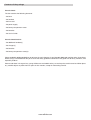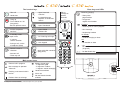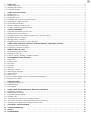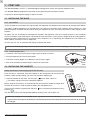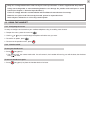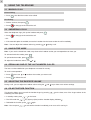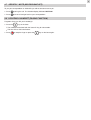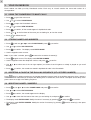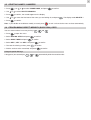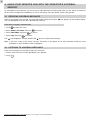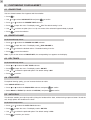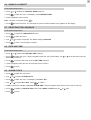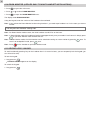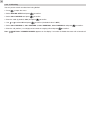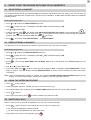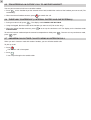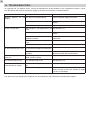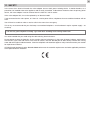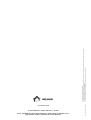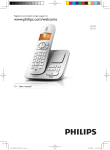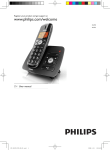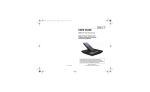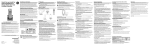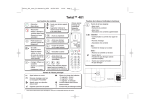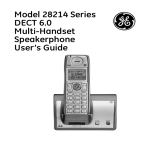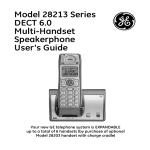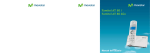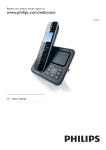Download Alcatel Versatis C 650 User`s guide
Transcript
User’s Guide Contents of the package Versatis C650: The box contains the following elements: - the base - the handset - the line cord - the power supply - the battery compartment cover - the batteries - the User’s Guide. Versatis C650 duo/trio: - the additional handset(s) - the charger(s) - the batteries - the battery compartment cover(s). Please read this guide carefully to get to know the main features of your Versatis C650 and read the safety instructions before using it. We would also ask you to share the safety guidelines contained in this guide with all family members, and especially children. Parents and those in charge of very young children are reminded that they must always be careful not to let children place any metallic objects or plastic items or parts in their mouths, except for safe eating utensils. www.atlinks.com The handset keys Base keys and LEDs - Open Received Calls list* - Take call - Hands free - Increase/decrease earpiece or hands-free volume - Hang up - Turn handset on / off (long press) - Back to previous menu - Open Phonebook - Access to operator services* - Open Dialled Numbers list - In standby mode: open menu - Cut incoming call ringer Base key (paging) - Short press: page handset - Long press: register new handset Flashing: - Incoming call, or call in progress - New message - Registering handset On steady: - In menus: confirm selection - Handset charging on base Off: - Lock keypad - During a call, cut the microphone (Mute) - Correct / erase a character - Three-way call Main screen icons External call in progress New message on operator voicemail* Flashing: unanswered calls in the list* Flashes when out of range - No handset on base - On: Do Not Disturb function enabled (ringer off) - Open quick-dial memories (long press) - Intercom call * LED on: message on operator voicemail* Battery charge level: - 3 segments: good - 2 segments: medium - 1 segment: needs recharging Hands-free enabled Alarm set Do Not Disturb function enabled Subject to technical availability and subscription from your operator. - Do Not Disturb key 1 1. 1.1 1.2 1.3 FIRST USE . . . . . . . . . . . . . . . . . . . . . . . . . . . . . . . . . . . . . . . . . . . . . . . . . . . . . . . . . . . . . . . . . . . . . . . . . . . . . . . . Installing the base ...................................................................................................................................................... Installing the handset ................................................................................................................................................. Using the handset...................................................................................................................................................... 2 2 2 3 2. 2.1 2.2 2.3 2.4 2.5 2.6 2.7 2.8 USING THE TELEPHONE . . . . . . . . . . . . . . . . . . . . . . . . . . . . . . . . . . . . . . . . . . . . . . . . . . . . . . . . . . . . . . . . . . . . Making a call .............................................................................................................................................................. Answering a call......................................................................................................................................................... Hands-free mode ....................................................................................................................................................... Redialling one of the last numbers called.................................................................................................................. Adjusting the earpiece volume................................................................................................................................... Do Not Disturb function.............................................................................................................................................. Secrecy / Mute (microphone off) ............................................................................................................................... Locating a handset (Paging function) ........................................................................................................................ 4 4 4 4 4 4 4 5 5 3. 3.1 3.2 3.3 3.4 3.5 3.6 YOUR PHONEBOOK . . . . . . . . . . . . . . . . . . . . . . . . . . . . . . . . . . . . . . . . . . . . . . . . . . . . . . . . . . . . . . . . . . . . . . . . 6 Using the Phonebook to make calls .......................................................................................................................... 6 Storing names and numbers...................................................................................................................................... 6 Inserting a pause in the dialling sequence (of a stored number) .............................................................................. 6 Modifying names / numbers....................................................................................................................................... 6 Deleting names / numbers......................................................................................................................................... 7 Programming direct memory (quick dial) keys .......................................................................................................... 7 4. USING YOUR VERSATIS C650 WITH THE OPERATOR’S VOICEMAIL SERVICE . . . . . . . . . . . . . . . . . . . . . . . 8 4.1 Receiving voicemail messages.................................................................................................................................. 8 4.2 Listening to voicemail messages ............................................................................................................................... 8 5. 5.1 5.2 5.3 IDENTIFYING CALLERS . . . . . . . . . . . . . . . . . . . . . . . . . . . . . . . . . . . . . . . . . . . . . . . . . . . . . . . . . . . . . . . . . . . . . Understanding caller ID data ..................................................................................................................................... Viewing the Calls list.................................................................................................................................................. Calls list: storing / deleting / recalling numbers ......................................................................................................... 9 9 9 9 6. 6.1 6.2 6.3 6.4 6.5 6.6 6.7 6.8 6.9 6.10 6.11 CUSTOMIZING YOUR HANDSET . . . . . . . . . . . . . . . . . . . . . . . . . . . . . . . . . . . . . . . . . . . . . . . . . . . . . . . . . . . . . . Ringer tone ................................................................................................................................................................ Ringer volume............................................................................................................................................................ Key tones ................................................................................................................................................................... Equalizer .................................................................................................................................................................... Auto-talk ..................................................................................................................................................................... Naming a handset...................................................................................................................................................... Selecting the language .............................................................................................................................................. Date and time ............................................................................................................................................................ Alarm clock ................................................................................................................................................................ Room monitor (applies only to multi-handset installations) ....................................................................................... Keypad lock / unlock.................................................................................................................................................. 10 10 10 10 10 10 11 11 11 11 12 12 7. 7.1 7.2 7.3 BASE SETTINGS . . . . . . . . . . . . . . . . . . . . . . . . . . . . . . . . . . . . . . . . . . . . . . . . . . . . . . . . . . . . . . . . . . . . . . . . . . . Changing the PIN code.............................................................................................................................................. Default settings .......................................................................................................................................................... Line settings............................................................................................................................................................... 13 13 13 13 8. 8.1 8.2 8.3 8.4 8.5 8.6 8.7 USING YOUR TELEPHONE WITH MULTIPLE HANDSETS . . . . . . . . . . . . . . . . . . . . . . . . . . . . . . . . . . . . . . . . . Registering a handset................................................................................................................................................ Deregistering a handset............................................................................................................................................. Using the intercom feature......................................................................................................................................... Shuttling calls............................................................................................................................................................. Transferring an outside call to another handset ........................................................................................................ Three-way conference (2 internal parties and one external)..................................................................................... Answering an outside caller during an intercom call ................................................................................................. 15 15 15 15 15 16 16 16 9. TECHNICAL SPECIFICATIONS . . . . . . . . . . . . . . . . . . . . . . . . . . . . . . . . . . . . . . . . . . . . . . . . . . . . . . . . . . . . . . . 17 10. TROUBLESHOOTING... . . . . . . . . . . . . . . . . . . . . . . . . . . . . . . . . . . . . . . . . . . . . . . . . . . . . . . . . . . . . . . . . . . . . . . 18 11. SAFETY . . . . . . . . . . . . . . . . . . . . . . . . . . . . . . . . . . . . . . . . . . . . . . . . . . . . . . . . . . . . . . . . . . . . . . . . . . . . . . . . . . 19 12. ENVIRONMENT . . . . . . . . . . . . . . . . . . . . . . . . . . . . . . . . . . . . . . . . . . . . . . . . . . . . . . . . . . . . . . . . . . . . . . . . . . . . 20 2 1. FIRST USE Your Versatis C650 is a DECT™* standard appliance designed to receive and transmit telephone calls. The Versatis C650 is designed for connection to the public telecommunications network. It requires an electrical power supply in order to function. 1.1 INSTALLING THE BASE 1.1.1 Precautions As with all radio communications, the signal quality will depend on the location and environment of the base and handset. Your DECT cordless telephone must be kept away from sources of excessive heat (radiators, direct sunlight, etc.) and protected against vibrations and dust. Never allow your telephone to come into contact with water or other liquids, or with aerosols. To reduce the risk of interference and optimise reception, take particular care not to install the base in the immediate vicinity of windows, large metal objects, reinforced concrete, televisions, music centres, halogen lamps or heating devices, fluorescent lighting, burglar alarms, microwave ovens, computers, etc. If connecting your telephone to a line used by an ADSL modem, remember to use an ADSL filter. To clean your set, use an antistatic cloth lightly moistened with water. ! For better listening quality, remove the protective film around the handset display(s) and earpiece(s). 1.1.2 Connecting the base Connect the line cord and the power supply under the base, as shown. Plug the telephone jack into the wall socket. Connect the mains adapter to a 100/230 V / 50 Hz power supply. After a few seconds, the base beeps to confirm the connection. Line cord Power cable 1.2 INSTALLING THE HANDSET Fitting the batteries and charging up for the first time Once the base is connected, insert the batteries in the compartment at the back of the handset. Follow the signs telling you which way round the batteries go. Place the handset on the base. The blue light on the base comes on. 4 The battery charging icon on the telephone appears. Before using for the first time, we recommend that you leave the handset to charge up on the base for 24 hours in order to optimise battery life and performance. Check that the handset is registered on the base pressing . (icon not flashing) and take the line by The dial tone confirms that the Versatis C650 is working (if not, see Chapter 10). ! When the telephone is on standby, press any key to activate the handset. If you remove and replace the batteries, the handset will not restart until it has been placed back on its base or charger. * DECT is a registered trademark of ETSI. 3 ! Only use rechargeable batteries with exactly the same specifications as those supplied with the product. Using non-rechargeable or non-conforming batteries can damage the product and could pose a health hazard (see Chapter 9 “Technical Specifications”). Failure to comply with this recommendation will invalidate the manufacturer's warranty. Batteries can split or leak if incorrectly inserted, opened or exposed to heat. Never dispose of batteries in a fire: they could explode. 1.3 USING THE HANDSET 1.3.1 Navigating the menus It's easy to configure and customise your cordless telephone using its scrolling menu feature: To open the menu, press the menu key Use the To confirm an option, press To return to the previous menu, press or . keys to scroll through the options to find the one you want. . . 1.3.2 Handset on/off To turn your handset off: Press (long press). 4 The display is off. You cannot make calls. If a call comes in, the handset will not ring; nor will the base, but the base LED will flash. To turn the handset on again: Press (long press) or place the handset back on its base. 4 2. USING THE TELEPHONE 2.1 MAKING A CALL Direct dialling: Press , then dial the number to be called. Pre-dialling: Dial the number, then press Press . to hang up at the end of the call. 2.2 ANSWERING A CALL When the telephone rings, pick up the handset and press Press . to hang up at the end of the call. - OR If the auto-talk option is enabled, remove the handset from the base to take the call immediately. Note: You can adjust the handset volume by pressing or during a call. 2.3 HANDS-FREE MODE Note: If you use the hands-free mode, stay close to the handset so that your correspondent can hear you. To activate hands-free mode, press To quit hands-free mode, press . again. To adjust the hands-free volume, use or . 2.4 REDIALLING ONE OF THE LAST NUMBERS CALLED The last 5 numbers dialled on your telephone are stored in memory. To recall a correspondent: Press Press , then use or to select the number you want to call. to initiate the call. 2.5 ADJUSTING THE EARPIECE VOLUME During a call, you can adjust the handset volume using the and keys: there are 5 volume settings. 2.6 DO NOT DISTURB FUNCTION This function allows you to turn off the handset ringer by pressing handset(s) has been preset. In standby mode, press The LED under the To disable the function, press Note: You can press on the base, even if the ringer volume of the on the base. key lights up (blue) and the handset display indicates . again. to activate the function immediately, even as a call is coming in. 5 2.7 SECRECY / MUTE (MICROPHONE OFF) To put your correspondent on hold while you talk to someone next to you. Press during the call. The handset display indicates MUTE ON. Press to cancel and get back to your correspondent. 2.8 LOCATING A HANDSET (PAGING FUNCTION) Forgotten where you left your handset(s)? Press the key on the base. 4 The handsets associated with the base will ring for 30 seconds. 4 The line LED on the base flashes. Press to stop the ringer or press the key on the base again. 6 3. YOUR PHONEBOOK Each handset can hold up to fifty Phonebook entries. Each entry or ‘record’ contains the name and number of a correspondent. 3.1 USING THE PHONEBOOK TO MAKE CALLS Press Use Press Use Press Press Press to go to the main menu. or to select PHONE BOOK. to open the Phonebook submenu. or to select VIEW RECORDS. to confirm; all the records appear in alphabetical order. or , or the first letter of the name you are looking for, to view the record. to initiate the call. 3.2 STORING NAMES AND NUMBERS Press Use Press Use the keypad to enter a name. and use or or to select PHONE BOOK; press to confirm. to select ADD RECORDS. to confirm. The display reads ENTER NAME. Note: If you make a mistake, press to erase the erroneous character(s). Press Use the keypad to enter the telephone number, and press Use or through). Press again to save. The display reads ENTER NUMBER. to confirm. to select one of the 10 ringer options (an extract of each ringtone or melody is played as you scroll to confirm; the records are stored in alphabetical order in the Phonebook. 3.3 INSERTING A PAUSE IN THE DIALLING SEQUENCE (OF A STORED NUMBER) Press twice in rapid succession on the handset keypad to insert a break in the dialling sequence when a pause is needed to wait for a dial tone (for example, after dialling 9 for an outside line, or to wait for a computer access tone). Each pause counts as a digit in the dialling sequence. 3.4 MODIFYING NAMES / NUMBERS Press Use Press Use The display reads ENTER NAME. Modify the name if necessary by pressing The display reads ENTER NUMBER. Modify the number if necessary by pressing to confirm. , use or or to select PHONE BOOK and press to confirm. to select EDIT RECORDS. to confirm; the records appear on the display. or or enter the first letter of the name you are looking for, and press to confirm. and press to confirm. and re-entering it, then press 7 3.5 DELETING NAMES / NUMBERS Press Use Press Use Press , use or or to select PHONE BOOK, and press to confirm. to select DELETE RECORDS. to confirm; the records appear on the display. or or enter the first letter of the name you are looking for, and press . The display reads DELETE ?. to confirm. Note: If you decide not to delete or modify a record, press , or wait a minute for the menu to close automatically. 3.6 PROGRAMMING DIRECT MEMORY (QUICK DIAL) KEYS You can store numbers in memory on keys , Press Select DIALING SETUP and press Select DIRECT MEM and press Select KEY 1, KEY 2 or KEY 3 and press To erase the existing number, press Dial the number to be memorized, and press and . to open the menu. to confirm. to confirm. to confirm. to confirm. to confirm. Using the quick dial keys A long press (two seconds) on , or automatically dials the stored number. 8 4. USING YOUR VERSATIS C650 WITH THE OPERATOR’S VOICEMAIL SERVICE* By subscription to your operator, you can have your calls diverted to a voicemail box when you are absent or already on the line. New messages are indicated by an icon on the display. For more details, contact your operator. 4.1 RECEIVING VOICEMAIL MESSAGES When new messages are received, the base and handset LEDs flash and the The icon disappears once you have consulted the voicemail. icon appears on the handset display. If this doesn’t happen automatically: Press Select RESET SETTINGS and press Select VOICEMAIL and press Select YES and press The to open the menu. to confirm. to confirm. to confirm. icon disappears, and the handset LED goes out, as does the base light. Note: If you have a Duo or Trio version, the icon will remain on the display on the other handsets. Follow the same procedure on each handset to make it disappear. 4.2 LISTENING TO VOICEMAIL MESSAGES When new messages are received, to open your voicemail: Dial the voicemail server number provided by your operator. Press . * Requires subscription to the caller identification service, subject to technical availability. 9 5. IDENTIFYING CALLERS* 5.1 UNDERSTANDING CALLER ID DATA If you are subscribed to your operator’s Caller ID service, and if the network transmits the relevant data, the caller's name or number will be shown on the display as indicated below. The numbers, dates and times of incoming calls are recorded in the Received Calls list. During the call, the following messages (from the network) are displayed: - the caller name and number, if the number is stored in your Phonebook or transmitted by the network; - the caller number, if not listed in your Phonebook; - PRIVATE if the caller is using Caller ID Blocking to avoid identification; - UNAVAILABLE if the name or number cannot be transmitted by the network. 5.2 VIEWING THE CALLS LIST If the list contains new calls, the Press Scroll through the list using the Press icon flashes on the display. . and keys. to quit the list. 5.3 CALLS LIST: STORING / DELETING / RECALLING NUMBERS 5.3.1 Calling back a correspondent from the Calls list Press Press or to select the caller. to initiate the call. 5.3.2 Storing a number from the Calls list in the Phonebook With the number showing on the display: Press Save the number by pressing Using the navigator, choose the ringtone/melody you want to associate with the contact and press to display ENTER NAME, confirm or key in the name and press to confirm. to confirm. 5.3.3 Deleting a record from the Calls list With the number showing on the display: Press . The display reads DELETE CALL ID?. Note: Press Press to return to the previous menu without deleting the record from the Calls list. to delete the record shown. 5.3.4 Deleting all of the records from the Calls list Use Press or Note: Press Press to display any record in the Calls list. and hold it down until the display reads DELETE ALL?. to return to the previous menu without deleting all of the records from the Calls list. to delete all of the Calls list records (except the operator voicemail data). * Subject to subscription and technical availability. to confirm. 10 6. CUSTOMIZING YOUR HANDSET 6.1 RINGER TONE You can choose between five ringtones and five melodies. Press Use Press Press Use Press . or or to select SOUND SETUP and press to confirm. to select the RINGER TONE submenu. to open the menu. The display reads41/10. The default setting is 7/10. or to select an option (from 1 to 10). An extract of the selected ringtone/melody is played. to save the selection. 6.2 RINGER VOLUME In the Sound Setup menu: Press Press Use Press or to select the RINGER VOLUME submenu. to open the menu. The display reads4RING VOLUME 5. or to select the desired volume. The default setting is level 5. to save the selection. Note: If you set the volume to RINGER OFF, the corresponding icon appears on the display. 6.3 KEY TONES In the Sound Setup menu: Press Press Use Press or to select the KEY TONE submenu. to open the menu. The display reads > ON/OFF. or to select the preferred option. The default setting is ON. to confirm. 6.4 EQUALIZER For optimal listening quality, you can increase the bass or treble. In the SOUND SETUP menu: Press Select BASS or TREBLE (the default is NATURAL) and press or to select the EQUALIZER submenu and press to confirm. to confirm. 6.5 AUTO-TALK This function enables you to pick up calls by lifting the handset off the base, without having to press a button. To end the call, simply replace the handset on the base. In the Initial Setup menu: Press Press Use Press or to select the AUTO TALK submenu. to open the menu. The display reads > NO/YES. or to select the preferred option. The default setting is YES. to confirm your choice. 11 6.6 NAMING A HANDSET In the Initial Setup menu: Press Press Use the keypad to enter a name. or to select the HANDSET NAME submenu. to open the menu. The display reads HANDSET NAME. Note: To make a correction, press Press . to save the name. The set beeps to confirm and the handset name appears on the display. 6.7 SELECTING THE LANGUAGE In the Initial Setup menu: Press to select the LANGUAGE submenu. Press to open the menu. Use Press or to select a language. The default setting is ENGLISH. to save. The set beeps to confirm. 6.8 DATE AND TIME In the Initial Setup menu: Press Press to open the menu. Use the keypad to enter the year (YEAR:2008), use date in dd/mm format. Press Use the keypad to enter the hour and minutes (hh:mm format). Press or to open the DATE AND TIME submenu. or to set the date. Enter the to confirm and move on to the SET TIME submenu. to save. 6.9 ALARM CLOCK Press Use Press Use If ON is selected, the display reads SET ALARM TIME. Use the keypad to enter the alarm time (hh:mm format). Press to display > ONCE OR DAILY then select ONCE or DAILY with the Press to save. to open the main menu. or to select ALARM CLOCK. to open the menu. The display reads ON > OFF. or to select ON or OFF. Press to confirm. or keys. 12 6.10 ROOM MONITOR (APPLIES ONLY TO MULTI-HANDSET INSTALLATIONS) Press Press Press to go to the main menu. or to select ROOM MONITOR. to open the ROOM MONITOR menu. The display reads ROOM MONITOR. Using the keypad, enter the number of the handset to be monitored. Note: If you activate the Room Monitor function using handset 1, you need to put handset 2 or 3 in the room you want to monitor. ! Do not place the handsets side by side. Note: For Room Monitor mode to work, the initial handset must NOT be on the base. Note: In Room Monitor mode, the handsets give off a beep approximately every 5 seconds if a call comes in. Simply press to quit Room Monitor mode and take the call. Note: In Room Monitor mode, the initial handset can be switched to acting as a room monitor by pressing return it to loudspeaker mode, press once. Note: Press once. To on the handset to quit Room Monitor mode. 6.11 KEYPAD LOCK / UNLOCK To avoid accidentally pressing keys on the handset when it is not on its base, you can temporarily lock the keypad (you can still receive calls). To lock the keypad: Long press on . 4 KEYPAD LOCKED appears on the display. To unlock the keypad: Long press on . 13 7. BASE SETTINGS 7.1 CHANGING THE PIN CODE The system PIN is used for registering new handsets with your Versatis C650. Press Select INITIAL SETUP using the navigation keys and confirm. Select CHANGE PIN using the navigation keys and press to open the menu. to confirm. 4 The display reads OLD PIN CODE _ _ _ _. Enter the 4 digits of the current PIN (by default, 0000) and press to confirm. 4 The display reads NEW PIN CODE. Enter the 4 digits of the new code and press to confirm. 4 The display reads CONFIRM NEW. Enter the 4 digits of the new code and press to confirm. 7.2 DEFAULT SETTINGS You can always go back to your telephone’s factory settings. Press Press Press to go to the main menu. or to select RESET SETTINGS. to confirm. The following elements can now be programmed: VOICEMAIL or ALL SETTINGS. 7.2.1 All settings Once you are familiar with the telephone, you may prefer to use the initial (default) settings. To return to the default settings, simply: In the Reset Settings menu Press Press Use or to select the ALL SETTINGS submenu. to open the menu. The display reads YES4NO. The default setting is NO. or to select YES or NO. Note: If you select YES, all the programmable menu settings are restored to their default values. Press to save. 7.3 LINE SETTINGS 7.3.1 Setting the recall or flash time (R key) The default recall time value is 600 ms. Press Select DIALING SETUP using the navigation keys and confirm. Select FLASH TIME using the navigation keys and confirm. Select SHORT (100 ms), MED (270 ms) or LONG (600 ms) using the navigation keys and press to open the menu. to confirm. 14 7.3.2 Call barring You can prevent certain numbers from being dialled. Press Select DIALING SETUP and press to confirm. Select CALL BARRING and press to confirm. Enter the code (by default, 0000) and press Use Select CALL BARRING 1, CALL BARRING 2, CALL BARRING 3, CALL BARRING 4 and press Enter the call prefixes (1 to 3 digits) to be barred on outgoing calls and press to open the menu. or to select ON and press to confirm. to confirm (the default value is OFF). to confirm. to confirm. Note: CANNOT DIAL / NUMBER BARRED appears on the display if a number is dialled that starts with a barred call prefix. 15 8. USING YOUR TELEPHONE WITH MULTIPLE HANDSETS 8.1 REGISTERING A HANDSET The handset(s) delivered with your Versatis C650 will already be registered on the base, ready to use. You can have up to 6 handsets associated with (“registered on”) the base of your telephone. To add another handset, follow the registration procedure below. In the Initial Setup menu: Press Press Use If YES is selected, press . The display reads HOLD BASE FIND KEY FOR 5 SECS. Press and hold down on the base; the indicator flashes, then press . (The handset must be close to the base during the registration process). Enter the PIN (by default, 0000) and press to confirm. Press or to select the REGISTRATION submenu. to open the menu. The display reads YES4NO. The default setting is NO. or to select YES. . The display reads REGISTERING…, then REGISTERED. 8.2 DEREGISTERING A HANDSET This procedure must be carried out on a different handset from the one you want to uninstall. In the Initial Setup menu: Press Press Utiliser Press display. Use If you select YES, press to confirm. Enter the PIN (by default, 0000). The display reads DE-REGISTER... The set beeps to confirm. Then the display indicates DEREGISTERED to confirm that the handset has been successfully uninstalled. or to select the DEREGISTRATION submenu. to open the menu. The display reads YES4NO. The default setting is NO. or to select YES. ; the message MOVE NEAR TO THE BASE appears for a few seconds, then YES NO appears on the or to select YES or NO. Note: Once the deregistration process is finished, the message HANDSET NEEDS REGISTRATION appears on the display. To use the handset again, you MUST re-register it using the registration process. 8.3 USING THE INTERCOM FEATURE Press Using the keypad, select the handset you want to call (Trio version only). The called handset rings. Its display shows PAGING FROM followed by the name of the calling handset. Press When you have finished, press on the handset. to answer. on either handset to quit intercom mode. 8.4 SHUTTLING CALLS While on the line with an external correspondent, you can call an internal handset: Press , dial the number of the handset you want to call (Trio version only). 4 The external correspondent is placed on hold. 4 The two internal correspondents can talk to each other. To get back to the external correspondent, press . 16 8.5 TRANSFERRING AN OUTSIDE CALL TO ANOTHER HANDSET You can pass an external call over to another handset. Press on the handset to put the external call on hold, and dial the number of the handset you want to call (Trio version only). When the internal handset answers, press to transfer the call. 8.6 THREE-WAY CONFERENCE (2 INTERNAL PARTIES AND ONE EXTERNAL) During an external call, press Using the keypad, dial the number of the handset you want to call (Trio version only). When the internal handset answers, press CONFERENCE. . The display reads PAGING LINE ON HOLD. to set up the conference call. The display on the handsets reads To switch to intercom mode and put the external correspondent on hold, press press again. . To return to 3-way conference mode, 8.7 ANSWERING AN OUTSIDE CALLER DURING AN INTERCOM CALL When you are in intercom mode with another handset, you can still take outside calls. To pick up a call: Press . 4 The intercom call is interrupted. Press . 4 You are put through to the outside caller. 17 9. TECHNICAL SPECIFICATIONS Free field range Up to 300 meters* Indoor range Up to 50 meters* Handset battery life (average values) 6 hours talktime** 100 hours standby** Number of handsets Up to 6 Intercom mode Yes Three-way conference (1 outside correspondent + 2 internal correspondents) Yes Electrical connection / Base mains adapter / Charger Model IA5060G Input: 100-240 V AC / 50-60 Hz / 0.2 A Output: 6 V DC / 500 mA Model DM-SC060050 Input: 100-240 V AC / 50-60 Hz / 0.1 A Output: 6 V DC / 0.5 A Or model IA5060B (for UAE & FS versions) Input: 100-240 V AC / 50-60 Hz / 0.2 A Output: 6 V DC / 500 mA Only use the adapters supplied with the telephone. Single-phase AC, excluding IT installations defined by the EN 60950 standard. Caution: the network voltage is classified as a hazard by the criteria of this standard. Telephone connection Appliance designed for connection to a TNV3 class (telecommunications network voltage) analogue telephone line as defined by the EN 60950 standard. Batteries AAA – 1.2 V – 500 mAh Only use the batteries supplied with the telephone. Using any other type of battery presents a risk of explosion. Used batteries must be disposed of in compliance with current environmental protection regulations. Operating temperature * Value may vary according to environment. ** Depending on initial battery charge. From 5 to 40° C 18 10. TROUBLESHOOTING... As a general rule, if a problem occurs, remove the batteries from all the handsets in your installation for about 1 minute, then disconnect and reconnect the power supply to the base and reinstall the handset batteries. Problem Nothing display. appears Cause on the The device is not powered up. There is no dial tone. Solution Check the power supply connection. The battery is flat. Put the handset back on its base to recharge the battery. The main screen is in standby. Press any key on the keypad to reactivate it. The handset is not registered on the See Section § 8.1. base. The battery is flat. Put the handset back on its base to recharge the battery. The device is not connected to the Check that the phone cord is properly telephone network. connected. The handset is out of range of the Move nearer to the base. base. The line cord is incompatible. Use the cord supplied with the telephone. The reception quality is poor, You are out of range of the base or in Move nearer to the base, or move the base. or deteriorates during a call. an environment subject to interference. You have an Internet connection box Connect an approved ADSL filter between the (modem). phone connector and the wall socket. Your correspondent hear you. can't The microphone is off: the Secrecy/ See Section § 2.7. Mute function is active. The handset doesn't ring. The handset ringer is off. See Section § 6.2. The battery is still flat after The base or charger is not powered Check your power supply connections. several hours on charge. up. The handset battery is defective. Contact our Technical service if the telephone is under warranty, or ask your reseller to supply you with a new battery. The store where you bought your telephone can also provide you with information and after-sales support. 19 11. SAFETY In the event of an electrical hazard, the mains adapter acts as 230V power isolating device. It should therefore, as a precaution, be installed close to the appliance and be easily accessible. To disconnect the device from the primary power source, the mains adapter must be removed from the 230V AC / 50 Hz socket. If the mains adapter fails, it must be replaced by an identical model. If not connected to the mains power, or if there is a mains power failure, telephones that use cordless handsets will not work. You will then be unable to make or receive calls in the event of an emergency. This is why we recommend that you also keep a conventional telephone – one that doesn’t require a power supply – as a backup. ! Do not use your telephone to notify a gas leak when standing in the vicinity of the leak. It is recommended that you avoid using this device during electrical storms. Do not attempt to open the batteries, as they contain chemical substances. In the event of battery leakage, avoid contact with the skin, eyes, nose and mouth. In the event of contact, rinse the affected part for about twenty minutes with running water and seek urgent medical attention. Clean the telephone with absorbent paper or a dry cloth and contact your reseller for replacement batteries. ATLINKS hereby declares that the Versatis C650 conforms to the essential requirements and other applicable provisions of European directive 1999/5/EC. 20 12. ENVIRONMENT This symbol means that your inoperative electronic appliance must be collected separately and not mixed with the household waste. The European Union has implemented a specific collection and recycling system for which producers are responsible. This appliance has been designed and manufactured with high quality materials and components that can be recycled and reused. Electrical and electronic appliances are liable to contain parts that are necessary in order for the system to work properly but which can become a health and environmental hazard if they are not handled or disposed of in the proper way. Consequently, please do not throw out your inoperative appliance with the household waste. If you are the owner of the appliance, you must deposit it at the appropriate local collection point or leave it with the vendor when buying a new appliance. - If you are a professional user, please follow your supplier's instructions. - If the appliance is rented to you or left in your care, please contact your service provider. Keen to preserve the environment, ATLINKS has equipped this appliance with a switching power supply, offering better energy efficiency. The advantages include not only very low electricity consumption, but also a more compact format than the conventional power supply units used by the previous range. The used batteries from your telephone (if it has batteries) must be disposed of in compliance with current environmental protection regulations. Comply with your local regulations. Return your batteries to your reseller or dispose of them at an approved recycling centre. Help us protect the environment in which we live! 22, Quai Gallieni - 92150 Suresnes - France S.A.S. (Simplified Joined Stock Company) with capital of 500 000 euros Registration number: 508 823 747 R.C.S. Nanterre Réf. : xxx xxx xxxxx 18/11/10 ATLINKS Europe © ATLINKS 2010 - Reproduction prohibited. The manufacturer reserves the right to modify the specifications of its products in order to make technical improvements or comply with new regulations. ALCATEL and VERSATIS are registered trademarks. The Alcatel logo and Alcatel name are trademarks of Alcatel and used under licence by ATLINKS.