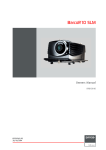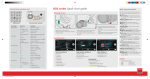Download Barco RLM W14 User guide
Transcript
RLM W14 Quick start guide Call for support: USA EMEA APAC +1 866 374 7878 +32 56 368609 +86 400 88 22726 Mounting the lens LOCK Click LOCK LOCK OPEN OPEN OPEN Removal of lens protection sponge INSTALL SAFETY CABLE INSTALL Buttons and LEDs POWER Displays the projector’s power status ON ERROR MENU LED indication chart Displays or hides the OSD adjustment screen Displays the cause of problem (i.e. temperature, fan, lamp or system) that has led to projector malfunction. buttons Use these buttons to scroll, configure or adjust items on the OSD or toggle between different images. STAND BY The indicator that shows the projector’s standby status. STBY INPUT STBY STBY INPUTS Blue (STANDBY) Used to toggle between different input signal source. Refer to Chapter VI → Signal Source Selection for more details. REMOVE Red (ERROR) Green (ON) Lamp is approaching end of life Cooling / Warm up Power on / Normal Lamp failure Lamp door open Fan failure Overheating System error - - Quick setup and operation The following summarizes RLM W14 setup and operation. For error free installation always refer to the listed section in the User Guide. 1 Connect power. Ensure that the power (90-250 V @ 50/60hz) is properly connected to the RLM W14. 2 Connect available sources to the appropriate input terminal. 3 Power on. Turn the mains switch to on. 4 Standby LED (blue) must be constantly lit. 5 Start up the unit by pressing the STBY button. 6 Warm up of the unit takes approx. 45 sec till image appears. 7 Image of the source should appear after 15 seconds if the unit is in full auto mode. 8 Adjust the lens settings by pressing the ENTER button for ZOOM and FOCUS adjust. Toggle to SHIFT by pressing ENTER again. Lens function can also be found in the CONFIGURATION menu. 9 Factory Reset can be executed in order to put the unit in the full auto mode. Factory reset can be found in the SERVICE menu. Press execute and wait 30 sec. Pull out the lens Press button then press down the lever Standby ENTER Press this button to confirm selection of OSD item; you can choose from “Select Item” or access “Sub Menu” configurations. ERROR Use this button to start up or shut down the projector. Follow the drawing to install the lens Carefully Follow the drawing to Tie up the lever for lock align the connectors while installing the lens the lens and fix the safety cable on the machine MENU LOCK OPEN - - IMPORTANT: 10 11 12 13 14 15 16 17 After factory reset the projectors needs some time to scan the inputs before displaying the source. Auto source can be switched off in the CONTROL menu. The manual selection can be done via menu or other control systems. Alignment the unit is set as standard in table front projection mode. Change the projector set up in the Alignment menu. If geometrical distortion occurs (H/V keystone), this can be corrected with Keystone in the Alignment menu. Tuning the image can be done in the IMAGE menu. Default values are 100. Picture-in-Picture control can be done in the LAYOUT menu. Lamp management in the LAMP menu. Switching off the unit can be done by pressing the STBY button for 2 sec. or the button for 2 sec. on the remote control. • Remove the lens before transporting the projector. • To save lamp lifetime, first switch the projector to standby mode and wait two minutes, then switch off the main power. • Ensure that the projector is operating with clean filters. • Do not block the ventilation in and outlets • Using the projector in a non recommended tilt angle will reduce the lifetime of the lamps or create unexpected behavior of the unit. • Laser light can cause severe damage to the DMD. This damage is not covered by warranty. Printed on FSC certified paper (www.fsc.org) DNV-COC-000020 RLM W14 Quickstart guide dec09outl.indd 1 04/08/14 15:30 RLM W14 Quick start guide Connector panel Using the remote control 2 INPUT 3 1 5 4 ASPECT RATIO MENU 5 AUTO IMAGE PAUSE TEXT SHARPN 7 1 PHASE PIP COLOR SWAP 2 Switch off the projector. Press for 2 sec 3 Source selection hot key. Define Hot Keys in the control menu 4 Navigation key. Enter key for confirmation 5 Aspect ratio switch 6 Activate menu or return key 7 Settings Pause: picture mute (shutter close) Text: deactivate or activate the On Screen Text Auto image: activate the auto image adjustment Contrast: high lights adjust Brightness: low lights adjust Sharpness: increase edge detail Phase: adjust phase (analog signals only) Color: color saturation Tint: tint adjust (NTSC only) PIP: activate selected Picture-in-Picture SWAP: swap PiP and main image Address: change the remote control address to 1 or 2. Press address and enter for 5 sec. 3 2 4 6 Switch on the projector TINT ADDRESS External RS232 comm. Trigger voltage can control e.g. a screen or curtains Use SDI/HDSDI/3G for professional equipment Use HDMI for e.g. PC or Blu-ray player Contrast LAYOUT Zoom Use BNC inputs for RGBHV and component signals LAMPS VGA YUV1 - VGA - YUV1 RGBHV/YUV2 - ALIGNMENT - - source not availabe CONTROL SERVICE Mode Rear Projection IR Address Model Eco Network Power Serial Number Main Select Lamps Input Locking Sharpness PIP Select High Altitude Mode Lens Control Network Power Lens To Midposition Menu Position Lens Memory Start Up Logo Auto Power Off Noise Reduction Auto Power On Color Temperature No Signal Input Balance Lamp2 Status Auto Image Adjust Aspect Ratio Lamp1 Run Time Timings Lamp2 Run Time RLM W14 Quickstart guide dec09outl.indd 2 - - Brightness Auto Image 3D-DVI - Input Configuration PIP Dual DVI input for 3D source RGBHV/ HDSDI/ YUV2 3G - HDBaseT HDMI HDMI Ceiling Mode PIP Position Input/Output connectionfor 3D Sync singal SDI/ Source availabe IMAGE External control over IP for e.g. Projector Toolset or web browser Main select HDBaseT Menu structure Input Selection Use D15 input for PC PiP/main source availability SDI/HDSDI/3G INPUT Use RCA inputs for component signals 200mA PiP select 1 Support Full HD uncompressed video 1 Lamp1 Status Lens Calibration Dynamic Contrast Gamma Internal Patterns Color Space Start Up Chime Software Version Active/ PIP Source Pixel Clock Button 1 Signal Format Button 2 H/V Refresh Rate Button 3 Lamp1 Run Time Button 4 Lamp2 Run Time Button 5 Lamp Hour Reset Custom Color Space Trigger 1 Warp Trigger 2 Blanking Auto Source Blue Only ScenergiX Language Factory Reset Projector Run Time 04/08/14 15:30
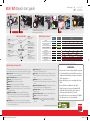
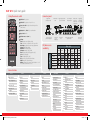
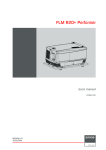
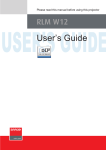
![FLM HD18 [v08]](http://vs1.manualzilla.com/store/data/005664321_1-9e0d84f2b9cac33a4ebfb5904f0dafa1-150x150.png)
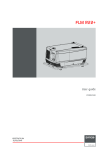
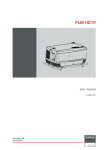
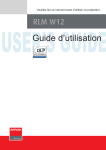
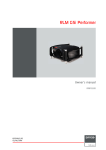
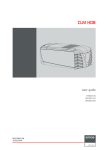
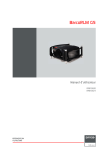
![SLM R12+ Performer [v05]](http://vs1.manualzilla.com/store/data/006791929_1-ebbedd3225f10ee802ba80a2e30391d2-150x150.png)