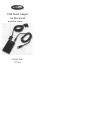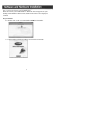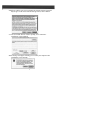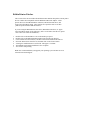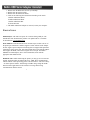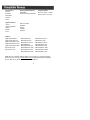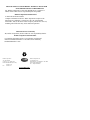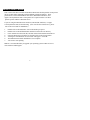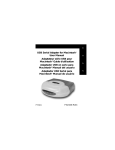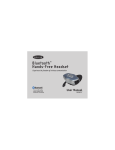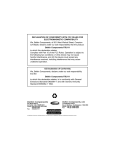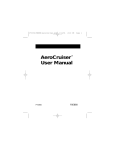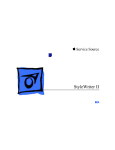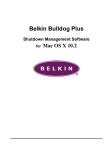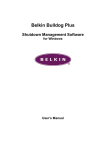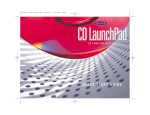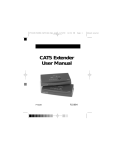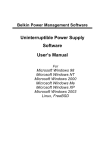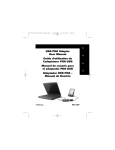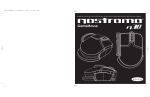Download Belkin F5U003-MAC Installation manual
Transcript
USB Serial Adapter for Macintosh Installation Manual F5UO03-MAC P72764 Step 1: Insert the CD into your CD-ROM drive. Place the CD into your CD-ROM drive. When the CD icon appears on your desktop, named Belkin USB to Serial, double click on the icon to display it's contents. Step 2. Installer 2.1. Double click on the icon named Belkin USB Serial Installer. 2.2. On the Belkin USB Serial Adapter screen click on Continue. 2 2.3. Please read the next screen regarding the software license agreement. If you agree to the terms of the license agreement, click Continue. 2.4. The screen that follows will now prompt you to commence installation. Click on Install. 2.5. A message will appear warning you to restart your computer after installation. Click Continue. 3 2.6. Click Restart to complete the installation. This will restart your computer. The Belkin USB Serial Installer application will place 4 items on the Extensions Folder (located in your hard drive's System Folder), namely: 1) Belkin USB Serial driver 2) Belkin USB Serial Shim 3) Belkin USB Serial Hal 4) Serial Shim Lib. Note: The installer will not run unless you have the Mac OS USB version 1.0.1 (or later) drivers installed. If you have an iMac computer running Mac OS 8.1, the Mac' OS USB drivers version 1.0.1 can be installed by installing the iMac Update 1.0. This update can be downloaded from Apple's web site at www.apple.com. If you have an iMac or a "blue and white" G3 running Mac OS 8.5\8.6, the Mac OS USB drivers version 1.0.1 (or later) is already installed. You do not need to install any further software. Step 3. Connect the adapter to your USB port. After restarting the computer, attach the Belkin USB Serial Adapter for Macintosh to your Macintosh computer by connecting the adapter and the USB device cable (Part # F3Ul33-06) to any built-in USB port on your Macintosh computer or any USB hub. It is not necessary to turn off your Mac when attaching the Belkin USB Serial Adapter. Step 4. Installation Complete! Your Belkin USB Serial Adapter for Macintosh" is now ready for use. 4 After installing the USB Serial Adapter driver and restarting the computer, you can connect the USB Serial Adapter. First connect the USB Serial Adapter to the computer, then connect a Serial device to the USB Serial Adapter. The Serial device is now ready for use. Special Instructions for users using Mac OS 8.1 and 8.5. If you are using Mac OS 8.1 or 8.5, you will need to specify the port that your device requires either Printer Port or Modem Port. Some serial devices require Printer Part Emulation to work (some examples are HP DeskWriter Printers and Kodak and Epson Cameras). These devices require Printer Port Emulation to work because their drivers can only recognize the Macintosh computer printer port. For these devices the following connection procedure should be followed: 1. Hold down the "Option" key on the keyboard while connecting the USB Serial Adapter to the Mac/iMac computer. 2. After the USB Serial Adapter for Macintosh is connected, then release the "Option" key. 3. Connect the printer, camera or serial device to the USB Serial Adapter. 4. Run the printer or serial device software and the devices should begin working. 5. In some cases, after restarting the computer, the printer or camera may disconnect or stop working. To reconnect, repeat steps 1 through 4. Note: If you do not know whether your device requires Printer Port Emulation, simply connect your serial device normally after the USB Serial Adapter driver installation. If it does not work initially, it is possible that the serial device requires Printer Port Emulation. If so, follow steps 1 through 4 listed above. For Mac 8.6 users you do not need to do the above instructions. Mac OS 8.6 has advanced USB support, it automatically detects and installs the port emulation needed by your device. After the installation of the Belkin USB Serial Adapter driver, just connect the USB Serial Adapter to the computer, then connect a Serial device to the USB Serial Adapter and you are ready to use it. 5 Belkin Printer Patcher This version of the driver includes the Belkin™ Printer Patcher that patches certain printer drivers to make them compatible with the Belkin® USB Serial Adapter. These printer drivers are the HP DeskWriter 600 Series, HP DeskJet 800 Series, and Apple Color StyleWriter 4000. These patches are required in order to let these printers operate with the USB Serial device. If you are using the HP Deskwriter 600 Series, HP DeskJet 800 Series, or Apple Color StyleWriter 4000, do the following: (Note: For all other serial devices, please refer to the User Guide for Installation.) 1. 2. 3. 4. 5. 6. 7. Double-click on the Hard Drive icon on the Desktop to open it. Double-click on the Belkin® Printer Patcher located in the root directory. Click on Patch from the menu bar, and then select Patch Another Printer Driver. Select the Printer driver from the list, and then click on the Choose button. A dialog box ‘Modification was successful’ will appear. Click OK. The Belkin® Printer Patch installation is now complete. You can now start printing. Note: It is recommended that you upgrade your operating system to Mac OS 8.6 as it has advanced USB support. 1. Double click the Hard Drive Icon on your desktop 2. Double click the System Folder 3. Double click the Extensions folder 4. Look for the following files listed below then drag to the Trash: a) Belkin USB Serial Driver b) Belkin USB Serial Shim c) Belkin USB Serial Hal d) Serial Shim Lib 5. The Belkin USB Serial Adapter is removed, restart your computer. Known Issues . Palm HotSync: The iMac will pause for a minute during HotSync. The manufacturer has identified this problem. An updated driver is available for download at www.paimpilot.com. Zoom Modem: Zoom Modem has newer modem scripts on their web site. If the printer port emulation is enabled, Apple's Control will not list the adapter because Apple's Open Transport Networking does not support dial-up Internet connections via the printer port. Note that modem cables used with the adapter must support the DCD (carrier detect) signal on it's own pin. The Belkin MiniDIN 8 to DB9 adapter, (Part # F31661-06INCH) works with the appropriate Mac Modem cable. Kodak DC-210: While transferring the picture you may get an error “Picture transfer Application has encountered the error - SDK: Error communicating with the camera” while processing picture “DC91453.FPX”. Just select “Retry “ to resume picture transfer. Transferring a FlashFix image using the Kodak Picture transfer application can often lead to a message about losing communication with the camera. 7 PDA Devices Palm V Palm III Palm Pilot Newton Psion Digital Cameras AGFA Apple Quicktake Epson Kodak Leica Printers Apple Style Writer I Apple Style Writer II Apple StyleWriter 1200 Apple StyleWriter 4100 Apple StyleWriter 4500 Epson 300 series Epson 500 series Dial-up/ ISDN Modems All Brands Ricochet Wireless Modem Graphic Tablets Wacom lntous (serial) Wacom Artz 11 (serial) Nikon CoolPix Olympus Sanyo Toshiba Fujifilm HP DeskJet 850 HP DeskJet 855C HP DeskJet 870Cse HP DeskWriter HP DeskWriter 520 HP DeskWriter 550C HP DeskWriter 600 HP DeskWriter 680C HP DeskJet 855Cse HP DeskJet 870C HP DeskJet 870Cxi HP DeskWriter 510 HP DeskWriter 540 HP DeskWriter 560C HP DeskWriter 660C HP DeskWriter 690 Note: We are constantly adding support to serial devices, especially printers. Please visit our web site at www.belkin.com for updated listing of compatible devices and for any future updates to our current driver. 8 DECLARATION OF CONFORMITY WITH FCC RULES FOR ELECTROMAGNETIC COMPATIBILITY We, Belkin Components, of 501 West Walnut Street, Compton CA 90220, declare under-our sole responsibility that the product: Belkin Components F5UO03-MAC to which this declaration relates: Complies with Partl5 of the FCC Rules. Operation is subject to the following two conditions: (1) this device may not cause harmful interference, and (2) this device must accept any interference received, including interference that may cause undesired operation. CE Declaration of Conformity We, Belkin Components, declare under our sole responsibility that the Belkin Components F5UO03-MAC to which this declaration relates, is in conformity with General Emissions Standard EN50081 -1 and with Generic Immunity Standard EN50082-1 1992. Belkin Components 501 West Walnut Compton - CA - 90220-5221 Phone 800.2BELKIN (223.5546) 310.898.1100 Fax 310.898.1111 Belkin Components Ltd. 13 Gatelodge Close Round Spinney - Northampton - NN3 8RX Phone +44(0)1604678300 Fax +44(0)1604790658 www.belkin.com usb.belkin.com Belkin Printer Patcher This version of the driver includes the Belkin™ Printer Patcher that patches certain printer drivers to make them compatible with the Belkin® USB Serial Adapter. These printer drivers are the HP DeskWriter 600 Series, HP DeskJet 800 Series, and Apple Color StyleWriter 4000. These patches are required in order to let these printers operate with the USB Serial device. If you are using the HP Deskwriter 600 Series, HP DeskJet 800 Series, or Apple Color StyleWriter 4000, do the following: (Note: For all other serial devices, please refer to the User Guide for Installation.) 1. 2. 3. 4. 5. 6. 7. Double-click on the Hard Drive icon on the Desktop to open it. Double-click on the Belkin® Printer Patcher located in the root directory. Click on Patch from the menu bar, and then select Patch Another Printer Driver. Select the Printer driver from the list, and then click on the Choose button. A dialog box ‘Modification was successful’ will appear. Click OK. The Belkin® Printer Patch installation is now complete. You can now start printing. Note: It is recommended that you upgrade your operating system to Mac OS 8.6 as it has advanced USB support. 6