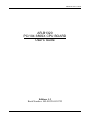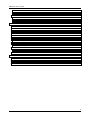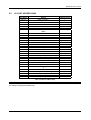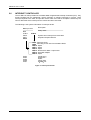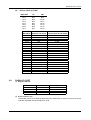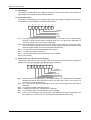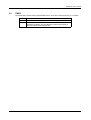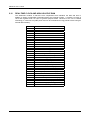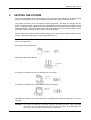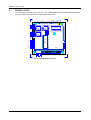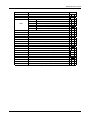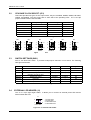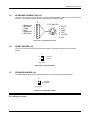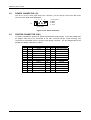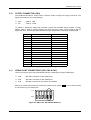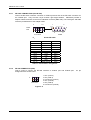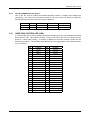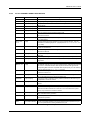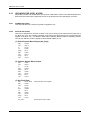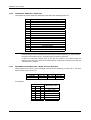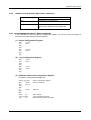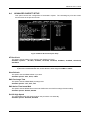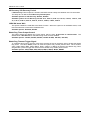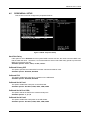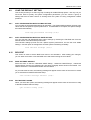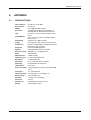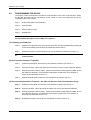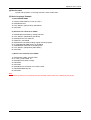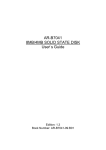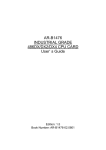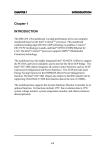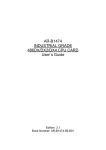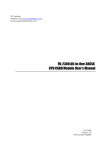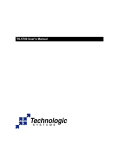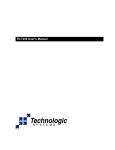Download Acrosser Technology 486DX2 User`s guide
Transcript
AR-B1320 User’s Guide AR-B1320 PC/104 386SX CPU BOARD User’s Guide Edition: 1.3 Book Number: AR-B1320-02.0725 I AR-B1320 User’s Guide Copyright Notice and Disclaimer August 1999 This document is copyrighted, 1999, by Acrosser Technology Co., Ltd. All rights are reserved. No part of this manual may be reproduced, copied, transcribed, stored in a retrieval system, or translated into any language or computer language in any form or by any means, such as electronic, mechanical, magnetic, optical, chemical, manual or other means without the prior written permission of original manufacturer. Acrosser technology assumes no responsibility or warranty with respect to the contents in this manual and specifically disclaims any implied warranties of merchantability or fitness for any particular purpose. Furthermore, Acrosser Technology reserves the right to make improvements to the products described in this manual at any times without notice. Such revisions will be posted on the Internet (WWW.ACROSSER.COM) as soon as possible. Possession, use, or copying of the software described in this publication is authorized only pursuant to a valid written license from Acrosser or an authorized sub licensor. Acknowledgements (C) Copyright Acrosser Technology Co., Ltd., 1999. All rights Reserved. Acrosser, Intel, ALI, AMI…are registered trademarks. All other trademarks and registered trademarks are the property of their respective holders. This document was produced with Adobe Acrobat 3.01. 2 II AR-B1320 User’s Guide Table of Contents 0. PREFACE ............................................................................................................................................... V 0.1 0.2 0.3 0.4 0.5 0.6 1. OVERVIEW.......................................................................................................................................... 1-1 1.1 1.2 1.3 2. INTRODUCTION............................................................................................................................ 1-1 PACKING LIST............................................................................................................................... 1-1 FEATURES .................................................................................................................................... 1-2 SYSTEM CONTROLLER .................................................................................................................... 2-1 2.1 2.2 2.3 2.4 2.5 2.6 2.7 2.8 2.9 2.10 2.11 2.12 3. WELCOME TO THE AR-B1320 CPU BOARD ................................................................................. V BEFORE YOU USE THIS GUIDE..................................................................................................... V RETURNING YOUR BOARD FOR SERVICE .................................................................................. V TECHNICAL SUPPORT AND USER COMMENTS.......................................................................... V ORGANIZATION .............................................................................................................................. VI STATIC ELECTRICITY PRECAUTIONS......................................................................................... VI MICROPROCESSOR .................................................................................................................... 2-1 DMA CONTROLLER...................................................................................................................... 2-1 DRAM CONFIGURATION ............................................................................................................. 2-2 I/O CONTROLLER ......................................................................................................................... 2-2 I/O PORT ADDRESS MAP ............................................................................................................ 2-3 INTERRUPT CONTROLLER ......................................................................................................... 2-4 SERIAL PORTS ............................................................................................................................. 2-5 PARALLEL PORT .......................................................................................................................... 2-7 TIMER ............................................................................................................................................ 2-9 REAL-TIME CLOCK AND NON-VOLATILE RAM.................................................................... 2-10 WATCHDOG TIMER ................................................................................................................ 2-11 FLASH DISK............................................................................................................................. 2-11 SETTING THE SYSTEM ..................................................................................................................... 3-1 3.1 3.2 3.3 3.4 3.5 3.6 3.7 3.8 3.9 3.10 3.11 BOARD LAYOUT ........................................................................................................................... 3-2 CPU BASE CLOCK SELECT (JP1) ............................................................................................... 3-4 SWITCH SETTINGS (SW1)........................................................................................................... 3-4 EXTERNAL LED HEADER (J1) ..................................................................................................... 3-4 KEYBOARD CONNECTOR (J2).................................................................................................... 3-5 RESET HEADER (J3) .................................................................................................................... 3-5 SPEAKER HEADER (J4) ............................................................................................................... 3-5 POWER CONNECTOR (J5) .......................................................................................................... 3-6 PRINTER CONNECTOR (CN1)..................................................................................................... 3-6 FLOPPY CONNECTOR (CN2)................................................................................................... 3-7 SERIAL PORT CONNECTORS (CN3, CN4 & CN5) ................................................................. 3-7 3.11.1 3.11.2 3.11.3 3.12 3.13 3.13.1 3.13.2 3.13.3 3.14 3.14.1 3.14.2 3.15 3.15.1 3.15.2 RS-232C Connectors (CN3 & CN4) .......................................................................................................3-8 RS-485 Connector (CN5) .......................................................................................................................3-8 RS-485 Terminator (JP2 & JP3).............................................................................................................3-9 HARD DISK CONTROLLER (CN6)............................................................................................ 3-9 PC/104 CONNECTOR (CN7 & CN8) ....................................................................................... 3-10 64 Pin PC/104 Connector – cn8 (Bus A & B) .......................................................................................3-10 40 Pin PC/104 Connector - CN7 (Bus C & D) ......................................................................................3-10 PC/104 Channel Signal Description .....................................................................................................3-11 LED INDICATOR (LED1 & LED2) ............................................................................................ 3-12 power led (led1) ...................................................................................................................................3-12 Status led (led2) ...................................................................................................................................3-12 USING THE WATCHDOG TIMER ........................................................................................... 3-13 WD enable register - INDEX 37H .........................................................................................................3-13 WD Report register - INDEX 38H .........................................................................................................3-14 III AR-B1320 User’s Guide 3.15.3 3.15.4 3.15.5 3.16 USING THE FLASH DISK ........................................................................................................ 3-16 3.16.1 3.16.2 3.16.3 4. SSD Configuration................................................................................................................................3-17 Software Programming.........................................................................................................................3-17 DiskOnModule......................................................................................................................................3-18 BIOS CONSOLE ................................................................................................................................. 4-1 4.1 4.2 4.3 4.4 4.5 4.6 4.7 4.8 BIOS SETUP OVERVIEW ............................................................................................................. 4-1 STANDARD CMOS SETUP........................................................................................................... 4-2 ADVANCED CMOS SETUP .......................................................................................................... 4-4 ADVANCED CHIPSET SETUP...................................................................................................... 4-7 PERIPHERAL SETUP ................................................................................................................... 4-9 AUTO-DETECT HARD DISKS..................................................................................................... 4-10 PASSWORD SETTING................................................................................................................ 4-10 SETTING THE PASSWORD ....................................................................................................... 4-10 4.8.1 4.9 4.10 Auto Configuration with Optimal Setting...............................................................................................4-11 Auto Configuration with Fail Safe Setting .............................................................................................4-11 BIOS EXIT ................................................................................................................................ 4-11 4.10.1 4.10.2 4.11 Checking the Password........................................................................................................................4-10 LOAD THE DEFAULT SETTING ................................................................................................. 4-11 4.9.1 4.9.2 5. WD TIMER COUNTER(24 bits) - INDEX 39H, 3Ah, and 3bH ..............................................................3-14 Timeout Status & Reset Watchdog - INDEX 3CH ................................................................................3-15 Programming Watchdog - Basic Operation ..........................................................................................3-15 Save Settings and Exit .........................................................................................................................4-11 Exit Without Saving ..............................................................................................................................4-11 BIOS UPDATE ......................................................................................................................... 4-12 APPENDIX........................................................................................................................................... 5-1 5.1 5.2 5.3 5.4 SPECIFICATIONS ......................................................................................................................... 5-1 SUPPORTED FLASH MEMORY ................................................................................................... 5-2 BOARD DIMENSIONS................................................................................................................... 5-3 PROGRAMMING THE RS-485...................................................................................................... 5-4 4 IV AR-B1320 User’s Guide 0. PREFACE 0.1 WELCOME TO THE AR-B1320 CPU BOARD This guide introduces the Acrosser AR-B1320 CPU board. The following information provided in this manual describes this card’s functions and features. It also helps you start, set up and operate your AR-B1320. General system information can also be found in this publication. 0.2 BEFORE YOU USE THIS GUIDE Please refer to Chapter 3, “Setting System,” in this guide, if you have not already installed ARB1320. Check the packing list before you install and make sure the accessories are completely included. The AR-B1320 CD provides the newest information regarding the CPU card. Please refer to the files of the enclosed utility CD. It contains the modification, hardware & software information, and it has updated to product functions that may not be mentioned here. 0.3 RETURNING YOUR BOARD FOR SERVICE If your board requires any services, contact the distributor or sales representative from whom you purchased the product for service information. If you need to ship your board to us for service, be sure it is packed in a protective carton. We recommend that you keep the original shipping container for this purpose. You can help assure efficient servicing for your product by following these guidelines: 1). Include your name, address, daytime telephone, facsimile number and e-mail. 2). A description of the system configurations and/or the software at the time of malfunction. 3). A brief description of the problem occurred. 0.4 TECHNICAL SUPPORT AND USER COMMENTS User's comments are always welcome as they assist us in improving the quality of our products and the readability of our publications. They create a very important part of input used for product enhancement and revision. We may use and distribute any of the information you provide in any way appropriate without incurring any obligation. You may, of course, continue to use the information you provide. If you have any suggestions for improving particular sections or if you find any errors on it, please send your comments to Acrosser Technology Co., Ltd. or your local sales representative and indicate the manual title and book number. Send Internet electronic mail to: [email protected] V AR-B1320 User’s Guide 0.5 ORGANIZATION This information covers the following topics (see the Table of Contents for a detailed listing): ! ! ! ! ! 0.6 Chapter 1, “Overview,” provides an overview of the system features and packing list. Chapter 2, “System Controller,” describes the major structure. Chapter 3, “Setting the System,” describes how to adjust the jumpers, and the connector settings. Chapter 4, “BIOS Console,” providing the BIOS settings. Appendix # Specifications # Supported flash memory # Board dimensions # Programming the RS-485 STATIC ELECTRICITY PRECAUTIONS Before removing the board from its anti-static bag, read this section about the static electricity precautions. Static electricity is a constant danger to computer systems. The charge that can build up in your body may be more than sufficient to damage integrated circuits on any PC board. It is, therefore, important to observe basic precautions whenever you use or handle computer components. Although areas with humid climates are much less prone to the static built up, it is always best to safeguard against accidents, which may result in expensive repairs. The following measures should generally be sufficient to protect your equipment from static discharge: 1) 2) 3) Touch a grounded metal object to discharge the static electricity in your body (or ideally, wear a grounded wrist strap). When unpacking and handling the board or other system components, place all materials on an antic-static surface. Be careful not to touch the components on the board, especially the “gold finger” connectors on the bottom of every board. 6 VI AR-B1320 User’s Guide 1. OVERVIEW This chapter provides an overview of your system features and capabilities. The following topics are covered: ! ! ! 1.1 Introduction Packing List Features INTRODUCTION The AR-B1320, PC/104 CPU module is a lower power consuming, high performance 386 based computer. By using the space-saving features of the ALI M6117C CPU, this module is able to support up to 4MB of DRAM and 1.5 MB of Flash memory on board. The unit also comes with two RS-232C/RS-485 ports, 1 parallel port, 1 floppy interface, 1 IDE interface, and 1 DiskOnChip socket for adding a high degree of versatility to any project. The AR-B1320 is an excellent choice for mobile systems, or as a controller for machines that are too small to accommodate traditional industrial PCs. The AR-B1320 offers higher speed and it makes a very stable 386SX-based system with a true PC/104 module for embedded applications. This manual has been written to assist you in installing, configuring and running the AR-B1320 CPU card. Each section is intended to guide you through its procedures clearly and concisely, allowing you to continue to the next chapters without any difficulty. 1.2 PACKING LIST These accessories are included with the system. Before you begin installing your AR-B1320 board, take a moment to make sure that the following items have been included inside the ARB1320 package. ! ! ! ! ! ! ! A quick setup guide 1 AR-B1320 PC/104 386SX CPU board 1 Floppy adapter cable 2 RS-232C interface cables 1 Printer adapter cable 1 Power adapter cable 1 Utility diskette Accessory Keyboard adapter cable Floppy adapter cable RS-232C interface cable Printer adapter cable Power adapter cable Description 6-pin JST to 6-pin mini-din IBM PS/2 standard type 16-pin mini-IDC to 34-pin IDC 10-pin IDC to DB-9 male 26-pin mini-IDC to DB-25 female 4-pin JST power cable Table 1-1 Accessories 1-1 AR-B1320 User’s Guide 1.3 FEATURES This system provides a number of special features that enhance its reliability, ensure its availability, and improve its expansion capabilities, as well as its hardware structure. ! ! ! ! ! ! ! ! ! ! ! ! ! ! ! ! 1-2 80386SX-40 MHz CPU PC/104 extension bus System of up to 4MB DRAM (2 MB already on-board) Supports 2 RS-232C/RS-485 serial ports PC/AT compatible keyboard interface Supports up to 1.5MB flash disk Programmable watchdog timer Flash BIOS Supports two IDE drives Supports one floppy drive Supports one SPP/EPP/ECP printer port Supports DiskOnChip and DiskOnModule Powered-on LED indicator Signal 5V power requirement Multi-layer PCB for noise reduction Dimensions: 90.2mmX95.9mm (3.55”x3.775”) AR-B1320 User’s Guide 2. SYSTEM CONTROLLER This chapter describes the major structure. The following topics are covered: ! ! ! ! ! ! ! ! ! ! ! 2.1 Microprocessor DMA Controller DRAM Configuration I/O Port Address Map Interrupt Controller Serial Port Parallel Port Timer Real-Time Clock and Non-Volatile RAM Watch-Dog Timer FLASH Disk MICROPROCESSOR The AR-B1320 uses the ALI M6117C CPU; it is designed to perform like Intel’s 386SX-based system with deep green features. The 386SX core is the same as M1386SX of Acer Labs. Inc. and 100% object code compatible with the Intel 386SX microprocessor. System manufacturers can provide 386 CPU based systems optimized for both cost and size. Instruction pipelining and high bus bandwidth ensure short average instruction-execution times and high system throughput. Furthermore, it can keep the state internally from charge leakage while external clock to the core is stopped without storing the data in registers. The power consumption here is almost zero when the clock stops. The internal structure of this core is 32-bit and its address bus has a very low supply current. The real mode as well as the protected mode are available and can run MS-DOS, MS-Windows, OS/2 and UNIX. 2.2 DMA CONTROLLER The equivalent of two 8237A DMA controllers are implemented in the AR-B1320 card. Each controller is a four-channel DMA device, which will generate the memory addresses and control signals necessary to transfer information directly between a peripheral device and memory. This allows high-speed information transfer with less CPU intervention. The two DMA controllers are internally cascaded to provide four DMA channels for transfers to 8-bit peripherals (DMA1) and three channels for transfers to 16-bit peripherals (DMA2). DMA2 channel 0 provides the cascade interconnection between the two DMA devices, thereby maintaining the IBM PC/AT compatibility. The following is the DMA channels: DMA Controller 1 DMA Controller 2 Channel 0: Spare Channel 1: IBM SDLC Channel 2: Diskette adapter Channel 3: Spare Channel 4: Cascade for controller 1 Channel 5: Spare Channel 6: Spare Channel 7: Spare Table 2-1 DMA Channel Controller 2-1 AR-B1320 User’s Guide 2.3 DRAM CONFIGURATION There are two 16-bit memory banks on the AR-B1320 board. The first bank is embedded with a 1MBx16-bit (2MB, 60ns) EDO RAM and the other is 42-pin SOJ socket for extra 2MB DRAM with 1MBx16-bit (2MB, 60ns) EDO RAM. Please refer to the following table for details: U15 (On-Board) EDO 1Mx16 EDO 1Mx16 2.4 U1 (Socket) None EDO 1Mx16 Total Memory 2MB 4MB Remark Factory Preset I/O CONTROLLER A super I/O chip (SMC37C669) is embedded at the back panel of the AR-B1320 board. It combines the functions of a floppy disk drive adapter, a hard disk drive (IDE) adapter, two serial (with 16C550 UART) adapters and 1 parallel adapter. Setting the BIOS setup program can do the I/O port configurations. As a UART, the chip supports the serial to parallel conversion on data characters received from a peripheral device or a MODEM, and the parallel to serial conversion on data character received from the CPU. The UART includes a programmable baud rate generator; complete MODEM control capability and a processor interrupt system. For the parallel port, the SMC37C669 provides the user with a fully bi-directional centronics-type printer interface. 2-2 AR-B1320 User’s Guide 2.5 I/O PORT ADDRESS MAP Hex Range Device Factory Preset 000-01F DMA controller 1 ✓ 020-021 Interrupt controller 1 ✓ 022-023 ALI M6117C chipset address ✓ 040-04F Timer 1 ✓ 050-05F Timer 2 ✓ 060-06F 8042 keyboard/controller ✓ ✓ 070-071 Real-time clock (RTC), non-maskable interrupt (NMI) 080-09F DMA page registers ✓ 0A0-0A1 Interrupt controller 2 ✓ 0C0-0DF DMA controller 2 ✓ 0F0 Clear Math Co-processor 0F1 Reset Math Co-processor 0F8-0FF Math Co-processor 170-178 Fixed disk 1 1F0-1F8 Fixed disk 0 ✓ 201 Game port 208-20A EMS register 0 218-21A EMS register 1 278-27F Parallel printer port 3 (LPT 3) 2E8-2EF Serial port 4 (COM 4) 2F8-2FF Serial port 2 (COM 2) ✓ 300-31F Prototype card/Streaming Type Adapter 378-37F Parallel printer port 2 (LPT 2) ✓ 380-38F SDLC, bisynchronous 3A0-3AF Bisynchronous 3B0-3BF Monochrome display and printer port 1 (LPT 1) 3C0-3CF EGA/VGA adapter 3D0-3DF Color/Graphics monitor adapter 3E8-3EF Serial port 3 (COM 3) 3F0-3F7 Diskette controller 3F8-3FF Serial port 1 (COM 1) Table 2-2 I/O Port Address Map Note: The I/O port address with the mark “✓” means that they are the BIOS CMOS default values. You can configure your own settings according to this address map. 2-3 AR-B1320 User’s Guide 2.6 INTERRUPT CONTROLLER The ALI M6117C also provides two-cascaded 8259 Programmable Interrupt Controllers (PIC). They accept requests from the peripherals, resolve priorities on pending interrupts in service, issue interrupt requests to the CPU, and provide vectors which are used as acceptance indexed by the CPU to determine which interrupt service routine should be executed. The following is the system information of interrupts levels: Interrupt Level In Description NMI Parity check CTRL1 IRQ 0 IRQ 1 IRQ 2 CTRL2 System timer interrupt from timer 8254 Keyboard output buffer full IRQ8 : Real time clock IRQ9 : Rerouting to INT 0Ah from hardware IRQ2 IRQ10 : Spare IRQ11 : Spare IRQ12 : Spare IRQ13 : Reserved for Math. coprocessor IRQ14 : Hard disk adapter IRQ15 : Spare IRQ 3 IRQ 4 IRQ 5 IRQ 6 IRQ 7 Serial port 2 Serial port 1 Spare Floppy disk Parallel d 4port Figure 2-1 Interrupt Controller 2-4 AR-B1320 User’s Guide 2.7 SERIAL PORTS The ACEs (Asynchronous Communication Elements ACE1 and ACE2) are used to convert the parallel data to a serial format on the transmit side and convert the serial data to parallel on the receiver side. The serial format, in order of transmission and reception, is a start bit, followed by five to eight data bits, a parity bit (if programmed) and one, one and half (five-bit format only) or two stop bits. The ACEs are capable of handling divisors of 1 to 65535, and produce a 16x clock for driving the internal transmitter logic. Provisions are also included to use this 16x clock to drive the receiver logic. Also included in the ACE are a complete MODEM control capability, and a processor interrupt system that may be software tailored to the computing time required to handle the communications link. The following is a summary of each ACE accessible registers. DLAB 0 Port Address base + 0 0 X X X X X X 1 1 base + 1 base + 2 base + 3 base + 4 base + 5 base + 6 base + 7 base + 0 base + 1 Register Receiver buffer (RBR, read) Transmitter holding register (THR, write) Interrupt enable (IER) Interrupt identification (IIR, read only) Line control (LCR) MODEM control (MCR) Line status (LSR) MODEM status (MSR) Scratched register Divisor latch (least significant byte) (LS) Divisor latch (most significant byte) (MS) Table 2-3 ACE Accessible Register (1) Receiver Buffer Register (RBR) Bit 0-7: Received data byte (Read Only) (2) Transmitter Holding Register (THR) Bit 0-7: Transmitter holding data byte (Write Only) (3) Interrupt Enable Register (IER) Bit 0: Enable Received Data Available Interrupt (ERBFI) Bit 1: Enable Transmitter Holding Empty Interrupt (ETBEI) Bit 2: Enable Receiver Line Status Interrupt (ELSI) Bit 3: Enable MODEM Status Interrupt (EDSSI) Bit 4: Must be 0 Bit 5: Must be 0 Bit 6: Must be 0 Bit 7: Must be 0 (4) Interrupt Identification Register (IIR) Bit 0: “0” if Interrupt Pending Bit 1: Interrupt ID Bit 0 Bit 2: Interrupt ID Bit 1 Bit 3: Must be 0 Bit 4: Must be 0 Bit 5: Must be 0 Bit 6: Must be 0 Bit 7: Must be 0 2-5 AR-B1320 User’s Guide (5) Line Control Register (LCR) Bit 0: Word Length Select Bit 0 (WLS0) Bit 1: Word Length Select Bit 1 (WLS1) WLS1 0 0 1 1 WLS0 0 1 0 1 Word Length 5 Bits 6 Bits 7 Bits 8 Bits Bit 2: Number of Stop Bit (STB) Bit 3: Parity Enable (PEN) Bit 4: Even Parity Select (EPS) Bit 5: Stick Parity Bit 6: Set Break Bit 7: Divisor Latch Access Bit (DLAB) (6) MODEM Control Register (MCR) Bit 0: Data Terminal Ready (DTR) Bit 1: Request to Send (RTS) Bit 2: Out 1 (OUT 1) Bit 3: Out 2 (OUT 2) Bit 4: Loop Bit 5: Must be 0 Bit 6: Must be 0 Bit 7: Must be 0 (7) Line Status Register (LSR) Bit 0: Data Ready (DR) Bit 1: Overrun Error (OR) Bit 2: Parity Error (PE) Bit 3: Framing Error (FE) Bit 4: Break Interrupt (BI) Bit 5: Transmitter Holding Register Empty (THRE) Bit 6: Transmitter Shift Register Empty (TSRE) Bit 7: Must be 0 (8) MODEM Status Register (MSR) Bit 0: Delta Clear to Send (DCTS) Bit 1: Delta Data Set Ready (DDSR) Bit 2: Training Edge Ring Indicator (TERI) Bit 3: Delta Receive Line Signal Detect (DSLSD) Bit 4: Clear to Send (CTS) Bit 5: Data Set Ready (DSR) Bit 6: Ring Indicator (RI) Bit 7: Received Line Signal Detect (RSLD) 2-6 AR-B1320 User’s Guide (9) Divisor Latch (LS, MS) Byte Data Bit 0: Bit 1: Bit 2: Bit 3: Bit 4: Bit 5: Bit 6: Bit 7: Desired Baud Rate 50 75 110 134.5 150 300 600 1200 1800 2000 2400 3600 4800 7200 9600 14400 19200 28800 38400 57600 115200 LS Bit 0 Bit 1 Bit 2 Bit 3 Bit 4 Bit 5 Bit 6 Bit 7 MS Bit 8 Bit 9 Bit 10 Bit 11 Bit 12 Bit 13 Bit 14 Bit 15 Divisor Used to Present Error Difference Generate 16x Clock Between Desired and Actual 2304 --1536 --1047 0.026 857 0.058 768 --384 --192 --96 --64 --58 0.69 48 --32 --24 --16 --12 --8 --6 --4 --3 --2 --1 --Table 2-4 Serial Port Divisor Latch 2.8 PARALLEL PORT (1) Register Address Port Address base+0 base+0 base+1 base+2 Read/Write Write Read Read Write Register Output data Input data Printer status buffer Printer control latch (2) Printer Interface Logic The parallel portion of the SMC37C669 makes the attachment of various devices that accept eight bits of parallel data at standard TTL level. 2-7 AR-B1320 User’s Guide (3) Data Swapper The system microprocessor can read the contents of the printer's Data Latch through the Data Swapper by reading the Data Swapper address. (4) Printer Status Buffer The system microprocessor can read the printer status by reading the address of the Printer Status Buffer. The bit definitions are described as follows: 7 6 5 4 3 2 1 0 X X X -ERROR SLCT PE -ACK -BUSY Bit 7: This signal may become active during data entry, when the printer is off-line during printing, or when the print head is changing position or in an error state. When Bit 7 is active, the printer is busy and cannot accept data. Bit 6: This bit represents the current state of the printer's ACK signal. A 0 means the printer has received the character and is ready to accept another. Normally, this signal will be active for approximately 5 microseconds before BUSY stops. Bit 5: A 1 means the printer has detected the end of paper. Bit 4: A 1 means the printer is selected. Bit 3: A 0 means the printer has encountered an error condition. Bit 0-2: No meaning. (5) Printer Control Latch & Printer Control Swapper The system microprocessor can read the contents of the printer control latch by reading the address of printer control swapper. Bit definitions are as follows: 7 6 X X 5 4 3 2 1 0 STROBE AUTO FD XT INIT SLDC IN IRQ ENABLE DIR(write only) Bit 5: Direction control bit. When logic 1, the output buffers in the parallel port are disabled allowing data driven from external sources to be read; when logic 0, they work as a printer port. This bit is writing only. Bit 4: A 1 in this position allows an interrupt to occur when ACK changes from low state to high state. Bit 3: A 1 in this bit position selects the printer. Bit 2: A 0 starts the printer (50μsecond pulse, minimum). Bit 1: A 1 causes the printer to line-feed after a line is printed. Bit 0: A 0.5μsecond minimum high active pulse clocks data into the printer. Valid data must be present for a minimum of 0.5μseconds before and after the strobe pulse. 2-8 AR-B1320 User’s Guide 2.9 TIMER The AR-B1320 provides three programmable timers, each with a timing frequency of 1.19 MHz. Timer 0 The output of this timer is tied to interrupt request 0. (IRQ 0) Timer 1 This timer is used to trigger memory refresh cycles. Timer 2 This timer provides the speaker tone. Application programs can load different counts into this timer to generate various sound frequencies. 2-9 AR-B1320 User’s Guide 2.10 REAL-TIME CLOCK AND NON-VOLATILE RAM The AR-B1320 contains a real-time clock compartment that maintains the date and time in addition to storing configuration information about the computer system. It contains 14 bytes of clock and registers and 114 bytes of general purpose RAM. Because of the use of CMOS technology, it consumes very little power and can be maintained for long periods of time using an internal lithium battery. Address 00 01 02 03 04 05 06 07 08 09 0A 0B 0C 0D 0E 0F 10 11 12 13 14 15 16 17 18 19-2D 2E-2F 30 31 32 33 34-7F Description Seconds Second alarm Minutes Minute alarm Hours Hour alarm Day of week Date of month Month Year Status register A Status register B Status register C Status register D Diagnostic status byte Shutdown status byte Diskette drive type byte, drive A and B Fixed disk type byte, drive C Fixed disk type byte, drive D Reserved Equipment byte Low base memory byte High base memory byte Low expansion memory byte High expansion memory byte Reserved 2-byte CMOS checksum Low actual expansion memory byte High actual expansion memory byte Date century byte Information flags (set during power on) Reserved for system BIOS Table 2-5 Real-Time Clock & Non-Volatile RAM 2-10 AR-B1320 User’s Guide 2.11 WATCHDOG TIMER The AR-B1320 is equipped with a programmable time-out period watchdog timer. Actually, the watchdog timer is provided by the ALI M6117C chipset. You can use the program to enable the watchdog timer. Once you have enabled the watchdog timer, the program should trigger it every time before it times out. If your program fails to disable this timer before it times out because of a system hang-up, it will generate a reset signal to reset the system or trigger an IRQ or NMI signal to tell your program that the watchdog has timed out. The time-out period can be programmed to be 30.5μseconds to 512 seconds with 30.5μseconds per step. 2.12 FLASH DISK The AR-B1320 supports three kinds of flash disks. They are Acrosser’s SSD, DiskOnChip, and DiskOnModule. For the SSD, AR-B1320 provides two 32-pin PLCC sockets and 1 32-pin JEDEC DIP socket, which may be populated with up to 1.5MB of flash disk. The 32-pin JEDEC DIP socket supports the DiskOnChip from 2MB to 144MB. The DiskOnModule is connected to the onboard IDE connector. All the flash disks are ideal for diskless systems, and are also highly reliable for high-speed access applications, as controllers for industrial use, or line test instruments, etc. 2-11 AR-B1320 User’s Guide 3. SETTING THE SYSTEM This section describes the pin assignments of all connectors and settings of all switches and jumpers. It also guides you on how to expand the system and control the onboard devices. The jumper pins allow you to set specific system parameters. Set them by changing the pin location of jumper blocks. (A jumper block is a small plastic-encased conductor that slips over the pins.) To change a jumper setting, remove the jumper from its current location with your fingers or small needle-nosed pliers. Place the jumper over the two pins designated for the desired setting. Press the jumper evenly onto the pins. Be careful not to bend the pins. We will show the locations of the AR-B1320 jumper pins, and the factory-default settings in this section. Note that the square pin of each jumper block is pin 1. Below illustrates the jumper use. Jumper caps are usually small plastic caps used to short two pins on a jumper block. Most jumper caps look like this: A Jumper C Most jumper blocks look like this: A 3 Pin jumper Block If the jumper is placed over pins one and two then 1-2 are ON. Jumper on Pins1 + 2 If the jumper is placed over pins two and three then 2-3 are ON. Jumper On Pins 2 + 3 Otherwise, the jumper can be left to the side or completely off the block to keep both 1-2 and 2-3 off (open). CAUTION: Do not touch any electronic component unless you are safely grounded. Wear a grounded wrist strap or touch an exposed metal part of the system unit chassis. Static discharges from your fingers can permanently damage electronic components. 3-1 AR-B1320 User’s Guide 3.1 BOARD LAYOUT The AR-B1320 is a small, easy to use, all-in-one 386SX grade CPU board with 2 RS-232/RS-485 ports and a flash disk. Below is the AR-B1320 board layout. CN1 CN2 2 1 1 CN3 U2 [M1] 2 2 U3 BIOS 6 OFF U5 [M2] 1 J3 J4 CN6 2 U12 2 SSD/DOC 1 J3 J4 SW1 1 CN5 J1 U1 12 34 56 2 CN4 J1 STS 4 1 CN5 PWR 44 43 JP1 JP1 JP2 JP2 JP3 JP3 16 15 2 CN3 1 CN4 LED1 LED2 2 1 2 1 J2 1 CN8 2 64 1 63 J5 1 1 39 2 40 AR-B1320 VER:1.1 CN7 Figure 3-1 AR-B1320 Board Layout 3-2 1 [M3] AR-B1320 User’s Guide Name JP1 JP2 JP3 SW1 J1 J2 J3 J4 J5 CN1 CN2 CN3 CN4 CN5 CN6 CN7 CN8 LED1 LED2 U1 U2 U5 U12 Function CPU base clock select RS-485 terminator select (COM-A) RS-485 terminator select (COM-B) Switch 1 The base I/O address of SSD selector Switch 2 The memory segment of SSD selector Switch 3 The memory segment of DiskOnChip selector Switch 4 Reserved Switch 5 COM-A port mode selector Switch 6 COM-B port mode selector External power and hard disk LED header Keyboard connector Reset header Speaker header Power connector Printer connector Floppy connector RS-232C connector (COM-A) RS-232C connector (COM-B) RS-485 connector 44-pin IDE connector 40-pin PC/104 connector (Bus C & D) 64-pin PC/104 connector (Bus A & B) Onboard power LED User defined status LED Expandable DRAM socket Flash socket (First) Flash socket (Second) Flash socket (Third) and DiskOnChip socket Section 3.2 3.11.3 3.11.3 3.3 3.3 3.3 3.3 3.3 3.3 3.4 3.5 3.6 3.7 3.8 3.9 3.10 3.11 3.11 3.11 3.12 3.13.2 3.13.1 3.14.1 3.14.2 2.3 3.16 3.16 3.16 Table 3-1 Important Component List 3-3 AR-B1320 User’s Guide 3.2 CPU BASE CLOCK SELECT (JP1) This board provides six types of CPU input clocks; they are 33.3MHz, 50MHz, 60MHz, 66.7MHz, 75MHz, and 80MHz. The CPU input clock is twice that of the operating clock. JP1 is a 6-pin jumper located between CN3 and CN4. CPU Input Clock CPU Operating Clock JP1 Setting 33.3MHz 16.7MHz Short 1-2 & 4-6 50MHz 25MHz Short 1-2 & 3-5 60MHz 30MHz Short 1-2 & 5-6 66.7MHz 33.3MHz Short 1-3 & 5-6 75MHz 37.5MHz Short 2-4 & 5-6 40MHz Short 1-3 & 2-4 80MHz Remark Factory Preset Table 3-2 CPU Clock Settings JP1 JP1 JP1 JP1 JP1 JP1 1 2 1 2 1 2 1 2 1 2 1 2 3 4 3 4 3 4 3 4 3 4 3 4 5 6 5 6 5 6 5 6 5 6 5 6 16.7MHz 25MHz 30MHz 33.3MHz 37.5MHz 40MHz Figure 3-2 JP1: CPU Clock Select 3.3 SWITCH SETTINGS (SW1) SW1 is a 6-SPST DIP switch. It provides multi-purpose selection in one switch. The following table gives the details: SW1 Function When “OFF” When “ON” Factory Preset Switch 1 Selects the base I/O address of SSD 210H-211H 290H-291H Off Switch 2 Selects the memory segment of SSD Switch 2 Selects the memory segment of DiskOnChip (If Switch 3 is set as “ON”) C800H(8KB) D800H(8KB) Off CA00H(8KB) DA00H(8KB) Off Switch 3 DiskOnChip select Disabled Enabled Off Switch 4 Reserved --- --- Off Switch 5 COM-A port mode select RS-232C RS-485 Off Switch 6 COM-B port mode select RS-232C RS-485 Off Table 3-3 SW1 Settings 3.4 EXTERNAL LED HEADER (J1) The J1 is a 4-pin right angle header. It allows you to connect an external power LED and an external hard disk LED. J1 2 4 1 3 1: Power LED+ 3: Power LED2: Hard Disk LED+ 4: Hard Disk LED- Front View Figure 3-3 J1: External LED Header 3-4 AR-B1320 User’s Guide 3.5 KEYBOARD CONNECTOR (J2) The J2 is a 6-pin 2.0mm JST connector. Use the keyboard adapter cable to connect a PS/2 type keyboard. The following shows the pin assignment of the adapter cable. J2 1 Reserved 2 KB Data 3 GND 4 VCC 5 Reserved 6 KB Clock 6 Pin Mini-Din 1 2 1 3 2 3 4 5 5 6 1 2 4 3 6 4 5 6 DATA N.C. GND VCC CLOCK N.C. Figure 3-4 J2: Keyboard Connector 3.6 RESET HEADER (J3) The J3 is used to connect to an external reset switch. Shorting these two pins will reset the system. J3 2 1: Reset+ 2: Reset- 1 Front View Figure 3-5 J3: Reset Header 3.7 SPEAKER HEADER (J4) The AR-B1320 provides a 2-pin right angle header for connecting an external speaker. J4 2 1 1: Speaker+ 2: Speaker- Front View Figure 3-6 J4: Speaker Header Note: J3 and J4 are next to each other. Please notice their orientation and pin locations when you are installing the system. 3-5 AR-B1320 User’s Guide 3.8 POWER CONNECTOR (J5) The J5 is a 4-pin, 2.5mm, right angle JST connector; you can directly connect the DC power source to J5 for stand-alone applications. 1 2 3 4 1: VCC (+5V) 2: GND 3: GND 4: +12V J5 Front View Figure 3-7 J5: Power Connector 3.9 PRINTER CONNECTOR (CN1) To enable or disable the printer port, please use the BIOS setup program. To use the parallel port, an adapter cable has to be connected to the CN1 connector (26-pin 2.0mm housing). The connector for the parallel port is a 25 pin D-type female connector. The pin assignments for the parallel port adapter cable are as follows: CN1 1 3 5 7 9 11 13 15 17 19 21 23 25 DB25 1 2 3 4 5 6 7 8 9 10 11 12 13 Decryption -Strobe Data 0 Data 1 Data 2 Data 3 Data 4 Data 5 Data 6 Data 7 -Acknowledge Busy Paper Empty Printer Select CN1 2 4 6 8 10 12 14 16 18 20 22 24 26 DB25 14 15 16 17 18 19 20 21 22 23 24 25 ---- Decryption -Auto Form Feed -Error -Initialize -Printer Select In Ground Ground Ground Ground Ground Ground Ground Ground No Connect Table 3-4 The Printer Adapter Cable Pin Assignments 3-6 AR-B1320 User’s Guide 3.10 FLOPPY CONNECTOR (CN2) The AR-B1320 provides a 16-pin 2.0mm connector (CN2) to support one floppy disk drive. The floppy drives may be one of the following: • • 5.25" : 360K or 1.2M 3.5" : 720K or 1.44M To enable or disable the floppy disk controller, please use the BIOS Setup program. A floppy adapter cable is used to connect between the CN2 connector (16-pin 2.0mm housing) and the floppy disk drive. The following table illustrates the pin assignments of the floppy adapter cable. CN2 34-PIN (Floppy Disk Drive) Function 5,11,16 1,3,5,7, 17, 27, 31, 33 Ground 1 2 -Reduce write current 2 8 -Index 4 16 -Motor enable A 3 12 -Drive select A 6 18 -Direction 7 20 -Step output pulse 8 22 -Write data 9 24 -Write enable 10 26 -Track 0 12 28 -Write protect 13 30 -Read data 14 32 -Side 1 select 15 34 -Disk change --- Else No Connect Table 3-5 Floppy Adapter Cable Pin Assignments 3.11 SERIAL PORT CONNECTORS (CN3, CN4 & CN5) These 3 connectors serve the RS-232C/RS-485 of the COM-A port and the COM-B port. • • • CN3 : RS-232C connector for the COM-A port CN4 : RS-232C connector for the COM-B port CN5 : RS-485 connector for the COM-A and COM-B Before you connect the serial port connectors, please refer to section 3.3 on how to set the switch 5 & 6 on SW1 for your desired use. ON OFF 1 2 3 4 5 6 Figure 3-8 SW1-5 & 6 –RS-232/RS-485 Select 3-7 AR-B1320 User’s Guide 3.11.1 RS-232C CONNECTORS (CN3 & CN4) CN3 is the RS-232C- interface connector of COM-A port and CN4 is the RS-232C connector for the COM-B port. They are both 10-pin 2.54mm right angle headers. AR-B1320 provides 2 adapter cables to transfer to the PC/AT standard connector (DB9 male). The next figure and table show the pin definitions of the adapter cable: 2 10 1 9 1 5 CN3 & CN4 6 Front View 9 DB9 Male Figure 3-9 CN3 & CN4: RS-232C Connector CN3 & CN4 Function DB9 Male Pin 1 -DCD Pin 1 Pin 2 -DSR Pin 6 Pin 3 RXD Pin 2 Pin 4 -RTS Pin 7 Pin 5 TXD Pin 3 Pin 6 -CTS Pin 8 Pin 7 -DTR Pin 4 Pin 8 -RI Pin 9 Pin 9 GND Pin 5 Pin 10 Case Ground Case Table 3-6 CN3 & CN4 Pin Assignments 3.11.2 RS-485 CONNECTOR (CN5) CN5 is used to connect the RS-485 interface of COM-A port and COM-B port. assignments are shown below. 2 6 1 5 Front View 1: 485+ (COM-A) 3: 485- (COM-A) 5: Case Ground (COM-A) 2: 485+ (COM-B) 4: 485- (COM-B) 6: Case Ground (COM-B) Figure 3-10 CN5: RS-485 Connector 3-8 It’s pin AR-B1320 User’s Guide 3.11.3 RS-485 TERMINATOR (JP2 & JP3) JP2 & JP3 are used to enable the RS-485 terminator resistor of COM-A and COM-B port respectively. The value of the terminator resistor is 150 ohms. Close the jumper to enable the RS-485 terminator and leave the jumper open to disable it. COM Port Jumper When “Open” When “Close” Factory Preset COM-A JP2 Disabled Enabled Open COM-B JP3 Disabled Enabled Open Table 3-7 JP2 & JP3: RS-485 Terminator 3.12 HARD DISK CONTROLLER (CN6) A 44-pin header type connector (CN6) is provided to interface with up to two embedded hard disk drives (IDE AT bus). This interface, through a 44-pin cable, allows the user to connect up to two drives in a "daisy-chain" fashion. To enable or disable the hard disk controller, please use the BIOS Setup program. The following table illustrates the pin assignments of the hard disk drive's 44-pin connector. Pin Function Pin Function 1 -Reset 2 Ground 3 Data 7 4 Data 8 5 Data 6 6 Data 9 7 Data 5 8 Data 10 9 Data 4 10 Data 11 11 Data 3 12 Data 12 13 Data 2 14 Data 13 15 Data 1 16 Data 14 17 Data 0 18 Data 15 19 Ground 20 Not used 21 Not used 22 Ground 23 -IOW 24 Ground Ground 25 -IOR 26 27 Not used 28 BALE 29 Not used 30 Ground 31 IRQ 14 32 -IOCS16 33 SA1 34 Not used 35 SA0 36 SA2 37 -CS0 38 -CS1 39 Hard disk LED 40 Ground 41 VCC (+5V) 42 VCC (+5V) Ground 44 Not used. 43 Table 3-8 CN6: IDE Connector 3-9 AR-B1320 User’s Guide 3.13 PC/104 CONNECTOR (CN7 & CN8) The AR-B1320 CPU board has the stack-through expandable feature. You may stack a PC/104 module from either the backside or front side of this board through the PC-104 connector. 3.13.1 64 PIN PC/104 CONNECTOR – CN8 (BUS A & B) CN8 1 -IOCHCK --SD7 --SD6 --SD5 --SD4 --SD3 --SD2 --SD1 --SD0 ---IORDY--AEN --SA19 --SA18 --SA17 --SA16 --SA15 --SA14 --SA13 --SA12 --SA11 --SA10 --SA9 --SA8 --SA7 --SA6 --SA5 --SA4 --SA3 --SA2 --SA1 --SA0 --GND --- 2 A1 A2 A3 A4 A5 A6 A7 A8 A9 A10 A11 A12 A13 A14 A15 A16 A17 A18 A19 A20 A21 A22 A23 A24 A25 A26 A27 A28 A29 A30 A31 A32 B1 B2 B3 B4 B5 B6 B7 B8 B9 B10 B11 B12 B13 B14 B15 B16 B17 B18 B19 B20 B21 B22 B23 B24 B25 B26 B27 B28 B29 B30 B31 B32 --- GND --- RSTDRV --- +5 VDC --- IRQ9 --- Not Used --- DRQ2 --- Not Used --- ZWS --- +12 VDC --- Not Used --- -MEMW --- -MEMR --- -IOW --- -IOR --- -DACK3 --- DRQ3 --- -DACK1 --- DRQ1 --- -REFRESH --- BUSCLK --- IRQ7 --- IRQ6 --- IRQ5 --- IRQ4 --- IRQ3 --- -DACK2 --- TC --- BALE --- +5 VDC --- OSC --- GND --- GND Figure 3-11 CN8: 64-Pin PC/104 Connector (Bus A & B) 3.13.2 40 PIN PC/104 CONNECTOR - CN7 (BUS C & D) CN7 1 GND ---SBHE --LA23 --LA22 --LA21 --LA20 --LA19 --LA18 --LA17 ---MRD16 ---MWR16 --SD8 --SD9 --SD10 --SD11 --SD12 --SD13 --SD14 --SD15 --Not Used --- C1 C2 C3 C4 C5 C6 C7 C8 C9 C10 C11 C12 C13 C14 C15 C16 C17 C18 C19 C20 2 D1 D2 D3 D4 D5 D6 D7 D8 D9 D10 D11 D12 D13 D14 D15 D16 D17 D18 D19 D20 --- GND --- -MEM16 --- -IO16 --- IRQ10 --- IRQ11 --- IRQ12 --- IRQ15 --- IRQ14 --- -DACK0 --- DRQ0 --- -DACK5 --- DRQ5 --- -DACK6 --- DRQ6 --- -DACK7 --- DRQ7 --- +5 VDC --- -MASTER --- GND --- GND Figure 3- CN7: 40-Pin PC/104 Connector (Bus C & D) 3-10 AR-B1320 User’s Guide 3.13.3 PC/104 CHANNEL SIGNAL DESCRIPTION Name I/O Description BUSCLK [Output] The BUSCLK signal of the I/O channel is asynchronous to the CPU clock. RSTDRV [Output] This signal goes high during power-up, low line-voltage or hardware reset SA0 – SA19 [Input / Output] The System Address lines run from bit 0 to 19. They are latched onto the falling edge of "BALE" LA17 - LA23 [Input / Output] The Unlatched Address line run from bit 17 to 23 SD0 - SD15 [Input / Output] System Data bit 0 to 15 BALE [Output] The Buffered Address Latch Enable is used to latch SA0 - SA19 onto the falling edge. This signal is forced high during DMA cycles -IOCHCK [Input] The I/O Channel Check is an active low signal which indicates that a parity error exist on the I/O board IOCHRDY [Input, Open collector] This signal lengthens the I/O, or memory read/write cycle, and should be held low with a valid address IRQ 3-7, 9-12, 14, 15 [Input] The Interrupt Request signal indicates I/O service request attention. They are prioritized in the following sequence : (Highest) IRQ 9, 10, 11, 12, 13, 15, 3, 4, 5, 6, 7 (Lowest) -IOR [Input / Output] The I/O Read signal is an active low signal which instructs the I/O device to drive its data onto the data bus -IOW [Input / Output] The I/O write signal is an active low signal which instructs the I/O device to read data from the data bus -SMEMR [Output] The System Memory Read is low while any of the low 1 Mbytes of memory are being used -MEMR [Input / Output] The Memory Read signal is low while any memory location is being read -SMEMW [Output] The System Memory Write is low while any of the low 1 Mbytes of memory is being written -MEMW [Input / Output] The Memory Write signal is low while any memory location is being written DRQ 0-3, 5-7 [Input] DMA Request channels 0 to 3 are for 8-bit data transfers. DMA Request channels 5 to 7 are for 16-bit data transfers. DMA request should be held high until the corresponding DMA has been completed. DMA request priority is in the following sequence:(Highest) DRQ 0, 1, 2, 3, 5, 6, 7 (Lowest) -DACK 0-3, 5-7 [Output] The DMA Acknowledges 0 to 3, 5 to 7 are the corresponding acknowledge signals for DRQ 0 to 3 and 5 to 7 AEN [Output] The DMA Address Enable is high when the DMA controller is driving the address bus. It is low when the CPU is driving the address bus -REFRESH [Input / Output] This signal is used to indicate a memory refresh cycle and can be driven by the microprocessor on the I/O channel TC [Output] Terminal Count provides a pulse when the terminal count for any DMA channel is reached SBHE [Input / Output] The System Bus High Enable indicates the high byte SD8 - SD15 on the data bus -MASTER [Input] The MASTER is the signal from the I/O processor which gains control as the master and should be held low for a maximum of 15 microseconds or system memory may be lost due to the lack of refresh -MEMCS16 [Input, Open collector] The Memory Chip Select 16 indicates that the present data transfer is a 1-wait state, 16-bit data memory operation -IOCS16 [Input, Open collector] The I/O Chip Select 16 indicates that the present data transfer is a 1-wait state, 16-bit data I/O operation OSC [Output] The Oscillator is a 14.31818 MHz signal -ZWS [Input, Open collector] The Zero Wait State indicates to the microprocessor that the present bus cycle can be completed without inserting additional wait cycle Table 3-9 I/O Channel Signal Description 3-11 AR-B1320 User’s Guide 3.14 LED INDICATOR (LED1 & LED2) AR-B1320 provides 2 on-board LEDs; one is power LED and the other is user-defined status LED. Both LEDs are located at the right-hand corner of the board next to the CN2 floppy connector. 3.14.1 POWER LED (LED1) This LED indicates if the VCC(+5V) power is supplied or not. 3.14.2 STATUS LED (LED2) This LED is designed for the user to define. The LED is driven by the square wave output pin of the RTC chip. You can activate, inactivate, and change the flash rates just by programming the register of the RTC chip. Use different flash rates to indicate different status or operating modes. The I/O port address of index register is 70H and data register is 71h. (1) Active Square Wave Output (Act_Sqw) Mov Out In Or Xchg Mov Out Xchg Out al, 0bh 70h, al al,71h al,08h ah,al al,0bh 70h, al ah,al 71h,al (2) Inactive Square Wave Output Mov Out In And Xchg Mov Out Xchg Out al,0bh 70h,al al,71h al,0f7h ah,al al,0bh 70h,al ah,al 71h,al (3) Set Flash Rate Mov Mov Out In And Or Mov Out Xchg Out Act_Sqw 3-12 ah,FR_Data al,0ah 70h,al al,71h al,0f0h ah,al al,0ah 70h,al ah,al 71h,al ;Flash rate data in ah register ;Active square wave output AR-B1320 User’s Guide The following table illustrates the flash rate information. FR-Data 0fh 0eh 0dh 0ch 0bh 0ah 00h-09h 3.15 Flash Rate (Hz) 2 4 8 16 32 64 Reserved Remark The flash rate is too fast to see USING THE WATCHDOG TIMER This section describes how to use, disable, and enable the watchdog timer. 3.15.1 WD ENABLE REGISTER - INDEX 37H This register is used to enable or disable the watchdog timer. Bit 7 Reserved. Please don not set this bit. In old version M6117C data sheet, this bit is counter read mode. Bit 6=0 Disable watchdog timer Bit 6=1 Enable watchdog timer Bit 5-0 Other function. Please do not modify these bits. 3-13 AR-B1320 User’s Guide 3.15.2 WD REPORT REGISTER - INDEX 38H This register is used to select the watchdog report when the watchdog times out. Bit 7-4 Watchdog Timer Time-out Report Signal Select 0000 No output signal 0001 IRQ3 selected 0010 IRQ4 selected 0011 IRQ5 selected 0100 IRQ6 selected 0101 IRQ7 selected 0110 IRQ9 selected 0111 IRQ10 selected 1000 IRQ11 selected 1001 IRQ12 selected 1010 IRQ14 selected 1011 IRQ15 selected 1100 NMI selected 1101 System reset selected 1110 No output signal 1111 No output signal Bit 3-0 Other function. Please do not modify these bits. Note 1):If you program the watchdog to generate an IRQ signal when it times out, you should initialize the IRQ interrupt vector and enable the second interrupt controller (8259 PIC) in order to enable the CPU to process this interrupt. An interrupt service routine is required too. 2) Before you initial the interrupt vector of the IRQ and enable the PIC, please enable the watchdog timer previously, otherwise the watchdog timer will generate an interrupt at the time the watchdog timer is enabled. 3.15.3 WD TIMER COUNTER(24 BITS) - INDEX 39H, 3AH, AND 3BH These registers are used to set the desired counter for the watchdog to count down. The time base of each count is 30.5μsec. INDEX Data Bit 24-bit Counter 3Bh D7…D0 D23…D16 3Ah D7…D0 D15…D8 39h D7…D0 D7…D0 For example: INDEX 3Bh 3Ah 39h 00h 00h 01h 00h 00h 02h 00h 01h 00h 00h 02h 00h 01h 00h 00h 02h 00h 00h 0FFh 0FFh 0FFh 3-14 Watchdog Timer 30.5 μsec 61.0 μsec 7.8 m sec 15.6 m sec 2 sec 4 sec 512 sec AR-B1320 User’s Guide 3.15.4 TIMEOUT STATUS & RESET WATCHDOG - INDEX 3CH Bit 7(read only) Bit 6 Bit 0-5 0: Timer timeout not happened 1: Timer timeout happened Write this bit “1” to reset timer The value on this bit has no meaning. Other function. Please do not modify these bits. 3.15.5 PROGRAMMING WATCHDOG - BASIC OPERATION If you would like to access the M6117C configuration register, you need to unlock the register at first and lock it again after finishing the operation. (1) Unlock Configuration Register Mov Out Nop Nop Mov Out Nop Nop al, 13h 22h, al al, 0c5h 23h, al (2) Lock Configuration Register Mov Out Nop Nop Mov Out Nop Nop al, 13h 22h, al al, 00h 23h, al (3) Read the Value in the Configuration Register Example 1: Read data from INDEX 3Ch Unlock_Cfg_Reg Mov al, 3ch Out 22h, al Nop Nop In al, 23h Nop Nop Push ax Lock_Cfg_Reg Pop ax ;Unlock configuration register ;Points to index 3ch ;Read out ;Save to stack ;Lock configuration register ;Restore ax and result in al register 3-15 AR-B1320 User’s Guide (4) Write Data to Configuration Register Example 1: Write data 68h to INDEX 3Bh Unlock_Cfg_Reg Mov al, 3bh Out 22h, al Nop Nop Mov al, 68h Out 23h, al Nop Nop Lock_Cfg_Reg ;Unlock configuration register ;Points to index 3bh ;Write data ;Lock configuration register Note: The utility diskette includes the watchdog utility files, “WD6117C.EXE” and “WD6117C.CPP.” “WD6117C.EXE” demonstrates how to set\ enable\disable the watchdog timer. “WD6117C.CPP” is the source file of the “WD6117C.” 3.16 USING THE FLASH DISK The AR-B1320 provides two 32-pin PLCC sockets, one 32-pin JEDEC DIP socket, and 1 DiskOnModule socket. If small page (less or equal 512 bytes per page) 5V FLASHs were used, you could format FLASH disk and copy files onto FLASH disk just like using a normal floppy disk. You can use all of the related DOS command (such as COPY, DEL…etc.) to update files on the 5V FLASH disk. The write protect function allows you to prevent your data on small page 5V FLASH or SRAM disk from accidental deletion or overwrite. The two 32-pin PLCC sockets and 32-pin JEDEC DIP socket may be populated with up to 1.5MB flash disks. The 32-pin JEDEC DIP socket supports from 2MB to 144MB of DiskOnChip. The following table shows the combinations of the SSD and DiskOnChip: SW1-3 U2 (PLCC32) U5 (PLCC32) Off Off Off Off On On On Empty Empty U12 (DIP32) Empty Total Flash (SSD) 0KB 512KB Flash Empty 512KB Flash 512KB Flash 512KB Flash 512KB Flash Empty 512KB Empty 1MB 512KB 1.5MB Flash Empty Empty DiskOnChip 0KB 512KB Flash Empty DiskOnChip 512KB 512KB Flash 512KB Flash DiskOnChip 1MB Table 3-10 Flash Disk Usage 3-16 DiskOnChip Remark Disabled Factory Preset Disabled Disabled Disabled Enabled Enabled Enabled AR-B1320 User’s Guide 3.16.1 SSD CONFIGURATION The SSD function enables you to use 5V FLASH, allowing you to directly program the flash without having to purchase any additional programming equipment to write or erase data. You can format the flash disk and copy files onto flash disk just like using a floppy disk. If you would like to update 1 or more files to the flash disk, you just copy these files onto the flash disk, you don’t need to re-program the flash disk. If you are not going to use the flash disk (SSD), you can use the BIOS setup program to disable the SSD function. The AR-B1320 will not occupy any memory address if the SSD function is disabled. Please refer to section 3.3 for the switch settings of SW1. If you are going to install the EMM386.EXE driver, please use the [X] option to prevent EMM386.EXE from using the particular range of segment address as an EMS page, which is used by AR-B1320. For example, write a statement in the CONFIG.SYS file as follows: (If the memory configuration of AR-B1320 is C800:0) DEVICE=C:\DOS\EMM386.EXE X=C800-C9FF If you enable SSD and DiskOnChip at the same time, then the statement in the CONFIG.SYS file will be: DEVICE=C:\DOS\EMM386.EXE X=C800-CBFF 3.16.2 SOFTWARE PROGRAMMING You can use the DOS <FORMAT> and <COPY> command to format and copy files. Follow the following steps to format and copy files to the flash disk. Step 1: Turn on your computer, when the screen shows the SSD BIOS menu, please press the [ctrl-_](control + Shift+ underline) keys during system boot-up. This enables you to enter the flash setup program. Step 2: Use <Page-Up>, <Page-Down>, <Right>, and <Left> arrow keys to select the correct flash memory type and choose how many memory chips are going to be used. Step 3: Press the [F4] key to save the current settings. Step 4: After the DOS is loaded, use the DOS [FORMAT] command to format the flash disk To format the disk and copy DOS system files to the disk. C:\>FORMAT [ROM disk letter] /S /U To format the disk without copying DOS system files. C:\>FORMAT [ROM disk letter] /U Step 5: Copy your program or files to the flash disk by using the DOS [COPY] command. Caution: It is not recommended that the user format the disk and copy files to the flash disk very often. Since the flash EPROM’s write cycle life time is from 10,000 to 100,000 times, writing data to the flash chips will reduce the life time of the FLASH EPROM chips, especially the flash chip in the first (U2) socket. 3-17 AR-B1320 User’s Guide 3.16.3 3-18 DISKONMODULE AR-B1320 provides DiskOnModule function, which is interfaced with the 44-pin hard disk connector. Align the pin 1 of the DiskOnModule with the hard disk connector; the module functions just like a hard disk. AR-B1320 User’s Guide 4. BIOS CONSOLE This chapter describes the AR-B1320 BIOS menu and explains how to perform the common tasks required to get the system up and running, and it also presents detailed explanations of the elements found in each of the BIOS menu. The following topics are covered: ! ! ! ! ! ! ! ! ! ! 4.1 BIOS Setup Overview Standard CMOS Setup Advanced CMOS Setup Advanced Chipset Setup Peripheral Setup Auto-Detect Hard Disks Password Setting Load Default Setting BIOS Exit BIOS Update BIOS SETUP OVERVIEW BIOS is a program used to initialize and set up the I/O system of the computer, which includes the ISA bus and connected devices such as the video display, diskette drive, and the keyboard. The BIOS provides a menu-based interface to the console subsystem. The console subsystem contains special software, called firmware that interacts directly with the hardware components and facilitates interaction between the system hardware and the operating system. The BIOS Default Values ensure that the system will function at its normal capability. In the worst situation the user may have corrupted the original settings set by the manufacturer. After the computer is turned on, the BIOS will perform a diagnostic checkout of the system and display the size of the memory that is being tested. Press the [Del] key to enter the BIOS Setup program, and then the main menu will show on the screen. The BIOS Setup main menu includes some options. Use the [Up/Down] arrow key to highlight the option that you wish to modify, and then press the [Enter] key to assure the option and configure the functions. Figure 4-1 BIOS: Setup Main Menu 4-1 AR-B1320 User’s Guide CAUTION: 1) The factory-default settings are set according to the <Auto Configuration with Optimal Settings>. Acrosser recommends the user use the BIOS default settings unless he/she is very familiar with the setting functions, or contact the technical support engineer for service. 2) If the BIOS loses the settings, the CMOS will detect the <Auto Configuration with Fail Safe Settings> to boot the operating system. This option will reduce the performance of the system. Acrosser recommends to choose the <Auto Configuration with Optimal Settings> in the main menu. This option gives the best-configured values that should optimize the system performance. 3) The BIOS settings are described in detail in this section. 4.2 STANDARD CMOS SETUP The <Standard CMOS Setup> option allows you to record some basic system hardware configuration and set the system clock and error handling. If the CPU board is already installed in a working system, you will not need to select this option anymore. Figure 4-2 BIOS: Standard CMOS Setup Date & Time Setup Highlight the <Date> field and then press the [Page Up] /[Page Down] or [+]/[-] keys to set the current date. Follow the month, day and year format. Highlight the <Time> field and then press the [Page Up] /[Page Down] or [+]/[-] keys to set the current date. Follow the hour, minute and second format. The user can bypass the date and time prompts by creating an AUTOEXEC.BAT file. For information on how to create this file, please refer to the MS-DOS manual. Floppy Setup The <Standard CMOS Setup> option records the types of floppy disk drives installed in the system. To enter the configuration value for a particular drive, highlight its corresponding field and then select the drive type using the left-or right-arrow key. 4-2 AR-B1320 User’s Guide Hard Disk Setup The BIOS not only supports various types for the user settings but also supports <Pri Master> and <Pri Slave>, so the user can install up to two hard disks. For the master and slave jumpers, please refer to the hard disk’s installation descriptions and the hard disk jumper settings. You can select <AUTO> under the <TYPE> and <MODE> fields. This will enable auto detection of your IDE drives during boot-up. This will allow you to change your hard disk drives (with the power off) and then power on without having to reconfigure your hard disk drive type. If you use older hard disk drives, which do not support this feature, then you must configure the hard disk drive in the standard method as described above by the <USER> option. Boot Sector Virus Protection This option protects the boot sector and partition table of your hard disk against accidental modifications. Any attempt to write to them will cause the system to halt and display a warning message. If this occurs, you can either allow the operation to continue or use a bootable virus-free floppy disk to reboot and investigate your system. The default setting is <Disabled>. This setting is recommended because it conflicts with a new operating systems. Installation of new operating system requires that you disable this to prevent write errors. 4-3 AR-B1320 User’s Guide 4.3 ADVANCED CMOS SETUP The <Advanced CMOS SETUP> option consists of configuration entries that allow you to improve your system performance, or let you set up some system features according to your preference. Some entries here are required by the CPU board’s design to remain in their default settings. Available Options Figure 4-3 BIOS: Advanced CMOS Setup 1st Boot Device 2nd Boot Device 3rd Boot Device 4th Boot Device These options determine the priority of the bootup devices, which the system looks for first to boot the system. According to the default setting, the system checks first the hard disk and then the floppy drive, and last the CDROM. Available options: Disabled, IDE-0, IDE-1, IDE-2, IDE-3, Floppy, ARMD-FDD, ARMD-HDD, CDROM, SCSI, NETWORK Boot From Card Device Select Yes to boot up the system from the SSD BIOS, and No to boot the system from the system’s onboard BIOS. Available options: No, Yes Note: It is recommended to configure this function at it’s default setting, Yes. Try Other Boot Device If you have other bootup device beside the devices that have been mentioned above, such as IDE-0, IDE-1, IDE-3, IDE-4, Floppy, ARMD-FDD, ARMD-HDD, CDROM, SCSI, and Network, choose Yes. This device is prior to the above devices mentioned above. Available options: No, Yes 4-4 AR-B1320 User’s Guide BootUp Num-Lock This item is used to activate the Num-Lock function upon system boot. If the setting is on, after a boot, the Num-Lock light is lit, and user can use the number key. Available options: On, Off Floppy Drive Swap The option reverses the drive letter assignments of your floppy disk drives in the Swap A, B setting; otherwise leave on the default setting of disabled (No Swap). This works separately from the BIOS Features floppy disk swap feature. It is functionally the same as physically interchanging the connectors of the floppy disk drives. When <Enabled>, the BIOS swap floppy drive assignments so that Drive A becomes Drive B, and Drive B becomes Drive A under DOS. Available options: Disabled, Enabled Floppy Drive Seek If the <Floppy Drive Seek> item is set to Enabled, the BIOS will seek the floppy <A> drive one time upon boot-up. Available options: Disabled, Enabled Typematic Rate This item specifies the speed at which a keyboard keystroke is repeated. Available options: Fast, Slow System Keyboard This function specifies that a keyboard is attached to the computer. Available options: Absent, Present Primary Display The option is used to set the type of video display card installed in the system. Available options: Absent, VGA/EGA, CGA40x25, CGA80x25 Password Check This option enables password checking every time the computer is powered on or every time the BIOS Setup is executed. If Always is chosen, a user password prompt appears every time the computer is turned on. If Setup is chosen, the password prompt appears if the BIOS is executed. Available options: Setup, Always Wait for ‘F1’ If Error AMIBIOS POST error messages are followed by: Press <F1> to continue If this option is set to Disabled, the AMIBIOS does not wait for you to press the <F1> key after an error message. Available options: Disabled, Enabled 4-5 AR-B1320 User’s Guide C000, 32k C800, 32k D000, 32k D800, 32k Shadow Shadow Shadow Shadow These options control the location of the contents of the 16KB of ROM beginning at the specified memory location. If no adapter ROM is using the named ROM area, this area is made available to the local bus. The settings are: SETTING DESCRIPTION Disabled The ROM is not copied to RAM. The contents of the ROM can not be read from or written to shadow memory. Enabled The contents of C0000h - CFFFFh are written to the same address in system memory (RAM) for faster execution. Table 4-1 Shadow Setting INTERNAL_FLASH_DISK This option selects the SSD BIOS memory address. Available options: Disabled, C8000H, D0000H, D8000H, E0000H, E8000H 4-6 AR-B1320 User’s Guide 4.4 ADVANCED CHIPSET SETUP This option controls the configuration of the board’s chipset. The controlling keys for this screen are the same as the previous screen. Figure 4-4 BIOS: Advanced Chipset Setup AT Bus Clock This option sets the polling clock speed of the ISA Bus (PC/104). Available options: 14.318/2, PLCK2/3, PLCK2/4, PLCK2/5, PLCK2/6, PLCK2/8, PLCK2/10, PLCK2/12 NOTE: 1) PLCK means the CPU input clock. 2) Acrosser recommends the user set this function at the range from 8MHz to 10MHz. Slow Refresh This option sets the DRAM refresh cycle time. Available options:15us, 60 us, 120us RAS Precharge Time This option sets the DRAM RAS precharge time. Available options: 1.5T, 2.5T, 3.5T RAS Active Time Insert Wait This option sets the DRAM time insert wait: RAS Active and CAS Precharge function setting. Available options: Enable, Disable ISA I/O High Speed The speed field shows the speed at which the processor runs internally. Available options: Enabled, Disabled 4-7 AR-B1320 User’s Guide I/O Recovery/ I/O Recovery Period If I/O Recovery Feature options is enabled, the BIOS inserts a delay time between two I/O commands. The delay time is defined in I/O Recovery Period option. Available options for I/O Recovery: Enable, Disable Available options for I/O Recovery Period: 0 us, 0.25 us, 0.50 us, 0.75 us, 1.00 us, 1.25 us, 1.50 us, 1.75 us, 2.00 us, 2.25 us, 2.50 us, 2.75 us, 3.00us, 3.25us, 3.50 us 16Bit ISA Insert Wait This option enables the 16Bit ISA Insert Wait Function. When the system is at read/write status, it will insert the wait time to extend the read/write time. Available options: Enabled, Disable Watch Dog Timer Output Control This option selects the Watch Dog Timer period, which is from 30 Seconds to 120 Seconds. The default value is Disabled which the Watch Dog Timer function disables. Available options: 30 SEC, 45 SEC, 60 SEC, 75 SEC 90 SEC, 105 SEC, 120 SEC, Watch Dog Timeout Trigger Signal To configure this function, the user must select a period of time in the above item to enable the Watch Dog Timer. The value, Reset, means to reset the system every certain period of time. When another value, (either IRQ3, IRQ4, IRQ9, IRQ10, IRQ11, IRQ12, or IRQ15) is selected, the Watch Dog Timer will generate a pulse to trigger the device set to that IRQ every certain period of time. Available options: IRQ3, IRQ4, IRQ9, IRQ10, IRQ11, IRQ12, IRQ15, RESET 4-8 AR-B1320 User’s Guide 4.5 PERIPHERAL SETUP This section is used to configure the peripheral features. Figure 4-5 BIOS: Peripheral Setup Hard Disk Delay If this option is set to Disabled and the system BIOS executes too fast, the result is that the BIOS can’t find the hard disk drive. Therefore, it is recommended to select a hard disk delay period to prevent the BIOS from executing too fast. Available options: 3 Sec, 5 Sec, 10 Sec, 15 Sec. OnBoard Primary IDE This option specifies the onboard IDE controller channels that will be used. Available options: Enabled, Disabled OnBoard FDC This option enables the floppy drive controller on the AR-B1320. Available options: Enabled, Disabled OnBoard Serial Port1 This option enables the serial port on the AR-B1320. Available options: Disabled, 3F8h, 2F8h, 3E8h, 2E8h OnBoard Serial Port1 IRQ This option selects the IRQ for the onboard serial port1. Available options: 3, 4, 5, 9 OnBoard Serial Port2 This option enables the serial port2 on the AR-B1320. Available options: Disabled, 3F8h, 2F8h, 3E8h, 2E8h 4-9 AR-B1320 User’s Guide OnBoard Serial Port2 IRQ This option selects the IRQ for the onboard serial port2. Available options: 3, 4, 5, 9 Onboard Parallel Port This option configures the onboard the parallel port. Available options: Auto, Disabled, 378, 278, 3BC Parallel Port Mode This option specifies the parallel port mode. ECP and EPP are both bi-directional data transfer schemes that adhere to the IEEE P1284 specifications. Parallel Port IRQ This option selects the IRQ for the parallel port IRQ. Parallel Port DMA Channel This option is only available if the setting for the parallel Port Mode option is ECP. 4.6 AUTO-DETECT HARD DISKS This option detects the parameters of an IDE hard disk drive, and automatically enters them into the Standard CMOS Setup screen. 4.7 PASSWORD SETTING This BIOS Setup has an optional password feature. The system can be configured so that all users must enter a password every time the system boots or when BIOS Setup is executed. The user can set either a Supervisor password or a User password. 4.8 SETTING THE PASSWORD Select the appropriate password icon (Supervisor or User) from the Security section of the BIOS Setup main menu. Enter the password and press [Enter]. The screen does not display the characters entered. After the new password is entered, retype the new password as prompted and press [Enter]. If the password confirmation is incorrect, an error message appears. If the new password is entered without error, press [Esc] to return to the BIOS Main Menu. The password is stored in CMOS RAM after BIOS completes. The next time the system boots, you are prompted for the password. Enter new supervisor password: 4.8.1 4-10 CHECKING THE PASSWORD The password check option is enabled in Advanced Setup by choosing either Always (the password prompt appears every time the system is powered on) or Setup (the password prompt appears only when BIOS is run). The password is stored in CMOS RAM. You can enter a password by typing on the keyboard and select Supervisor or User. The BIOS prompts for a password; you must set the Supervisor password before you can set the User password. Enter 16 character as password. The password does not appear on the screen when typed. Make sure you write it down. AR-B1320 User’s Guide 4.9 LOAD THE DEFAULT SETTING This section permits you to select a group of settings for all BIOS Setup options. Not only can you use these items to quickly set system configuration parameters, you can choose a group of settings that have a better chance of working when the system is having configuration related problems. 4.9.1 AUTO CONFIGURATION WITH OPTIMAL SETTING You can load the optimal default settings for the BIOS. The Optimal default settings are best-case values that should optimize system performance. If CMOS RAM is corrupted, the optimal settings are loaded automatically. Load high performance settings (Y/N)? 4.9.2 AUTO CONFIGURATION WITH FAIL SAFE SETTING You can load the Fail-Safe BIOS Setup option settings by selecting the Fail-Safe item from the Default section of the BIOS Setup main menu. The Fail-Safe settings provide far from optimal system performance, but are the most stable settings. Use this option as a diagnostic aid if the system is behaving erratically. Load failsafe settings (Y/N)? 4.10 BIOS EXIT This section is used to exit the BIOS main menu in two situations. After making your changes, you can either save them or exit the BIOS menu and without saving the new values. 4.10.1 SAVE SETTINGS AND EXIT Select this item so that the <Standard CMOS Setup>, <Advanced CMOS Setup>, <Advanced Chipset Setup> and the new password (if it has been changed) will be stored in the CMOS. The CMOS checksum is calculated and written into the CMOS. As you select this function, the following message will appear at the center of the screen to assist you to save data to CMOS and Exit the Setup. Save current settings and exit (Y/N)? 4.10.2 EXIT WITHOUT SAVING When you select this option, the following message will appear at the center of the screen to help to abandon all Data and Exit Setup. Quit without saving (Y/N)? 4-11 AR-B1320 User’s Guide 4.11 BIOS UPDATE The BIOS program instructions are contained within the computer chips called FLASH ROM that is located on your system board. The chip can be electronically reprogrammed, allowing you to upgrade your BIOS firmware without removing and re-installing it. The AR-B1320 provides a FLASH BIOS update function for you to easily upgrade to a new BIOS version. Please follow the operating steps to update new BIOS: Step 1: Turn on your system in DOZ mode. Press [F5] so the system will not execute the CONFIG.SYS and AUTOEXEC.BAT files (See Note1 below). Keep your system in the real mode. Step 2: Insert the provided utility diskette into the floppy disk drive. Step 3: In the MS-DOS mode, you can type the AMIFLASH program. A:\>AMIFLASH FILENAME /B Step 4: The screen will show the message as follows: Enter the BIOS’ File name for which the Flash EPROM will be programmed. Press <ENTER> after inserting the file name or press <ESC> to exit. Step 5: And then enter the file name to the <Enter File Name> box. And the <Message> box will show the notice as follows. In the bottom of this window, it always shows the gray statement. Flash EPROM Programming is going to start. System will not be usable until Programming of Flash EPROM is successfully complete. In case of any error, existing Flash EPROM must be replaced by new program Flash EPROM. Step 6: When the above statement disappears, press the <Y> key to update the new BIOS. And then the <Message> box will show the <Programming Flash EPROM>, and the gray statement shows <Please Wait>. Step 7: When the BIOS update is finished, the message will show <Flash Update Completed Pass>. Note: 1) If the system doesn’t detect the boot procedure after turning on the computer, please press the [F5] key immediately. The system will pass the CONFIG.SYS and AUTOEXEC.BAT files. 2) The AMIFLASH.COM file is included in the attached diskette’s file. If not, the user can use the versions from V6.31 to V6.45. 4-12 AR-B1320 User’s Guide 5. 5.1 APPENDIX SPECIFICATIONS CPU & Chipset: ALI M6117C, 33/40 MHz Bus Interface: PC/104 bus DRAM: Up to 4MB with 2 MB on-board Serial Port: DiskOnChip 2 full RS-232C ports with 10-pin header, or 2 RS-485 ports for twisted pair multi-drop use One 44-pin 2.0 mm connector supports 2 IDE drives 44 pin /2.0 mm connector compatible with the IDE connector Supports from 2 MB to 144 MB Floppy: One floppy drive with a 6-pin 2.0mm connector Parallel Port Keyboard: Support 1 SPP/EPP/ECP mode printer port with the 26-pin 2.0mm connector. PC/AT compatible keyboard Speaker: External speaker with a 2 pin header Real Time Clock: M48T86PC1 or compatible chips BIOS: AMI flash BIOS DMA Channels: 7 DMA channels Interrupt Levels: 15 vectored interrupt levels Bus Speed: 7.159MHz (default) Flash Disk: Up to 1.5MB flash disk (3 sockets) Watchdog: Programmable watchdog timer LED Indicator: Power LED IDE: DiskOnModule Power Connector: 4-pin (2.5mm) power connector (+5V, GND, GND, +12V) Power Req.: +5V, 0.8A maximum Operating Temp.: 0 to 60 degrees. C (140 degrees. F) Storage Temp.: -25 to 85 degrees. C Humidity: 0 to 95% (non-condensing) PC Board: 6 layers Dimensions: 90.2mmX95.9mm (3.55”X3.775”) Weight: 120g (w/o flash chips) 5-1 AR-B1320 User’s Guide 5.2 SUPPORTED FLASH MEMORY The AR-B1320 supports small page 5V Flash memory listed as follows: Brand ATMEL SST ATMEL SST SST SST WINBOND ATMEL ATMEL ATMEL SST 5-2 Model AT29C512 PH29EE512 AT29C010 28EE010 29EE011 PH29EE010 W29EE011 AT29C020 AT29C040 AT29C040A PH28SF040 Specification (64KX8, 512K bits) (64KX8, 512K bits) (128KX8, 1M bits) (128KX8, 1M bits) (128KX8, 1M bits) (128KX8, 1M bits) (128KX8, 1M bits) (256KX8, 2M bits) (512KX8, 4M bits) (512KX8, 4M bits) (512KX8, 4M bits) AR-B1320 User’s Guide BOARD DIMENSIONS 350 75 1350 1500 300 200 321 125*5 2405 1550 1150 210 500 200 2380 3625 3775 5.3 200 75 2795 250 3350 3550 Unit: mil (1 inch=1000 mil) 5-3 AR-B1320 User’s Guide 5.4 PROGRAMMING THE RS-485 The majority of the communicative operations of the RS-485 are the same as the RS-232. When the RS-485 proceeds with the transmission which needs to control the DTR(TXC) signal, the installation steps are as follows: Step 1: Enable DTR (Data Terminal Relay) Step 2: Send out data Step 3: Wait for data to empty Step 4: Disable DTR NOTE: Please refer to the section of the “Serial Port” in the chapter “System Controller” for the detailed description of the COM port’s registers. (1) Initializing the COM port Step 1: Initialize the COM port in the receiver interrupt mode, and /or transmitter interrupt mode. (All of the communication protocol buses of the RS-485 are the same.) Step 2: Disable DTR (Data Terminal Relay) the bit 0 of the address of offset+4 just sets to “0”. ➥NOTE: Control the AR-B1320 CPU card’s DTR signal to enable/disable the RS-485’s TXC communication. (2) Send out one character (Transmit) Step 1: Enable the DTR signal, and the bit 0 of the address of offset+4 just sets to “1”. Step 2: Send out the data. (Write this character to the offset+0 of the current COM port address) Step 3: Wait for the buffer’s data to empty. Check the transmitter holding register (THRE, bit 5 of the address of offset+5), and transmitter shift register (TSRE, bit 6 of the address of offset+5) so that all sets are set to “0”. Step 4: Disable the DTR signal, and the bit 0 of the address of offset+4 sets to “0” (3) Send out one block data (Transmit – the data can be more than two characters long) 5-4 Step 1: Enable the DTR signal, and the bit 0 of the address of offset+4 just sets to “1”. Step 2: Send out the data. (Write all data to the offset+0 of the current COM port address) Step 3: Wait for the buffer’s data to empty. Check the transmitter holding register (THRE, bit 5 of the address of offset+5), and transmitter shift register (TSRE, bit 6 of the address of offset+5) so that all sets are set to “0”. Step 4: Disabled DTR signal, and the bit 0 of the address of offset+4 sets to “0” AR-B1320 User’s Guide (4) Receive data The RS-485 operation of receiving data is the same as RS-232’s. (5) Basic Language Example a.) Initial 86C450 UART 10 20 30 40 OPEN “COM1:9600,m,8,1”AS #1 LEN=1 REM Reset DTR OUT &H3FC, (INP(%H3FC) AND &HFA) RETURN b.) Send out one character to COM1 10 20 30 40 50 60 70 80 90 REM Enable transmitter by setting DTR ON OUT &H3FC, (INP(&H3FC) OR &H01) REM Send out one character PRINT #1, OUTCHR$ REM Check transmitter holding register and shift register IF ((INP(&H3FD) AND &H60) >0) THEN 60 REM Disable transmitter by resetting DTR OUT &H3FC, (INP(&H3FC) AND &HEF) RETURN c.) Receive one character from COM1 10 20 30 40 50 60 70 80 REM Check COM1: receiver buffer IF LOF (1)<256 THEN 70 REM Receiver buffer is empty INPSTR$” RETURN REM Read one character from COM1: buffer INPSTR$=INPUT$(1,#1) RETURN Note: If the content in Setting is inconsistent with the CD-ROM. Please refer to the Setting as the priority. 5-5