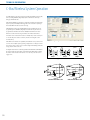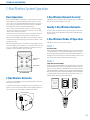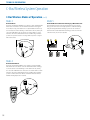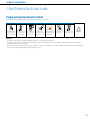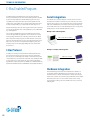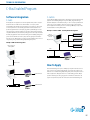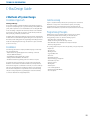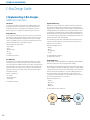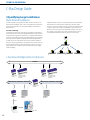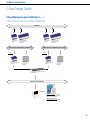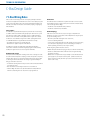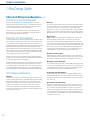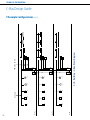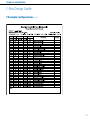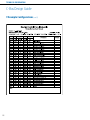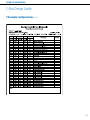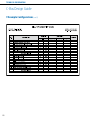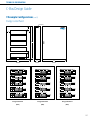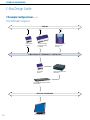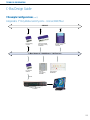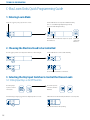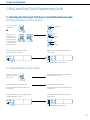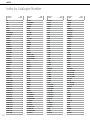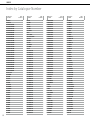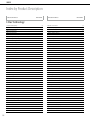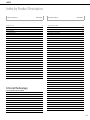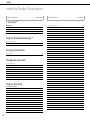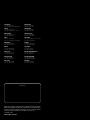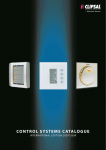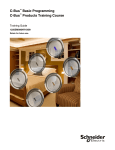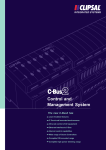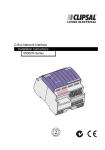Download Clipsal 5800WCGA Technical information
Transcript
Technical Information Technical Information C-Bus Wireless System Operation The C-Bus Wireless product range incorporates a family of C-Bus Radio Frequency (RF) devices, including Wall Plates, Plug Adaptors, Remote Control and a Gateway to Category 5 Wired C-Bus units. C-Bus Wireless Wall Plates are designed to easily replace standard, 240V wall switches. They incorporate patented Clipsal technology and are two wires devices requiring no Neutral (240VAC Active and Load connections only). All C-Bus Wireless units incorporate Clipsal C-Bus’ unique Learn Mode functions for programming devices. Wall Plates, Plug Adaptors and the Gateway unit can also be programmed via the C-Bus Toolkit software. Multiple C-Bus Wireless units can be linked into a common network using Learn Mode or the C-Bus Toolkit software. Associations can be created between buttons on multiple units, so that a button press on one unit will operate a button on another (and the connected lights or other electrical devices). C-Bus Wireless units include scene capabilities, which allow the user to perform a series of actions across multiple outputs by pressing a single button. For example, on arrival home a home owner could use a scene to switch on lights in the hallway, kitchen and lounge, and also switch on a heater. Programming a C-Bus Wireless via C-Bus Toolkit Software 10 second press The diagrams below show two of the many possible basic C-Bus Wireless unit installations. Room A uses stand-alone units, which can be switched via the Wireless Remote Control. Room B uses networked units where buttons on one unit can operate other units or trigger scenes. 2 second press 1 3 Step 1 Step 2 Step 3 Grouping C-Bus Wireless Units via Learn Mode Room A Standalone C-Bus Wireless Units 194 Room B Networked C-Bus Wireless Units Technical Information C-Bus Wireless System Operation Basic Operation C-Bus Wireless Network Security Buttons on a Wireless Wall Plate or Plug Adaptor are organised in pairs that control the output channels (local control buttons). Remaining pairs (free buttons) are used to control outputs on other units when multiple C-Bus Wireless units are configured as part of a network. For example, the figure below shows a 6 button, 2 channel ULTI Wireless Dimmer unit. Its buttons perform the following functions: • Buttons 1 and 2 control the first channel. (A quick press on either button toggles the channel on or off. A long press on button 1 or 2 dims down or up respectively). • Buttons 3 and 4 control the second channel. • Buttons 5 and 6 are unused when the unit is used as a stand-alone unit. They may be used to control outputs on other units when part of a multi-unit network. C-Bus Wireless units can optionally use 128-bit encrypted messages to communicate with each other. This results in a highly secure network. Nearby C-Bus Wireless Networks It is possible to have several separate networks present alongside each other without interfering, as each separate C-Bus Wireless network has an automatically assigned, unique ‘House Code’. When a C-Bus Wireless Wall Plate or Plug Adaptor unit is first installed, it functions as a stand-alone unit. In this basic default mode, the unit functions as a dimmer or switch, depending on the model. C-Bus Wireless Modes of Operation C-Bus Wireless Plug Adaptors have one output channel (a single, 240VAC socket) and two buttons. Wall plate units are available in one or two output channel versions, with two, four, six or eight buttons (eight button, NEO only). Each channel controls one or more lights or other electrical devices connected to its output. Mode 1 1 2 local control buttons free buttons 5 6 Two output channels C-Bus Wireless units have five major modes of operation. Stand-Alone Mode In this mode, C-Bus Wireless Wall Plates and Plug Adaptors acts as stand-alone dimmers or switches and make no use of the inbuilt wireless capabilities. No setup is required for this mode, Plug Adaptors simply plug into the mains, and Wireless Wall Plates are installed by a licensed electrician in place of existing wall switches. The buttons on the units control the local dimming or switching channels of the unit only. Mode 2 Simple Remote Controlled Mode In this mode, a C-Bus Wireless Wall Plate acts as a standalone dimmer or switch and a C-Bus Wireless Remote Control operates the Wall Plate from a distance. This mode is simple to set up and is suitable for small installations where networking is not needed. C-Bus Wireless Wall Plate or Plug Adaptor units are controlled using a C-Bus Wireless Remote: In this mode, the buttons on the Wireless Wall Plate control the local dimming or switching channels of the unit, and the Remote Control is linked to buttons on a Wall Plate using a Learn Mode operation. No PC is required. C-Bus Wireless Networks To experience the full capabilities of wireless operation, C-Bus Wireless units must be linked together to form a network. To communicate with each other, units within the same network should be located within 15 to 20 meters of each other. This distance depends on building materials used. Up to 30 units may be connected within the same C-Bus Wireless network. 15 to 20 metres 195 Technical Information C-Bus Wireless System Operation C-Bus Wireless Modes of Operation (cont’d) Mode 3 Networked Mode In this mode, a C-Bus Wireless Wall Plate acts as a dimmer or switch and multiple C-Bus Wireless units can be linked to each other with the C-Bus Wireless technology. This mode is simple to setup, and is suitable for more complex installations. In this mode, local control buttons control the dimming or switch channel of the unit, and may also control other C-Bus Wireless units. Free buttons can control the dimmer or switch channels of other units via a C-Bus Wireless network established using Learn Mode operations. The operation of buttons is set using Learn Mode operations or using the C-Bus Toolkit Software. 15 to 20 metres Mode 4 Networked with Remote In this mode, a C-Bus Wireless Wall Plate acts as a dimmer or switch and multiple C-Bus Wireless units can be linked to each other with the C-Bus Wireless technology. Local control buttons control the dimming or switch channel of the unit, and may also control other C-Bus Wireless units. Free buttons can control the dimmer or switch channels of other units via a C-Bus Wireless network established using Learn Mode operations or C-Bus Toolkit software. Buttons on the Wireless Remote are linked to Wall Plate and Plug Adaptor buttons as desired. Shift All Off 196 Mode 5 Networked Mode in Combination with Category 5 Wired C-Bus Units The C-Bus Wireless Gateway is used to link a C-Bus Wireless network to a C-Bus Category 5 wired network. It is functionally equivalent to a C-Bus Network Bridge. Using the Gateway, C-Bus Wireless and Category 5 networks can communicate and interact with each other. Both Wireless and Category 5 networks use the same command structure, and are 100% compatible. Technical Information C-Bus Wireless Quick Start Guide Creating Your Network (getting your units to talk to each other) STEP 1 STEP 2 STEP 4 STEP 3 Press & hold top two buttons Press top two buttons on Press top two buttons Press & hold top left on first switch for 10 sec next switch for 10 sec until again while they are still button and do two quick until they flash alternately they flash alternately flashing rapidly (within presses to top right button. (entering Learn Mode). (entering Learn Mode). approx 5 sec). Lights will flash rapidly for several seconds. STEP 5 STEP 6 Wait until switches returns to learn mode and buttons flash alternately. Press & hold top two buttons on either switch for 1 sec (exit Learn Mode). You’re done! Quick Tips • When a switch is put into learn mode the buttons will flash rapidly for approx 5 sec - this is normal. It is best to wait for them to flash slowly before performing your next task unless specified (such as step 3 above). • You can network more than one switch at a time - repeat steps 2 and 3 on following switches before performing steps 4 to 6 • Network a plug adaptor exactly the same way as a switch - the buttons are just vertical instead of horizontal. • Once all of your switches are networked they will all automatically go into learn mode the next time it is entered on one of the switches. • It is best to network all of your switches and plug adaptors before moving on to grouping buttons and creating scenes. Grouping Buttons (getting a button on one or more switches to turn on a light on another switch) IMPORTANT: If your switch controls two separate lights, you MUST enter learn mode using the two buttons that are connected to the light you wish to control. STEP 2 STEP 1 STEP 3 STEP 4 OR Press & hold the two buttons that are connected to the light you want to operate for 10 sec until they flash alternately. Press the button that Press the button(s) on controls the light you want other switch(es) that you to operate. That light want to control the light should now turn on. you have turned on. Press & hold top two buttons on either switch for 1 sec. You’re done! Quick Tips • You can turn on a light from several switches - repeat step 3 on other buttons you would like to operate the light before performing step 4. • If the grouped buttons flash after performing step 3, it means you have held the button too long and it has become a timer. If this happens, simply press it twice. This will unnasign the button as a timer it, and reassign it as a group. • If learn mode is entered on a switch whose lights have been used in a group, those buttons will become illuminated after a few seconds instead of flashing alternately. Learn Learn Use Use Use 197 Technical Information C-Bus Wireless Quick Start Guide Creating Scenes (dimming and turning several lights on or off with the press of one button) IMPORTANT: Before you can create scenes you must: Part 1:Create a Scene Button as per below Part 2:Ensure that any buttons that will be included in your scene have either been used in a “group” as per above “Grouping Buttons” section OR “grouped to itself” as per Step 2 below. This is because buttons require an individual “ID” number to be included in a scene which is only given to a button when it is used in a group or grouped to itself. Part 1 - Create your Scene Button Creating the button you want to control your scene. STEP 1 STEP 2 STEP 3 Press & hold top two buttons for 10 sec until they flash alternately. Double quick-press the button you want to control your scene. Press & hold top two buttons for 1 sec. You’re done! Part 2 - Grouping a Button to “itself” Creating an ID number - if button has not been included in group. STEP 1 STEP 2 STEP 3 Press & hold top two buttons for 10 sec until they flash alternately. Press the button you want to “group to itself”. Press & hold top two buttons for 1 sec. You’re done! Part 3 - Create your Scene Now that you have created your scene button and made sure all of your buttons have their own ID number - it’s time to create your scene. STEP 1 Press & hold the scene button for 10 sec until it flashes (entering Scene Learn Mode). STEP 2 STEP 3 Turn on any lights to the Press the scene desired level for your scene. button for 2 sec This may include plug (exit Scene Learn Mode). adaptors with lamps. Learn You’re done! Learn Use Use Use Learn Quick Tips • If a light you have included in your scene does not turn on it may mean it has not been “grouped” - see “Important, Part 2” section above. • To create an “all off” button for when you go to bed or leave the house, put the scene key into learn mode, then go around your house and turn every light on then off, then exit scene learn mode. The scene button will now turn every light off in your home with one press. • Why not create an “all on” scene in your bedroom as an emergency panic button. • Another great idea is a dimly lit scene in your hallway for when you get up at night to check on the kids. Learn Use Use Learn Use Learn Use Use 198 Use Technical Information C-Bus Wireless Quick Start Guide Programming Your Remote Control (getting the buttons on your remote control to turn your lights on and off) STEP 1 STEP 2 Learn STEP 3 STEP 4 STEP 5 STEP 6 STEP 7 Press & hold top two buttons for 1 sec. Slide switch to “use” mode and replace back cover. Learn Use Use Use Press & hold top two buttons Remove the remote back on any switch for 10 sec cover and slide switch to until they flash alternately. the “learn” position. Press the button on the remote you want to control your light. Press the button on the Wait until switches return switch that you want to to learn mode and buttons control with your remote. flash alternately. You’re done! Quick Tips • To program other remote buttons at the same time, simply repeat steps 3 to 5 before performing steps 6 and 7. • If you want to reassign a remote button that you have used previously, you must first clear it by doing steps 1 to 2 above, then press the remote button you wish to clear, then do quick double press on any button on the switch. • The “scene” button on the remote allows each remote button to perform a second function. To program the second function, simply press the “Scene” button so that two light bulbs appear in the remote’s blue display immediately before performing step 3 above. 199 Technical Information C-Bus Enabled Program The C-Bus Enabled program is Clipsal’s Open Systems program for third party developers and manufacturers, who wish to develop and integrate C-Bus compatible products and software applications. The C-Bus Enabled program ensures 100% compatibility between applications and products developed by third parties and existing products. It also facilitates the successful and seamless integration between the robust and reliable C-Bus protocol standard with other third party protocols. Companies that develop products and software programs which meet the requirements of the program, and which have been certified by Clipsal, may use the C-Bus Enabled logo on their equipment. As part of this program, Clipsal has developed new applications and messaging structures that support third party applications such as security and access control, metering, heating, ventilation and air-conditioning control and others. The Clipsal C-Bus control system is widely recognised as the Asian standard for control system architecture, with local manufacture of products and technical support in this region. C-Bus is a low cost, microprocessor based, distributed intelligence system, with patented message structure realising high reliability and robust communications between devices. C-Bus Protocol The C-Bus protocol is designed on the International Standards Organization (ISO) ‘Open Systems Interconnection’ seven-layer reference model for communication protocols. The protocol utilises high speed, full duplex communications and provides constant feedback on the operational status of inputs and outputs, including the ability to interrogate the status of specific modules. The protocol utilises communication algorithms based on Synchronous Carrier Sense, Multiple Access with Collision Detection, implemented with Collision Avoidance (CSMA/CD-CA) standards (IEEE Standard 802). Serial Integration The serial C-Bus protocols permits third parties to develop software to interface to the C-Bus via the serial RS232 communications port. The C-Bus protocol document defines the message syntax, to issue commands and retrieve status directly from the C-Bus, via the C-Bus PC Interface. This technique of interfacing is particularly useful between C-Bus and microprocessor embedded applications such as security systems, building and home controllers and HVAC equipment for instance. Example 1: PC to C-Bus Integration COM 1 - C-Bus RS232 Serial Port 5500PC Example 2: Security to C-Bus Integration C-Bus RS232 Serial Port 5500PC Hardware Integration The C-Bus Enabled program permits the direct implementation of the C-Bus core onto third party equipment. Clipsal have developed a masked processor with the embedded software core, which permits third parties to develop “input and output modules” such as switches, sensors, dimmers, relays and dimmable electronic ballasts. The C-Bus input and output cores consist of all the electronic interface circuitry, network impedance matching components, and C-Bus transceivers to provide full C-Bus integration. 200 Technical Information C-Bus Enabled Program Software Integration C-Gate C-Lution C-Gate, Clipsal’s server application is a software application that provides a computer database model of the C-Bus network. When installed on a computer, C-Gate automatically models the C-Bus networks attached to it, any changes to the network or network parameters are automatically updated in the C-Gate database. C-Gate provides a high level interface to third party programmers, diminishing the need for software developers to know the C-Bus protocol. C-Gate is written in Java, and is fully compatible with Windows, Linux and Unix operating systems. C-Gate may be embedded into third party applications and is ideal for interfacing between building management system software and C-Bus for instance, and provides the gateway between C-Bus and other protocols. Clipsal C-Gate is a software program available in various network configurations, pricing is available through Clipsal Integrated Systems. C-Lution, Clipsal’s SCADA software includes a driver library to interface with proprietary equipment such as Building Management Systems (BMS), Programmable Logic Controllers (PLC), Remote Terminal Units (RTU), etc. Over 130 3rd party hardware and software protocols are available for integration. C-Lution supports data exchange between applications via OPC (open access to field data), ODBC (import/export data in standard database formats), DDE and API. Example 2: C-Lution SCADA - 3rd Party Network Integration Clipsal C-Bus SCADA Software PLC ModBus Clipsal C-Gate RTU Example 1: BMS to C-Bus Integration Johnson Controls Metasys BMS DCS Ethernet LAN 7x 8x 9x 1x 2x 3x 10x 11x 12x 7x 8x 9x 4x 5x 6x 1x 2x 3x 10x 11x 12x 4x 5x 6x C-Bus Network C 7 8 9 101112 A 12 34 5 6 A B Ethernet Hub E5500CN TCP/IP Socket How To Apply Clipsal C-Gate C-Bus Network Ethernet 5500PC 7x 8x 9x 1x 2x 3x 10x 11x 12x 7x 8x 9x 4x 5x 6x 1x 2x 3x 10x 11x 12x 4x 5x 6x C-Bus Network C 7 8 9 101112 A 12 34 5 6 A B The C-Bus Enabled Program is open to all third party companies who have a desire or need to interface to the industry standard C-Bus control system. The serial protocols and C-Bus core are available through Clipsal Integrated Systems. Companies must first make an application to Clipsal, and must enter a confidentiality agreement. Clipsal provides technical support and ongoing updates to the C-Bus documentation to all registered companies and provides the certification for the C-Bus Enabled Program. Ethernet Hub E5500CN 201 Technical Information C-Bus Design Guide Clipsal C-Bus is a control system that can be used to control lighting, electrical equipment, audio-visual equipment and other electronic systems in commercial, hotel, industrial and residential installations. A reduction in the amount of mains cabling, reduced installation times, energy savings and extra control system functionality make C-Bus a cost effective alternative to conventional wiring. C-Bus is a microprocessor based system and requires an installer to program the operating variables and control relationships between C-Bus Units. This guide outlines a suggested method for design and installation using C-Bus, and should be read in conjunction with the C-Bus Technical Manual (5000M/2), which provides a detailed overview of the C-Bus system. Objective 2 Methods of System Design Design Philosophy There are several methods of designing and installing C-Bus. An overview of the installation approach is shown below. Specification Site Plan Planning 1 Introduction The C-Bus System Map System Requirements Determine Hardware Requirements This guide provides a system to aid C-Bus designers; to design and plan C-Bus installations. Additional technical support is offered by Clipsal Integrated Systems offices. If assistance is required, contact your local CIS office. Select Network Topology System Requirements Create Project / Project Manager The first step in using C-Bus is to define what is required of C-Bus; that is, how devices and electrical loads are to be controlled and what features are required by the installation. Installation Define Network Topology Topology Manager Electrical Installation & Unit Programming C-Bus Installation Software Comissioning Commission Installation 202 Design Changes / Expansion / Upgrade Technical Information C-Bus Design Guide 2 Methods of System Design Installation Approach Planning and Design The most important phase of any C-Bus installation is in the planning and design of the system. Accurate planning requires a good understanding of the capabilities of the system, and the requirements of a successful installation (refer to the Design Checklist). It is also an advantage to fully define the functional specifications for the installation before design work begins. In this way, designers can realise the full potential of the C-Bus system, and get maximum performance from it. The planning phase usually involves mapping the system requirements, and determining the hardware needs of an installation. Thought should be given as to the placement of the hardware, and the cabling requirements. Programming & functionality requirements should also be fully investigated at this stage. Strict adherence to any documentation procedures is necessary. Installation Once the design phase has been completed, installation may begin. Several simple steps are typically followed: • Implementation of Programming Requirements of the Design on a Personal Computer (Build C-Bus Database). • Unit Initialisation and Programming (One at a Time). • Cabling and Electrical Installation of the Hardware. • Finalization and Further Programming of Units on the Network as required. The details of the design are first input into a personal computer using the C-Bus Installation Software. Hardware should then be initialised (on a Unit by Unit basis). This involves the assignment of a Unit Address to each Unit, one at a time. In this way Units can be uniquely identified once installed on the Network. It is recommended that each Unit be clearly labeled for easy identification before final electrical fitting takes place. Testing and any further programming may be undertaken at this time, or tackled once all Units have been physically installed. Commissioning Subject to compliance with the specification, the system may now be commissioned. Modifications or design review can be undertaken at any time, often requiring programming changes only. A well designed system should seldom call for the installation of new hardware, except where revised specifications dictate the necessity. Programming Principles All C-Bus devices require programming (with the exception of Power Supplies). This is achieved by dedicated software running on a Personal Computer. Unit programming is carried out to achieve the following objectives: • Create/Define Units on the C-Bus Network • Identify each Unit using the C-Bus addressing convention • Create/Define/Edit control relationships between Inputs and Outputs • Edit Unit operating parameters The operating parameters vary from Unit to Unit, depending on it’s type. They include: • Key Functions • Timer Functions • Dimming Functions • Toggle (On/Off) Control • Preset Levels • Custom/Other Functions • Output Switching Logic Assignments • Power Fail Recovery Status • Power Up Sequences • Dimming Rates • Indicator Options • Sensor Switching Conditions • Override Controls (Enable/Disable) • Error Status Options 203 Technical Information C-Bus Design Guide 3 Implementing C-Bus Designs Addressing Conventions Introduction Once a basic list of hardware requirements has been established, planning of the programming requirements of an installation can begin. The C-Bus system uses a simple addressing scheme to identify Units, Groups, Applications, Areas, and Networks. The purpose of each parameter will be discussed in the next section. Group Addressing The Group Address is usually related to the output connected to the terminal of the Output Unit. Hence the Group Address should accurately describe the load or device being controlled. Alternatively, numerical designators can be used for describing outputs such as lighting circuits. Up to 255 Groups in a single C-Bus network can be defined (255 minus the number of Area Addresses defined). Valid Group Address description include: • Bedroom Lights • L4-2B • Main Office Lights • A4-2L-3 • Pool Pump The default Group is “Unused”. Area Addressing The Area Address is a convenient method of addressing multiple output channels collectively. Large areas consisting of many Units may be controlled from a single point on the C-Bus system. Individual loads (Groups) can still be controlled. Each Unit (Inputs and Outputs) in a control area must be assigned the same Area Address. The Area Address must be unique and must not be repeated as a Group Address in that Application or Network. Up to 255 Areas can be defined (255 minus the number of Group Addresses defined). Examples of valid Areas are: • House Lights • Banquet Room Lights • Outside Lights The default Area is “Unused”. Application Addressing Applications are used in the C-Bus system to divide the Network into independent functional systems. All Group Addresses in any Unit are associated with that Unit’s Application, and commands issued by an Input Unit will affect only Output Units with matching Application and Group Addresses. Up to 255 Application Addresses can be used. By default, two Applications have been defined: Lighting and Heating. Clipsal Integrated Systems has reserved and defined commands for other Applications such as security and metering, for more information contact Clipsal Integrated Systems. The installer has the facility to define other Applications. Input Units and Output Units within one Application will operate independently of other devices in another Application, even if Group Addresses are repeated across Applications on the same Network. Examples of valid Applications are: • Lighting • Heating • Air-conditioning • Security The default Application is “Lighting”. The default Group is “Unused”. Network Addressing The Network Address is used to identify Networks in a Multi-Network C-Bus installation. Each Network may be interconnected using a C-Bus Network Bridge. The Unit Address of the Network Bridge must match the Network Address of the adjacent Network. This applies to both sides of the Bridge, and is required to successfully establish communications between these Networks. The C-Bus Installation Software automates this task by reserving Network Addresses for use as Network Bridge Unit Addresses. This is achieved using the configuration information as defined by the Network Topology. In practice the Network Address describes a physical region, area or entity. Up to 255 unique Network Addresses can be defined. Examples of valid Networks are: • First Floor • Movie Theatre • My House • Building 12A The default Network is the “Local Network”. 204 Technical Information C-Bus Design Guide 3 Implementing C-Bus Designs (cont’d) Assigning Addressing Systematic Address Allocation Unit Addresses are assigned in an ascending order on an installation plan, traversing left to right, up and down. This process is repeated systematically until all Units are covered off. The C-Bus design requires that all Units on the Network are uniquely identified by a Unit Address. Loads must also be assigned a control Group Address. Various methods of assigning addresses and their descriptions are now discussed. Grid Method of Addressing The Grid Method is the procedure whereby Unit Addresses are conveniently allocated to C-Bus Units as a function of physical location in the installation. A grid consisting of 10 columns by 10 rows is superimposed over the site plan locating C-Bus Units and loads. This defines the Unit Addresses. Reserved Addressing (Recommended) With 255 unique three digit decimal Unit addresses available to the designer, an allocation or block of numbers could be assigned to specific C-Bus device types. This is known as ‘Reserved Addressing’ . A typical Reserved Addressing scheme is shown below; • PC Interface* 000 • Four Channel Relays 010-019 • Four Channel Dimmers 020-029 • One Gang Key Inputs 030-039 • PIR Occupancy Sensors 040-049 etc… This method does however have limitations, when: • Two or more Units are located in the same physical grid co-ordinate. • The grid size exceeds 10 columns by 10 rows, for large or diverse projects (more than the maximum 100 Units are required for multiple Network installations.) When the Grid Method becomes insufficient, alternative methods need to be explored. * The PC Interface must be allocated the Unit Address 000 in every Project. C-Bus Addressing - Example Configuration 240VAC 240VAC 240VAC Load 1 Load 1 Meeting Room Lights Managers Office Area 1 4 Channel Voltage Free Relay (Learn) L5504RVF Load 3 Load 4 East Corridor Lights Toilet 36VDC Power Supply 5500PS C-Bus Network / 1000 Meters / 100 Devices Managers Office Area 1 Neo Key Input (Learn) E5058NL 205 Technical Information C-Bus Design Guide 4 Specifiying Large Installations Multi-Network Installations C-Bus Network Interfaces can also be used when large systems are required. The C-Bus Network Interface is a 10-Base T Ethernet compliant device. This allows a C-Bus network to be connected to an Ethernet network. In this approach each C-Bus network is treated as a separate network and the only limitations to system design are PC hardware resources (memory) and network bandwidth, dependent on the response times required. For large systems where central control with real time response is required, the C-Bus Ethernet Network Interface approach is recommended. The C-Bus system has been designed for a maximum number of 100 Units on each Network. When an installation requires control exceeding this number then Networks may be interconnected with the use of C-Bus Network Bridges or C-Bus Ethernet Network Interfaces. Procedures and Design The design process and procedures are the same as previously discussed. Each Network and its operation needs to be defined separately. By partitioning the design, sub-systems can be defined and programmed in a systematic process. The way in which the Networks are interconnected is called the Network Topology. When using Bridges, it is recommended that attempt be made to minimise the ‘depth’ of the Network Topology. Minimizing the depth ensures faster communications between the Local Network and Remote Networks. It is further suggested that in such applications the Local Network functions purely as a ‘Backbone Network’, servicing all other Networks, with no active Input or Output elements ie, the Local Network consists of the; PC Interface, Power Supplies, and Network Bridges. 00 Local 01 01 02 03 04 Network 1 Network 2 Network 3 Network 4 C-Bus Network Bridge Interface Architecture Power Supply 5500PS 4 Channel Voltage Free Relay (Learn) L5504RVF Power Supply 5500PS C-Bus Network / 1000 Meters / 100 Devices Neo Key Input (Learn) E5058NL RS232 Software Required Windows™ 98SE, XP, ME, 2000 C-Bus Toolkit Software 5000S/3 206 4 Channel Voltage Free Relay (Learn) L5504RVF C-Bus Network / 1000 Meters / 100 Devices Network Bridge 5500NB PC Interface 5500PC 240VAC 240VAC 240VAC 240VAC 240VAC Neo Key Input (Learn) E5058NL Technical Information C-Bus Design Guide 4 Specifiying Large Installations (cont’d) C-Bus Ethernet Network Interface Architecture Power Supply 5500PS 4 Channel Voltage Free Relay (Learn) L5504RVF Power Supply 5500PS C-Bus Network / 1000 Meters / 100 Devices 9-12VDC Network Interface 5500CN 240VAC 240VAC 240VAC 240VAC 240VAC 4 Channel Voltage Free Relay (Learn) L5504RVF C-Bus Network / 1000 Meters / 100 Devices 9-12VDC Neo Key Input (Learn) E5058NL Network Interface 5500CN Neo Key Input (Learn) E5058NL 10/100 Mbps Fast Ethernet Switch 95ESW24P10 Ethernet 10/100/1000 Software Required Windows™ 98SE, XP, ME, 2000 C-Bus Toolkit Software - 5000S/3 Clipsal C-Gate - 5000CGx Optional User Software Clipsal Schedule Plus - 5000SPx Clipsal SCADA Software 207 Technical Information C-Bus Design Guide 5 Design Documentation Documenting Hardware Installation Documenting Programming Requirements Documentation of the hardware installation is usually best achieved through CAD generated site drawings, presented in the conventional industry standard format. The following drawing shows an example of a typical installation plan. The drawing shows product to be installed, and their location. Switching and other control relationships are also depicted using easily decipherable conventions similar to those used for conventional wiring. There is a different template for each different C-Bus device type, where appropriate controls that are relevant for that type of Unit are presented. As with any conventional electrical installation, documentation of the details of the design are required. This documentation is not only used throughout the planning stages, but also provides an invaluable record as to the placement of hardware, and the cabling structures employed. In addition, vital information may be communicated between the designer or the specifier, and the installer, where contract labour is to be utilised. All C-Bus programming requirements for any given project can be specified during the planning process. This allows ‘on-paper’ design of the Unit configuration, and can form a part of the documentation retained as a matter of record once the installation has been completed. Typically tables are used to specify all Units required for the installation, and can further be used as a template for the allocation of addresses. Control relationships can easily be established, and basic operating parameters dictated. Programming the Units on a C-Bus Network then becomes a simple matter of transferring the design information from paper, to the PC using the C-Bus Installation Software, and downloading to the hardware. 6 Programming Methods There are three preferred methods for programming the C-Bus modules; this chapter discusses these alternatives. Programming is conducted using a C-Bus PC Interface to connect to the C-Bus Network. Programming can also be completed using C-Bus Learn Mode - see attached section on Learn Mode. 4 Channel Voltage Free Relay (Learn) L5504RVF 240VAC 4 Channel Pro Series Dimmer (Learn) L5104D5 36VDC Power Supply 5500PS 240VAC 240VAC 240VAC C-Bus Network / 1000 Meters / 100 Devices PC Interface 5500PC Neo Key Input (Learn) E5058NL Scene Master 5035NIRSL RS232 Software Required Windows™ 98SE, XP, ME, 2000 C-Bus Toolkit Software 5000S/3 208 Touch Screen SC5000CT Technical Information C-Bus Design Guide The Units are initialized one at a time, on-the-bench or in an office environment. The Units may or may not be fully programmed at this stage. Any programming variables may be entered, including control relationships, and then the Units are installed into the building. It is important that the contractor uses the labels provided with the C-Bus Units to record the Unit Address, Network and Part Number (Part Name), such as location, to ensure correct placement of the Unit on site. Once installed, any further programming changes can be entered, and the installation may be commissioned. It is important that each module has a unique Unit Address otherwise unpredictable behavior may result. Method 2, Programming The System In-site The Unit Addressing may be programmed on site, one Unit at a time, as they are installed. The installer should mark the label provided and attach it to the Unit, with the Unit Address, Network, Part Number, and location. All other programming variables are then entered, including control relationships. Method 3, As Installed Programming In this method, all Units are installed into the building, unprogrammed. Factory default settings of the Unit Address for all products in the C-Bus range is 255. The Network will exhibit unpredictable behavior at this stage, since Unit Addresses will not be unique. The C-Bus Toolkit Software v3.0 incorporates a new Network Unraveller facility. This has the ability to detect and resolve Unit Addressing conflicts automatically during a Network scan. The Unraveller has limited capabilities, and should not be relied upon to unravel large Networks at the time of installation. This method has the advantage of not requiring any pre-programming of C-Bus Units, however this comes at a price. Once the Network has been unravelled, and a unique Unit Address assigned to all Units, each must be located and identified within the installation using the labels provided. This process may be aided using the Quick Toggle facilities built into the Installation Software, but can be cumbersome for larger Networks. The installer should mark the label provided and attach it to the Unit, with the Unit Address, Network and Part Number. With the Units installed, and with each Unit having a unique Unit Address, each Unit may in turn be interrogated on the C-Bus Network, and the operating parameters and control relationships programmed into it. Individual Unit programming, programming the system in-situ, or as installed programming may be used, but each method is prone to misuse and error. If the Unit Addresses are incorrectly programmed or if the equipment is incorrectly placed in an installation, unpredictable behavior may result. The designer and installer must ensure the planning process and installation documentation are correct, and the placement of the equipment proceeds in a systematic manner. Identification labels should be used on all C-Bus Units. The templates have been produced to simplify the task of allocating Addressing information and assist in the programming methods as recommended by Clipsal Integrated Systems. Labels are included with PC Interface and Network Bridge Units. Completed labels can be stuck on to the rear of the product. Alternatively, the label may be adhered to the front of any wall mounted Unit (such as a Key Input Unit) for easy reference without the need to remove any screws. In this case the label should be positioned on the edge of the grid plate such that it will be covered by the surround when snapped in place. Key input plates may also be labeled according to key function, or controlled load, for the benefit of the user. 2000 Series and metal plate input Units may be hot stamped or engraved as appropriate. Classic (C2000) Series plates incorporate a small label window. Typical label examples include ‘Warehouse’, ‘Office’, ‘Entry’, ‘Welcome’, ‘Goodbye’, and ‘Party’. Contact your local Clipsal sales representative for more information. C-Bus Learn Mode Learn Mode is designed for contractors to program small to medium scale systems without the use of a PC. This method is well suited to small networks, with simple functionality. Networks with a large number of devices and complex functions should be programmed using the C-Bus Installation Software. Learn Mode is activated by pressing the manual override keys on an output unit for a predetermined time. For more information on programming Learn Mode see the following section for an in depth guide. 240VAC 240VAC 6 Programming Methods (cont’d) Method 1, Individual Unit Programming 12 Channel Voltage Free Relay (Learn) L5512RVF C-Bus Network / 1000 Meters / 100 Devices Neo Key Input (Learn) E5058NL 209 Technical Information C-Bus Design Guide 7 C-Bus Wiring Rules C-Bus is a safe extra low voltage electronic control system, primarily used in mains rated load control applications. A C-Bus Network consists of various Input, Output, and System Support Units which are interconnected using Unshielded Twisted Pair (UTP) LAN cable. Some simple rules should be observed when specifying or designing any C-Bus installation. Power Supplies The C-Bus Power Supplies and C-Bus Output units provide the safe extra low voltage of 36VDC to the Network. Each C-Bus Unit typically requires 18mA current to operate and each Power Supply is capable of supplying current to 17 C-Bus Units. When a Network consists of more than 17 Units, additional Power Supplies can be added to the Network to restore the C-Bus voltage levels to within operating limits between 15-36VDC Distributed Power Supplies will share the Network load evenly. • One C-Bus Power Supply for every 17 C-Bus Units, and • Distribute Power Supplies evenly on the C-Bus Network The C-Bus Power Supply is a specially designed Unit offering the impedance characteristics essential for communication signal propagation on C-Bus. Ordinary 36VDC power supplies must not be used in conjunction with C-Bus. Maximum Cable Length This depends on Network impedance resulting from the choice of cable type. The cable has a finite and known impedance comprising of resistive and capacitive components, which should be taken into account when designing a C-Bus system. The upper limit of cable length at which communication can no longer be guaranteed reliably for Category 5 UTP cable is 1000 meters. • The maximum cable length between any two Units on a Network should be limited to less than 1000 meters. • Allow a maximum total cable length of 1000 meters on each Network. • A Network Bridge should be used to split the installation into multiple Networks when the total cable length exceeds 1000 meters on any single Network. 210 Network Size The maximum number of C-Bus Units on any Network should not exceed 100 Units. If an installation requires more than 100 Units, then a new Network should be added, connected through a Network Bridge. • A maximum of 100 standard C-Bus Units per Network. • A maximum of 255 Networks per Installation. Network Topology C-Bus devices can be interconnected as a part of a single, or multiple Network installations. Segregation of a large Network into multiple Networks may be required for any of the following reasons: • When the required C-Bus cable length exceeds 1000 meters; • To overcome addressing limitations; • To reduce local communications traffic on the Bus, and thus speed up response times; • To accommodate the physical layout/structure of the building (for example in a multi story building, one Network per floor may be required); The following basic guidelines should be observed: • Minimize the depth of the Network Topology for faster, more effective communications; • Consider use of C-Bus Ethernet Network Interface units to integrate with a high speed Ethernet backbone. • Distribute Units on separate Networks proportionally to avoid communications and power supply issues (for example 120 Units required - split into two Networks of 60 Units each where possible, rather than say 100 Units on the first Network and 20 Units on the second). Technical Information C-Bus Design Guide 8 Practical Wiring Considerations The C-Bus is designed to operate at a safe, extra-low voltage of 36VDC, with optical and/or galvanic isolation from mains voltages. The installer must ensure that acceptable wiring practices for extra low voltage cabling are adopted with C-Bus. Laying of C-Bus Cabling and Precautions In particular, the routing of the C-Bus cable near mains wiring, where physical separation criteria between cables need to be satisfied. In this respect C-Bus is treated as a data cable, and the same practices should be employed. The C-Bus, operating at the safe extra low voltage of 36VDC, allows electrical work to be performed on the C-Bus side while the system is powered on. The C-Bus side with short circuit protection ensures that the equipment will not be damaged if the supply is shorted for an indefinite period. The installer needs to be aware that shorting the C-Bus Network will disable operation of the C-Bus Network as long as the short circuit persists. A benefit of the C-Bus method of wiring is that wiring of the C-Bus Units may be accomplished in a number of ways. The C-Bus Units are all wired in parallel on the Bus, and the Units may be daisy chained, or be part of a branch/star structure or a combination of these. Closed loop ring structures are not recommended. If the C-Bus Network cabling must cross mains voltage cabling it is preferred that the cross over is done at right angles. Installation of every Unit on the C-Bus Network requires connection to the Unshielded Twisted Pair C-Bus Network Cable. This connection is polarity sensitive, and is clearly marked on the terminal block of the Unit. Clipsal has Category 5 cable for use with C-Bus (Catalogue Number 5005C305B). The cable features eight single core conductors (four Unshielded Twisted Pairs (UTP), encased in a pink outer sheathing. Pink has been chosen in order to distinguish between the C-Bus cabling in an installation. A second feature is that the cable may for short runs be routed into a switchboard close to mains cable. The outer sheath insulation resistance is suitable for this application. The following illustration shows the recommended technique for cable termination giving optimum performance, and immunity from electromagnetic interference (EMI). Close proximity parallel runs with mains voltage cables should be avoided where possible. The C-Bus Network cable is kept at least 50 millimeters from mains voltage cabling, in accordance with the appropriate safety standards (AS/NZS 3100) or as determined by local regulations. It is recommended that, wherever possible, at least 100mm segregation is maintained for superior communications performance. • The type of cable used in a C-Bus installation usually consists of solid core conductors. This cable type is prone to stretching or breaking if badly installed. • Multiple pairs of UTP may be used in parallel, remembering to preserve the twisted pair nature of the cable. The resulting increase in conductor cross sectional area serve to reduce any voltage drop over the length of the cable. C-Bus Terminations Care must be taken when connecting C-Bus Units to the Network. The reliability of the system, and the quality of the installation depends upon the reliability and quality of the termination made. The Category 5 cable used in C-Bus installations consists of solid core conductors. This type of cable is typically very brittle, and will break easily. They are not tolerant to multiple rewiring. It is strongly recommended that a fresh termination is always made when adding and replacing C-Bus Units, modifying the system, or rewiring the installation. Using bootlace crimps, or ferrules provides the most reliable termination. Terminate of devices mounted in distribution boards requires an RJ45 crimp tool. Terminated interconnect leads are provided with each DIN rail output unit. Note: The mutual twist of solid and dotted conductors of opposing colored conductors. This ensures a good electrical termination, with favorable common mode noise characteristics. Orange Blue Orange/White Brown Blue/White Green Brown/White Green/White C-Bus Connection Mutual Twist Other / Spare (Not Required for Normal C-Bus Applications) Pink Cable Sheath Individual Colours Twisted Orange Orange/White Blue Blue/White Brown Brown/White Green Green/White 211 Technical Information C-Bus Design Guide 8 Practical Wiring Considerations (cont’d) Connection to A Personal Computer Connection of the PC Interface to the Serial Communication Port of a Personal Computer is made via the 9 pin D type connector or 2 x RJ45 jacks fitted on the Unit. The installer may also provide access to the PC Interface through a wall mounted connector, such as the Clipsal 2231/1 data connection plate. Connection can also be via a C-Bus Network Interface. This will require a C-Bus Network Interface to be connected to an Ethernet Hub or Switch and a PC with an Ethernet compatible Network Interface Card (NIC). Placement of C-Bus Equipment The placement of C-Bus Output, and System Support Units in any installation is made with consideration to available space, in relation to other service requirements, such as air-conditioning ducts and accessibility for maintenance purposes. Many choose to install the C-Bus hardware in a Clipsal Distribution Panel, located adjacent the relevant Distribution Board. Input Units are placed as required. Take particular heed of any specific installation instructions shipped with the product. Sensor devices such as the Light Level and Temperature Sensors, as well as the Passive Infra Red (PIR) Occupancy Sensor all require special consideration when choosing an installation location. This avoids false triggering and erroneous sensor readings. Every effort should be made to avoid placing C-Bus Equipment Network cabling in proximity to sources of excessive electrical noise or other electromagnetic interference (for example heavy inductive motor load switching). Megger Testing Megger testing of an electrical installation which has C-Bus Units connected will not cause any damage to the C-Bus Units. Since C-Bus Units contain electronic components, the installer should interpret megger readings with due regard to the nature of the circuit connection. Operation on Isolated Supplies Isolated supplies such as local generator sites may have inadequate output frequency stability to allow C-Bus dimmer Units to function correctly. The dimming ability of the C-Bus Dimmer Units can be affected if the mains supply frequency is out of the specified range. The use of isolated supplies does not affect the operation of any other C-Bus devices. Operation on Inverter Supplies All C-Bus Units which are mains powered are designed to operate from sinusoidal voltage waveforms. Any inverter which produces a square-wave voltage output may cause damage to or degrade the performance of the C-Bus devices connected to it. The C-Bus Units have been designed to operate, over an ambient temperature range between 0˚C and 45˚C, the Units should be placed away from heat sources such as air-conditioning compressor outlets and hot water services, and Units should not be covered by insulation material if mounted in the roof space. Avoid installing mains powered C-Bus equipment in areas of high humidity, such as bathrooms and laundries. Working Live on the C-Bus Network One of the many advantages of the C-Bus safe extra low DC operating voltage, is that connections can be made whilst the Network is still powered up. Should a short circuit occur while this is happening, the Power Supply’s output current limiting/overload circuitry will protect it from damage for an indefinite period of time. Over Voltages and Transients Short Circuits on the C-Bus Network Output Units will assume the state defined on the hardware signifying to the user that a C-Bus wiring fault has occurred. Units on the C-Bus Network will be rendered inoperable until such time as the short circuit is removed. No damage can result from such a short circuit. C-Bus Side The C-Bus Network connection of every C-Bus Unit incorporates transient protection circuitry to safeguard against the effects of unintentionally induced transient voltages. During transient conditions, information may be lost, however the C-Bus system incorporates a mechanism to recover from such losses. If the C-Bus is run between buildings, or there is a likely hood of over voltage conditions, then over voltage protection is recommended on the C-Bus cable. The over voltage equipment used should have a rated continuous operating voltage of approximately 50VDC such as an in-line telephone filter or similar. 212 Mains Side The mains voltage must be limited to the range specified for any Unit which is mains powered. Each Unit incorporates transient protection circuitry, and additional external power surge protection devices is recommended to be used to enhance system immunity to power surges. It is strongly recommended that over voltage equipment is installed to protect the C-Bus equipment from transients and over voltage conditions. Clipsal offer the 970 range of over voltage and over current equipment for this application. Open Circuits on the C-Bus Network An open circuit on the C-Bus Network may result from a poor termination, or in the unlikely event of a cable breakage. If C-Bus Units are daisy chained on the Network, an open circuit may effectively remove C-Bus power from the rest of the Network. Underpowered or missing Units will not appear on the Network, and will not operate correctly. This is a good reason to distribute power supplies on any C-Bus Network. An open circuit will not otherwise affect operation of the C-Bus Network. No damage can result from an open circuit. LC1 ECP1 ECP D2 D1 EF R1 D5 D4 D3 PIR PIR PIR R9 A/C D10 D9 D8 D7 D6 D12 R10 A/C R11 A/C D13 Reception PIR Entrance D17 D16 D15 R8 R7 SC C.I.S. Building - 1st Floor Plan R4 R3 LL R2 D11 R12 A/C PIR PIR PIR PIR Control Room R5 D14 D18 SC CSS EF R6 Exhaust Fan EF Light Level Sensor LL Relay No. Dimmer No. Rx x Dx x Load Center Panel Energy Control Panel Central Selector Switch Motion Sensor PIR ECP Scene Control Switch SC 4 Key Input Unit 2 Key Input Unit 1 Key Input Unit Air- Condition A/C Downlight Fluorescent Legend : Technical Information C-Bus Design Guide 9 Example Configurations Commercial Office Lighting Control System Architecture 213 214 R15 Manager Rm. LC2 ECP2 ECP D19 R14 R13 R31 A/C Manager Rm. R17 R16 R20 D20 A/C R29 C.I.S. Building - 2nd Floor Plan R32 A/C Manager Rm. R21 Computer Manager Rm. R19 R18 R23 R33 A/C Meeting Room R24 D23 D22 A/C R30 SC R28 EF C.I.S. Division R22 D21 R27 D25 R26 D26 PIR PIR EF R25 Exhaust Fan EF Relay No. Dimmer No. Dx x Load Center Panel Energy Control Panel Central Selector Switch Rx x ECP Light Level Sensor Motion Sensor PIR LL Scene Control Switch SC 4 Key Input Unit 2 Key Input Unit 1 Key Input Unit Air- Condition A/C Downlight Fluorescent Legend : (Men) Toilet (Women) Toilet D245 Technical Information C-Bus Design Guide 9 Example Configurations (cont’d) Commercial Office Lighting Control System Architecture R37 R49 LL R36 R38 LC3 ECP3 D29 R52 A/C Conference Room D28 R35 Graphic Dept. R34 D27 ECP EF A/C SC R41 R40 R53 A/C Show Room Corridor EF C.I.S. Building - 3rd Floor Plan D32 D31 D30 R39 Administration A/C R50 R42 A/C R51 R54 A/C SC R45 EF Account Room R43 D33 PIR R47 R56 R46 EF R44 PIR PIR EF R48 Exhaust Fan EF Relay No. Dimmer No. Dx x Load Center Panel Energy Control Panel Central Selector Switch Rx x ECP Light Level Sensor Motion Sensor PIR LL Scene Control Switch SC 4 Key Input Unit 2 Key Input Unit 1 Key Input Unit Air- Condition A/C Downlight Fluorescent Legend : (Men) Toilet (Women) Toilet R55 Technical Information C-Bus Design Guide 9 Example Configurations (cont’d) Commercial Office Lighting Control System Architecture 215 216 1st FL 2nd FL 3rd FL CSS x3 x7 x1 x4 x2 UTP Cat5 SC x2 SC x5 x2 LL x8 PIR x2 PIR x3 PIR ECP ECP ECP EF A/C EF A/C EF A/C C.I.S. Building - C-Bus Riser Diagram x1 LL x1 SC x1 THW 2x2.5 Sq. mm. Technical Information C-Bus Design Guide 9 Example Configurations (cont’d) Technical Information C-Bus Design Guide 9 Example Configurations (cont’d) 217 Technical Information C-Bus Design Guide 9 Example Configurations (cont’d) 218 Technical Information C-Bus Design Guide 9 Example Configurations (cont’d) 219 Technical Information C-Bus Design Guide 9 Example Configurations (cont’d) 220 Technical Information C-Bus Design Guide 9 Example Configurations (cont’d) Energy Control Panel Ventilation 100 142 TM 142 850 65 85 216 500 150 500 inside View Side View front View All Dimensions in mm. (WxHxD) E N A/L 1A OFF OFF 1B 2A 2B 3A OFF OFF 3B 4A C-Bus A/L E Unit C-Bus Voltage Free Relay C-Bus CONNECTIONS E N 4B Unit N 1A 1B 2 3 7 8 9 4 5 Power Supply 2A 2B 3A 3B 4A 4B 5A 5B N A/L 7A 7B C-Bus 8A 8B 9A 9B 10A 10B 11A 11B 1 2 3 4 5 1 2 3 4 5 6 7 8 12A 12B 2A 2B 3A OFF OFF 3B 4A N 4B A/L Unit C-Bus Voltage Free Relay N Power Supply C-Bus CONNECTIONS A/L 1A OFF OFF 1B 2A 2B 3A OFF OFF 3B 4A 4B 6 7 8 A/L N E Dimmer N A/L C-Bus 2 3 4 5 6 7 8 6 7 8 A/L N E Dimmer C-Bus N A/L 1A 1B 1 2 3 7 8 9 4 5 1 2 3 4 5 2 3 4 6 7 8 RS-232 6 7 8 A/L N RS-232 A/L 5 1A OFF OFF 1B 2A 2B 3A OFF OFF 3B 4A A/L Unit C-Bus Voltage Free Relay C-Bus CONNECTIONS E N 4B N Power Supply C-Bus CONNECTIONS A/L 1A OFF OFF 1B 2A 2B 3A OFF OFF 3B 4A 4B Unit/ Comms Unit Dimmer C-Bus C-Bus CONNECTIONS PC Interface C-Bus CONNECTIONS E 2A 2B 3A 3B 4A 4B 5A 5B 6A 6B E 6 12 C-Bus Voltage Free Relay N A/L 1 2 3 7 8 9 4 5 7A 7B 8A 8B 9A 9B 10A 10B 11A 11B 1A 1B 2A 2B 3A 3B 4A 4B 5A 5B 12A 12B N A/L 1A 1B 1 2 3 7 8 9 4 5 6A 6B 10 11 2A 2B 3A 3B 4A 4B 5A 5B 6A 6B 7A 7B 8A 8B 9A 9B 10A 10B 11A 11B 12A 12B 1A 1B 2A 2B 3A 3B 5A 5B 6A 6B 8A 8B 9A 9B 10A 10B 11A 11B 12A 12B 6 12 Voltage Free Relay C-Bus CONNECTIONS E 6 N A/L 1 2 3 7 8 9 4 5 4A 4B 6 Unit 10 11 12 C-Bus Voltage Free Relay N A/L 7A 7B 8A 8B 9A 9B 10A 10B 11A 11B 1 2 3 4 5 1 2 3 4 5 6 7 8 12A 12B 6 7 8 A/L N Unit C-Bus Voltage Free Relay Unit 10 11 C-Bus CONNECTIONS C-Bus CONNECTIONS 1 A/L C-Bus CONNECTIONS Unit Unit N C-Bus C-Bus Voltage Free Relay C-Bus CONNECTIONS 1 2 3 4 5 1 N Unit Unit C-Bus E Unit C-Bus CONNECTIONS C-Bus CONNECTIONS C-Bus C-Bus E 6A 6B Voltage Free Relay C-Bus E OFF 1B 12 Unit E OFF Unit 10 11 C-Bus CONNECTIONS E 1A 6 Unit C-Bus A/L C-Bus CONNECTIONS C-Bus CONNECTIONS A/L 1 N Unit 10 11 12 Voltage Free Relay C-Bus CONNECTIONS E N A/L 7A 7B 1 2 3 4 5 1 2 3 4 5 6 7 8 6 7 8 A/L N Unit Dimmer C-Bus C-Bus CONNECTIONS Dimmer C-Bus CONNECTIONS energy control Panel energy control Panel energy control Panel (ecP1) (ecP2) (ecP3) 221 Technical Information C-Bus Design Guide 9 Example Configurations (cont’d) C-Bus Basic Wiring Diagram Energy Control Panel 2 (ECP2) E N A/L 1A 1B 2A 2B 3A 3B 4A 4B 5A 5B 6A 6B Relay Unit 12 CH. Relay (10A/CH.) to Next Floor C-Bus CONNECTIONS E N A/L 7A 7B 8A 8B 9A 9B 1A3A 1B3B 10A 10B 11A 11B 2A 2B 12A 12B 4A 4B Relay Unit 4 CH. Relay (20A/CH.) C-Bus CONNECTIONS UTP Cat.5 E N 1 A/L 2 3 4 5 6 7 8 A/L N Dimmer Unit (Single Line) 36Vdc 8 CH. Dimmer C-Bus CONNECTIONS 2 nd FL. Energy Control Panel 1 (ECP1) 220 Vac E N A/L 1A 1B 2A 2B 3A 3B 4A 4B 5A 5B 6A 6B Relay Unit C-Bus CONNECTIONS 7A 7B 8A 8B 9A 9B 10A 10B Key Input Unit 11A 11B 12A 12B or Relay Control by Key Input Unit (SW.) Sensor or Computer Load Center 220 Vac Local Switch E N A/L RST 1A 1B 2A 2B 3A 3B 4A 4B 5A 5B 6A 6B Relay Unit C-Bus CONNECTIONS Motion Sensor 7A 7B 8A 8B 9A 9B 10A 10B 11A 11B 12A 12B 1 2 CH1 3 4 CH2 5 6 CH3 7 8 CH4 9 10 Load 4CH. Relay 20A. Unit N Local Switch N A/L E N A/L Power Supply C-Bus CONNECTIONS Example C-Bus Wiring & Control 220 Vac 220 Vac 1 2 3 4 5 6 7 8 A/L N Dimmer Unit C-Bus CONNECTIONS st 1 FL. Control Room to Control Room PCI RS-232 Computer C-Bus CONNECTIONS Or 222 Local Switch Central Selector Switch Touch Screen Technical Information C-Bus Design Guide 9 Example Configurations (cont’d) Integrated Home Automation System Audio Visual & IR Equipment Tuner 96.1 FM 4 Channel Voltage Free Changeover Relay (Learn) L5504RVFC CD 1 Track 4 3:25 Infra-red Emitter 8050LD Amplifier & CD Player 240VAC 240VAC 4 Channel Voltage Free Relay (Learn) L5504RVF HVAC / Motorised Blinds & Shutters 4 Channel Pro Series Dimmer (Learn) L5104D5 Power Devices / Appliances 240VAC Lighting Control / Dimming 240VAC Infrared Output Module 5034NIRT C-Bus Network / 1000 Meters / 100 Devices Occupancy Sensor E5751L Neo Key Input (Learn) E5058NL Scene Master 5035NIRSL Touch Screen SC5000CT Bus Coupler Input PC Interface 5104BCL 5500PC MinderPRO Automation Controller 5302TCU8/8 MinderPRO LED Keypad 5316KP PIR Sensor 90˚ 5420/90F PC Interface Security & Integration Input Switch Software Required Windows 98SE, XP, ME, 2000 C-Bus Toolkit Software - 5000S/3 Clipsal HomeGate - 5000HG PSTN Telephone Network 223 Technical Information C-Bus Design Guide 9 Example Configurations (cont’d) PDA/WEB Tablet Integration 4 Channel Voltage Free Relay (Learn) L5504RVF 240VAC 4 Channel Pro Series Dimmer (Learn) L5104D5 36VDC Power Supply 5500PS 240VAC 240VAC 240VAC C-Bus Network / 1000 Meters / 100 Devices PC Interface 5500PC 10/100 Mbps Fast Ethernet Switch 95ESW24P10 Ethernet 10/100/1000 224 Web Tablet - 3rd Party Clipsal PremiseGateway™ 5900 Series Technical Information C-Bus Design Guide 9 Example Configurations (cont’d) Integrated to 3rd Party Media Control Systems - Crestron/AMX/Phast 240VAC 240VAC 240VAC 240VAC 4 Channel Voltage Free Relay (Learn) L5504RVF 4 Channel Pro Series Dimmer (Learn) L5104D5 36VDC Power Supply 5500PS C-Bus Network / 1000 Meters / 100 Devices PC Interface 5500PC Neo Key Input (Learn) E5508NL Scene Master 5035NIRSL RS232 Crestron / AMX/ Phast Controller Touch Panel 225 Technical Information C-Bus Learn Units Quick Programming Guide 1. Entering Learn Mode Hold down a toggle key on any output unit for 10 seconds. Unit and C-Bus indicators on Output Units will flash alternatively. Note: These two indicators may initially flash together for up to 20 seconds before flashing alternatively. All loads and indicators will turn off except the one pressed All indicators which will turn on. on Input Units will turn off. 2. Choosing the Electrical Load to be Controlled Press the toggle key switches on the Output Units which turn on the desired lights. Unit and C-Bus indicators continue to flash alternatively. The selected lights and indicators are switched on. 3. Selecting the Key Input Switches to Control the Chosen Loads 3A. Setting Input Keys as On/Off Switches Press the Key Inputs required to control the selected loads. The switches required to control the loads will be illuminated. Exit Learn Mode by pressing any toggle switch on a Relay Output Unit for 2 seconds. C-Bus2 will now Learn the relationship and will return to normal operation. Units and C-Bus indicators will stop flashing. 226 Technical Information C-Bus Learn Units Quick Programming Guide 3. Selecting the Key Input Switches to Control the Chosen Loads 3B. Setting Input Keys as Dimmer Switches Press one key for a single operated dimmer. toggle dimmer OR Press two keys on the same unit for two key operated dimmer. The first key pressed will be an on/up key and the second key pressed will be the off/down button. 1 1 2 on/up off/down 2 Exit Learn mode by pressing any toggle switch on a Dimmer Output Unit for 2 seconds. on/up off/down C-Bus2 will now Learn the relationship and will return to normal operation. Units and C-Bus Indicators will stop flashing. 3C. Setting Input Keys as Timer Switches Hold down a key until the indicator comes on, then release the key. Continuing to hold down the key will cause the indicator to double flash every one second. The key switch will flash at one second intervals. Each double flasah represents 5 minutes. Note: Exiting Learn Mode at this point will make the key a 5 second timer. For example, releasing the key after 4 double flashes gives a 20 minute timer. Exit Learn Mode by pressing any toggle switch on a Relay or Dimmer Output Unit for 2 seconds. C-Bus2 will now Learn the relationship and will return to normal operation. Units and C-Bus Indicators will stop flashing. 227 Technical Information C-Bus Learn Units Quick Programming Guide 4. Setting C-Bus2 Movement Sensors to Control the Chosen Electrical Loads Using a screwdriver, change the light level setting on the bottom of the C-Bus2 Movement Sensor. Indoor Sensor 228 The red indicator behind the Sensor Windor will flash once. Outdoor Sensor Wait for the indicator to double flash (after 5 seconds) then immediately (within 1 second) turn the adjusting trimpot back the other way. The red indicator behind the Sensor Window will then come on and stay on. The unit is now ready to learn its time out. Changing the setting again will cause the indicator to begin double flashes. Each double flasah represents a 5 minute timer duration. Turn the adjustment trimpot back the other way. The indicator will single flash showing that a timer function has been set. Exit Learn Mode by pressing any toggle switch on a Relay or Dimmer Output Unit for 2 seconds. C-Bus2 will now Learn the relationship and will return to normal operation. Note: If the indicator stays off then go back to the first step. Index INDEX Index by Catalogue Number Catalogue Number Catalogue Number PAGE Number Catalogue Number PAGE Number Catalogue Number PAGE Number 751 148 5030URC 69 5070THPSS 54 5350RG/2 167 753 150 5030URCCABLE 69 5080CTC 72 5350UCM 170 5430 179 5031H2TC7 64 5080CTCF 72 5350ZTS 172 5460 178 13, 14, 15, 16, 17, 32, 36 5351CT 171 5352CTM 171 560011 560884 5031NIRL 68 5080LC-8 96 5031NL 39 5080SD 95 13, 15, 17 5031PE 66 5082F 33 5352EXL16/0 168 3855TXBA GB 122 5031PEWP 66 5082NL 33 5352EXL8/0 168 3855TXBC GB 122 5031RDTSL 54 5084F 33 5352EXL8/8 168 5031TS 65 5084NL 33 5352TEXS8/8 169 5000BUR 52 5000CG 104 5031V2TC7 64 5084TX 36 5354RVF 171 5000CG10 104 5032NL 39 5085DF 29 5358RVF 171 5000CG5 104 5034NIRL 68 5085DL 29 5388CU/2 163 5000CG50 104 5034NIRT 94 5086F 33 5388SE/2 169 5000CGUNL 104 5034NL 39 5086NL 33 5400/4R 176 5000CTCNA 72 5034NS 73 5088TX 36 5400ARC 177 5000CTCPS 72 5034TX 68 5088TXC 36 5400EX8 176 5000CTCWB 72 5034TX12 68 5100BCS 101 5400RF 177 5000CTD 70 5035NIRSL, WE 74 5100HSC 94 5400RWC 5000CTWB 70 5035NIRSLTR, GB 74 5100NA 51 5400S/2 174, 175 5000HG/3 102 5035NIRSLTR, WE 74 5100NLA 5000HG5/3 102 5035TX 70, 74 5000HGUP3 102 5038TX 90 5050CTC 5000S/3 101 5000SP/3 103 5000SP5/3 5000SPUNL/3 177 75, 76, 77 5400WR 177 5100RP 94 5401BP 178 36 5100TAU 67 5403BP 178 72 5100TMB 67 5404BP 178 5050CTCF 72 5101R 93 5412KP 176 5050CTS 70 5102BCLEDL 57 5420/100PB 184 103 5050IS 37 5102RVF 93 5420/110/12RMP 182 103 5050OS 37 5104BCL 57 5420/110/12RP 181 5000SPUP3 103 5050SD 19, 21, 23, 35 5150DMB 78 5420/110/15RK 181 5002RL20 91 5052NL 35 5150DMX 78 5420/110/15RMK 182 5005C305B 52 5052NRI 37 5150SMB 78 5420/30PB 184 5005C305BHF 52 5052NRP 37 5300EN/2 173 5420/360 183 5008B164/3L 46 5054NL 35 5301DS 167 5420/360/28RA 183 5008S164/3L 46 5054NRP 37 5302T16/16KP 163 5420/360/28RB 183 5012B164/4L 46 5055DL 31 5302T24/24KP 163 5420/60PB 184 5012S164/4L 46 5058NL 35 5302T32/32KP 163 5420/90F 180 5016B162/3L 46 5058NRP 37 5302T8/8KP 163 5430E 179 5016B164/6L 46 5070THB, BK 54 5302TCU16/16 163 5430HS 179 5016S162/3L 46 5070THBPG, WE 54 5302TCU24/24 163 5440MB 179 5016S164/6L 46 5070THBR, BK 54 5302TCU32/32 163 5440WS 179 5020B164/7L 46 5070THBRPG, WE 54 5302TCU8/8 163 5450SC 179 5020S164/7L 46 5070THBRSS 54 5316KP 165 5460/12/7B 178 5024B162/4L 46 5070THBSS 54 5316KPH216 166 5460FD 178 5024B163/3L 46 5070THP, BK 54 5350/315UT 170 5460FS 178 5024B164/8L 46 5070THPPG, WE 54 5350/434UT 170 5460HD 178 5024S162/4L 46 5070THPR, BK 54 5350CB 170 5460MRF 178 5024S163/3L 46 5070THPRPG, WE 54 5350IRM 172 5460RF 178 5024S164/8L 46 5070THPRSS 54 5350PS16/3 173 5460TSNC 178 5000RL20 229 PAGE Number INDEX Index by Catalogue Number Catalogue Number PAGE Number Catalogue Number PAGE Number Catalogue Number PAGE Number Catalogue Number PAGE Number 5460TSNO 178 5600ICK 99 5882D2L1AA 15 BS5000CTCF 72 5475AC4/8/8 186 5600ICP 99 5882D2T1AA 17 C5031NIRL 68 5475CR4/8/8 187 5600IWK 98 5882R8F1AA 13 C5031NL 40 5475CV 189 5600IWP 98 5884D1L2AA 15 C5032NL 40 5475ENPS 186 5600ODP 100 5884D1T2AA 17 C5034NIRL 68 5475EX8/8 188 5600P24/3750AU 97 5884D2L1AA 15 C5034NIRT 94 5475KFE 193 5600P24/500AU 96 5884D2T1AA 17 C5034NL 40 5475PCE 193 560110R 97 5884R4F2AA 13 C5034NS 5475PCES 193 560125D 97 5884R8F1AA 13 E3015 139 5475PREE 190 560125R 97 5886D1L2AA 15 E3015/10US 139 5475PRES 191 5610/220/2K4 144 5886D1T2AA 17 E3015/15 139 5475PRESK 192 5610/220/3K8 144 5886D2L1AA 15 E3015/16CS 139 5475UK256 186 5610/220/4K8 144 5886D2T1AA 17 E3015/16CSE 139 5480/420BBA 155 5610/230/2K4 144 5886R4F2AA 13 E3015CS 139 5480/420BDA 151 5610/230/3K8 144 5886R8F1AA 13 E3015CSE 139 5480/420BDVB 152 5610/230/4K8 144 5888TXBA 26 E3015D 139 5480/420BLA 154 5610/240/2K4 144 5888TXBC 26 E3015US 139 5480/420BLB 153 5610/240/3K8 144 5901M23000 141 E3031/1M 140 5480/420CBA 155 5750WPL 60 5903M23000 141 E3031CLV 133 5480/420CDA 151 5751L 61 5913M23000 143 E3031DLV EAGS 131 5480/420CDVB 152 5753L 62 750WP 149 E3031DMBLV EGGS 132 5480/420CLA 154 5753PEIRL 63 750WPR 149 E3031DMBWLV EGGS 132 5480/420CLB 153 5800WCGA 27 751MB 148 E3031EKTHLV EAGS 129 5480/480CLB 153 5800WCGC 27 751R 148 E3031LV EAGS 130 5480/600BDA 151 5812D2T1AA 25 752/135U 145 E3031RJ 140 5480/600BLB 153 5812D3L1AA 25 752/225CU 146 E3031RJ5E 140 5480AP 161 5812D3L1EA 24 752/225CUI 147 E3031STVM 140 5480DSA 162 5812D3L1EC 24 753R 150 E3031STVS 140 5480DSB 163 5812R10F1AA 25 8050/2LD 94 E3031TV 140 5480DSBA 160 5812R13F1EA 24 8050LD 94 E3031TVF 140 5480DSBB 160 5812R13F1EC 24 A5031NL 44 E3031WLV EAGS 132 5480DSCA 160 5850F 36 A5032NL 44 E3032CLV 133 5480DSCB 160 5852D2L1AA 21 A5034NL 44 E3032DLV EAGS 131 5480MBA 158 5852D2T1AA 23 B5031NL 45 E3032DMLV EAGS 132 5480MBB 158 5852R8F1AA 19 B5032NL 45 E3032LV EAGS 130 5480VPB 159 5854D1L2AA 21 B5034NL 45 E3032RJ 140 5480VPC 159 5854D1T2AA 23 BA5031NL 44 E3032RJ5E 140 5484VPBA 157 5854D2L1AA 21 BA5032NL 44 E3032TD 140 5484VPCA 157 5854D2T1AA 23 BA5034NL 44 E3032VTV 140 5500CN 47 5854R4F2AA 19 BB5000CT 70 E3032VTVFM/2 140 5500NB 49 5854R8F1AA 19 BB5000CTC 72 E3033DMBLV EAGS 132 5500PACA 59 5858D1L2AA 21 BB5000CTCF 72 E3033LV EAGS 130 5500PC 48 5858D1T2AA 23 BB5031NL 45 E3426 139 5500PS 50 5858D2L1AA 21 BB5032NL 45 E3426/10US 139 5501RE 55 5858D2T1AA 23 BB5034NL 45 E3426/16CS 139 5502DAL 82 5858R4F2AA 19 BS5000CT 70 E3426/16S 139 5504RDP 89 5858R8F1AA 19 BS5000CTC 72 E3426CS 139 73 230 INDEX Index by Catalogue Number Catalogue Number 231 PAGE Number Catalogue Number PAGE Number Catalogue Number PAGE Number Catalogue Number PAGE Number E3426US 139 E5084F 32 E5882D2T1AA 16 L5504D2A 79 E3426US2 139 E5084NL 32 E5882D2T1EC 16 L5504D2AP 79 E3851R8F1EA GB 119 E5086F 32 E5882R8F1AA 12 L5504D2AU 79 E3851R8F1EA WE 119 E5086NL 32 E5882R8F1EC 12 L5504D2U 79 E3851R8F1EC GB 119 E5101TR 93 E5884D1L2AA 14 L5504D2UP 79 E3851R8F1EC WE 119 E5102TRVF 93 E5884D1L2EC 14 L5504RD 88 E3851WTXBA GB 121 E5400 174 E5884D1T2AA 16 L5504RDP 88 E3851WTXBA WE 121 E5400/16CB 175 E5884D1T2EC 16 L5504RVF 84 E3851WTXBC GB 121 E5400P12/800BS 158 E5884D2L1AA 14 L5504RVF20 87 E3851WTXBC WE 121 E5422S/2 174 E5884D2L1EC 14 L5504RVF20P 87 E3852D2L1EA GB 120 E5500TPS 50 E5884D2T1AA 16 L5504RVFC 92 E3852D2L1EA WE 120 E5504GI 56 E5884D2T1EC 16 L5504RVFCP 92 E3852D2L1EC GB 120 E5504TRDP 89 E5884R4F2AA 12 L5504RVFP 84 E3852D2L1EC WE 120 E5750WPL 60 E5884R4F2EC 12 L5508D1A 80 E3852D2L2EA GB 120 E5751L 61 E5884R8F1AA 12 L5508D1AP 80 E3852D2L2EA WE 120 E5852D2L1AA 20 E5884R8F1EC 12 L5508DSI 81 E3852D2L2EC GB 120 E5852D2L1EC 20 E5886D1L2AA 14 L5508DSIP 81 E3852D2L2EC WE 120 E5852D2T1AA 22 E5886D1L2EC 14 L5508RVF 85 E3852R4F2EA GB 119 E5852D2T1EC 22 E5886D1T2AA 16 L5508RVFP 85 E3852R4F2EA WE 119 E5852R8F1AA 18 E5886D1T2EC 16 L5512RVF 86 E3852R4F2EC GB 119 E5852R8F1EC 18 E5886D2L1AA 14 L5512RVFP 86 E3852R4F2EC WE 119 E5854D1L2AA 20 E5886D2L1EC 14 LE5101TD20 77 E3854WTXBA GB 121 E5854D1L2EC 20 E5886D2T1AA 16 LE5102TD10 76 E3854WTXBA WE 121 E5854D1T2AA 22 E5886D2T1EC 16 LE5104TD5 75 E3854WTXBC GB 121 E5854D1T2EC 22 E5886R4F2AA 12 LE5504TAMP 83 E3854WTXBC WE 121 E5854D2L1AA 20 E5886R4F2EC 12 LE5504TD2A 79 E5031/2TC7 64 E5854D2L1EC 20 E5886R8F1AA 12 LE5504TD2AP 79 E5031NIRL 68 E5854D2T1AA 22 E5886R8F1EC 12 LE5504TD2AU 79 E5031NL 43 E5854D2T1EC 22 E8071VMP 156 LE5504TD2U 79 E5031PE 66 E5854R4F2AA 18 E8071VMS 156 LE5504TRD 88 E5031TS 65 E5854R4F2EC 18 E8072VMPIR 156 LE5504TRDP 88 E5032NL 43 E5854R8F1AA 18 E8074VMPIR 156 LE5504TRVF 84 E5032VNL 43 E5854R8F1EC 18 ET3025 139 LE5504TRVF20 87 E5034NIRL 68 E5858D1L2AA 20 ET3025D 139 LE5504TRVF20P 87 E5034NIRT 94 E5858D1L2EC 20 ET3426 139 LE5504TRVFC 92 E5034NL 43 E5858D1T2AA 22 ET3727V GS 134 LE5504TRVFCP 92 E5034NS 73 E5858D1T2EC 22 ET3727V WW 134 LE5504TRVFP 84 E5050IS 37 E5858D2L1AA 20 L5101D20 77 LE5508TD1A 80 E5050OS 37 E5858D2L1EC 20 L5102D10 76 LE5508TD1AP 80 E5052NL 34 E5858D2T1AA 22 L5104D5 75 LE5508TDSI 81 E5054DL 30 E5858D2T1EC 22 L5112D10B2 78 LE5508TDSIP 81 E5054NL 34 E5858R4F2AA 18 L5112D12B2 78 LE5508TRVF 85 E5058NL 34 E5858R4F2EC 18 L5112D16B2 78 LE5508TRVFP 85 E5082F 32 E5858R8F1EC 18 L5112D20B2 78 LE5512TRVF 86 E5082NL 32 E5858R8F1TA 18 L5501RBCP 55 LE5512TRVFP 86 E5084DF 28 E5882D2L1AA 14 L5504AMP 83 R5060WB 38 E5084DL 28 E5882D2L1EC 14 L5504AUX 58 R5061NL 38 INDEX Index by Catalogue Number Catalogue Number PAGE Number Catalogue Number PAGE Number Catalogue Number PAGE Number R5062VNL 38 U201DST600 000 106 U31EKTH LV 125 R5063NL 38 U201DST600 000 106 UAC21SW/P 118 R5064VNL 38 U201DST600 000 10X 106 UAC22SW/P 118 R5066NL 38 U201DST600 001 106 UAC24SW/P 118 R5068NL 38 U201DST600 001 106 UAX-001 111 SC5000CT 70 U201DST600 001 10X 106 UAX-001 105,106,107, 109, 110 SC5031BNL 41 U201SCN02A 000 110 UAX-003 111 SC5031NIRL 68 U201SCN02A 000 10X 110 UAX-004 111 SC5031NL 41 U201SCN02A 001 110 UC21CN 116 SC5032BNL 41 U201SCN02A 001 10X 110 UC21D/P 118 SC5032NL 41 U201SDP16A 000 109 UC21DM 115 SC5034BNL 41 U201SDP16A 000 10X 109 UC21DP 116 SC5034NIRL 68 U201SDP16A 001 109 UC21SW 115 SC5034NIRT 94 U201SDP16A 001 10X 109 UC21SWP/P 118 SC5034NL 41 U201SPM/1 117 UC22CN 116 SC5034NS 73 U201SPM/2 117 UC22DM 115 SL5031BNL 42 U201SRY2KW 000 105 UC22DP 116 SL5031NIRL 68 U201SRY2KW 001 105 UC22SW 115 SL5031NL 42 U201SRY2KW 001 10X 105 UC22SWP/P 118 SL5032BNL 42 U202DSF05A 001 107 UC24SWP/P 118 SL5032NL 42 U202DSF10A 000 107 UC31AV 138 SL5034BNL 42 U202DSF10A 000 10X 107 UC31RJ 137 SL5034NIRL 68 U202DSF10A 001 10X 107 UC31TV 137 SL5034NIRT 94 U202DST600 000 106 UC32HDMS 128 SL5034NL 42 U202DST600 000 106 UC32TD 138 73 SL5034NS U202DST600 000 10X 106 UC32TVFM 137 U101DFR400 XBL 108 U202DST600 001 106 UC33HBPDM 128 U101DFR400 XBL1 108 U202DST600 001 106 UC426 136 U101DFR400 XBLC 108 U202DST600 001 10X 106 UCT 426 136 U101RWM001 111 U202SCN04A 000 110 US31BP 126 U102RWM001 111 U202SCN04A 000 10X 110 US31BP A00 126 U103RHH001 BPW 112 U202SCN04A 001 110 US31BP B00 126 U103RHH001 BPW1 112 U202SCN04A 001 10X 110 US31RJ 000 135 U105RHH001 BPW 112 U202SDP10A 000 109 US31TV 000 135 U105RHH001 BPW1 112 U202SDP10A 000 10X 109 US31TV 000 135 U106RWM001 111 U202SDP10A 001 10X 109 US32DMRJ 000 127 U10NRS1001 XX0 114 U202SDP16A 001 109 US32DMRJ 000 127 U10NRS1002 XX0 114 U202SPM/1 117 US32TD 000 136 U10NRSI001 XX1 114 U202SPM/2 117 US33DMRJ 127 U10NRSI002 XX1 114 U202SRY2KW 000 105 US33DMRJ A00 127 U10XARR001 200 113 U202SRY2KW 001 105 US33DMRJ B00 127 U10XARR001 201 113 U202SRY2KW 001 10X 105 US426 134 U10XARR001 210 113 U204SPM/1 117 US426 000 134 U201DSF05A 000 107 U204SPM/2 117 US727H 128 U201DSF05A 000 10X 107 U20NRUD001 X00 124 UST426 134 U201DSF05A 001 107 U20NRUD001 X01 124 U201DSF05A 001 10X 107 U31EKTH 125 Catalogue Number PAGE Number 232 INDEX Index by Product Description catalogue Description PAGE Number catalogue Description PAGE Number C-Bus Technology 12 Channel 10A Relay Range 86 C-Bus USB Zone Thermostat 2 Channel DALI Gateway Range 82 C-Bus ULTI Family Key Input Units 2000 Series Key Input Units 39 Australian/US Standard 33 4 Channel 10A Relay Range 84 British Standard 32 4 Channel 20A Relay Range Dynamic Labelling Technology Learn Enabled 87 Australian/US Standard 29 4 Channel Analogue Output Range 83 British Standard 28 4 Channel Changeover Relay Range 92 C-Gate Server Application Software 4 Channel Dimmer Range 79 Clock Modules 64 4 Channel Relay Driver Range 104 Colour Touch Screens 71 Learn Enabled 88 Dual Relay Module 91 Non Learn Mode 89 E2000 Series Key Input Units 43 8 Channel 10A Relay Range 85 Ethernet Network Interface 47 8 Channel Dimmer Range 80 General Input Unit 56 8 Channel DSI Gateway Range 81 High Power Architectural Series Dimmer Range 78 A Style Deep Curve Metal Plates 44 HomeGate Software, v3.0 Accessories 102 Indoor Motion Sensor C-Bus NEO Family Key Input Units 37 360 Degrees 62 C-Bus ULTI Family Key Input Units 36 90 Degrees 61 Accessories for Colour Touch Screen 72 Indoor Multi-Sensor, 360 Degrees 63 Audio Amplifiers 97 Infrared Output Units 94 Audio Distribution Unit 96 Infrared Receivers 68 Audio Matrix Switcher 95 Light Level Sensors 66 Audio Speakers Monochrome Touch Screens 70 99 Network Analyser 51 Indoor, Rectangular 98 Network Bridge 49 Outdoor, Shelf Top 100 Network Burden 52 Auxiliary Input Unit 58 Outdoor Motion Sensor, 110 Degrees 60 Pascal Automation Controller 59 Indoor, Circular B Style Flat Metal Plates Flat Metal Plates 45 PC Interface 48 Flat Metal Plates and Multi-Gang Series 46 Power Supply 50 Bus Coupler 57 Professional Series Dimmer Range C2000 Classic Series Key Input Units 40 1 Channel Dimmer 20A, Learn Enabled 77 C-Bus Motorized Blinds/Curtains/Shutter Relay, 250VAC, No C-Bus Power Supply 55 2 Channel Dimmer 10A, Learn Enabled 76 4 Channel Dimmer 5A, Learn Enabled 75 C-Bus NEO Family Key Input Units Australian/US Standard 35 Reflection Key Input Units 38 British Standard 34 SC2000 Slimline Series Key Input Units 41 Scene Controllers 73 Australian/US Standard 31 Scene Master Scene Controllers 74 British Standard 30 Schedule Plus Software, v3.0 C-Bus Network Cable 55 Single and Two Channel Relay Range 93 36 Single Relay Module 90 SL2000 Eclipse Series Key Input Units 42 Telephone Interface 67 Dynamic Labelling Technology C-Bus Remote Controls C-Bus Toolkit Software, v3.0 C-Bus USB PC Interface 233 54 101 53 103 INDEX Index by Product Description catalogue Description PAGE Number catalogue Description PAGE Number Temperature Sensors 65 Courtesy Panel Cover Plates 128 Universal Remote Control 69 Courtesy Panels 127 Wireless Gateway 27 Key Card Switch 125 Wireless NEO Family Shaver Socket 128 Leading Edge Dimmers Universal Input/Output Modules 124 Australian/US Standard 21 NEO Family Electrical Accessories British Standard 20 Socket Outlets 139 Telephone and Data Sockets 140 Australian/US Standard 19 Television Sockets 140 British Standard 18 Universal Socket Outlets 139 Relay Output NEO-i Series Trailing Edge Dimmers Australian/US Standard 23 FreeLocate Switches 121 British Standard 22 Leading Edge Dimmer 120 Wireless Plug Adaptors Remote Controls 122 Australian Standard 25 Switches 119 British Standard 24 ULTI Family Wireless Remote Controls 26 Curtain Switch Cover Plates 116 Wireless ULTI Family Curtain Switches 110 Leading Edge Dimmers Dimmer Cover Plates 115 Australian/US Standard 15 Double Pole Switch Cover Plates 116 British Standard 14 Double Pole Switches 109 Fluorescent Dimmers 107 Australian/US Standard 13 FreeLocate Switches 111 British Standard 12 Lamp Dimmer 108 Remote Controls 112 Relay Output Trailing Edge Dimmers Australian/US Standard 17 Repeater 113 British Standard 16 Serial Interface 114 Switch Cover Plates 115 Universal Dimmers, EMC Compliant 106 Universal Voltage Switches 105 ULTI Family Electrical Accessories EZinstall Technology Hotel Room Control Solution, NEO ELV AV Module Cover Plates 138 AV Sockets 136 Dual Data Module Cover Plates 138 Courtesy Panels 132 Dual Data Sockets 136 Curtain Switches 133 Switched Sockets 134 Dimmers 131 Telephone/Data Module Cover Plates 137 Key Card Switch 129 Telephone/Data Socket 135 Shaver Sockets 134 Television Module Cover Plate 137 Switches 130 Television Sockets 135 TV/FM Sockets 135 Hotel Room Control Solution, ULTI Family Bedside Console 123 Unswitched Socket Cover Plates 136 Bell Press Switch 126 Unswitched Sockets 134 Bell Press Switch Cover Plate 128 234 INDEX Index by Product Description catalogue Description PAGE Number catalogue Description PAGE Number i.m.pressTM 360 Degrees Motion Sensors 183 i.m.pressTM Switch Cover Plates 118 90 Degrees Motion Sensors 180 Double Pole i.m.press Switch Cover Plates 118 Access Control Equipment 177 i.m.pressTM Switch Cover Plate, A-Format 118 Battery 178 Commissioning Tool 172 Current Transformers 171 Door Station 167 Enclosure 173 141 Expansion Modules, Local 168 143 Expansion Modules, Slave 169 Home Safe Expansion Modules 176 Home Safe Keypad 176 Home Safe Security System 174 Home Safe Security System, C-Bus Enabled 175 Infrared Module 172 Interface Modules 170 LCD Keypad 166 LED Keypad 165 MinderPRO Premise Automation Controller 163 Photoelectric Beam Detectors 184 150 Power Supply 173 Outdoor 110 Degrees 149 Reed Relay Modules 171 Outdoor 90 Degrees 148 Reed Switches 178 Tamper Switches 178 146 Warning Devices 179 Corridors 145 Wireless Buttonpads 178 Dual Technology 147 Wireless Radio Equipment 177 Mechanism TM Clipsal PremiseGateway™ Clipsal PremiseGateway™ Protocol Gateway Energy Controller Energy Controller 144 Occupancy Sensors Passive Infrared Sensors Indoor 360 Degrees Ultrasonic Sensors 360 Degrees Intercom Systems Clipsal Security Access Control Systems 162 Audio Intercom Stations 161 Video Door Stations 160 Video Intercom Stations 159 4 Reader Module 187 Video Surveillance Equipment Access Control Panel 185 Bullet Cameras 155 Converter Module 189 Digital Modulators 156 Expansion Module 188 Dome Cameras 151 Key FOBs 193 Long Body Cameras 153 Keycards 193 Mounting Brackets 158 Proximity Card Reader & Keypad, S-Series 192 Power Supply 158 Proximity Card Reader, E-Series 190 Quad Processors 157 Proximity Card Reader, S-Series 191 Vandal Resistant Dome Cameras 152 Weatherproof IR Cameras 154 Alarm Panels 235 Audio Door Stations 110 Degrees Motion Sensors 181 110 Degrees Motion Sensors, Dual Technology 182 C-Bus technology | SOFTWARE Packages C-Gate Server Application Software C-Gate is a powerful server application, designed to provide a high-level interface between third party systems and the C-Bus control system. Developers and system integrators can use C-Gate to integrate their products to C-Bus. A high level command and event interface allows control and monitoring of a C-Bus network without detailed knowledge of C-Bus protocol. The C-Gate Server software can be located on a separate server machine or can run in the background on a personal computer. C-Gate uses industry standard TCP/IP protocols to support: • Multiple C-Bus networks - connected to a TCP/IP backbone network. • Multiple connections - from one or more front end or building management systems using TCP/IP sockets. • Simple connection to web servers for Internet based control and monitoring. 5500PC 5000CG RS232 C-Bus Network 3rd Party Systems 5500PC t e n r e th E 7x 8x 9x 10 x 1 1x 12x 7x 8x 9x 10 x 11x 12x 1x 2x 3x 4x 5x 6x 1x 2x 3x 4x 5x 6x C-Bus Network C B A 7 8 9 101112 12 3 4 5 6 Ethernet Hub Terminal Server 5500CN Fiber/UTP/Coaxial Catalogue Number 5000CG 5000CG5 5000CG10 5000CG50 5000CGUNL 104 Description C-Gate Software, Single Network License C-Gate Software, Five Network License C-Gate Software, Ten Network License C-Gate Software, Fifty Network License C-Gate Software, Unlimited Network License C-Bus Network PRODUC T FEATURES • Open standard TCP/IP interface for integration to third party systems - Building management systems, CCTV, access control, fire alarm, HVAC, SCADA, Java applications, Web Servers and Web Browsers. • Utilise standard Ethernet technology products to network multiple C-Bus networks over a standard LAN or WAN. • High speed monitoring & control of Clipsal C-Bus devices. • Utilise standard Ethernet technology products to run C-Bus over different media i.e. fiber optic, UTP or coaxial cable. • Connectivity of multiple C-Bus networks through serial, terminal server or C-Bus Network Interface options. • A number of C-Bus networks can be managed in parallel high speed, hence control is rapid and monitoring is accurate even when multiple networks are involved. • C-Gate allows C-Bus networks to be connected across TCP/IP backbone network as well as through a local TCP/IP interface. • Operates in Windows and Linux OS environments. AUSTRALIA Tel: +618 8269 0511 Fax: +618 8340 1724 / 8436 1678 PHILIPPINES Tel: +63 2 860 7999 Fax: +63 2 896 7229 CHINA Tel: +86 21 2401 2500 Fax: +86 21 6485 3223 / 7831 SINGAPORE Tel: +65 6415 3288 Fax: +65 6415 3289 HONG KONG Tel: +852 2487 0261 Fax: +852 2487 0110 SOUTH AFRICA Tel : +27 11 254 6400 Fax: +27 11 254 6640 INDIA Tel: +91 11 41590000 Fax: +91 11 41678010 / 41678011 SRI LANKA Tel : +94 112 343512 / 114 737702 Fax: +94 114 724 054 INDONESIA Tel: +62 21 630 6430 Fax: +62 21 631 6279 TAIWAN Tel: +886 2 8751 6388 Fax: +886 2 8751 6389 KOREA Tel: +82 2 1588 2630 Fax: +82 2 2631 5268 THAILAND Tel: +662 617 5555 Fax: +662 617 5501 MALAYSIA Tel: +603 5519 1111 Fax: +603 5519 4378 UNITED ARAB EMIRATES Tel: +971 6 5570 777 Fax: +971 6 5570 333 NEW ZEALAND Tel: +64 9 576 3403 Fax: +64 9 576 1015 UNITED KINGDOM Tel: +44 870 608 8608 Fax: +44 870 608 8606 PAKISTAN Tel: +92 21 506 7278 Fax: +92 21 506 3369 VIETNAM Tel: +84 8 810 8773 Fax: +84 8 810 8776 Our Distributor Clipsal reserves the right to change specifications, modify design and discontinue items without incurring obligation and whilst every effort is made to ensure that description, specifications and other information in this catalogue are correct, no warrant is given in respect thereof and the company shall not be liable for any error therein. © 2008 Clipsal Asia www.clipsal-asia.com