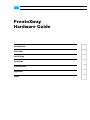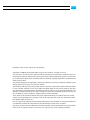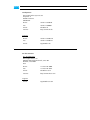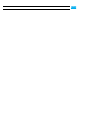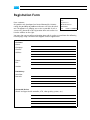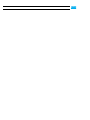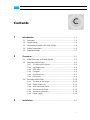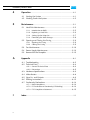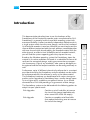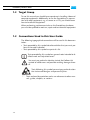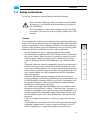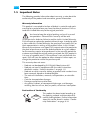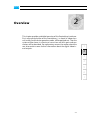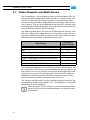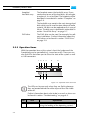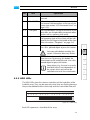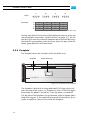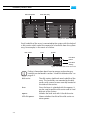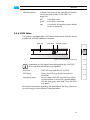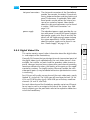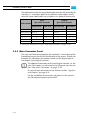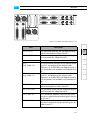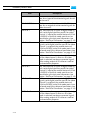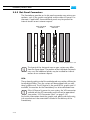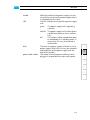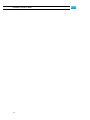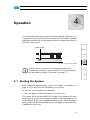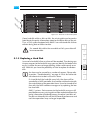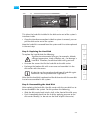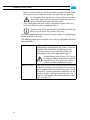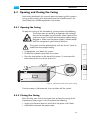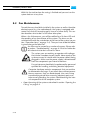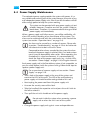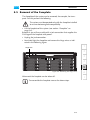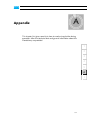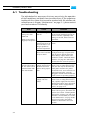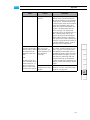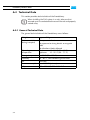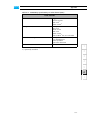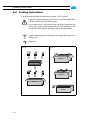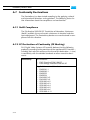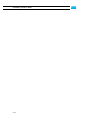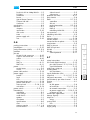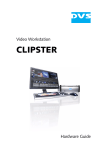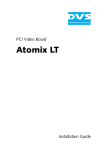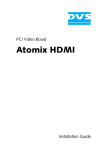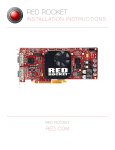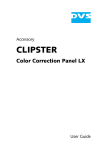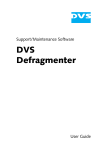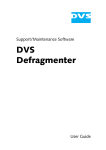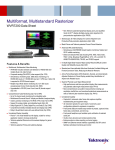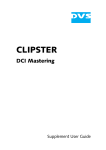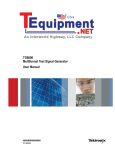Download DVS ProntoXway Specifications
Transcript
ProntoXway Hardware Guide (Version 1.0) Multi-channel Disk Recorder ProntoXway Hardware Guide ProntoXway Hardware Guide Introduction 1 Overview 2 Installation 3 Operation 4 Maintenance 5 Appendix A Index I Hardware Guide Version 1.0 for the ProntoXway Copyright © 2008 by DVS Digital Video Systems AG, Hanover. All rights reserved. The manuals as well as the soft- and/or hardware described here and all their constituent parts are protected by copyright. Without the express permission of DVS Digital Video Systems AG any form of use which goes beyond the narrow bounds prescribed by copyright legislation is prohibited and liable to prosecution. This particularly applies to duplication, copying, translation, processing, evaluation, publishing, and storing and/or processing in an electronic system. Specifications and data may change without notice. We offer no guarantee that this documentation is correct and/or complete. In no event shall DVS Digital Video Systems AG be liable for any damages whatsoever (including without limitation any special, indirect, or consequential damages, and damages resulting from loss of use, data, or profits, or business interruption) arising out of the use of or inability to use the hardware, software and/or manual materials. Those parts of this documentation that describe optional software or hardware features usually contain a corresponding note. Anyway, a lack of this note does not mean any commitment from DVS Digital Video Systems AG. DVS is a registered trademark of DVS Digital Video Systems AG. Windows is a registered trademark or trademark of Microsoft Corporation in the United States and/or other countries. Any other product names mentioned in this documentation may be trademarks or registered trademarks of their respective owners and as such are subject to the usual statutory provisions. Headquarters: DVS Digital Video Systems AG Krepenstr. 8 30165 Hannover GERMANY Phone: +49-511-67807-0 Fax: +49-511-630070 E-mail: [email protected] Internet: http://www.dvs.de Support: Phone: +49-511-67807-25 Fax: +49-511-67807-31 E-mail: [email protected] For the Americas: U.S. Headquarters: DVS Digital Video, Inc. 300 East Magnolia Boulevard, Suite 102 Burbank, CA 91502 USA Phone: +1-818-846-3600 Fax: +1-818-846-3648 E-mail: [email protected] Internet: http://www.dvsus.com Support: E-mail: [email protected] Registration Form Dear customer, this product was developed and tested thoroughly. Unfortunately, the possibility of problems and errors can never be ruled out. To support us in helping you as fast as possible if such a case occurs, please fill in this registration form and send or fax it to the address on the right. PLEASE SEND TO: DVS Krepenstr. 8 30165 Hannover GERMANY Fax: +49-511-630070 You may also use our online registration form which can be accessed from the following internet page: http://www.dvs.de/support/further-support.html Customer Name: Company: Contact: Address: Phone: Fax: Vendor: ProntoXway Serial No.: Remarks: Connected devices (Brand and type of edit controller, VTR, color grading system, etc.) Contents 1 Introduction ............................................................................... 1-1 1.1 1.2 1.3 1.4 1.5 2 C Overview ............................................................................. 1-3 Target Group ........................................................................ 1-4 Conventions Used in this User Guide .................................... 1-4 Safety Instructions ................................................................ 1-5 Important Notes ................................................................... 1-7 Overview .................................................................................... 2-1 2.1 Video Channels and Multi-Device ........................................ 2-2 2.2 Overview of the Front .......................................................... 2-3 2.2.1 The Front of the System ............................................... 2-3 2.2.2 Operation Items .......................................................... 2-4 2.2.3 HDD LEDs .................................................................. 2-5 2.2.4 Faceplate ................................................................... 2-6 2.2.5 Hard Disk Array .......................................................... 2-7 2.2.6 DVD Drive ................................................................. 2-9 2.3 Overview of the Rear ......................................................... 2-10 2.3.1 The Rear of the System .............................................. 2-10 2.3.2 Digital Video I/Os ..................................................... 2-11 2.3.3 Main Connector Panel ............................................... 2-12 2.3.4 ATX Connector Panel ................................................. 2-15 2.3.5 Slot Panel Connectors ................................................ 2-16 2.3.6 Power Supply ........................................................... 2-18 3 Installation ................................................................................. 3-1 i ProntoXway Hardware Guide 4 Operation ................................................................................... 4-1 4.1 Starting the System .............................................................. 4-1 4.2 Shutting Down the System ................................................... 4-2 5 Maintenance .............................................................................. 5-1 5.1 Hard Disk Maintenance ........................................................ 5-2 5.1.1 Introduction to RAID ................................................... 5-2 5.1.2 Replacing a Hard Disk .................................................. 5-3 5.1.3 Setting Up the Stripe Set .............................................. 5-7 5.1.4 Formatting the Main Storage ........................................ 5-8 5.2 Opening and Closing the Casing .......................................... 5-9 5.2.1 Opening the Casing .................................................... 5-9 5.2.2 Closing the Casing ...................................................... 5-9 5.3 Fan Maintenance................................................................ 5-10 5.4 Power Supply Maintenance ................................................ 5-13 5.5 Removal of the Faceplate ................................................... 5-15 A Appendix ....................................................................................A-1 A.1 Troubleshooting ...................................................................A-2 A.2 Technical Data ......................................................................A-4 A.2.1 General Technical Data ................................................A-4 A.2.2 Dimensions .................................................................A-5 A.3 A.4 A.5 A.6 A.7 I ii Hardware Specifications .......................................................A-6 Video Rasters .......................................................................A-8 Signal In- and Outputs .........................................................A-9 Packing Instructions ............................................................A-12 Conformity Declarations .....................................................A-14 A.7.1 RoHS Compliance .....................................................A-14 A.7.2 EC Declaration of Conformity (CE Marking) .................A-14 A.7.3 FCC Compliance Statement ........................................A-15 Index ............................................................................................. I-1 Introduction 1 This documentation describes how to use the hardware of the ProntoXway of the Pronto disk recorder series manufactured by DVS. ProntoXway is a powerful multi-channel disk recording system with enormous flexibility. It offers two totally independent video channels in a single system which share the same storage, and thus the functionality of two disk recorders in one box. Whether you want to play out the same or different content on both channels, perform a record operation with one channel while already editing the recorded material with the other channel, or effect a time-shifted play out of recorded material, you will find the system supporting you every step on the way. Based on the Windows operating system the ProntoXway stores the material in its native resolution and mode in a selectable file format directly on the connected storage, making pre-conversion or compression unnecessary. Clips of any resolution, color space or bit depth can be captured and the final output resolution can be configured freely as well. Furthermore, up to 16 different channels of audio can be in- or output per video channel by the ProntoXway and all audio data can be accessed and processed with the software as easily as the video material. The ProntoXway hardware can be delivered with various storage capacities and an upgrade of a ProntoXway from a smaller storage capacity to a higher one is available as an optional feature. It can also be connected to a DVS-SAN providing a large amount of data storage. The ProntoXway system can be delivered with the following options to adapt it to your special needs: Disk-Upgrades Disk-Upgrade Contains a set of hard disks to increase the size of the storage (applicable only when some HDD shafts are empty). Contains a complete set of hard disks that replace the existing ones to increase the size of the storage. 1-1 1 2 3 4 5 A I ProntoXway Hardware Guide FC/SAN Fibre Channel interface, for example, for a real-time capable connection to an external Fibre Channel disk array. 10GE 10 Gigabit Ethernet connection interface. InfiniBand InfiniBand connection interface. Raster Customer tailored video rasters for inand output. 12 Bit Support of 12- and 16-bit file formats (DPX and TIFF) for in- and output. 4K Workflow non-real Non-real-time workflow with 4K materitime al including capturing and play-out. Variframe Enables a capture with Variframe. Frames are skipped according to the Variframe flag. Works in 720p, 1080i, 1080p, and 2K formats. Special Raster Formats Some standard and non-standard formats including Slow PAL 625i /24 and Eureka 1980 × 1152i /25. Teletext VBI 335 Enables capture and play of teletext information in line 335 of 625 lines rasters. Dual-Link SDI & Dual-link SD-/HD-SDI for input and out1080p /50/60 put for the ProntoXway, including capture and play-out of material in 1080p /50/60. 2K Workflow real time and Capture and play-out of 2K material eiHSDL ther in real time or via HSDL. 1-2 Introduction 1.1 Overview This guide informs you about the installation of the ProntoXway hardware, its operation as well as all connection possibilities. Furthermore, it describes maintenance tasks that you may carry out on your own. The chapters contain the following information: Chapter 1 Begins with a short introduction to the ProntoXway, followed by a note regarding the audience this manual is written for and an explanation of the conventions used in this manual. Furthermore, it provides safety instructions that you must adhere to and some important notes that you should observe. Chapter 2 This chapter gives a front and rear overview of the system detailing all items, connectors and interfaces. Additionally, it contains some further information about the digital video in- and outputs. 1 2 Chapter 3 Describes the hardware installation of the ProntoXway. Chapter 4 Explains how to operate the ProntoXway, i.e. how to start and shut down the device. Chapter 5 Details maintenance work, for example, in case of a hard disk, fan or power supply unit failure. Appendix Provides technical details and general information about the ProntoXway hardware. Furthermore, it gives hints how to resolve irregularities during operation. A This chapter facilitates the search for specific terms. I Index 1-3 3 4 5 ProntoXway Hardware Guide 1.2 Target Group To use this manual you should have experience in handling video and computer equipment. Additionally, to use the ProntoXway in connection with other equipment, e.g. a camera or a VTR, you should know how to handle this equipment. When performing maintenance tasks on the ProntoXway hardware, you must be qualified to work on, repair and test electrical equipment. 1.3 Conventions Used in this User Guide The following typographical conventions will be used in this documentation: y Texts preceded by this symbol describe activities that you must perform in the order indicated. – Texts preceded by this symbol are parts of a list. Texts preceded by this symbol are general notes intended to facilitate work and help avoid errors. You must pay particular attention to text that follows this symbol to avoid errors and possible resulting damages thereof. Texts following this symbol you must pay particular attention to to avoid dangers and personal injuries. “ ” Texts enclosed by quotation marks are references to other manuals, guides, chapters, or sections. 1-4 Introduction 1.4 Safety Instructions To use the ProntoXway correctly please heed the following: Please read the following safety instructions carefully before attempting any installation and/or performing any work on the ProntoXway. If the ProntoXway is not used in compliance with the safety instructions, the warranty and all resulting liability claims will be void. General The ProntoXway has been built according to the applying safety regulations. To minimize the possibility of a faulty operation of the device all manuals and guides must be available at all times at the operation site. Before installing and/or using the ProntoXway the manuals and guides delivered with the ProntoXway must be read and observed. – Use the ProntoXway only in apparent good technical order. – The ProntoXway hardware works with voltages that can be hazardous to your health. Never work on the system or access its interior with the power cable(s) being plugged in. Make sure the power supply is disconnected from the components you intend to work on. – Computer hardware contains components that are sensitive to electrostatic discharge. If you touch them without precautionary measures, they can be destroyed. Use a wrist strap connected to ground when accessing electronic parts and take care of grounding the system. Avoid touching the internal components of the ProntoXway whenever possible. – Computer hardware contains components that are sensitive to changing voltages. Connecting or disconnecting the ProntoXway to or from peripheral hardware while any of them is switched on may damage the hardware. Switch off all peripheral hardware before connecting or disconnecting anything. – Use, store and transport the ProntoXway only in compliance with the technical data laid out in section “Technical Data” on page A-4. – If fluids or solid objects get inside the casing, the ProntoXway must be disconnected from the power supply immediately. Before using the ProntoXway again, it has to be checked by authorized service personnel. – Only use a damp tissue without any cleaning agents to clean the casing. – The ProntoXway must not be misused, abused, physically damaged, neglected, exposed to fire, water or excessive changes in the climate or temperature, or operated outside maximum rating. 1-5 1 2 3 4 5 A I ProntoXway Hardware Guide – Do not perform any changes or extensions to the ProntoXway whatsoever. Transportation The ProntoXway is a very sensitive device. Especially the hard disks of the system must be handled with greatest care. Therefore, observe in case of transportation: – Handle the ProntoXway with great care. – Always use the original packing or a similar structured packing for transportation as detailed in section “Packing Instructions” on page A-12. – Avoid shocks or vibrations during transport. For longer distances it is recommended to use a lifting truck. – Keep the ProntoXway as a transportation good dry. – In the warranty period you have to keep the original packing and use it in case of transportation. Environmental Conditions For error-free working and a long service life the ProntoXway needs some basic environmental conditions: – Do not expose the ProntoXway to sources of heat, such as direct sunlight or a radiator. – Do not cover or obstruct the ventilation holes of the system (front as well as rear). – When installing the DVS system in a rack, take care that warmed up air is conducted to the rear of the rack and properly vented away. – Avoid areas with high humidity or dust. Best operating conditions are given in an air-conditioned site. – Do not expose the ProntoXway to strong electric or magnetic fields. – Avoid areas where the ProntoXway will be subject to vibrations or shocks. 1-6 Introduction 1.5 Important Notes The following provides information about warranty, a note about the conformity of the product and some other general information. Warranty Information This product is warranted to be free of defects in materials and workmanship for a period of one year from the date of purchase. DVS extends this Limited Warranty to the original purchaser. You have to keep the original packing and use it in case of transportation. Otherwise this warranty will be void. In the event of a defect or failure to confirm to this Limited Warranty, DVS will repair or replace the product without charge. In order to make a claim under this Limited Warranty, the purchaser must notify DVS or their representative in writing of the product failure. In this Limited Warranty the customer must upon DVS’s request return the product to the place of purchase or send the defective device to a given address for the necessary repairs to be performed. In the warranty period the customer must keep the original packing and pack the DVS product in it in case of a product return. If the customer is not satisfied with the repair, DVS will have the option to either attempt a further repair, exchange the product or refund the purchase price. This warranty does not cover: – Products not developed by DVS Digital Video Systems AG. – Products not used in compliance with the safety instructions detailed in section “Safety Instructions” on page 1-5. – Products on which warranty stickers or product serial numbers have been removed, altered or rendered illegible. – The costs of installations, removals, transportations, or reinstallations. – Costs for transportation damages. – Damages caused to any other item. – Any special, indirect, or consequential damages, and damages resulting from loss of use, data, or profits, or business interruption. Declaration of Conformity RoHS 2002/95/EC This product has been tested according to the applying national and international directives and regulations. Further information about this can be found in section “Conformity Declarations” on page A-14. 1-7 1 2 3 4 5 A I ProntoXway Hardware Guide Product Disposal (B2B) Used electrical and electronic products should not be disposed of with general household waste. At the end of its service life you may return the DVS product after appropriate prior notification to either your local distributor or DVS in Germany. DVS will then take the device free of charge to a waste disposal organization which will recycle and reuse it environmental friendly. General Notes Please observe the following general important notes: The ProntoXway is delivered to you fully preconfigured and optimized for a real-time in- and output of uncompressed video streams. Changing any of the settings (e.g. the hardware, software and/or BIOS settings) may lead to a loss of performance or may even render the system unusable. Re-configuring the system anew is in most cases a lengthy procedure. Do not change any of the settings unless you are absolutely sure of what you are doing and what the results would be. Your DVS system has been tested thoroughly and is very reliable. However, because of the vast amount of third-party software available, its reactions on the installation of such could not be tested. The installation of third-party software may disrupt the real-time capability and/or limit the functionality of your system. RAID 0 systems: The hard disks of the ProntoXway’s main storage are arranged as a stripe set without data protection. If one hard disk fails, your data will be unrecoverable. Therefore, it is strongly recommended to perform backups of your video data at regular intervals. Only use the designated storage to store video and audio data. Other storage locations will be too slow for real-time operations. Leave about 15 % of the overall main storage capacity empty of data for real-time performance reasons. Compared to other alarms sounded by the system the alarm buzzer of the power supply is relatively faint. In a loud environment it may be drowned by other noises. When operating the ProntoXway in a loud environment, it is recommended to check the state of the power supply units (e.g. via their LEDs, see section “Power Supply” on page 2-18) at regular intervals. 1-8 Overview 2 This chapter provides a detailed overview of the ProntoXway hardware. First, some particularities of the ProntoXway, i.e. about its video channels and the multi-device operation mode, will be pointed out. Then the system will be shown in a front and a rear view and all its parts and connectors will be described. For explanatory reasons the section about the rear also contains some further information about the digital video inand outputs. 1 2 3 4 5 A I 2-1 ProntoXway Hardware Guide 2.1 Video Channels and Multi-Device The ProntoXway is a disk recording system manufactured by DVS offering two totally independent video channels in a single system, and thus the functionality of two disk recorders in one box. Each video channel can be controlled independently from the other with its own user interface. They are also independent from the DVS software module or operation mode (record/play-out) used, and can access either the same or different material (shared storage). The following table shows the amount of video channels that are available when using certain video formats. It assumes the usage of one audio clip (multiple channel file) per video channel. Please note that some video formats are available as optional features only. Video Format Independent Video Channels NTSC 2 PAL 2 1280 × 720p /23.98/24/25/29.97/30 2 1280 × 720p /50/59.94/60 1 1920 × 1080i/p/psF /23.98/24/25/29.97/30 2 1920 × 1080p /50/59.94 1 2048 × 1080p /23.98/24/25 2 For stereoscopic applications the video channels of the ProntoXway can be synchronized. Then they can be controlled from the user interface of one channel. For this you have to use the multi-device operation mode which can be set up via the Configuration Tool of the DVS software. Additionally, the two channels have to be interconnected as if they were two separate systems (remote control: Out to In). The software configurations and the hardware setup for the multi-device operation mode are described in the “Configurations” user guide delivered with the ProntoXway. When using the ’RMT Out’ port (main remote output of the master) to set up a multi-device operation, a crossover cable is not required. 2-2 Overview 2.2 Overview of the Front This section gives an overview of the front of the ProntoXway. After an overall overview of the front the operable front panel at the top of the system will be described first. This will be followed by descriptions of the faceplate and the hard disk array. The section will be concluded with some explanations about the DVD drive. 2.2.1 The Front of the System This section provides an overview of the front of the system: operation items HDD LEDs faceplate/ hard disk array DVD drive 1 2 3 4 ProntoXway 5 Figure 2-1: Overview of the front operation items HDD LEDs With the operation items the system can be controlled (e.g. turned on or off). Additionally, they offer some LEDs that allow you to assess the state of the ProntoXway as well as USB connectors for an easy connectivity to additional devices such as memory sticks. Further information about the operation items can be found in section “Operation Items” on page 2-4. The upper part of the front is equipped with LEDs that indicate the statuses (activities) of the hard disks of the hard disk array. Further information about the LEDs and their meaning can be found in section “HDD LEDs” on page 2-5. 2-3 A I ProntoXway Hardware Guide faceplate/ hard disk array The faceplate covers the hard disk array. If you need access to one of the hard disks, for example, to replace it, it can be lifted. The faceplate will be described in more detail in section “Faceplate” on page 2-6. The hard disk array contains the main storage hard disks which can be used to store video and audio material. All disks can be replaced easily in case of failure. The disk array is described in more detail in section “Hard Disk Array” on page 2-7. The DVD drive can be used, for example, for software installations. Further information about the DVD drive can be found in section “DVD Drive” on page 2-9. DVD drive 2.2.2 Operation Items With the operation items at the system’s front the hardware of the ProntoXway can be controlled (e.g. turned on or off). There you can also find LEDs that allow you to assess the state of the system as well as USB connectors. 1 2 7 3 4 8 9 5 6 Figure 2-2: Operation items overview The LEDs can be seen only when they are flashing because they are located behind the white strip and thus not visible when off. Further information about what to do in case of an alarm can be found in section “Troubleshooting” on page A-2. 2-4 No. Item Explanation 1 system HDD Indicates accesses to the system hard disk (e.g. during the loading of the operating system). Overview No. Item Explanation 2 alarm LED This LED indicates that a hardware malfunction occurred. 3, 4 LAN 1/2 LEDs Indicate that a valid network is connected to the first/second LAN connection at the rear of the system (see section “ATX Connector Panel” on page 2-15). 5, 6 USB ports The USB connectors (universal serial bus) at the front offer you the possibility to connect other devices such as memory sticks easily. 7 power The power switch turns the system on or off. The respective state of the system will be indicated by the DVS logo in the middle of the faceplate (see section “Faceplate” on page 2-6). 8 reset Resets your system and initiates a warm reboot. Use a thin, pointed object to press this button. Save your data before resetting the system. Otherwise data may be lost. 9 mute 1 2 In case of a hardware malfunction a system alarm turns on. By pressing this button the alarm buzzer can be switched mute. Use a thin, pointed object to press this button. 3 Some alarms (e.g. the one in case of a hard disk failure) are independent of the system alarm and cannot be switched mute with the mute button. 5 4 A I 2.2.3 HDD LEDs The HDD LEDs show the statuses (activities) of the hard disks of the hard disk array. They can be seen only when they are flashing because they are located behind the white strip and thus not visible when off. Figure 2-3: HDD LEDs Each LED represents a hard disk of the array: 2-5 ProntoXway Hardware Guide A B C D 1 2 3 4 1 2 3 4 1 2 3 4 1 2 3 4 LEDs: hard disks: A: D: C: B: 1 1 1 1 2 2 2 2 3 3 3 3 4 4 4 4 Figure 2-4: HDD LEDs and the hard disk array Starting from the left, the first four LEDs display the accesses to the top row of hard disks (see section “Hard Disk Array” on page 2-7); the second four LEDs show the state of the bottom row of the hard disk array; the third LED group belong to the third row (from the top), while the fourth group represents the second row. 2.2.4 Faceplate The faceplate covers the hard disks of the hard disk array. faceplate backlit DVS logo ProntoXway Figure 2-5: Overview of the faceplate The faceplate is built with an integrated backlit DVS logo which indicates the state of the system, i.e. its power-on status: If the DVS logo is illuminated, the power is turned on; if not, the power is turned off. The top side of the faceplate is hinge-fastened, while its bottom side is fixed with magnets. If you need access to one of the hard disks, for example, to replace it, you just have to lift the faceplate: 2-6 Overview ProntoXway Figure 2-6: Lifting of faceplate Then you can access the hard disks of the hard disk array (see section “Hard Disk Array” on page 2-7). The faceplate can be removed for transport reasons (see section “Removal of the Faceplate” on page 5-15). 1 2.2.5 Hard Disk Array 2 The hard disks of the hard disk array are used to store your video and audio material. It is the main storage of the ProntoXway. To prevent data loss in case a hard disk fails, it may be RAID protected. 3 Depending on the application, your system may have been delivered with or without data protection (i.e. either with RAID 5 or RAID 0). For information about the level of RAID that your system is equipped with please refer to the delivery note of the system. 4 Further information about RAID can be found in section “Introduction to RAID” on page 5-2. A The system hard disk is not among the hard disks of the hard disk array. It is installed inside the system and not accessible from the outside. I Once the faceplate is lifted (see section “Faceplate” on page 2-6), you have access to the hard disk array: 2-7 5 ProntoXway Hardware Guide lifted faceplate hard disk array Figure 2-7: Hard disk array Each hard disk of the array is connected to the system with the help of a disk carrier which makes the removal of a hard disk from the system easy, for example, in the event of a failure. disk carrier lever opener LED disk power LED disk activity Figure 2-8: Hard disk carrier overview Further information about how to remove and exchange a hard disk can be found in section “Hard Disk Maintenance” on page 5-2. disk carrier lever opener LED disk power 2-8 The disk carriers hold each one hard disk of the array. The hard disks are mounted to the disk carriers with several screws normally located at the sides of the carriers. Once the lever is unlocked with the opener, it can be used to pull the disk carrier and its hard disk out of the system. Unlocks the lever and with it the disk carrier. Shows whether the disk of the disk carrier receives power. Overview LED disk activity Indicates the status of the hard disk of the disk carrier (see also section “HDD LEDs” on page 2-5): off Hard disk is idle. green Hard disk is accessed. red A hard disk or hard disk carrier related error has occurred. 2.2.6 DVD Drive The system is equipped with a DVD drive which can be used for service purposes or to install additional software. DVD tray DVD eject emergency eject 1 2 3 Figure 2-9: Overview of DVD drive 4 Depending on the type of drive delivered to you, the DVD drive may also provide burning capability. DVD tray DVD eject emergency eject 5 The DVD tray holds the CD or DVD. Opens the DVD tray when the system is turned on. You can open the DVD tray with the system cut from power: Insert a thin, pointed object into the emergency eject hole. Then the DVD tray opens. For further information regarding the operation of the drive, please refer to the original manufacturer’s documentation. 2-9 A I ProntoXway Hardware Guide 2.3 Overview of the Rear This section describes the rear of the system. After an overall overview of the rear some explanatory details about the digital video in- and outputs are given. Next, the main connector panel will be described, followed by detailed descriptions of the ATX connector panel, the slot panel connectors and the power supply. 2.3.1 The Rear of the System This section provides an overview of the rear of the system: main connector panel Ch. 1 power supply LTC Out PUSH not used LTC In Ch. 2 Ch. 2 Dig. Audio 9 - 16 Ch. 1 Dig. Audio 9 - 16 not used slot panel connectors LTC Out RMT In Ch. 1 RMT Out HD In B 1 HD Out B 1 CVBS Out 1 RMT In Ch. 2 RMT Out HD In B 2 HD Out B 2 CVBS Out 2 VGA LTC In ATX connector panel Ch. 2 Dig. Audio 1 - 8 Ch. 1 Dig. Audio 1 - 8 987654321 PUSH Figure 2-10: Overview of the rear main connector panel The main connector panel provides most of the standard in- and outputs of the ProntoXway to give you the full functionality of the system. It holds, for example, the connectors for remote control and the video I/Os. It is in more detail described in section “Main Connector Panel” on page 2-12. ATX connector panel On this panel you can find the standard connectors of the computer system. It is described in more detail in section “ATX Connector Panel” on page 2-15. 2-10 Overview slot panel connectors The slot panel connectors of the ProntoXway provide, for example, the video I/O panel containing video connections and the graphic card panel. Furthermore, if applicable, some additional panels may be present for internal reasons or on customer request. More details about the slot panel connectors can be found in section “Slot Panel Connectors” on page 2-16. power supply The redundant power supply provides the system with power. It consists of several independent power supply units: Even if one fails the others will still supply enough power to keep the system operational. Further information about the power supply can be found in section “Power Supply” on page 2-18. 1 2.3.2 Digital Video I/Os This section contains some further information about the digital video in- and outputs of the ProntoXway. Generally DVS names the input/output channels (connectors/ports) of the digital video signals alphabetically: the main video stream is then available, for instance, on port A and the secondary video stream on port B. However, because some systems offer more channels providing sometimes different functions, the labeling of the ports can be supplemented by numbers. To simplify matters whenever feasible the main video ports (ports A) may be labeled without an alphabetical or numeric structuring. For YUV you will usually use one channel (the main video ports, mostly labeled ’A’, single link). For YUVA you will need two channels (’A’ for YUV and ’B’ for the key signal). With RGB you will always need two channels (’A’ and ’B’, dual link). For each video channel the ProntoXway provides up to two SDI ports for an input as well as an output at the rear of the system. Any additional numbering on the port labels refer to the respective video channel of the ProntoXway. 2-11 2 3 4 5 A I ProntoXway Hardware Guide The table below shows the signal distribution over the SDI (serial digital interface) in- and output ports for the different color modes. Please note that some video modes are available as an optional feature only: Video Mode Input (per video channel) (HD) SDI In1 YCbCr 4:2:2 Y, Cb, Cr HD In B Output (per video channel) (HD) SDI Out1 HD Out B – Y, Cb, Cr – YCbCrA 4:2:2:4 Y, Cb, Cr YCbCr 4:4:4 Y, ½ Cb, ½ Cr A Y, Cb, Cr A ½ Cb, ½ Cr Y, ½ Cb, ½ Cr ½ Cb , ½ Cr YCbCrA 4:4:4:4 Y, ½ Cb, ½ Cr ½ Cb, ½ Cr, A Y, ½ Cb, ½ Cr ½ Cb, ½ Cr, A RGB 4:4:4 G, ½ R, ½ B ½ R, ½ B G, ½ R, ½ B ½ R, ½ B RGBA 4:4:4:4 G, ½ R, ½ B ½ R, ½ B, A G, ½ R, ½ B ½ R, ½ B, A 1) Located on slot panel (see section “Slot Panel Connectors” on page 2-16). 2.3.3 Main Connector Panel The main connector panel provides the standard in- and outputs of the ProntoXway to give you the full functionality of the system. It holds, for example, the connectors for remote control and the digital video inand outputs (serial digital interface). The additional connectors of the serial digital interface (i.e. the main SDI A ports) can be found in the slot panel area (see section “Slot Panel Connectors” on page 2-16). Pin-outs of most connectors can be found in section “Signal Inand Outputs” on page A-9. For the availability of connectors not present at the system’s rear (blind panels) please contact DVS. 2-12 Overview LTC In Ch. 1 LTC Out PUSH not used LTC In Ch. 2 Ch. 2 Dig. Audio 9 - 16 Ch. 1 Dig. Audio 9 - 16 not used RMT In Ch. 1 RMT Out HD In B 1 HD Out B 1 CVBS Out 1 RMT In Ch. 2 RMT Out HD In B 2 HD Out B 2 CVBS Out 2 LTC Out PUSH Ch. 2 Dig. Audio 1 - 8 Ch. 1 Dig. Audio 1 - 8 Figure 2-11: Main connector panel on rear Item 1 Description Ch. 1 LTC In XLR connector (female) for the input of longitudinal timecode for video channel 1 2 Ch. 1 LTC Out XLR connector (male) for the output of longitudinal timecode for video channel 1 3 not used These connectors provide no functionality Ch. 1 Dig. Audio 1-8 DB-25 connector (female) for a balanced audio signal in- and output of the digital audio channels 1 to 8 (AES/EBU) for video channel 1; XLR connectors are available via a breakout cable 4 Ch. 2 Dig. Audio 1-8 DB-25 connector (female) for a balanced audio signal in- and output of the digital audio channels 1 to 8 (AES/EBU) for video channel 2; XLR connectors are available via a breakout cable Ch. 2 LTC In XLR connector (female) for the input of longitudinal timecode for video channel 2 Ch. 2 LTC Out XLR connector (male) for the output of longitudinal timecode for video channel 2 Ch. 1 RMT In DB-9 connector (female), serial RS-422 interface for an input of slave control signals for video channel 1 Ch. 1 RMT Out DB-9 connector (female), serial RS-422 interface for an output of master control signals for video channel 1 2-13 5 A I ProntoXway Hardware Guide Item 2-14 Description Ch. 2 RMT In DB-9 connector (female), serial RS-422 interface for an input of slave control signals for video channel 2 Ch. 2 RMT Out DB-9 connector (female), serial RS-422 interface for an output of master control signals for video channel 2 HD In B 1 BNC connector for an input of digital video signals (serial digital interface, port B) for video channel 1; input of the second stream of YUVA or RGB[A] in dual-link mode; port A can be found among the slot panel connectors (see section “Slot Panel Connectors” on page 2-16) HD Out B 1 BNC connector for an output of digital video signals (serial digital interface, port B) for video channel 1; output of the second stream of YUVA or RGB[A] in dual-link mode; port A can be found among the slot panel connectors (see section “Slot Panel Connectors” on page 2-16) CVBS Out 1 BNC connector for a composite video burst signal for video channel 1 when an SD video mode is selected (no down-converted signal), either analog output of SD video or used for synchronization purposes HD In B 2 BNC connector for an input of digital video signals (serial digital interface, port B) for video channel 2; input of the second stream of YUVA or RGB[A] in dual-link mode; port A can be found among the slot panel connectors (see section “Slot Panel Connectors” on page 2-16) HD Out B 2 BNC connector for an output of digital video signals (serial digital interface, port B) for video channel 2; output of the second stream of YUVA or RGB[A] in dual-link mode; port A can be found among the slot panel connectors (see section “Slot Panel Connectors” on page 2-16) CVBS Out 2 BNC connector for a composite video burst signal for video channel 2 when an SD video mode is selected (no down-converted signal), either analog output of SD video or used for synchronization purposes Overview 2.3.4 ATX Connector Panel The ATX connector panel on the rear of the ProntoXway holds the connectors of the computer system. It provides the following connections: 1 3 2 4 5 6 7 8 Figure 2-12: ATX connector panel on rear 1 2 No. Item Explanation 1 mouse PS/2 connector to connect a mouse to the system 2 parallel port DB-25 connector for the connection of an external device, such as a printer 4 3 keyboard PS/2 connector to connect a keyboard to the system 5 4 USB ports These USB connectors (universal serial bus) offer you the possibility to connect other devices to your system A 5 COM port RS-232 connector for the connection of serial interface devices 6 VGA DB-15 connector (female) to connect a monitor If an extra graphic card is installed in your system (see section “Slot Panel Connectors” on page 2-16), this connector will not be operational. 7, 8 LAN (1000 Mb) Gigabit Ethernet (1000 Base-T) connection ports to connect the system to a network 2-15 3 I ProntoXway Hardware Guide 2.3.5 Slot Panel Connectors The ProntoXway provides on its slot panel connector area various connections, such as the graphic card panel and the video I/O panel. Furthermore, if applicable, some additional panels may be present for internal reasons or on customer request. video I/O panel channel 2 VGA video I/O panel channel 1 Figure 2-13: Slot panels on rear The layout of the slot panel area on your system may differ from the figure above: The position of the individual slot panels may vary and additional panels may be installed for internal reasons or on customer request. VGA The on-board graphic card of the motherboard may not be sufficient to handle digital video. Then the system will be equipped with an additional graphic card. The VGA panel is the panel of this graphic card. If available, the monitor for the ProntoXway has to be connected here. If the VGA panel is present in your system, the VGA connector available on the ATX connector panel will not be operational (see section “ATX Connector Panel” on page 2-15). For further information about the graphic card, please refer to the original manufacturer’s documentation included in the delivery of the ProntoXway. 2-16 Overview Video I/O Panel Channel 1/2 The video I/O panels of the ProntoXway hold each one digital video interface (DVI connector) for an output of analog and digital video signals, some links of the serial digital interface (A ports) and a reference input. There is one video I/O panel available for each video channel of the ProntoXway (left panel is usually video channel 1, right panel video channel 2). 1 2 3 4 Figure 2-14: Video I/O panel for the video channels 1/2 In detail each panel provides the following connectors for its respective video channel: Item 5 A I Description DVI DVI connector for an output of analog and digital video signals for video channel 1/2; a pin-out of this connector can be found in section “Signal In- and Outputs” on page A-9 (HD) SDI IN BNC connector for an input of digital video signals (serial digital interface, port A) for video channel 1/2; either input of YUV in single-link or first stream of YUVA/RGB[A] in dual-link mode 2-17 ProntoXway Hardware Guide Item Description (HD) SDI OUT BNC connector for an output of digital video signals (serial digital interface, port A) for video channel 1/2; either output of YUV in single-link or first stream of YUVA/RGB[A] in dual-link mode Ref In BNC connector for a synchronization of video signals for video channel 1/2, i.e. the reference input; input of horizontal or composite sync depending on software settings 2.3.6 Power Supply The redundant power supply provides the system with power. It consists of several independent power supply units: Even if one fails the others will still offer enough power to keep the system working. The system can be operated with one power supply unit out of order. However, if another one fails the system is likely to break down. Therefore, it is recommended to change a failed power supply unit immediately. For more information about how to deal with a malfunctioning power supply unit see section “Power Supply Maintenance” on page 5-13. The state of the power supply units can be easily checked either with their LEDs as explained below or with the general alarm LED (see section “Operation Items” on page 2-4). The following provides an overview of one of the power supply units: handle LED latch power cable socket Figure 2-15: Overview of the power supply 2-18 Overview handle LED latch power cable socket With the handle of the power supply unit you can pull the unit out of the power supply once it is unlocked with the latch. The LED indicates the state of the power supply unit: green The power supply unit is operating normally. red/off The power supply unit is either disconnected from power or has a malfunction. off The system is disconnected from power completely or in standby mode. In some cases this may also indicate a malfunction. The latch of a power supply unit locks it in the power supply. With it the unit can be unlocked and pulled out of the power supply with the help of the handle. The socket where the power cable has to be plugged in to provide the system with power. 1 2 3 4 5 A I 2-19 ProntoXway Hardware Guide 2-20 3 Installation This chapter describes the installation procedure of the ProntoXway hardware. The system must be installed properly before you can start working with it. To install the hardware of the ProntoXway perform the following: y Unpack the ProntoXway and its accessories. 1 Please check your delivery and compare it with the delivery note which has been included in the package on an extra sheet of paper. In case of missing items, please contact your local vendor or DVS immediately. To make warranty claims you have to keep the original packing and use it in case of a return transportation. y Place the ProntoXway on a firm, flat surface within reach of a power outlet or mount it in a rack. For good air circulation and cooling make sure the ventilation holes are not covered. y Connect at least the following computer peripherals: 2 3 4 5 A – Mouse, – keyboard and – a monitor that is operable at a resolution of at least 1024 × 768 pixels (default manufacturing setting). I The recommended resolution to run the ProntoXway software is 1600 × 1200 pixels. y Connect any other peripheral computer and video equipment. For an overview of the panels and connectors at the system’s rear see section “Overview of the Rear” on page 2-10. y Connect the power cable(s) to the system. The ProntoXway hardware is now properly installed and you can switch on the system as described in section “Starting the System” on page 4-1. 3-1 ProntoXway Hardware Guide 3-2 4 Operation This chapter describes how to operate the ProntoXway hardware, i.e. it is explained how to start the system and how to shut it down. For both procedures you have to use the power switch of the operation items on the front of the system. 1 power switch 2 3 4 Figure 4-1: The power switch All other items necessary for a correct operation of the ProntoXway hardware, such as the LEDs or the reset button, are described in chapter “Overview” on page 2-1. 5 A I 4.1 Starting the System After a proper installation of the system (see chapter “Installation” on page 3-1) you may start the ProntoXway at any time. To start the system perform the following: y Press the power switch briefly to turn on the system. The system will be started and the DVS logo in the middle of the faceplate lights up. As with any standard computer after initial booting, the system begins to load the installed operating system. When the operating system has finished its loading, you can begin to work with the ProntoXway right away. 4-1 ProntoXway Hardware Guide 4.2 Shutting Down the System There are several possibilities to shut down the ProntoXway. All depend on whether the operating system is already loaded or not. Please act accordingly. To shut down the system perform the following according to the state of the system’s operating system: After a shut-down wait at least ten seconds before starting the system again. This time is needed to safely erase all memory banks of the system. With the operating system fully loaded If the operating system is up and running, there are two ways to shut down your system: 1. Turn the system off by shutting down the operating system the usual way. The operating system will then save your personal settings and once it has ended, the system will turn off. 2. Alternatively, you can initiate a fast shut down by pressing the power switch briefly. The fast shut down may not save all your system data and personal settings before the system turns off. Occasionally, this may lead to a loss of system data. Some settings will be saved and afterwards the system turns off. With the operating system not completely loaded If the operating system is not completely loaded, perform the following: Shutting down the system while the operating system is loading may lead to corrupted system data. Use this procedure only if absolutely necessary. y Shut down the system by pressing the power switch until the system turns off. The system will then shut down immediately. 4-2 Maintenance 5 This chapter explains the maintenance work that you can perform on your own. For each work a detailed procedure description is given. If you experience trouble with the system that cannot be resolved with the work described here or the section “Troubleshooting” on page A-2, please contact your local vendor or DVS directly. 1 2 3 4 5 A I 5-1 ProntoXway Hardware Guide 5.1 Hard Disk Maintenance This section deals with the possible event of a hard disk failure as well as further hard disk maintenance tasks. First, some introductory information about RAID are provided. After that follows a description how to act when a hard disk fails. 5.1.1 Introduction to RAID In a system where huge amounts of data are processed, large storage capacities combined with high data throughputs are mandatory. To provide both at the same time it is common practice in the area of video and digital film to configure several hard disks together into a stripe set or RAID. The IT world has defined several ’levels’ of RAID, most of them providing some kind of data protection. Because of this DVS uses RAID 5 to add protection to the stored data as any single disk can fail, but the data will still be recoverable. Depending on the application, your system may have been delivered with or without data protection (i.e. either with RAID 5 or RAID 0). For information about the level of RAID that your system is equipped with please refer to the delivery note of the system. RAID 5 Provides data protection by striping data across a disk set with distributed parity. RAID 0 No data protection. The RAID 5 feature makes the ProntoXway tolerant of disk failures. Even with a broken disk an operation can still be continued and, once the failed disk has been replaced, the missing data can be recovered easily. The main storage of the ProntoXway comprises up to 16 hard disks and the data is striped across these hard disks. Additionally, it provides two RAID controllers that each connects a set of eight hard disks. The RAID controllers are independent RAID systems and, in case of RAID 5, make the data protection available for the connected hard disks. Then, the information necessary to rebuild a failed hard disk (parity information) is generated and written across the disks connected to a RAID controller. Thus, for each controller present in the ProntoXway one hard disk can fail and the system will still be functional and able to recover data. You can identify the hard disks that are connected to a RAID controller easily in the ProntoXway because every two rows represent one disk set: 5-2 Maintenance di sk se t1 di sk se t2 Figure 5-1: Disk sets in the DVS system If one hard disk within a disk set fails, the missing data can be recalculated due to the parity information stored on the other disks of the set. Thus, a DVS system equipped with RAID 5 can withstand disk failures without losing data or access to data. If a second disk within the same disk set fails, your data will be unrecoverable. 1 2 3 5.1.2 Replacing a Hard Disk In case of a hard disk failure an alarm will be sounded. Then during continuous accesses to the hard disk array you can identify the broken disk easily: It will be the one no longer blinking (either continuously on or off). With this you have the possibility at hand to replace the broken disk. 4 An alarm can be caused by a number of reasons. Please refer to section “Troubleshooting” on page A-2 first for further details about what to do in case of an alarm. A If a hard disk of the hard disk array fails, the alarm will be sounded by a RAID controller. It cannot be switched mute with the mute button of the operation items. It can be turned off either with the RAID software manager or by replacing the broken hard disk. RAID 5 systems: Data accesses to the hard disk array are still possible because any missing data will be recalculated from the parity information distributed among the other hard disks of the disk set. Normally this will limit the overall performance and real-time operations may no longer be possible. 5-3 5 I ProntoXway Hardware Guide RAID 5 systems: Replace the failed disk as soon as possible. If you do not replace a broken disk in time and another disk fails in the meantime, your data may be unrecoverable. RAID 0 systems: If a hard disk fails, your data will be unrecoverable. It is strongly recommended to perform backups of your data at regular intervals. The hardware replacement of a failed disk can be divided into three steps: 1. 2. 3. Remove the hard disk from the system. Replace the hard disk. Reassemble it into the system. All steps are explained in the following. Step 1: Removing the Hard Disk The hard disks that are accessible at the front of the system store the data of the main storage. Because they are connected to the whole system with the help of disk carriers, they can be removed easily. For an overview of a disk carrier as well as further information about it see section “Hard Disk Array” on page 2-7. To remove a hard disk from the system perform the following: y If appropriate, stop all accesses to the hard disk array of your system, for example, by exiting the video system software and severing the network connections. y Lift the faceplate of the system (see section “Faceplate” on page 2-6). y Unlock the disk carrier of the defective hard disk by pressing the opener of the disk carrier to the left (1). This will cause the lever to come out of the disk carrier so that it protrudes a little from the rest of the front. y Take the lever and turn it more to the left (2) until it cannot be moved further: 5-4 Maintenance Figure 5-2: Pulling out the lever This takes the hard disk installed in the disk carrier out of the system’s interfaces inside. y Once the interface connection inside the system is severed, you can pull the disk carrier out of the system. Now the hard disk is removed from the system and it has to be replaced in the next step. Step 2: Replacing the Hard Disk 1 2 To replace the hard disk do the following: Significant environmental changes, for example, altitude, voltage, temperature, shock, vibration, etc., can damage a hard disk. Therefore, handle hard disks with great care. y Unscrew the screws that fix the hard disk to the disk carrier. y Exchange the broken disk with a new one and assemble it in the disk carrier with the screws. 3 4 5 It is best to use the same brand and type of hard disk again. Otherwise a loss of performance might occur. After that the hard disk is replaced and the disk carrier with the new disk has to be reassembled in the system. Step 3: Reassembling the Hard Disk After replacing the hard disk, the disk carrier with the new disk has to be reassembled in the system. For this perform the following: y Slide the disk carrier back into its shaft at the front of the disk array. y Push it completely back into the shaft by applying pressure to the disk carrier directly (i.e. do not use the lever to push the carrier). 5-5 A I ProntoXway Hardware Guide Move it until you feel the resistance of the hard disk interface inside the system and until the lever retracts by itself from the pushing. It is important that you do not use the lever to insert the disk carrier. Apply an even pressure only to the carrier directly until the lever moves back by itself. y Then simply close the lever until it snaps back in place which as a result will slide the carrier completely back in. The disk carrier of the replaced disk should be level with the others at the front of the system’s disk array. Once the faceplate of the DVS system is back in place, the replacement of the hard disk is finished. The following depends on whether your system is equipped with RAID data protection: RAID 5 systems After several minutes the replaced hard disk will be automatically recognized by the system. Then the rebuild of the data will be initiated on its own. Once the system has finished the rebuild, the ProntoXway will be fully operational again. A rebuild takes several hours. It is strongly recommended to avoid accesses to the hard disk array during this time, otherwise it may take considerably longer. RAID 0 systems 5-6 After several minutes the system initializes the new hard disk. However, to use the disk you have to set up the stripe set of the hard disk array again as well as format it. Further information about this can be found in section “Setting Up the Stripe Set” on page 5-7 and section “Formatting the Main Storage” on page 5-8. Maintenance 5.1.3 Setting Up the Stripe Set After a failure of the hard disk array because of a broken hard disk (systems with RAID 0), you have to set up the disk stripe set anew to make a sufficient fast location for real-time operations available again to the system. A stripe set is a group of hard disks that can be accessed through the operating system as one drive. To set up a stripe set you have to configure the hard disks properly via the operating system tools: In general, a configuration and formatting of hard disks is part of how the operating system manages hard disks. The following provides some hints only. Further details and descriptions can be found in the documentation of the operating system or the respective tool. y If not already the case log on to the system with administrative rights. y Under Windows start the tool to manage and administrate hard disks (’Disk Management’). 1 When running, the tool displays the hard disks present in the system. However, instead of displaying every hard disk of the hard disk array, the hard disks that are connected to one RAID controller will be shown as a single disk. Thus, for each disk set in your system you will see one hard disk (see also section “Introduction to RAID” on page 5-2). If this is not the case, perform a system rescan or reboot the system. 2 3 4 y Configure the disk sets shown as hard disks as ’Dynamic Disks’. 5 y After that select the disk sets and create a stripe set partition on them (’Stripeset Partition’) with the drive letter ’V’ (for ’video’). Some DVS maintenance tools depend on a correct drive letter and volume name for the main storage of the system. y As a next step you will be asked automatically by the system to format the stripe set. Further information about this and what to observe during this procedure can be found in section “Formatting the Main Storage” on page 5-8. Once the formatting process is finished, the setup of the stripe set is complete. You can now select it as a normal disk drive (volume) in a file manager and the DVS system is fully operational again. 5-7 A I ProntoXway Hardware Guide 5.1.4 Formatting the Main Storage This section provides some information you should observe if you want to format the main storage of the DVS system. The DVS system uses several hard disks combined to a stripe set as the location where to store the video data. If you want to format the hard disk array, please observe the following: In general, a configuration and formatting of hard disks is part of how the operating system manages hard disks. The following provides some hints only. Further details and descriptions can be found in the documentation of the operating system or the respective tool. A formatting will erase all existing data on the hard disks. y If appropriate, switch on the system and log on with administrative rights. y Select the appropriate tool to format hard disks, for example, a standard file manager. y Before initiating a format, configure the formatting process to the following: – Activate the ’Quick Format’ option to speed up the formatting process. – Select the file format ’NTFS’ to format the stripe set. – Specify 64 KB as the allocation unit size. – Assign as the volume label the name Xway-Storage-XXXX (with XXXX standing for the capacity of the main storage in gigabyte) to the stripe set. Some DVS maintenance tools depend on a correct drive letter (V:\) and name for the storage of the DVS system. Do not activate the ’Enable Compression’ check box. y Next start the formatting. Once the formatting process is finished, you can select the hard disk array as a normal disk drive (volume) in a standard file manager and use it for your data again. For performance reasons it is strongly recommended to disable the ’Indexing Service’ of the main storage (the formatted stripe set) via its properties in a file manager. 5-8 Maintenance 5.2 Opening and Closing the Casing Some tasks described in this manual require an opening of the system’s casing and the closing of it afterwards once the intended work is finished. Both tasks will be explained in this section. 5.2.1 Opening the Casing To open the casing of the ProntoXway system perform the following: The system your are working on operates with voltages that can be hazardous to your health. Never work on the system or access its interior with the power cable(s) being plugged in. Make sure the power supply is disconnected from the components you intend to work on. The system must be operated only with the chassis’ cover installed to ensure proper cooling. y If appropriate, shut down the system. 2 y Disconnect all power cords from the system. 3 y Press the two buttons at the top of the system (1) and move the cover towards the rear of the system (2). 1 1 4 2 5 A I ProntoXway Figure 5-3: Removal of the cover of the casing Once the cover is slid backward, it can be taken off the system. 5.2.2 Closing the Casing After finishing your task at hand you have to close the casing of the ProntoXway system again. For this perform the following: y Simply put the cover back on and slide it into place until it locks. y Afterwards reconnect the power cords. 5-9 ProntoXway Hardware Guide With this the task to close the casing is finished and you can turn the system back on at any time. 5.3 Fan Maintenance To cool the many hard disks installed in the system as well as the other electronic parts (e.g. the motherboard), the system is equipped with several fans that can be exchanged in case of a failure easily. This section describes what to do if a fan failure takes place. When a fan failure occurs, you will be notified by a lit alarm LED and the sounding of an alarm buzzer of the system. The alarm can be switched mute with the mute button at the front of the system (see section “Operation Items” on page 2-4). Then you have to do the following to exchange the failed fan: An alarm can be caused by a number of reasons. Please refer to section “Troubleshooting” on page A-2 first for further details about what to do in case of an alarm. The system your are working on operates with voltages that can be hazardous to your health. Never work on the system or access its interior with the power cable(s) being plugged in. Make sure the power supply is disconnected from the components you intend to work on. Fan maintenance should only be performed by personnel qualified for handling and testing electrical equipment. Computer hardware contains components that are sensitive to electrostatic discharge. If you touch them without precautionary measures, they can be destroyed. Use a wrist strap connected to ground when accessing electronic parts and take care of grounding the system. Avoid touching the internal components of the computer system. y Open the casing of the system as described in section “Opening the Casing” on page 5-9. 5-10 Maintenance With the casing of the system open, you can now test the fans. For this you have to plug in the power supply again. Testing the fans is possible only with an opened casing and the power turned back on. Once the power cables are plugged in again do not touch anything else than the external power cords or the power switch at the front of the system. Under no circumstances reach inside the system. After testing the fans switch off the power and disconnect the power cables immediately. y Reconnect the power cords. y Press the power switch to turn on the system. y Observe the fans and memorize the failed one (the fan not revolving is the broken one). 1 y Press the power switch until the system turns off. y After this disconnect the power cables once again. With the broken fan identified you can replace it. For this perform the following: 2 y Press the latch of the respective fan module towards the front of the system (1). 3 y With the locking mechanism released pull the fan module up and out of the system (2). 4 5 1 A I 2 ProntoXway Figure 5-4: Removal of fan module This will sever the connection of the fan to the system. 5-11 ProntoXway Hardware Guide y Unscrew the finger protection grille from the broken fan and afterwards screw off the fan from the fan bracket. y Replace the broken fan with a new one and reassemble the fan module: Screw the fan to the fan bracket and afterwards the finger protection grille to the fan. Only use original manufacturer spare parts. Other spare parts might damage your system. y Re-insert the repaired fan module into the system. See to it that the fan module plugs properly into the system’s fan interface and that, when completely inserted, the locking mechanism snaps back into its locked position. y Next close the casing of the system as described in section “Closing the Casing” on page 5-9. With the last step finished you have successfully replaced the defective fan module. Once the system is turned on, no alarm should be sounded anymore. 5-12 Maintenance 5.4 Power Supply Maintenance The redundant power supply provides the system with power. It is a very reliable and enduring part of the system because it consists of several independent power supply units: Even if one fails the others will still offer enough power to keep the system working. The system can be operated with one power supply unit out of order. However, if another one fails the system is likely to break down. Therefore, it is recommended to change a failed power supply unit immediately. When a power supply unit failure occurs, you will be notified by a lit alarm LED and the sounding of an alarm buzzer of the system. The alarm can be switched mute with the mute button at the front of the system (see section “Operation Items” on page 2-4). An alarm can be caused by a number of reasons. Please refer to section “Troubleshooting” on page A-2 first for further details about what to do in case of an alarm. Compared to other alarms sounded by the system the alarm buzzer of the power supply is relatively faint. In a loud environment it may be drowned by other noises. When operating the ProntoXway in a loud environment, it is recommended to check the state of the power supply units (e.g. via their LEDs, see section “Power Supply” on page 2-18) at regular intervals. Each power supply unit in the ProntoXway system is hot-swappable, so you can safely replace it with the system running. Follow these steps to replace a power supply unit: For an overview of a power supply unit see section “Power Supply” on page 2-18. y Take a look at the power supply at the rear of the system and examine the LEDs of the units. The LED of the malfunctioning power supply unit should be either extinguished or lit in red. 1 2 3 4 5 A I y Next unplug the power cord from this power supply unit. y Unscrew the security screw of the latch. y Take the handle of the respective unit and press the unit’s latch to the left to unlock it. y Then pull the unit at its handle out of the power supply. Do not reach inside the system when removing a power supply unit or when the unit is out of the system. y Change the power supply unit against a new and operable one. 5-13 ProntoXway Hardware Guide y Slide the new unit into the power supply until it clicks into place. Only use original manufacturer spare parts. Other spare parts might damage your system. When completely inserted please observe that the latch is truly in place and locking the unit. y Connect the power source (the power cord) to the newly installed power supply unit. y After that check the LED indicating the status of the power supply unit: If it is lit up in green, the unit is working properly. With this the power supply unit has been replaced successfully. 5-14 Maintenance 5.5 Removal of the Faceplate The faceplate of the system can be removed, for example, for transports. For this perform the following: The system must be operated only with the faceplate installed to ensure electromagnetic compatibility. y Lift the faceplate of the system (see section “Faceplate” on page 2-6). Beneath it you will see a cable with a jack connection that supplies the DVS logo of the faceplate with power. y Unplug the jack connection. y Next hold tight the faceplate and remove the hinge wires as indicated in the following figure: 1 hinge wire 2 1 3 2 4 5 Figure 5-5: Removing the hinge wires A I Afterwards the faceplate can be taken off. To reassemble the faceplate reverse the above steps. 5-15 ProntoXway Hardware Guide 5-16 Appendix A This chapter first gives some hints how to resolve irregularities during operation. After that technical data and general information about the ProntoXway are provided. 1 2 3 4 5 A I A-1 ProntoXway Hardware Guide A.1 Troubleshooting The table below lists some errors that may occur during the operation of the ProntoXway and details how to resolve them. If you experience trouble with the system that cannot be resolved with the solutions described here or in chapter “Maintenance” on page 5-1, please contact your local vendor or DVS directly. Error Accesses to the main storage are slow. Cause The data storage is too full. AND/OR Solution It is recommended to use only 85 % of the overall hard disk capacity to ensure real-time capability. If the storage is too full, delete some of your data. Drops occurred during play-out/capture. Configurations of the Contact the DVS service departsystem have been al- ment. tered so that it is no longer capable of real-time operations. An alarm is sounded and the alarm LED is lit. The alarm can be switched mute with the mute button. A-2 One or more hard disks of the hard disk array are worn. Detecting worn hard disks in a RAID configured storage can prove difficult. If you are able to detect the worn disk(s), replace them as described in section “Hard Disk Maintenance” on page 5-2. Otherwise contact the DVS service department. One of the power supply units has been disconnected from power during operation. Check the LEDs of the power supply units. If one is extinguished or lit in red, this unit may be disconnected from power. Examine the power cord of the unit. See to it that it is in good technical order, correctly plugged in at both ends and that the mains current is operating properly. One of the power supply units has failed. Check the LEDs of the power supply units. If one is extinguished or lit in red, a power supply unit has failed. Replace the broken unit as described in section “Power Supply Maintenance” on page 5-13. A fan has failed. Check the LEDs of the power supply units. If all are green, shut down the system (see section “Shutting Down the System” on page 4-2) and check whether a fan has failed (see section “Fan Maintenance” on page 5-10). If necessary replace the broken module as described in the same section. Appendix Error An alarm is sounded and the alarm LED is off. The alarm cannot be switched mute with the mute button. OR Cause Solution The system is overheated. If you can rule out the above mentioned causes, the alarm must be due to overheating. An overheating rarely occurs, and then most likely caused by too much dirt accumulated at the ventilation holes. Shut down the system immediately (see section “Shutting Down the System” on page 4-2). Afterwards open the casing as described in section “Opening the Casing” on page 5-9 and clean all ventilation holes. When finished, reassemble the system (see section “Closing the Casing” on page 5-9) and start it. In case the problem persists, contact the DVS service department. A hard disk or a hard disk carrier got loose/jammed (e.g. after transport) or is not mounted correctly. Shut down the system as described in section “Shutting Down the System” on page 4-2. Then perform the following: Pull all disk carriers partially out of the chassis and afterwards install them again. See to it that they are pulled out and reassembled correctly as described in section “Replacing a Hard Disk” on page 5-3. After that start the system again. At start-up the system is not able to initialize a disk set, i.e. one or more hard A hard disk of the Replace the defective disk as exdisks are not recoghard disk array is de- plained in section “Hard Disk Mainnized by the system. fective. tenance” on page 5-2. 1 2 3 4 5 A I A-3 ProntoXway Hardware Guide A.2 Technical Data This section provides technical data of the ProntoXway. When installing the DVS system in a rack, take care that warmed up air is conducted to the rear of the rack and properly vented away. A.2.1 General Technical Data The general technical data of the ProntoXway are as follows: Weight approx. 45 kg Environment (also during transport) No exposure to heat No exposure to strong electric or magnetic fields No vibrations/shocks allowed Operating temperature Maximum: Optimum: 10 - 30 °C (50 - 86 °F) 15 - 25 °C (59 - 77 °F) Storage temperature 0 - 50 °C (32 - 122 °F) Humidity 10 - 80 %, non-condensing at all times Air Dust-free Power consumption max. 3000 W (primary) AC power A-4 100 - 120 VAC, 220 - 240 VAC Appendix A.2.2 Dimensions The following figure shows the dimensions of the DVS system. The drawing already includes some space for connectors and plugs that can protrude from the rear (’plug safety’ (l minus j), usually plus 150 mm). However, this amount of space depends on the type of connectors used. l k j 720,10 688,10 660,10 f e d 480,60 i h 455,30 56,00 25,30 49,00 side g plug safety rear g 21,00 199,10 220,10 a b c 1 Figure A-1: Measured dimensions a 176 mm g 142 mm b 139 mm h 50 mm c 37 mm i 58 mm d 25 mm j 655 mm e 455 mm k 687 mm f 480 mm l 805 mm 2 3 4 5 A I A-5 ProntoXway Hardware Guide A.3 Hardware Specifications The following table shows the hardware specifications of the ProntoXway as they are available for each video channel. Table A-1: ProntoXway specifications per video channel Video Output Analog CVBS and Component1 DVI (analog and digital) 1 DVI-I HD Serial Digital 4:2:2 8/10 bit 1 BNC HD Serial Digital 4:4:4 8/10 bit (Dual Link)2 2 BNC 1 BNC 2 BNC Serial Digital 4:2:2 8/10 bit Serial Digital 4:4:4 8/10 bit (Dual Link)2 1 BNC 2 BNC Reference Analog Reference Genlock Audio 1 BNC 2 BNC Input 1 BNC Input Output H/V (via DVI) Output Embedded Audio, 8 Digital Stereo Channels 1 BNC (via Video In) 1 BNC (via Video Out) AES/EBU, 4 Digital Stereo Channels 1 DB-25 (XLR via breakout cable) 1 DB-25 (XLR via breakout cable) Input Output Timecode Longitudinal (LTC) 1 XLR female 1 XLR male Vertical (VITC) 1 BNC (via Video In) 1 BNC (via Video Out) Data and Control Interfaces Serial RS-422 A-6 Input Input 1 DB-9 female Output 1 DB-9 female Appendix Table A-1: ProntoXway specifications per video channel (cont.) Data Formats Color Modes YCbCr 4:2:2 YCbCrA 4:2:2:42 RGB 4:4:42 RGBA 4:4:4:42 Storage Format Uncompressed YUV 4:2:2 YUVA 4:2:2:4 RGB 4:4:4 RGBA 4:4:4:4 all in 8/10/122 bit, user selectable Internal Processing Color space conversion User definable LUT Frame repetition Input raster detection Audio Formats 48 kHz, 20/24 bit 1 1) In SD video modes only. 2) Optionally available. 2 3 4 5 A I A-7 ProntoXway Hardware Guide A.4 Video Rasters The following table shows the supported video rasters. All frequencies indicate the frame rate. Some rasters are available as optional features only. Table A-2: Supported video rasters Raster A-8 Total lines per frame x size y size Aspect ratio 525i /29.97 (NTSC) 525 720 486 4:3 625i /24 (Slow PAL) /25 (PAL) 625 720 576 4:3 525i /29.97 (NTSC HR) 525 960 486 16:9 625i /25 (PAL HR) 625 960 576 16:9 720p /23.976/24/25/29.97/30 /50/59.94/60/71.928/72 750 1280 720 16:9 1035i /29.97/30 1125 1920 1035 16:9 1080i /23.976/24/25/29.97/30 1250 1920 1080 16:9 1080p /23.976/24/25/29.97/30 /47.952/48/50/59.94/60 1125 1920 1080 16:9 1080psF /23.976/24/25/29.97 /30 1125 1920 1080 16:9 2048p /23.976/24 1125 2048 1080 2:1 2048p /24 1600 2048 1536 4:3 2048p /24 1600 2048 1556 4:3 2048psF /23.976/24 1125 2048 1080 2:1 2048psF /24 1600 2048 1536 4:3 2048psF /14.985/15/19.98/20 /24/30/36 1980 2048 1556 4:3 4096psF /5 3125 4096 3112 4:3 Appendix A.5 Signal In- and Outputs This section provides pin-out information about some of the connectors provided by the ProntoXway. Digital Video Interface (DVI-I Connector) 1 2 3 4 5 6 7 8 9 10 11 12 13 14 15 16 17 18 19 20 21 22 23 24 C1 C2 C3 C4 C5 (external view; female on interface, male on cable) 1 Table A-3: Pin-out for Digital Video Interface Connector (DVI) Pin No. Signal Pin No. Signal 2 Pin No. Signal 1 /TX_2 9 /TX_1 17 /TX_0 2 TX_2 10 TX_1 18 TX_0 3 GND 11 DVI_CLK_B 19 /DVI_CLK_B 4 /TX_4 12 /TX_3 20 /TX_5 5 TX_4 13 TX_3 21 TX_5 6 DDC_CLK 14 +5V 22 GND 7 DDC_DAT 15 GND 23 TX_CLK 8 ANALOG_VSYNC 16 HP_DETECT 24 /TX_CLK C1 ANALOG_RED C3 ANALOG_BLUE C5 GND C2 ANALOG_GREEN C4 ANALOG_HSYNC 3 4 5 A I A-9 ProntoXway Hardware Guide Digital Audio (25-Pin D-Sub Connector) 13 1 25 14 (external view; female on interface, male on cable) Table A-4: Dig. Audio Ch. 1-8 Pin No. A-10 Signal Pin No. Signal 1 Audio OUT CH 7/8 14 /Audio OUT CH 7/8 2 GND 15 Audio OUT CH 5/6 3 /Audio OUT CH 5/6 16 GND 4 Audio OUT CH 3/4 17 /Audio OUT CH 3/4 5 GND 18 Audio OUT CH 1/2 6 /Audio OUT CH 1/2 19 GND 7 Audio IN CH 7/8 20 /Audio IN CH 7/8 8 GND 21 Audio IN CH 5/6 9 /Audio IN CH 5/6 22 GND 10 Audio IN CH 3/4 23 /Audio IN CH 3/4 11 GND 24 Audio IN CH 1/2 12 /Audio IN CH 1/2 25 GND 13 – Appendix RMT In and RMT Out (9-Pin D-Sub Connectors) 5 9 1 6 (external view; female on interface, male on cable) RMT In Pin No. Signal RMT Out Pin No. Signal 1 – 1 – 2 /TX_D_CON 2 /RX_C_CON 3 RX_D_CON 3 TX_C_CON 4 GND 4 GND 5 – 5 – 6 GND 6 GND 7 TX_D_CON 7 RX_C_CON 8 /RX_D_CON 8 /TX_C_CON 9 – 9 – 1 2 3 4 For RS-422 control DVS systems support the standard industrial 9-pin protocol. 5 A I A-11 ProntoXway Hardware Guide A.6 Packing Instructions The following describes the best way to pack a DVS system. Keep the original packing and use it in case of transportation. Otherwise the warranty will be void. In any other case, if you do not have the original packing anymore, use a similar structured packing for transportation. DVS cannot be held liable for damages due to transportation. Fragile. Avoid shocks or vibrations. For longer distances use a lifting truck. Keep dry. Figure 1: Figure 2: a) Box A Rear Front Video System b) Box A Box A c) Box A A-12 Appendix Figure 3: Figure 4: Box A Box B 1 Box B 2 Figure 5: a) 3 b) 4 5 Box B Box B A I c) Box B A-13 ProntoXway Hardware Guide A.7 Conformity Declarations The ProntoXway has been tested according to the applying national and international directives and regulations. The following states further information about the compliances and conformities. A.7.1 RoHS Compliance The EU directive 2002/95/EC ’Restriction of Hazardous Substances (RoHS)’ prohibits the use of certain substances in electrical and electronic equipment. The ProntoXway devices are manufactured in compliance with this directive. A.7.2 EC Declaration of Conformity (CE Marking) DVS Digital Video Systems AG herewith declares that the following product(s) according to the provisions of the mentioned EC Directives – including their relevant revisions at the time of this declaration – is (are) in conformity with the detailed standards or other normative documents: ProntoXway EC Directives: – EMC Directive 2004/108/EC – Low-Voltage Directive 2006/95/EC Applied Harmonized Standards: – – – – – – – – – – – – A-14 EN50081-1 EN50082-1 EN55022 EN55024 EN61000-3-2 EN61000-3-3 IEC61000-4-2 IEC61000-4-3 IEC61000-4-4 IEC61000-4-5 IEC61000-4-6 IEC61000-4-11 Appendix A.7.3 FCC Compliance Statement DVS Digital Video Systems AG herewith declares that the following equipment has been tested according to the applying valid FCC regulations: – ProntoXway FCC Notice This equipment has been tested and found to comply with the limits for a Class A digital device, pursuant to Part 15 of the FCC Rules. These limits are designed to provide reasonable protection against harmful interference when the equipment is operated in a commercial environment. This equipment generates, uses, and can radiate radio frequency energy and, if not installed and used in accordance with the instruction manual, may cause harmful interference to radio communications. Operation of this equipment in a residential area is likely to cause harmful interference in which case the user will be required to correct the interference at his own expense. Note: Connecting this device to peripheral devices that do not comply with Class A requirements or using an unshielded peripheral data cable could also result in harmful interference to radio or television reception. The user is cautioned that any changes or modifications not expressly approved by the party responsible for compliance could void the user’s authority to operate this equipment. To ensure that the use of this product does not contribute to interference, it is necessary to use shielded I/O cables. 1 2 3 4 5 A I A-15 ProntoXway Hardware Guide A-16 I Index Numerics 25-pin D-Sub connector pin-out .... A-10 4K ................................................ 1-2 9-pin D-Sub connector pin-out RMT In ..................................A-11 RMT Out ...............................A-11 A-C accessing the hard disk array ........... 2-6 activity of hard disks ........ 2-3, 2-5, 2-9 alarm .................................... 2-5, A-2 fan ........................................ 5-10 hard disk failure ................ 5-3, A-3 LED ...............2-5, 5-10, 5-13, A-2 overheating .............................A-3 power supply unit failure ......... 5-13 RAID controller ................. 5-3, A-3 ATX connector panel ...........2-10, 2-15 audio ............................................ 1-1 digital (AES/EBU) .................... 2-13 per video channel ............ 1-1, 2-13 pin-out ..................................A-10 XLR connectors ...................... 2-13 BIOS ............................................. 1-8 breakout cable (digital audio) ........ 2-13 casing close ....................................... 5-9 open ....................................... 5-9 Ch. 1 Dig. Audio 1-8 .................... 2-13 Ch. 1 LTC In ................................ 2-13 Ch. 1 LTC Out ............................. 2-13 Ch. 1 RMT In ............................... 2-13 Ch. 1 RMT Out ............................ 2-13 Ch. 2 Dig. Audio 1-8 .................... 2-13 Ch. 2 LTC In ................................ 2-13 Ch. 2 LTC Out ............................. 2-13 Ch. 2 RMT In ............................... 2-14 Ch. 2 RMT Out ............................ 2-14 channel (video) see video channel chapter overview ............................ 1-3 closing of casing ............................. 5-9 color modes ................................. 2-12 COM port ................................... 2-15 composite sync ............................. 2-18 conformity declaration .......... 1-7, A-14 connectors ................................... 2-10 ATX connector panel ......2-10, 2-15 DVI ....................................... 2-17 labeling .................................. 2-11 main connector panel .....2-10, 2-12 naming conventions ................ 2-11 slot panels .....................2-11, 2-16 USB ......................................... 2-5 conventions naming of connectors .............. 2-11 typographical ........................... 1-4 CVBS Out 1 ................................. 2-14 CVBS Out 2 ................................. 2-14 D-F data loss ........................................ 2-7 data protection ............................... 5-2 DB-25 connector ..........................A-10 DB-9 connector RMT In ..................................A-11 RMT Out ...............................A-11 declaration of conformity ...... 1-7, A-14 Digital Audio Ch. 1-8 ....................A-10 disk activity LED (disk carrier) ........... 2-9 disk array see hard disk array disk carrier ..............................2-8, 5-4 overview .................................. 2-8 disk power LED (disk carrier) ............ 2-8 I-1 1 2 3 4 5 A I ProntoXway Hardware Guide disk recorder .................................. 1-1 disk set (RAID) ............................... 5-2 dual link .......... 2-11, 2-14, 2-17, 2-18 DVD drive ..............................2-4, 2-9 eject ........................................ 2-9 emergency eject ....................... 2-9 tray ......................................... 2-9 DVI ............................................. 2-17 DVI connector ............................. 2-17 pin-out ....................................A-9 DVS logo (faceplate) ................2-5, 2-6 eject (DVD drive) ........................... 2-9 emergency eject (DVD drive) ........... 2-9 environmental conditions ........ 1-6, A-4 Ethernet ...................................... 2-15 faceplate ................................2-4, 2-6 DVS logo ..........................2-5, 2-6 lift ........................................... 2-6 removal ................................. 5-15 fan failure .................................... 5-10 fan module .................................. 5-11 fast shut down ............................... 4-2 Fibre Channel ................................ 1-2 formatting the hard disk array .......... 5-8 front overview ............................... 2-3 horizontal sync .............................2-18 important notes ...................... 1-7, 1-8 installation .....................................3-1 instructions installation ................................3-1 maintenance .............................5-1 operation .................................4-1 packing ................................. A-12 safety ......................................1-5 G-I M-O graphic card ................................. 2-16 guarantee ...................................... 1-7 handle ........................................ 2-19 hard disk array ........................2-4, 2-7 access ...................................... 2-6 format ..................................... 5-8 hard disk(s) .................................... 2-7 activity ..................... 2-3, 2-5, 2-9 assembly .................................. 5-5 disk power LED ........................ 2-8 disk set .................................... 5-2 failure ...............................5-2, 5-3 rebuilding failed disk ................. 5-6 removal ................................... 5-4 replace .................................... 5-5 status ....................... 2-3, 2-5, 2-9 HD In B 1 .................................... 2-14 HD In B 2 .................................... 2-14 HD Out B 1 ................................. 2-14 HD Out B 2 ................................. 2-14 (HD) SDI IN ................................. 2-17 (HD) SDI OUT ............................. 2-18 HDD LEDs ..................................... 2-3 hinge ...................................2-6, 5-15 magnets ........................................2-6 main connector panel .......... 2-10, 2-12 main storage ..................................2-7 monitor ............................... 2-16, 3-1 mouse ................................. 2-15, 3-1 multi-channel .................................1-1 multi-device operation mode ...........2-2 mute button 2-5, 5-10, 5-13, A-2, A-3 naming conventions (connectors) ...2-11 network .......................................2-15 connection ..................... 2-5, 2-15 connection status ......................2-5 notes (important) .................... 1-7, 1-8 NTFS .............................................5-8 opener (disk carrier) ........................2-8 opening of casing ...........................5-9 operation items ...................... 2-3, 2-4 options ..........................................1-1 10GE .......................................1-2 12 Bit .......................................1-2 2K Workflow real time and HSDL 1-2 4K Workflow non-real time ........1-2 Disk-Upgrade ...........................1-1 Disk-Upgrades ..........................1-1 I-2 J-L keyboard ............................. 2-15, 3-1 labeling of connectors ...................2-11 LAN .................................... 2-5, 2-15 latch ............................................2-19 LEDs alarm ............ 2-5, 5-10, 5-13, A-2 disk activity ..............................2-9 disk power ...............................2-8 HDD ................................ 2-3, 2-9 LAN .........................................2-5 power supply ................ 2-19, 5-13 system HDD .............................2-4 lever (disk carrier) ...........................2-8 Index Dual-Link SDI & 1080p/50/60 ... 1-2 FC/SAN ................................... 1-2 InfiniBand ................................ 1-2 Raster ...................................... 1-2 Special Raster Formats ............... 1-2 Teletext VBI 335 ....................... 1-2 Variframe ................................ 1-2 overheating ................................... A-3 overview ....................................... 2-1 chapters .................................. 1-3 connectors ............................. 2-10 disk carrier ............................... 2-8 front ....................................... 2-3 power supply unit ................... 2-18 rear ....................................... 2-10 P-R packing instructions ......................A-12 parallel port ................................. 2-15 parity information (RAID) ......... 5-2, 5-3 partition ........................................ 5-7 pin-out 25-pin D-Sub connector ..........A-10 9-pin D-Sub connector ............ A-11 audio ....................................A-10 DVI ......................................... A-9 RMT In ..................................A-11 RMT Out ...............................A-11 power ........................................... 2-5 on/off status ............................ 2-6 switch .............................. 2-5, 4-1 power cable socket ....................... 2-19 power supply ............................... 2-11 handle ................................... 2-19 latch ...................................... 2-19 LED ....................................... 2-19 overview of one unit ............... 2-18 power cable socket ................. 2-19 status of unit .................2-18, 2-19 unit failure ............................. 5-13 power switch ..........................2-5, 4-1 ProntoXway .................................. 1-1 installation ............................... 3-1 main storage ............................ 2-7 multi-device ............................. 2-2 options .................................... 1-1 shut down ............................... 4-2 specifications ............................ A-6 start ........................................ 4-1 storage capacity ................ 1-1, 1-8 technical data ........................... A-4 video channel ........................... 2-2 video raster ..............................A-8 protocols (RS-422) ........................A-11 quick format .................................. 5-8 RAID ......................................2-7, 5-2 controllers ................................ 5-2 disk set .................................... 5-2 parity information ..............5-2, 5-3 RAID 0 .................................... 5-2 RAID 5 .................................... 5-2 rebuilding failed disk .................. 5-6 rear overview ............................... 2-10 rebuilding failed disk ....................... 5-6 Ref In .......................................... 2-18 reference input ............................. 2-18 remote control ......................2-2, 2-12 removal of the faceplate ................ 5-15 reset button ................................... 2-5 RMT In pin-out ............................A-11 RMT Out pin-out .........................A-11 RS-232 ........................................ 2-15 RS-422 ........................................ 2-12 control protocol ......................A-11 1 2 3 S-T safety instructions ........................... 1-5 SDI (serial digital interface) ............ 2-12 per video channel . 2-11, 2-14, 2-17 signal distribution .................... 2-12 setting up a stripe set ...................... 5-7 shutting down ................................ 4-2 fast shut down .......................... 4-2 signal distribution (SDI) ................. 2-12 single link ................. 2-11, 2-17, 2-18 slot panel connectors ...........2-11, 2-16 specification(s) per video channel .....A-6 starting .......................................... 4-1 status of disk power ........................... 2-8 of hard disks .............. 2-3, 2-5, 2-9 of network connection ............... 2-5 of power supply unit ......2-18, 2-19 of power-on/-off ...................... 2-6 stereoscopic applications ................. 2-2 storage capacity ......................1-1, 1-8 stripe set .................................1-8, 5-2 setup ....................................... 5-7 system HDD .................................. 2-7 LED ......................................... 2-4 system reset ................................... 2-5 target group .................................. 1-4 I-3 4 5 A I ProntoXway Hardware Guide technical data ................................A-4 dimensions ...............................A-5 general ....................................A-4 transportation ...................... 1-6, A-12 tray (DVD drive) ............................. 2-9 troubleshooting ..............................A-2 typographical conventions ............... 1-4 I-4 U-Z USB connectors .................... 2-5, 2-15 video channel ................ 1-1, 2-2, 2-17 audio ............................. 1-1, 2-13 SDI ..................... 2-11, 2-14, 2-17 specifications ........................... A-6 video I/O panel ............................2-17 video raster ................................... A-8 warranty ........................................1-7 XLR connectors (audio) .................2-13