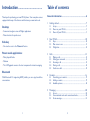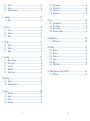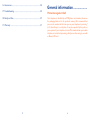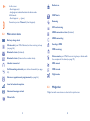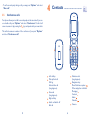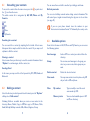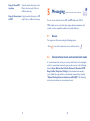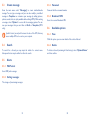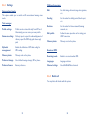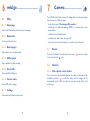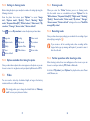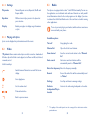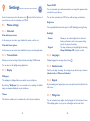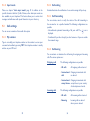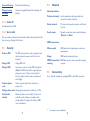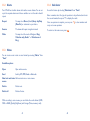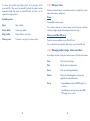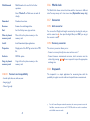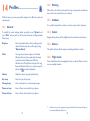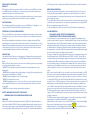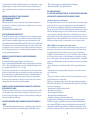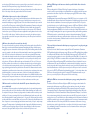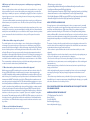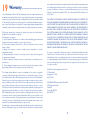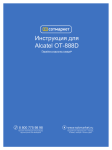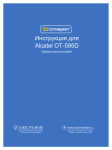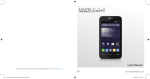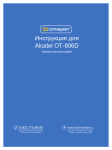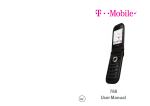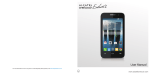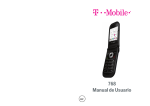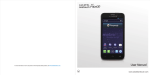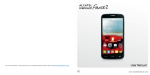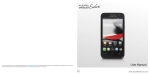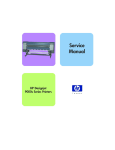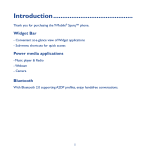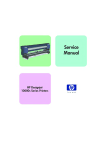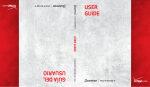Download Alcatel One Touch 665 User guide
Transcript
OM665V1 Introduction.................................. Table of contents Thank you for purchasing your new OT665 phone. Your new phone comes equipped with many of the features and functions you want and need. General information............................................................ 6 1 Getting started......................................................................................... 7 Desktop •Convenient at-a-glance view of Widget applications •Menu shortcuts for quick access 1.1 Set-up...................................................................................................... 7 1.2 Power on your OT665........................................................................ 9 1.3 Power off your OT665........................................................................ 9 2 Your OT665.............................................................................................10 Side key •One touch access to the "Camera" feature Power media applications •Music player & Radio •Webcam •The 2.0 Megapixel camera is the best companion for instant messaging. Bluetooth With Bluetooth 2.0 supporting A2DP profiles, you can enjoy hands-free conversations. 2.1 Keys.......................................................................................................10 2.2 Main screen icons .............................................................................11 2.3 Widget bar...........................................................................................12 3 Calls...........................................................................................................13 3.1 3.2 3.3 3.4 3.5 Making a call........................................................................................13 Calling your voicemail ......................................................................13 Receiving a call....................................................................................13 During a call .......................................................................................14 Conference calls ................................................................................15 4 Contacts...................................................................................................16 4.1 Consulting your contacts.................................................................17 4.2 Adding a contact.................................................................................17 4.3 Available options.................................................................................18 5 Messaging.................................................................................................20 5.1 Access...................................................................................................20 5.2 Conversational mode and conventional mode............................20 5.3 Create message...................................................................................21 1 2 5.4 Search....................................................................................................21 5.5 Alerts.....................................................................................................21 5.6 Available options.................................................................................22 6 web2go......................................................................................................25 6.1 Wap.......................................................................................................25 7 Camera.....................................................................................................26 7.1 Access...................................................................................................26 7.2 Camera.................................................................................................26 7.3 Video.....................................................................................................27 8 Media.........................................................................................................29 8.1 Music.....................................................................................................29 8.2 Video.....................................................................................................31 8.3 Radio......................................................................................................32 9 Settings......................................................................................................33 9.1 9.2 9.3 9.4 9.5 Phone settings ....................................................................................33 Call settings..........................................................................................35 Security.................................................................................................37 Network...............................................................................................38 Connectivity.........................................................................................38 11.5 11.6 11.7 11.8 File manager.........................................................................................43 World clock.........................................................................................48 Converter.............................................................................................48 Stopwatch.............................................................................................48 12 Java.............................................................................................................49 12.1 12.2 12.3 12.4 Java applications..................................................................................49 Java settings..........................................................................................49 Java network........................................................................................49 Trusted certificates............................................................................49 13 Applications.............................................................................................50 13.1 MyAccount...........................................................................................50 14 Profiles......................................................................................................51 14.1 14.2 14.3 14.4 14.5 14.6 General.................................................................................................51 Meeting.................................................................................................52 Outdoor...............................................................................................52 Indoor...................................................................................................52 Silence...................................................................................................52 Flight mode..........................................................................................52 15 Making the most of your OT665.......................................................53 15.1 Webcam ..............................................................................................53 10 Call log......................................................................................................39 10.1 Access...................................................................................................39 10.2 Available options.................................................................................39 11 Tools..........................................................................................................40 11.1 11.2 11.3 11.4 Calendar...............................................................................................40 Alarm.....................................................................................................41 Notes.....................................................................................................41 Calculator.............................................................................................42 3 4 16 Accessories..............................................................................................54 17 Troubleshooting .....................................................................................55 18 Safety and Use.........................................................................................59 19 Warranty..................................................................................................71 5 General information.................... Protection against theft Your telephone is identified by an IMEI (phone serial number) shown on the packaging label and in the product’s memory. We recommend that you note the number the first time you use your telephone by entering * # 0 6 # and keep it in a safe place. It may be requested by the police or your operator if your telephone is stolen. This number allows your mobile telephone to be blocked preventing a third person from using it, even with a different SIM card. 6 1 Getting started...................... 1.1 Set-up Charging the battery Removing and installing the back cover Connect the battery charger to your OT665 and mains socket respectively. •The charging may take about 20 minutes to start if the battery is flat. •Be careful not to force the plug into the socket. Inserting and removing the SIM card •Make sure the battery is correctly inserted before connecting the charger. •The outlet must be near your OT665 and easily accessible. Avoid using extension cords. •When using your OT665 for the first time, charge the battery fully (approximately 3 hours). You are advised to fully charge the battery ( ). Place the SIM card with the chip facing downwards and slide it into its housing. Make sure that it is correctly inserted. To remove the card, press it and slide it out. Removing and installing the battery 7 •To reduce power consumption and energy waste, when battery is fully charged, disconnect your charger from the plug; switch off Bluetooth when not in use; reduce the backlight time, etc. The charge is complete when the animation stops. 8 1.2 Power on your OT665 Hold down the key until the phone powers on, type in your PIN code if necessary and then confirm. The main screen is displayed. If you do not know your PIN code or if you have forgotten it, contact your network operator. Do not leave your PIN code with your telephone. Store this information in a safe place when not in use. If cell broadcast messages are displayed, you can browse through them or press to return to the main screen. While your OT665 is searching for a network, "Searching/Emergency" will be displayed. In the power on screen, you also have access to the functions of "Radio", "Camera", "Music", etc. even if there is no SIM card inserted. 1.3 Power off your OT665 Hold down the key from the main screen. 2 Your OT665............................ 2.1 Keys Navigation key Confirm an option (press the middle of the key) Activate music player (long press the middle of key) Scroll widget bar (press the right or left of the key) Pick up Send a call In idle screen: Access call log (Redial) (short keypress) Activate fake call (long keypress) During MP3 Play: Switch between Headset and speaker (long keypress) Switch on/Switch off the telephone (long keypress) End call Return to idle screen Left softkey Right softkey Access your voicemail (long keypress) In Edit mode: - Short keypress: access the language list - Long keypress: enter zero In Edit mode: - Short keypress: change input methods - Long keypress: access the Symbols table 9 10 Radio is on. In idle screen: - Short keypress: # - Long keypress: activate/deactivate the vibrate mode In Edit mode: - Short keypress: (space) WAP alerts. Roaming. Camera key: access "Camera" (short keypress) SIM card missing. 2.2 GPRS connection status (Activated). Main screen icons GPRS connecting. Battery charge level. Sending a MMS. Vibrate alert: your OT665 vibrates, but does not ring or beep (see page 56). MMS receiving. Bluetooth status (Activated). Bluetooth status (Connected to an audio device). Silence mode: your OT665 does not ring, beep or vibrate with the exception of the alarm (see page 57). Headset connected. SMS unread. Call forwarding activated: your calls are forwarded (see page 41). MMS unread. Flight mode. Alarm or appointments programmed (see page 46). Level of network reception. Voicemail message arrived. 2.3 Widget bar Widget bar with menu items as a shortcut for quick access. Missed calls. 11 12 3 Calls......................................... 3.1 Making a call You may mute ringtone of current incoming call by pressing Answer the call by pressing the Dial the desired number then press the key to place the call. If you make a mistake, you can delete the incorrect digits by pressing To hang up the call, press the Muting the ringtone key. key. Rejecting a call Press the 3.4 Making an emergency call . key once to reject the call, or reject call with SMS. During a call If your OT665 is covered by the network, dial emergency number and press the key to make an emergency call. This works even without a SIM card and without typing the PIN code or unlocking the keypad. Available functions 3.2 WARNING: Move the handset away from your ear while turning on the speaker - the amplified volume can cause hearing damage. Calling your voicemail Your voice mail works like an answering machine that you can consult at any time. To access your voicemail, hold down the key. If the access number for your voicemail does not work, dial the number you were given. To change this number, refer to "My numbers" (see page 40). 3.3 Receiving a call You can switch the audio function from handset to Bluetooth device when connected. Adjusting the volume You can adjust the sound level during a call using the up/down key. Handling two calls When you receive an incoming call, press the up using the key. key to talk and then hang If the icon is displayed, vibrate is activated and there is no ringtone. If the icon is displayed, the phone neither rings nor vibrates. During a call, press "Options" to use your directory, calendar, messages etc. without dropping the call. •Answering a second call (ensure that "Call waiting" is activated, see page 41). The caller’s number is displayed if it is transmitted by the network. 13 14 •To call a second party during a call, you may press "Options" and select "New call". 3.5 Conference calls 4 Contacts.......................... Your phone allows you to talk to several people at the same time. If you are on a double call, press "Options" and select "Conference". If a third call comes in, answer it by pressing the key and speak with your new caller. This caller becomes a member of the conference if you press "Options" and select "Conference call". 1 8 2 4 7 5 3 6 Left softkey Pick up/Send call Call log Activate fake call (long keypress) 3 Voicemail (long keypress) 4 Right softkey 5 Switch on/Switch off End call Vibration alert (long keypress) 7 Navigation key: Menu/Confirm an option When widget bar is hidden: Messaging Contacts Alarm Calendar 8 Camera 6 1 2 15 16 4.1 Consulting your contacts To access the contacts from the main screen, press the the icon from the menu. You can move from one field to another by scrolling up and down. key and select The whole contact list is categorized by All, SIM, Phone and My Favorite. All Birthday reminder You can set a birthday reminder when editing contact information. This will remind you at regular intervals during the day prior to the set date (see page 45). If you use your phone abroad, store the numbers in your directories in international format "+" followed by the country code. SIM Phone My Favorite Searching for a contact 4.3 You can search for a contact by inputting the first initial of their name. Subsequent letters may be added to refine the search. Or you may scroll up/down to find the contact. Available options From the list of names in All, SIM, Phone and My Favorite, you can access the following options: Send message Send an SMS to a contact you selected from the directory. Group You can view, send messages to the group you select or you can create, delete groups as you want. In this menu, you may send the vCard you wish by SMS, MMS, Email and Bluetooth. Delete contact Delete the selected contact. View mode You may view contacts stored in phone only, SIM only or both in SIM and phone. 4.2 More Viewing a contact Select a name from your directory to read the contact information. Select "Options" to send messages, edit the contact, etc. Sending vCard Adding a contact Select the directory in which you wish to add contact, press the "Options" softkey, select "Add contact". Following fields are accessible when you create a new contact in the directory: Name, Mobile, Copy to SIM/Not copy to SIM, Home, Work, Email, Birthday, Birthday reminder, URL, Address, Ringtone, Group. 17 My number Type in, modify or send the user’s own number by SMS. Memory status View used and available space in SIM and Phone directory. 18 Copy all from SIM to phone Copy the whole directory to the Phone directory only if there is sufficient memory. Copy all from phone Copy the whole directory to SIM to SIM only if there is sufficient memory. 5 Messaging....................... You can create, edit and receive SMS and MMS with your OT665. MMS enables you to send video clips, images, photos, animations and sounds to other compatible mobiles and e-mail addresses. 5.1 Access You may access this menu using the following option: - Press 5.2 to enter the main menu screen, and then select . Conversational mode and conventional mode In conversational view mode, you can view chat history in chronological order. In conventional view mode, you may have access to the following folders: Inbox, Outbox, Sent, Drafts, Voicemail, Broadcast SMS, Empty folder, Templates, Settings. Conversational view mode is set as default. You may switch to conventional view mode by selecting "Options\Settings\Conversational mode\On(Off)". The following instructions are based on conversational mode. 19 20 5.3 Create message 5.5.3 Voicemail From the main menu select "Messaging" to create text/multimedia message. You can type a message and you can also modify a predefined message in Templates or customise your message by adding pictures, photos, sounds, titles, etc (only available while editing a MMS).While writing a message, select "Options" to access all the messaging options. You can save your messages that you send often to Draft or Templates (MMS only). Specific letters (accent) will increase the size of the SMS, this may cause multiple SMS to be sent to your recipient. 5.4 5.5.4 Broadcast SMS Store the received Broadcast SMS. 5.6 Available options 5.6.1 View With this option, you can view details of the selected thread. 5.6.2 Delete Search To search for a thread, you may input the initial of a contact name. Subsequent letters may be added to refine the search. 5.5 View and edit the voicemail number. To delete a thread (containing all chat history), select "Options\Delete" and then confirm. Alerts 5.5.1 WAP alerts Store WAP push messages. 5.5.2 Setting messages The storage of provisioning messages. 21 22 5.6.3 Settings Multimedia messages Conversational mode Edit This option enables you to switch on/off conversational message view mode. Set slide timing, edit mode, image size, signature, etc. Sending Set the values for validity period, Read report, etc. Retrieve Set the values for Home network, Roaming network, etc. Text messages Profile settings Profiles can be retrieved directly from SIM card. Alternatively, you can create your own profile. Common settings Edit profile Delivery report, request for acknowledgement of delivery report On/Off. Reply path: show reply path. Follow the same procedure as for setting your WAP connection. Memory status Memory used on the phone. Alphabet management Enables the definition of SMS data coding for SMS sending. Broadcast SMS Memory status Memory used on the phone. Receiving mode Enable to receive broadcast SMS. Preferred storage Select default message storage, SIM or phone. Languages Language selection. Preferred bearer Bearer preference. Channel settings Select/Add/Edit/Delete channels. 5.6.4 Delete all You may delete all threads with this option. 23 24 6 web2go.............................. 7 6.1 Your OT665 is fitted with a camera for taking photos and shooting videos that you can use in different ways: Wap Camera......................... •store them in your "File manager\My creations". 6.1.1 Homepage Launch the Wap browser with the preset homepage. •send them in a multimedia message (MMS) to a mobile phone or an email address. •send them directly by Bluetooth. 6.1.2 Bookmarks •customize your main screen (see page 38). Access your favorite sites. •select them as incoming call image to a contact in your directory. 6.1.3 Recent pages 7.1 Pages which you recently browsed. Access To access the function from the main screen, press menu and select the icon. 6.1.4 Offline pages Pages available for offline viewing. 7.2 6.1.5 Go to URL to access the main Camera 7.2.1 Take a photo, save or delete Enter the URL of Wap site. The screen acts as the viewfinder. Position the object or landscape in the viewfinder and press to take the image and the images will be automatically saved. If you don’t want it, you may directly delete it by pressing . 6.1.6 Service inbox Store WAP push messages. 6.1.7 Settings Customize your browser preferences. 25 26 7.2.2 Settings in framing mode 7.3.1 Framing mode Before taking the photo, you can adjust a number of settings by using the following shortcuts: When you enter the "Video" function, you are in Framing mode. Use the mobile screen as a viewfinder and press "Options" for the "White balance", "Exposure Value(EV)", "Night mode", "Banding", "Quality", "Record audio", "Color mode","My videos", "Storage", "Access camera", "Restore default" settings, and to access "Tools\File manager\My videos". From the photo shot screen, press "Options" to access: "Image size", "Capture mode", "Quality", "Timer", "Banding", "Night mode", "Exposure Value(EV)", "White balance", "Color mode", "My creations", "Storage", "Access video", "Restore default". to access My creations to view the photos you have taken. Press Image size Banding Color mode Capture mode Night mode My creations Quality Exposure Value Storage Timer White balance Access video 7.3.2 Recording mode Once you have chosen your settings, you can launch the recording of your video-clip by pressing the . If you receive a call in recording mode, video recording will be stopped and a pop up message will inquire if you want to save it after the call ends. Restore default 7.2.3 Options available after taking the photo Once you have taken a photo, three icons appear on the photo so you can choose to store it in my photos, send your photo by Bluetooth or MMS. 7.3 Video 7.3.3 Further operations after shooting a video After shooting a video, three icons will appear on the screen so you can choose to send your video by MMS, Email or Bluetooth. In the list of "My videos", press "Options" to play the video, set as Power on/off, Rename, etc. You can record a video clip of unlimited length, as long as the battery sustains and there is sufficient memory. We strongly advise you to change the default folder to "Memory card" to store your photos and videos. 27 28 8 8.1 Media................................... 8.1.1 Music playing mode Music Access this feature from the main menu by selecting "Media\Music". You will have full flexibility of managing music both on your OT665 and memory card. You can have access to your music files through one of the following: All songs Contains all songs both on phone memory and memory card. My star list You can simply add your favorite songs to "My star list" (max 100). Folders Category of songs in folder. Album/Artist/Genre Music files are categorized by Album, Artist or Genre based on information stored in the tags. Those missing such information will be classified as "Unknown files". Update songs -P revious song (short press). - Backward (long press) -N ext song (short press). - Forward (long press) Equalizer Play mode Play/pause To adjust the volume, use the up/down key. Update the information of songs saved in phone or memory card. 29 30 8.3 8.1.2 Settings Play mode Normal, Repeat current, Repeat all, Shuffle and Repeat shuffle. Equalizer Different music styles preset in the phone for your selection. Display Enable your player to display song information. or lyric. 8.1.3 Playing with lyrics Your phone is equipped with a radio (1) with RDS functionality. You can use the application as a traditional radio with saved channels or with parallel visual information related to the radio program on the display if you tune to stations that offer Visual Radio service.You can listen to it while running other applications. To use it, you must plug in your headset, which works as an antenna connected with your phone. Available options: Lyrics can be displayed in synchronization with the music. 8.2 Radio Video "My videos" album contains video clips recorded, received or downloaded. All video clips in this folder can be played, set as Power on/off, sent, deleted, renamed, sorted. Turn off Stop playing the radio. Channel list Open the list of saved stations. Save channel Save the current tuned station to the "Channel list". Auto search Start auto search and stations will be automatically saved to "Channel list". Useful icons/keys: Switch between Normal screen and Full screen display. Set as play/pause. Set the volume level. / Previous/next video. Enter the frequency Enter the frequency manually. Record Record the radio: files will be automatically saved to "Notes". Settings Scroll up and down to manage settings. Activate Listen to the radio using loudspeaker or headset. loudspeaker/Play in headset Back to previous menu. The quality of the radio depends on the coverage of the radio station in that particular area. (1) 31 32 9 Settings......................... From the main menu, select the menu icon and select the function of your choice in order to customize your OT665. 9.1 Phone settings Power On/Off You can customize your welcome animation or image that appears when you switch on your phone. You can also customize your OFF screen with an image or animation. Brightness You may adjust black level with respect to LCD display by pressing the key . 9.1.1 Clamshell Backlight Clamshell open answer In this menu, you can select open clamshell to answer a call or not. Clamshell close options •Screen •Keypad In this menu, you can select close clamshell to stop or continue application. Allows you to reduce brightness for enhanced battery performance and to save power during periods of expected inactivity. You may customize your keypad light by selecting Always On/Always Off or when needed. 9.1.2 Time and date 9.1.4 Languages Allows you to have settings of date and time, including 12/24h format. Display language for messages (select using You can also set the daylight saving adjustment. 9.1.5 Headset mode 9.1.3 Display Switch audio play (incoming call, message beep, alarm beep...) between Headset only and Phone and Headset. Wallpaper ). The wallpaper is displayed when you switch on your telephone. 9.1.6 Keypad By selecting "Wallpaper" you can customize it by replacing the default image or animation displayed on your telephone. By customizing your keypad, you can access any function directly from the idle screen. Theme 9.1.7 Widget bar This function enables you to customize the colors of your telephone. You can customize your widget bar that appears at the bottom of screen. When display option is on, you can edit widgets and reorder them. 33 34 9.1.8 Input mode 9.2.2 Call waiting Please see chapter "Latin input mode", page 59. In addition to the specific characters table for Cyrillic, Chinese, other data input modes are also available in your telephone. This feature allows you to write short messages and add names with special characters to your directory. Activate/deactivate the notification of a second incoming call by a beep. 9.2 Call settings 9.2.3 Call forwarding You can activate, cancel or verify the status of the call forwarding to the voicemail or to a specified number. The following configurations are possible: You can access a number of items with this option: •Unconditional: systematic forwarding of all your calls. The displayed. 9.2.1 My numbers •Conditional: if your line is busy, if you don’t answer or if you are outside the network range. Type in or modify your telephone number or the number to access your voicemail and confirm by pressing "OK". Your telephone number is usually written on your SIM card. icon is 9.2.4 Call barring You can activate or deactivate the call barring for outgoing and incoming calls. The various options are: Outgoing calls The following configurations are possible: •All calls All outgoing calls are barred. •International Outgoing international calls calls are barred. •International Outgoing international calls except home except those to your country of subscription are barred. Incoming calls 35 The following configurations are possible: •All calls All incoming calls are barred. •Roaming Incoming calls are barred when you are abroad. 36 Cancel all barring Deactivate all call barring. 9.4 Change barring Password Change the original Password for activating call barring. Network selection 9.2.5 Caller ID Activate/deactivate CLIR. 9.2.6 Auto redial You can activate or deactivate the automatic callback of your party for calls that do not get through the first time 9.3 Security Activate PIN The SIM card protection code is requested each time the phone is powered on if this code is activated. Change PIN Change PIN code. Change PIN2 A protection code for certain SIM card features (Billing/Cost/FDN, etc.) will be requested if you attempt to access it, if the code is activated. Select to update it with a new one (between 4 and 8 digits). Activate phone code Network Preferred network List of networks to which you wish to be connected in order of priority. Select network The choice of network connection is left up to the user. Search mode Network connection can be switched between "Manual" and "Auto". GPRS connection (1) When needed GPRS mode active depending on connection requirements. Always GPRS mode continuously active. GPRS international GPRS data services can be used while roaming roaming overseas. 9.5 Connectivity A set of profile settings for messaging (MMS...) and Web connection. Code is requested each time the phone is powered on. Change phone code Change phone password, its initial one is 1234. Fixed dialed number Allows the phone to be "locked" so that it can only dial certain numbers, or numbers with certain prefixes. To activate this function, PIN2 code is mandatory. (1) 37 Depending on network availability. 38 10 Call log......................... 11 Tools............................... 10.1 Access 11.1 Calendar You may access this function from the main menu "Call log" or by pressing . Once enter this menu, following list will be displayed: Missed calls Once you enter this menu from "Tools", there is a monthly-view calendar for you to keep track of important meetings, appointments, etc. Days with events entered will be marked in color. Outgoing calls Incoming calls Available options: 10.2 Available options When you press "Options", you may have access to Send message, Dial, Edit before call, Delete, Delete all, etc. 39 Today’s appointments See today’s appointments. All appointments See all the created appointments. Jump to date Input the required date and it will be immediately highlighted. Create Create an appointment. Synchronization Synchronize with the account you've set. Settings Set the 1st day of 1 week and 1st week of 1 year. 40 11.2 Alarm 11.4 Calculator Your OT665 has a built-in alarm clock with a snooze feature. You can set up to five separate alarms and choose whether or not the alarm should repeat. Access this feature by selecting "Calculator" from "Tools". Repeat You may select Once (default)/Every day/Days (Mon-Fri) or customize to your desire. Snooze The alarm will repeat at regular intervals. Mode You may select the mode of Ringtone: Ring, Vibration only, Radio (1) or Vibration and Ring. Enter a number, select the type of operation to be performed, and enter the second number, then press "=" to display the result. Once an operation is complete, you can press carry out a new operation. To return to the main screen, press . 11.3 Notes You can create a note in text or voice format by accessing "Notes" from "Tools". Available options: Open Open and view note. Send Send by SMS, MMS, Email or Bluetooth. New text note/voice Add new text note or voice memo. memo Delete Delete note. Delete all Delete all notes. While recording a voice memo, you can define the audio format (AMR, WAV or AWB), Quality (High/Low), and Storage (Phone, memory card). 41 42 to clear numbers and 11.5 File manager 11.5.2 My images You will have access to all audio and visual files stored in phone or memory card in File manager. You can select an image or a photo as wallpaper, ON/OFF screen, or assign it to a contact in the directory. 11.5.1 My audios The images will be displayed in alphabetical order. Choose an audio file for an incoming call ringtone, a message alert beep, power on/off ringtone, contact ID tone or an alarm. 11.5.3 My videos The "My audios" album contains the following folders (1): "My videos" album contains video clips recorded, received or downloaded •Music: full track music. 11.5.4 My creations •Melodies: melodies that can be set as ringtone. •Recorded: all recorded sounds. •General: contains all audio files stored in phone or memory card. DRM: Digital Rights Management feature allows sounds and images to be played while protecting the associated copyright. DRM counter-based files and files with expired rights will not be automatically played when scrolling the list. This feature stores all the photos captured by your mobile phone. 11.5.5 Other files A folder contains all downloaded unsupported file. 11.5.6 Phone An access point for all files in all folders stored in phone. 11.5.7 Memory card You can access all files stored in the memory card here. When a memory card is inserted for the first time, it will be scanned and default folders will be created. Inserting the memory card: (1) The embedded folder names cannot be modified. However, in certain cases, you can modify, delete and add items included in these folders. 43 44 To release the microSD card holder, slide it in the direction of the arrow and lift it. Then insert the microSD card with the golden contact downward. Finally, turn down the microSD holder and slide it in the opposite direction to lock it. 11.5.8 Memory status Indicates how much space is used and how much is currently free on your phone and memory card (if any). Phone Available options View available memory space. Open Open a folder. Create folder Create more folders. Your phone’s memory is shared among several functions: directory, calendar, messages, images, melodies, games and video clips. Empty folder Delete all files in one folder. Memory card (MicroSD card) Memory card To format or to query its memory status. View the memory available on your MicroSD card. You are advised to save large files (like songs) on your microSD card. 11.5.9 Managing audios, images, videos and others According to the item chosen, you can access some of the functions below: View View the selected image. Play Send Play the selected video/audios. (1) Send the audio/image/video/Java. Delete Delete the audio/image/video selected (not applicable for embedded items). Set as •ImageÚwallpaper, switch ON/OFF, assign it to a contact. •SoundÚringtone, message beep, switch ON/ OFF, assign it to a contact. 45 46 Mark/Unmark Mark/Unmark a tick on a file for further operation. Select "Mark all" on Mark menu to mark all directly. 11.6 World clock The World clock shows current local time and the time zone in different cities. You may view up to 3 cities at one time (Options\Set as my city). Download Download new items. 11.7 Converter Rename Rename the audio/image/video. 11.7.1 Unit converter Sort Sort the files by name, type and size. Move to phone/ memory card Move a file to the phone memory or the memory card You can use the Weight and Length conversion by selecting the unit you wish to convert via , then input the digits. After press "Ok", you can get the converter results. Install Install downloaded Java applications. 11.7.2 Currency converter Properties Display part of the ID3 Tag content of an MP3 file. The currency converter allows you to: Activate DRM file option. Copy to phone/ memory card Copy a file to the phone memory or the memory card. •Convert between international currencies, both currencies must be selected by pressing . You are requested to input the appropriate exchange rate. •Convert a currency directly into euros and vice versa (1). 11.8 Stopwatch 11.5.10 Formats and compatibility •Sounds: mp3, m4a, aac, midi, wav, amr The stopwatch is a simple application for measuring time with the possibility to register several results and suspend/resume measurement. •Images: jpg, gif •Videos: 3gp, mp4 (1) 47 For the former European national currencies, the currency converter uses the final Euro conversion rates set on 31/12/1998, which are used in accordance with official conversion rules. 48 12 Java................................ 13 Applications.................. Your OT665 includes some Java™ applications and games. You can also download new applications and games to your phone. 13.1 MyAccount Allows you to access your usage, account activity, bill summary, and more. 12.1 Java applications Select "Java applications" to launch applications. 12.2 Java settings This menu allows you to manage Java settings, in which you may set Audio, Backlight, Vibration and Heap size. 12.3 Java network This menu allows you to select the network for Java. 12.4 Trusted certificates View detailed information of the trusted certificates supported by your phone. 49 50 14 Profiles........................... With this menu, you may personalize ringtones for different events and environments. 14.2 Meeting When this is selected the phone will not ring or beep unless an alarm has been set. A new event will cause it to vibrate. 14.3 Outdoor It is a profile designed for outdoor users who require louder ringtones. 14.1 General To modify the sound settings within any profile, press "Options" and select "Edit" and you will see the functions below by scrolling up/down Volume key: 14.4 Indoor Ringtone 14.5 Silence Mode Select a melody from the list by scrolling up and down the Volume key then confirm by pressing "Options\Select". You may set your phone ringtone to Normal, Vibration (all sounds are replaced by vibrations except for alarms), Vibration and Melody, Vibration then Melody, Discreet (beep then ring), Beep and Vibration, Silence (no sounds except for alarms, the icon will be displayed). Volume Adjust the volume using the up/down key. Key beep Select the type of key beep. Message beep Select a melody for a new incoming message. Power on beep Select a Power on melody for your phone. Power off beep Select a Power off melody for your phone. Ringtone/beep volume will be slightly lower than General mode volume. This profile will turn off all ringtones, including notification sounds. 14.6 Flight mode Voice calls, Bluetooth and messaging functions are barred. Can be used to increase standby duration. (1) 51 In Radio mode, you are required to plug in headset first. Your phone will power on automatically before Radio is on. 52 aking the most of your 15 MOT665.................................. 16 Accessories ...................... (1) 15.1 Webcam (1) You can use your phone as a webcam for instant messaging on your PC. •Connect your phone to PC via USB cable. •Go to "My computer" folder on your PC and find USB video device (Under Scanners & Cameras). Standard charger Battery Stereo headset (1) The using of webcam may vary according to the operating system of your PC. 53 Only use your OT665 with the accessories included in box. Images Some DRM for reference files can not only.be sent. (1) (1) 54 17 Troubleshooting.................. Before contacting the aftersales department, you are advised to follow the instructions below: • You are advised to switch off the telephone from time to time to optimise its performance. • You are advised to fully charge ( ) the battery for optimal operation. • Avoid storing large amounts of data in your telephone as this may affect the performance of your telephone. and carry out the following checks: My mobile phone will not switch on • Press until the screen comes on • Check the battery charge level • Check the battery contacts, remove and reinstall your battery, then turn your telephone back on My phone has not responded for several minutes • Press the key • Remove the battery and re-insert it, then switch the phone back on My screen is difficult to read • Clean your screen • Use your mobile phone in accordance with the recommended conditions of use My mobile phone turns off by itself • Check that your keypad is locked when you are not using your mobile phone • Check the battery charge level My mobile phone has a low level of autonomy • Make sure you respected the complete charge timing (minimum 3 hours) • After a partial charge, the battery level indicator may not be exact. Wait for at least 20 minutes after removing the charger to obtain an exact indication 55 My mobile phone will not charge properly • Make sure that your battery is not completely discharged; If the battery is flat, it may take around 20 minutes to display the battery charger indicator on the screen • Make sure charging is carried out under normal conditions (0°C - +40°C) • Make sure your battery is inserted. It must be inserted before plugging in the charger • Make sure you are using an Alcatel battery and charger in the box • When abroad, check that the electrical current is compatible My mobile phone will not connect to a network • Try connecting in another location • Verify the network coverage with your operator • Check with your operator that your SIM card is valid • Try selecting the available network(s) manually (see page 43) • Try connecting at a later time if the network is overloaded SIM card error • Make sure the SIM card has been correctly inserted (see page 12) • Verify with your operator that your SIM card is 3V or 1.8V compatible; the old 5V SIM cards cannot be used • Make sure the chip on your SIM card is not damaged or scratched Unable to make outgoing calls • Make sure you have dialled a valid number and press the key • For international calls, check the country and area codes • Make sure your mobile phone is connected to a network, and that the network is not overloaded or unavailable • Check your subscription status with your operator (credit, SIM card valid, etc.) • Make sure you have not barred outgoing calls (see page 41) Unable to receive incoming calls • Make sure your mobile phone is switched on and connected to a network (check for overloaded or unavailable network) • Check your subscription status with your operator (credit, SIM card valid, etc.) • Make sure you have not forwarded incoming calls (see page 41) • Make sure that you have not barred certain calls 56 The caller’s name does not appear when a call is received • Check that you have subscribed to this service with your operator • Your caller has concealed his/her number The sound quality of the calls is not optimal • You can adjust the volume during a call by means of the • Check the network strength key I am unable to use the features described in the manual • Check with your operator to make sure that your subscription includes this service • Make sure this feature does not require an Alcatel accessory When I select a number from my directory, the number is not dialled • Make sure that you have correctly recorded the number in your file • Make sure that you have selected the country prefix when calling a foreign country I am unable to add contact in my directory • Make sure that your SIM card directory is not full; delete some files or save the files in the product directory (i.e. your professional or personal directories) My callers are unable to leave messages on my voicemail • Contact your network operator to check service availability I cannot access my voicemail • Make sure your operator’s voicemail number is correctly entered in "My numbers" • Try later if the network is busy I am unable to send and receive MMS • Check your phone memory available as it might be full • Contact your network operator to check service availability and check MMS parameters (see page 27) • Verify the server centre number or your MMS profile with your operator • The server centre may be swamped; try again later "No service" is displayed • You are outside of the network coverage area I have already entered 3 incorrect PIN codes • Contact your network operator to obtain the PUK code (Personal Unblocking Key) I am unable to download new files • Check for free space • Delete some files • Check your subscription status with your operator My mobile phone is frozen, can’t power on • Make sure your battery is not completely used up or damaged • Remove your battery, remove your SIM card then reinstall them to power on again, if still does not work • Hold down # key and press Power on/off key for a while to reset the phone ALL User phone data: contacts, photos, messages and files, downloaded applications like Java games will be lost permanently. How to make your battery last longer • Make sure you followed the complete charge time (minimum 3 hours) • After a partial charge, the battery level indicator may not be exact. Wait for at least 20 minutes after removing the charger to obtain an exact indication • Switch on the backlight upon request. • Extend email auto-check interval as long as possible. • Update news, weather info. upon demand manually or set its auto-check interval longer. • Exit Java background-running applications if they are not being used for a long time. • Deactivate Bluethooth when not in use. The icon is displayed on my standby screen • You have saved too many short messages on your SIM card; delete some of them or archive them in the product memory 57 58 18 Safety and Use.................... We recommend that you read this chapter carefully before using your OT665. The manufacturer disclaims any liability for damage, which may result as a consequence of improper use or use contrary to the instructions contained herein. EXPOSURE TO RADIO FREQUENCY SIGNALS Your wireless handheld portable telephone is a low power radio transmitter and receiver. When it is ON, it receives and also sends out radio frequency (RF) signals. In August 1996, the Federal Communications Commissions (FCC) adopted RF exposure guidelines with safety levels for handheld wireless phones. Those guidelines are consistent with the safety standards previously set by both U.S. and international standards bodies: ANSI C95.1 (1992) * NCRP Report 86 (1986) * ICNIRP (1996) * Those standards were based on comprehensive and periodic evaluations of the relevant scientific literature. For example, over 120 scientists, engineers, and physicians from universities, government health agencies, and industry reviewed the available body of research to develop the ANSI Standard (C951). The design of your phone complies with the FCC guidelines (and those standards). 1: American National Standards Institute. 2: National Council on Radiation Protection and Measurements. 3: International Commission on Nonionizing Radiation Protection. ANTENNA SAFETY Use only the supplied or an approved replacement antenna. Unauthorized antennas, modifications, or attachments could impair call quality, damage the phone, or result in violation of FCC regulations. Please contact your local dealer for replacement antenna. Do not use the phone with a damaged antenna. If a damaged antenna comes into contact with the skin, a minor burn may result. Please contact your local dealer for replacement antenna. DRIVING SAFETY Talking on the phone while driving is extremely dangerous and is illegal in some states. Remember, safety comes first. Check the laws and regulations on the use of phones in the areas where you drive. Always obey them. Also, if using your phone while driving, please: • Give full attention to driving. Driving safely is your first responsibility. • Use hands-free operation, if available. • Pull off the road and park before making or answering a call, if driving conditions so require. If you must use the phone while driving, please use one-touch, speed dialing, and auto answer modes. less equipment is improperly installed and the air bag inflates, serious injury could result. WARNING: Failure to follow these instructions may lead to serious personal injury and possible property damage. ELECTRONIC DEVICES Your wireless handheld portable telephone is a low power radio transmitter and receiver. When it is ON, it receives and also sends out radio frequency (RF) signals. Most modern electronic equipment is shielded from RF energy. However, certain electronic equipment may not be shielded against the RF signals from your wireless phone. Therefore, use of your phone must be restricted in certain situations. PACEMAKERS The Health Industry Manufacturers Association recommends that a minimum separation of six (6”) inches be maintained between a handheld wireless phone and a pacemaker to avoid potential interference with the pacemaker. These recommendations are consistent with the independent research by and recommendations of Wireless Technology Research. Persons with pacemakers: • ALWAYS keep the phone more than six inches from your pacemaker when the phone is turned on. • Do not carry the phone in a breast pocket. • Use the ear opposite the pacemaker to minimize the potential for interference. • If you have any reason to suspect that interference is taking place, turn your phone OFF immediately. HEARING AIDS Some digital wireless phones may interfere with some hearing aids. In the event of such interference, you may want to consult your service provider (or call the customer service line to discuss alternatives). OTHER MEDICAL DEVICES If you use any other personal medical device, consult the manufacturer of your device to determine if they are adequately shielded from external RF energy. Your physician may be able to assist you in obtaining this information. Turn your phone OFF in healthcare facilities when any regulations posted in these areas instruct you to do so. Hospitals or healthcare facilities may be using equipment that could be sensitive to external RF energy. VEHICLES RF signals may affect improperly installed or inadequately shielded electronic systems in motor vehicles. Check with the manufacturer or its representative regarding your vehicle.You should also consult the manufacturer of any equipment that has been added to your vehicle. POSTED FACILITIES Turn your phone OFF where posted notices so require. An airbag inflates with great force. DO NOT place objects, including both installed or portable wireless equipment, in the area over the airbag or in the air bag deployment area. If in-vehicle wire- 59 60 OTHER SAFETY GUIDELINES AIRCRAFT FCC regulations prohibit using your phone while in the air. Turn your phone OFF before boarding an aircraft. Always request and obtain prior consent and approval of an authorized airline representative before using your phone aboard an aircraft. Always follow the instructions of the airline representative whenever using your phone aboard an aircraft, to prevent any possible interference with airborne electronic equipment. BLASTING AREAS To avoid interfering with blasting operations, turn your phone OFF when in a “blasting area” or in areas posted: “Turn off two-way radio.” Obey all signs and instructions. ies. The design of this phone complies with the FCC guidelines and these international standards. BODY-WORN OPERATION This device was tested for typical body-worn operations with the back of the phone kept 2 cm. from the body. To maintain compliance requirements, use only belt-clips, holsters or similar accessories that maintain a 2 cm separation distance between the user’s Body and the back of the phone, including the antenna. The use of belt-clips, holsters and similar accessories should not contain metallic components in its assembly. The use of accessories that do not satisfy these requirements may not comply with FCC RF exposure requirements, and should be avoided. For more information about RF exposure, please visit the FCC website at http://www.fcc.gov CAUTIONS In August 1996 the Federal Communications Commission (FCC) of the United States with its action in Report and Order FCC 96-326 adopted an updated safety standard for human exposure to radio frequency electromagnetic energy emitted by FCC regulated transmitters. Those guidelines are consistent with the safety standard previously set by both U.S. and international standards bod- SAR INFORMATION THIS MODEL PHONE MEETS THE GOVERNMENT’S REQUIREMENTS FOR EXPOSURE TO RADIO WAVES. Your wireless phone is a radio transmitter and receiver. It is designed and manufactured not to exceed the emission limits for exposure to radiofrequency (RF) energy set by the Federal Communications Commission of the U.S. Government. These limits are part of comprehensive guidelines and establish permitted levels of RF energy for the general population. The guidelines are based on standards that were developed by independent scientific organizations through periodic and thorough evaluation of scientific studies. The standards include a substantial safety margin designed to assure the safety of all persons, regardless of age and health. The exposure standard for wireless mobile phones employs a unit of measurement known as the Specific Absorption Rate, or SAR. The SAR limit set by the FCC is 1.6 W/kg. * Tests for SAR are conducted with the phone transmitting at its highest certified power level in all tested frequency bands. Although the SAR is determined at the highest certified power level, the actual SAR level of the phone while operating can be well below the maximum value. This is because the phone is designed to operate at multiple power levels so as to use only the power required to reach the network. In general, the closer you are to a wireless base station antenna, the lower the power output. Before a phone model is available for sale to the public, it must be tested and certified to the FCC that it does not exceed the limit established by the government adopted requirement for safe exposure. The tests are performed in positions and locations (e.g., at the ear and worn on the body) as required by the FCC for each model. The highest SAR value for this model phone when tested for use at the ear is 1.32 W/Kg and when worn on the body, as described in this user guide, is 0.78 W/Kg. (Body-worn measurements differ among phone models, depending upon available accessories and FCC requirements). While there may be differences between the SAR levels of various phones and at various positions, they all meet the government requirement for safe exposure. The SAR testing for Body-worn operation was performed with a belt clip that provided a 2 cm separation. The User’s Manual indicates that any holsters/clips used with this device should contain no metallic components. The FCC has granted an Equipment Authorization for this model phone with all reported SAR levels evaluated as in compliance with the FCC RF exposure guidelines. SAR information on this model phone is on file with the FCC and can be found under the Display Grant section of http://www.fcc.gov/oet/ea after searching on JYCBLADE. Additional information on Specific Absorption Rates (SAR) can be found on the Cellular Telecommunications Industry Association (CTIA) web-site at http://www.ctia.org. 61 62 POTENTIALLY EXPLOSIVE ATMOSPHERES Turn your phone OFF when in any area with a potentially explosive atmosphere and obey all signs and instructions. Sparks in such areas could cause an explosion or fire resulting in bodily injury or even death. Areas with a potentially explosive atmosphere are often, but not always, clearly marked. They include fueling areas such as gas stations; below deck on boats; fuel or chemical transfer or storage facilities; vehicles using liquefied petroleum gas (such as propane or butane); areas where the air contains chemicals or particles, such as grain, dust, or metal powders; and any other area where you would normally be advised to turn off your vehicle’s engine. PRECAUTIONS Your Handheld Portable Telephone is a high quality piece of equipment. Before operating, read all instructions and cautionary markings on (1) USB AC Adapter (2) Battery and (3) Product Using Battery. Failure to follow the directions below could result in serious bodily injury and/or property damage due to battery liquid leakage, fire or rupture. • DO NOT use this equipment in an extreme environment where high temperature or high humidity exists. • DO NOT abuse the equipment. Avoid striking, shaking or shocking. When not using, lay down the unit to avoid possible damage due to instability. • DO NOT expose this equipment to rain or spilled beverages. • DO NOT use unauthorized accessories. • DO NOT disassemble the phone or its accessories. If service or repair is required, return unit to an authorized PCD cellular service center. If unit is disassembled, the risk of electric shock or fire may result. • DO NOT short-circuit the battery terminals with metal items etc. SAFETY INFORMATION FOR FCC RF EXPOSURE WARNING! READ THIS INFORMATION BEFORE USING * In the United States and Canada, the SAR limit for mobile phones used by the public is 1.6 watts/ kg (W/kg) averaged over one gram of tissue. The standard incorporates a substantial margin of safety to give additional protection for the public and to account for any variations in measurements. HEARING AID COMPATIBILITY (HAC) FOR WIRELESS TELECOMMUNICATIONS DEVICES PCD’S COMMITMENT PCD believes that all of our customers should be able to enjoy the benefits of digital wireless technologies. We are committed to providing a selection of compatible devices for our customers who wear hearing aids. THIS PHONE HAS A HAC RATING OF M4/T4 WHAT IS HEARING AID COMPATIBILITY? The Federal Communications Commission has implemented rules and a rating system designed to enable people who wear hearing aids to more effectively use these wireless telecommunications devices. The standard for compatibility of digital wireless phones with hearing aids is set forth in American National Standard Institute (ANSI) standard C63.19. There are two sets of ANSI standards with ratings from one to four (four being the best rating): an “M” rating for reduced interference making it easier to hear conversations on the phone when using the hearing aid microphone, and a “T” rating that enables the phone to be used with hearing aids operating in the telecoil mode thus reducing unwanted background noise. HOW WILL I KNOW WHICH WIRELESS PHONES ARE HEARING AID COMPATIBLE? The Hearing Aid Compatibility rating is displayed on the wireless phone box. A phone is considered Hearing Aid Compatible for acoustic coupling (microphone mode) if it has an “M3” or “M4” rating. A digital wireless phone is considered Hearing Aid Compatible for inductive coupling (telecoil mode) if it has a “T3” or “T4” rating. This phone has been tested and rated for use with hearing aids for some of the wireless technologies that it uses. However, there may be some newer wireless technologies used in this phone that have not been tested yet for use with hearing aids. It is important to try the different features of this phone thoroughly and in different locations, using your hearing aid or cochlear implant, to determine if you hear any interfering noise. Consult your service provider about its return and exchange policies and for information on hearing aid compatibility. HOW WILL I KNOW IF MY HEARING AID WILL WORK WITH A PARTICULAR DIGITAL WIRELESS PHONE? You’ll want to try a number of wireless phones so that you can decide which works the best with your hearing aids.You may also want to talk with your hearing aid professional about the extent to which your hearing aids are immune to interference, if they have wireless phone shielding, and whether your hearing aid has a HAC rating. FOR MORE INFORMATION ABOUT HEARING AIDS AND DIGITAL WIRELESS PHONE • FCC Hearing Aid Compatibility and Volume Control – http://www.fcc.gov/cgb/dro/hearing.html • Hearing Loss Association of America – http://www.hearingloss.org/learn/cellphonetech.asp 63 • CTIA – http://www.accesswireless.org/Disability-Categories/Hearing.aspx • Gallaudet University, RERC – http://tap.gallaudet.edu/voice FDA CONSUMER UPDATE U.S. FOOD AND DRUG ADMINISTRATION - CENTER FOR DEVICES AND RADIOLOGICAL HEALTH CONSUMER UPDATE ON WIRELESS PHONES 1. Do wireless phones pose a health hazard? The available scientific evidence does not show that any health problems are associated with using wireless phones. There is no proof, however, that wireless phones are absolutely safe. Wireless phones emit low levels of radiofrequency energy (RF) in the microwave range while being used. They also emit very low levels of RF when in the idle mode. Whereas high levels of RF can produce health effects (by heating tissue), exposure to low level RF that does not produce heating effects causes no known adverse health effects. Many studies of low level RF exposures have not found any biological effects. Some studies have suggested that some biological effects may occur, but such findings have not been confirmed by additional research. In some cases, other researchers have had difficulty in reproducing those studies, or in determining the reasons for inconsistent results. 2. What is FDA’s role concerning the safety of wireless phones? Under the law, FDA does not review the safety of radiation-emitting consumer products such as wireless phones before they can be sold, as it does with new drugs or medical devices. However, the agency has authority to take action if wireless phones are shown to emit radiofrequency energy (RF) at a level that is hazardous to the user. In such a case, FDA could require the manufacturers of wireless phones to notify users of the health hazard and to repair, replace or recall the phones so that the hazard no longer exists. Although the existing scientific data do not justify FDA regulatory actions, FDA has urged the wireless phone industry to take a number of steps, including the following: • Support needed research into possible biological effects of RF of the type emitted by wireless phones; • Design wireless phones in a way that minimizes any RF exposure to the user that is not necessary for device function; and • Cooperate in providing users of wireless phones with the best possible information on possible effects of wireless phone use on human health. FDA belongs to an interagency working group of the federal agencies that have responsibility for different aspects of RF safety to ensure coordinated efforts at the federal level. The following agencies belong to this working group: • National Institute for Occupational Safety and Health • Environmental Protection Agency • Federal Communications Commission • Occupational Safety and Health Administration • National Telecommunications and Information Administration The National Institutes of Health participates in some inter-agency working group activities, as well. FDA shares regulatory responsibilities for wireless phones with the Federal Communications Commission (FCC). All phones that are sold in the United States must comply with FCC safety guidelines that limit RF exposure. FCC relies on FDA and other health agencies for safety questions about wireless phones. FCC also regulates the base stations that the wireless phone net- 64 works rely upon. While these base stations operate at higher power than do the wireless phones themselves, the RF exposures that people get from these base stations are typically thousands of times lower than those they can get from wireless phones. Base stations are thus not the subject of the safety questions discussed in this document. 3. What kinds of phones are the subject of this update? The term “wireless phone” refers here to hand-held wireless phones with built-in antennas, often called “cell,” “mobile,” or “PCS” phones. These types of wireless phones can expose the user to measurable radiofrequency energy (RF) because of the short distance between the phone and the user’s head. These RF exposures are limited by Federal Communications Commission safety guidelines that were developed with the advice of FDA and other federal health and safety agencies. When the phone is located at greater distances from the user, the exposure to RF is drastically lower because a person’s RF exposure decreases rapidly with increasing distance from the source. The so-called “cordless phones,” which have a base unit connected to the telephone wiring in a house, typically operate at far lower power levels, and thus produce RF exposures far below the FCC safety limits. 4. What are the results of the research done already? The research done thus far has produced conflicting results, and many studies have suffered from flaws in their research methods. Animal experiments investigating the effects of radiofrequency energy (RF) exposures characteristic of wireless phones have yielded conflicting results that often cannot be repeated in other laboratories. A few animal studies, however, have suggested that low levels of RF could accelerate the development of cancer in laboratory animals. However, many of the studies that showed increased tumor development used animals that had been genetically engineered or treated with cancer-causing chemicals so as to be predisposed to develop cancer in the absence of RF exposure. Other studies exposed the animals to RF for up to 22 hours per day. These conditions are not similar to the conditions under which people use wireless phones, so we don’t know with certainty what the results of such studies mean for human health. Three large epidemiology studies have been published since December 2000. Between them, the studies investigated any possible association between the use of wireless phones and primary brain cancer, glioma, meningioma, or acoustic neu-roma, tumors of the brain or salivary gland, leukemia, or other cancers. None of the studies demonstrated the existence of any harmful health effects from wireless phone RF exposures. However, none of the studies can answer questions about long-term exposures, since the average period of phone use in these studies was around three years. 6. What is FDA doing to find out more about the possible health effects of wireless phone RF? FDA is working with the U.S. National Toxicology Program and with groups of investigators around the world to ensure that high priority animal studies are conducted to address important questions about the effects of exposure to radiofrequency energy (RF). FDA has been a leading participant in the World Health Organization International Electromagnetic Fields (EMF) Project since its inception in 1996. An influential result of this work has been the development of a detailed agenda of research needs that has driven the establishment of new research programs around the world. The Project has also helped develop a series of public information documents on EMF issues. FDA and the Cellular Telecommunications & Internet Association (CTIA) have a formal Cooperative Research and Development Agreement (CRADA) to do research on wireless phone safety. FDA provides the scientific oversight, obtaining input from experts in government, industry, and academic organizations. CTIA-funded research is conducted through contracts to independent investigators. The initial research will include both laboratory studies and studies of wireless phone users. The CRADA will also include a broad assessment of additional research needs in the context of the latest research developments around the world. 7. How can I find out how much radiofrequency energy exposure I can get by using my wireless phone? All phones sold in the United States must comply with Federal Communications Commission (FCC) guidelines that limit radiofrequency energy (RF) exposures. FCC established these guidelines in consultation with FDA and the other federal health and safety agencies. The FCC limit for RF exposure from wireless telephones is set at a Specific Absorption Rate (SAR) of 1.6 watts per kilogram (1.6 W/kg). The FCC limit is consistent with the safety standards developed by the Institute of Electrical and Electronic Engineering (IEEE) and the National Council on Radiation Protection and Measurement. The exposure limit takes into consideration the body’s ability to remove heat from the tissues that absorb energy from the wireless phone and is set well below levels known to have effects. Manufacturers of wireless phones must report the RF exposure level for each model of phone to the FCC. The FCC website (http://www.fda.gov (under “c” in the subject index, select Cell Phones > Research)) gives directions for locating the FCC identification number on your phone so you can find your phone’s RF exposure level in the online listing. 5. What research is needed to decide whether RF exposure from wireless phones poses a health risk? A combination of laboratory studies and epidemiological studies of people actually using wireless phones would provide some of the data that are needed. Lifetime animal exposure studies could be completed in a few years. However, very large numbers of animals would be needed to provide reliable proof of a cancer promoting effect if one exists. Epidemiological studies can provide data that is directly applicable to human populations, but 10 or more years’ follow-up may be needed to provide answers about some health effects, such as cancer. This is because the interval between the time of exposure to a cancer-causing agent and the time tumors develop - if they do -may be many, many years. The interpretation of epidemiological studies is hampered by difficulties in measuring actual RF exposure during day-to-day use of wireless phones. Many factors affect this measurement, such as the angle at which the phone is held, or which model of phone is used. 8. What has FDA done to measure the radiofrequency energy coming from wireless phones? The Institute of Electrical and Electronic Engineers (IEEE) is developing a technical standard for measuring the radiofrequency energy (RF) exposure from wireless phones and other wireless handsets with the participation and leadership of FDA scientists and engineers. The standard, “Recommended Practice for Determining the Spatial-Peak Specific Absorption Rate (SAR) in the Human Body Due to Wireless Communications Devices: Experimental Techniques,” sets forth the first consistent test methodology for measuring the rate at which RF is deposited in the heads of wireless phone users. The test method uses a tissue-simulating model of the human head. Standardized SAR test methodology is expected to greatly improve the consistency of measurements made at different laboratories on the same phone. SAR is the measurement of the amount of energy absorbed in tissue, either by the whole body or a small part of the body. It is measured in watts/ kg (or milliwatts/g) of matter. This measurement is used to determine whether a wireless phone complies with safety guidelines. 65 66 9. What steps can I take to reduce my exposure to radiofrequency energy from my wireless phone? If there is a risk from these products—and at this point we do not know that there is—it is probably very small. But if you are concerned about avoiding even potential risks, you can take a few simple steps to minimize your exposure to radiofrequency energy (RF). Since time is a key factor in how much exposure a person receives, reducing the amount of time spent using a wireless phone will reduce RF exposure. • If you must conduct extended conversations by wireless phone every day, you could place more distance between your body and the source of the RF, since the exposure level drops off dramatically with distance. For example, you could use a headset and carry the wireless phone away from your body or use a wireless phone connected to a remote antenna. Again, the scientific data do not demonstrate that wireless phones are harmful. But if you are concerned about the RF exposure from these products, you can use measures like those described above to reduce your RF exposure from wireless phone use. 10. What about children using wireless phones? The scientific evidence does not show a danger to users of wireless phones, including children and teenagers. If you want to take steps to lower exposure to radiofrequency energy (RF), the measures described above would apply to children and teenagers using wireless phones. Reducing the time of wireless phone use and increasing the distance between the user and the RF source will reduce RF exposure. Some groups sponsored by other national governments have advised that children be discouraged from using wireless phones at all. For example, the government in the United Kingdom distributed leaflets containing such a recommendation in December 2000. They noted that no evidence exists that using a wireless phone causes brain tumors or other ill effects. Their recommendation to limit wireless phone use by children was strictly precautionary; it was not based on scientific evidence that any health hazard exists. 11. What about wireless phone interference with medical equipment? Radiofrequency energy (RF) from wireless phones can interact with some electronic devices. For this reason, FDA helped develop a detailed test method to measure electromagnetic interference (EMI) of implanted cardiac pacemakers and defibrillators from wireless telephones. This test method is now part of a standard sponsored by the Association for the Advancement of Medical instrumentation (AAMI). The final draft, a joint effort by FDA, medical device manufacturers, and many other groups, was completed in late 2000. This standard will allow manufacturers to ensure that cardiac pacemakers and defibrillators are safe from wireless phone EMI. FDA has tested hearing aids for interference from handheld wireless phones and helped develop a voluntary standard sponsored by the Institute of Electrical and Electronic Engineers (IEEE). This standard specifies test methods and performance requirements for hearing aids and wireless phones so that that no interference occurs when a person uses a “compatible” phone and a “compatible” hearing aid at the same time. This standard was approved by the IEEE in 2000. FDA continues to monitor the use of wireless phones for possible interactions with other medical devices. Should harmful interference be found to occur, FDA will conduct testing to assess the interference and work to resolve the problem. • FDA web page on wireless phones (http://www.fda.gov/Radiation-EmittingProducts/RadiationEmittingProductsandProcedures/ HomeBusinessandEntertainment/CellPhones/default.htm) • Federal Communications Commission (FCC) RF Safety Program (http://www.fcc.gov/oet/rfsafety) • International Commission on Non-Ionizing Radiation Protection (http://www.icnirp.de) • World Health Organization (WHO) International EMF Project (http://www.who.int/peh-emf/en/) • National Radiological Protection Board (UK) (http://www.hpa.org.uk/radiation/) AVOID POTENTIAL HEARING LOSS Prolonged exposure to loud sounds (including music) is the most common cause of preventable hearing loss. Some scientific research suggests that using portable audio devices, such as portable music players and cellular telephones, at high volume settings for long durations may lead to permanent noise-induced hearing loss. This includes the use of headphones (including headsets, earbuds and Bluetooth® or other wireless devices). Exposure to very loud sound has also been associated in some studies with tinnitus (a ringing in the ear), hypersensitivity to sound and distorted hearing. Individual susceptibility to noise-induced hearing loss and other potential hearing problems varies. The amount of sound produced by a portable audio device varies depending on the nature of the sound, the device, the device settings and the headphones.You should follow some commonsense recommendations when using any portable audio device: • Set the volume in a quiet environment and select the lowest volume at which you can hear adequately. • When using headphones, turn the volume down if you cannot hear the people speaking near you or if the person sitting next to you can hear what you are listening to. • Do not turn the volume up to block out noisy surroundings. If you choose to listen to your portable device in a noisy environment, use noise-cancelling headphones to block out background environmental noise. • Limit the amount of time you listen. As the volume increases, less time is required before your hearing could be affected. • Avoid using headphones after exposure to extremely loud noises, such as concerts, that might cause temporary hearing loss. Temporary hearing loss might cause unsafe volumes to sound normal. • Do not listen at any volume that causes you discomfort. If you experience ringing in your ears, hear muffled speech or experience any temporary hearing difficulty after listening to your portable audio device, discontinue use and consult your doctor. YOU CAN OBTAIN ADDITIONAL INFORMATION ON THIS SUBJECT FROM THE FOLLOWING SOURCES: AMERICA ACADEMY OF AUDIOLOGY 11730 Plaza American Drive, Suite 300 Reston,VA 20190 Voice: 800-AAA-2336 Email: [email protected] Internet: http://www.audiology.org 12. Where can I find additional information? For additional information, please refer to the following resources: 67 68 NATIONAL INSTITUTE ON DEAFNESS AND OTHER COMMUNICATION DISORDERS NATIONAL INSTITUTES OF HEALTH: 31 Center Drive, MSC 2320 Bethesda, MD USA 20892-2320 Voice: (301) 496-7243 Email: [email protected] Internet: http://www.nidcd.nih.gov/health/hearing CENTERS FOR DISEASE CONTROL AND PREVENTION 1600 Clifton Rd. Atlanta, GA 30333, USA Voice: 800-CDC-INFO (800-232-4636) Internet: http://www.cdc.gov/niosh/topics/noise/default.html LICENCES Obigo® is a registered trademark of Obigo AB. microSD Logo is a trademark. The Bluetooth word mark and logos are owned by the Bluetooth SIG, Inc. and any use of such marks by TCT Mobile Limited and its affiliates is under license. Other trademarks and trade names are those of their respective owners. one touch 665 Bluetooth QD ID B016876 eZiText™ and Zi™ are trademarks of Zi Corporation and/or its Affiliates. Java™ and all Java™ based trademarks and logos are trademarks or registered trademarks of Sun Microsystems, Inc. in the U.S. and other countries. FCC COMPLIANCE INFORMATION This device complies with Part 15 of FCC Rules. Operation is subject to the following two conditions: (1) This device may not cause harmful interference, and (2) This device must accept any interference received. Including interference that may cause undesired operation. INFORMATION TO THE USER This equipment has been tested and found to comply with the limits for a Class B digital device pursuant to Part 15 of the FCC Rules. These limits are designed to provide reasonable protection against harmful Interference in a residential installation. This equipment generates, uses, and can radiate radio frequency energy and, if not installed and used in accordance with the instructions, may cause harmful Interference to radio communications. However, there is no guarantee that interference will not occur in a particular Installation. If this equipment does cause harmful interference to radio or television reception, which can be determined by turning the equipment off and on, the user is encouraged to try to correct the interference by one or more of the following measures: • Reorient or relocate the receiving antenna. Increase the separation between the equipment and receiver. • Connect the equipment into an outlet of a circuit different from that to which the receiver is connected. • Consult the dealer or an experienced radio/TV technician for assistance. CAUTION: Changes or modification not expressly approved by the party responsible for compliance could void the user’s authority to operate the equipment. Connecting of peripherals requires the use of grounded shielded signal cables. 69 70 19 Warranty............................. Personal Communications Devices, LLC (the Company) warrants to the original retail purchaser of this wireless device that should this product or any part thereof during normal consumer usage and conditions, be proven defective in material or workmanship that results in product faulure within the first ninety (90) day period from the date of purchase, such defect(s) will without charge for parts or labor directly related to the defect(s). The antenna, keypad, display, rechargeable battery and battery charger, if included, are similarly warranted for ninety (90) days from date of purchase. This Warranty extends only to consumers who purchase the product in the United States or Canada and it is not transferable or assignable. This Warranty does not apply to: (a) Product subjected to abnormal use or conditions, accident, mishandling, neglect, unauthorized alteration, misuse, improper installation or repair or improper storage; (b) Product whose mechanical serial number or electronic serial number has been removed, altered or defaced. (c)Damage from exposure to moisture, humidity, excessive temperatures or extreme environmental conditions; (d) Damage resulting from connection to, or use of any accessory or other product not approved or authorized by the Company; (e) Defects in appearance, cosmetic, decorative or structural items such as framing and nonoperative parts; (f) Product damaged from external causes such as fire, flooding, dirt, sand, weather conditions, battery leakage, blown fuse, theft or improper usage of any electrical source. The Company disclaims liability for removal or reinstallation of the product, for geographic coverage, for inadequate signal reception by the antenna or for communications range or operation of the cellular system as a whole. When sending your wireless device to Personal Communications Devices for repair or service, please note that any personal data or software stored on the device may be inadvertently erased or altered. Therefore, we strongly recommend you make a back up copy of all data and software contained on your device before submitting it for repair or service. This includes all contact lists, downloads (i.e. third-party software applications, ringtones, games and graphics) and any other data added to your device. In addition, if your wireless device utilizes a SIM or Multimedia card, please remove the card before submitting the device and store for later use when your device is returned, Personal Communications Devices is not responsible for and does not guarantee restoration of any third-party software, personal information or memory data contained in, stored on, or integrated with any wireless device, whether under warranty or not, returned to Personal Communications Devices for repair or service. To obtain repairs or replacement within the terms of this Warranty, the product should be delivered with proof of Warranty coverage (e.g. dated bill of sale), the consumer’s return address, daytime 71 phone number and/or fax number and complete description of the problem, transportation prepaid, to the Company at the address shown below or to the place of purchase for repair or replacement processing. In addition, for reference to an authorized Warranty station in your area, you may telephone in the United States (800) 229-1235, and in Canada (800) 465-9672 (in Ontario call 416-695-3060). THE EXTENT OF THE COMPANY’S LIABILITY UNDER THIS WARRANTY IS LIMITED TO THE REPAIR OR REPLACEMENT PROVIDED ABOVE AND, IN NO EVENT, SHALL THE COMPANY’S LAIBILITY EXCEED THE PURCHASE PRICE PAID BY PURCHASER FOR THE PRODUCT. ANY IMPLIED WARRANTIES, INCLUDING ANY IMPLIED WARRANTY OF MERCHANTABILITY OR FITNESS FOR A PARTICULAR PURPOSE, SHALL BE LIMITED TO THE DURATION OF THIS WRITTEN WARRANTY. ANY ACTION FOR BREACH OF ANY WARRANTY MUST BE BROUGHT WITHIN A PERIOD OF 18 MONTHS FROM DATE OF ORIGINAL PURCHASE. IN NO CASE SHALL THE COMPANY BE LIABLE FOR AN SPECIAL CONSEQUENTIAL OR INCIDENTAL DAMAGES FOR BREACH OF THIS OR ANY OTHER WARRANTY, EXPRESS OR IMPLIED, WHATSOEVER. THE COMPANY SHALL NOT BE LIABLE FOR THE DELAY IN RENDERING SERVICE UNDER THIS WARRANTY OR LOSS OF USE DURING THE TIME THE PRODUCT IS BEING REPAIRED OR REPLACED. No person or representative is authorized to assume for the Company any liability other than expressed herein in connection with the sale of this product. Some states or provinces do not allow limitations on how long an implied warranty lasts or the exclusion or limitation of incidental or consequential damage so the above limitation or exclusions may not apply to you. This Warranty gives you specific legal rights, and you may also have other rights, which vary from state to state or province to province. IN USA: Personal Communications Devices, LLC. 555 Wireless Blvd. Hauppauge, NY 11788 (800) 229-1235 IN CANADA: PCD Communications Canada, LTD. 5535 Eglinton Avenue West Suite# 234 Toronto, ON M9C 5K5 (800) 465-9672 72