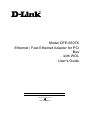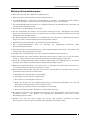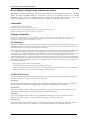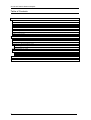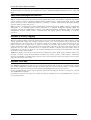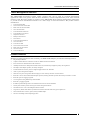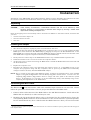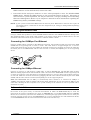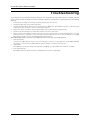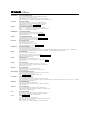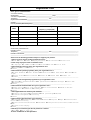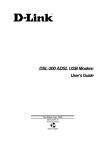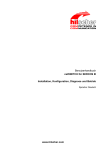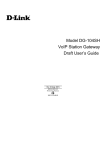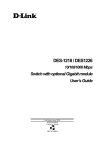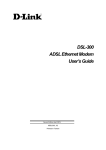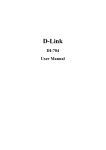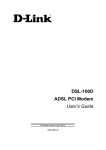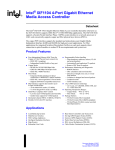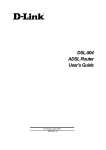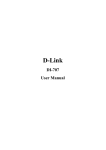Download D-Link DFE-550TX User`s guide
Transcript
Model DFE-550TX Ethernet / Fast Ethernet Adapter for PCI Bus with WOL User’s Guide Rev. 03 July, 2000 6DFE550TX.03 Printed in Taiwan RECYCLABLE D-Link DFE-550TX Ethernet Adapter Wichtige Sicherheitshinweise 1. Bitte lesen Sie sich diese Hinweise sorgfältig durch. 2. Heben Sie diese Anleitung für den spätern Gebrauch auf. 3. Vor jedem Reinigen ist das Gerät vom Stromnetz zu trennen. Vervenden Sie keine Flüssigoder Aerosolreiniger. Am besten dient ein angefeuchtetes Tuch zur Reinigung. 4. Um eine Beschädigung des Gerätes zu vermeiden sollten Sie nur Zubehörteile verwenden, die vom Hersteller zugelassen sind. 5. Das Gerät is vor Feuchtigkeit zu schützen. 6. Bei der Aufstellung des Gerätes ist auf sichern Stand zu achten. Ein Kippen oder Fallen könnte Verletzungen hervorrufen. Verwenden Sie nur sichere Standorte und beachten Sie die Aufstellhinweise des Herstellers. 7. Die Belüftungsöffnungen dienen zur Luftzirkulation die das Gerät vor Überhitzung schützt. Sorgen Sie dafür, daß diese Öffnungen nicht abgedeckt werden. 8. Beachten Sie beim Anschluß an das Stromnetz die Anschlußwerte. 9. Die Netzanschlußsteckdose Schutzleiterkontakt haben. muß aus Gründen der elektrischen Sicherheit einen 10. Verlegen Sie die Netzanschlußleitung so, daß niemand darüber fallen kann. Es sollete auch nichts auf der Leitung abgestellt werden. 11. Alle Hinweise und Warnungen die sich am Geräten befinden sind zu beachten. 12. Wird das Gerät über einen längeren Zeitraum nicht benutzt, sollten Sie es vom Stromnetz trennen. Somit wird im Falle einer Überspannung eine Beschädigung vermieden. 13. Durch die Lüftungsöffnungen dürfen niemals Gegenstände oder Flüssigkeiten in das Gerät gelangen. Dies könnte einen Brand bzw. Elektrischen Schlag auslösen. 14. Öffnen Sie niemals das Gerät. Das Gerät darf aus Gründen der elektrischen Sicherheit nur von authorisiertem Servicepersonal geöffnet werden. 15. Wenn folgende Situationen auftreten ist das Gerät vom Stromnetz zu trennen und von einer qualifizierten Servicestelle zu überprüfen: a – Netzkabel oder Netzstecker sint beschädigt. b – Flüssigkeit ist in das Gerät eingedrungen. c – Das Gerät war Feuchtigkeit ausgesetzt. d –Wenn das Gerät nicht der Bedienungsanleitung ensprechend funktioniert oder Sie mit Hilfe dieser Anleitung keine Verbesserung erzielen. e – Das Gerät ist gefallen und/oder das Gehäuse ist beschädigt. f – Wenn das Gerät deutliche Anzeichen eines Defektes aufweist. 16. Bei Reparaturen dürfen nur Orginalersatzteile bzw. den Orginalteilen entsprechende Teile verwendet werden. Der Einsatz von ungeeigneten Ersatzteilen kann eine weitere Beschädigung hervorrufen. 17. Wenden Sie sich mit allen Fragen die Service und Repartur betreffen an Ihren Servicepartner. Somit stellen Sie die Betriebssicherheit des Gerätes sicher. i D-Link DFE-550TX Ethernet Adapter Limited Warranty Hardware: D-Link warrants its hardware products to be free from defects in workmanship and materials, under normal use and service, for the following periods measured from date of purchase from D-Link or its Authorized Reseller: Product Type Warranty Period Complete products One year Spare parts and spare kits 90 days The one-year period of warranty on complete products applies on condition that the product's Registration Card is filled out and returned to a D-Link office within ninety (90) days of purchase. A list of D-Link offices is provided at the back of this manual, together with a copy of the Registration Card. Failing such timely registration of purchase, the warranty period shall be limited to 90 days. If the product proves defective within the applicable warranty period, D-Link will provide repair or replacement of the product. D-Link shall have the sole discretion whether to repair or replace, and replacement product may be new or reconditioned. Replacement product shall be of equivalent or better specifications, relative to the defective product, but need not be identical. Any product or part repaired by D-Link pursuant to this warranty shall have a warranty period of not less than 90 days, from date of such repair, irrespective of any earlier expiration of original warranty period. When D-Link provides replacement, then the defective product becomes the property of D-Link. Warranty service may be obtained by contacting a D-Link office within the applicable warranty period, and requesting a Return Material Authorization (RMA) number. If a Registration Card for the product in question has not been returned to D-Link, then a proof of purchase (such as a copy of the dated purchase invoice) must be provided. If Purchaser's circumstances require special handling of warranty correction, then at the time of requesting RMA number, Purchaser may also propose special procedure as may be suitable to the case. After an RMA number is issued, the defective product must be packaged securely in the original or other suitable shipping package to ensure that it will not be damaged in transit, and the RMA number must be prominently marked on the outside of the package. The package must be mailed or otherwise shipped to D-Link with all costs of mailing/shipping/insurance prepaid; D-Link will ordinarily reimburse Purchaser for mailing/shipping/insurance expenses incurred for return of defective product in accordance with this warranty. D-Link shall never be responsible for any software, firmware, information, or memory data of Purchaser contained in, stored on, or integrated with any product returned to D-Link pursuant to this warranty. Any package returned to D-Link without an RMA number will be rejected and shipped back to Purchaser at Purchaser's expense, and D-Link reserves the right in such a case to levy a reasonable handling charge in addition mailing or shipping costs. Software: Warranty service for software products may be obtained by contacting a D-Link office within the applicable warranty period. A list of D-Link offices is provided at the back of this manual, together with a copy of the Registration Card. If a Registration Card for the product in question has not been returned to a D-Link office, then a proof of purchase (such as a copy of the dated purchase invoice) must be provided when requesting warranty service. The term "purchase" in this software warranty refers to the purchase transaction and resulting licence to use such software. ii D-Link DFE-550TX Ethernet Adapter D-Link warrants that its software products will perform in substantial conformance with the applicable product documentation provided by D-Link with such software product, for a period of ninety (90) days from the date of purchase from D-Link or its Authorized Reseller. D-Link warrants the magnetic media, on which D-Link provides its software product, against failure during the same warranty period. This warranty applies to purchased software, and to replacement software provided by D-Link pursuant to this warranty, but shall not apply to any update or replacement which may be provided for download via the Internet, or to any update which may otherwise be provided free of charge. D-Link's sole obligation under this software warranty shall be to replace any defective software product with product which substantially conforms to D-Link's applicable product documentation. Purchaser assumes responsibility for the selection of appropriate application and system/platform software and associated reference materials. D-Link makes no warranty that its software products will work in combination with any hardware, or any application or system/platform software product provided by any third party, excepting only such products as are expressly represented, in D-Link's applicable product documentation as being compatible. D-Link's obligation under this warranty shall be a reasonable effort to provide compatibility, but D-Link shall have no obligation to provide compatibility when there is fault in the third-party hardware or software. D-Link makes no warranty that operation of its software products will be uninterrupted or absolutely error-free, and no warranty that all defects in the software product, within or without the scope of D-Link's applicable product documentation, will be corrected. LIMITATION OF WARRANTIES IF THE D-LINK PRODUCT DOES NOT OPERATE AS WARRANTED ABOVE, THE CUSTOMER'S SOLE REMEDY SHALL BE, AT D-LINK'S OPTION, REPAIR OR REPLACEMENT. THE FOREGOING WARRANTIES AND REMEDIES ARE EXCLUSIVE AND ARE IN LIEU OF ALL OTHER WARRANTIES, EXPRESSED OR IMPLIED, EITHER IN FACT OR BY OPERATION OF LAW, STATUTORY OR OTHERWISE, INCLUDING WARRANTIES OF MERCHANTABILITY AND FITNESS FOR A PARTICULAR PURPOSE. D-LINK NEITHER ASSUMES NOR AUTHORIZES ANY OTHER PERSON TO ASSUME FOR IT ANY OTHER LIABILITY IN CONNECTION WITH THE SALE, INSTALLATION MAINTENANCE OR USE OF D-LINK'S PRODUCTS D-LINK SHALL NOT BE LIABLE UNDER THIS WARRANTY IF ITS TESTING AND EXAMINATION DISCLOSE THAT THE ALLEGED DEFECT IN THE PRODUCT DOES NOT EXIST OR WAS CAUSED BY THE CUSTOMER'S OR ANY THIRD PERSON'S MISUSE, NEGLECT, IMPROPER INSTALLATION OR TESTING, UNAUTHORIZED ATTEMPTS TO REPAIR, OR ANY OTHER CAUSE BEYOND THE RANGE OF THE INTENDED USE, OR BY ACCIDENT, FIRE, LIGHTNING OR OTHER HAZARD. LIMITATION OF LIABILITY IN NO EVENT WILL D-LINK BE LIABLE FOR ANY DAMAGES, INCLUDING LOSS OF DATA, LOSS OF PROFITS, COST OF COVER OR OTHER INCIDENTAL, CONSEQUENTIAL OR INDIRECT DAMAGES ARISING OUT THE INSTALLATION, MAINTENANCE, USE, PERFORMANCE, FAILURE OR INTERRUPTION OF A D- LINK PRODUCT, HOWEVER CAUSED AND ON ANY THEORY OF LIABILITY. THIS LIMITATION WILL APPLY EVEN IF D-LINK HAS BEEN ADVISED OF THE POSSIBILITY OF SUCH DAMAGE. IF YOU PURCHASED A D-LINK PRODUCT IN THE UNITED STATES, SOME STATES DO NOT ALLOW THE LIMITATION OR EXCLUSION OF LIABILITY FOR INCIDENTAL OR CONSEQUENTIAL DAMAGES, SO THE ABOVE LIMITATION MAY NOT APPLY TO YOU. iii D-Link DFE-550TX Ethernet Adapter D-Link Offices for Registration and Warranty Service The product's Registration Card, provided at the back of this manual, must be sent to a D-Link office. To obtain an RMA number for warranty service as to a hardware product, or to obtain warranty service as to a software product, contact the D-Link office nearest you. An addresses/telephone/fax list of D-Link offices is provided in the back of this manual. Trademarks Copyright 2000 D-Link Corporation. Contents subject to change without prior notice. D-Link is a registered trademark of D-Link Corporation/D-Link Systems, Inc. All other trademarks belong to their respective proprietors. Copyright Statement No part of this publication may be reproduced in any form or by any means or used to make any derivative such as translation, transformation, or adaptation without permission from D-Link Corporation/D-Link Systems Inc., as stipulated by the United States Copyright Act of 1976 FCC Warning This device complies with part 15 of the FCC Rules. Operation is subject to the following two conditions: (1) This device may not cause harmful interference, and (2) this device must accept any interference received, including interference that may cause undesired operation. This equipment has been tested and found to comply with the limits for a Class B digital device, pursuant to part 15 of the FCC Rules. These limits are designed to provide reasonable protection against harmful interference in a residential installation. This generates, uses and can radiate radio frequency energy and, if not installed and used in accordance with the instructions, may cause harmful interference to radio communications. However, there is no guarantee that interference will not occur in a particular installation. If this equipment does cause harmful interference to radio or television reception, which can be determined by turning equipment off and on, the user is encouraged to try to correct the interference by one or more of the following measures: -Reorient or relocate the receiving antenna. -Increase the separation between the equipment and receiver. -Connect the equipment into an outlet on a circuit different from that to which the receiver is connected. -Consult the dealer or an experienced radio/TV technician for help. CE Mark Warning: This is a Class B product. In a domestic environment, this product may cause radio interference in which case the user may be required to take adequate measures Warnung! Dies ist ein Produkt der Klasse A. Im Wohnbereich kann dieses Produkt Funkstoerungen verursachen. In diesem Fall kann vom Benutzer verlangt werden, angemessene Massnahmen zu ergreifen. Precaución! Este es un producto de Clase A. En un entorno doméstico, puede causar interferencias de radio, en cuyo case, puede requerirse al usuario para que adopte las medidas adecuadas. Attention! Ceci est un produit de classe A. Dans un environnement domestique, ce produit pourrait causer des interférences radio, auquel cas l`utilisateur devrait prendre les mesures adéquates. Attenzione! Il presente prodotto appartiene alla classe A. Se utilizzato in ambiente domestico il prodotto può causare interferenze radio, nel cui caso è possibile che l`utente debba assumere provvedimenti adeguati. iv D-Link DFE-550TX Ethernet Adapter VCCI Class B Warning BSMI Warning v D-Link DFE-550TX Ethernet Adapter Table of Contents INTRODUCTION ................................................................................................................................................ 1 ACPI POWER MANAGEMENT .............................................................................................................................. 1 WAKE ON LAN................................................................................................................................................... 1 FLOW CONTROL .................................................................................................................................................. 1 IP MULTICASTING ............................................................................................................................................... 1 DMI/DESKTOP MANAGEMENT INTERFACE ......................................................................................................... 2 IEEE802.1P PRIORITY TAGGING ......................................................................................................................... 2 IEEE802.1Q VLANS .......................................................................................................................................... 2 TRAFFIC MANAGEMENT STATISTICS ................................................................................................................... 3 PRODUCT FEATURES ........................................................................................................................................... 3 INSTALLATION.................................................................................................................................................. 4 UNPACKING ......................................................................................................................................................... 4 INSTALLING THE ADAPTER .................................................................................................................................. 4 CONNECTING THE WOL CABLE .......................................................................................................................... 4 CONNECTING THE NETWORK CABLE ................................................................................................................... 5 Connecting for 100Mbps Fast Ethernet.......................................................................................................... 5 Connecting for 10Mbps Ethernet.................................................................................................................... 5 SOFTWARE INSTALLATION .................................................................................................................................. 5 VERIFICATION/DIAGNOSTIC PROGRAM ............................................................................................................... 6 Adapter Function Test .................................................................................................................................... 6 Network Operation Test.................................................................................................................................. 7 TROUBLESHOOTING ....................................................................................................................................... 8 SPECIFICATIONS .............................................................................................................................................. 9 vi D-Link DFE-550TX Ethernet Adapter Introduction Thank you for choosing the D-Link DFE-550TX - the value leader among Fast Ethernet adapters for the PCI-Bus. This introduction gives a general description of the newer networking technologies found on the DFE-550TX. ACPI Power Management The DFE-550TX adapter complies with the Advanced Configuration and Power Interface 1.0 (ACPI) specifications. ACPI is a new open industry specification providing power management support systems through hardware and operating system cooperation. The DFE-550TX can reduce power consumption by entering Sleep mode along with the host computer. Although in Sleep mode, the network interface card (NIC) will continue to monitor the LAN looking for wake-up packets. Wake On LAN Wake On LAN (WOL) is an ACPI function allowing a powered down (sleeping) computer to be powered ON from a remote station. To use the WOL feature, the NIC must be WOL capable and the motherboard of the PC must be ACPI compliant. While powered-down computers Sleep, WOL enabled NICs monitor LAN traffic for valid Wake-up frames. When one is received, the NIC will immediately wake-up and send a signal to the motherboard to power ON the computer. Some uses for the WOL feature include: • Forgot a document and out of town? Send a Wake-up signal to your computer and retrieve the needed file. • Initiate long routines and reports before you get to work. • Transfer files when the network traffic is low (during late hours). • Power ON your PC before you arrive to work. • The MIS department can upgrade software on computers after hours from a remote station. WOL is very helpful in limiting the power consumption of PCs, workstations, and kiosks. Flow Control The DFE-550TX implements IEEE 802.3x compliant flow control for full duplex, which provides traffic management functions for full-duplex operation. Flow control allows for enhanced full duplex operation with switches. When operating at full duplex (requiring a direct connection to a switch) and the switch’s data buffer is about to overflow, a Pause frame will be transmitted to the DFE-550TX. The ensuing idle time keeps the buffer from overflowing and prevents data from being lost. This enhancement can improve network throughput, avoid collisions and prevent lost data, helping the network achieve optimal performance. IP Multicasting The DFE-550TX uses chip-level address filtering when implementing IP Multicasting (defined in RFC 1112). This hardware-based implementation provides a huge performance increase over other interface cards. Formerly, broadcast packets were used for multicasting, but they are a less than ideal solution for transmitting packets to groups. This is because broadcast packets reach every terminal on the network, creating undue traffic and occupying CPU time on all computers. IP Multicasting is a much better way to send data to groups, especially since routers and even switches can filter packets so they only reach those stations that are part of the group. The DFE-550TX goes one step further by examining multicast packets on the card itself (rather than using the computer’s CPU) and only accepting those packets for the group(s) in which the host belongs, thus conserving CPU utilization. This can be very useful since more and more multicast data, such as corporate messages to employees, stock quotes, video and audio conferencing, and database replication is transmitted on today’s networks. 1 D-Link DFE-550TX Ethernet Adapter IP Multicasting can eliminate an organization's need to maintain parallel networks for voice, video and data. DMI/Desktop Management Interface DMI is an Operating System/Network Operating System-independent management framework that allows system vendors to support multiple market/customer segments with a single management strategy. DMI lowers the Total Cost of Ownership (TCO) by providing a common framework for managing desktop systems, mobile systems and servers. DMI supports a management schema (Management Information Format [MIF]), allowing manageable components to be described within various platforms in a standard descriptive language. MIFs are extensible, allowing the DFE-550TX to export value-added management capabilities. These value-added management features enable remote troubleshooting and higher quality management of computer resources. IEEE802.1p Priority Tagging With the growing number of network applications, local area networks (LANs) must deliver data for a wide variety applications. Email, file transfers, database queries, voice over IP (VoIP), video-conferencing and multimedia must all be delivered to the end-user’s. Some of the traffic, such as video-conferencing, is of a higher priority, with a slight delay of packets resulting in noticeable degeneration of video and audio quality, while other traffic, such as email will not be noticeably affected by tiny delays. The large number of programs run over today’s networks serves to impede the ability to deliver time-critical data. Even if bandwidth is not usually a problem on your network, during peak hours bursts in network traffic can result in the delay of time-critical traffic. IEEE802.1p defines seven levels of prioritization for Ethernet packets. High priority packets will be sent through a network using 801.2p-compliant switches first. Lower priority packets will be transferred whenever bandwidth is available. When properly setup, this ensures that time-critical data arrives on time and is not affected by other traffic. IEEE802.1Q VLANs The IEEE802.1Q VLAN can help improve network performance and security by segmenting the network into VLANs. IEEE802.1Q VLANs can limit broadcast and node-to-node (unicast) traffic to a single VLAN. This limits the effects of broadcast storms and provides additional security for your network. To set up GVRP VLANs, which support dynamic registration, the adapter should be connected to a switch with GVRP VLAN capability. For VLANs to function, the computer in which this NIC is installed must be using Windows 95 or later as its operating system. 2 D-Link DFE-550TX Ethernet Adapter Traffic Management Statistics The DFE-550TX incorporates sixteen packet counters that can be used by network management applications. This is far greater than the three mandatory counters implemented by most other network interface cards. The large number of counters on the DFE-550TX allows network management applications to provide accurate and detailed statistics on a wide range of network attributes. The packet counters included are: 1. FramesTransmittedOK 2. BroadcastFramesTransmittedOK 3. MulticastFramesTransmittedOK 4. OctetsTransmittedOK 5. FramesWithDeferredXmission 6. FramesWithExcessiveDeferral 7. SingleCollisionFrames 8. MultipleCollisionFrames 9. LateCollisions 10. FramesAbortedDueToXSColl 11. CarrierSenseError 12. FramesReceivedOK 13. BroadcastFramesReceivedOk 14. MulticastFramesReceivedOk 15. OctetsReceivedOK 16. FramesLostRxErrors Product Features Designed for high performance and versatility, the DFE-550TX Adapter provides the following features: • Plug and Play installation. • Complies with the IEEE 802.3 10Base-T and 802.3u 100Base-TX Ethernet standards. • RJ-45 connector for standard network cable connection. • 100Mbps Fast Ethernet or 10Mbps Ethernet data transfer rates, automatically configured by NWay auto-negotiation. • Full duplex or half-duplex operation, also NWay configured. • PCI Bus Master direct memory access for high throughput and low CPU utilization. • ACPI 1.0 power management compliant. • Wake-On-LAN power-saving feature allows sleeping PCs to be woken up and used via remote stations. • IEEE 802.3x Flow Control enabled with full duplex operation, allowing enhanced operation when directly connected to a switch. • IEEE 802.1Q/VLAN Tagging supported • VLAN registration using IEEE802.1Q GVRP standard • IEEE 802.1p Tagging supported • IP Multicast packet filtering reduces CPU utilization and conserves network bandwidth. • Sixteen packet counters provide a full range of network management statistics. • DL10050A D-Link’s own 32-bit intelligent Ethernet controller. • Large 2Kb Tx, 2Kb Rx FIFO buffers synchronize transmissions and buffer data to help prevent packet loss. • Three LED indicators: Link/Act, Speed (10/100), Full/Half Duplex. • Drivers for all leading Network Operating Systems. 3 D-Link DFE-550TX Ethernet Adapter Installation Installation of the DFE-550TX 10/100 NWay Ethernet Adapter requires installing the hardware first. Once the interface card has been installed into the host computer, the software can be installed. Unpacking CAUTION: Under ordinary circumstances, a DFE-550TX interface card will not be affected by static electricity. However, it is good practice to eliminate static charges by touching a sizable metal object before handling the adapter card. Open the shipping carton and carefully remove all items. In addition to this User's Guide, ascertain that you have: • One DFE-550TX Ethernet Adapter Card. • DFE-550TX Software CD-ROM. • WOL Cable. Installing the Adapter 1. Shut down the computer, unplug its power cord, and remove the cover. 2. If your order does not include the Boot ROM option, go ahead to Step 3. If your order includes the Boot ROM option, then install the Boot ROM Chip by plugging the chip into the Boot ROM Socket on the DFE-550TX card. The notched end of the Boot ROM Chip must be aligned with the notched end of the Boot ROM Socket. Opposite alignment will destroy the Boot ROM Chip! 3. Firmly insert the contact edge of the DFE-550TX card into any available PCI Bus expansion slot. 4. Install the bracket screw to secure the card to the computer chassis. 5. At this point, refer to section Connecting the WOL Cable to install the WOL Cable between the NIC and the PC motherboard. 6. Replace the computer cover. 7. Reconnect the computer power cord, and switch the computer power on. If the BIOS section of your computer boot program is Plug and Play compliant, then at power-up the BIOS will automatically configure itself for the newly installed DFE-550TX adapter. NOTE: Due to a fault in some Plug-n-Play BIOS programs, it happens occasionally that a newly installed adapter is assigned an IRQ Number which is already assigned to another device. In such a case, the conflicting IRQ Numbers (IRQ numbers must be unique) will cause faults in the behavior of both devices. If this happens, it is necessary to run the CMOS Setup utility, and manually assign a nonconflicting Interrupt Number to the DFE-550TX. Connecting the WOL Cable The WOL Cable is an interconnect cable with standard 3-pin connectors on each end. Please follow the procedures listed below to ensure proper installation of the WOL cable. † 1. Connect either end connector of the WOL Cable to the NIC WOL Connector. Both ends of the WOL Cable are identical, so either end may be used. 2. Examine the PC motherboard and/or refer to the manual for the motherboard to locate the corresponding WOL Connector on the motherboard. The actual location is system dependent, but the motherboard may have a label beside the WOL Connector. After you have located the † The WOL Cable is an optional component of your DFE-550TX kit. If a cable is not included in your kit, purchase the cable through your local computer retailer. D-Link DFE-550TX Ethernet Adapter WOL connector on the motherboard, connect the cable. 3. Power-ON the PC and press <Delete> or <F1> when prompted to enter the PCI/ISA BIOS CMOS Setup. Enable the WOL function or the power-ON function of the PC. The name of this function is system dependent, but may be located in a category heading titled something like Power Management. Refer to your computer’s manual for more information regarding the CMOS Setup Utility and BIOS settings. NOTE: If your system’s motherboard WOL Connector does not fit the WOL Cable or does not have 3 pins, do not attempt to force a connection or alter the components to fit. Doing so could permanently damage your computer. Connecting the Network Cable Category 5 UTP cable qualifies for both 100BASE-TX Fast Ethernet and 10BASE-T Ethernet cabling rules. The maximum length of any single cable segment is 100 meters. Please keep in mind, however, that the maximum cable run between any two stations in a collision domain is 205m. Connecting for 100Mbps Fast Ethernet Category 5 UTP cable is required for Fast Ethernet operation. The maximum cable run between the DFE550TX and the supporting hub or switch is 100m. The cable must be straight-through (not a crossover cable), with an RJ-45 plug at each end. Make the network connection by plugging one end of the cable into the RJ-45 jack of the DFE-550TX, and the other end into a normal (non-Uplink) port on the supporting device. Connecting for 10Mbps Ethernet Category 3, Category 4, and Category 5 UTP cable, as well as EIA/TIA-568 100-ohm STP cable all meet Ethernet cabling requirements. The maximum cable run between the DFE-550TX and the supporting hub or switch is 100 meters. The cable must be straight-through (not a crossover cable) with an RJ-45 connector at each end. Make the network connection by plugging one end of the cable into the RJ-45 jack of the DFE550TX, and the other end into a normal (non-Uplink) port on the supporting device. Note: The DFE-550TX will use NWay to automatically detect whether it is connected at 10Mbps or 100Mbps and configure itself accordingly. The duplex mode will likewise be auto-negotiated by NWay at the same time, allowing the host computer to be up and running on the network as soon as possible with a minimum of trouble. Software Installation On account of the great variety of network environments in which the DFE-550TX may be used, the instructions for software installation are given as README files on the DFE-550TX Software CD-ROM. Review the root directory and locate the subdirectory containing the appropriate software for use with your network operating system. Access the README file for overview information. For full installation details, see the README file and the referenced instruction files in the sub-directory. Installation 5 D-Link DFE-550TX Ethernet Adapter Verification/Diagnostic Program This test program verifies configuration of the DFE-550TX as set by the installation procedure, and assists with isolation of any faults in operation. Verification and testing procedures are optional, and will only be useful in the unusual event that there is a fault, such as an interrupt number conflict among your computer expansion cards. If your installation provides normal operation, you might choose to skip these procedures. The Verification/Diagnostic Program provides two levels of testing: adapter function testing and network operation testing. Adapter testing includes a variety of diagnostic procedures. Adapter testing does not require substitution of a loopback cable. All procedures of the Adapter test may be carried out with the network cable connection in place. For the network operation test, the cable connecting your station with its supporting hub must be in place. Network testing involves the broadcast transmission of test packets from the primary station. The test cannot be fully implemented unless a second station on the LAN is available to the network operation test, in order to return the test packets to the primary station. To run the Verification/Diagnostic Program, proceed with these steps: Adapter Function Test 1. Insert the DFE-550TX Software CD-ROM in an available drive (here shown as drive A). At the DOS prompt (here shown as >), key in: > A:\DIAG.EXE and <RETURN>. The opening screen of the Verification/ Diagnostic program will appear. NOTE: Read the README.TXT, on the CD-ROM, to choose the appropriate diagnostic program for your operating system. 2. Review the reported configuration data before proceeding to Step 3. 3. The Configuration Data screen also features a Diagnostic Menu. Follow the cues at the foot of the screen to select and run the Adapter Basic Diagnostic program. The adapter function test results will appear onscreen. In the Loopback test, test signals are intercepted and reflected at the MAC level without reaching the network cable. If the results are normal, then go ahead to the Network Operation test, starting with Step 4. D-Link DFE-550TX Ethernet Adapter Network Operation Test 4. If you have access to a second station on the LAN, then skip ahead to Step 5. If you do not have access to a second station on the LAN, then the network test will be limited to blind transmission of test packets (none of which will be returned to the primary station). Follow the cues at the foot of the screen to select and run the Network Diagnostic program. Observe the Packets Sent line to see a steadily and rapidly increasing packet count. This will indicate normal transmission onto the LAN, and will be the end of your Verification/Diagnostic run. Skip the remaining steps shown below. 5. Remove the DFE-550TX Software CD-ROM from your station's (the primary station's) CD-ROM drive, and insert it into an available drive of a second station on your LAN. At the DOS prompt (here shown as >), key in: > A:\DIAG.EXE and <RETURN>. The opening screen of the Diagnostic program will appear onscreen at the second station. Follow the cues at the foot of the screen to select and run the Network Test program at the second station. The second station then begins broadcasting test packets, and at the same time is also ready to receive and return test signals transmitted from the primary station newly installed DFE550TX. 6. Return to the primary station and follow the cues at the foot of the screen to select and run the Network Diagnostic program. Observe the Packets Sent and Packets Received lines to see that they track together (always showing equal count numbers), which verifies normal network operation. The most likely causes of failure for any of the diagnostic tests are incorrect options settings, option settings that conflict with the settings of other boards or improper installation. In the event of any failure in diagnostic tests, refer to the Troubleshooting section of this guide. Installation 7 D-Link DFE-550TX Ethernet Adapter Troubleshooting If you experience any problems with the adapter, first verify that the appropriate driver is loaded, that the proper grade of cable is employed for the network connection, and that the supporting hub is functioning properly. 1. Ascertain that the adapter card is fully and firmly seated in the slot connector. 2. Check the length and rating of connecting cables. 3. Ascertain that the adapter PCI slot is not deactivated at the BIOS level. The CMOS Setup utility in PCI computers ordinarily provides the option to activate or deactivate PCI slots. 4. Replace the adapter in question with a verified adapter and run NIC (software) diagnostic tests. 5. Install the questioned adapter in another PCI computer and run the tests again. 6. Remove all other PCI adapters from the computer and run the tests again. If the verification/diagnostic run is then normal, then there is probably an interrupt number conflict which will have to be resolved manually by a CMOS Setup utility run after you have reinstalled all of the expansion cards. The DFE-550TX Adapter features three LED indicators to assist in network diagnostics: • LINK/ACT Indicator A steady green LED indicates that the card is receiving power and there is a good link between the DFE-550TX and the device it is connected to. The LED will flash when the adapter is sending or receiving data. • 100M Indicator This LED shows steady green (ON) when operating at 100Mbps. It is dark (OFF) when connected at 10Mbps. • FULL (duplex) Indicator This LED is ON for full duplex connections and OFF when connected at half duplex. D-Link DFE-550TXEthernet Adapter Specifications Network Type: • Fast Ethernet 100Base-TX IEEE 802.3u standard for 100Mbps baseband CSMA/CD local area network • Ethernet 10BASE-T IEEE 802.3 standard for 10Mbps baseband CSMA/CD local area network Jumperless Hardware NWay Auto-negotiation enabled Media interface: RJ-45 LAN Chip Set: • Interface controller: D-Link DL10050A EMI Compatibility: • • • • FCC Class B VCCI Class B CE Class B C-Tick Host interface: PCI 2.1 Bus (Bus Master) Physical Dimensions: 14.0 cm x 7.4 cm Environment: • Storage: -25° ~ 55°C (-13° ~ 131°F) • Operating: 0° ~ 50°C (32° ~ 122°F) • Humidity: 10% to 90% non-condensing Power Consumption: 4 Watts max PCB Layer: 2 layers Software drivers for: • • • • • • • • • • • • • • • • • • • • • • • Microsoft Windows 95 , 98, 98 SE Microsoft Windows 2000 Microsoft NT 3.51 / 4.0 Microsoft Windows for Workgroups 3.11 Microsoft Client for DOS NDIS 2 driver NDIS 3 driver NDIS 4 driver NDIS 5 driver Novell NetWare Client for DOS Novell NetWare Client 32 for DOS Novell NetWare Server 3.12, 3.2, 4.11, 4.2, 5.0, 5.1 ODI for DOS driver 32 bit ODI LAN driver NCSA FTP PC/TCP Packet Driver SCO Open Server 5.0.x RPL boot ROM PXE Boot ROM DMI Driver Install program Diagnostic. 9 Offices AUSTRALIA D-LINK AUSTRALASIA Unit 16, 390 Eastern Valley Way, Roseville, NSW 2069, Australia TEL: 61-2-9417-7100 FAX: 61-2-9417-1077 TOLL FREE: 1800-177-100 (Australia), 0800-900900 (New Zealand) URL: www.dlink.com.au E-MAIL: [email protected], [email protected] CANADA D-LINK CANADA CHILE D-LINK SOUTH AMERICA DENMARK 2180 Winston Park Drive, Oakville, Ontario L6H 5W1 Canada TEL: 1-905-829-5033 FAX: 1-905-829-5223 BBS: 1-965-279-8732 FREE CALL: 1-800-354-6522 URL: www.dlink.ca FTP: ftp.dlinknet.com E-MAIL: [email protected] Isidora Goyenechea #2934 of.702, Las Condes, Santiago, Chile TEL: 56-2-232-3185 FAX: 56-2-2320923 URL: www.dlink.cl E-MAIL: [email protected], [email protected] D-LINK DENMARK Naverland 2, DK-2600 Glostrup, Copenhagen, Denmark TEL:45-43-969040 FAX:45-43-424347 URL: www.dlink.dk E-MAIL: [email protected] EGYPT D-LINK MIDDLE EAST FRANCE D-LINK FRANCE 7 Assem Ebn Sabet Street, Heliopolis Cairo, Egypt TEL: 202-2456176 FAX: 202-2456192 URL: www.dlink-me.com E-MAIL: [email protected], [email protected] Le Florilege #2, Allee de la Fresnerie 78330 Fontenay Le Fleury France TEL: 33-1-30238688 FAX: 33-1-3023-8689 URL: www.dlink-france.fr E-MAIL: [email protected] GERMANY INDIA ITALY JAPAN RUSSIA SINGAPORE D-LINK GERMANY Bachstrae 22, D-65830 Kriftel Germany TEL: 49-(0)6192-97110 FAX: 49-(0)6192-9711-11 URL: www.dlink.de BBS: 49-(0)6192-971199 (Analog) 49-(0)6192-971198 (ISDN)INFO LINE: 00800-7250-0000 (toll free) HELP LINE: 00800-7250-4000 (toll free)REPAIR LINE: 00800-7250-8000 E-MAIL: [email protected], [email protected] D-LINK INDIA Plot No.5, Kurla-Bandra Complex Road, Off Cst Road, Santacruz (E), Bombay - 400 098 India TEL: 91-22-652-6696 FAX: 91-22-652-8914 URL: www.dlink-india.com E-MAIL: [email protected] D-LINK ITALY Via Nino Bonnet No. 6/b, 20154 Milano, Italy TEL: 39-02-2900-0676 FAX: 39-02-2900-1723 E-MAIL: [email protected] URL: www.dlink.it D-LINK JAPAN 10F, 8-8-15 Nishi-Gotanda, Shinagawa-ku, Tokyo 141 Japan TEL: 81-3-5434-9678 FAX: 81-3-5434-9868 URL: www.d-link.co.jp E-MAIL: [email protected] D-LINK RUSSIA Michurinski Prospekt 49, 117607 Moscow, Russia TEL: 7-095-737-3389, 7-095-737-3492 FAX: 7-095-737-3390 E-MAIL: [email protected] D-LINK INTERNATIONAL 1 International Business Park, #03-12 The Synergy, Singapore 609917 TEL: 65-774-6233 FAX: 65-774-6322 URL: www.dlink-intl.com E-MAIL: [email protected] S. AFRICA SWEDEN D-LINK SOUTH AFRICA Unit 2, Parkside 86 Oak Avenue Highveld Technopark Centurion, Gauteng, Republic of South Africa TEL: 27(0)126652165 FAX: 27(0)126652186 CELL NO: 0826010806 (Bertus Moller)CELL NO: 0826060013 (Attie Pienaar) [email protected], [email protected] D-LINK SWEDEN P.O. Box 15036, S-167 15 Bromma Sweden TEL: 46-(0)8564-61900 FAX: 46-(0)8564-61901 E-MAIL: [email protected] URL: www.dlink.se TAIWAN D-LINK TAIWAN 2F, No. 119 Pao-Chung Road, Hsin-Tien, Taipei, Taiwan, R.O.C. TEL: 886-2-2910-2626 FAX: 886-2-2910-1515 URL: www.dlinktw.com.tw E-MAIL: [email protected] U.K. D-LINK EUROPE U.S.A D-LINK U.S.A. D-Link House, 6 Garland Road, Stanmore, London HA7 1DP U.K. TEL: 44-20-8235-5555 FAX: 44-20-8235-5500 BBS: 44-20-8235-5511 URL: www.dlink.co.uk E-MAIL: [email protected] 53 Discovery Drive, Irvine, CA 92618 USA TEL: 1-949-788-0805 FAX: 1-949-753-7033 INFO LINE: 1-800-326-1688 BBS: 1-949-455-1779, 1-949-455-9616 URL: www.dlink.com E-MAIL: [email protected], [email protected] E-MAIL: Registration Card Print, type or use block letters. Your name: Mr./Ms__________________________________________________________________________ Organization: ____________________________________________Dept.______________________________ Your title at organization:_____________________________________________________________________ Telephone:_________________________________________ Fax:___________________________________ Organization's full address:___________________________________________________________________ _________________________________________________________________________________________ Country:__________________________________________________________________________________ Date of purchase (Month/Day/Year):____________________________________________________________ Product Model Product Serial No. * Product installed in type of * Product installed in computer serial No. computer (e.g., Compaq 486) (* Applies to adapters only) Product was purchased from: Reseller's name:____________________________________________________________________________ Telephone:_________________________________________ Fax:___________________________________ Reseller's full address:_______________________________________________________________________ _________________________________________________________________________________________ Answers to the following questions help us to support your product: 1. Where and how will the product primarily be used? !Home !Office !Travel !Company Business !Home Business !Personal Use 2. How many employees work at installation site? !1 employee !2-9 !10-49 !50-99 !100-499 !500-999 !1000 or more 3. What network protocol(s) does your organization use ? !XNS/IPX !TCP/IP !DECnet !Others_______________________________________________________ 4. What network operating system(s) does your organization use ? !D-Link LANsmart !Novell NetWare !NetWare Lite !SCO Unix/Xenix !PC NFS !3Com 3+Open !Banyan Vines !DECnet Pathwork !Windows NT !Windows NTAS !Windows '95 !Others__________________________________________________________________________ ______ 5. What network management program does your organization use ? !D-View !HP OpenView/Windows !HP OpenView/Unix !SunNet Manager !Novell NMS !NetView 6000 !Others___________________________________________________________________ 6. What network medium/media does your organization use ? !Fiber-optics !Thick coax Ethernet !Thin coax Ethernet !10BASE-T UTP/STP !100BASE-TX !100BASE-T4 !100VGAnyLAN !Others_________________________________________ 7. What applications are used on your network? !Desktop publishing !Spreadsheet !Word processing !CAD/CAM !Database management !Accounting !Others_________________________________________________ 8. What category best describes your company? !Aerospace !Engineering !Education !Finance !Hospital !Legal !Insurance/Real Estate !Manufacturing !Retail/Chainstore/Wholesale !Government !Transportation/Utilities/Communication !VAR !System house/company !Other____________________________________________________________ 9. Would you recommend your D-Link product to a friend? !Yes !No !Don't know yet 10.Your comments on this product? _________________________________________________________________________________ _________________________________________________________________________________ _________________________________________________________________________________ _________________________________________________________________________________