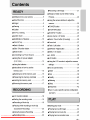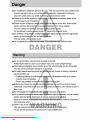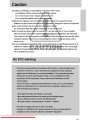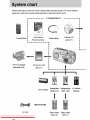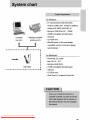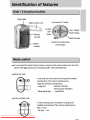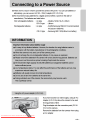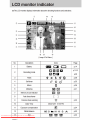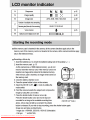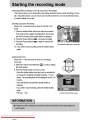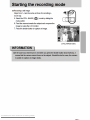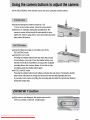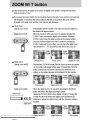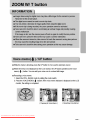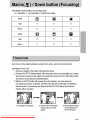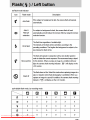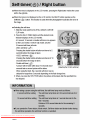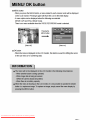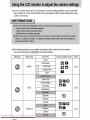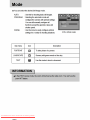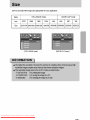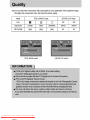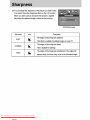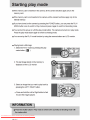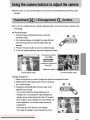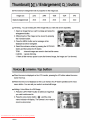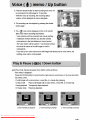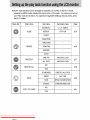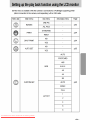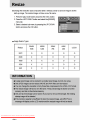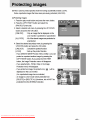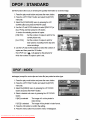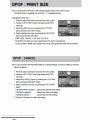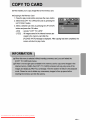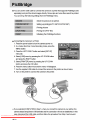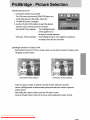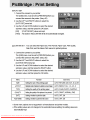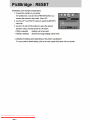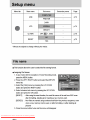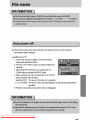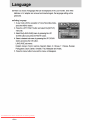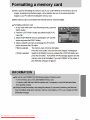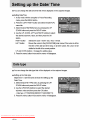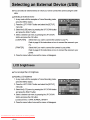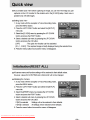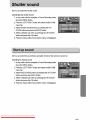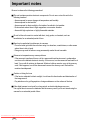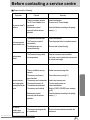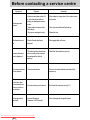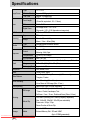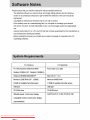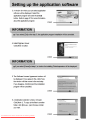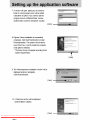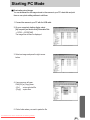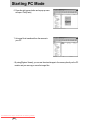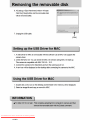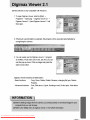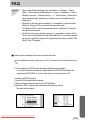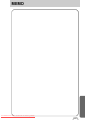Download Samsung Digimax-A4 Specifications
Transcript
Downloaded From camera-usermanual.com Samsung Manuals Downloaded From camera-usermanual.com Samsung Manuals Downloaded From camera-usermanual.com Samsung Manuals Downloaded From camera-usermanual.com Samsung Manuals Downloaded From camera-usermanual.com Samsung Manuals Downloaded From camera-usermanual.com Samsung Manuals Downloaded From camera-usermanual.com Samsung Manuals Downloaded From camera-usermanual.com Samsung Manuals Downloaded From camera-usermanual.com Samsung Manuals Downloaded From camera-usermanual.com Samsung Manuals Downloaded From camera-usermanual.com Samsung Manuals Downloaded From camera-usermanual.com Samsung Manuals Downloaded From camera-usermanual.com Samsung Manuals Downloaded From camera-usermanual.com Samsung Manuals Instructions on how to use the memory card Maintenance of the memory card Be sure to format the memory card (see p.71) if you are using a newly purchased memory for the first time, if it contains data that the camera cannot recognise, or if it contains images captured with a different camera. Turn off the camera power whenever the memory card is being inserted or removed. Repeated use of the memory card will eventually reduce the memory card’s performance. Should this be the case, you will need to purchase a new memory card. Wear and tear on the memory card is not covered by the Samsung warranty. The memory card is an electronic precision device. Do not bend, drop or subject the memory card to any heavy impact. Do not store the memory card in an environment with strong electronic or magnetic fields, e.g. near loud speakers or TV receivers. Please do not use or store in an environment where there are extremes in temperature. Do not allow the memory card to become dirty or to come into contact with any liquid. Should this happen, clean the memory card with a soft cloth. Please keep the memory card in its case when not in use. During and after periods of extended use, you may notice that the memory card is warm. This is perfectly normal. Do not use a memory card that is used in another digital camera. To use the memory card in this camera, format first the memory card by using this camera. Do not use a memory card formatted by another digital camera or memory card reader. Preserving the memory card data If the memory card is subjected to any of the following, the recorded data may become corrupted : - When the memory card is used incorrectly. - If the power is switched off or the memory card is removed while recording, deleting (formatting) or reading. Samsung cannot be held responsible for lost data. It is advisable to copy important data onto other media as back-up e.g. floppy disks, hard disks, CD etc. If there is insufficient memory available : If you press the shutter button for the shot, a [CARD FULL !] message will appear and the camera will not operate. To optimise the amount of memory in the camera, replace the memory card or delete unnecessary images stored on the memory. Downloaded From camera-usermanual.com Samsung Manuals 15 Downloaded From camera-usermanual.com Samsung Manuals Downloaded From camera-usermanual.com Samsung Manuals Downloaded From camera-usermanual.com Samsung Manuals Downloaded From camera-usermanual.com Samsung Manuals Downloaded From camera-usermanual.com Samsung Manuals Downloaded From camera-usermanual.com Samsung Manuals Downloaded From camera-usermanual.com Samsung Manuals Downloaded From camera-usermanual.com Samsung Manuals Downloaded From camera-usermanual.com Samsung Manuals Downloaded From camera-usermanual.com Samsung Manuals Downloaded From camera-usermanual.com Samsung Manuals Downloaded From camera-usermanual.com Samsung Manuals Downloaded From camera-usermanual.com Samsung Manuals Downloaded From camera-usermanual.com Samsung Manuals Downloaded From camera-usermanual.com Samsung Manuals Downloaded From camera-usermanual.com Samsung Manuals Downloaded From camera-usermanual.com Samsung Manuals Downloaded From camera-usermanual.com Samsung Manuals Downloaded From camera-usermanual.com Samsung Manuals Downloaded From camera-usermanual.com Samsung Manuals Downloaded From camera-usermanual.com Samsung Manuals Downloaded From camera-usermanual.com Samsung Manuals Downloaded From camera-usermanual.com Samsung Manuals Downloaded From camera-usermanual.com Samsung Manuals Downloaded From camera-usermanual.com Samsung Manuals Downloaded From camera-usermanual.com Samsung Manuals Downloaded From camera-usermanual.com Samsung Manuals Downloaded From camera-usermanual.com Samsung Manuals Downloaded From camera-usermanual.com Samsung Manuals Downloaded From camera-usermanual.com Samsung Manuals Downloaded From camera-usermanual.com Samsung Manuals Downloaded From camera-usermanual.com Samsung Manuals Downloaded From camera-usermanual.com Samsung Manuals Downloaded From camera-usermanual.com Samsung Manuals Downloaded From camera-usermanual.com Samsung Manuals Downloaded From camera-usermanual.com Samsung Manuals Downloaded From camera-usermanual.com Samsung Manuals Downloaded From camera-usermanual.com Samsung Manuals Downloaded From camera-usermanual.com Samsung Manuals Downloaded From camera-usermanual.com Samsung Manuals Downloaded From camera-usermanual.com Samsung Manuals Downloaded From camera-usermanual.com Samsung Manuals Downloaded From camera-usermanual.com Samsung Manuals Downloaded From camera-usermanual.com Samsung Manuals Downloaded From camera-usermanual.com Samsung Manuals Downloaded From camera-usermanual.com Samsung Manuals Downloaded From camera-usermanual.com Samsung Manuals Downloaded From camera-usermanual.com Samsung Manuals Downloaded From camera-usermanual.com Samsung Manuals Downloaded From camera-usermanual.com Samsung Manuals Downloaded From camera-usermanual.com Samsung Manuals Downloaded From camera-usermanual.com Samsung Manuals Downloaded From camera-usermanual.com Samsung Manuals Downloaded From camera-usermanual.com Samsung Manuals Downloaded From camera-usermanual.com Samsung Manuals Downloaded From camera-usermanual.com Samsung Manuals Downloaded From camera-usermanual.com Samsung Manuals Downloaded From camera-usermanual.com Samsung Manuals Downloaded From camera-usermanual.com Samsung Manuals Downloaded From camera-usermanual.com Samsung Manuals Downloaded From camera-usermanual.com Samsung Manuals Downloaded From camera-usermanual.com Samsung Manuals Important notes Be sure to observe the following precautions! This unit contains precision electronic components. Do not use or store this unit in the following locations. - Areas exposed to severe changes in temperature and humidity. - Areas exposed to dust and dirt. - Areas exposed to direct sunlight or the inside of a vehicle in hot weather. - Environments where there is high magnetism or excessive vibration. - Areas with high explosives or highly flammable materials. Do not let the unit come into contact with dust, vinyl goods, or chemicals, such as insecticides, for an extended period of time. Sand can be particularly troublesome to cameras. - Do not let sand get inside the unit when using it on beaches, coastal dunes, or other areas where there is lots of sand. - Doing so may result in failure or may permanently render the unit unusable. Extremes in temperature may cause problems. - If the camera is transferred from a cold to a warm and humid environment, condensation can form on the delicate electronic circuitry. If this occurs, turn the camera off and wait for at least 1 hour until all moisture is dispersed. Moisture build up can also occur in the memory card. If this happens, turn off the camera and remove the memory card. Wait until the moisture has dispersed. Caution on Using the Lens - If the lens is subjected to direct sunlight, it could result in discoloration and deterioration of the image sensor. - Pay attention not to get fingerprints or foreign substances on the surface of the lens. If the digital camera is not used for a long period, an electric discharge can occur. It is a good idea to remove the batteries and the memory card if you do not intend using the camera for an extended period of time. Downloaded From camera-usermanual.com Samsung Manuals 78 Important notes If the camera is exposed to an electronic interference, it will turn itself off to protect the memory card. Camera Maintenance - Use a soft brush (available from photo stores) to gently clean the lens and LCD assemblies. If this does not work, lens-cleaning paper with lens cleaning fluid can be used. Clean the camera body with a soft cloth. Do not allow this camera to come into contact with solvent materials such as benzol, insecticide, thinners etc. This may damage the body shell of the camera and also affect its performance. Rough handling can damage the LCD monitor. Take care to avoid damage and keep the camera in its protective carry case at all times when not in use. Do not attempt to disassemble or modify the camera. Under certain conditions, static electricity can cause the flash unit to fire. This is not harmful to the camera and is not a malfunction. When images are uploaded or downloaded, the data transfer may be affected by static electricity. In this case, disconnect and re-connect the USB cable before trying the transfer again. Downloaded From camera-usermanual.com Samsung Manuals 79 Warning indicator There are several warnings that may appear on the LCD display Warning indicator Causes Remedy - Memory card error - Turn off the camera power and turn it on again - Insert the memory card again - Format the memory card (p.71) CARD FULL ! - There is insufficient memory capacity to take an image - Insert a new memory card - Delete unnecessary image files to free up some memory NO IMAGE ! - There are no images stored on the memory card - Take images - Insert a memory card that is holding some images FILE ERROR ! - File error - Memory card error - Format the memory card - Contact a camera service centre LOW BATTERY ! - There is low battery capacity - Insert fresh batteries - The memory card is locked - Slide the write protect switch to the top of the memory card LOW LIGHT ! - When taking pictures in dark places - Use a tripod and take pictures in Flash Photography mode - Reconfigure [USB] in the [SETUP] menu. SET USB - [USB] sub menu and connected device are not matched. CARD ERROR ! CARD LOCKED ! Downloaded From camera-usermanual.com Samsung Manuals 80 Before contacting a service centre Please check the following Symptom Causes Remedy - Insert fresh batteries - Connect an AC Power Adapter The camera doesn t switch on - There is low battery capacity - An AC Power Adapter is not connected - Batteries are inserted incorrectly with the reverse polarities The camera power ceases while in use - The batteries are exhausted - The Camera is turned off automatically - The Adapter plug is not connected securely - Insert fresh batteries - Press the power button to reactivate camera - The Camera is being used in low temperatures - Keep the camera in warm conditions (i.e. inside a coat or jacket) and only remove it in order to take images - There is insufficient memory capacity - The memory card has not been formatted - The memory card is exhausted - The camera’s power is off - The batteries are exhausted - The memory card is locked - Delete unnecessary image files Batteries drain quickly Camera does not take images when pressing the Shutter button - Batteries are inserted incorrectly with the reverse polarities The camera suddenly stops working while in use - The camera was stopped due to a malfunction - Insert the batteries according to the polarity marks (+, -) - Remove and re-insert the plug - Format the memory card (p.71) - Insert a new memory card - Turn the camera power on - Insert fresh batteries - Refer to [CARD LOCKED!] error message (p.80) - Insert the batteries according to the polarity marks (+, -) - Remove /re-insert batteries and switch the camera on Downloaded From camera-usermanual.com Samsung Manuals 81 Before contacting a service centre Symptom Causes Remedy - A picture was taken within 0.8 m from the subject without setting an appropriate macro mode - Taking a picture beyond the flash range - The lens is smudged or dirty - If the subject is closer than 0.8m, select macro shot mode The flash does not fire - Flash off mode has been selected - Dis-engage flash off mode - Reset the date and time correctly Incorrect date and time is displayed - The date and time have been set incorrectly or the camera has adopted the default settings - Camera malfunction - Remove /re-insert batteries and switch the camera on A card error has occurred while the memory card is in the camera. - Incorrect memory card format - Re-format the memory card (p.71) The images don't play back - Incorrect file name (Violation of DCF format) - Do not change the image file name The images are unclear The camera buttons do not operate Downloaded From camera-usermanual.com Samsung Manuals 82 - Take a picture within the flash range - Clean the lens Before contacting a service centre Symptom Causes Remedy Colour of image is different to the original scene - White balance setting is incorrect - Select appropriate White balance Images are too bright - Exposure is excessive - Reset exposure compensation - Check the connection - Turn the camera on - Insert new batteries or check the adapter connection When using the PC’s explorer, the [Removable Disk] file does not show - Cable connection is incorrect - The camera is off - There are no batteries, the batteries are exhausted or the AC adapter is not connected. - The operating system is not Windows 98, 98SE, 2000, ME, XP/ Mac OS 9.0~10.2. Alternatively the PC does not support USB - The camera driver is not installed - Install Windows 98, 98SE, 2000, ME, XP/ Mac OS 9.0~10.2 to PC that supports USB - Install a [USB Storage Driver] Downloaded From camera-usermanual.com Samsung Manuals 83 Specifications Image Sensor Type 1/2.7" CCD Effective Pixel Approx. 4.0 Mega-pixel Total Pixel Approx. 4.2 Mega-pixel Focal Length F No. Lens Digital Zoom LCD Monitor Focusing SHD Lens f = 5.8 ~ 17.4mm (35mm film equivalent : 38 ~ 114mm) F 2.9 ~ F 5.0 Still Image mode : 1.0X ~ 4.0X Play mode : 1.0X ~ 5.0X (depends on image size) 1.8" colour TFT LCD Type TTL auto focus Range Normal : 80cm ~ infinity Type Mechanical and Electronic shutter Speed 2 ~ 1/2,000 sec. Shutter Control Exposure Compensation Flash Macro : 10cm ~ 80cm(Wide) Program AE Metering : Multi, Spot 2.0EV (0.5EV steps) ISO Equivalent Auto, 100, 200 Modes Auto, Auto & Red-eye reduction, Fill-in flash, Slow sync, Flash off Range 0.25 ~ 3.0m(Wide), 0.8 ~ 2.0m(Tele) Recharging Time Approximate 5.0sec. Sharpness Soft, Normal, Vivid Effect Colour, B&W, Sepia Auto, Daylight, Cloudy, Fluorescent_H, Fluorescent_L, White Balance Tungsten, Custom Voice Recording Date Imprinting Voice Recording (Max. 1 hour) Voice Memo in Still Image (Max. 10 sec.) Date&Time, Date, Off (user selectable) Still Image Modes : Auto, Program, Voice Recording, Scene * Scene : Portrait, Landscape, Text Self-timer : 2 sec., 10 sec., Double self timer(10sec. & 2sec.) With audio (recording time : memory capacity dependent) Shooting Movie Clip Size : 640x480, 320x240, 160x120(user selectable) Frame rate : 24 fps, 15 fps Pause Function in Movie Clip Internal : 16MB Storage Media External Memory Slot : SD card / MMC (Up to 512MB guaranteed) Downloaded From camera-usermanual.com Samsung Manuals 84 Specifications File Format Image Size Still Image : JPEG (DCF), DPOF 1.1, EXIF 2.2, PictBridge 1.0 Movie Clip : AVI (MJPEG) Audio : WAV 2272 : 2272X1704 pixels 2048 : 2048X1536 pixels 1600 : 1600X1200 pixels 1024 : 1024X768 pixels 640 : 640X480 pixels 2272 : Superfine (5) Fine (11) Normal (17) Storage 2048 : Superfine (6) Fine (13) Normal (20) 1600 : Superfine (11) Fine (22) Normal (34) Capacity (16MB) 1024 : Superfine (27) Fine (34) Normal (41) 640 : Superfine (70) Fine (88) Normal (106) * These figures are measured under Samsung’s standard conditions and may vary depending on shooting conditions and camera settings. Image Play Type Single image, Thumbnails, Slide show, Movie Clip Editing Trimming, Resizing Digital output connector : USB 1.1 Audio : Mono Interface DC power input connector : 3.3V Primary Batteries : 2 x AA alkaline, or CR-V3(Lithium) battery Secondary Batteries : 2 x Ni-MH, Samsung SBP-1303(Lithium Ion) Power Source AC Adapter(optional) : SAC-32 (DC 3.3V, 2A) * Included battery may vary depending on sales region. Dimensions (WxHxD) 108.6x55.2x35.7mm Weight Approx. 145g (without batteries and card) Operating Temperature 0 ~ 40 Operating Humidity 5 ~ 85% Software Camera Driver Storage Driver (Windows98/98SE) Application Arcsoft PhotoImpression, Digimax Viewer Power Movie Clip(Pause Function in Movie Clip & VGA 24fps), Special Features 10cm Macro, Various Scene Modes, Voice Recording, Samsung High Definition(SHD) Lens, Pictbridge Printing, 16MB Internal Memory * Specifications are subject to change without prior notice. * All trademarks are the property of their respective owners. Downloaded From camera-usermanual.com Samsung Manuals 85 Downloaded From camera-usermanual.com Samsung Manuals Downloaded From camera-usermanual.com Samsung Manuals Downloaded From camera-usermanual.com Samsung Manuals Downloaded From camera-usermanual.com Samsung Manuals Downloaded From camera-usermanual.com Samsung Manuals Downloaded From camera-usermanual.com Samsung Manuals Downloaded From camera-usermanual.com Samsung Manuals Downloaded From camera-usermanual.com Samsung Manuals Downloaded From camera-usermanual.com Samsung Manuals Starting PC Mode Downloading stored images You can download the still images stored on the camera to your PC's hard disk and print them or use a photo editing software to edit them. 1. Connect the camera to your PC with the USB cable. 2. On your computer's desktop display, select [My computer] and double click [Removable Disk → DCIM → 100SSCAM]. The image files will then be displayed. 3. Select an image and press the right mouse button. 4. A pop-up menu will open. Click [Cut] or [Copy] menu. - [Cut] : cuts a selected file. - [Copy] : copies files. 5. Click a folder where you want to paste the file. Downloaded From camera-usermanual.com Samsung Manuals 95 Starting PC Mode 6. Press the right mouse button and a pop-up menu will open. Click [Paste]. 7. An image file is transferred from the camera to your PC. - By using [Digimax Viewer], you can see the stored images in the memory directly on the PC monitor and you can copy or move the image files. Downloaded From camera-usermanual.com Samsung Manuals 96 Downloaded From camera-usermanual.com Samsung Manuals Downloaded From camera-usermanual.com Samsung Manuals Downloaded From camera-usermanual.com Samsung Manuals Downloaded From camera-usermanual.com Samsung Manuals Downloaded From camera-usermanual.com Samsung Manuals Using PhotoImpression With PhotoImpression, you can edit or store still images that you downloaded from the camera. This software is only available in Windows version. To start the program, click [Start → Programs → ArcSoft PhotoImpression → PhotoImpression]. The following screen will appear. [ Help Button ] [ Command Button ] [ Tool Bar ] You can use PhotoImpression to perform the following tasks. Command Button Button Description Imports a picture from an album, a source folder, or the camera/scanner, or captures screen shots of what is being viewed on the current monitor. Selects Cut, Resize, Edit Image, Insert Text, Enhance Picture, Insert Effects, or Layer. Performs Insert Frame, Insert Borders, Insert Calendar, Insert Greeting Cards, Insert Template, or Connect with Other Software. Saves the edited picture, and sends an e-mail or uses it as the background image. Outputs the edited picture according to your preferences. Downloaded From camera-usermanual.com Samsung Manuals 102 Downloaded From camera-usermanual.com Samsung Manuals FAQ [Case 4] The camera is not recognised by your PC. Sometimes, the camera may appear under [Unknown Devices] in Device Manager. → Install the camera driver correctly. Turn off the camera, remove the USB cable, plug in the USB cable again, and then turn on the camera. [Case 5] There is an unexpected error during file transfer → Turn the camera power off and on again. Transfer the file again. [Case 6] → → → → How do I know my computer supports a USB Interface? Check the USB port in your computer or keyboard. Check the OS version. A USB Interface is available in Windows 98, 98SE, 2000, ME .XP. Check [Universal Serial Bus controllers] in Device Manager. Do the following to check [Universal Serial Bus controllers]. Win 98/ME : Trace [Start → Settings → Control Panel → System → Device Manager → Universal Serial Bus controllers]. Win 2000 : Trace [Start → Settings → Control Panel → System → Hardware → Device Manager → Universal Serial Bus controllers]. Win XP : Trace [Start → Control Panel → System → Hardware → Device Manager → Universal Serial Bus controllers]. There must be USB Host Controller and USB root hub under [Universal Serial Bus controllers]. In addition, double-click on the USB Universal Host Controller and the USB Root Hub to check if the Device Status states "This device is working properly". If the Device Status says the device is "not working properly", click the "Driver" tab and then click [Update Driver] or [Reinstall Driver]. When all the conditions mentioned above are met, the computer can support the USB interface. [Case 7] When using the USB hub. → There may be a problem in connecting the camera to the PC through the USB hub if the PC and the hub are not compatible. Wherever possible, connect the camera to the PC directly. [Case 8] Are other USB cables connected to the PC? → The camera may malfunction when it is connected to the PC at the same time as another USB cable. In this case, disconnect the other USB cable, and connect only one USB cable to the camera. Downloaded From camera-usermanual.com Samsung Manuals 104 FAQ [Case 9] When I open the Device Manager (by clicking Start → (Settings) → Control Panel → (Performance and Maintenance) → System → (Hardware) → Device Manager), there are Unknown Devices or Other Devices entries with a yellow question mark(?) beside them or devices with an exclamation mark(!) beside them. → Right-click on the entry with the question(?) or exclamation (!) mark and select "Remove". Restart the PC and connect the camera the again. For Windows 98 PC, remove the camera driver also, restart the PC, and then reinstall the camera driver. → Double-click on the entry with the question (?) or exclamation (!) mark, click the "Driver" tab, and click [Update Driver] or [Reinstall Driver]. If a message appears asking you to specify the location of the appropriate device driver, specify "USB Driver" in the CD supplied. Please check the following if the movie clip doesn't play back. If you installed an incorrect codec onto your PC, the movie clip may not play back on the PC. 1. Check whether the JPEG Decoder provided with the camera is installed. → If you didn't install the camera driver, please install the JPEGCODE included in the application S/W CD-ROM. If not, the movie clip may not play back on the PC. [ Installing the JPEG Decoder ] 1) Insert the CD provided with the camera. 2) Run the windows explorer and select the CD-ROM drive. 3) Select the JPEG_Decoder folder and double click the Setup.exe file. The codec will be installed. Downloaded From camera-usermanual.com Samsung Manuals 105 FAQ 2. Compatible problems with the codecs installed onto the PC. → If the movie clip doesn't play back after installing the JPEG Decoder, refer to the following. 1) When the movie clip plays back, only the sound plays back without the image. It isn't compatible with the Mogen MJPEG Decoder. Uninstall the Mogen MJPEG Decoder as following order. Click [Start → Run] and a window will open. Type "regsvr32 /u m3jpgdec.ax" and press the Enter key. 2) When the movie clip plays back, the blue and red colours are reversed or the movie clip doesn't open. It isn't compatible with the ffdshow Codec or K-lite Codec Pack. Disable the ffdshow program. Trace [Start → Programs → ffdshow → Disable ffdshow]. Uninstall the K-Lite Codec Pack or set the default program of the AVI file as the Windows Media Player. Trace [Start → Control Panel → Add/ Remove Programs → Select the K-Lite Codec Pack → Click the Change/ Remove button]. Run the windows explorer → Select AVI file → Click the right mouse button → Select the "Open with" menu → Click the Windows Media Player → Check the "Always use this program to open these files" option → Click the [OK] button. Most problems will be solved with those remedies. If the movie clip doesn't play back continuously, install the JPEGCODE provided with the camera again. For more information, visit the samsung website(www.samsungcamera.com) and see the FAQ page. Downloaded From camera-usermanual.com Samsung Manuals 106 MEMO Downloaded From camera-usermanual.com Samsung Manuals 107 Downloaded From camera-usermanual.com Samsung Manuals