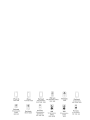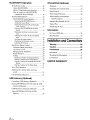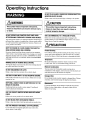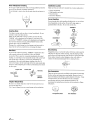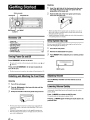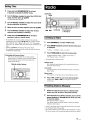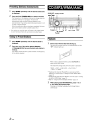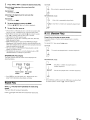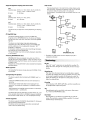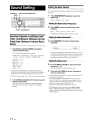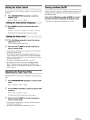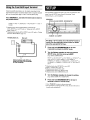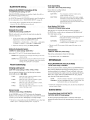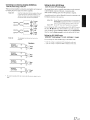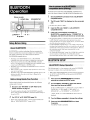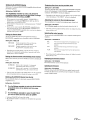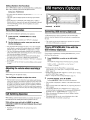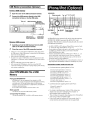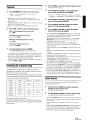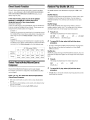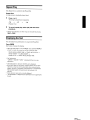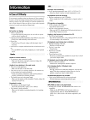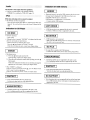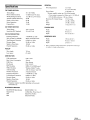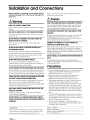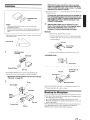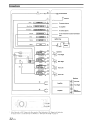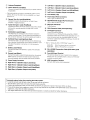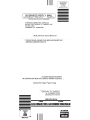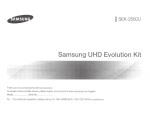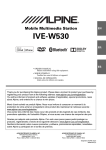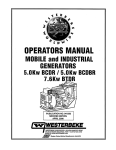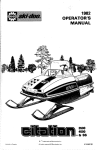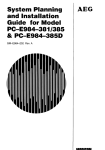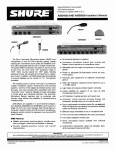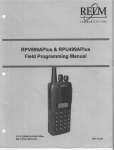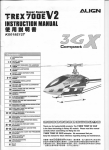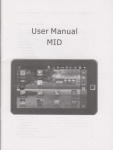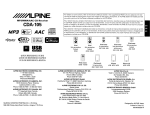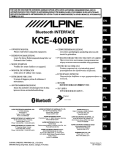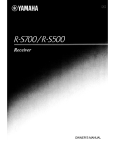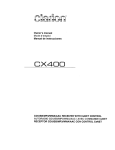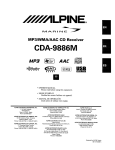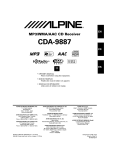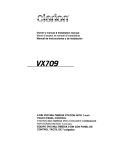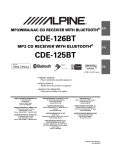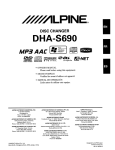Download Alpine CDE-103BT Owner`s manual
Transcript
MP3IWMAJAAC CD Receiver
CDE-103BT
[Q]DD~~
AAC
MP3
D
DIGITAL AUDIO
I
TEXT
I
@J
Madefor
iPod
oBluetooth®
USB
PLAYBACK
• OWNER'S MANUAL
Please read before using this equipment.
• MODE D'EMPLOI
Veuillez lire avant d'utiliser cet appareil.
• MANUAL DE OPERACION
Leala antes de utilizar este equipo.
ALPINE ELECTRONICS MARKETING, INC.
1-1-8 Nishi Gotanda,
Shinagawa-ku,
Tokyo 141-0031, Japan
Phone 03-5496-8231
ALPINE ELECTRONICS OF AMERICA, INC.
19145 Gramercy Place, Torrance,
California 90501, U.S.A.
Phone 1·800·ALPINE·1 (1-800-257·4631)
ALPINE ELECTRONICS OF CANADA, INC.
777 Supertest Road, Toronto,
Ontario M3J 2M9, Canada
Phone 1-800-ALPINE-1 (1-800-257-4631)
ALPINE ELECTRONICS OF AUSTRALIA PTY. LTD.
161-165 Princes Highway, Hallam
Victoria 3803, Australia
Phone 03-8787-1200
ALPINE ITALIA S.p.A.
Viale C. Colombo 8, 20090 Trezzano
Sui Naviglio (MIl. Italy
Phone 02-484781
ALPINE ELECTRONICS GmbH
Wilhelm-Wagenfeld-Str. 1-3, 80807 MOnchen,
Germany
Phone 089-32 42 640
ALPINE ELECTRONICS DE ESPANA, SA
Portal de Gamarra 36, Pabell6n, 32
01013 Viloria (Alava)-APDO 133, Spain
Phone 945-283588
ALPINE ELECTRONICS OF U.K. LTD.
Alpine House
Fletchamstead Highway, Coventry CV4 9TW, U.K.
Phone 0870-33 33 763
ALPINE ELECTRONICS (BENELUX) GmbH
Leuvensesteenweg 510-B6,
1930 Zaventem, Belgium
Phone 02-725-1315
ALPINE ELECTRONICS FRANCE S.A.R.L.
(RCS PONTOISE B 338101280)
98, Rue de la Belle Etoile, Z.I. Paris Nord II,
B.P. 50016, 95945 Roissy Charles de Gaulle
Cedex, France
Phone 01-48638989
YAMAGATA (Wuxi) Co., Ltd.
Block 28·25, Changjiang Nanlu, WND, jiangsu, China
Designed by ALPINE Japan
Printed in China (Y)
68-14470Z98-A
D D D
iPhone 3G
8GB 16GB
@
~
iPod nanD
3rd generation
(video)
4GB 8GB
iPhone
4GB 8GB 16GB
~
@
iPod classic
80GB 160GB
~
@
iPod nanD
iPod touch
4th generation (video)
2nd generation
8GB 16GB
8GB 16GB 32GB
~
@
iPod nanD
2nd generation
(aluminum)
2GB 4GB 8GB
~
iPod
5th generation
(video)
60GB 80GB
~
@
iPod classic
120GB
~
iPod
5th generation
(video)
30GB
D
iPod touch
1st generation
8GB 16GB 32GB
~
iPod nanD
1st generation
1GB 2GB 4GB
ENGLISH
Contents
Sound Setting
Operating Instructions
WARNING
WARNING
CAUTION
PRECAUTIONS
CAUTION
3
3
3
5
Getting Started
Accessory List
6
Turning Power On and Off
6
Detaching and Attaching the Front Panel
6
Initial System Start-Up
6
Adjusting Volume
6
Lowering Volume Quickly
6
Setting Time
7
Adjusting Subwoofer LevellBass LevellTreble
LevellBalance (Between Left and Right)/Fader
12
(Between Front and Rear)lDefeat
Setting the Bass Control
12
Setting the Treble Control
13
Adjusting the High Pass Filter
13
Turning Loudness On/Off
13
Other Functions
Displaying the Text
14
Displaying Time
14
Using the Front AUX Input Terminal
15
SETUP
BU.JETOOTH Setting
Setting the BLUETOOTH Connection
(BT IN)
SqundCU$tomizing
Subwoofer On and Off
Setting the Subwoofer System
Radio
Listening to Radio
7
Presetting Stations Manually
7
Presetting Stations Automatically
8
Tuning to Preset Stations
8
CD/MP3IWMAJAAC
Playback
8
Repeat Play
9
M.I.X. (Random Play)
9
Searching for CD Text
10
FilelFolder Name Search
(concerning MP3IWMAIAAC)
10
Quick Search
10
About MP3IWMAlAAC
10
16
I6
16
"isu~J Customizing
Changing Lighting Color
Dimmer Control
Scroll Type Setting
Scroll Setting (TEXT SCR)
Demonstration
16
16
I6
16
16
MF?3IWMAlAAC
Playing MP3IWMAIAAC Data
(PLAY MODE)
16
External. Device
Turning Mute Mode On/Off (lNT MUTE)
Connecting to an External Amplifier
(POWER IC)
Setting the AUX+ SETUP Mode
Setting the AUX NAME mode
I6
17
17
17
i-EN
BLUETOOTH Operation
iPhone/iPod (Optional)
Setup Before Using
About BLUETOOTH
Before Using Hands-Free Function
How to connect to a BLUETOOTH
compatible device (Pairing)
BLUETOOTH SETUP
BLUETOOTH Setup Operation
18
18
18
Playback
23
Searching for a desired Song
23
Quick Search
23
Direct Search Function
24
Select Playlist!Artist!Album!
Genre/Composer
24
19
19
Random Play Shuffle (M.I.X.)
24
Repeat Play
25
19
Displaying the Text
25
18
18
18
Setting the BLUETOOTH Device
Setting the Search Mode
Setting the Received Cal1s automatically
(Auto Answer)
Deleting a BLUETOOTH Device from
the list
Displaying the phone service provider
name
Adjusting the volume for the microphone
input
Selecting the output speaker
Displaying the firmware version
Updating the firmware
19
19
19
19
19
19
Hands-Free Phone Control
About the Hands-Free Phone
Answering a Call
Hanging up the Telephone
Redial Function
Calling
20
20
20
20
20
20
Redialing a Number In Outgoing History
Dialing a Number In Incoming History
Dialing a Number In Incoming Missed Call
History
Dialing a Number In The Phone Book
20
20
20
21
Voice Dial Operation
21
Adjusting the volume when receiving
a Call
21
Call Switching Operation
'"
21
USB memory (Optional)
Controlling USB memory (Optional)
21
Playing MP3IWMNAAC Files with the USB
21
memory (Optional)
USB Memory Connection (Optional)
22
About MP3IWMNAAC File of USB
Memory
22
2-EN
Information
In Case of Difficulty
26
Specifications
29
Installation and Connections
Warning
30
Caution
30
Precautions
30
Installation
31
Mounting the Microphone
31
Connections
32
LIMITED WARRANTY
Operating Instructions
WARNING
DO NOT PLACE HANDS, FINGERS OR FOREIGN OBJECTS IN
INSERTION SLOTS OR GAPS.
Doing so may result in personal injury or damage to the product.
&WARNING
&CAUTION
This symbol means important instructions.
Failure to heed them can result in serious injury
or death.
This symbol means important instructions.
Failure to heed them can result in injury or
material property damage.
DO NOT OPERATE ANY FUNCTION THAT TAKES YOUR
ATTENTION AWAY FROM SAFELY DRIVING YOUR VEHICLE.
Any function that requires your prolonged attention should only be
performed after coming to a complete stop. Always stop the vehicle
in a safe location before performing these functions. Failure to do
so may result in an accident.
KEEP THE VOLUME AT A LEVEL WHERE YOU CAN STILL
HEAR OUTSIDE NOISES WHILE DRIVING.
Excessive volume levels that obscure sounds such as emergency
vehicle sirens or road warning signals (train crossings, etc.) can be
dangerous and may result in an accident. LISTENING AT LOUD
VOLUME LEVELS IN A CAR MAY ALSO CAUSE HEARING
DAMAGE.
MINIMIZE OISPLAY VIEWING WHILE DRIVING.
Viewing the display may distract the driver from looking ahead of
the vehicle and cause an accident.
HALT USE IMMEOIATELY IF A PROBLEM APPEARS.
Failure to do so may cause personal injury or damage to the
product. Return it to your authorized Alpine dealer or the nearest
Alpine Service Center for repairing.
&PRECAUTIONS
Product Cleaning
Use a soft dry cloth for periodic cleaning of the product. For more
severe stains, please dampen the cloth with water only. Anything
else has the chance of dissolving the paint or damaging the plastic.
Temperature
Be sure the temperature inside the vehicle is between +60°C
(+ 140°F) and _lOoC (+ 14°F) before turning your unit on.
Moisture Condensation
Doing so may result in an accident, fire or electric shock.
You may notice the CD playback sound wavering due to
condensation. If this happens, remove the disc from the player and
wait about an hour for the moisture to evaporate.
USE ONLY IN CARS WITH A12 VOLT NEGATIVE GROUND.
Damaged Disc
(Check with your dealer if you are not sure.) Failure to do so may
result in fire, etc.
Do not attempt to play cracked, warped, or damaged discs. Playing
a bad disc could severely damage the playback mechanism.
KEEP SMALL OBJECTS SUCH AS BATTERIES OUT OF THE
REACH OF CHILDREN.
Maintenance
DO NOT DISASSEMBLE OR ALTER.
Swallowing them may result in serious injury. If swallowed,
consult a physician immediately.
If you have problems, do not attempt to repair the unit yourself.
Return it to your Alpine dealer or the nearest Alpine Service
Station for servicing.
USE THE CORRECT AMPERE RATING WHEN REPLACING
FUSES.
Failure to do so may result in fire or electric shock.
DO NOT BLOCK VENTS OR RADIATOR PANELS.
Doing so may cause heat to build up inside and may result in fire.
USE THIS PRODUCT FOR MOBILE 12V APPLICATIONS.
Use for other than its designed application may result in fire,
electric shock or other injury.
3-EN
Never Attempt the Following
Installation location
Do not grip or pull out the disc while it is being pulled back into the
player by the automatic reloading mechanism.
Do not allemptto insert a disc into the unit when the unit power is
Make sure this unit will not be installed in a location subjected to:
off.
•
•
•
•
Direct sun and heat
High humidity and water
Excessive dust
Excessive vibrations
Correct Handling
Do not drop the disc while handling. Hold the disc so you will not
leave fingerprints on the surface. Do not affix tape, paper, or
gummed labels to the disc. Do not write on the disc.
CORRECT
Inserting Discs
Your player accepts only one disc at a time for playback. Do not
allempt to load more than one disc.
Make sure the label side is facing up when you insert the disc.
"ERROR" will be displayed on your player if you insert a disc
incorrectly. If "ERROR" continues to be displayed even though the
disc has been inserted correctly, push the RESET switch with a
pointed object such as a ballpoint pen.
Playing a disc while driving on a very bumpy road may result in
skips, but this will not scratch the disc or damage the player.
~
INCORRECT
X
~
0
@:=-
Disc Cleaning
New Discs
To prevent the CD from jamming, "ERROR" is displayed if discs
with irregular surfaces are inserted or if discs are inserted
incorrectly. When a new disc is ejected immediately after initial
loading, use your finger to feel around the inside of the center hole
and outside edge of the disc. If you feel any small bumps or
irregularities, this could inhibit proper loading of the disc. To
remove the bumps, rub the inside edge of the hole and outside edge
of the disc with a ballpoint pen or other such instrument, then insert
the disc again.
Center Hole
~
Bumps
CenterH~le New Disc
=
Outside
(Bumps)
Irregular Shaped Discs
Be sure to use round shape discs only for this unit and never use
any special shape discs.
Use of special shape discs may cause damage to the mechanism.
Fingerprints, dust, or soil on the surface of the disc could cause the
CD player to skip. For routine cleaning, wipe the playing surface
with a clean, soft cloth from the center of the disc to the outer edge.
If the surface is heavily soiled, dampen a clean, soft cloth in a
solution of mild neutral detergent before cleaning the disc.
Disc Accessories
There are various accessories available on the market for protecting
the disc surface and improving sound quality. However, most of
them will influence the thickness and/or diameter of the disc. Using
such accessories can cause the disc to be out of standard
specifications and may create operational problems. We
recommend not using these accessories on discs played in Alpine
CD players.
Transparent Sheet
4-EN
~
CORRECT
Disc Stabilizer
On handling Compact Discs (CO/CO-R/CO-RW)
•
•
•
•
•
•
Do not touch the surface.
Do not expose the disc to direct sunlight.
Do not affix stickers or labels.
Clean the disc when it is dusty.
Make sure that there are no bumps around the disc.
Do not use commercially available disc accessories.
Do not leave the disc in the car or the unit for a long time. Never
expose the disc to direct sunlight. Heat and humidity may damage
the CD and you may not be able to play it again.
To customers using CO-R/CO-RW
• If a CD-RlCD-RW cannot be played back, make sure the last
recording session was closed (finalized).
• Finalize the CD-RlCD-RW if necessary, and attempt playback
again.
About media that can be played
Use only compact discs with the label side showing the CD logo
marks below.
rnJO~~ I[illD~~I
DIGITAL AUDIO
DIGITAL AU DID
TEXT
If you use unspecified compact discs, correct performance cannot
be guaranteed.
You can play CD-Rs (CD-Recordables)/CD-RWs (CDReWritables) which have been recorded only on audio devices.
You can also play CD-Rs/CD-RWs containing MP3/WMAlAAC
formatted audio files.
• Some of the following CDs may not play on this unit:
Flawed CDs, CDs with fingerprints, CDs exposed to extreme
temperatures or sunlight (e.g., left in the car or this unit), CDs
recorded under unstable conditions, CDs on which a recording
failed or a re-recording was attempted, copy-protected CDs
which do not confonn to the audio CD industry standard.
• Use discs with MP3IWMA/AAC files written in a fonnat
compatible with this unit. For details, see pages 10-11.
• ROM data other than audio files contained in a disc will not
produce sound when played back.
Protecting the USB connection terminal
• Only USB flash memory devices can be connected to the USB
connection terminal on this unit. Correct perfonnance using
other USB products cannot be guaranteed. A USB hub is not
supported.
• Do not connect a USB memory over 20 mm wide. Also, avoid
connecting USB memory and Front Aux at the same time.
• If a USB device is inserted in the unit, it projects out and may be
a danger while driving. Use a commercially available USB
extension cable, and connect it in a safe way.
• Depending on the connected USB memory device, the unit may
not function or some functions may not be perfonned.
• The audio file fonnat that can be played back on the unit is
MP3IWMAlAAC.
• Artist/song name, etc., can be displayed, however characters
may not be correctly displayed.
~CAUTION
Alpine accepts no responsibility for lost data, etc., even if data. etc.
is lost while using this product.
On Handling USB Memory
• To prevent malfunction or damage, note the following points.
Read the USB memory Owner's Manual thoroughly.
Do not touch the terminals by hand or metal.
Do not subject USB memory to excessive shock.
Do not bend, drop, disassemble, modify or soak in the water.
• Avoid usage or storage in the following locations:
Anywhere in the car exposed to direct sunlight or high
temperatures.
Anywhere the possibility of high humidity or corrosive
substances are present.
• Fix the USB memory in a location where driver operation will
not be hindered.
• USB memory may not function correctly at high or low temperature.
• The USB flash memory supports only 512 or 2,048 bytes per
sector.
• Use only certified USB memory. Note that even certified USB
memory, may not function correctly depending on its type or state.
• USB memory function is not guaranteed. Use USB memory
according to the terms of agreement.
• Depending on the settings of the USB memory type, memory
state or encoding software, the unit may not play back or display
properly.
• A file that is copy-protected (copyright protection) cannot be
played back.
• USB memory may take time to start playback. If there is a
particular file other than audio in the USB memory, it may take
considerable time before the file is played back or searched.
• The unit can play back "mp3", "wma" or "m4a" file extensions.
• Do not add the above extensions to a file other than audio data.
This non-audio data will not be recognized. The resulting playback
may contain noise that can damage speakers and/or amplifiers.
• It is recommended to back up important data on a personal computer.
• Do not remove the USB device while playback is in progress.
Change SOURCE to something other than USB, then remove the
USB device to prevent possible damage to its memory.
• Windows Media and the Windows logo are trademarks, or
registered trademarks of Microsoji Corporation in the United
States and/or other countries.
• iPod is a trademark ofApple Inc., registered in the U.S. and
other countries.
• iPhone is a trademark ofApple Inc.
• "Made for iPod" means that an electronic accessory has been
designed to connect specifically to iPod and has been certified by
the developer to meet Apple performance standards.
• "Works with iPhone" means that an electronic accessory has
been designed to connect specifically to iPhone and has been
certified by the developer to meet Apple performance standards.
• Apple is not responsible for the operation of this device or its
compliance with safety and regulatory standards.
• The BLUETOOTH word mark and logos are owned by the
BLUETOOTH SIC, Inc. and any use of such marks by Alpine
Electronics, Inc. is under license.
• "MPEC Layer-3 audio coding technology licensed from
Fraunhofer lIS and Thomson."
• "Supply of this product only conveys a license for private,
non-commercial use and does not convey a license nor imply
any right to use this product in any commercial (i.e. revenuegeneration) real time broadcasting (terrestrial, satellite, cable
and/or any other media), broadcasting/streaming via internet,
intranets and/or other networks or in other electronic content
distribution systems, such as pay-audio or audio-on-demand
applications. An independent license for such use is required.
For details, please visit http://www.mp3licensing.com ..
5-EN
Attaching
Getting Started
1
2
Rotary encoder
SOUND/SETUP
S OURCE/<!>
=
0
X.
ll!lq((I)n
DO
. . II
1.\
\.~
r--J
I
(Release)
•
//,
Push the left side of the front panel until it locks
firmly into the main unit.
CJ
liB
o
•
o
•
oln~
I
~
/11 leNT
• Before attaching thefront panel, make sure that there is no dirt or
dust on the connector terminals and no foreign object between the
front panel and the main unit.
• Attach the front panel carefully, holding the sides ofthe front panel to
avoid pushing buttons by mistake.
~IMUTE
Accessory List
•
•
•
•
•
•
•
•
Insert the right side of the front panel into the main
unit. Align the groove on the front panel with the
projections on the main unit.
Head unit
Power cable
Microphone (4m)
Mounting sleeve
Carrying case
Bracket key
Screw (M5 x 8)
Owner's Manual
1
1
1
1
1
2
4
1 set
Initial System Start-Up
Be sure to press the RESET switch when using the unit for the first
time, after changing the car battery, etc.
1
2
3
Turning Power On and Off
Turn off the unit power.
Remove the detachable front panel.
Press RESET with a ballpoint pen or similar pointed
object.
Press SOURCE/<!> to turn on the unit.
• The unit can be turned on by pressing any other button except
.! (Release).
~
and
Press and hold SOURCE/<!> for at least 2 seconds to
turn off the unit.
RESET switch
• Thefirst time power is turned on, the volume will startfrom level 12.
Detaching and Attaching the Front Panel
Adjusting Volume
Detaching
Turn the Rotary encoder until the desired sound is
obtained.
1
2
3
Turn off the unit power.
Press.t (Release) at the lower left side until the
front panel pops out.
Grasp the left side of the front panel and pull it out.
lowering Volume Quickly
Activating the Audio Mute function will instantly lower the volume
level by 20 dB.
Press ~IMUTE to activate the MUTE mode.
The audio level will decrease by about 20 dB.
Pressing ~IMUTE again will bring the audio back to its
previous level.
• The front panel may become hot in normal usage (especially the
connector terminals on the back of the front panel). This is not a
malfunction.
• To protect the front panel, place it in the supplied carrying case.
• When detaching the front panel, do not apply excessive force as it
may result in malfunction.
6-EN
Setting Time
1
2
Radio
Press and hold SOUND/SETUP for at least
2 seconds to activate the SETUP mode.
Turn the Rotary encoder to select the CLOCK ADJ
mode, and then press ~/II/ENT.
SOURCE/<!>
BAND
The time indication will blink.
3
4
5
6
Turn the Rotary encoder to adjust the hours while
the time indication is blinking.
When the hour has been adjusted, press
[I
~/II/ENT.
TUNE/A.ME
Turn the Rotary encoder to adjust the minutes
while the time indication is blinking.
Press and hold SOUND/SETUP for at least 2
seconds to return to normal mode.
• To synchronise the clock to another clock/watch or radio time
announcement, press and hold ~/II lENT for at least 2 seconds
after sening the "hour." Minutes will reset to "00". If the display
shows over "30" minutes when you do this, the time will advance one
hour.
• Pressing ~IMUTE will return to the previous mode.
• If no operation is peiformed for 60 seconds, the unit will return to
normal mode automatically.
Listening to Radio
1
2
Remote control sensor
Press SOURCE/<!> to select TUNER mode.
Press BAND repeatedly until the desired radio band
is displayed.
F1 (FM1) -7 F2 (FM2) -7 AM -7 F1 (FM1)
3
Controllable with Remote Control
This unit can be controlled with an optional Alpine
remote control. For details, consult your Alpine dealer.
Point the optional remote control transmitter at the
remote-control sensor.
Preset buttons
(1 through 6)
Press TUNE/A.ME to select the tuning mode.
OX SEEK (Distance mode) -7 SEEK (Local mode) -7
OFF (Manual mode) -7 OX SEEK
• The initial mode is Distance mode.
Distance mode:
Both strong and weak stations will be automatically tuned in
(Automatic Seek Tuning).
Local mode:
Only strong stations will be automatically tuned in (Automatic
Seek Tuning).
Manual mode:
The frequency is manually tuned in steps (Manual tuning).
4
Press
~
Holding down
continuously.
or
~
~
or
to tune in the desired station.
~
will change the frequency
Presetting Stations Manually
1
Select the radio band and tune in a desired radio
station you wish to store in the preset memory.
2
Press and hold, for at least 2 seconds, anyone of the
preset buttons (1 through 6) into which you wish
to store the station.
The selected station is stored.
The display shows the band, preset number and station
frequency memorized.
• A total of 18 stations can be stored in the preset memory (6 stations
for each band; FM I, FM2 and AM).
• If you store a station in a preset memory which already has a station,
the current station will be cleared and replaced with the new station.
7-EN
Presetting Stations Automatically
1
2
Press BAND repeatedly until the desired radio band
is displayed.
Press and hold TUNE/A.ME for at least 2 seconds.
CD/MP3/WMA/AAC
SOURCE/<!>
~
The frequency on the display continues to change while the
automatic memory is in progress. The tuner will
automatically seek and store 6 strong stations in the
selected band. They will be stored into preset buttons 1 to 6
in order of signal strength.
When the automatic memory has been completed, the tuner
goes to the station stored in preset location NO.1
•
Rotary encoder
.....
~
I
'CJ
L
0
f(1l I )):
)) [ I
rI-_\~
1\
~;;o.r
liB
II I
I
I
~IMUTE
~lno
stations are stored, the tuner will return to the original station
you were listening to before the auto memory procedure began.
~
I
1 ....
o
0
I
I
~2
I
~45GQ
III lENT
r.1@
I
VIEW
Q./ESC
Tuning to Preset Stations
1
2
Press BAND repeatedly until the desired band is
displayed.
Playback
1
Insert a disc with the label side facing up.
The disc will be pulled into the unit automatically, and the
"'i!''' indicator lights up .
Press anyone of the station preset buttons
(1 through 6) that has your desired radio station in
memory.
The display shows the band, preset number and frequency
of the station selected.
When a disc is already inserted, press SOURCE/<!> to
switch to the DISC mode.
The mode will change every time the button is pressed.
TUNER --j DISC --j USB AUDIO
--j AUX*3 --j TUNER
--j
iPod*t/AUX+*2
*t Displayed only when the iPhoneliPod is connected and AUX +
SETUP is set to OFF, refer to "Selling the AUX+ SETUP Mode"
(page 17).
*2 Displayed only when the AUX + SETUP is set to ON, refer to "Selling
the AUX+ SETUP Mode" (page 17).
*3 Refer to "Using the Front AUX Input Terminal" (page 15).
2
While playing back MP3IWMAJAAC, press 1 .... or
~ 2 to select the desired folder.
Pressing and holding 1 .... or
continuously.
8-EN
~
2 will change folders
3
Press
~ or ~ to select the desired track (file).
CD mode:
Returning to the beginning of the current track (file):
Press
~)
~.
Fast backward:
~.
Press and hold
Advancing to the beginning of the next track (file):
Press
~.
: Only a track is repeatedly played back.
MP3fWMAlAAC mode:
Fast forward:
4
5
o
•
•
o
•
•
•
o
r::::J
~.
Press and hold
To pause playback, press ~/II/ENT.
Pressing ~ III lENT again wi!1 resume playback.
To eject the disc, press
~
: Only a file is repeatedly played back.
t
r::::J ~ : Only files in a folder are repeatedly played back.
t
(off)
.
Do not remove a CD during its eject cycle. Do nOI load more than
one disc at a time. A malfunction may result from doing either.
If the CD does not eject, press and hold ~ for alleasl 2 seconds.
The" 0 " indicator lights up when a disc is inserted.
Three-inch (8 cm) CDs cannot be used.
The CD-player can play discs containing audio data, MP3 data,
WMA data and AAC data.
WMAformatfiles that are prolecled by DRM (Digital Righls
Managemenl), AACformatfiles that have been purchasedfrom the
iTunes Store and files that are copy-prolected (copyright protection)
cannot be played back on this unil.
The track display for MP3IWMAlAAC data playback is Ihe file
numbers recorded on the disc.
The playback time may not be correctly displayed when a VBR
(Variable Bit Rate) recordedfile is played back.
M.I.X. (Random Play)
Press 5 GO in the play or pause mode.
The tracks (files) on the disc will be played back in random
sequence.
To cancel M.IX play, press 5 GO again.
CD mode:
~)
MP3IWMAlAAC Play Display
The folder number and file number will be displayed as
described below.
: The tracks are played back in random sequence.
MP3fWMAJAAC mode:
F101 T103
: Only files in a folder are played back in
random sequence.
: The files are played back in random sequence.
Folder number
display
o
File number
display
Press VIEW to switch the display. See "Displaying the Text"
(page I4)for informalion aboul display swilching.
*
Repeat Play
In the USB mode, all files slored in the USB memory are played back
in random sequence, and the "GO" indicator lights up.
Press r::::J 4 to play back repeatedly the track being
played.
The track (file) will be played repeatedly.
Press r::::J 4 again and select off to deactivate repeat play.
9-EN
Searching for CD Texl
Quick Search
On discs utilizing CD Text, songs can be searched and played by using
their recorded titles. For discs without CD Text, searches are made
using the track numbers associated with each song.
You can search for tracks (files).
1
2
Press
Turn the Rotary encoder to select the desired
track, and then press ~/II/ENT.
• Press and hold ~/ESC for at least 2 seconds in the search mode to
cancel. Or, the search mode is canceled if no operation is performed
for 10 seconds.
• When CD Text Search is made during MIX play, the MIX play
mode will be canceled.
File/Folder Name Search
(concerning MP3/WMA/AAC)
Folder and file names may be searched and displayed during playback.
1
During MP3IWMAlAAC playback, press ~/ESC to
activate the search mode.
The "~" indicator lights up.
2
Turn the Rotary encoder to select Folder Name
Search mode or File Name Search mode, and then
press ~/II/ENT.
Turn the Rotary encoder to select the desired
folder.
Press and hold ~ III lENT for at least 2 seconds to
play back the first file in the selected folder.
• Press and hold ~/ESC for at least 2 seconds in the search mode to
cancel. Or, the search mode is canceled if no operation is performed
for 10 seconds.
• To search for files in the Folder Name Search mode, press
~ III lENT. Files in the folder may be searched.
• Press ~IMUTE to exit Folder Name Search mode in step J in order
to select File Name Search mode.
• The root folder is displayed as "- - - - - - - - - - ".
• When Folder Name Search is made during M.I.X. play, the M.l.X.
play mode will be canceled.
File Name Search mode
3
4
5
2
Turn the Rotary encoder to select a desired track
(file).
The selected track is played back immediately.
• Press and hold ~/ESC for at least 2 seconds in the search mode to
cancel. Or, the search mode is canceled if no operation is performed
for 10 seconds.
About MP3/WMA/AAC
CAUTION
Except for private use, duplicating audio data (including
MPJIWMAJAAC data) or distributing, transferring, or copying it,
whether for free or for a fee, without permission ofthe copyright
holder is strictly prohibited by the Copyright Act and by
international treaty.
What is MP3?
Folder Name Search mode
4
Press and hold ~/ESC for at least 2 seconds in the
CD/MP3IWMAlAAC mode to activate Quick Search
mode.
The "~" indicator lights up.
~/ESC during play.
This will set the search mode, and the "~ " indicator lights
up.
This will play the selected track.
3
1
Press 1 ... or
~ 2 to select another Folder.
Select the desired file by turning the Rotary
encoder.
Press
~ III lENT to play back the selected file.
• Press and hold ~/ESC for at least 2 seconds in the search mode to
cancel. Or, the search mode is canceled if no operation is performed
for 10 seconds.
• Press ~IMUTE in the search mode to return to the previous mode.
• When File Name Search is made during M.I.X. play, the MIX play
mode will be canceled.
lO-EN
MP3, whose official name is "MPEG-1 Audio Layer 3," is a
compression standard prescribed by the ISO, the International
Standardization Organization and MPEG which is a joint activity
institution of the IEC.
MP3 files contain compressed audio data. MP3 encoding is
capable of compressing audio data at extremely high ratios,
reducing the size of music files to as much as one-tenth their
original size. This is achieved while still maintaining near CD
quality. The MP3 format realizes such high compression ratios
by eliminating the sounds that are either inaudible to the human
ear or masked by other sounds.
What is WMA?
WMA, or "Windows Media™ Audio," is compressed audio data.
WMA is similar to MP3 audio data and can achieve CD quality
sound with small file sizes.
WhatisAAC?
AAC is the abbreviation for "Advanced Audio Coding," and is a
basic format of audio compression used by MPEG2 or MPEG4.
Method for creating MP3IWMAlAAC files
Audio data is compressed using software with MP3fWMNAAC
codecs. For details on creating MP3fWMNAAC files, refer to the
user's manual for that software.
MP3fWMNAAC files that are playable on this device have the
file extensions "mp3" / "wma" / "m4a". Files with no extension
cannot be played back (WMA ver. 7.1, 8 and 9 are supported).
Protected files are not supported, neither are raw AAC files
(using the ".aac" extension).
There are many different versions of the AAC format. Confirm
that the software being used conforms to the acceptable
formats listed above. It's possible that the format may be
unplayable even though the extension is valid.
Playback of AAC files encoded by iTunes is supported.
Supported playback sampling rates and bit rates
Order of files
Files are played back in the order that the writing software writes
them to the disc. Therefore, the playback order may not be what
is expected. Verify the writing order in the software's
documentation. The playback order of the folders and files is as
follows.
MP3
Sampling rates: 48 kHz, 44.1 kHz, 32 kHz, 24 kHz, 2205 kHz,
16 kHz, 12 kHz, 11.025 kHz, 8 kHz
Bit rates:
8 - 320 kbps
WMA
Sampling rates: 48 kHz, 44.1 kHz, 32 kHz
Bit rates:
48 - 192 kbps
AAC
Sampling rates: 48 kHz, 44.1 kHz, 32 kHz, 24 kHz, 22.05 kHz,
16 kHz, 12 kHz, 11.025 kHz, 8 kHz
16 - 320 kbps
Bit rates:
This device may not play back correctly depending on sampling
rates.
ID3 tagsIWMA tags
@
This device supports 103 tag v1 and v2, and WMA tag.
If tag data is in an MP3/'NMNAAC file, this device can display
the title (track title), artist name, and album name 103 tag/'NMA
tag data.
®
®
This device can only display single-byte alphanumeric
characters (up to 30 for 103 tags and up to 15 for WMA tags)
and the underscore. For non-supported characters, "NO
SUPPORT" is displayed.
If information contains characters other than 103 tag information,
the audio file may not be played back.
The tag information may not be correctly displayed, depending
on the contents.
Producing MP3IWMAlAAC discs
MP3/'NMNAAC files are prepared, then written to a CO-R or
CO-RW using CO-R writing software. A disc can hold up to 510
files/folders (including Root Folders), and the maximum number
of folders is 255.
Playback may not be performed if a disc exceeds the limitations
described above.
Media supported
The media that this device can play back are CD-ROMs, CO-Rs,
and CO-RWs.
Corresponding File Systems
This device supports discs formatted with IS09660 Level 1 or
Level 2.
Under the IS09660 standard, there are some restrictions to
remember.
The maximum nested folder depth is 8 (including the root
directory). The number of characters for a folder/file name is
limited.
Valid characters for folder/file names are letters A-Z (all caps),
numbers 0-9, and '_' (underscore).
This device also can play back discs in Joliet, Romeo, etc., and
other standards that conform to 1809660. However, sometimes
the file names, folder names, etc., are not displayed correctly.
Formats supported
R:-1
..
CJ
Folder
*
D
MP3IWMAlAAC File
The folder No.1folder Name will not be displayed if no file is
contained in the folder.
Bit rate
This is the "sound" compression rate specified for encoding. The
higher the bit rate, the higher the sound quality, but also the larger
the files.
Sampling rate
This value shows how many times per second the data is sampled
(recorded). For example, music CDs use a sampling rate of44.1 kHz,
so the sound is sampled (recorded) 44,100 times per second. The
higher the sampling rate, the higher the sound quality, but also the
larger the volume ofdata.
Encoding
Converting music CDs, WAVE (AIFF)files, and other soundfiles into
the specified audio compressionfonnat.
Tag
Song information such as track titles, artist names, album names,
etc., written into MP3/WMA/AACfiles.
Root folder
The root folder (or root directory) is found at the top of the file
system. The root folder contains allfolders and files. It is created
automatically for all burned discs.
This device supports CD-ROM XA, Mixed Mode CD, Enhanced
CD (CD-Extra) and Multi-Session.
This device cannot correctly play back discs recorded with
Track At Once or packet writing.
ii-EN
Setting the Bass Control
Sound Setting
You can change the Bass Frequency emphasis to create your own tonal
preference.
SOURCE/<!>
Rotary encoder (AUDIO/LOUD)
BAND
1
I
=
0
-~
I
II (fl I)~
DO\l
i\
~
)=(
., II
//.
.
..
..
CJ
liB
.In@
I
o../ESC SOUND/SETUP
Press SOUND/SETUP repeatedly to select the
BASS mode.
BASS --; TREBLE --; HPF --; BASS
Setting the Bass Center Frequency
2-1 Press BAND to select the desired bass center
frequency.
80 Hz --; 100 Hz --; 200 Hz --; 60 Hz --; 80 Hz
Emphasizes the displayed bass frequency ranges.
Adjusting Subwoofer level/Bass level/
Treble level/Balance (Between left and
Right)/Fader (Between Front and Rear)/
Defeat
1
Settiragtthe
2-2 Press SOURCE/<!> to select the desired bass
bandwidth.
UNa:rOW) :
Press Rotary encoder (AUDIO) repeatedly to
choose the desired mode.
SUBWOOFER* --; BASS LEVEL --; TRE LEVEL --; BALANCE
--; FADER --; DEFEAT --; VOLUME --; SUBWOOFER
• If /10 operation is performed for 5 seconds after selecting the
SUBWOOFER, BASS LEVEL, TRE LEVEL, BALANCE, FADER or
DEFEAT mode, the unit autonwtically returns to normal mode.
*
2
When the subwoofer mode is set to OFF, its level cannot be adjusted.
Turn the Rotary encoder until the desired sound is
obtained in each mode.
By setting DEFEAT ON, previously adjusted settings of
BASS LEVEL and TRE LEVEL will return to the factory
defaults.
12-EN
~ ~
~ ~--; (w~e)"]
Changes the boosted bass bandwidth to wide or narrow. A
wider setting will boost a wide range of frequencies above
and below the center frequency. A narrower setting will
boost only frequencies near the center frequency.
Each press changes the mode as follows:
Subwoofer : +0 - + 15
Bass level: -7 - +7
Treble level: -7 - +7
Balance: L15 - R15
Fader: R15 - F15
Defeat: ON/OFF
Volume. 0 - 35
Bass [iJandwidth
5ettingthe Bass Level
2-3*ITurn the Rotary encoder to select the desired
bass level (-7-+7).
You can emphasize or weaken the bass level.
3
Press and hold o../ESC for at least 2 seconds to
return to normal mode.
• If no operation is performed for
/5 seconds, the unit will return to
normal mode automatically.
• The bass level settings will be individuaLLy memorized for each
source (FM, AM, CD, etc.) until the setting is changed. The bass
frequency and bass bandwidth settings adjusted for one source are
effective for all other sources (FM, AM, CD, etc.).
• Thefunction is inoperable when DEFEAT is set to ON.
*1
The adjustment can also be made by pressing Rotnry encoder.
Refer to "Adjusting Subwoofer LevelJBass LevelJTreble LevelJ
Balance (Between Left and Right)/Fader (Between Front and Rear)/
Defeat" (page /2).
Setting the Treble Control
Turning Loudness On/Off
You can change the Treble Frequency emphasis to create your own tonal
preference.
Loudness introduces a special low- and high-frequency emphasis at low
listening levels. This compensates for the ear's decreased sensitivity to
bass and treble sound.
1
Press SOUND/SETUP repeatedly to select the
TREBLE mode.
BASS
~
~ettlng
TREBLE
~
HPF
~
Press and hold Rotary encoder (LOUD) for at least 2
seconds to activate or deactivate the loudness mode.
BASS
• Thefunction is inoperable when DEFEAT is set to ON.
the1reble Center
Frequ~ncy
2-1 Press BAND to select the desired treble center
frequency.
10.0 kHz
~
12.5 kHz
~
15.0 kHz
~
17.5 kHz
~
10.0 kHz
Emphasizes the displayed treble frequency ranges.
2-2*2Turn the Rotary encoder to select the desired
treble level (-7-+7).
You can emphasize the treble level.
3
Press and hold ~/ESC for at least 2 seconds to
return to normal mode.
• If no operation is peiformed for 15 seconds, the unit will return to
normal mode automatically.
• The treble level settings will be individually memorizedfor each
source (FM, AM, CD, etc.) until the setting is changed. The Treble
frequency settings adjusted for one source are effective for all other
sources (FM, AM, CD, etc.).
• Thefunction is inoperable when DEFEAT is set to ON.
~ The adjustment can also be made by pressing Rotary encoder.
Refer to "Adjusting Subwoofer Level/Bass Level/Treble Level/
Balance (Between Left and Right)/Fader (Between Front and Rear)!
Defeat" (page 12).
Adjusting the High Pass Filter
The High Pass Filter on this unit can be adjusted to suit your personal
taste.
1
Press SOUND/SETUP repeatedly to select the HPF
mode.
BASS
2
~
TREBLE
~
HPF
~
BASS
Turn the Rotary encoder to select the desired HPF
frequency.
OFF
H
60 Hz
H
80 Hz
H
100 Hz
All frequencies above the selected cutoff are output.
3
Press and hold ~/ESC for at least 2 seconds to
return to normal mode.
• If no operation is peiformed for J5 seconds, the unit will return to
normal mode automatically.
• Thefunction is inoperable when DEFEAT is set to ON.
13-EN
About the indication display
Other Functions
When displaying Text, the following indicators are lit
according to the mode.
Indicator/
Mode
SOURCE/<!>
CD Mode
=
I
MP3/WMNAAC/
USB AUDIO
Mode
iPhone/iPod
Mode
U.
-
Folder Name*2
being displayed
f9
-
Artist Name*}
Artist Name*1
being displayed being displayed
Kij
Text (Disc
Name*3) being
displayed
Album Name*1 Album Name*1
being displayed being displayed
(jj
Text (Track
Name*3) being
displayed
Song Name* 1/ Song Name*1
File Name being being displayed
displayed
-
VIEW
Displaying the Text
Text information, such as the disc name and the track name, will be
displayed if playing a CD text compatible disc. It is also possible to
display the folder name, the file name and the tag, etc., while playing
MP3IWMA/AAC files.
Press VIEW.
The display will change every time the button is pressed.
• When the TEXT SCR is set to SCR MANU, press and hold VIEW for
at least 2 seconds, the current text will be scrolled one time (except
Radio mode).
The display in Radio mode:
FREQUENCY ---t CLOCK ---t FREQUENCY
The display in CD mode:
TRACK NO.lELAPSED TIME ---t TRACK NO.lCLOCK ---t
TEXT (DISC NAME)*t ---t TEXT (TRACK NAME)*I ---t
TRACK NO.lELAPSED TIME
The display in MP3IWMAlAAC mode:
FILE NO.lELAPSED TIME ---t FOLDER NO.lFILE NO. ---t
FILE NO.lCLOCK ---t FOLDER NAME ---t FILE NAME ---t
ARTIST NAME*2 ---t ALBUM NAME*2 ---t SONG NAME*2 ---t
FILE NO.lELAPSED TIME
The display in AUX mode:
AUX NAME ---t AUX NAME/CLOCK ---t AUX NAME
*1 Displayed during playback ofa disc with CD text.
,.2
1D3 taglWMA tag
If an MP3IWMAlAACjile contains ID3 taglWMA tag information,
the ID3 taglWMA tag information is displayed (e.g., song name,
artist name, and album name). All other tag data is ignored.
14-EN
*1 Tag information
If there is no tag information, "ARTIST"rALBUM"rSONC" is
displayed.
The root folder ofdisc is displayed as "FOLDER". The root folder of
USB memory is displayed as "ROOT".
03 If there is no Text (Disc Name or Track Name), "DISC TEXT"/
"TRACK TEXT" is displayed.
,.2
About "Text"
Text:
Text compatible CDs contain text information such as the disc
name and track name. Such text information is referred to as
"text."
• Some characters may not be displayed correctly with this device,
depending on the character type.
• "NO SUPPORT" is displayed when the desired text information
cannot be displayed on this unit.
• The text or tag information may not be correctly displayed,
depending on the contents.
Displaying Time
Press VIEW repeatedly until the time is displayed.
Each press changes the display.
For details, see "Displaying the Text" (page 14).
• Selecting any tuner or CD function while in the clock priority mode
will interrupt the time display momentarily. The function selected
will be displayed for aboUl 5 seconds before the time returns to the
display.
Using the Front AUX Input Terminal
Connect a portable music player, etc. by simply connecting it to the
input on the front panel. An optional adapter cable is required (standard
RCA to 3.50 mini-phono plug or 3.50 to 3.50 mini phono plug).
Press SOURCE/<!> , and select the AUX mode to listen to
the portable device.
TUNER ~ DISC ~ USB AUDIO ~ iPod*!/AUX+*2 ~ AUX ~
TUNER
SETUP
You can flexibly customize the unit to suit your own preferences and
usage. From the SETUP menu, Sound Customizing, Visual
Customizing, etc., can be modified.
SOURCEJ<!>
Rotary encoder (AUDIO) SOUNDISETUP
I
=
0
1\ II
L!7q(I)R
Ow
*! Displayed only when the iPhoneliPod is connected and
AUX + SETUP is set to OFF, refer to "Setting the AUX+ SETUP
Mode" (page 17).
*2 Displayed only when the AUX+ SETUP is sello ON. refer to "Setting
the AUX+ SETUP Mode" (page 17).
"\ \~
---r
I
~/MUTE
Portable player, etc.
~
//,
.
..
..
CJ
lIB
. n(@
I
III lENT
Main unit
Use steps 1 to 4 to select one of the SETUP modes to
modify. See the applicable section below for details
about the selected SETUP item.
§~~--,
000
1
t
2
or
Press and hold SOUND/SETUP for at least
2 seconds to activate the SETUP mode.
Turn the Rotary encoder to select the desired
SETUP menu, and then press ~/Il/ENT.
(e.g. Select SUBWOOFER)
BT IN*! H CLOCK ADJ*2 H PLAY MODE HINT MUTE*] H
AUX+ SETUP H AUX+ NAME*4 H AUX NAME H
POWER IC H DEMO H SUBWOOFER H SUBW SYS*5 H
ILLUMINATI H DIMMER H SCROLLTYPE H TEXT SCR H
BTIN
Optional adapter cable (RCA pin
plugs [red, white] 3.5" miniplugs)
or (3.5" mlniplugs)
*! Displayed only when INT MUTE is set to OFF.
~ Refer to "Setting Time" (page 7).
~ Displayed only when BT IN is OFF.
~ Displayed only when AUX+ SETUP is ON.
~ Displayed only when SUBWOOFER is ON.
3
Turn the Rotary encoder to change the setting.
(e.g. Select SUBW ON or SUBW OFF.)
4
Press and hold SOUND/SETUP for at least 2
seconds to return to normal mode.
• Press ~IMUTE to return to the previous mode.
• If no operation is performed for 60 seconds. the unit will return to
normal mode automatically.
15-EN
BLUETOOTH Setting
Setting the BLUETOOTH Connection (BT IN)
BT ADAPTER (Initial setting) / BT OFF
With BLUETOOTH technology, you can place a hands-free call by a
BLUETOOTH-equipped mobile phone.
Scroll Type Setting
SCR TYPE1 /SCR TYPE2 (Initial setting)
Choose from two scrolling methods.
Select the type you prefer.
SCRTYPE1:
SCRTYPE2:
Set ADAPTER when the BLUETOOTH function is used. For details on
the set up procedure, refer to "BLUETOOTH SETUP" on page 18.
• If the mobile phone compatible with the Vrlice Dialfunction is
connected, the Vrlice Dialfunction can be used.
Sound Customizing
The characters scroll from right to left, a
single character at a time.
Words are built up from left to right, a single
character at a time. When the display is filled,
it is cleared and the remaining words are
displayed the same way until all words of the
title have been shown.
Scroll Setting (TEXT SCR)
SCR AUTO / SCR MANU (Initial setting)
Subwoofer On and Off
SUBW ON (Initial setting) / SUBW OFF
When the subwoofer is on, perform the steps below to adjust the
subwoofer output level.
In the normal mode, press Rotary encoder (AUDIO)
repeatedly to select the SUBWOOFER mode.
This CD player can scroll the disc and track names recorded on
CD-TEXT discs, as well as the text information of MP3IWMAIAAC
files, folder names and tags.
SCRAUTO:
SCR MANU:
SUBWOOFER ~ BASS LEVEL ~ TRE LEVEL ~ BALANCE
~ FADER ~ DEFEAT ~ VOLUME ~ SUBWOOFER
2 Adjust the level by turning the Rotary encoder.
Setting the Subwoofer System
SUBW SYS 1 (Initial setting) / SUBW SYS 2
Select either SYS I or SYS 2 for the desired subwoofer effect.
SUBW SYS 1: Subwoofer level changes according to the main
volume setting.
SUBW SYS 2: Subwoofer level change is different from the main
volume setting. For example, even at low volume
settings, the subwoofer is still audible.
Visual Customizing
Changing Lighting Color
ILUM TYPE1 (Initial setting) / TYPE2/ TYPE3 / TYPE4
You can change the lighting color of the following four buttons.
SOURCE/<!>, BAND,~,~.
TYPE1 :
TYPE2:
TYPE3:
TYPE4:
When the color of the four buttons is blue,
the color of the other is red.
When the color of the four buttons is green,
the color of the other is green.
When the color of the four buttons is amber,
the color of the other is red.
When the color of the four buttons is red, the
color of the other is red.
Dimmer Control
The CD text information, the text information of
folder and file names, and the tags are
scrolled automatically.
The display is scrolled when a disc is loaded
or when a track is changed, etc.
• The unit scrolls CD text names, folder names, file names or tag
display.
Demonstration
DEMO ON / DEMO OFF (Initial setting)
This unit has a demonstration feature for the display.
• To quit Demo mode, set to DEMO OFF.
MP3IWMAJAAC
Playing MP3IWMAlAAC Data (PLAY MODE)
CD-DA (Initial setting) / CDDAlMP3
This unit can play back CDs containing both CD and MP3IWMAlAAC
data (created in Enhanced CD (CD Extra) format). However, in some
situations, playback of an enhanced CD may be difficult. In this case,
you can select playback of a single session only, containing the CD data.
When a disc contains both CD and MP3/WMAIAAC data, playback
starts from the CD data portion of the disc.
CD-DA:
Only the CD data in Session 1 can be played back.
CDDAlMP3: CD data, MP3/WMA/AAC files in mixed mode, and
multi-session discs can be played back.
• Perform this setting before inserting a disc. If a disc has already been
inserted, remove it first.
External Device
DIM AUTO (Initial setting) / DIM MANUAL
Set the DIMMER control to AUTO to decrease the illumination
brightness of the unit with the head fights of the vehicle ON. This mode
is useful if you feel the unit's backlighting is too bright at night.
• Thefunction is inoperable when the ILLUMINATI is set to other than
TYPEI, refer to "Changing Lighting Color" on page 16.
16-EN
Turning Mute Mode On/Off (INT MUTE)
MUTE ON / MUTE OFF (Initial setting)
If a device having the interrupt feature is connected, audio will be
automatically muted whenever the interrupt signal is received from the
device.
Connecting to an External Amplifier (POWER IC)
POW ON (Initial setting) / POW OFF
AUX+ ON / AUX+ OFF (Initial setting)
When an external amplifi~r is connected, sound quality can be improved
by stopping the power supply of the built-in amplifier.
POW OFF:
Use this mode when the line output of this unit
is used to drive an external amplifier. In this
setting, the head unit's internal amplifier is
turned OFF and cannot drive speakers.
@:x:
@:x:
..
An external device (such as a portable music player) can be connected
to the Full Speed connector of this unit. A conversion cable
(KCE-237B) for building up the AUX IN (optional) is required.
A portable music device and an iPhoneliPod cannot be connected to the
Full Speed connector at the same time.
AUX+ ON:
Front
left
Amplifier
@
@
Setting the AUX+ SETUP Mode
Front
right
Rear
left
Amplifier
Rear
right
,
Sel to ON when a portable device is connected. If
SOURCE/<!> is pressed and AUX+ is selected, the
sound of the portable device is input to the unit.
AUX+ OFF: Set to OFF when an iPhone/iPod is connected.
You can change the AUX+ name display when AUX+ SETUP is set to
ON. Press ~ /11 lENT when AUX+ SETUP is set to ON, and select
AUX+ NAME by turning the Rotary encoder, then press ~ /11 lENT.
After that, turn the Rotary encoder to select the desired AUX+ name.
Setting the AUX NAME mode
AUXILlARY*' (Initial setting) / TV / DVD / PORTABLE*2 / GAME
POW ON :
The speakers are driven by the built-in
amplifier.
Speakers
You can change the AUX NAME display in the SETUP mode.
*' After {he ,I'effing is comple{ed, AUX is displayed on {he uni{.
*2
Af{er {he seffing is completed, PMD is displayed on the uni{.
SPEAKER
RIGHT FRONT
8
SPEAKER
RIGHT REAR
8
Rear
right
SPEAKER
LEFT REAR
8
SPEAKER
LEFT FRONT
Front
right
Rear
left
8
Front
left
• No sound is produced by the sys{em when {he power OU{PU{ is se{ to
OFF.
17-EN
BLUETOOTH
Operation
For details on the control from a BLUETOOTH compatible device,
refer to the Owner's Manual of the BLUETOOTH compatible device.
1
Rotary encoder
..INOICE DIAL
SOUND/SETUP
2
=
0
Db
odll)~ nil
1\
\""-
00
I
I
'=>/MUTE/~
1
~
• The PIN code is fixed as "0000."
3
olllFl@
I
4
~2
~/II/ENT
Setup Before Using
AboulBLUETOOTH
BLUETOOTH is a wireless technology allowing communication
between a mobile device or personal computer over short distances.
This enables a hands-free call or data transmission between
BLUETOOTH compatible devices.
• Depending on the BLUETOOTH version, a BLUETOOTH
compatible device may not be able to communicate with this unit.
• Properfunction of this unit with all BLUETOOTH compatible
devices is nol guaranteed. For handling ofthe BT compatible device,
consult your ALPINE dealer or ALPINE website.
• Depending on the surroundings, BLUETOOTH wireless connection
may be unstable.
• When you place a call, or perform setup operations. be sure to stop
your car in a safe place.
• Depending on the connected BLUETOOTH compatible device(s), the
function may differ. Also refer to the Owner's Manual of the
connected device( 01').
Before Using •Hal1ds-Free Function
Before using the hands-free phone/audio function, the following
seltings need to be made.
1
• Before using a hands-free phone, it must be paired with this unit.
Refer to "BLUETOOTH SETUP" (pages 18-19).
If this unit is successfully connected to a
BLUETOOTH compatible device, "CONNECTED" is
displayed, and then the unit returns to normal mode.
BLUETOOTH SETUP
BLUETOOTH Setup ClperEltion
The following steps I to 4 are common to the various BLUETOOTH
functions. For details, refer to each individual function.
• While calling, BLUETOOTH Setup operation cannot be performed.
• Set "BT IN" to BT ADAPTER, and then perform BLUETOOTH
SETUP operation.
1
Press and hold SOUND/SETUP for at least 2
seconds to activate the SETUP mode.
2
Turn the Rotary encoder to select the desired
items and then press ~/II/ENT.
Be sure to set "INT MUTE" to OFF. Refer to the
SETUP function on page 15.
Set "BT IN" to BT ADAPTER (page 16).
Input the PIN code ("0000") in a BLUETOOTH
compatible device.
• The registration number 5 is deleted when you set ignition from ACC
to OFF. if all the 5 positions have been registered, you cannot
register the 6th device. To register another device, you need to delete
one of the device from position I to 5 first.
• If a BLUETOOTH compatible device is succes.~fully connected, the
next time when the ignition key of the car is turned to on, the unit will
automatically connect to the previously connected device. However.
the connection may fail. if the auto connection fails, try the
connection manually.
• Set "Selling the Search Mode" (page /9) to VlSI M ON to enable this
unit to recognize a mobile phone. For mobile phone passkey
(passcode) input operation, refer to the mobile's Owner's Manual.
BT IN H PAIRED DEV* H VISIBLE M* H AUTO ANS*
CLEAR DEV* H SEV NAME* H MIC INPUT* H
SPEAKER SL* H FW VERSION* H FW UPDATE*
• To enable sound pass-through of the BLUETOOTH compatible
device, make sure thatlNT MUTE is turned OFF (Initial selling on
the unit is OFF).
2
The PIN code ("0000") is displayed on the connected
unit.
c:::J
liB
~
Set a BLUETOOTH connection from a BLUETOOTH
compatible device.
* When "BT IN" is set to BT ADAPTER, the above items are
displayed.
3
4
Turn the Rotary encoder to change the settings.
Press and hold SOUND/SETUP for at least
2 seconds.
The SETUP mode is canceled.
is-EN
H
Setting the BLUETOOTH Device
Displaying the phone service provider name
Select one of 5 connected BLUETOOTH compatible devices that you
previously registered.
Setting item: SEV NAME
The service provider name of the connected BLUETOOTH compatible
device will be displayed. If a BLUETOOTH compatible device is not
connected, "ID UNSENT" will also be displayed.
Setting item: PAIRED DEV
Turn the Rotary encoder to select a BLUETOOTH
compatible device you want to use (you want to change
connection) and then press ~/II/ENT.
• If the connection is successfully changed, "CONNECTED" is
displayed for 2 seconds and the 0 indicator lights up, then the
display returns to the SETUP screen.
• If you input the wrong passcode or communications fail, "FAILED"
is displayed.
• If you want to connect another BLUETOOTH compatible device,
after disconnecting the current BLUETOOTH compatible device,
connect the BLUETOOTH compatible device you want to challge to.
The PIN code is fixed as "0000".
• Depending on the character type some phone service provider name
cannot be displayed. "ID UNSENT" will also be displayed.
Adjusting the volume for the microphone input
You can emphasize or weaken the microphone input volume level.
Setting item: MIC INPUT
Turn the Rotary encoder to select the desired volume level (0-7).
• The selling cannot be adjusted during a phone call. Adjust the selling
before placing a call.
Selecting the output speaker
Setting the Search Mode
You can set whether this unit can be recognized or not from a
BLUETOOTH compatible device. Normally set this to VISI MON.
Setting item: VISIBLE M
VISI M ON:
VISI M OFF:
Enable recognition of this unit from the
BLUETOOTH compatible device.
Disable recognition of this unit from the
BLUETOOTH compatible device.
• Depending 011 the mobile phone, it may be necessary 10 input a
passcode. For inplllting the mobile phone's passcode, refer to the
mobile phone's Owner's Manual.
You can select the connected speaker in car to output the sound signal of
telephone.
Setting item: SPEAKER SL
ALL:
F-L:
F-R:
F-LR:
The sound be output from all of speakers in car.
The sound only be output from the front left
speaker.
The sound only be output from the front right
speaker
The sound be output from the front left and front
right speaker.
• The selling cannot be adjusted during a phone call. Adjust the selling
before placing a call.
Setting the Received Calls automatically (Auto Answer)
When a call is received, you can set whether to receive it automatically
or not.
Setting item: AUTO ANS
AT ANS ON:
When a call is received, it is answered
automatically after about 5 seconds.
AT ANS OFF: When a call is received, it is not answered
automatically. Press ...I to receive the call.
• If the received call selling on the mobile phone is on, the call will be
answered automatically even though this setting is set 10 OFF.
Displaying the firmware version
Setting item: FW VERSION
The current firmware version will be displayed.
Updating the firmware
Setting item: FW UPDATE
With this setting, the BLUETOOTH firmware update function can be
activated, but other devices and software may be required. For details,
consult ALPINE website.
Deleting a BLUETOOTH Device from the list
You can delete the history of a previously connected BLUETOOTH
compatible device.
Setting item: CLEAR DEV
1
Turn the Rotary encoder to select the BLUETOOTH
compatible device to be deleted and then press
~/II/ENT.
2
Turn the Rotary encoder to select CLEAR YES if
you want to delete and then press ~/II/ENT.
• Selecting CLEAR NO will cancel the selling.
• The registration number 5 is deleted once the ignition key goes from
ACC 10 off.
19-EN
Calling
Hands-Free Phone Control
About the Hands-Free Phone
Hands-free calls are possible when using a HSP (Head Set Profile) and
HFP (Hands-Free Profile) compatible mobile phone with this unit.
• Avoid answering a hands-free call in heavy traffic or on narrow or
winding streets.
• Close the windows while calling to reduce background noise.
• If both calling parties are using handslree devices, or the call is
made in a noisy location, difficulty hearing the other person's voice
i.v normal.
• Depending 011 telephone line conditions or certain mobile devices
u.ved, voices may sound unnatural.
• When using a micmphone. speak as directly as you can into the
micmphone to pick up the best .w!L//ld quality.
• Certain mobile phone features are dependent on the capabilities and
sellings ofyour service pmvider's network. Additionally, certain
features may not be activated by your service pmvidel; and/or the
pmvider's network settings may limit thefeature'sfunctionalily.
Always conract your service provider about./eature availability and
. functionalitv.
.
Allfemures. funcTionaliTy, and oTher producT specijicatiol1.\·. as well
as the iI1f{)J'l/WTion contained in The Owner's Manual are based upon
The Ime.w available inf{mnation and are believed To be accurate at
The Time of priminft.
Alpine reserves The right to change or modify any informaTion or
specifications without notice or ohligaTion.
Answering a Call
Incoming calls are announced by the received call ring tone and a
Press .,J.
The call starts.
• When "Selling the Received Calls automatically (Auto Answer)"
(page 19) is set to AT ANS ON, you can receive a call lIuTommically.
• While calling. lhe source .Wiund on the unit is muted. After calling.
plavhack will resume.
Hanging up the Telephone
~
steps I to 5 are common to the various ways of making these calls. For
details, refer to each individual category for making calls.
t
Press.,J.
The outgoing method list is displayed.
2
Turn the Rotary encoder to select the outgoing
mode.
Setting items
DIALED
: DIALED I RECEIVED I MISSED I
PHONE BOOK
: Dialed history
RECEIVED
: Received history
MISSED
: Missed incoming history
PHONE BOOK : Mobile phonebook
3
Press
~/II/ENT.
The outgoing mode is activated, and each mode list is
displayed
• It may rake .HIme timefor the liST 10 he di.vplaved, and lIlso directll'
aper connection, the liST may noT be brought up to date.
4
Turn the Rotary encoder to select a name or a
telephone number from the list.
• The names of PHONE BOOK are listed alpllllbeticallr WiTh The sallie
heginning alphabetical charaCTer. (//ld can be skipped to The next
alphabetical character by pressing J ..... or ~ 2.
e.g. press ~ 2 to the .~ection beginning with alphahet B./imn A.
5
Press
~/II/ENT.
The selected telephone will be called.
displayed message (PHONE).
Press and hold
Call History is recorded for the last dialed/received/missed calls. There
are various ways of making calls based on the "Calling." The following
for at least 2 seconds.
The call finishes.
• While receivinft .You can also hang up by pressinft .,J.
If one name has several numbers registered in the telephone
book, press ~/II/ENT after selecting the name", then turn the
Rotary encoder to choose the desired number and press
~/II/ENT, the telephone will be called. Press and hold
~/II/ENT for at least 2 seconds after selecting the name, the
default number of the name will be called. Depending on the
connected mobile phone, this function may not be performed.
" If The name cannot be recognized, default number will be displayed.
• The names registered in the telephone book are displayed. Il'the
name is not registered, a number i.v displayed. tl'hoth name and
number cannot be displayed, "ID UNSENT" will be displayed.
• If you place a call directly from the paired mobile phone, the phone
number is not displaved, you cant/ot redial from the unit in This c(/se.
Redialing a Number In Outgoing History
Redial Function
Previously dialed telephone numbers are stored in dialed calls history.
You can redial the person you have previously called.
After finishing a call
within 5 seconds.
u
"
will be displayed, press .,J
The telephone is redialed.
• Ifvou receive a call/rom an unknown numbel; you cannoT use The
redial function To call back.
You can redial a number by searching from dialed calls history.
Setting item: DIALED
Dialing a Number In Incoming History
Telephone numbers from received calls are stored in the Received List.
You can redial these numbers by searching here.
Setting item: RECEIVED
Dialing a Number In Incoming Missed Call History
Telephone numbers for received calls that are missed, are stored in the
Missed List. You can redial these numbers by searching here.
Setting item: MISSED
20-EN
Dialing a Number In The Phone Book
Up to 1,000 telephone numbers are downloadable from a mobile phone.
Dial a call by selecting a person from the phone book list.
Setting item: PHONE BOOK
o
o
o
If a name cannot be obtained via the phonebook, "- - - - - - - - - - " is
displayed.
The order of the list display depends on the design of the mobile
phone.
If the call history or phonebook of the mobile phone is added or
deleted while it is connected to the unit, the list displayed on the unit
may not be brought up to date. If it is not updated, you cannot
correctly place a call.
Voice Dial Operation
I
SOURCEI<!>
~ /II
lENT
Controlling USB memory (Optional)
You can call the telephone by performing voice operation.
1
Press and hold ../NOICE DIAL for at least
2 seconds.
A USB memory device may be connected to this unit. With USB
memory connected, playback of files on the device is controlled from
this unit.
The speak mode is activated, and "SPEAK" is displayed.
2
o
o
o
o
o
o
Say the telephone number, name you want to call
into the microphone.
You can perform this operation only when a voice dial compatible
mobile phone is connected. If the mobile phone is not compatible
with the voice dial, "NO SUPPORT" is displayed for 2 seconds.
The Voice Dialfunction performance depends on the recognition
range ofthe mobile phone and mounting location ofthe microphone.
Note when the microphone is mounted.
Voice dial operation depends on the function ofthe mobile phone.
For details, refer to the Owner's Manual of the mobile phone.
If a called person that you say is notfound, "NO CALL" is displayed
for 2 seconds.
If you place a call via voice dial, you cannot display a phone number
or name.
Adjusting the volume when receiving a
Call
While calling, you can adjust the volume.
Turn the Rotary encoder to adjust the volume.
o
You may need to increase volume from your regular audio listening
source level. However, increasing the volume excessively may result
in feedback. Iffeedback is noticed as feedback is directly related to
the volume, tum down the volume as low as acceptable to eliminate
it. Positioning the microphone in a direction away from the main car
speakers (e.g. clipped on sun visor) may also reduce feedback at high
volume.
Call Switching Operation
Playing MP3/WMA/AAC Files with the
USB memory (Optional)
If you connect a USB memory containing MP3fWMNAAC, you can
play these files on this unit.
1
Press SOURCEI<!> to switch to the USB AUDIO
mode.
The mode will change every time the bullon is pressed.
TUNER -t DISC -t USB AUDIO -t iPod,I/AUX+,2
-t AUX'] -t TUNER
Displayed only when the iPhoneliPod is connected and
AUX+ SETUP is set to OFF, refer to "Setting the AUX+ SETUP
Mode" (page 17).
*2 Displayed only when the AUX + SETUP is set to ON. refer to "Setting
the AUX+ SETUP Mode" (page 17).
*] Refer to "Using the Front AUX Input Terminal" (page 15).
*1
2
o
o
o
o
o
While making a call, this function allows you to initiate the transfer of
the audio between the mobile phone and the speakers in the car.
The controls on this unitfor USB memory operation are operative
only when a USB memory is connected.
To pause playback, press ~/II/ENT.
Pressing ~ /II lENT again will resume the playback.
The rootfolder is displayed as "ROOT" in the Folder Name Search
mode.
When a search is made in the USB mode, any song being played back
will be stopped.
This unit plays back files on a USB memory device with the same
controls and modes as playback of CDs containing MP3IWMAlAAC.
For details, refer to "CDIMP3IWMAlAAC" on pages 8 to II.
Before disconnecting USB memory, be sure to change to another
source or set to pause.
The playback time may not be correctly displayed when a VBR
(Variable Bit Rate) recorded file is played back.
While calling, press and hold ~ /II lENT for at least
2 seconds to switch the call sound between the unit and
mobile phone.
o
Depending on the mobile phone, this operation may not be
performed.
21-EN
USB Memory Connection (Optional)
Connect USB memory
1
Open the cover of the USB connection terminal.
2
SOURCEI<!>
Rotary encoder
I
Connect the USB memory directly to the USB
connection terminal, or via the USB cable.
1 .... ~2~45C06
..::::..::::-.=
c::::J
0
This unit
I
ODD}:))!
DO
I
\~~l=f'-------,
•
..
USB Connection Terminal
USB memory
(S old Separately)
I
..
III~
f4
f4
-----aeS
c:;=t'....::::::::::;:J
Cable (Sold
Separately)
Remove USB memory
1
Carefully, pull out the USB memory from the USB
cable or the USB connection terminal.
2
Close the cover of the USB connection terminal.
• Change to a source other than the USB memory mode, then remove
the USB memory. If the USB memory is removed in the USB memory
mode, data may be damaged.
• When removing USB memory, pull it out straight.
• If.vound is not output or USB memory is not recognized even when
USB memory is connected, remove USB memory once, then connect
it again.
• Route the USB cable away from other cables, etc.
• After removing the USB memory, close the cover of the USB
connection terminal to prevent dust or foreign objects from entering
and causing a malfunction.
About MP3/WMA/AAC File of USB
Memory
Playing back MP3IWMAlAAC
MP3NVMA/AAC files are prepared, then stored to a USB
memory. This unit can recognize at least 100 folders (including
root folder) and 100 files per folder stored in USB memory.
Playback may not be performed if a USB memory exceeds the
limitations described above.
Do not make a file's playback time more than 1 hour.
Media supported
This device can play back USB memory media.
Corresponding File Systems
This device supports FAT 12/16/32 for USB memory device.
22-EN
r\
r-..~
~~
7/
0
liB
o
0
o
0
I
~
@
USB memory
(Sold Separately)
~8(( I )}5llI
~
III lENT Preset buttons
o
I.l@
I
VIEW
(1 through 6)
~/MUTE
~/ESC
An iPhone/iPod can be connected to this unit by using the proprietary
ALPINE FULL SPEED Connection Cable (KCE-433iV) (sold
separately). When this unit is connected by using the cable, the controls
on the iPod are not functional.
• Set AUX + SETUP to OFF when an iPhoneliPod is connected (refer
to "Setting the AUX+ SETUP Mode" on page 17).
• I{you connect an iPhone to this unit, it can be used as an iPod. l(you
use iPhone as a hands-free phone, use the unit in which the
BLUETOOTH function is built.
• Internet and telephone functions of iPod touch or iPhone, etc.. can
also be used when connecting to the unit. However, using these
functions will stop or pause the playing songs, at this time do not
operate the unit to avoid a malfunction.
• Do not leave an iPhoneliPod in a car, as its mechanism is sensitive to
high temperature and humidity conditiom', and damage may result.
iPhone/iPod models usable with this unit
• Confirmed devices regarding Made for iPod.
iPod
iPod
iPod
iPod
iPod
iPod
iPod
iPod
iPod
touch (2nd generation): version 2.2
nano (4th generation): version 1.0.3
classic (120 GB): version 2.01
touch (1st generation): version 2.2
nano (3rd generation): version 2.0
classic (80, 160 GB): version 1.1.2
nano (2nd generation): version 1.1.3
with video: version 1.3
nano (1st generation): version 1.3.1
• Confirmed devices regarding Works with iPhone.
iPhone 3G: version 2.2
iPhone: version 2.2
• For clarity in identifying your model of iPod, please see
Apple's own document "Identifying iPod models" at
http://support.apple.com/kb/HT1353.
• This unit does not support video playback from iPhone/iPod,
even using a video-compatible cable.
• If the unit is used with versions of iTunes earlier than 8.1,
correct function and performance are not guaranteed.
1
Playback
1
Press SOURCE/<!> to switch to the iPod mode.
2
TUNER ~ DISC ~ USB AUDIO ~ iPod,IIAUX+,2
~ AUX'] ~ TUNER
Displayed only when the iPhoneliPod is connected and
AUX+ SETUP is set to OFF, refer to "Setting the AUX+ SETUP
Mode" (page 17).
,2 Displayed only when the AUX + SETUP is set to ON, refer to "Setting
the AUX+ SETUP Mode" (page 17).
,] Refer to "Using the Front AUX Input Terminal" (page 15).
Press
~
or
~
to select the desired song.
Return to the beginning of the current song:
Press ~.
Fast backward through current song:
Press and hold ~.
Advance to the beginning of the next song:
Press ~.
Fast forward through current song:
Press and hold ~.
3
To pause playback, press ~/II/ENT.
Pressing ~/II lENT again will resume playback.
•
A song playing on the iPhoneliPod while it is connected to this unit
will continue to play from where it was paused after disconnection.
• 1fyou listen to an episode from a selected podcast or audiobook, the
episode can be changed by pressing 1 .... or ~ 2.
• An episode may have several chapters, the chapter can be changed
by pressing ~ or ~.
Searching for a desired Song
An iPhone/iPod can contain hundreds of songs. By using file tag
information and keeping these songs organized in playlists, this unit's
search functions will ease song searches.
Each music category has its own individual hierarchy. Use the Playlist!
Artist!Al bum/Song/Podcast!Genre/ComposerlAudiobook search mode
to narrow searches based on the table below.
Hierarchy 1
Hierarchy 2
Playlist
Song
Artist'
Album'
Album'
Song
Song
-
Hierarchy 3
-
Song
-
Artist'
Album'
Composer'
Album'
Song
-
-
-
Episode
Audiobook
-
-
Genre'
-
-
Turn the Rotary encoder to select the ARTIST
search mode, and then press ~/II/ENT.
3
4
5
H
PODCAST
PLAYLIST
Turn the Rotary encoder to select the desired
Artist, and then press ~/II/ENT.
Turn the Rotary encoder to select the desired
Album, and then press ~/II/ENT.
Turn the Rotary encoder to select the desired
Song, and then press ~/II/ENT.
• After pressing and holding ~/IIIENT for at least 2 seconds while
in each hierarchy (except SONG and AUDIOBOOK hierarchy), all
songs ofthe selected hierarchy are played back.
• After selecting [ALL} in the search mode with'" ", press and hold
~/IIIENTfor at least 2 seconds to play back all songs in the
iPhoneliPod or selected search mode.
• While in the search mode, if you press and hold ~IESC for
2 seconds, or no operation is performedfor 10 seconds, the search
mode is canceled.
• 1n the search mode, pressing ~IMUTE will return to the previous
mode.
• When search is made during M.1.X. play, the M.J.X. play mode will be
canceled.
• "NO SONG" will be displayed if there are no songs in the selected
playlist in the PLA YLIST search mode.
• "NO PODCAST" will be displayed if there is no podcast data in the
iPhoneliPod in the PODCAST search mode.
• "NOAUDIOBOK" will be displayed if there is no audiobook data in
the iPhoneliPod in the AUDIOBOOK search mode.
• 1f "iPod name" stored in the iPhoneliPod is selected in the desired
Playlist search mode, and ~/IIIENT is pressed, you can search for
all songs in the iPhoneliPod. Also, if you press and hold ~/IIIENT
for at least 2 seconds, all songs in the iPhoneliPod are played back.
• Depending on the iPhoneliPod, podcast search is not supported.
• if anyone ofthe preset buttons (1 through 6) is pressed in the search
mode, a search can be made quickly by skipping to the specified
location. For details, refer to "Direct Search Function" on page 24.
Quick Search
Hierarchy 4
-
Podcast
~/ESC to activate the search selection mode.
PLAYLIST H ARTIST H ALBUM H SONG H
H GENRE H COMPOSER H AUDIOBOOK
,I
2
Press
The "~" indicator lights up.
You can search a song from all songs in the iPhone/iPod without
selecting an album, artist, etc.
1
-
Song
-
For example: Searching by Artist name
The following example explains how an ARTIST search is performed.
Another search mode can be used for the same operation, although the
hierarchy differs.
2
Press and hold ~/ESC for at least 2 seconds to
activate the Quick Search mode.
The "~" indicator lights up.
Turn the Rotary encoder to select a desired song.
The selected song is played back immediately.
• Press and hold ~/ESCfor at least 2 seconds in the search mode to
cancel. Or, the search mode is canceled if no operation is performed
for 10 seconds.
• if many songs are in the iPhoneliPod, it takes time to searchfor
songs.
• if anyone ofthe preset buttons (l through 6) is pressed in the search
mode, a search can be made quickly by skipping 10 the specified
location. For details, refer 10 "Direct Search Function" on page 24.
• This function is inactive during repeat (r:=J) playback.
23-EN
Direct Search Function
Random Play Shuffle (M.I.X.)
The unit's direct search function can be used to search for an album,
song, etc., more efficiently. Tn PLAYLIST/ARTIST/ALBUM/SONGI
PODCAST/GENREICOMPOSERJAUDIOBOOK mode, you can
quickly target any song.
The Shuffle function of the iPhone/iPod is displayed as GQ on this
unit.
In the search mode, press anyone of the preset
buttons (1 through 6) to quickly skip over a
designated percent of your song content.
Song search example:
If there are 100 songs in your iPhone/iPod. they are divided into
6 groups using percentages (shown below). These groups are
assigned to the preset buttons (1 through 6).
Example 1:
Suppose the song you are searching for is located at around
the middle (50%) of your library: press button 4 to jump to the
50th song and turn the Rotary encoder to find the desired
song.
Example 2:
Suppose the song you are searching for is located near the
end (83%) of your library: press button 6 to jump to the 83rd
song and turn the Rotary encoder to find the desired song.
0%
All 100 songs (100%)
50%
67%
17%
33%
Shuffle Albums:
The songs on each album are played back in proper order. Upon
completion of all the songs on the album, the next album is
selected randomly. This continues until all albums have been
played.
Shuffle Songs:
Song shuffle randomly plays back songs within a selected
category (playlist, album, etc.). The songs within the category
are played just once until all songs have been played.
1
Press 5 GQ.
The songs are played back in random sequence.
t::::::J GQ
-?
(Shuffle Albums)
2
GQ
-?
(off)
-?
t::::::J GQ
(Shuffle Songs)
To cancel MJ.X. play, select (off) with the above
procedure.
• If a song is selected in the album search mode before selecting M.I.X.
play. the songs will not play back randomly even when Shuffle
Albums is selected.
83%
Preset
buttons
1
2
3
4
5
6
Songs
First
song
17th
song
33rd
song
50th
song
67th
song
83rd
song
Shuffle ALL:
Shuffle ALL plays all songs in the iPhone/iPod randomly Anyone
song does not play back again until all songs have been played
back.
1
Press 6.
The songs are played back in random sequence.
Select Playlist/Artist/Album/Genre/
Composer
PlaylistlArtistlAlburn/Genre/Composer can be easily changed.
For example, if you listen to a song from a selected album, the album
can be changed.
Press 1 ~ or ~ 2 to select the desired PlaylistiArtisti
Album/Genre/Composer.
• If the song search mode was used to select a song. this function is
inactive.
• If an album is selected during an artist search. other albums by that
artist are searchable.
• This function is inactive during shuffle (GQ) playback.
24-EN
GQ
-?
(off)
(Shuffle ALL)
2
To cancel MJ.X. play, select (off) with the above
procedure.
• If Shuffle ALL is selected. the selected songs being played back in the
search mode are canceled.
Repeat Play
Only Repeat One is available for the iPhone/iPod.
Repeat One:
A single song is repeatedly played back.
1
Press ~ 4.
The song is played back repeatedly.
~
~
(off)
(Repeat One)
2
To cancel repeat play, select (off) with the above
procedure.
• During repeat pLayback, no other songs are seLectabLe by pressing
~or~.
Displaying the Text
You can display the tag information of a song in the iPhone/iPod.
Press VIEW.
Each press changes the display.
• When the TEXT SCR is set to SCR MANU, press and hoLd VIEW for
at Least 2 seconds, the current text wiLL be scrolled one time.
TRACK NO./ELAPSED TIME ~ TRACK NO./CLOCK
ARTIST NAME* ~ ALBUM NAME* ~
SONG TITLE* ~ TRACK NO./ELAPSED TIME
~
* TAG information
"ARTlST"/"ALBUM"I"SONG" is dispLayed if there is no tag
information.
• OnLy aLphanumeric characters (ASClI) can be dispLayed.
• If the artist, aLbum or song name, created in iTunes, has too many
characters, songs may not be pLayed back when connected to the
adapter. Therefore, a maximum of250 characters is recommended.
The maximum number ofcharacters for the head unit is 64
(64 byte).
• Some characters may not be correctly dispLayed.
• "NO SUPPORT" is dispLayed if text information is not supported by
the unit.
25-EN
Information
In Case of Difficulty
If you encounter a problem, please turn the power off, then on again. If
the unit is still not functioning normally, please review the items in the
following checklist. This guide will help you isolate the problem if the
unit is at fault. Otherwise, make sure the rest of your system is properly
connected or consult your authorized Alpine dealer.
Basic
No function or display.
• Vehicle's ignition is off.
- If connected following instructions, the unit will not operate
with the vehicle's ignition off.
• Improper power lead (Red) and battery lead (Yellow) connections.
- Check power lead and battery lead connections.
• Blown fuse.
- Check the fuse of the unit; replace with the proper value if
necessary.
• Internal micro-computer malfunctioned due to interference noise
etc.
- Press the RESET switch with a ballpoint pen or other pointed
article.
Radio
Unable to receive stations.
• No antenna or open connection in cable.
- Make sure the antenna is properly connected; replace the
antenna or cable if necessary.
Unable to tune stations in the seek mode.
• You are in a weak signal area.
- Make sure the tuner is in the DX mode.
• If the area you are in is a primary signal area, the antenna may
not be grounded and connected properly.
- Check your antenna connections; make sure the antenna is
properly grounded at its mounting location.
• The antenna may not be the proper length.
- Make sure the antenna is fully extended; if broken, replace the
antenna with a new one.
Broadcast is noisy.
• The antenna is not the proper length.
- Extend the antenna fully; replace it if it is broken.
• The antenna is poorly grounded.
- Make sure the antenna is grounded properly at its mounting
location.
26-EN
co
CD Player not functioning.
• Out of operating temperature range +50°C (+ 120°F) for CD.
- Allow the vehicle's interior (or trunk) temperature to cool.
CD playback sound is wavering.
• Moisture condensation in the CD Module.
- Allow enough time for the condensation to evaporate (about I
hour).
CD insertion not possible.
• A CD is already in the CD player.
- Eject the CD and remove it.
• The CD is being improperly inserted.
- Make sure the CD is being inserted following instructions in
the CD Player Operation section.
Unable to fast forward or backward the CD.
• The CD has been damaged.
- Eject the CD and discard it; using a damaged CD in your unit
can cause damage to the mechanism.
CD playback sound skips due to vibration.
• Improper mounting of the unit.
- Securely re-mount the unit.
• The disc is very dirty.
- Clean the disc.
• The disc has scratches.
- Change the disc.
• The pick-up lens is dirty.
- Do not use a commercially available lens cleaner disc. Consult
your nearest Alpine dealer.
CD playback sound skips without vibration.
• The disc is dirty or scratched.
- Clean the disc; damaged disc should be replaced.
Error displays (built-in CD player only).
• Mechanical error.
- Press ~. After the error indication disappears, insert the disc
again. If the above-mentioned solution does not solve the
problem, consult your nearest Alpine dealer.
CD-R/CD-RW playback not possible.
• Close session (finalization) has not been performed.
- Perform finalization and attempt playback again.
MP3IWMAI~Ar;
MP3, WMA or AAC is not played back.
• Writing error occurred. The MP3IWMA/AAC format is not
compatible.
- Make sure the MP3IWMAIAAC has been written in a
supported format. Refer to "About MP3IWMAIAAC"
(pages 10-11), then rewrite in the format supported by this
device.
Audio
The sound is not output from the speakers.
• Unit has no output signal of the internal amplifier.
- POWER IC is switched to "POW ON" (page 17).
iPod
iPod does not play and no sound is output.
• The iPod has not been recognized.
- Reset this unit and the iPod. Refer to "Initial System Start-Up"
(page 6). To reset the iPod, refer to the Owner's Manual of the
iPod.
Indication for CD Player
Indication.for. USB memory
ERROR
• Abnormal current is run to the USB connector device (an error
message may be displayed if the USB device that is not
compatible with the unit is connected).
USB memory is a malfunction or it is shorted.
- Connect another USB memory.
I UNIT ERROR I
• A USB device that is not supported by the unit is connected.
- Connect a USB device that is supported by the unit.
NO DISC
• No CD is inserted.
- Insert a CD.
• Although a disc is inserted, "NO DISC" is displayed and the unit
does not start to play or eject the disc.
- Remove the disc by following these steps:
Press the ~ button again for at least 2 seconds.
If the disc still does not eject, consult your Alpine dealer.
ERROR
• Mechanism error.
I) Press the ~ button and eject the CD.
If not ejecting, consult your Alpine dealer.
2) When the error indication remains after ejecting, press the ~
button again.
If the error indication still does not turn off after pressing the
~ button for a few times, consult your Alpine dealer.
• When "ERROR" is displayed:
/fthe disc cannot be ejected by pressing ~. press the RESET switch
(refer to page 6) and press ~ again.
If the disc still cannot be ejected, consult your Alpine dealer.
PROTECT
• A copy-protected WMA file was played back.
- You can only play back non-copy-protected files.
NO DEVICE
• A USB memory is not connected.
- Make sure the USB memory device is correctly connected and
the cable is not excessively bent.
NO FILE
• No song (file) is stored in the USB memory.
- Connect the USB memory device after storing songs (files).
I UNSUPORTED I
• A sampling ratelbit rate not supported by the unit is used.
- Use a sampling ratelbit rate that is supported by the unit.
PROTECT
• A copy-protected WMA file was played back.
- You can only play back non-copy-protected files.
NO SUPPORT
I
• Text information that is not recognizable by the unit has been input.
- Use a USB memory device with input text information that is
supported by the unit.
UNSUPORTED
• A sampling ratelbit rate not supported by the unit is used.
- Use a sampling ratelbit rate that is supported by the unit.
27-EN
Indication fQriPodMod$
NO IPOD
• The iPhone/iPod is not connected.
- Make sure the iPhone/iPod is correctly connected (refer to
"Connections").
Make sure the cable is not bent excessively.
NO SONG
• There are no songs in the iPhone/iPod.
- Download songs to the iPhone/iPod and connect to this unit.
ERROR-01
I
• Communication error.
- Turn the ignition key off, and then set to ON again.
- Reset the iPod.
- Check the display by reconnecting between the iPhone/iPod
and this unit, using the iPhone/iPod cable.
ERROR-02 I
• Caused by the iPhoneliPod Software Version not being
compatible with this unit.
- Update the iPhone/iPod Software Version to be compatible
with this unit.
ERROR-03
• The iPhone/iPod is not verified.
- Reset the iPod.
- Try another iPhoneliPod, if available.
ERROR-04
I
• Power surge error.
Excessive voltage/current is supplied to the iPhone/iPod.
- Try another iPhone/iPod, if available.
BLUETOOTH.mode
NO UNIT
• The BLUETOOTH device is not connected.
- Connect the BLUETOOTH device.
Indication for an Modes
IDe ERRORI
• Malfunction occurred as a result of the speaker cable shorting on
the car chassis.
- Route the cable correctly, and set POWER IC to POW ON
(page 17).
If the above solution does not work, consult your nearest
dealer.
28-EN
GENERAL
Specifications
FM TUNER SECTION
Tuning Range
Mono Usable Sensitivity
50 dB Quieting Sensitivity
Alternate Channel Selectivity
Signal-to-Noise Ratio
Stereo Separation
Capture Ratio
87.7-107.9 MHz
9.3 dBf (0.8 /lV175 ohms)
13.5 dBf (1.3 /lV175 ohms)
80dB
65 dB
35 dB
2.0 dB
AM TUNER SECTION
Tuning Range
Sensitivity (IEC Standard)
CHASSIS SIZE
530-1,710 kHz
22.5 /lV/27 dB
CD PLAYER SECTION
Frequency Response
Wow & Flutter (% WRMS)
Total Harmonic Distortion
Dynamjc Range
Signal-to-Noise Ratio
Channel Separation
14.4 V DC
(11-16 V allowable)
18 W RMS x 4*
Power Output
* Primary amplifier ratings per CEA-2006 Standard
• Power output: measured at 4 Ohms and ~ 1% THD+N
• SIN: 80 dBA (reference: I W into 4 Ohms)
Maximum Pre-Output Voltage
2 VII 0 k ohms
Bass
±14 dB at 100 Hz
Treble
±14 dB at 10 kHz
1.5 kg (3 Ibs. 4 oz)
Weight
Power Requirement
5-20,000 Hz (± I dB)
Below measurable limits
0.008% (at I kHz)
95 dB (at I kHz)
105 dB
85 dB (at I kHz)
Width
Height
Depth
178 mm (7")
50 mm (2")
161 mm (6-3/8")
NOSEPIECE SIZE
Width
Height
Depth
170 mm (6-3/4")
46 mm (1-13116")
25 mm (I ")
• Due to continuous product improvement, specifications and design
are subject /0 change wi/hoUl no/ice.
PICKUP
Wave length
Laser power
795 nm
CLASS I
USB SECTION
USB requirements
USB 1.1/2.0
Max. Power Consumption
500 rnA
USB Class
Mass Storage
FAT 12116/32
File System
MP3 Decoding
MPEG-I/2 AUDIO Layer-3
WMA Decoding
Windows Media™ Audio
AAC Decoding
AAC-LC format ".m4a" file
Number of Channels
2-Channel (Stereo)
Frequency Response*
5-20,000 Hz (± I dB)
Total Harmonic Distortion
0.008% (at 1 kHz)
Dynamic Range
95 dB (at I kHz)
Signal-to-Noise Ratio
105 dB
Channel Separation
85 dB (at I kHz)
* Frequency response may differ depending on the encoder
softwarelbit rate.
BLUETOOTH SECTION
BLUETOOTH Specification
Output Power
HFP
HSP
BLUETOOTH V 2.0
+4 dBm Max. (Power class 2)
(Hands-Free Profile)
(Head Set Profile)
29-EN
Installation and Connections
Before installing or connecting the unit, please read the
following and pages 3 to 5 of this manual thoroughly for
proper use.
~Warning
MAKE THE CORRECT CONNECTIONS.
Failure to make the proper connections may result in fire or product
damage.
USE ONLY IN CARS WITH A12 VOLT NEGATIVE GROUND.
(Check with your dealer if you are not sure.) Failure to do so may
result in fire, etc.
BEFORE WIRING, DISCONNECT THE CABLE FROM THE
NEGATIVE BATTERY TERMINAl.
Doing so may obstruct forward vision or hamper movement etc.
and results in serious accident.
~Caution
HAVE THE WIRING AND INSTALLATION DONE BY EXPERTS.
The wiring and installation of this unit requires special technical
skill and experience. To ensure safety, always contact the dealer
where you purchased this product to have the work done.
USE SPECIFIED ACCESSORY PARTS AND INSTALL THEM
SECURELY.
Be sure to use only the specified accessory parts. Use of other than
designated parts may damage this unit internally or may not
securely install the unit in place. This may cause parts to become
loose resulting in hazards or product failure.
Failure to do so may result in electric shock or injury due to
electrical shorts.
ARRANGE THE WIRING SO IT IS NOT CRIMPED OR
PINCHED BY ASHARP METAL EDGE.
DO NOT ALLOW CABLES TO BECOME ENTANGLED IN
SURROUNDING OBJECTS.
Route the cables and wiring away from moving parts (like the seat
rails) or sharp or pointed edges. This will prevent crimping and
damage to the wiring. If wiring passes through a hole in metal, use
a rubber grommet to prevent the wire's insulation from being cut by
the metal edge of the hole.
Arrange wiring and cables in compliance with the manual to
prevent obstructions when driving. Cables or wiring that obstruct or
hang up on places such as the steering wheel, gear lever, brake
pedals, etc. can be extremely hazardous.
DO NOT SPLICE INTO ELECTRICAL CABLES.
Never cut away cable insulation to supply power to other
equipment. Doing so will exceed the current carrying capacity of
the wire and result in fire or electric shock.
DO NOT DAMAGE PIPE OR WIRING WHEN DRILLING HOLES.
DO NOT INSTALL IN LOCATIONS WITH HIGH MOISTURE OR
DUST.
Avoid installing the unit in locations with high incidence of
moisture or dust. Moisture or dust that penetrates into this unit may
result in product failure.
Precautions
When drilling holes in the chassis for installation, take precautions
so as not to contact, damage or obstruct pipes, fuel lines, tanks or
electrical wiring. Failure to take such precautions may result in fire.
• Be sure to disconnect the cable from the (-) battery post before
installing your CDE-I03BT. This will reduce any chance of
damage to the unit in case of a short-circuit.
DO NOT USE BOLTS OR NUTS IN THE BRAKE OR STEERING
SYSTEMS TO MAKE GROUND CONNECTIONS.
• Be sure to connect the color coded leads according to the
diagram. Incorrect connections may cause the unit to
malfunction or damage to the vehicle's electrical system.
Bolts or nuts used for the brake or steering systems (or any other
safety-related system), or tanks should NEVER be used for
installations or ground connections. Using such parts could disable
control of the vehicle and cause fire etc.
KEEP SMALL OBJECTS SUCH AS BATTERIES OUT OF THE
REACH OF CHILDREN.
Swallowing them may result in serious injury. If swallowed,
consult a physician immediately.
DO NOT INSTALL IN LOCATIONS WHICH MIGHT HINDER
VEHICLE OPERATION, SUCH AS THE STEERING WHEel OR
GEARSHIFT.
IMPORTANT
Please record the serial number of your unit in the space provided
below and keep it as a permanent record. The serial number or the
engraved serial number is located on the bottom of the unit.
30-EN
• When making connections to the vehicle's electrical system, be
aware of the factory installed components (e.g. on-board
computer). Do not tap into these leads to provide power for this
unit. When connecting the CDE-I 03BT to the fuse box, make
sure the fuse for the intended circuit of the CDE-I 03BT has the
appropriate amperage. Failure to do so may result in damage to
the unit and/or the vehicle. When in doubt, consult your Alpine
dealer.
• The CDE-I 03BT uses female RCA-type jacks for connection to
other units (e.g. amplifier) having RCA connectors. You may
need an adaptor to connect other units. If so, please contact your
authorized Alpine dealer for assistance.
• Be sure to connect the speaker (-) leads to the speaker (-)
terminal. Never connect left and right channel speaker cables to
each other or to the vehicle body.
SERIAL NUMBER:
INSTALLATION DATE:
INSTALLATION TECHNICIAN:
PLACE OF PURCHASE:
_
_
_
_
Reinforce the head unit with the metal mounting
strap (not supplied). Secure the ground lead of the
unit to a clean metal spot using a screw (*') already
attached to the vehicle's chassis.
Installation
Q~
V
• For the screw marked" *2 ", use an appropriate screw for the chosen
mounting location.
Connect each input lead coming from an amplifier to
the corresponding output lead coming from the left
rear of the CDE·1 03BT. Connect all other leads of the
CDE-103BT according to details described in the
CONNECTIONS section.
D..."".b1. F,o.1
Panel
3
Caution
When you install this unit in your car, do not remove the
detachable front panel.
If the detachable front panel is removed during installation. you
might press too hard and warp the metal plate that holds it in
place.
Slide the CDE-103BT into the dashboard until it
clicks. This ensures that the unit is properly locked
and will not accidentally come out from the
dashboard. Install the detachable front panel.
Removal
1. Remove the detachable front panel.
• The main unit must be mounted within 35 degrees of the horizontal
plane. back to front.
2. Insert the bracket keys into the unit, along the guides
on either side. The unit can now be removed from the
mounting sleeve.
Less than 35°
This unit
~~/ Bracket Keys
'"
1
(Included)
~
Mounting Sleeve
(Included)
3. Pull the unit out, keeping it unlocked as you do so.
Dashboard
<JAPANESE CAR>
~D
~+R
Front Frame
This unit
Screws (M5 x 8)
(Included)
Pressure Plates*
This unit
* If the installed mounting sleeve is loose in the dashboard,
the
pressure plates may be bent slightly to remedy the problem.
Remove the mounting sleeve from the main unit (see
"Removal" on page 31).
2
Screw
Hex Nut (M5)
Secure the ground lead ~fthe unit to a clean metal spot using a screw
(*3) already attached to the vehicle's chassis.
Mounting the Microphone
Metal
Mounting
Strap
Ground Lead
Chassis
For the sake of safety, mount the microphone in the following location.
• In a stable and secure location.
• In a location that does not inhibit safely driving the vehicle.
• Mount the microphone in a location where the driver's voice can
easily be picked up.
Choose a location for the microphone that can easily pick up the driver's
voice. Requiring the driver to move towards the microphone for
audibility causes a distraction that could be dangerous.
31-EN
Connections
®
@
;-----------------<r::=rD-~.....,;;;;...-----~ To iPhone/iPod
CD
(Blue)
(BluelWhile)
POWER ANT
®
REMOTE TURN-ON
@
(Orange)
(Red)
(Yellow)
I ILLUMINATION
®
IGNITION
®
(j)
BATTERY
(Black)
T-, Antenna
C)---
To vehicle phone
To the instrument cluster illumination
lead
-oU------_
Ignition Key
J
®
GND
To power antenna
To amplifier
@
I AUDIO INTERRUPT IN
(Pink/Black)
~<=l=
@
------------ ,,
----------
,
-----" ,
@
[J[]
®
t
,
,, ,,,
,
®:
'.
'--
@
e
,
o'too
:
I-I
I
I
EEl
@
~
e
EEl
peakers
Front Right
.-.
I
I
-,
@
@
®J
Rear Right
EEl
@
EEl
@
Rear Left
e
@
e
EEl
©
-
~
Front Left
EEl
Speakers
Front Left
Amplifier
Front Right
Amplifier
*
When Subwoofer is OFF: Output is/or Rear speakers. When Subwoofer is ON: Output is for Subw()(~fer.
For details on how to .leI the Subw()(der to ON/OFF, see "Subwoo/er On and Off" on page 16.
32-EN
Rear or
Subwoofers*
CD
Antenna Receptacle
@ Left Rear (+) Speaker Output Lead (Green)
®
Power Antenna Lead (Blue)
@ Left Rear (-) Speaker Output Lead (Green/Black)
Connect this lead to the +B terminal of your power antenna,
if applicable.
@ Left Front (-) Speaker Output Lead (White/Black)
• This lead should be used only for controlling the vehicle's power
antenna. Do not use this lead to turn on an amplifier or a signal
processor, etc.
@ Left Front (+) Speaker Output Lead (White)
@ Fuse Holder (10A)
@J Front Output RCA Connectors
RED is right and WHITE is left.
@ Remote Turn-On Lead (BluelWhite)
Connect this lead to the remote turn-on lead of your
amplifier or signal processor.
@ Audio Interrupt In Lead (Pink/Black)
Connect this lead to the Audio interface output of a cellular
phone which provides ground shorting when a call is
received.
®
Illumination Lead (Orange)
This lead may be connected to the vehicle's instrument
cluster illumination lead. This will allow the backlighting of
this unit to dim whenever the vehicle's lights are turned on.
®
Switched Power Lead (Ignition) (Red)
Connect this lead to an open terminal on the vehicle's fuse
box or another unused power source which provides (+) 12V
only when the ignition is turned on or in the accessory
position.
(j) Battery Lead (Yellow)
Connect this lead to the positive (+) post of the vehicle's
battery.
®
Ground Lead (Black)
Connect this lead to a good chassis ground on the vehicle.
Make sure the connection is made to bare metal and is
securely fastened using the sheet metal screw provided.
®
Power Supply Connector
@ Right Front (+) Speaker Output Lead (Gray)
®>
Rear/Subwoofer Output RCA Connectors
RED is right and WHITE is left.
@ MIC Input Connector
To Microphone.
®
RCA Extension Cable (sold separately)
@ Full Speed Connector
Control iPhone/iPod signals.
Connect this to an iPhone/iPod by using FULL SPEED
Connection Cable (KCE-433iV) (sold separately) or to an
external device (such as a portable player) by using
conversion cable (KCE-237B) for building up the AUX IN
(sold separately).
• Refer to "Selling the AUX+ SETUP Mode" (page /7).
AUX+ ON :
AUX+ OFF:
When the external device is connected.
When an iPhone/iPod is connected.
@ FULL SPEED Connection Cable (KCE-433iV) (sold
separately)
@ Front AUX Input Terminal
This terminal allows for input of audio from an external
device (such as a portable player), using a commerciallyavailable converter cable.
@ USB Connection Terminal
Connect USB memory (sold separately)
@ Right Front (-) Speaker Output Lead (Gray/Black)
@ Right Rear (-) Speaker Output Lead (Violet/Black)
@ Right Rear (+) Speaker Output Lead (Violet)
To prevent external noise from entering the audio system.
• Locate the unit and route the leads at least 10 cm away from the car harness.
• Keep the battery power leads as far away from other leads as ppssible.
• Connect the ground lead securely to a bare metal spot (remove any paint, dirt or grease if necessary) of the car chassis.
• If you add an optional noise suppressor, connect it as far away from the unit as possible. Your Alpine dealer carries various noise
suppressors, contact them for further information.
• Your Alpine dealer knows best about noise prevention measures so consult your dealer for further information.
33-EN
A?#ALPINE®
LIMITED WARRANTY
ALPINE ELECTRONICS OF AMERICA, INC. AND ALPINE OF CANADA INC. ("Alpine"), are dedicated to quality craftsmanship and
are pleased to offer this Warranty. We suggest that you read it thoroughly. Should you have any questions, please contact your Dealer
or contact Alpine at one of the telephone numbers listed below.
• PRODUCTS COVERED:
@ You must supply proof of your purchase of the product.
This Warranty covers Car Audio Products and Related
Accessories ("the product"). Products purchased in the Canada
are covered only in the Canada. Products purchased in the
U.S.A. are covered only in the U.S.A.
@ You must package the product securely to avoid damage
during shipment. To prevent lost packages it is
recommended to use a carrier that provides a tracking
service.
• LENGTH OF WARRANTY:
• HOW WE LIMIT IMPLIED WARRANTIES:
This Warranty is in effect for one year from the date of the first
consumer purchase.
ANY IMPLIED WARRANTIES INCLUDING FITNESS FOR USE
AND MERCHANTABILITY ARE LIMITED IN DURATION TO
THE PERIOD OF THE EXPRESS WARRANTY SET FORTH
ABOVE AND NO PERSON IS AUTHORIZED TO ASSUME FOR
ALPINE ANY OTHER LIABILITY IN CONNECTION WITH THE
SALE OF THE PRODUCT.
• WHO IS COVERED:
This Warranty only covers the original purchaser of the product,
who must reside in the United States, Puerto Rico or Canada.
• WHAT IS COVERED:
• HOW WE EXCLUDE CERTAIN DAMAGES:
This Warranty covers defects in materials or workmanship (parts
and labor) in the product.
ALPINE EXPRESSLY DISCLAIMS LIABILITY FOR
INCIDENTAL AND CONSEQUENTIAL DAMAGES CAUSED BY
THE PRODUCT. THE TERM "INCIDENTAL DAMAGES"
REFERS TO EXPENSES OF TRANSPORTING THE
PRODUCT TO THE ALPINE SERVICE CENTER, LOSS OF
THE ORIGINAL PURCHASER'S TIME, LOSS OF THE USE OF
THE PRODUCT, BUS FARES, CAR RENTALS OR OTHERS
COSTS RELATING TO THE CARE AND CUSTODY OF THE
PRODUCT. THE TERM "CONSEQUENTIAL DAMAGES"
REFERS TO THE COST OF REPAIRING OR REPLACING
OTHER PROPERTY WHICH IS DAMAGED WHEN THIS
PRODUCT DOES NOT WORK PROPERLY. THE REMEDIES
PROVIDED UNDER THIS WARRANTY ARE EXCLUSIVE AND
IN LIEU OF ALL OTHERS.
• WHAT IS NOT COVERED:
This Warranty does not cover the following:
CD Damage occurring during shipment of the product to Alpine
for repair (claims must be presented to the carrier).
@ Damage caused by accident or abuse, including burned
voice coils caused by over-driving the speaker (amplifier level
is turned up and driven into distortion or clipping). Speaker
mechanical failure (e.g. punctures, tears or rips). Cracked or
damaged LCD panels. Dropped or damaged hard drives.
@ Damage caused by negligence, misuse, improper operation
or failure to follow instructions contained in the Owner's
manual.
@ Damage caused by act of God, including without limitation,
earthquake, fire, flood, storms or other acts of nature.
Any cost or expense related to the removal or reinstallation of
the product.
® Service performed by an unauthorized person, company or
association.
® Any product which has the serial number defaced, altered or
removed.
CD Any product which has been adjusted, altered or modified
without Alpine's consent.
® Any product not distributed by Alpine within the United
States, Puerto Rico or Canada.
® Any product not purchased from an Authorized Alpine
Dealer.
• HOW TO OBTAIN WARRANTY SERVICE:
CD
You are responsible for delivery of the product to an
Authorized Alpine Service Center or Alpine for repair and for
payment of any initial shipping charges. Alpine will, at its
option, repair or replace the product with a new or
reconditioned product without charge. If the repairs are
covered by the warranty, and if the product was shipped to an
Authorized Alpine Service Center or Alpine, Alpine will pay
the return shipping charges.
@ You should provide a detailed description of the problem(s)
for which service is required.
• HOW STATE/PROVINCIAL LAW RELATES TO THE
WARRANTY:
This Warranty gives you specific legal rights, and you may also
have other rights which vary from state to state and province to
province. In addition, some states/provinces do not allow
limitations on how long an implied warranty lasts, and some do
not allow the exclusion or limitation of incidental or
consequential damages. Accordingly, limitations as to these
matters contained herein may not apply to you.
.IN CANADA ONLY:
This Warranty is not valid unless your Alpine car audio product
has been installed in your vehicle by an Authorized Installation
Center, and this warranty stamped upon installation by the
installation center.
• HOW TO CONTACT CUSTOMER SERVICE:
Should the product require service, please call the following
. number for your nearest Authorized Alpine Service Center.
CAR AUDIO
1-800-ALPINE-1 (1-800-257-4631)
NAVIGATION
1-888-NAV-HELP (1-888-628-4357)
Or visit our website at; http://www.alpine-usa.com
ALPINE ELECTRONICS OF AMERICA, INC., 19145 Gramercy Place, Torrance, California 90501, U.S.A.
ALPINE ELECTRONICS OF CANADA, INC., 777 Supertest Road, Toronto, Ontario M3J 2M9, Canada
Do not send products to these addresses.
Call the toll free telephone number or visit the website to locate a service center.
About the Rules of BLUETOOTH Electromagnetic Radiation Regulation
USA/Canada
This device complies with Part 15 of the FCC Rules and RSS-Gen of IC Rules. Operation is subject to the following two
conditions: (1) this device may not cause harmful inter1erence, and (2) this device must accept any inter1erence received,
including inter1erence that may cause undesired operation. This class B digital apparatus complies with Canadian
ICES-003. Cet appareil numerique de la c1asse Best conforme a la norme NMB-003 du Canada.
FCC WARNING
Changes or modifications not expressly approved by the party responsible for compliance could void the user's authority
to operate the equipment.
NOTICE
This equipment has been tested and found to comply with the limits for a Class B digital device, pursuant to part 15 of tbe
FCC Rules. These limits are designed to provide reasonable protection against harmful inter1erence in a residential
installation.
This equipment generates, uses and can radiate radio frequency energy and, if not installed and used in accordance with
the instructions, may cause harmful inter1erence to radio communications. However, there is no guarantee that
inter1erence will not occur in a particular installation. If this equipment does cause harmful inter1erence to radio or
television reception, which can be determined by turning the equipment off and on, the user is encouraged to try to
correct the inter1erence by one or more of the following measures:
- Reorient or relocate the receiving antenna
- Increase the separation between the equipment and receiver.
- Connect the equipment into an outlet on a circuit different from that to which the receiver is connected.
- Consult the dealer or an experienced radiolTV technician for help.
This transmitter must not be co-located or operated in conjunction with any other antenna or transmitter.
/YffMLPINE. Customer Care Registration
c:::::::> For easy on-line registration, go to
,'i.}'.NV';:1Ipine-US8.comlregistration"
Thank you for choosing Alpine! Register your product to protect your investment and receive up-to-date product information.
First name:
o Occupation
_
Last name:
1.0 Executive/Managerial
2.0 Secretarial/Clerical
3.0 Sales
4.0 General Labor
5. D Professional
_
Home address: ===.,,-
_
Street address
City
StatefProv.
Zip/Postal Code
1. D Less than $30,000
2. D $30,000 - $50,000
3. D $50,000 - $70,000
-------------
May we contact you?
1.DYes 2.DNo
o Gender 1. 0 Male 2. 0 Female
o Date of Birth Month:
Year:
---o Marital Status
1.0 Single
2. D Married
o Which ethnicity best describes yourself:
1. D Caucasian
2. D Hispanic
3. D African-American
4. 0 Asian
5.0 Other
_
DYour highest level of education completed:
1. D
2. D
3. D
4. D
5. D
High School Student
High School Graduate
2 Yr. Degree/Some College
Completed 4 Yr. College
Completed Graduate School
0
0
0
0
D
En~ineeringfTechnical
c)
Thank you for your cooperation! We value your privacy. This information will remain confidential with Alpine and its affiliates.
_
1.0 Alpine ---7 (Model No.) -,--2. D Other ---7 (Brand Name)
0
4. D $70,000 - $90,000
5. D $90,000 - $110,000
6. DOver $110,000
_
_
Purpose of buying this unit:
1. D Addition
2. D Replacement
---7
Previous brand replaced?
1. D Factory installed
c)
2.
o Alpine
.
3. 0 Other - - - - - - 0 When you purchased this Alpine unit, did you
compare it with other brands?
en
m
J>
rm
1.0Yes 2. 0 No.
If yes, select all that apply.
1. D Pioneer 2. 0 Kenwood 3. D Sony
4. D JVC
5.0 JL
6. D Rockford
7 . 0 a t her..
_
:::J:
:lI
m
.
?
0 Have you purchased Alpme products before.
7. 0 Subwoofer
2. D AN Head unit
8. D Multi-Channel Solution
3. D Factory Integration
9. D Rear Seat Entertainment
Technology
10. D iPod Solutions
4. D Installed Navigation 11. D Marine
5.DAmplifier
12. DOther
6. D Speaker
o Model Number:
o Serial Number:
Year:
Head unit did you purchase?
Agriculture
Retired
Student
Other
D Which of the following statements best describes you?
1. D I usually have more ele~tronic equi~ment than my friends
2. D I am usually o~e of the first of my friends to buy the newest
electrOnic equipment
3. D I usually wait until a product has been out for a while before
I purchase it
4. D I am usually one of the first of my friends to know about the
newest car
5. D I usually know more about cars than my friends
o Product
purchased
1. D Head unit
Date of Purchase: Month:
0 If you purchased a navigation system, which AN
o Household Income
Phone number: (
-'------'-------------E-mail Address:
0
6.
7.
8.
9.
10.
1. DYes
2.0 No
0 Please tell us the type of vehicle you installed the
Alpine component(s) into:
Make:
Model Year:
0
_
Model:
_
_
How was this vehicle purchased?
1. D Buy
Customer Care Registration is for Product registration.
Failure to complete and return this card does not diminish your warranty rights.
2. D Lease
PART NO. 68-14470Z30-A
••• ..
•
II
•
BUSINESS REPLY MAIL
FIRST-CLASS MAIL
PERMIT NO. 320
TORRANCE CA
POSTAGE WILL BE PAID BY ADDRESSEE
ATTENTION MARKETING SERVICES
ALPINE ELECTRONICS OF AMERICA INC
PO BOX 2859
TORRANCE CA 90509-9939
11,1"11""1,1,11",1,1,,1,1,,1,1,,,,11,1,1,,1,,,11
i
FOR USE IN USA, PLEASE FOLD HERE AND ENSURE THAT
AMERICAN ADDRESS FACES UP,
'dn S38V':l SS31::100V' NV'IOV'NV'8
IV'H131::1nSN3 ONV' 31::13H OlO:l 3SV'31d VOV'NV'8 NI 3Sn l::lO:l
1
1'1'1"'11'1'''1'1''1''1'111'''11111'1'1''''11''1'11
'v'8Itl3V\1'v' .::10 S3.l'v'.lS 03.llNn
9L86- ~0906 'v'8 38N'v'tltlO.l
ld A8tl3V\1'v'tl8 gv~6~
S81NOtl.l8313 3Nldl'v'
. . . AI IVd.1IMlSVlSlW
n~1
IIU1II1MlDII
UAVd lSNOdlHlllVI AldlH SSlNISnB1VNOUVNHUNI
m'ISIIIM
11101
11M I
AIVmBI
lSVlSlWM
-.mSVdll
Ole 'ON 1H33/Sai
~
lImB