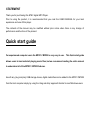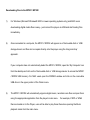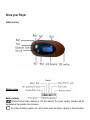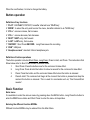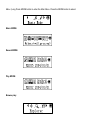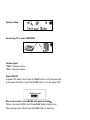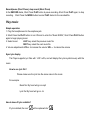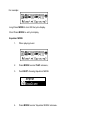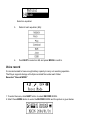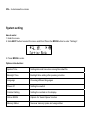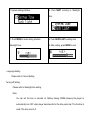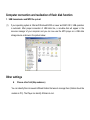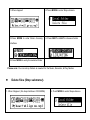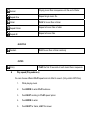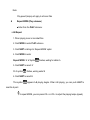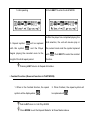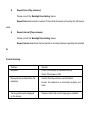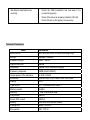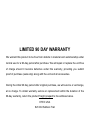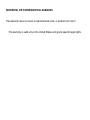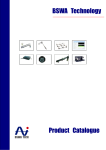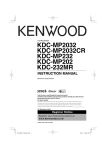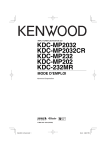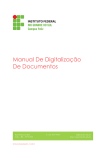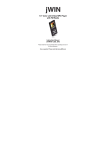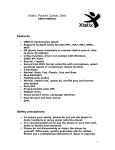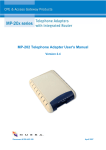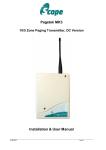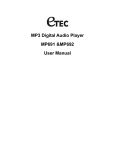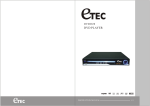Download Etec MP202 User manual
Transcript
MP3 Digital Audio Player Models: MP201 & MP202 User Manual General Description of Functions •USB 2.0 transmission speed. •Supporting multiple audio formats MP3, WMA, WAV. •For use with Microsoft Windows® 2000 or newer and MAC operating systems •Voice Record •7-Band EQ Normal, Rock, Pop, Classic, Soft, Jazz, Bass •Color Backlit Display •Multiple play MODEs Normal, repeat- one, repeat-all, random play, and browse play modes •Auto OFF •Fast forward and Fast reverse •Sync lyric Safety Precautions 1. To ensure your safety, please do not use the Player in a damp location or allow any liquids to come in contact with the player. 2. It is recommended not to use the Player in very hot/cold, dusty or humid environment. 3. Please do not disassemble or repair the Player by yourself or it may affect the operation and sound quality of the Player. The MP3 Player has no parts that can be serviced by the user. 4. We do not recommend that you use earphones when you are driving 5. Your hearing ability may be harmed permanently due to listening at a loud volume level. Therefore, it is recommended that you adjust the volume of MP3 Player to a proper level magnitude to avoid damaging your hearing ability. 6. If you do not intend to use the Player for an extended period of time, please remove the battery to avoid possible corrosion and damage to the Player caused from battery leakage 7. Avoid dropping the Player. STATEMENT Thank you for purchasing this ETEC digital MP3 Player. Prior to using the product, it is recommended that you read the USER MANUAL for your best experience and use of this player. . The contents of the manual may be modified without prior notice when there is any change of performance and function of the product. Quick start guide For experienced computer users the MP201 / MP202 is very easy to use. This Quick start guide allows users to load and start playing music files, but we recommend reading the entire manual to understand all of the MP201 / MP202 features. As with any ‘plug and play’ USB storage device, digital media files can be added to the MP201 /MP202 from the host computer simply by using the ‘drag and drop’ approach familiar to most Windows users. Downloading files to the MP201 / MP202 1) For Windows (Microsoft Windows® 2000 or newer operating systems only) and MAC users downloading digital media files is easy – just connect the player via USB and start loading files immediately. 2) Once connected to a computer, the MP201 / MP202 will appear as a ‘Removable disk’ or ‘USB storage device’ and files can be copied directly onto the player using the ‘drag and drop’ approach. If your computer does not automatically detect the MP201 / MP202, open the ‘My Computer’ icon from the desktop and click on the ‘Removable disk’ or ‘USB storage device’ to access the MP201 / MP202 USB memory. For MAC users open the FINDER window and click on the removable USB drive in the upper portion of the Finder menu. 3) The MP201 / MP202 will automatically organize digital music, recorded voice files and open them using the appropriate application from the player’s main menu. For example, if MP3 or WMA files are loaded on to the Player, user will be able to play these files when opening the Music playback mode from the main menu. Know your Player Outline and key Display screen Battery capacity Indicates the full battery capacity of 1.5V has reached. The power capacity indication will be decreased as the operation time increases. The inside of battery capacity icon will be blank when the battery capacity is almost finished. When the icon flashes, it is time to change the battery. Button operation Definition of key functions 1. “PLAY”: ON/ PLAY/ STOP/OFF, hereafter referred to as “PLAY key”. 2. “MODE”: to select the entry and to enter the menu, hereafter referred to as “MODE key”. 3. “VOL+”: volume increase, fast increase. 4. “VOL–”: volume decrease, fast decrease. 5. “NEXT”: NEXT entry, fast forward. 6. “LAST”: LAST entry, fast reverse. 7. "RECORD”: Short Press RECORD,Long Press saves the recording. 8. “USB”: USB jack. 9. “Headphone Jack”: standard 3.5mm headphone jack. Definition of button operations The button operation includes Short Press, Long Press, Press & Hold, and Press. The instructions that follow below refer to Short Press unless otherwise stated. 1. Short Press: Press the button once for the command to take effect. 2. Long Press: Press & Hold the button for about a second for the command to take effect. 3. Press: Press the button and the command takes effect when the button is released 4. Press & Hold: The command will begin at the moment the button is pressed and stop the moment the button is released. This is used for commands such as; “Fast forward/Fast reverse”. Basic Function Enter menu It is available to enter the various menus by pressing down the MENU button. Long Press the button to enter the PLAY menu status and Short Press to enter the menu at stop status. Entering the different function MODEs Different function MODEs may be entered from the Main Menu. Menu: (Long Press MODE button to enter the Main Menu. Press the MODE button to select. Music MODE: Record MODE: Play MODE: Browse play: System setting: Connecting PC to enter USB MODE: Volume adjust “VOL+” increase volume. “VOL–” decrease volume. Power ON/OFF At power OFF status, Short Press the PLAY button to turn the power ON. In the power ON status, Long Press PLAY button to turn the power OFF. Play or stop (under record MODE, with pause function); When in the music MODE, Short Press PLAY button to play music. When playing music, Short Press the PLAY button to stop Play. Record/pause (Short Press), stop record (Short Press) In the RECORD status, Short Press PLAY button to pause recording. Short Press PLAY again, to stop recording. Short Press the MODE button to enter PLAY status for the recorded file. Play music Simple operation 1. Plug the headphones into the earphone jack. 2. Short Press the PLAY button to turn ON and to enter the “Music MODE”, Short Press PLAY button again to begin playing music. 3. Select music: LAST key: select the previous music file NEXT key: select the next music file 4. Volume adjustments: VOL+: to increase the volume VOL-: to reduce the volume Sync lyric display The Player supports lyric files with ‘.LRC’ suffix, and will display the lyrics synchronously with the music. How to use lyric file? Please make sure the lyric has the same name to the music. For example: Music file: My heart will go on.mp3 Lyric file: My heart will go on .lrc How to know if lyric available? If lyric matched, the icon “ ” will be replaced into “ ”. For example: Long Press MODE to turn ON the lyrics display. Short Press MODE to exit lyric display Equalizer MODE 1. When playing music: 2. Press MODE to enter PLAY submenu; 3. Push NEXT choosing Equalizer MODE 4. Press MODE to enter ‘Equalizer MODE’ submenu. Select an equalizer: 5. Detail of each equalizer (EQ): 6. Push NEXT to select an EQ and press MODE to confirm. Voice record It is recommended to have enough battery capacity to carry out recording operation. The Player supports storage of multiple recorded files under each folder. Record at “Record MODE” 1. To enter the menu, slide NEXT button to select RECORD MODE. 2. Short Press MODE button to enter the RECORD MODE and the picture is given below: 3. Short Press the PLAY button to pause the RECORD, and Short Press MODE button to enter the RECORD PLAY MODE. Quick record operation: RECORD function can be turned on under any MODE by "Short Press on RECORD button” for Recording and "Long Press on RECORD button” for ending; The recorded voice is saved in the designated folder of “MICIN.DIR”. Only PLAY button and MODE button can work when recording Play recorded file 1. Enter the menu 2. Slide NEXT button to select “Voice MODE” 3. Short Press MODE button to enter the PLAY MODE interface. 4. Press PLAY button again to begin. 5. Select the recorded file. LAST key: select the LAST RECORD file NEXT key: select the NEXT RECORD file 6. Volume adjust VOL+: to increase the volume VOL-: to decrease the volume System setting How to enter 1. Enter the menu. 2. Slide NEXT button to select the menu and Short Press the MODE button to enter “Settings”. 3. Press MODE to enter. Options introduction: System Time Setting date and time when saving Recorded file Backlight Time Backlight time setting after pressing a button. Language Choosing different languages Power off Setting time switch Contrast Setting Setting the contrast on the display. Online MODE Options for ‘Secret Space’ function Memory Status See over memory space and usage status Firmware Version. Version of player’s firmware Exit Exit from this submenu List of menus: “Recording time” Setting 1. System setting interface 2. Push MODE to enter ‘Recording time’ interface Recording time: 3. Push VOL+ setting from year (VOL- on opposite) 4. Push NEXT the recording time will increase - Push LAST to decrease the time 5. After setting, press MODE to exit. “Backlight time “Setting 1.System setting interface 2. Push NEXT scrolling to ‘Backlight time’ 3. Push MODE to enter setting interface 4. Push NEXT/LAST to setting time Backlight time: 5. After setting, press MODE to exit. Language Setting Please refer to ‘Sound Setting’ Turning off Setting Please refer to ‘Backlight time setting’ Note: You can set the time in seconds on ‘Battery Saving’ MODE allowing the player to automatically turn OFF when player becomes idle for the time period set. This function id voids if the time is set to 0. You can set time in minutes in ‘Sleep Mode’ to allow the player to turn OFF automatically (regardless of the player status) for the time period you have set. It is designed for listening to music before sleep. Please note: Sleep MODE is valid only once after setting, you have to set again if you want to use it NEXT time. Contrast Adjustment Please refer to ‘Backlight time setting’ Online MODE Setting Please consult into ‘Sound Setting’ Some operation systems (Windows 2K SP4 or prior) may not recognize a USB disk with two symbols. Therefore, you have to choose an active disk here when using ‘Secret Space’ function only the active disk can be found in PC. Memory status You can check total memory space and the percentage of usage. Tips: Pressing PLAY will quickly exit the current menu. This function is valid on all other menus. Application of USB Disc This Player includes a standard USB disc function. The display after connecting to a computer: Computer connection and realization of flash disk function 1. USB transmission and MP3 file up-load (1) If your operating system is: Microsoft Windows® 2000 or newer and MAC OS X, USB operation is automatic. After proper connection of USB data line, a movable disk will appear in the resource manager of your computer and you can now use the MP3 player as a USB data storage device as shown in the picture below: Other settings z Choose other fold (Stop submenu) You can classify files into several different folders that ease to manage them (folders should be created on PC). The Player can identify 9 folders in root. 1.When stopped 2.Press MODE to enter Stop submenu 3.Press MODE to enter folder choosing 4. Press NEXT or LAST to choose a folder interface 5.Press MODE to entry the selected folder Please note: You can set up folders as needed for the Music, Recorder, & Play Modes. z Delete files (Stop submenu) 1. When Stopped. (No stop interface in FM MODE) 2. Push MODE to enter Stop submenu 3. Push NEXT or LAST to choose ‘Single file’ or ‘All 4. Push MODE to enter delete interface. files’ 5.Push NEXT to choose “YES” 6. Press MODE to confirm delete ‘Delete all’ will delete all files in current folder of current MODE. Selecting ‘Delete all’ in the Music mode will delete all music files, Recorded files will not be affected. Safely remove the Player and disconnect the USB cable after deleting files on your PC or some files may not be removed. z Play MODE (Play submenu) You can choose different PLAY modes (i.e. repeat, shuffle) when playing music or recorded files. The first option on PLAY submenu is ‘Play Mode’ ○ REPEAT Normal Playing music files in sequence until the end of folder Repeat One Repeat single music file Folder PLAY all music files in folder Repeat Folder Repeat all music files in folder Repeat All Repeat all music files ○SHUFFLE PLAY music files in folder randomly Random ○INTRO PLAY the first 10 seconds of each music files in sequence (Intro) z Play speed (Play submenu) You can choose different PLAY speed and not affect to sound. (Only valid to MP3 files) 1. While playing music 2. Push MODE to enter PLAY submenu 3. Push NEXT scrolling to ‘PLAY speed’ option 4. Push MODE to enter 5. Push NEXT for faster, LAST for slower Note: Play speed (tempo) will apply to all music files z Repeat MODE (Play submenu) ■ Enter from the PLAY submenu: ○ A-B Repeat 1. When playing music or recorded files 2. Push MODE to enter PLAY submenu 3. Push NEXT scrolling into ‘Repeat MODE’ option 4. Push MODE to enter Repeat MODE: ‘A’ of Symbol flashes, waiting for starter A 5. Push NEXT to select ‘A’ ‘B’ of symbol flashes, waiting ender B 6. Push NEXT to select B This symbol appears A-B playing begins. When A-B playing, you can push LAST to reset the A point. In repeat MODE, you can press VOL+ or VOL- to adjust the playing tempo (speed). 1. A-B repeating 2.Push NEXT to enter the A-B MODE 4.After the player has completed playing the 3. Repeat symbol ’ ’ will be replaced A-B selection, the unit will resume play in with this symbol ’ ’ and the Player the current mode and the symbol replaced begins playing the recorded voice to the with: ’ length of the A-B repeat period. function. ’, Push NEXT to enter the contrast Pressing LAST returns to Repeat A-B status. ○ Contrast Function (Does not function in PLAY MODE) 1. When in the Contrast function, the repeat 2. When finished, the repeat symbol will symbol will be displayed as: “ be replaced with: ”, . Push LAST return to ‘A-B Play MODE’ Press MODE to exit the Repeat Mode for all three Modes above. z Repeat times (Play submenu) Please consult the ‘Backlight time Setting’ above Repeat time determines the number of times A-B will repeat until exiting the A-B repeat mode z Repeat interval (Play submenu) Please consult the ‘Backlight time Setting’ above Repeat interval determines the time period (in seconds) between repeating the selected file. Trouble Shooting: Problem Solution No power Check if the battery is installed correctly. No sound can be heard from the earphone. Confirm that the volume is not at 0 status Unrecognized words displayed on the screen. Please confirm that correct language is selected. Check if the power is ON. Ensure the earphone is connected properly and clean Not able to download music normally. Check the USB connection line and see if it is connected properly. Check if the driver is properly installed. (Win 98) Check if there is still space in the memory. Technical Parameters Music format Bit rate Items Parameters MP3 & WMA (.WAV for voice recordings only) 56Kbps~256Kbps Frequency range 20Hz~20KHz Signal/noise ratio Separation ≥86DB ≥85DB (1KHZ referenced signal) Frequency response ≤3DB (20HZ~20KHZ) Output power of the earphone EQ MODE Display L 4mW, R 4mW Normal, Rock, Pop, Classic, Soft, Jazz, Bass LCD Type of port 2.0,Compatible with USB1.1 Memory media Memory Play current Power OFF current Battery Playing time File system FLASH 1GB, 2GB,4GB,& 8GB ≤80mA ≤300uA One AAA Size alkaline battery About 10 hours FAT, FAT32 LIMITED 90 DAY WARRANTY We warrant this product to be free from defects in material and workmanship under normal use for a 90-day period after purchase. We will repair or replace the unit free of charge should it become defective under this warranty, providing you submit proof of purchase (sales slip) along with the unit and all accessories. During the initial 90 day period after original purchase, we will service or exchange, at no charge. To obtain warranty service or replacement within the duration of the 90-day warranty, return the product freight prepaid to the address below. ETEC USA 823 Old Settlers Trail Suite 100 Hopkins, Minnesota 55343 Please enclose a copy of the sales receipt with the date of purchase and provide a detailed description of the problem. Failure to enclose required information will result in delay of your shipment. Please allow 4-6 weeks for product service or replacement. This warranty does not cover any product, which has been subject to damage due to an act of Nature, misuse, neglect, accident, abuse, commercial use, or modification of, or to, any part of the product, including the antenna. Damage to external devices such as speakers and other memory devices are not covered nor is the cost incurred in shipping the unit for warranty repair. Under no circumstances shall ETEC USA, be liable for any loss (direct, indirect, incidental, foreseen, unforeseen, special or consequential) or for any damage arising out of, or in connection with, the use of this product. UNDER NO CIRCUMSTANCES WILL ETEC USA BE LIABLE FOR ANY INCIDENTAL OR CONSEQUENTIAL DAMAGES. This warranty does not cover re-manufactured units, or product sold ‘As Is’. This warranty is valid only in the United States and grants specific legal rights.