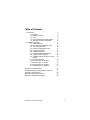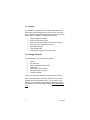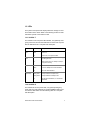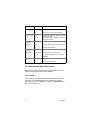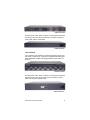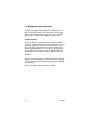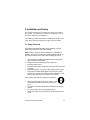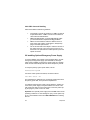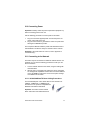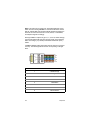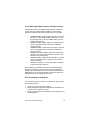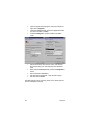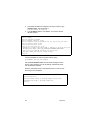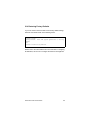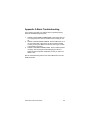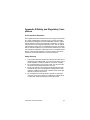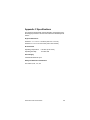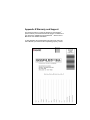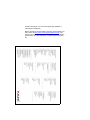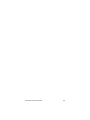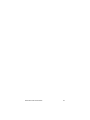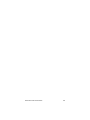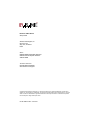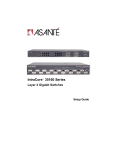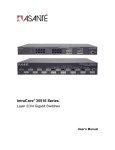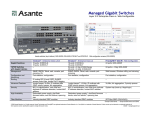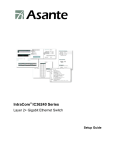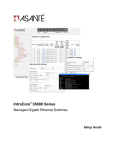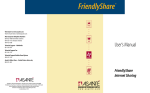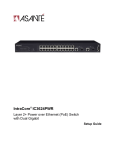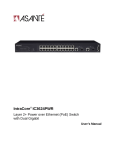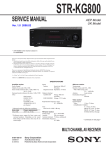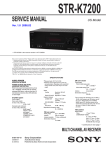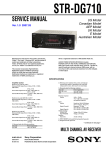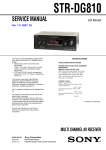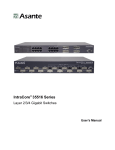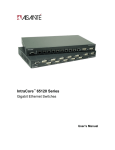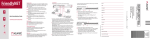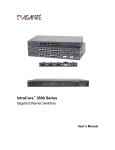Download Asante IntraCore 35516 Series Setup guide
Transcript
IntraCore® 35516 Series Layer 2/3/4 Gigabit Switches Setup Guide 2 Setup Guide Table of Contents 1. Introduction 1.1 Features 1.2 Package Contents 1.3 LEDs 1.4 Front and Back Panel Descriptions 1.5 Management and Configuration 2. Installation and Setup 2.1 Safety Overview 2.2 Recommended Installation Tools 2.3 Power Requirements 2.4 Environmental Requirements 2.5 Cooling and Airflow 2.6 Installation Overview 2.7 Chassis Installation/Placement 2.8 Installing GBIC Interfaces 2.9 Installing Optional Emergency Power Supply 2.10 Connecting Power 2.11 Connecting to the Network 2.12 Connecting to a Console 2.13 Configuring an IP Address 2.14 Restoring Factory Defaults 5 6 6 6 8 10 11 11 12 12 12 13 13 13 15 16 Appendix A Troubleshooting Appendix B Safety and Regulatory Compliance Appendix C Specifications Appendix D Serial Port Pin Outs Appendix E Warranty and Support 25 27 29 31 33 Asanté IntraCore 35516 Series Switches 17 17 19 21 23 3 4 Setup Guide 1 Introduction Thank you for purchasing the Asanté IntraCore 35516 Series Gigabit switch. The IC35516 is from a family of multi-media and multiprotocol switches capable of supporting Layer 2 switching and Layer 3 and Layer 4 protocols. They are designed to offer industryleading performance at a very competitive cost of ownership. Each IntraCore 35516 switch is a 16-port solution for Gigabit Ethernet switching using shared-memory architecture to achieve Gigabit switching on all ports. The highly integrated system includes MACs, address look-up, content addressable memory (CAM), switch engine, primary buffer memory, and programmable quality of service (QoS). Two models in the IntraCore 35516 series cover different customer applications. The IC35516-T is a 16-port switch that has 12 10/100/1000BaseT ports and 4 dual-function Gigabit ports that support either 1000BaseT RJ-45 Gigabit ports or GBIC Gigabit ports. The IC35516-G is a 16-port switch that has 12 GBIC style Gigabit Ethernet ports and 4 dual-function Gigabit ports that support either 1000BaseT RJ-45 Gigabit ports or GBIC Gigabit ports. The following types of GBIC modules are supported on the IC 35516 switches: • • • • • 1000SX multi-mode fiber for 500 m applications 1000LX single-mode fiber for 2 km applications 1000LH single-mode fiber for 20 km applications 1000LZ single-mode fiber for ultra distance (120 km) applications 1000BaseT copper gigabit for low-cost 100 m applications The system can operate as a stand alone network or be used in combination with other IntraCore switches in the backbone. Asanté IntraCore 35516 Series Switches 5 1.1 Features The IC35516 is a high-performance, compact switch that is also a multi-media, multi-protocol (Ethernet, L2/L3/L4) router. The following is a partial list of the switch’s features (please refer to the User’s Manual on the CD-ROM for a complete list of features): • • • • • • • Supports SNMP and RMON Advanced VLSI switch engine IEEE 802.1Q VLAN and 802.1p 8-level class of service Layer 2,3,4 and 4 software enhancement Sophisticated filtering Large address table Jumbo packet support (up to 32 KB in size) 1.2 Package Contents The following items are included in your package: • • • • • • • Switch AC power cord Rack mount brackets with screws Rubber feet User’s Manual (on CD-ROM) Setup Guide (this document) IC35516 CD-ROM Contact your dealer immediately if any of these items is missing. Tip! For your convenience, the User's Manual is on the IC35516 CD-ROM. As an Adobe PDF document, you can search or print specific pages. The most recent version of the User's Guide can also be found on the Asanté website: http://www.asante. com. 6 Setup Guide 1.3 LEDs The system’s front panel LED display allows the manager to monitor the status of the switch. Refer to the following sections for LED information specific to the switch’s model. 1.3.1 IC35516-T The IC35516-T has one power LED indicator, one (optional) emergency power LED, and two LED indicators for each of the 16 ports. See the table below for a complete LED description. LED Color Description Power Green Power is on. Off Power is off, or main power has failed. Green Primary power has failed and optional power supply is powering the switch. Off Optional power supply is in standby mode and primary power is working. Green A valid 1000 Mbps link has been established. Yellow A valid 10/100 Mbps link has been established. Off No link has been established. Blinking Green Activity is detected in full-duplex mode. Blinking Yellow Activity is detected in half-duplex mode. Off No traffic has been detected, or no link has been established. Emergency Power Link/Speed Duplex/Activity 1.3.2 IC35516-G The IC35516-G has one power LED, one (optional) emergency power LED, two LED indicators for 10/100/1000BaseT status, and one LED for GBIC status. See the following table for a complete LED description. Asanté IntraCore 35516 Series Switches 7 LED Color Description Power Green Power is on. Off Power is off, or main power supply has failed. Green Primary power has failed and optional power supply is powering the switch. Optional power supply is in standby mode and primary power is working. Emergency Power Off BaseT 10/100/1000 Link/Speed BaseT 10/100/1000 Duplex/Activity GBIC Link Green A valid 1000 Mbps link has been established. Yellow A valid 10/100 Mbps link has been established. Off No link has been established. Blinking Green Activity is detected in full-duplex mode. Blinking Yellow Activity is detected in half-duplex mode. Off No traffic has been detected, or no link has been established. Green A valid 1000 Mbps link has been established. Off No link has been established. 1.4 Front and Back Panel Descriptions Refer to the following sections for detailed descriptions of the front and back panels of the IC35516 series switches. 1.4.1 IC35516-T The front panel of the IC35516-T contains the following: power and port LEDs; 12 10/100/1000BaseT ports; 4 dual-function Gigabit ports that support either 1000BaseT or GBIC-style Gigabit Ethernet ports; and a console port. 8 Setup Guide IC35516-T Front Panel The back panel, shown below, contains a 12 VDC jack for (optional) emergency power; the primary power bay cover plate; the primary power outlet; and the on/off switch. IC35516-T Back Panel 1.4.2 IC3516-G The front panel of the IC35516-G contains the following: power and port LEDs; 12 GBIC ports; 4 dual-function Gigabit ports that support either 1000BaseT or GBIC-style Gigabit Ethernet ports; and a console port. IC35516-G Front Panel The back panel, shown below, contains a 12 VDC jack for (optional) emergency power; the primary power bay cover plate; the on/off switch; and the primary power outlet. IC35516-G Back Panel Asanté IntraCore 35516 Series Switches 9 1.5 Management and Configuration The switch is managed using Command Line Interface (CLI) in order to access several different command modes. Each command mode provides a group of related commands. Refer to the User’s Manual on the accompanying CD-ROM for more information. Console Interface Support for local, out-of-band management is delivered through a terminal or modem attached to the EIA/TIA-232 interface. Users can access the switch by connecting a PC or terminal to the console port of the switch, via a serial cable. The switch is shipped with a default password Asante set on the console line (the password is case-sensitive), and a default IP address of 192.168.0.1/24. The default settings for the terminal emulation program are as follows: 9600-8-N-1 Remote in-band management is available through Simple Network Management Protocol (SNMP) and Telnet client. When connecting via a Telnet session (line vty0) the default password is also Asante (case-sensitive). See the User’s Manual for configuration information. 10 Setup Guide 2 Installation and Setup This chapter explains how to install and connect the switch to the network. To configure the switch for management, refer to the User’s Manual on the CD-ROM. The following guidelines will help in installing the switch in such a way that it has the proper power supply and environment. 2.1 Safety Overview The following information provides safety guidelines to ensure safety and to protect the switch from damage. Note: Be aware, however, that this information is intended as a guideline, and may not include every possible hazard to which the user may be exposed. Use caution when installing this switch. • • • • • Only trained and qualified personnel should be allowed to install or replace this equipment Always use caution when lifting heavy equipment Keep the chassis clean Keep tools and chassis components off the floor and away from foot traffic Avoid wearing rings or chains (or other jewelry) that could get caught in the chassis. Metal objects can heat up and cause serious injury to persons and damage to the equipment. Avoid wearing loose clothing, such as ties or loose sleeves When working with electricity, follow these guidelines: • • • • Before accessing the interior of the chassis, locate the emergency power-off switch for the room you are in Disconnect all external cables before installing or removing a chassis Do not work alone when working with electricity Always check that the power has been disconnected from the circuit Asanté IntraCore 35516 Series Switches 11 • • Do not tamper with the internal components of the switch. This could void the product’s warranty Examine the work area for potential hazards (such as wet floors or ungrounded cables) and eliminate them before installing the switch For more safety information, please refer to the User’s Manual. 2.2 Recommended Installation Tools The following tools and equipment (not included) are needed to install the switch: • • • Flat head screwdriver Phillips head screwdriver Antistatic mat or foam 2.3 Power Requirements The electrical outlet should be located near the switch and be easily accessible. It must also be properly grounded. Make sure the power source adheres to the following guidelines: • • Power: Auto-switching 90-260 VAC Frequency range: 50/60 Hz 2.4 Environmental Requirements The switch must be installed in a clean, dry, dust-free area with adequate air circulation to maintain the following environmental limits: • • 12 Operating Temperature: 0° to 40° C (32° to 104° F) Relative Humidity: 10% to 90% non-condensing Setup Guide Failure to observe these limits may cause damage to the switch and void the warranty. Avoid direct sunlight, heat sources, or areas with high levels of electromagnetic interference. 2.5 Cooling and Airflow The switch uses internal fans for air cooling. Do not restrict air flow by covering or obstructing air vents on the sides of the switch. 2.6 Installation Overview Follow these steps to install the switch: 1. 2. 3. 4. 5. Open the box and check the contents. See Chapter 1.2 Package Contents for a complete list of the items included with the switch. Install the IntraCore switch chassis in an equipment rack or wall rack, or prepare it for desktop placement. Connect the power supply. Connect network devices to the switch. Refer to the User’s Manual for configuring the switch for management capabilities. 2.7 Chassis Installation/Placement The switch can be installed in a standard 19-inch equipment rack. It can also be placed on a stable horizontal surface. Note: The equipment rack or desk on which you install the switch must be secure and stable. Equipment racks must be fastened to the floor; desks must be resting on a flat, stable surface. 2.7.1 Installation in an Equipment Rack Important! Before continuing, disconnect all cables from the switch. Asanté IntraCore 35516 Series Switches 13 To mount the switch onto an equipment rack: 1. 2. 3. 4. 5. 6. Place the switch on a flat, stable surface. Locate a rack-mounting bracket (supplied) and place it over the mounting holes on one side of the unit. Use the screws (supplied) to secure the bracket (with a Phillips screwdriver). Repeat the two previous steps on the other side of the unit. Place the switch in the equipment rack. Secure the switch by securing its mounting brackets onto the equipment rack. Important! Make sure the unit is supported until all of the mounting screws for each bracket are secured to the equipment rack. Failure to do so could cause the unit to fall, which may result in personal injury or damage to the unit. 2.7.2 Equipment Rack Guidelines • • • Size: 17.1 x 10.1 x 1.6 inches (IC35516-T) 17.5 x 14.0 x 2.6 inches (IC35516-G) Ventilation: Ensure that the rack is installed in a room in which the temperature remains below 40° C (104° F). Be sure that no obstructions, such as other equipment or cables, block airflow to or from the vents. Clearance: In addition to providing clearance for ventilation, ensure that adequate clearance for servicing the switch from the front exists. 2.7.3 Free-Standing/Desktop Placement The switch has rubber feet for the bottom of the case that allow for secure, free-standing placement of the unit. Follow the steps below for free-standing/desktop placement: 1. 2. 3. 14 Attach the rubber pads (supplied) to the bottom of each corner of the unit. Place the unit on a flat, stable surface. Make sure enough ventilation space between the switch and surrounding walls or objects exists. Setup Guide 2.8 Installing GBIC Interfaces Instructions for installing, removing, and maintaining GBIC interfaces are provided in this section. Note: Auto-negotiation must be disabled on a port where a copper GBIC is installed. Important! The GBIC ports on the 35516-G are paired— port numbers 1/2, 3/4, 5/6, 7/8, 9/11, 10/12, 13/15, and 14/16. DO NOT use more than one copper GBIC module per pair (maximum 8 modules). 2.8.1 Installing a GBIC Note: GBICs are hot-swappable. This means that they can be inserted and removed while the unit is powered on. 1. 2. 3. 4. Remove the GBIC from its protective packaging. Grip the sides of the GBIC with your thumb and forefinger, then insert the GBIC into the slot on the face of the Gigabit Ethernet module. Slide the GBIC into the slot until you hear or feel a click. The click indicates that the GBIC is locked into the slot. Connect your network cable. 2.8.2 Removing a GBIC Note: Copper GBIC modules run hot under normal operating conditions. Remove with care and place on a heat-resistant surface and allow to cool before handling. Follow the steps below to remove a GBIC interface from a Gigabit Ethernet module: 1. 2. 3. Disconnect the network cable from the GBIC connector. Release the GBIC from the slot by simultaneously squeezing the locking tabs on both sides of the GBIC. Slide the GBIC out of the slot and store the GBIC in its protective packaging. Asanté IntraCore 35516 Series Switches 15 2.8.3 GBIC Care and Handling Follow these GBIC maintenance guidelines: • • • • Unnecessary removal and insertion of a GBIC can lead to its premature failure. A GBIC connector has a lifetime of 100 to 500 removals/insertions GBICs are static-sensitive. To prevent ESD damage, follow your normal board and component handling procedures GBICs are dust-sensitive. When the GBIC is stored or when a fiber-optic cable is not plugged in, always keep plugs in the GBIC optical bores Use an alcohol swab or Kim-Wipe to clean the ferrules of the optical connector. The most common source of contaminants in the optical bores is debris picked up from the optical connectors 2.9 Installing Optional Emergency Power Supply To ensure reliability, the IC35516 can be equipped with a 12 VDC emergency backup power supply (the IC35-EPS12, sold separately). When installed, the emergency power supply is in standby mode, and will automatically take over should the primary unit fail. To verify the primary system power status, use the Router# show system command. Under System Information, the status is listed: Power Unit Status = OK The IC35-EPS12 is designed to be a temporary replacement when the primary power fails, not a permanent replacement. To install the optional power supply, simply attach the 12VDC connector of the power supply to the jack located in the center of the rear panel of the switch. Connect the power cord to the power supply and plug the power cord into an outlet. Important! The optional power supply becomes HOT under normal operating conditions. To avoid damage or injury, set the power supply on a heat-resistant surface and USE CAUTION when handling the unit. 16 Setup Guide 2.10 Connecting Power Important! Carefully review the power requirements (Chapter 2.3) before connecting power to the unit. Use the following procedure to connect power to the switch: 1. 2. Plug one end of the supplied power cord into the power connector on the back of the unit. Plug the other end into a grounded AC outlet. The power LED will begin its initialization process. The front panel LEDs blink and the power LED illuminates when it has initialized. The switch is ready for connection to the network. Important: If the power does not come on, refer to Appendix A Troubleshooting. 2.11 Connecting to the Network The switch may be connected to an Ethernet network with the unit powered on or off. Use the following procedure to make your network connections: 1. 2. Connect network devices to the switch, using the cable guidelines that follow. After the unit is connected to the network, it can be configured for management capabilities. Please refer to the User’s Manual on the CD-ROM for instructions on how to set up the management features of the switch. 2.11.1 10/100/1000BaseTX Ports Cabling Procedures The 10/100/1000 ports on the switch allow for the connection of 10BaseT, 100BaseTX, or 1000BaseT network devices. The ports are compatible with IEEE 802.3 and 802.3u standards. Important: The switch must be located within 100 meters of its attached devices. Asanté IntraCore 35516 Series Switches 17 Note: This switch has no uplink port. All 10/100/1000 ports on this switch are auto-sensing MDI/MDI-X. This advanced feature means that the 10/100/1000 ports will automatically determine whether the device at the other end of the link is a hub, switch, or workstation, and adjust its signals accordingly. Although 10BaseT requires only pins 1, 2, 3, and 6, Asanté strongly recommends cables with all 8 pins wired as shown in the following table. Use Category 5 (or better) Unshielded Twisted Pair (UTP) cables. 1000BaseT DOES require that all four pairs (8 wires) be connected correctly. The following table shows the correct pairing of all eight wires. BR WH/BR GR WH/BL BL WH/GR OR WH/OR 18 Pin Number Pair Number & Wire Colors 1 2 White/Orange 2 2 Orange/White 3 3 White/ Green 4 1 Blue/White 5 1 White/Blue 6 3 Green/White 7 4 White/Brown 8 4 Brown/White Setup Guide 2.11.2 GBIC Gigabit Ethernet Ports Cabling Procedures Cabling requirements for the GBIC Gigabit Ethernet modules depend on the type of GBIC interface installed. Use the following guidelines to determine the cabling requirements for your GBIC: • • • • • • 1000BaseSX GBIC: Cables with SC-type fiber connectors; 62.5-micron multimode fiber (MMF) media up to 275 meters (902 feet) long, or 50-micron MMF media up to 550 meters (1805 feet) long 1000BaseLX GBIC: Cables with SC-type fiber connectors; 10-micron singlemode fiber media up to 5 kilometers (16,405 feet) long 1000BaseLH GBIC: Cables with SC-type fiber connectors; 10-micron singlemode fiber media up to 20 kilometers (65,617 feet) long 1000BaseLX Long Haul GBIC: Cables with SC-type fiber connectors; 10-micron singlemode fiber media up to 100 kilometers (328,100 feet) long 1000BaseLZ GBIC: Cables with SC-type fiber connectors; 10-micron singlemode fiber media up to 120 kilometers (393,701 feet) long 1000BaseT: Category 5 or better UTP cable to a distance of 100 meters (328.1 feet) long When attaching a workstation to the device, a standard straightthrough CAT5 cable may be used, even when the workstation is attached via a patch panel. No crossover cable is needed with the MDX/MDI ports. It is recommended that the switch be kept off the network until proper IP settings have been set. 2.12 Connecting to a Console To connect the switch to a console or computer, set up the system in the following manner: 1. 2. 3. Plug power cord into the back of switch. Attach a straight-through serial cable between the RS232 console port and a COM port on the PC. Set up a HyperTerminal (or equivalent terminal program) in the following manner: Asanté IntraCore 35516 Series Switches 19 • • • • • • • • Open the HyperTerminal program, and from its file menu, right-click on Properties Under the Connect To tab, choose the appropriate COM port (such as COM1 or COM2) Under the Settings tab, choose VT100 for Emulation mode Select Terminal keys for Function, Arrow, and Ctrl keys. Be sure the setting is for Terminal keys, NOT Windows keys Back under the Connect To tab, press the Configuration button Set the data rate to 9600 Baud Set data format to 8 data bits, 1 stop bit and no parity Set flow control to NONE Now that terminal is set up correctly, power on the switch (boot sequence will display in terminal). 20 Setup Guide After connecting to the console, a prompt like the following will appear: User Access Verification Password: By default, the password assigned to the console line is Asante (case-sensitive). Type it at the prompt and press Enter. See the User’s Manual for instructions on how to change the password. The default password for telnet access (vty0) is Asante (case-sensitive). 2.13 Configuring an IP Address The switch ships with a default IP address of 192.168.0.1. Follow the steps below to change the switch’s IP address. 1. 2. 3. 4. Connect to the console and press Enter at the Password prompt, as described above. The screen will display the user mode prompt, Router>. Type enable. The new prompt is Router#. Type configure terminal. The new prompt is Router(config)#. Asanté IntraCore 35516 Series Switches 21 5. 6. The default IP address is assigned to the veth1 interface. Type interface veth1. The new prompt is Router(config-if-veth1)#. Type ip address and the new address. Your screen will look like this example: 13:22:24 Wed Nov 20 2002: Login from console. Router> enable Router# configure terminal Router(config)# interface veth1 Router(config-if-veth1)# ip address 192.168.123.254 255.255.255.0 Router(config-if-veth1)# end Router# show interface veth1 veth1 is up, line protocol is up Hardware is virtual interface VLAN 1, address is 00:00:94:D2:56:FA Encapsulation ARPA, Flags:<UP,BROADCAST,RUNNING,MULTICAST> inet 192.168.123.254/24 broadcast 192.168.123.255 ARP Type: ARPA, ARP Timeout: 14400 seconds Router# It is also acceptable to enter the subnet mask by typing ip address 192.168.123.254/24. Use the show interface veth1 command from privileged mode to see the new IP address. The new IP address automatically writes over the default IP address. Enter the commands shown in the following screen in order to save the change to the IP address. Router(config-if-veth1)# end Router# write file Writing current-config to startup-config. Please wait… Configuration saved to startup-config file Router# 22 Setup Guide 2.14 Restoring Factory Defaults If you ever need to restore the switch to its factory default settings, follow the commands shown in the following screen. Router> enable Router# reload ? factory-default Reset ALL system parameters to factory default <cr> Router# reload factory-default Please refer to the User’s Manual for more information on assigning IP addresses, and on how to configure the switch for management. Asanté IntraCore 35516 Series Switches 23 24 Setup Guide Appendix A Basic Troubleshooting In the unlikely event that your network does not operate properly, follow the troubleshooting tips below: 1. 2. 3. CHECK YOUR POWER CONNECTION. Is the Power LED on? If not, plug the power cord into another known working AC outlet. CHECK YOUR NETWORK CABLES. Are the LINK LEDs on? If not, check the cable connections. Are the connectors seated correctly in each port? Make sure that the correct type of cable is connected to each port. CHECK YOUR GBIC CONNECTORS. Are the cables inserted correctly? The receiving and transmitting plugs must be inserted into their respective receptacles correctly in order to establish a link. See the Troubleshooting section of the User’s Manual for more detailed information. Asanté IntraCore 35516 Series Switches 25 26 Setup Guide Appendix B Safety and Regulatory Compliance FCC Compliance Statement This equipment has been tested and found to comply with the limits for a Class A digital device, pursuant to part 15 of the FCC Rules. These limits are designed to provide reasonable protection against harmful interference when the equipment is operated in a commercial environment. This equipment generates, uses, and can radiate radio frequency energy and, if not installed and used in accordance with the instruction manual, may cause harmful interference to radio communications. Operation of this equipment in a residential area is likely to cause harmful interference, in which case the user will be required to correct the interference at their own expense. Safety Advisory 1. 2. 3. 4. This product should be operated from the type of power source indicated on the marking label. If you are not sure of the type of power available, consult your dealer or local power company. Do not allow anything to rest on the power cord. Do not locate this product where people will walk on the cord. Never push objects of any kind into this product through cabinet slots as they may touch dangerous voltage points or short out parts, resulting in a risk of fire or electric shock. Never spill liquid of any kind on the product. Do not attempt to service this product yourself, as opening or removing covers may expose you to dangerous voltage points or other risks. Refer all servicing to service personnel. Asanté IntraCore 35516 Series Switches 27 28 Setup Guide Appendix C Specifications The IntraCore 35516 Series contains Asanté’s most powerful, flexible workgroup switches. See the User’s Manual for detailed specifications. Physical Dimensions IC35516-T: 17.1 x 10.1 x 1.6 inches (434 x 257 x 41 mm) IC35516-G: 17.5 x 14.0 x 2.6 inches (445 x 356 x 66 mm) Environmental Operating Temperature: Operating Humidity: 0 to 40ºC (32 to 104ºF) 10 to 90% RH Power Supply 100-240VAC/50-60 Hz input Safety and Emissions Certification FCC Class A, CE , UL, cUL Asanté IntraCore 35516 Series Switches 29 30 Setup Guide Appendix D Serial Port Pin Outs The console port is used to connect with a terminal using a DB-9 female connector. The setting is 9600-8-N-1. See the table below for a list of pin outs. Pin Number Signal 1 CD Carrier Detect 2 RD Receive Data 3 TD Transmit Data 4 DTR 5 SG 6 DSR Data Set Ready 7 RTS Request to Send 8 CD Carrier Detect 9 RI Ring Indicator Asanté IntraCore 35516 Series Switches Name Data Terminal Ready Signal Ground 31 32 Setup Guide Appendix E Warranty and Support The IntraCore switch is covered by Asanté’s 3-year IntraCare™ product warranty and advanced technical support. An additional 2year warranty is available through AsantéCare™. See the User’s Manual for more detailed information. If, after attempting the troubleshooting tips found here and in the User’s Manual, your switch is still not operating properly, contact Asanté Technologies, Inc. Technical Support (801-566-8991 or www.asante.com/support). Before contacting Technical Support, however, please register your switch online at www.asante.com/support/registration.html, or by returning the warranty card by mail. In doing so, you’ll be entitled to special offers, up-to-date information, and important product bulletins. Asanté IntraCore 35516 Series Switches 35 36 Setup Guide Asanté IntraCore 35516 Series Switches 37 38 Setup Guide Asanté IntraCore 35516 Series Switches 39 IntraCore 35516 Series Setup Guide Asanté Technologies, Inc. 821 Fox Lane San Jose, CA 95131 USA SALES 800-662-9686 Home/Office Solutions 800-303-9121 Enterprise Solutions 408-435-8388 TECHNICAL SUPPORT 801-566-8991 Worldwide www.asante.com/support Copyright © 2003 Asanté Technologies, Inc. Asanté and IntraCore are registered trademarks of Asanté Technologies, Inc. The Asanté logo, AsantéCare, and IntraCare are trademarks of Asanté Technologies, Inc. All other names or marks are trademarks or registered trademarks of their respective owners. All features and specifications are subject to change without prior notice. P/N 06-00680-00 Rev. A 02/12/03