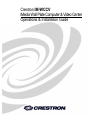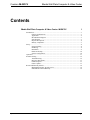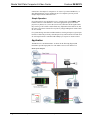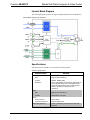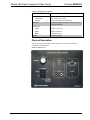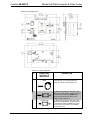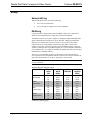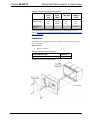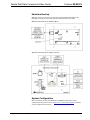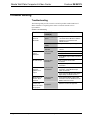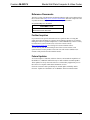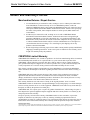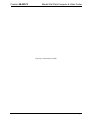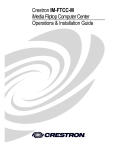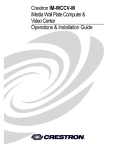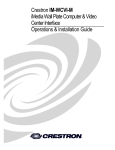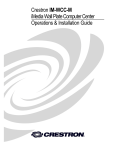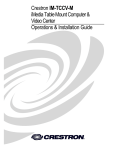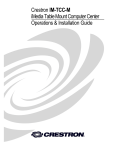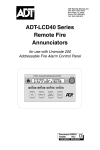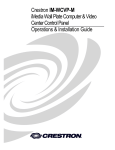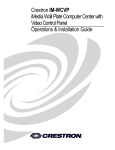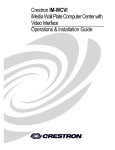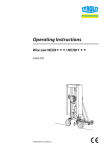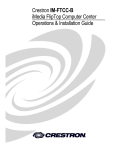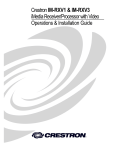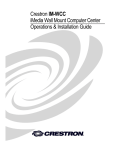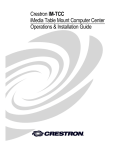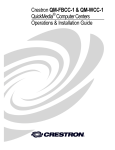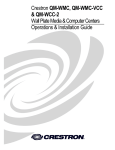Download Crestron IM-WCCV Installation guide
Transcript
Crestron IM-WCCV iMedia Wall Plate Computer & Video Center Operations & Installation Guide This document was prepared and written by the Technical Documentation department at: Crestron Electronics, Inc. 15 Volvo Drive Rockleigh, NJ 07647 1-888-CRESTRON All brand names, product names and trademarks are the property of their respective owners. ©2007 Crestron Electronics, Inc. Crestron IM-WCCV iMedia Wall Plate Computer & Video Center Contents iMedia Wall Plate Computer & Video Center: IM-WCCV 1 Introduction ............................................................................................................................... 1 Features and Functions ................................................................................................ 1 Application .................................................................................................................. 2 Internal Block Diagram ............................................................................................... 3 Specifications .............................................................................................................. 3 Physical Description.................................................................................................... 4 Industry Compliance ................................................................................................... 7 Setup .......................................................................................................................................... 8 Network Wiring........................................................................................................... 8 IM Wiring.................................................................................................................... 8 Installation ................................................................................................................... 9 Hardware Hookup ..................................................................................................... 10 System Configuration................................................................................................ 10 Operation ................................................................................................................................. 11 Problem Solving ...................................................................................................................... 12 Troubleshooting......................................................................................................... 12 Reference Documents................................................................................................ 13 Further Inquiries ........................................................................................................ 13 Future Updates .......................................................................................................... 13 Return and Warranty Policies .................................................................................................. 14 Merchandise Returns / Repair Service ...................................................................... 14 CRESTRON Limited Warranty................................................................................. 14 Operations & Installation Guide – DOC. 6540A Contents • i Crestron IM-WCCV iMedia Wall Plate Computer & Video Center iMedia Wall Plate Computer & Video Center: IM-WCCV Introduction Features and Functions • A simple, affordable wall plate multimedia interface • Streamlined user controls for foolproof operation • iMedia Transport for fast and easy single-cable installation • Supports XGA resolution up to 84 feet (25.6 meters), UXGA maximum up to 34 feet (10.37 meters) • Supports composite video signals • Complete system setup in minutes using iMedia Wizard Software The Crestron® iMedia products provide an extremely simple and affordable multimedia presentation solution for small conference rooms and training rooms. No comparable solution comes close to matching iMedia's speed and ease of installation, intuitive operation, and incredibly low cost. The iMedia Transport The iMedia transport utilizes a single CresCAT™ CAT5e type cable, CresCAT-IM, to transmit computer RGB, video, and stereo audio signals to a single projector or plasma display. A typical XGA signal (1024 X 768 pixels at 60Hz) can be transmitted up to 84 feet (25.6 meters) using iMedia, while higher resolutions up to 1600 x 1200 can be handled over shorter distances. Audio is transmitted digitally at 20-bit, 48 kHz resolution. Control and power signals are also contained on the same wire, eliminating the need for separate control or power cables. Wall Plate Multimedia Interface The IM-WCCV is an iMedia (IM) transmitter designed to install in a standard threegang electrical box, providing composite video, RGB, and stereo audio inputs for Operations & Installation Guide – DOC. 6540A iMedia Wall Plate Computer & Video Center: IM-WCCV • 1 iMedia Wall Plate Computer & Video Center Crestron IM-WCCV connection to the output of a computer or AV source. Up to three IM-WCCVs, or other IM transmitters, may be installed as part of a complete system to provide multiple input locations within the room. Simple Operation Every IM system is easy and intuitive to use. A simple press of the VIDEO or PC buttons on the face of the IM-WCCV selects the appropriate input, turns on the projector (or plasma, etc.), lowers the screen or lift, and routes all the signals where they need to go. The volume control affords easy adjustment of the audio level, and the entire system can be turned off at any time by simply holding down either button for five seconds. For systems having more than one IM transmitter, selecting an input at a given input location overrides the previously selected input at any other location. The audio level for each input location is controlled individually by its respective volume control. Application The IM-WCCV is an IM transmitter. As shown in the following diagram, IM transmitters provide input points for video and PC sources on an IM receiver. iMedia System Diagram 2 • iMedia Wall Plate Computer & Video Center: IM-WCCV Operations & Installation Guide – DOC. 6540A Crestron IM-WCCV iMedia Wall Plate Computer & Video Center Internal Block Diagram The following diagram represents the signal routing and functions of the IM-WCCV. Internal Block Diagram of the IM-WCCV Specifications Specifications for the IM-WCCV are listed in the following table. IM-WCCV Specifications SPECIFICATION DETAILS RGB Gain 0dB (75 ohm termination) Formats RGBHV, RGBS, RGsB Resolution 1024 x 768 @ 60Hz with maximum cable length of 84 feet (25.6 meters), 1600 x 1200 @ 60Hz with maximum cable length of 34 feet (10.37 meters). Refer to “IM Wiring” on page 8 for other resolutions. Video Gain 0dB (75 ohm termination) Formats 480i (NTSC), 576i (PAL) Audio A-D Conversion 20-bit, 48kHz Frequency Response 20Hz to 20kHz ±1dB Power Requirements Power is provided by the IM receiver via the IM transport (Continued on following page) Operations & Installation Guide – DOC. 6540A iMedia Wall Plate Computer & Video Center: IM-WCCV • 3 iMedia Wall Plate Computer & Video Center Crestron IM-WCCV IM-WCCV Specifications (Continued) SPECIFICATION DETAILS Environmental Temperature 41° to 104°F (5° to 40°C) Humidity 10% to 90% RH (non-condensing) Enclosure 3-gang wall plate, mountable in a 2.5 in (6.35 cm) deep electrical box Dimensions Height 4.50 in (11.43 cm) Width 6.36 in (16.16 cm) Depth 2.95 in (7.48 cm) Weight 1.29 lbs (0.58 kg) Physical Description This section provides information on the connections, controls, and indicators available on your IM-WCCV. IM-WCCV Physical View 4 • iMedia Wall Plate Computer & Video Center: IM-WCCV Operations & Installation Guide – DOC. 6540A Crestron IM-WCCV iMedia Wall Plate Computer & Video Center IM-WCCV Overall Dimensions Connectors, Controls & Indicators # CONNECTORS, CONTROLS & INDICATORS 1 VOLUME CONTROL KNOB 2 VIDEO BUTTON (1) Momentary pushbutton with green LED; Momentary press initiates “system power on” command and selects local VIDEO input; press and hold for five seconds or more initiates “system power off.” 3 PC BUTTON (1) Momentary pushbutton with green LED; Momentary press initiates “system power on” command and selects local PC input; press and hold for five seconds or more initiates “system power off.” DESCRIPTION Turn clockwise to raise the volume of the selected input; turn counterclockwise to lower the volume of the selected input. (Continued on the following page) Operations & Installation Guide – DOC. 6540A iMedia Wall Plate Computer & Video Center: IM-WCCV • 5 iMedia Wall Plate Computer & Video Center Crestron IM-WCCV Connectors, Controls & Indicators (Continued) # CONNECTORS, CONTROLS & INDICATORS 4 TO IM-RXV RECEIVER DESCRIPTION (1) 8-wire female RJ-45 connector for iMedia connection to IM-RXV1 or IM-RXV3 receiver over CresCAT-IM cable1. Pin 1 (1) RCA female, composite video input; Input Impedance: 75 ohms; Maximum Input: 1 Vp-p 5 VIDEO 6 AUDIO (R-L) 7 PC (1) DB15HD female, RGB (VGA) input; Formats: RGBHV, RGBS, RGsB; Input Impedance: 75 ohms; Sync Impedance: 1k ohms; Maximum Input Level: 1 Vp-p; Maximum Sync Level: 5 Vp-p2 8 AUDIO (PC) (1) 3.5mm TRS mini phone jack; Unbalanced stereo line-level audio input (linked with PC); Maximum Input Level: 2 Vrms; Input Impedance: 10k ohms 9 GROUND WIRE Connect the flying lead to earth ground. (2) RCA female; unbalanced stereo line-level audio input (linked with VIDEO); Maximum Input Level: 2 Vrms; Input Impedance: 10k ohms 1. The eight-pin RJ-45 iMedia port accepts CresCAT-IM or CAT5E/CAT6 carrying video, audio, power and control signals. Refer to the following table for connector pinouts. Power is supplied to pins 4 and 5 from the IM receivers. PIN WIRE COLORS (EIA 568B) iMEDIA ASSIGNMENT: RGB, COMPOSITE AND AUDIO 1 WHITE/ORANGE - RGB RED 2 ORANGE + RGB RED 3 WHITE/GREEN - RGB GREEN 4 BLUE + AUDIO / POWER 5 WHITE/BLUE - AUDIO / POWER 6 GREEN + RGB GREEN 7 WHITE/BROWN - RGB BLUE / COMPOSITE 8 BROWN + RGB BLUE / COMPOSITE 6 • iMedia Wall Plate Computer & Video Center: IM-WCCV Operations & Installation Guide – DOC. 6540A Crestron IM-WCCV iMedia Wall Plate Computer & Video Center 2. This female DB15HD connector is used for connecting a computer’s RGB video output to the display device. Refer to the following table for pin assignments: PIN FUNCTION PIN FUNCTION PIN FUNCTION 1 Red Video 6 Red Ground 11 No Connect 2 Green Video 7 Green Ground 12 Monitor Sense 1 3 Blue Video 8 Blue Ground 13 Horizontal Sync 4 Reserved 9 No Connect 14 Vertical Sync 5 Ground 10 Ground 15 Monitor Sense 2 Industry Compliance As of the date of manufacture, the IM-WCCV has been tested and found to comply with specifications for CE marking and standards per EMC and Radiocommunications Compliance Labelling. NOTE: This device complies with part 15 of the FCC rules. Operation is subject to the following two conditions: (1) this device may not cause harmful interference and (2) this device must accept any interference received, including interference that may cause undesired operation. Operations & Installation Guide – DOC. 6540A iMedia Wall Plate Computer & Video Center: IM-WCCV • 7 iMedia Wall Plate Computer & Video Center Crestron IM-WCCV Setup Network Wiring When wiring the network, consider the following: • Use Crestron Certified Wire. • Use Crestron power supplies for Crestron equipment. IM Wiring Using a proprietary signal routing solution, RGBHV, audio, power, and control signals are all transported using a single cable solution called iMedia. The iMedia transport system port is capable of managing computer RGB and audio signals simultaneously through one CresCAT-IM cable, simplifying installations. Routing CresCAT-IM cable (low-skew CAT5e) is less expensive and a much simpler solution for wiring iMedia systems than routing multi-colored, multiconductor coax cable. All Crestron products using the iMedia transport system are capable of sending and receiving iMedia signals via CresCAT-IM cable. Installation of any iMedia device is as simple as installing one iMedia cable from output to input. Installations are affordable and fast. The receiver can accomplish frequency compensation on each input to achieve correct operation. This compensation scheme is effective for CresCAT-IM cables as long as the maximum skew of 15 nS per 100 meters is not exceeded. NOTE: For proper operation and performance of every iMedia system, always use CresCAT-IM cable. Maximum Resolution and Cable Length RESOLUTION REFRESH RATE (HZ) PIXEL RATE (MHZ) PIXEL TIME (NS) MAX LENGTH (FEET) 60 72 85 56 72 85 60 70 85 60 75 85 25.18 31.50 36.00 36.00 50.00 56.25 65.00 75.00 94.50 108.00 135.00 157.50 39.7 31.7 27.8 27.8 20.0 17.8 15.4 13.3 10.6 9.3 7.4 6.3 218.5 174.6 152.8 152.8 110.0 97.8 84.6 73.3 58.2 50.9 40.7 34.9 VGA (640 X 480) SVGA (800 X 600) XGA (1024 X 768) SXGA (1280 X 1024) (Continued on following page) 8 • iMedia Wall Plate Computer & Video Center: IM-WCCV Operations & Installation Guide – DOC. 6540A Crestron IM-WCCV iMedia Wall Plate Computer & Video Center Maximum Resolution and Cable Length (Continued) RESOLUTION REFRESH RATE (HZ) PIXEL RATE (MHZ) PIXEL TIME (NS) MAX LENGTH (FEET) 60 70 85 162.00 189.00 229.50 6.2 5.3 4.4 34.0 29.1 24.0 218.5 UXGA (1600 X 1200) COMPOSITE VIDEO For more information on CresCAT and other wire products, visit the Crestron website (http://www.crestron.com/downloads/pdf/product_line_overviews/overviewwire_and_cable.pdf). Installation The IM-WCCV is designed to mount in a standard 2.5-inch (6.35 cm) deep, threegang, electrical box. Required Tools: • Phillips screwdriver Mounting Parts Supplied with the IM-WCCV PART DESCRIPTION Screw #6-32 x 1 in, Pan Head, Phillips QUANTITY 4 Installation in a Three-Gang Electrical Box Operations & Installation Guide – DOC. 6540A iMedia Wall Plate Computer & Video Center: IM-WCCV • 9 iMedia Wall Plate Computer & Video Center Crestron IM-WCCV Hardware Hookup Make the necessary connections as called out in the illustration that follows this paragraph. Turn on the system only after all connections have been made. Hardware Connections for the IM-WCCV (Rear) Hardware Connections for the IM-WCCV (Front) System Configuration Refer to the latest version of the IM-RXV1 & IM-RXV3 guide (Doc. 6478), available from the Crestron website (http://www.crestron.com/manuals) for iMedia system configuration instructions. 10 • iMedia Wall Plate Computer & Video Center: IM-WCCV Operations & Installation Guide – DOC. 6540A Crestron IM-WCCV iMedia Wall Plate Computer & Video Center Operation The IM-WCCV can be used to turn a system on or off, select a source, or adjust volume. Turn on the System Press the PC button to turn on the system with the PC signals routed to the IM receiver or press the VIDEO button to turn on the system with the video signals routed to the IM receiver. The associated LED will light to indicate the selected source. Select a Source Press the PC button to route PC signals to the IM receiver or press the VIDEO button to route video signals to the IM receiver. The associated LED will light to indicate the selected source. Adjust Volume Turn the volume knob clockwise to raise the volume of the selected input; turn counterclockwise to lower the volume of the selected input. Turn off the System Press and hold the selected source button for five seconds. The source button LED will flash and then turn off. Operations & Installation Guide – DOC. 6540A iMedia Wall Plate Computer & Video Center: IM-WCCV • 11 iMedia Wall Plate Computer & Video Center Crestron IM-WCCV Problem Solving Troubleshooting The following table provides corrective action for possible trouble situations. If further assistance is required, please contact a Crestron customer service representative. IM-WCCV Troubleshooting TROUBLE Source LED does not illuminate. No video output displayed. No audio output. POSSIBLE CAUSE(S) CORRECTIVE ACTION Not receiving power. Verify that the iMedia cable is connected to the IM-WCCV and the IM-WCCV is connected to the iMedia receiver. Incorrect power supply. Only use Crestron power supplies. Source is not selected. Push a source button to select a source. Incorrect cable connection. Verify computer cable connection. Verify video cable connection. Verify iMedia output cable connection is secure. Incorrect cable connection. Verify computer audio cable connection. Verify video input’s audio cable connection. Video from RGB source is garbled or no output. Incorrect cable connections. Verify 15-pin computer cable connection. Verify iMedia output cable connections. Button does not function when pressed. Incorrect cable connection. Verify that the iMedia output cable connection from the IM-WCCV to the iMedia receiver is secure. Other functions operate, but does not control the projector. Incorrect connections to projector. Verify cable wiring and connections between receiver and projector. Verify maximum iMedia cable length. Adjust delay on iMedia receiver. 12 • iMedia Wall Plate Computer & Video Center: IM-WCCV Operations & Installation Guide – DOC. 6540A Crestron IM-WCCV iMedia Wall Plate Computer & Video Center Reference Documents The latest version of all documents mentioned within the guide can be obtained from the Crestron website (http://www.crestron.com/manuals). This link will provide a list of product manuals arranged in alphabetical order by model number. List of Related Reference Documents DOCUMENT TITLE IM-RXV1 & IM-RXV3 iMedia Receiver/Processor with Video Further Inquiries If you cannot locate specific information or have questions after reviewing this guide, please take advantage of Crestron's award winning customer service team by calling the Crestron corporate headquarters at 1-888-CRESTRON [1-888-273-7876]. For assistance in your local time zone, refer to the Crestron website (http://www.crestron.com/) for a listing of Crestron worldwide offices. You can also log onto the online help section of the Crestron website to ask questions about Crestron products. First-time users will need to establish a user account to fully benefit from all available features. Future Updates As Crestron improves functions, adds new features, and extends the capabilities of the IM-WCCV, additional information may be made available as manual updates. These updates are solely electronic and serve as intermediary supplements prior to the release of a complete technical documentation revision. Check the Crestron website periodically for manual update availability and its relevance. Updates are identified as an “Addendum” in the Download column. Operations & Installation Guide – DOC. 6540A iMedia Wall Plate Computer & Video Center: IM-WCCV • 13 iMedia Wall Plate Computer & Video Center Crestron IM-WCCV Return and Warranty Policies Merchandise Returns / Repair Service 1. No merchandise may be returned for credit, exchange or service without prior authorization from CRESTRON. To obtain warranty service for CRESTRON products, contact an authorized CRESTRON dealer. Only authorized CRESTRON dealers may contact the factory and request an RMA (Return Merchandise Authorization) number. Enclose a note specifying the nature of the problem, name and phone number of contact person, RMA number and return address. 2. Products may be returned for credit, exchange or service with a CRESTRON Return Merchandise Authorization (RMA) number. Authorized returns must be shipped freight prepaid to CRESTRON, 6 Volvo Drive, Rockleigh, N.J. or its authorized subsidiaries, with RMA number clearly marked on the outside of all cartons. Shipments arriving freight collect or without an RMA number shall be subject to refusal. CRESTRON reserves the right in its sole and absolute discretion to charge a 15% restocking fee plus shipping costs on any products returned with an RMA. 3. Return freight charges following repair of items under warranty shall be paid by CRESTRON, shipping by standard ground carrier. In the event repairs are found to be non-warranty, return freight costs shall be paid by the purchaser. CRESTRON Limited Warranty CRESTRON ELECTRONICS, Inc. warrants its products to be free from manufacturing defects in materials and workmanship under normal use for a period of three (3) years from the date of purchase from CRESTRON, with the following exceptions: disk drives and any other moving or rotating mechanical parts, pan/tilt heads and power supplies are covered for a period of one (1) year; touchscreen display and overlay components are covered for 90 days; batteries and incandescent lamps are not covered. This warranty extends to products purchased directly from CRESTRON or an authorized CRESTRON dealer. Purchasers should inquire of the dealer regarding the nature and extent of the dealer's warranty, if any. CRESTRON shall not be liable to honor the terms of this warranty if the product has been used in any application other than that for which it was intended or if it has been subjected to misuse, accidental damage, modification or improper installation procedures. Furthermore, this warranty does not cover any product that has had the serial number altered, defaced or removed. This warranty shall be the sole and exclusive remedy to the original purchaser. In no event shall CRESTRON be liable for incidental or consequential damages of any kind (property or economic damages inclusive) arising from the sale or use of this equipment. CRESTRON is not liable for any claim made by a third party or made by the purchaser for a third party. CRESTRON shall, at its option, repair or replace any product found defective, without charge for parts or labor. Repaired or replaced equipment and parts supplied under this warranty shall be covered only by the unexpired portion of the warranty. Except as expressly set forth in this warranty, CRESTRON makes no other warranties, expressed or implied, nor authorizes any other party to offer any warranty, including any implied warranties of merchantability or fitness for a particular purpose. Any implied warranties that may be imposed by law are limited to the terms of this limited warranty. This warranty statement supersedes all previous warranties. Trademark Information All brand names, product names and trademarks are the sole property of their respective owners. Windows is a registered trademark of Microsoft Corporation. Windows95/98/Me/XP and WindowsNT/2000 are trademarks of Microsoft Corporation. 14 • iMedia Wall Plate Computer & Video Center: IM-WCCV Operations & Installation Guide – DOC. 6540A Crestron IM-WCCV iMedia Wall Plate Computer & Video Center This page is intentionally left blank. Operations & Installation Guide – DOC. 6540A iMedia Wall Plate Computer & Video Center: IM-WCCV • 15 Crestron Electronics, Inc. 15 Volvo Drive Rockleigh, NJ 07647 Tel: 888.CRESTRON Fax: 201.767.7576 www.crestron.com Operations & Installation Guide – DOC. 6540A (2016642) 03.07 Specifications subject to change without notice.