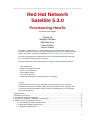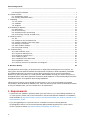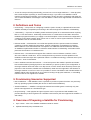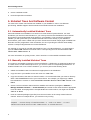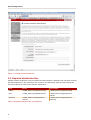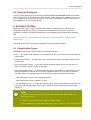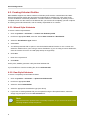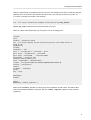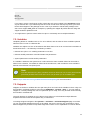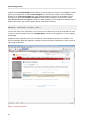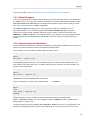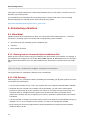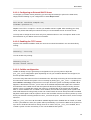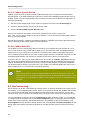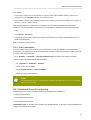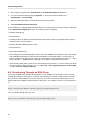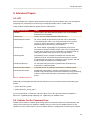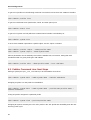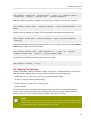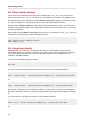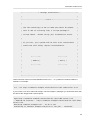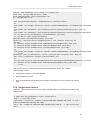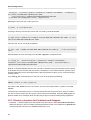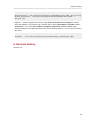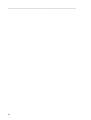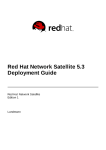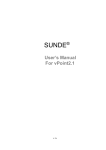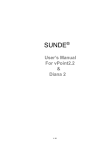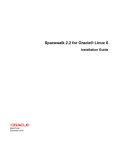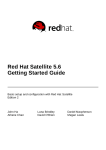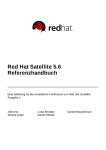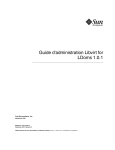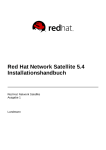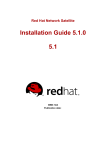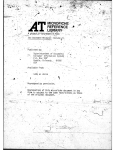Download Red Hat SATELLITE 5.3.0 RELEASE NOTES Installation guide
Transcript
Red Hat Network
Satellite 5.3.0
Provisioning HowTo
Red Hat Network Satellite
Partha Aji
Michael DeHaan
Mike McCune
Dave Parker
Justin Sherrill
Copyright © 2009 Red Hat, Inc. This material may only be distributed subject to the
terms and conditions set forth in the Open Publication License, V1.0 or later (the latest
version of the OPL is presently available at http://www.opencontent.org/openpub/).
Red Hat and the Red Hat "Shadow Man" logo are registered trademarks of Red Hat,
Inc. in the United States and other countries.
All other trademarks referenced herein are the property of their respective owners.
1801 Varsity Drive
Raleigh, NC 27606-2072 USA
Phone: +1 919 754 3700
Phone: 888 733 4281
Fax: +1 919 754 3701
PO Box 13588 Research Triangle Park, NC 27709 USA
Abstract
This document contains concise description and instructions for use of the new
kickstart provisioning functionality in Red Hat Network Satellite 5.3.0. Until such time
as proper formal documentation makes its way into Satellite itself, you can consider
this to be authoritative.
1.
2.
3.
4.
5.
Requirements .........................................................................................................................
Definitions and Terms .............................................................................................................
Provisioning Scenarios Supported ............................................................................................
Overview of Preparing a Satellite for Provisioning .....................................................................
Kickstart Trees And Software Content ......................................................................................
5.1. Automatically Installed Kickstart Trees ...........................................................................
5.2. Manually Installed Kickstart Trees .................................................................................
5.3. Required distribution files ..............................................................................................
2
3
3
3
4
4
4
6
1
Provisioning HowTo
5.4. Required Packages ...................................................................................................... 7
6. Kickstart Profiles ..................................................................................................................... 7
6.1. Virtualization Types ...................................................................................................... 7
6.2. Creating Kickstart Profiles ............................................................................................. 8
7. Templating ............................................................................................................................ 10
7.1. Use Cases ................................................................................................................. 10
7.2. Variables .................................................................................................................... 11
7.3. Snippets .................................................................................................................... 11
8. Kickstarting a Machine .......................................................................................................... 14
8.1. Bare Metal ................................................................................................................ 14
8.2. Re-Provisioning .......................................................................................................... 16
8.3. Virtualized Guest Provisioning ..................................................................................... 17
8.4. Provisioning Through an RHN Proxy ........................................................................... 18
9. Advanced Topics ................................................................................................................... 19
9.1. API ............................................................................................................................ 19
9.2. Cobbler On the Command Line ................................................................................... 19
9.3. Cobbler Command Line: Next Steps ............................................................................ 20
9.4. Naming Conventions .................................................................................................. 21
9.5. Other Cobbler settings ................................................................................................ 22
9.6. Using Koan directly .................................................................................................... 22
10. Troubleshooting ................................................................................................................... 23
10.1. Web Interface errors ................................................................................................. 23
10.2. Anaconda Startup errors ........................................................................................... 23
10.3. Anaconda content errors ........................................................................................... 24
10.4. Cobbler log files ....................................................................................................... 26
10.5. Tracebacks from Taskomatic ..................................................................................... 26
10.6. Registration Issues ................................................................................................... 27
10.7. Directory structure for Kickstarts and Snippets ........................................................... 28
A. Revision History
29
All organizations need simple, yet powerful tools to deploy Red Hat Enterprise Linux systems. For
many years, Red Hat Network Satellite has empowered companies to build repeatable, predictable
and reliable deployment processes to ensure rapid repurposing of linux servers and desktops.
Whether you have 10 systems or 10,000 systems, RHN Satellite can help you achieve this goal in a
disciplined fashion. Now, after significant investment, RHN Satellite 5.3.0 has dramatically boosted the
flexibility and power of its signature provisioning capabilities.
This document contains concise details and instructions for use of the new kickstart provisioning
functionality in Red Hat Network Satellite 5.3.0. Until such time as proper formal documentation makes
its way into Satellite itself, you can consider this to be authoritative.
1. Requirements
• A functional 5.3.0 Satellite in operation within your environment. If you are installing Satellite 5.3.0
on a new system, please refer to the instructions in the Red Hat Network Satellite 5.3.0 Installation
Guide available at: http://www.redhat.com/docs/manuals/satellite/Red_Hat_Network_Satellite-5.3.0/
html/Installation_Guide
• If you are upgrading from a previous version of Satellite consult the following Red Hat
Knowledgebase article: How is Red Hat Network (RHN) Satellite upgraded to the most current
version? (Article ID: 8610) http://kbase.redhat.com/faq/FAQ_49_8610.shtm
2
Definitions and Terms
• To use the new provisioning functionality, you need one or more target machines — either physical,
bare metal computer system(s) or virtual machine host(s). If you want to use Satellite's virtual
machine provisioning functionality, your virtual machine host(s) should be configured with either the
Xen or KVM virtualization technologies. Note that RHEL 5.4 and newer support KVM virtualization at
this time.
2. Definitions and Terms
• Provisioning — The process of configuring a machine (real or virtual) to a predefined known state.
Satellite ultimately accomplishes provisioning in all cases through the mechanism of kickstarting.
• * Kickstarting — A process of installing a Red Hat based system in an automated manner requiring
little or no user intervention. Technically, kickstart refers to a mechanism in Red Hat's Anaconda
installation program that allows you supply a concise description of the contents and configuration of
a machine to Red Hat's installer, which it then acts on. Such a concise system definition is referred
to in Satellite 5.3.0 as a Kickstart Profile.
• Kickstart Profile – A kickstart file is a text file that specifies all of the options needed to kickstart
a machine, including partitioning information, network configuration, and packages to install. In
RHN Satellite 5.3.0, a Kickstart Profile is a superset of a traditional Anaconda kickstart definition,
as Satellite's implementation builds on Cobbler's enhancements to kickstarting. A Kickstart Profile
presumes the existence of a Kickstart Tree.
• Kickstart Tree – the software and support files needed in order to kickstart a machine. This is
also often called an "install tree". This is usually the directory structure and files pulled from the
installation media that ships with a particular release. In Cobbler terminology, a Kickstart Tree is part
of a Distro - short for distribution.
• PXE or Preboot eXecution Environment — a low-level protocol that makes it possible to kickstart
bare-metal machines (usually physical or real machines) on power-up with no pre-configuration of
the target machine itself. PXE relies on a dhcp server to inform clients about bootstrap servers (for
purposes of this document, Satellite 5.3.0 installations). PXE must be supported in the firmware of
the target machine in order to be used. It is possible to use the virtualization and reinstall facilities of
Satellite without PXE, though PXE is very useful for booting new physical machines, or reinstalling
machines that are not registered to Satellite.
3. Provisioning Scenarios Supported
• New Installations — With Satellite 5.3.0 it is possible to provision systems that have not previously
had any operating system installed (also known as bare metal installations).
• Virtual Installations — Satellite 5.3.0 supports KVM and Xen Fullvirt guests. Previously only Xen
paravirt was supported as a virtualization type.
• Re-provisioning — Both physical and guest systems can be re-provisioned with Satellite 5.3.0,
provided that they've been registered to a Satellite 5.3.0 instance (this was supported in Satellite 5.2
and earlier)
4. Overview of Preparing a Satellite for Provisioning
1. Sync content - refer to the Satellite Installation Guide for details
2. Optional: Manually setup a kickstart tree
3
Provisioning HowTo
3. Create a Kickstart Profile
4. Provision/reprovision machines
5. Kickstart Trees And Software Content
You must have at least one kickstart tree installed on your Satellite in order to use kickstart
provisioning. Satellite supports both automatic and manual kickstart tree installation.
5.1. Automatically Installed Kickstart Trees
Automatic kickstart tree installation is a function of normal channel synchronization. For each
distribution you intend to base kickstarts on, you must synchronize that distribution's base channel
along with its corresponding RHN tools channel to your Satellite. If you are using a connected
Satellite, you will synchronize your Satellite with Red Hat's servers directly. If your Satellite is
disconnected, you'll need to obtain and sync from disconnected channel dumps (again available from
Red Hat's servers). Regardless of the mechanism, the act of synching the channel automatically
creates a corresponding kickstart tree for that distribution.
For example, if you want to use Red Hat Enterprise Linux 5 for x86 architecture, you would want to
sync the rhel-i386-server-5 channel and it's corresponding rhn-tools channel labeled rhntools-rhel-i386-server-5.
For more information on syncing content, refer to Section 6.2 of the Satellite Installation Guide.
5.2. Manually Installed Kickstart Trees
If you want to use Satellite to kickstart a custom distribution, a distribution not supported by Red Hat,
or a beta version of Red Hat Enterprise Linux, you need to create a corresponding kickstart tree. To
install a kickstart tree in one of these situations, you need to perform the following tasks:
1. Obtain the installation ISO from wherever is appropriate for the distribution
2. Copy the ISO to your satellite server and mount it to /mnt/iso
3. Copy the contents of the ISO to a custom location. It is recommended that you create a directory
within /var/satellite for all of your custom distros. For example, you might copy a RHEL
beta distribution's contents to /var/satellite/custom-distro/rhel-i386-server-5.3beta/
4. Create a custom software channel with the Satellite web interface. (Navigate to Channel =>
Manage Software Channels => Create Channel) and create a base channel with an appropriate
name and label. In keeping with the example RHEL beta version above, we might use the label
rhel-5.3-beta.
5. Push the software packages (rpm files) from the tree location to the newly created software
channel. Given our example above, you would do so by running
rhnpush --server=http://localhost/APP -c 'rhel-5.3-beta' -d /var/
satellite/custom-distro/rhel-i386-server-5.3-beta/Server/
4
Manually Installed Kickstart Trees
Note that the sub-directory within the tree may be different depending on your distribution. Once
this step is complete, you may delete all of the RPM files from the appropriate directory within the
tree path. In this example, run the following:
rm /var/satellite/custom-distro/rhel-i386-server-5.3-beta/Server/*.rpm
The packages are still stored on the Satellite server within the channel and thus are not needed
within the kickstart tree. Although this entire step is optional, having the packages in a software
channel allows them to be installed onto the system as needed (using yum) and not solely at the
time of kickstart.
6. Create the Distribution within the Satellite's web interface. Navigate to Systems => Kickstart =>
Distributions => Create New Distribution. Provide an appropriate label, the full tree path (/
var/satellite/custom-distro/rhel-i386-server-5.3-beta/ in our case), select the
base channel we created earlier, and then the correct Installer Generation. We would select Red
Hat Enterprise Linux 5 for this distribution. Finally select Create Kickstart Distribution.
7. You may want to clone a rhn-tools child channel from an existing Red Hat Enterprise Linux base
channel to be a child of your newly created base channel.
5
Provisioning HowTo
Figure 1. Creating Kickstart Distribution
5.3. Required distribution files
Satellite expects certain files to exist in specified locations within the Kickstart Tree and these locations
will differ depending on the architecture of the system. The table below spells out where kernel and
initrd are expected to reside for the different architectures.
arch
kernel
initrd image
s390x
<TREE_PATH>/images/kernel.img
<TREE_PATH>/images/initrd.img
PPC
<TREE_PATH>/ppc/ppc64/vmlinuz
<TREE_PATH>/images/pxeboot/
vmlinux
All others
<TREE_PATH>/images/pxeboot/
vmlinuz
<TREE_PATH>/images/pxeboot/
initrd.img
Table 1. Required Distribution Files by Architecture
6
Required Packages
5.4. Required Packages
If using a custom distribution be sure that the packages koan and spacewalk-koan are available
within a child channel of the distribution's base channel. These packages are available from any rhntools channel, and you may want to clone an existing rhn-tools channel in order to have access to
these packages from your custom channel.
6. Kickstart Profiles
Kickstart profiles are the "recipes" that allow the installer to install the system with all of the
configurations that the user wants. It is highly recommended that you review the "Kickstart
Installations" Chapter of the Red Hat Enterprise Linux Installation Guide available at the following
URL:
http://www.redhat.com/docs/manuals/enterprise/RHEL-5-manual/Installation_Guide-en-US/chkickstart2.html
This guide discusses all of the options available for customizing the installation.
6.1. Virtualization Types
All Kickstart profiles have a virtualization type associated with them:
• None — This profile will be treated as not virtualized at all. Use for normal re-provisioning and bare
metal installs.
• KVM Virtualized Guest — A KVM Guest. This is a supported feature for Red Hat Enterprise Linux
5.4 and newer.
• Xen Fully-Virtualized Guest — This option requires hardware support on the host, but does not
require a modified operating system in the guest.
• Xen Para-Virtualized Guest — A virtual guest using Xen para-virtualiztion. Para-virtualiztion is the
fastest virtualization mode and does not require hardware support, but does require a modified
operating system. The following versions are supported as guests under para-virtualization:
• Red Hat Enterprise Linux 5 (Any Update supported)
• Red Hat Enterprise Linux 4 (Update 5 or later)
• * Xen Virtualization Host — A system that will host guests using Xen virtualization technology. This
can support Xen paravirt guests, and can also support Xen fullvirt guests if the hardware itself
supports it.
Note
Kickstarts created to be Xen hosts should include the kernel-xen package in the
%packages section.
Kickstarts for KVM hosts should include the qemu package.
Fullvirt systems may require virtualization support to be turned on in the computer's BIOS.
7
Provisioning HowTo
6.2. Creating Kickstart Profiles
RHN Satellite supports two distinct methods of kickstart profile creation: Wizard-based and Raw.
Wizard style kickstart profiles are generated and maintained by Satellite logic, with many hooks
for user modification of kickstart parameters. The Raw method is a mechanism by which you have
complete control over the content of the kickstart file: you write the file completely yourself or upload
an existing pre-made Kickstart file, and are entirely responsible for its contents.
6.2.1. Wizard Style Kickstarts
To create a wizard style Kickstart:
1. Click on Systems => Kickstart => create a new kickstart profile
2. Provide an appropriate label, select the desired base channel and distribution
3. Select the Virtualization Type desired
4. Select next
5. You will be presented with an option to use the default download location or use a custom one.
Select the default unless you're using a custom distribution. (If you are using a custom distribution,
enter the location of its tree via a URI (http and ftp are supported)
6. Click next
7. Enter the root password
8. Click finish
At this point, Satellite generates a fully functional Kickstart file.
If you would like to view the resulting file, click on Kickstart File.
6.2.2. Raw Style Kickstarts
To create a completely customizable Kickstart:
1. Click on Systems => Kickstart => upload new kickstart file
2. Provide an appropriate label
3. Select the desired Distribution
4. Select the appropriate virtualization type (see above)
5. If you have an existing kickstart file you can upload it using the file upload feature, otherwise
simply copy and paste it into the File Contents box.
Note
Note that kickstarts uploaded here are actually templates, so you need to be aware of the
following template escape sequences.
8
Creating Kickstart Profiles
Since the raw kickstart is completely written by the user, the Satellite server does not handle using the
specified distro as the url in the kickstart. Because of this, you will want to include your own url -url option. It should look similar to the following:
url --url http://satellite.example.com/ks/dist/org/1/my_distro
Replace my_distro with the distro label and 1 with your org id.
Here is a sample raw kickstart that you may want to use as a starting point:
install
text
network --bootproto dhcp
url --url http://$http_server/ks/dist/org/1/ks-rhel-i386-server-5
lang en_US
keyboard us
zerombr
clearpart --all
part / --fstype=ext3 --size=200 --grow
part /boot --fstype=ext3 --size=200
part swap --size=1000
--maxsize=2000
bootloader --location mbr
timezone America/New_York
auth --enablemd5 --enableshadow
rootpw --iscrypted $1$X/CrCfCE$x0veQO88TCm2VprcMkH.d0
selinux --permissive
reboot
firewall --disabled
skipx
key --skip
%packages
@ Base
%post
$SNIPPET('redhat_register')
Please note that $http_server is used in place of the Satellite's domain name. This will be filled
in when the kickstart template is rendered. Also the redhat_register snippet is used to handle
registration.
9
Provisioning HowTo
Figure 2. Raw Kickstart
7. Templating
One of the more powerful new features in Satellite 5.3.0 is Cheetah based kickstart templating. With
this new capability, you can include variables, snippets (see below), and flow control statements such
as for loops and if statements in your kickstart files.
7.1. Use Cases
There are a variety of reasons a user may want to use templating, such as:
• You might want to reuse a particular section of a kickstart, such as a disk partitioning section,
between multiple kickstarts
• If you have, for example, multiple kinds of server roles such as DNS server, proxy server, and web
server, all with their own package set. You could define a snippet for each role. For example web
server might have the following snippet defined:
10
Variables
httpd
mod_ssl
mod_python
If you want to create a web server profile, include the web server snippet in the %package section
of your Kickstart file. If you wanted a profile to be both a web server and a proxy server, you could
include both snippets in the package section. Then if you wanted to add another package to the
web server snippet, mod_perl for example, by updating the snippet all profiles that are using that
snippet would be updated as well.
• You might want to perform certain actions in %post consistently across multiple kickstarts.
7.2. Variables
Templating allows for variables such as foo to be defined, and the value of those variables replaced
wherever $foo is seen in a kickstart file.
Variables are subject to a form of inheritance that allows them to be set at one level and overridden at
levels below them — the hierarchy is defined by Cobbler:
• Kickstart tree (distro in cobbler) parameters come first
• Kickstart Profile parameters override kickstart tree parameters
• System parameters override Profile parameters
If a variable is defined at the system level, it will override the same variable defined at the Profile or
Distro levels. Likewise, if a variable is defined at the Profile level, it will override the same variable if
defined at the kickstart tree (distro) level.
Note
Note that kickstart tree (distro) variables cannot be defined for non-custom (automatically
generated) kickstart trees such as the ones you get when you do a satellite sync.
Refer to https://fedorahosted.org/cobbler/wiki/KickstartTemplating for more information.
7.3. Snippets
Snippets are similar to variables but can span many lines and can include variables in them. They can
be included in a kickstart profile by using the text $SNIPPET('snippet_name'). You may make a
snippet for a certain package list, one for a particular %post script, or for any text that would normally
be included in a kickstart file.
The main purpose of snippets are to be able to reuse pieces of code between multiple kickstart
templates and thus make each template easy to understand.
To manage snippets navigate to the Systems => Kickstart => Kickstart Snippets page. From here
you can see Default Snippets that may not be edited, but may be used by any organization. These
default snippets are provided to help make large tasks easier. For an explanation of common default
11
Provisioning HowTo
snippets see the Default Snippet section below. From this page you may also view Snippets created
just for your organization on the Custom Snippets tab. You may also create a custom Snippet by
clicking on the create new snippet link. Note, default snippets are stored on the Satellite server's
file system in /var/lib/cobbler/snippets/ while custom snippets are stored in the /var/
lib/rhn/kickstarts/snippets/ directory. Since Satellite stores its snippets for different orgs in
different directories, any custom snippets will be used like the following:
$SNIPPET('spacewalk/1/snippet_name')
The 1 in this case is the organization id. If you are not sure what text to insert in the kickstart in order
to use your custom snippet, look for the Snippet Macro column on the snippet list, or on the snippet
details page.
Snippets exist at a global level and do not share the same inheritance structure as variables. You
may use variables within the snippets to change the way they behave depending on which system is
requesting the kickstart.
Figure 3. Kickstart Snippets
12
Snippets
For more information, refer to https://fedorahosted.org/cobbler/wiki/KickstartSnippets.
7.3.1. Default Snippets
There are many snippets that ship by default and may be used in kickstarts written on or uploaded to
the Satellite server. You may want to look at a template from a wizard style kickstart located in /var/
lib/rhn/kickstarts/wizard/ and see what default snippets are used and how they are used.
One of the most useful ones is redhat_register.
The redhat_register snippet can be used to register machines to a Satellite server as
part of the kickstart. It uses a special variable called redhat_management_key to register it
to the server. Simply set that variable at either the system, profile, or distro level and then add
$SNIPPET('redhat_register') to a %post section of your kickstart. Any wizard style kickstarts
that are generated by the Satellite server will already include this snippet in it's pre-made %post
section.
7.3.2. Escaping Special Characeters
Since the $ and # characters are used during templating for specifying variables and control flow, you
should not use these characters within scripts without escaping them.
So for example, if you were writing a bash script in a %post section:
%post
echo $foo > /tmp/foo.txt
The templating engine would try to find a variable named $foo and would fail if foo did not exist
as a variable. There are a few ways to escape the $ symbol so it shows up as a bash variable. The
simplest is with a backslash:
%post
echo \$foo > /tmp/foo.txt
\$foo will be rendered as $foo within the kickstart.
A second method is to wrap the entire script in #raw ... #endraw :
%post
#raw
echo \$foo > /tmp/foo.txt
#endraw
All %pre and %post scripts created using the wizard style kickstarts are wrapped with
#raw...#endraw by default. This can be toggled using the Template checkbox available when
editing a %post or %pre script.
The final method is simply by including #errorCatcher Echo in the first line of your kickstart. This
instructs the templating engine to ignore any variables that do not exist and print out the text as is.
13
Provisioning HowTo
This option is already included in the wizard style kickstarts, but you may want to include it in the raw
kickstarts you create yourself.
If you would like more information about Cheetah and the constructs that can be used for writing
kickstart templates, the Cheetah User's Guide should be very helpful:
http://www.cheetahtemplate.org/docs/users_guide_html/
8. Kickstarting a Machine
8.1. Bare Metal
Satellite provides three mechanisms by which you can provision bare metal machines — machines
that have no operating system or that have the wrong operating system installed:
1. Boot Anaconda-style operating system installation disk
2. PXE boot
3. Boot Cobbler boot disk
8.1.1. Booting from an Anaconda Style Installation Disk
Simply boot the selected system using an installation disc that matches your kickstart. For example, if
your kickstart was configured to use the ks-rhel-i386-server-5-u2 kickstart tree, you must boot
with the Red Hat Enterprise Linux 5.2 i386 installation disc. When the boot prompt comes up, simply
type:
linux ks=http://satellite.example.com/path/to/kickstart
The system will boot, download the kickstart, and re-install itself.
8.1.2. PXE Booting
PXE booting is a very convenient method of installing and reinstalling your physical systems, but does
come with a few requirements:
• You must have a DHCP server, even if your systems are to be configured statically after installation.
• As DHCP does not normally cross network (router) boundaries, you will need to make special
provision to ensure that all of your machines can connect to your dhcp server(s) in the event your
machines reside on multiple networks. Options here include multi-homing your DHCP server
(either real or trunked vlan) and configuring your routers or switches to pass DHCP across network
boundaries.
• You must be able to configure your DHCP server to point to the PXE server (the Satellite server), by
setting the next-server address for the systems you want to be managed by Satellite.
• Each system you have must support PXE booting at the BIOS level. Nearly all recent hardware
should be able to do this.
14
Bare Metal
8.1.2.1. Configuring an External DHCP Server
To configure your DHCP server (assuming you are using ISC DHCPd) to point to the PXE server,
simply add the following to your configuration in /etc/dhcpd.conf:
next-server satellite.example.com;
filename "pxelinux.0";
Replace satellite.example.com with your Satellite Server's FQDN. After restarting your dhcp
server, any clients that attempt to PXE boot will try to use the Satellite server as its PXE server.
You may want to assign the next-server only for a particular subnet or set of computers. Refer to the
documentation on your DHCP server for information.
8.1.2.2. Enabling the TFTP server
As part of the Satellite installation itself, the TFTP server should be enabled. You can check this by
running:
chkconfig --list tftp
You can enable it by running:
chkconfig tftp on
service xinetd restart
8.1.2.3. Cobbler configuration
Cobbler is already set up to generate pxe configurations, but you may want to adjust the
pxe_just_once configuration option depending on how your machines BIOSes are configured, for
the best possible PXE workflow.
A common setup has PXE occur first in the BIOS order, effectively not booting off the local disk unless
the PXE server instructs the system to do so remotely. By having pxe_just_once: 1 (enabled) in /
etc/cobbler/settings, it will prevent "boot loops" where the system continually reinstalls. What
happens is that the $kickstart_done macro in the kickstart templates will expand into a directive
that indicates to the cobbler server that the system will then boot locally, instead of booting from the
network. Then, to reinstall the system, the netboot-enabled flag on the system can be toggled
back on via the Satellite GUI or Cobbler. Once enabled, the next time the system power cycles it will
PXE install instead of booting locally. At the end of each install, the server will trip the netboot-enabled
flag back to off again to tell the system to boot to the local hard drive the next time it powers up. Note
that if your kickstart is missing the $kickstart_done line in %post, this will not work, and boot loops
will occur.
With pxe_just_once set to 0, the netboot enabled flag will not be disabled after an install, so if PXE
is first in your BIOS boot order, the system will loop indefinitely. If you have the BIOS of the system set
up to boot to local hard drives first, though, there is no need to set pxe_just_once enabled, but to
re-PXE a system it is then neccessary to zero out the MBR of that system.
15
Provisioning HowTo
8.1.2.4. Cobbler System Record
Cobbler system records are objects within cobbler that keep track of a system and its associated
kickstart profile. To do PXE kickstarting you'll need to ensure that a Satellite kickstart profile is tied to
Cobbler system records corresponding to the machines you intend to PXE kickstart to that profile. To
make this association:
1. Visit the System details page of each system in question and click on the Provisioning link
2. Select the kickstart profile you want to associate it with
3. Click the Create Cobbler System Record button.
Once you've made this association, it will remain in place forever unless you have set
pxe_just_once to true in cobbler for any given machine. In that case the association will be broken
after a successful kickstart.
Without this association, a machine that PXE bootstraps to a Satellite server will be presented with a
menu of kickstart profiles which requires manual interaction.
8.1.2.5. Cobbler Boot ISO
The Cobbler boot iso is a disk image that can be built on your Satellite server and burned to a cd or
dvd. You can then boot any system with it. When you do you will see a menu of available kickstarts
similar to the one you would see if you PXE boot a machine off a Cobbler server without a system
record. Simply select the kickstart you want, and the system will start to install itself. Any time you add
a kickstart within Satellite, you will need to recreate the ISO and re-burn it to an optical disc.
To create a boot iso, log in to your Spacewalk server as root and run cobbler buildiso. The ISO
will contain all kernel/initrd images stored in your Satellite along with all associated kernel argument
settings. Kickstart files will be sourced remotely. This means that changes to the kickstart templates
can be made without having to re-burn the CD. If you create a new kickstart profile and want to use it
via the cobbler boot iso, you will need to recreate a fresh disc.
Note
Due to issues with the version of syslinux shipped with Red Hat Enterprise Linux 4, this
command will not work unless the Satellite is running on Red Hat Enterprise Linux 5. Also
since syslinux is not available for s390x, it is not possible to use this on a satellite running
on s390x.
8.2. Re-Provisioning
Re-provisioning is the act of reinstalling an existing system. It could be reinstalled to the same version
and release, or to a completely new version. When you re-provision through the Satellite web interface
your system will use the same system profile that it had before it was re-provisioned. This can be
useful as much of the information and settings about the system such as its history will be preserved.
You can schedule a re-provision from the provisioning tab while viewing a system. If you would like
to configure additional options click on the Advanced Options page. On this page you can configure
details such as kernel options, networking information, and package profile synchronizations. The
Kernel Options section pertains to kernel options used during kickstart. Post Kernel Options are the
kernel options that will be used after the kickstart is complete and the system is booting for the first
time.
16
Virtualized Guest Provisioning
For example:
• If you want to open up a vnc connection so you can monitor the kickstart remotely, include vnc
vncpassword=PASSWORD in the Kernel Options line
• If you want the kernel of the resulting system to boot with the noapic kernel option, add noapic to
the Post Kernel Options line
Note that this requires a system that is accessible over your network and already registered to
Satellite. If you are reinstalling a system that is not registered to Satellite, there are several options:
• PXE
• Use cobbler buildiso
• Install koan on the system and use the koan command line tool, pointing at the Satellite server, to
install a named profile
Koan is covered in a later section.
8.2.1. File Preservation
If you would like to keep some files across a re-provision you can use Satellite's File Preservation
mechanism. This mechanism stores files temporarily during the kickstart and restores them at the end.
To create a file preservation list:
• Go to Systems => Kickstart => File Preservation Lists and create a list of files to preserve
• After creation, associate your list with a kickstart:
• Go to Systems => Kickstart => Profiles
• Select on the desired profile
• Select System Details => File Preservation
• Select your file preservation list
Note
File preservation lists are only available on Wizard-style kickstarts and are only available
during re-provisioning.
8.3. Virtualized Guest Provisioning
The following forms of Virtual Guest Provisioning is supported in Satellite 5.3:
• KVM Virtualized Guest
• Xen Fully-Virtualized Guest
• Xen Para-Virtualized Guest
Virtualization Type is set when when creating your kickstart profile. To provision a guest regardless of
its type, follow the following steps:
17
Provisioning HowTo
1. Ensure the host system has a Virutalization or Virtualization Platform entitlement.
2. Go to the Guest Provisioning page at Systems => click on the desired virtual host =>
Virtualization => Provisioning
3. Select the kickstart profile you would like and enter a guest name
4. Select Schedule Kickstart and Finish.
If you would like to configure additional parameters such as guest memory and cpu usage, simply click
on the Advanced Configuration button. The following can be configured:
• Network (static/dhcp)
• Kernel Options
• Package profile sync (When the kickstart finishes the system will sync its package profile to that of
another system or stored profile)
• Memory Allocation (RAM, Default of 512)
• Virtual Disk Size
• Virtual Cpus (Default of 1)
• Virtual Bridge (The networking bridge used for the install. xenbr0 is the default for Xen provisioning
and virbr0 is the default for KVM. Note that virbr0 is not an actual bridge, so in that case it is
best to configure host networking to create an actual bridge if outside networking is desired — and it
almost always is — xenbr0 is an actual bridge, and usage is recommended if it exists).
• Virtual Storage Path (Path to either a file, LVM Volume Group, directory, or a block device with which
to store the guest's disk information, such as /dev/sdb, /dev/LogVol00/mydisk, VolGroup00,
or /var/lib/xen/images/myDisk)
8.4. Provisioning Through an RHN Proxy
If you have an RHN Proxy installed and registered to your satellite you can easily provision through
it. When provisioning a virtual guest or doing a re-provisioning of a system, simply select the desired
proxy from the 'Select Satellite Proxy' drop down box. If you are doing a bare metal install, you can
simply replace the Satellite's FQDN with that of the proxy's. For example if the url to your kickstart file
is:
http://satellite.domain.com/ks/cfg/org/1/label/myprofile
Then to kickstart through the proxy, use:
http://proxy.domain.com/ks/cfg/org/1/label/myprofile
18
Advanced Topics
9. Advanced Topics
9.1. API
Red Hat Satellite 5.3.0 supports provisioning functionality using the XMLRPC API. The API supports
everything from scheduling re-provisioning to modifying kickstart trees or profile details.
These methods facilitate kickstart profile and tree maintenance:
XMLRPC Namespace
Usage
kickstart
create, import, and delete kickstart profiles. Also to list available
kickstart trees and profiles.
kickstart.tree
create, rename, update and delete kickstart trees.
kickstart.filepreservation
list, create, delete file preservation lists that can be associated
to a kickstart profile. Note: once a file preservation list has been
created, it can be associated to a kickstart profile by calling
kickstart.profile.system.add_file_preservations.
kickstart.keys
list, create, delete cryptography keys (GPG/SSL) that can be
associated to different kickstart profiles. Note: once a cryptography
key has been created, it can be associated to a kickstart profile by
calling the kickstart.profile.system.add_keys api method.
kickstart.profile
manipulate ip ranges, change the kickstart tree and the child
channels channel, download kickstart file associated to a profile,
manipulate advanced options, manipulate custom options, and add
pre/post scripts associated to a kickstart profile.
kickstart.profile.keys
list, add (associate) and remove (disassociate) activation keys
associated to a kickstart profile.
kickstart.profile.software
manipulate the list of packages associated to a kickstart profile.
kickstart.profile.system
manage file preservations, manage cryptography keys, enable/
disable config management and remote commands, setup partitioning
schemes, setup locale information associated to a given kickstart
profile.
Table 2. XMLRPC Methods
Additionally, the following API methods calls may be used to re-provision host and schedule guest
installs.
• system.provision_system
• system.provision_virtual_guest
For more information on these API calls and others refer to the api documentation available on
https://sat FQDN/rhn/rpc/api replacing sat FQDN with your Satellite server.
9.2. Cobbler On the Command Line
Satellite uses Cobbler to facilitate provisioning. When the kickstart profiles, trees (distributions) and
systems for provisioning are updated in satellite, they are synced to the Cobbler instance on the
satellite host. This means that you can use cobbler directly to manage their provisioning if you prefer.
19
Provisioning HowTo
To get a list of profiles run the following command in a terminal on host where the satellite is installed:
sudo cobbler profile list
To get a list of kicktstart trees (and kernels, initrds, and other options) run:
sudo cobbler distro list
To get a list of system records (which are created when a kickstart is scheduled) run:
sudo cobbler system list
To show more detailed output about a specific object, use the "report" command:
sudo cobbler profile report --name=profile-name
sudo cobbler system report --name=system-name
Various parameters can be tweaked just as with the Satellite GUI, for instance, asking that each
virtualized install of a given profile get 1 GB of RAM:
sudo cobbler profile edit --name=profile-name --virt-ram=1024
9.3. Cobbler Command Line: Next Steps
Setting a system (see pxe_just_once above) to be reinstalled at next reboot
sudo cobbler system edit --name=system-name --netboot-enabled=1
Assigning a system to a new profile for reinstallation.
sudo cobbler system edit --name=system-name --profile=new-profile-name -netboot-enabled=1
Listing all systems assigned to a particular profile
sudo cobbler system find --profile=profile-name
Assigning all systems currently set to the "abc" profile to the "def" profile and reinstalling them the next
time they power cycle.
20
Naming Conventions
sudo cobbler system find --profile="abc" | xargs -n1 --replace cobbler
system edit --name={} --profile="def" --netboot-enabled=1
Setting an additional templating variable on a profile without modifying any of the other variables
sudo cobbler profile edit --name=profilename --kopts="variablename=3" --inplace
Assigning various variables to a system record, disregarding old variables that might be set
sudo cobbler system edit --name=systemname --kopts="selinux=disabled
asdf=jkl"
Setting all new installs of any profile containing webserver as a string to use a profile named RHEL5i386 instead of RHEL 4 for any new installs.
sudo cobbler profile find --name="*webserver*" | xargs -n1 --replace
cobbler profile edit --name={} --profile="RHEL5-i386"
Generating a net install ISO to install systems that cannot PXE
sudo cobbler buildiso [--help]
9.4. Naming Conventions
Satellite manipulates Cobbler distributions, profiles, and systems. To help keep data in sync between
itself and Cobbler, Satellite relies on some naming conventions for these object types:
• distributions: $tree_name:$org_id:$org_name (if manually created)
Or $tree_name (if synced by Satellite Sync)
• profiles: $profile_name:$org_id:$org_name
• systems: FIXME
You will encounter these somewhat cryptic looking names if you choose to interact with Cobbler
directly at the command line. Note that it is vitally important that you not alter Satellite generated
names so long as you want to allow Satellite to maintain the objects in question.
Note
Satellite does not create or recognize Cobbler "repo" objects. Satellite's equivalent derives
from its notion of channels and is a function of a layer of logic over them. It takes the form
of a special URL which Cobbler is made to use instead.
21
Provisioning HowTo
9.5. Other Cobbler settings
There are only a few settings that should concern Satellite users. pxe_just_once is mentioned
earlier in the PXE section. server: should be set to the address or hostname of the Satellite server.
No other settings should be tweaked in /etc/cobbler/settings as Satellite assumes them to be
in a certain configuration. The settings file itself is layed down by the Satellite installer.
Similarly, /etc/cobbler/modules.conf, which controls authentication sources, should remain as
installed by the Satellite installer. (The authentication module choice must remain authn_spacewalk
and is not changeable).
After changing /etc/cobbler/settings (such as the server parameter or pxe_just_once) it is
important to run the following so that the settings take effect:
sudo /sbin/service cobblerd restart
sudo cobbler sync
9.6. Using Koan directly
koan (kickstart over a network) is a client utility that lets you invoke Satellite's (and Cobbler's)
functionality remotely from already provisioned hosts. With it you can exercise kickstart provisioning,
create virtual guests (on VM hosts), and list the kickstarts available from the Satellite host. It is
available in the koan package.
You can read the koan manpage by running:
man koan
You can re-provision an existing system using koan by using one of the following methods:
koan --replace-self --server=satellite.example.org --profile=profile-name
Or:
koan --replace-self --server=satellite.example.org --system=system-name
Reboot after running the above command to install the new OS. This can also be used with upgrade
kickstarts if desired (for instance, to upgrade a large number of machines between RHEL 4 and RHEL
5)
You can provision a virtual guest by using one of the following methods:
koan --virt --server=satellite.example.org --profile=profile-name
Or:
22
Troubleshooting
koan --virt --server=satellite.example.org --system=system-name
You can query cobbler to see what is available to install remotely by using one of the following
methods:
koan --list=profiles --server=satellite.example.org
Or:
koan --list=systems --server=satellite.example.org
10. Troubleshooting
10.1. Web Interface errors
/var/log/tomcat5/catalina.out — Check this logfile first if you get errors in the RHN Satellite
WebUI when viewing, scheduling or working with kickstarts.
/var/log/httpd/error_log — Check this logfile second for possible sources of WebUI errors
10.2. Anaconda Startup errors
If you get errors during the initiation of Anaconda where it can't find the kickstart file:
+-------------+ Error downloading kickstart file +-------------+
|
|
| Unable to download the kickstart file.
Please modify the
|
| kickstart parameter below or press Cancel to proceed as an
|
| interactive installation.
|
|
|
| dhat.com/cblr/svc/op/ks/profile/rhel5-i386-u3:1:Example-Org_ |
|
|
|
+----+
+--------+
|
|
| OK |
| Cancel |
|
|
+----+
+--------+
|
23
Provisioning HowTo
|
|
|
|
+--------------------------------------------------------------+
You can check the following items:
1. Verify httpd is running on your RHN Satellite
2. Verify cobblerd is running
3. Verify you can fetch the above file using wget from a different host. For example:
wget http://somehost.example.com/cblr/svc/op/ks/profile/rhel5-i386u3:1:Example-Org
4. run cobbler check from the CLI. You should see only this output:
# cobbler check
The following potential problems were detected:
#0: reposync is not installed, need for cobbler reposync, install/
upgrade yum-utils?
#1: yumdownloader is not installed, needed for cobbler repo add with -rpm-list parameter, install/upgrade yum-utils?
#2: The default password used by the sample templates for newly
installed machines (default_password_crypted in /etc/cobbler/settings)
is still set to 'cobbler' and should be changed
#3: fencing tools were not found, and are required to use the (optional)
power management features. install cman to use them
If you see complaints about problems with httpd, cobblerd, or others, you must resolve those
issues.
Note
In the case of a system reprovision, check the following URL:
http://sat_fqdn/cblr/svc/op/ks/system/$system_name:$org_id
In the case of a guest reprovision you can optionally check the following URL:
http://sat_fqdn/cblr/svc/op/ks/system/$system_name:$org_id:$guest_name
10.3. Anaconda content errors
24
Anaconda content errors
+------------------+ Package Installation +------------------+
|
|
+-------------------------+ Error +--------------------------+
|
|
| The file chkconfig-1.3.30.1-2.i386.rpm cannot be opened.
|
| This is due to a missing file, a corrupt package or
|
| corrupt media.
|
Please verify your installation source.
|
|
| If you exit, your system will be left in an inconsistent
|
| state that will likely require reinstallation.
|
|
|
|
|
|
+--------+
+-------+
|
|
| Reboot |
| Retry |
|
|
+--------+
+-------+
|
|
|
|
|
+------------------------------------------------------------+
Clients will fetch content from RHN Satellite based on the --url parameter contained within the
kickstart. For example:
url --url http://somehost.example.com/ks/dist/ks-rhel-i386-server-5-u3
If you receive errors from Anaconda stating it can't find images or packages you should first check that
the above URL will generate a 200 response:
wget http://somehost.example.com/ks/dist/ks-rhel-i386-server-5-u3
--2009-08-19 15:06:55-- http://somehost.example.com/ks/dist/ks-rhel-i386server-5-u3
Resolving somehost.example.com... 10.10.77.131
Connecting to somehost.example.com|10.10.77.131|:80... connected.
25
Provisioning HowTo
HTTP request sent, awaiting response... 200 OK
Length: 0 [text/plain]
Saving to: `ks-rhel-i386-server-5-u3.1'
2009-08-19 15:06:55 (0.00 B/s) - `ks-rhel-i386-server-5-u3.1' saved [0/0]
If you don't get a 200 response check the error logs. After checking the base URL you can check the
actual file Anaconda tried to download:
# grep chkconfig /var/log/httpd/access_log
10.10.77.131 - - [19/Aug/2009:15:12:36 -0400] "GET /rhn/common/
DownloadFile.do?url=/ks/dist/ks-rhel-i386-server5-u3/Server /chkconfig-1.3.30.1-2.i386.rpm HTTP/1.1" 206 24744 "-"
"urlgrabber/3.1.0 yum/3.2.19"
10.10.76.143 - - [19/Aug/2009:15:12:36 -0400] "GET /ks/dist/ks-rhel-i386server-5-u3/Server/chkconfig1.3.30.1-2.i386.rpm HTTP/1.1" 206 24744 "-" "urlgrabber/3.1.0 yum/3.2.19"
10.10.76.143 - - [19/Aug/2009:15:14:20 -0400] "GET /ks/dist/ks-rhel-i386server-5-u3/Server/chkconfig1.3.30.1-2.i386.rpm HTTP/1.1" 200 162580 "-" "urlgrabber/3.1.0 yum/3.2.19"
10.10.77.131 - - [19/Aug/2009:15:14:20 -0400] "GET /rhn/common/
DownloadFile.do?url=/ks/dist/ks-rhel-i386-server5-u3/Server/chkconfig-1.3.30.1-2.i386.rpm HTTP/1.1" 200 162580 "-"
"urlgrabber/3.1.0 yum/3.2.19"
If those requests are not appearing in the access_log file, the system may be having trouble with the
networking setup.
If those requests are appearing but are generating errors, see the previously mentioned log files for
errors.
You can also try manually downloading the files:
wget http://somehost.example.com/ks/dist/ks-rhel-i386-server-5-u3/Server/
chkconfig-1.3.30.1-2.i386.rpm
Then you can see if the package is available.
10.4. Cobbler log files
In addition to Satellite logs, cobbler also keeps some data in /var/log/cobbler/. When
troubleshooting failed virtual installs, koan also saves the libvirt guest creation XML in /var/
log/koan, which can occasionally be useful.
10.5. Tracebacks from Taskomatic
If you receive emails such as:
26
Registration Issues
Subject: WEB TRACEBACK from someserver.example.com
Date: Wed, 19 Aug 2009 20:28:01 -0400
From: RHN Satellite <[email protected]>
To: [email protected]
java.lang.RuntimeException: XmlRpcException calling cobbler.
at
com.redhat.rhn.manager.kickstart.cobbler.CobblerXMLRPCHelper.invokeMethod(CobblerXML
at
com.redhat.rhn.taskomatic.task.CobblerSyncTask.execute(CobblerSyncTask.java:76)
at
com.redhat.rhn.taskomatic.task.SingleThreadedTestableTask.execute(SingleThreadedTest
at org.quartz.core.JobRunShell.run(JobRunShell.java:203)
at org.quartz.simpl.SimpleThreadPool
$WorkerThread.run(SimpleThreadPool.java:520)
Caused by: redstone.xmlrpc.XmlRpcException: The response could not be
parsed.
at redstone.xmlrpc.XmlRpcClient.handleResponse(XmlRpcClient.java:434)
at redstone.xmlrpc.XmlRpcClient.endCall(XmlRpcClient.java:376)
at redstone.xmlrpc.XmlRpcClient.invoke(XmlRpcClient.java:165)
at
com.redhat.rhn.manager.kickstart.cobbler.CobblerXMLRPCHelper.invokeMethod(CobblerXML
... 4 more
Caused by: java.io.IOException: Server returned HTTP response code: 503 for
URL: http://someserver.example.com:80/cobbler_api
at
sun.net.www.protocol.http.HttpURLConnection.getInputStream(HttpURLConnection.java:12
at redstone.xmlrpc.XmlRpcClient.handleResponse(XmlRpcClient.java:420)
... 7 more
This indicates there is a problem found between the 'taskomatic' service and 'cobblerd'
communicating. Check:
1. Verify httpd is running on your RHN Satellite
2. Verify cobblerd is running
3. Verify no firewall rules that would prevent localhost connections from one process to the above
path.
10.6. Registration Issues
At the end of the kickstart there is a %post section that will register your kickstarted machine to the
RHN Satellite:
# begin Red Hat management server registration
mkdir -p /usr/share/rhn/
wget http://someserver.example.com/pub/RHN-ORG-TRUSTED-SSL-CERT -O /usr/
share/rhn/RHN-ORG-TRUSTED-SSL-CERT
perl -npe 's/RHNS-CA-CERT/RHN-ORG-TRUSTED-SSL-CERT/g' -i /etc/sysconfig/
rhn/*
27
Provisioning HowTo
rhnreg_ks --serverUrl=https://someserver.example.com/XMLRPC --sslCACert=/
usr/share/rhn/RHN-ORG-TRUSTED-SSL-CERT
--activationkey=1-c8d01e2f23c6bbaedd0f6507e9ac079d
# end Red Hat management server registration
Breaking this down into the 4 steps you have:
1) mkdir -p /usr/share/rhn/
Creating a directory to house the custom SSL cert used by the RHN Satellite
2) wget http://someserver.example.com/pub/RHN-ORG-TRUSTED-SSL-CERT -O /usr/
share/rhn/RHN-ORG-TRUSTED-SSL-CERT
Fetch the SSL cert to use during registration
3) perl -npe 's/RHNS-CA-CERT/RHN-ORG-TRUSTED-SSL-CERT/g' -i /etc/sysconfig/
rhn/*
Search/replace the SSL cert strings from the rhn-register configuration files.
4) rhnreg_ks --serverUrl=https://someserver.example.com/XMLRPC -sslCACert=/usr/share/rhn/RHN-ORG-TRUSTED-SSL-CERT --activationkey=1c8d01e2f23c6bbaedd0f6507e9ac079d
Register to the RHN Satellite with the SSL cert and an activation key. Every Kickstart Profile includes
an Activation Key that assures that the system is assigned the correct base channel, gets the proper
System Entitlements and is associated with the previous System Profile if you are re-provisioning an
existing system.
If the rhnreg_ks command fails you may see errors in the ks-post.log indicating:
ERROR: unable to read system id.
And calls to rhn_check return the error above you know the system failed to register to the RHN
Satellite.
The best way to troubleshoot this is to view the kickstart file and copy-paste the 4 steps from above
into the CLI and run them after the system comes back from kickstarting. Generally rhnreg_ks will
produce usable error messages which should help you figure out what is failing during registration.
10.7. Directory structure for Kickstarts and Snippets
• Kickstarts — The base path where the kickstart files are stored is /var/lib/rhn/kickstarts/.
Within this directory, raw (non-wizard generated) kickstarts reside in the subdirectory upload while
wizard generated ones are in the wizard subdirectory, thus:
28
Revision History
Raw Kickstarts: /var/lib/rhn/kickstarts/upload/$profile_name--$org_id.cfg
Wizard Kickstarts: /var/lib/rhn/kickstarts/wizard/$profile_name-$org_id.cfg
• Snippets — Cobbler Snippets are stored in /var/lib/rhn/kickstarts/snippets. Cobbler
accesses snippets in this structure via a symbolic link in /var/lib/cobbler/snippets callled
spacewalk — thus /var/lib/cobbler/snippets/spacewalk. Satellite's RPMs expect
Cobbler's kickstart and snippet directories to be in their default locations — it is not recommended to
alter them.
Snippets:
/var/lib/rhn/kickstarts/snippets/$org_id/$snippet_name
A. Revision History
Revision 1.0
29
30