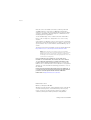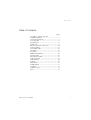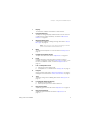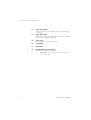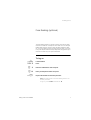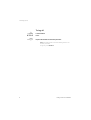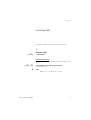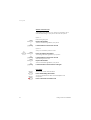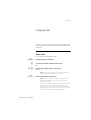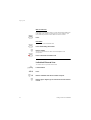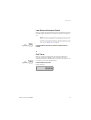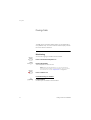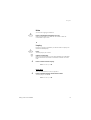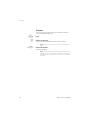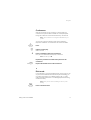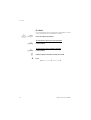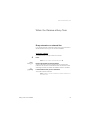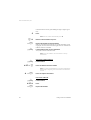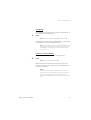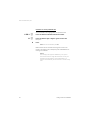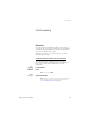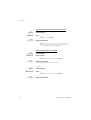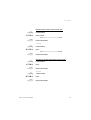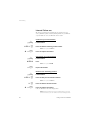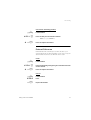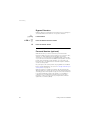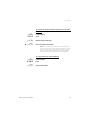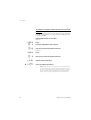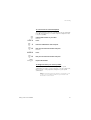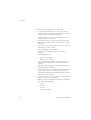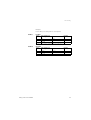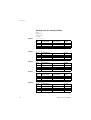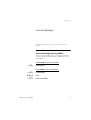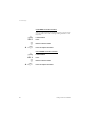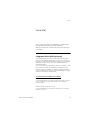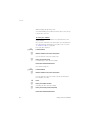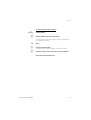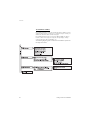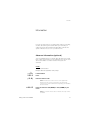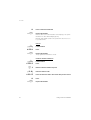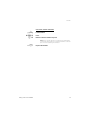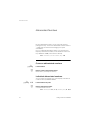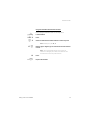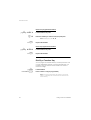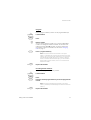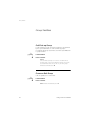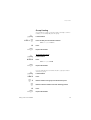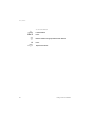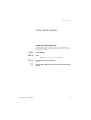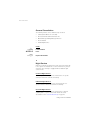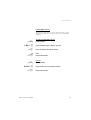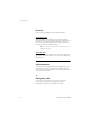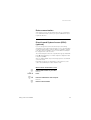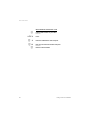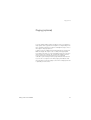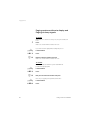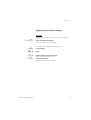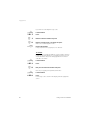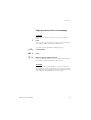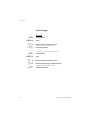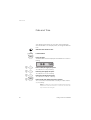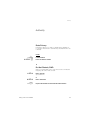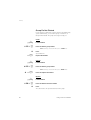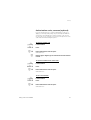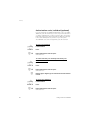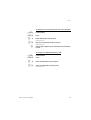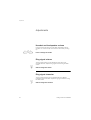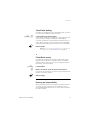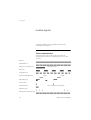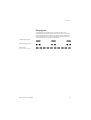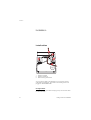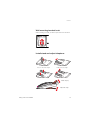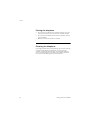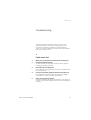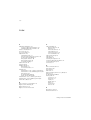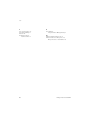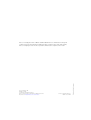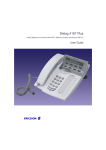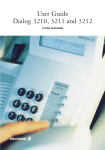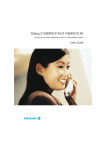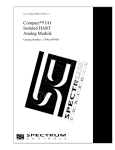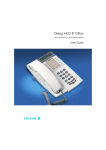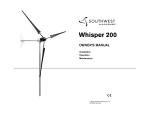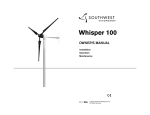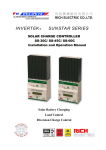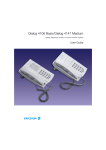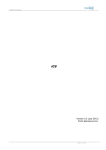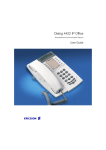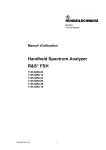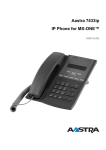Download Ericsson Dialog 3185 User guide
Transcript
Dialog 3185 and 3185MW Analog Telephones for MD110 Communication System User Guide Cover Page Graphic Place the graphic directly on the page, do not care about putting it in the text flow. Select Graphics > Properties and make the following settings: • Width: 15,4 cm (Important!) • Height: 11,2 cm (May be smaller) • Top: 5,3 cm (Important!) • Left: -0,3 cm (Important!) This text should then be hidden. ? Welcome Welcome Welcome to the User Guide for the Ericsson Analog 3185 and 3185MW telephones in the Ericsson MD110 Communication System. It is a state-of-the-art Communication System. Its alliance of features and facilities effectively improves communications for virtually any kind of organization. To take full advantage of these advanced features and facilities there is a line of telephones, designed for ease of use in every situation. Some markets use differing codes for some functions. In this guide, all functions are described using the most common code for every specific function. As a note the markets and their differing code is shown. The latest version of this User Guide can also be downloaded from: http://www.ericsson.com/enterprise/archive/manuals.shtml Note: Since the Ericsson Analog 3185 and 3185MW telephones easily can be switched between pulse and tone dialling they can be connected to all types of telephone exchanges, but remember that analog telephones must be connected to analog lines. ERICSSON MAKES NO WARRANTY OF ANY KIND WITH REGARD TO THIS MATERIAL, INCLUDING, BUT NOT LIMITED TO, THE IMPLIED WARRANTIES OF MERCHANTABILITY AND FITNESS FOR A PARTICULAR PURPOSE. Ericsson shall not be liable for errors contained herein nor for incidental or consequential damages in connection with the furnishing, performance or use of this material. Hereby, Ericsson Enterprise AB, declares that this telephone, is in conformity with the essential requirements and other relevant provisions of the European R&TTE directive 1999/5/EC. Please refer to http://www.ericsson.com/sdoc. EN/LZT 103 41 R1A © Ericsson Enterprise AB 2002 All rights reserved. No parts of this publication may be reproduced, stored in retrieval system, or transmitted in any form or by any means, electronic, mechanical, photocopying, recording or otherwise, without prior written permission of the publisher. 2 Dialog 3185 and 3185MW Table of Contents Table of Contents page Description - Dialog 3185 and 3185MW Telephone ......................................... 4 Free Seating (optional) ...................................... 7 Incoming Calls ................................................. 9 Outgoing Calls ............................................... 11 During Calls .................................................... 14 When You Receive a Busy Tone ..................... 19 Call Forwarding .............................................. 23 Internal Messages .......................................... 35 Voice Mail ....................................................... 37 Information ..................................................... 41 Abbreviated Numbers .................................... 44 Group Facilities .............................................. 48 Other Useful Facilities ..................................... 51 Paging (optional) ............................................ 57 Date and Time ............................................... 64 Authority ........................................................ 65 Adjustments ................................................... 70 Audible Signals .............................................. 72 Installation ...................................................... 74 Troubleshooting .............................................. 77 Index .............................................................. 78 Dialog 3185 and 3185MW 3 Description - Dialog 3185 and 3185MW Telephone Description - Dialog 3185 and 3185MW Telephone 15 14 13 (bottom side) 1 8 9 10 18 3 2 12 16 11 5 4 7 6 17 The Dialog 3185 telephone is not equipped with a Message Waiting lamp. 4 Dialog 3185 and 3185MW Description - Dialog 3185 and 3185MW Telephone 1 Display 16 characters. Indicates call duration or date and time. 2 Programmable keys Ten keys for storing frequently called numbers. You can store two numbers per key (upper and lower), see section “Abbreviated Numbers” on page 44. 3 Message Waiting lamp A flashing light indicates a waiting message. See section “Internal Messages” on page 35. Note: This function is only valid for the Dialog 3185 MW (Article number DBVA 404 4053/208 R1A). 4 Mute To switch the microphone on or off. See section “During Calls” on page 14. 5 Handset and speaker volume To adjust the volume. See section “Adjustments” on page 70. 6 R-key Used for example to make an inquiry, to transfer a call or to establish a conference, see section “During Calls” on page 14. Can be set to two different modes, see section “Adjustments” on page 70. 7 Line / Loudspeaker on/off a. Line key for in and outgoing calls. b. Loudspeaker on or off. See section “During Calls” on page 14. 8 Program Storing numbers. See section “Abbreviated Numbers” on page 44. Setting the clock. See section “Other Useful Facilities” on page 51. 9 Tone Temporary change to tone dialling. See section “During Calls” on page 14. 10 Last Number Redial / Pause key a. Redial last number dialled. b. Insert a pause if you have to wait for dial tone. 11 Ring signal volume Adjust ring signal volume. See section “Adjustments” on page 70. 12 Ring signal character Adjust ring signal character. See section “Adjustments” on page 70. Dialog 3185 and 3185MW 5 Description - Dialog 3185 and 3185MW Telephone 13 Tone / Pulse dialling Switch between tone or pulse dialling. See section “Adjustments” on page 70. 14 Flash / Earth mode Switch between “flash” (timed break) or “earth” mode for the R-key. See section “Adjustments” on page 70. 15 Clock on/off See section “Date and Time” on page 64. 16 Loudspeaker 17 Microphone 18 Handset with hearing aid function See section “Adjustments” on page 70. Please note: The handset may retain small metal objects in the earcap region. 6 Dialog 3185 and 3185MW Free Seating (optional) Free Seating (optional) The Free Seating function is used for persons who have an office extension number but no telephone set of their own. For example, flexible office workers, persons mostly working outside the office, etc. As a Free Seating user and working from the office, you logon to any free telephone set that temporarily will be assigned with your extension number and your system authorities. u *11* z* z# d To log on Lift the handset Press Enter the authorization code and press Enter your telephone number and press Replace the handset to finish the procedure Note: An earlier version of the Free Seating function use another procedure: To log on, press Dialog 3185 and 3185MW * 1 0 * extension No. #. 7 Free Seating (optional) u #11# d To log off Lift the handset Press Replace the handset to finish the procedure Note: An earlier version of the Free Seating function use another procedure: To log off, press 8 # 1 0 #. Dialog 3185 and 3185MW Incoming Calls Incoming Calls A ring signal indicates an incoming internal or external call. u Answer calls Lift the handset On another extension uz 8 You can answer a call to another extension from any phone in your office. Lift the handset and call the ringing extension You receive busy tone. Press Note: France press Dialog 3185 and 3185MW 4 ; Sweden press 6 9 Incoming Calls Answer a second call A call waiting tone will inform you, during a conversation, that a second call is waiting on your phone. You have two options. Option 1: d u Finish the ongoing call: Replace the handset The new call will be signalled on your phone. Lift the handset to receive the new call Option 2: yd u d u Ask your conversation partner to wait: Press and replace the handset The waiting call will be signalled on your phone. Lift the handset to receive the new call After finishing the new call: Replace the handset Your first call will be signalled on your phone. Lift the handset to receive the first call again Handsfree l (l 10 You can also answer calls handsfree. Press without lifting the handset You are connected to the caller via the loudspeaker and microphone. Press to terminate a handsfree call Dialog 3185 and 3185MW Outgoing Calls Outgoing Calls Sometimes you make a call but the person is not available. These functions will help you in your attempts to establish contact with the called party. Make calls u z 0z d How to make internal and external calls. Lift the handset and dial either: An extension number to make an internal call, or Dial the digit or digits to get an external line Dial tone. Note: Which digit or digits to press for an external line, depends on the configuration of the system. Replace the handset to end the call Notes: You can make your calls faster, using common abbreviated numbers and by programming your own abbreviated numbers. If you receive a queue tone when the digit or digits to get an external line are dialled (optional function Least Cost Routing is used in the system), keep waiting. Once a line becomes free you will receive a dial tone. If a warning tone is heard, the selected line is marked “Expensive”. Dialog 3185 and 3185MW 11 Outgoing Calls Wait for dial tone r Sometimes it is required to wait for a new dial tone after dialling the prefix digit when making an external call. In such situations, you must store the pause for a new dial tone into the number: Press Handsfree l z (l You can also make handsfree calls. Press without lifting the handset Dial the number You are connected to the caller via the loudspeaker and microphone. Press to terminate a handsfree call Individual External Line u *0* z# z 12 To make a call on a specific external line: Lift the handset Press Dial the individual external line number and press Dial the digit or digits to get an external line and the external number Dialog 3185 and 3185MW Outgoing Calls Last External Number Redial When you initiate an external call the system automatically stores all the dialled digits, irrespective of whether the call was successful or not. ur Note: To redial a number that incorporates a wait for a new dial tone, you must indicate to the telephone where in the number it must pause and wait for the new dial tone. To do this, press the redial-key at the proper place in the number. See section “Make calls” on page 11. Lift the handset and press to redial last dialled external number Call Timer uP Dialog 3185 and 3185MW When you make an outgoing call, the Call Timer starts after 4 seconds, showing the duration of your call. When the call is finished the duration is displayed for 15 seconds. If you want to see the duration of your last call (idle phone): Lift the handset and press Display example: 13 During Calls During Calls The MD110 Communication System allows you to handle calls in many different ways. You can for instance make an inquiry, transfer the call or create a conference. Monitoring l d (l u 14 You have an ongoing conversation via the handset. Press to switch the loudspeaker on Replace the handset The loudspeaker monitors the call. Note: When the loudspeaker is on, the microphone is automatically switched off in the handset. You can adjust the volume, see section “Adjustments” on page 70. Press to end the call From Monitoring to handset Lift the handset Continue your conversation via the handset. Dialog 3185 and 3185MW During Calls Mute m You have an ongoing conversation. Press to switch the microphone on or off When the lamp lights, the caller will not be able to hear the conversation in your room. Inquiry y z 2 During an ongoing conversation you like to make an inquiry to an internal or external party. Press The first party is put on hold. Call the second party When the party answers you can switch between the calls (Refer Back), transfer the call, create a conference and end one of the calls. Press to return to the first party Note: Sweden press R Refer Back 2 You can switch between connected parties: Press to put the ongoing conversation on hold The first party is connected. Note: Sweden press Dialog 3185 and 3185MW R 15 During Calls Transfer y z d You have an ongoing internal or external conversation and you want to transfer the ongoing call. Press Call the second party You can transfer the call before answer or wait for answer Note: Make sure, that you are connected to the desired party. Replace the handset The call is transferred. Note: If you have put more than one call on hold, the last call that was put on hold will be transferred. If the dialled extension is busy or Transfer is not allowed, your phone will ring again. 16 Dialog 3185 and 3185MW During Calls Conference With this procedure you can include up to seven parties in a conference. Only the conference leader can admit participants. During the conference a tone will be heard every 15th second. Note: The conference tone might be disabled for your system. y z 3 You have an ongoing conversation and want to establish a telephone conference. You will become the conference leader. Press Call the second party Wait for answer. Press to establish a three party conference Now you have established a three party conference. Note: Sweden press d R Repeat the procedure to include other persons to the conference Replace the handset to leave the conference Dial mode If your telephone is in the pulse dialling mode, and you want to use any of the automated data services that require tone dialling, you can switch temporarily to tone dialling during a call, e.g. when calling interactive tele services or controlling telephone answering machines remotely. t Dialog 3185 and 3185MW Note: After you end the call, dialling is reset to pulse dialling. Press to switch to tones 17 During Calls On Hold yd You can temporarily put the ongoing call on hold. Calls put on hold can be resumed on your own telephone or another. Press and replace the handset u To resume the call on your own extension u z 8 To resume the call on another extension Lift the handset Lift the handset Call the extension where the call was put on hold Press Note: France press 18 4 ; Sweden press 6 Dialog 3185 and 3185MW When You Receive a Busy Tone When You Receive a Busy Tone Busy extension or external line If you call an extension and receive a busy tone or get no answer or all external lines are busy you can use these methods: Automatic Callback 6 d u If a called extension is busy or there is no answer: Press Note: France, Finland and Sweden press 5 Replace the handset to finish procedure You are called back (recall ring signal) when the ongoing call is finished or the next time a new call is finished. You have to answer within eight seconds, otherwise the Callback service is cancelled. Lift the handset when you are called back The system calls the extension. Note: Callbacks can be activated on several extensions at the same time. Dialog 3185 and 3185MW 19 When You Receive a Busy Tone 6 z# d u If all external lines are busy (after dialling the digit or digits to get a line): Press Note: France, Finland and Sweden press 5 Dial the external number and press Replace the handset to finish procedure When an external line becomes free you will be called back (recall ring signal). You have to answer within eight seconds, otherwise the Callback service is cancelled. Lift the handset when you are called back The system calls the external number. Note: Only one Callback can be activated on a busy external line. u #37* z #d u #37# d 20 Cancel any single Callback Lift the handset Press and dial the extension number Note: To cancel a single Callback on a specific external line, dial the digit or digits to get a line instead of the extension number. Press and replace the handset Cancel all callbacks Lift the handset Press Replace the handset Dialog 3185 and 3185MW When You Receive a Busy Tone Call Waiting 5 If you urgently wish to contact a busy extension or external line, you can notify it by a call waiting signal. Press 6 Note: France and Finland press ; Sweden press 4 Keep handset off-hook. When the called extension or the external line becomes free, it will be called automatically. Note: The Call Waiting function might be blocked for use on your extension (programmed by system administrator). If Call Waiting is not allowed you will continue to receive a busy tone. Intrusion on a busy extension 4 You can intrude on an ongoing call on a busy extension. Press Note: France and Sweden press 8 Before the Intrusion is executed a warning tone is sent to the parties in the ongoing call. A three party call is established and a warning tone is heard. Notes: The warning tone might be disabled for your system. The Intrusion function might be blocked for use on your extension (programmed by system administrator). If Intrusion is not allowed you will continue to receive a busy tone. Dialog 3185 and 3185MW 21 When You Receive a Busy Tone Intrusion on a busy external line *44* z #z 4 You can intrude on an ongoing call on a busy external line. Press and dial the individual external line number Press and dial the digit or digits to get an external line Busy tone. Press Note: France and Sweden press 8 Before the Intrusion is executed a warning tone is sent to the parties in the ongoing call. A three party call is established and a warning tone is heard. Notes: The warning tone might be disabled for your system. The Intrusion function might be blocked for use on your extension (programmed by system administrator). If Intrusion is not allowed you will continue to receive a busy tone. 22 Dialog 3185 and 3185MW Call Forwarding Call Forwarding Diversion If you do not want to be disturbed or will be out of the office, you can have all calls to your extension diverted to a pre-programmed answering position. During Diversion you will hear a special dial tone. You can still make calls as usual. Diversion can be direct, on no answer, on busy or to another information service facility. Order direct Diversion from your own extension u *21# d The call is diverted to an individual position or up to three predetermined common answering positions (depending on the type of the incoming call). Programmed by the system administrator. Lift the handset Press Note: U.K. press *2# Replace the handset Note: Diversion can also be ordered and cancelled from the answering position, use the same procedure as in section “Internal Follow-me” on page 26. Dialog 3185 and 3185MW 23 Call Forwarding u #21# d Cancel direct Diversion from your own extension Lift the handset Press Note: U.K. press #2# Replace the handset Note: Diversion can also be ordered and cancelled from the answering position, use the same procedure as in section “Internal Follow-me” on page 26. u *211# d u #211# d 24 Diversion when there is no answer Lift the handset Press to order Note: Finland and Norway press *61# Replace the handset The incoming call is diverted after 3 signals. To cancel: Lift the handset Press Note: Finland and Norway press #61# Replace the handset Dialog 3185 and 3185MW Call Forwarding u *212# d u #212# d Diversion when caller receives a busy tone Lift the handset Press to order Note: Finland and Norway press *67# Replace the handset To cancel: Lift the handset Press Note: Finland and Norway press #67# Replace the handset u *218# d Diversion to another information service facility u #218# d To cancel: Dialog 3185 and 3185MW Lift the handset Press Replace the handset Lift the handset Press Replace the handset 25 Call Forwarding Internal Follow-me All calls to your extension are diverted to an extension of your choice (within the private network). During Follow-me you will hear a special dial tone. You can still make calls as usual. u *21* z #d u #21# d u *21* z *z #d Order from your own extension Lift the handset Press and dial the answering position number Note: U.K. press * 2 * No. Press and replace the handset Cancel from your own extension Lift the handset Press Note: U.K. press #2# Replace the handset Redirect from answering position Lift the handset Press and dial your own extension number Note: U.K. press * 2 * No. Press and dial the diversion number Press and replace the handset Calls are diverted to the answering position. Note: Internal Follow-me must be ordered from your own extension before you can redirect from answering position. 26 Dialog 3185 and 3185MW Call Forwarding u #21* z #d Cancel from answering position Lift the handset Press and dial your own extension number Note: U.K. press # 2 * No. Press and replace the handset External Follow-me If External Follow-me is allowed you can have all calls to your extension diverted to an external number of your choice. A special dial tone will be heard. You can still make calls as usual. u *22# z #d u #22# d Dialog 3185 and 3185MW Order Lift the handset Press and dial the digit or digits to get an external line and the external number Press and replace the handset Cancel Lift the handset Press Replace the handset 27 Call Forwarding Bypass Diversion u *60* z # If Bypass Diversion is allowed from your extension, you can bypass an activated Diversion/Follow-me on a specific extension. Lift the handset Press and dial the extension number Press and wait for answer Personal Number (optional) With this function you can be reached on your normal office telephone number even if you are in another room, out of the office, at home, etc. Depending on the functionality of your office exchange, you can have either one individual single search profile or you can choose between five individual search profiles. A search profile can be designed to fit the situation, i.e. In the office, On travel, At home, etc. Both internal or external telephone numbers can be used in a profile. On your request, the search profiles are programmed or modified by the system administrator. See section “To design and order your search profiles” on page 31. When the function is activated, incoming calls are transferred to different telephones or back-up services in your decided order. If an answering position in the profile is busy, the call can be transferred to another predefined position in the profile, i.e. Voice Mail or a colleague. You can activate the function from your own office telephone or when out of the office, by using the Direct Inward System Access function (DISA). 28 Dialog 3185 and 3185MW Call Forwarding u *10* (1-5) #d To activate or change to another profile from your office telephone Lift the handset Press Dial the search profile digit Press and replace the handset Note: If the operator is included in the activated profile as an answering position, always inform the operator if you are absent. Use the Absence Information function or call the operator. If Voice Mail is included in the activated profile, always update your greeting with Absence Information. u #10# d Dialog 3185 and 3185MW To cancel from your office telephone Lift the handset Press Replace the handset 29 Call Forwarding To activate or change to another profile from an external telephone # * The external telephone must be of push button type provided with hash ( ) and star ( ) keys or a mobile telephone adapted for dial tone pulses (DTMF). *75* z* z# *10* z* (1-5) #d Call the DISA function at your office Dial tone. Press Enter the authorization code and press Dial your own extension number and press Dial tone. Press Dial your own extension number and press Dial the search profile digit Press and replace the handset Note: If the operator is included in the activated profile as an answering position, always inform the operator if you are absent. Use the Absence Information function or call the operator. If Voice Mail is included in the activated profile, always update your greeting with Absence Information. 30 Dialog 3185 and 3185MW Call Forwarding To cancel from an external telephone z *75* z* z# #10* z# d # * The external telephone must be of push button type provided with hash ( ) and star ( ) keys or a mobile telephone adapted for dial tone pulses (DTMF). Call the DISA function at your office Dial tone. Press Enter the authorization code and press Dial your own extension number and press Dial tone. Press Dial your own extension number and press Replace the handset To design and order your search profiles The search profiles are installed or changed by the system administrator. In order to set up your profiles, copy the setting form, fill in your new or changed profiles and give it to your system administrator. Note: If Personal Screen Call Server is connected to your system, you can edit the profiles via your Intranet. See instructions for the server! Dialog 3185 and 3185MW 31 Call Forwarding Important notes when designing your search profiles: • Avoid a ring time longer than 45 seconds for your profiles Usually the caller hangs up after 3-6 ring signals. If you need a longer ring time, the maximum time is 60 sec. • Consider the time you need to react and answer on each answering position in your profiles You might need up to 15 seconds to react and answer on a desk or cordless telephone and 20-25 seconds for a mobile telephone. • There must be an answering position at the end of every profile (Voice Mail or operator/secretary) If not, calls might end up unanswered. • Consider what should happen when you are busy on a telephone The available options are: • – Diversion to Voice Mail – Diversion to the operator If an answering machine, a FAX or other answering service is used as an early answering position, it might interrupt the searching Disconnect the answering service, or design the ring times so they do not affect the searching. • If your system admits just one single personal profile, design the profile only with your 2-3 most frequently used positions If you add more numbers, there is a risk that the caller hangs up before a late position is called. • If your system admits 1-5 personal profiles, design the different profiles to fit your most used positions Make sure you use as few answering positions as possible for each profile. Profile examples: 32 – In office – At home – On travel – Absent/not reachable Dialog 3185 and 3185MW Call Forwarding Example: How to fill in your setting form for search profiles: Profile 1 In office Search order Type of telephone or answering position* Telephone number Ring time (seconds) 1 2 Desk 1234 10 Cordless 5234 3 Voice Mail 15 * Examples: Desk, Cordless, Mobile, External, Voice Mail, Operator, etc. Profile 2 Dialog 3185 and 3185MW At home Search order Type of telephone or answering position* 1 External 222222 20 2 Mobile 0706666666 25 3 Voice Mail Telephone number Ring time (seconds) 33 Call Forwarding Setting form for search profiles Name: Department: Telephone No: Account: Profile 1 .......................... Search order Type of telephone or answering position* Telephone number Ring time (seconds) 1 2 3 4 * Examples: Desk, Cordless, Mobile, External, Voice Mail, Operator, etc. Profile 2 .......................... Search order Type of telephone or answering position* Telephone number Ring time (seconds) Telephone number Ring time (seconds) Telephone number Ring time (seconds) Telephone number Ring time (seconds) 1 2 3 4 Profile 3 .......................... Search order Type of telephone or answering position* 1 2 3 4 Profile 4 .......................... Search order Type of telephone or answering position* 1 2 3 4 Profile 5 .......................... Search order Type of telephone or answering position* 1 2 3 4 34 Dialog 3185 and 3185MW Internal Messages Internal Messages Regarding incoming messages, see section “Voice Mail” on page 37. Manual Message Waiting (MMW) If there is a message waiting for you, you will hear a special dial tone after lifting the handset. For Dialog 3185MW there is also a lamp indication. u Answer MMW at your own extension u #31# d Cancel MMW at your own extension Dialog 3185 and 3185MW Lift the handset Lift the handset Press Replace the handset 35 Internal Messages Order MMW to another extension u *31* z #d u #31* z #d 36 When you call an extension and receive busy tone or get no answer you can make a call to order a message waiting indication on that telephone. Lift the handset Press Dial the extension number Press and replace the handset Cancel MMW to another extension Lift the handset Press Dial the extension number Press and replace the handset Dialog 3185 and 3185MW Voice Mail Voice Mail Your incoming messages can be indicated by a rapidly flashing Message Waiting lamp (Dialog 3185MW telephone). While you are away from the office, callers can leave messages in your mailbox. Integrated Voice Mail (optional) This function allows you to leave a voice message to the caller when you are unable to answer calls, e.g. when out of office, in a meeting, etc. Then the caller can leave a message in your mailbox. When back in office you can enter your mailbox and listen to received messages. You can choose to divert all incoming calls to your mailbox, or calls when there is no answer, or calls when your telephone is busy. When you enter your mailbox, you will hear recorded instructions how to handle listening, recording, storing and deleting messages, and how to change your security code. To activate and deactivate your mailbox For all incoming calls: See Call Forwarding, section Internal Follow-me (function code 21). Use the number to the voice mail system as the ”answering position number”. When incoming calls get no answer: See Call Forwarding, section Diversion when there is no answer (function code 211). Dialog 3185 and 3185MW 37 Voice Mail When incoming calls get a busy tone: See Call Forwarding, section Diversion when caller receives a busy tone (function code 212). To enter your mailbox Please ask the system administrator for your defined voice mail system number. Once you have entered the voice mail system, you can handle your messages/greetings and change your security code, see section “To handle the mailbox” on page 40. u z z From your office telephone: Lift the handset Dial the number to the voice mail system If you are asked to enter your security code: Enter your security code Code at delivery = your extension number. Follow the recorded instructions u z # z z From another telephone: Lift the handset Dial the number to the voice mail system If you are asked to enter your security code (the used telephone has a mailbox of its own): Press Enter your mailbox number (normally your office extension number) Enter your security code (if required) Follow the recorded instructions 38 Dialog 3185 and 3185MW Voice Mail u z # z z To enter someone else´s mailbox Lift the handset Dial the number to the voice mail system If you are asked to enter your security code (the used telephone has a mailbox of its own): Press Enter the mailbox number (normally the office extension number of the person served) Enter the security code of the person served (if required) Follow the recorded instructions Dialog 3185 and 3185MW 39 Voice Mail To handle the mailbox Recorded information on the line informs about the number of new and stored messages. If you have too many messages stored, you will first be asked to delete saved messages. Recorded instructions ask you to press different digits in order to listen to caller's messages, record your own greetings, change your password or exit your mailbox, etc. The following diagram gives an overview of the mailbox system and the digits to be used. 40 Dialog 3185 and 3185MW Information Information If you are not in the office for a certain period of time (e.g. meeting, vacation, lunch, illness), this feature allows you to inform your callers why you are absent. External callers will be routed to the operator who also has access to your absence info. Absence Information (optional) To be used during absence to inform callers about the reason and time or date of your return. If you are authorized, you can also enter absence information on another extension from your own extension. Order To store text information. u *23* (0-9) *0915 Example: Back on September 15th (=0915). Lift the handset Press Enter the absence code Note: The absence codes consist of one digit which depends on the system connected to the exchange. Contact your system administrator regarding your available absence codes. Press and enter the date (MMDD) or time (HHMM) of your return Note: If no return time or date is needed, this step can be excluded. Dialog 3185 and 3185MW 41 Information # d Press to enter the information Replace the handset Internal callers receive the information on the display (or as spoken information to callers without display phone). External callers will be routed to the operator who also has access to your absent info. u #23# d u *230* z* (0-9) *0915 # d 42 Cancel Lift the handset Press Replace the handset The programmed information is erased. Order for another extension Lift the handset Press Dial the extension number and press Enter the absence code Press and enter the date or time of the other person’s return Press Replace the handset Dialog 3185 and 3185MW Information u #230* z# d Dialog 3185 and 3185MW Cancel for another extension Lift the handset Press Dial the extension number and press Note: If the special dial tone is received, the authorization code for the other extension is required. Add the code and press # before replacing the handset. Replace the handset 43 Abbreviated Numbers Abbreviated Numbers By using abbreviated numbers, you can make calls simply by pressing a few keys. The common abbreviated numbers consist of 1-5 digits and are stored in the exchange (by the system administrator). Up to 10 “individual abbreviated numbers” (your personal most frequently used external numbers) can be stored and used on the ” to “ ” (if this function is allowed). keys “ **0 **9 19 Note: In Finland up to nine numbers, keys - . u z Common abbreviated numbers Lift the handset Dial the common abbreviated number Please refer to your telephone directory. Individual abbreviated numbers u ** z **0 **9 You can program and activate your most frequently used external to . numbers on the keys Lift the handset and press Dial the abbreviated number A number between 0 and 9. Note: Finland press 44 * * ( 1 - 9 ); Sweden press ( 0 - 9 ) # Dialog 3185 and 3185MW Abbreviated Numbers Program individual abbreviated number u *51* z* 0z # d Dialog 3185 and 3185MW How to program external numbers on the keys 0 to 9. Lift the handset Press Select an abbreviated number between 0 and 9 and press Note: Finland press ( 1-9)* Dial the digit or digits to get an external line and the external number * Note: The programmed number may consist of a maximum of 20 digits plus a ” ”, which indicates the second dial tone from the public network. Press Replace the handset 45 Abbreviated Numbers u #51* z# d u #51# d Erase one programmed number Lift the handset and press Enter the number you want to erase (0-9) and press Note: Finland press ( 1-9)# Replace the handset Erase all programmed numbers Lift the handset and press Replace the handset Dial By a Function Key u e Head Office You can program and activate directory numbers (extensions and common abbreviated numbers) on the programmable keys. It is possible to store 20 numbers and the number can consist of maximum 20 digits. Lift the handset Press to make a call (pre-programmed) Note: One press will activate the number in the upper memory, a double press will activate the number in the lower memory. 46 Dialog 3185 and 3185MW Abbreviated Numbers Program u P z e d How to program a directory number on the programmable keys. Lift the handset Press Dial the number You can use any directory number, e.g. a common abbreviated number or a colleague’s extension number. You can also store codes that contain , , R and Tone. To store a number that incorporates a wait for a new dial tone, see section “Outgoing Calls” on page 11. *# Press a programmable key Note: One press will store the number in the upper memory, a double press will store the number in the lower memory. You can remove the transparent cover in order to write the names beside the keys. If a number is already stored, it will be erased automatically. If you would like to erase a dial-by-name number, store a “0” instead of the telephone number. Replace the handset Checking stored numbers u P e d Dialog 3185 and 3185MW How to see a programmed directory number. Lift the handset Press Press the desired programmable key to see the programmed number Note: One press will display the number in the upper memory, a double press will display the number in the lower memory. Replace the handset 47 Group Facilities Group Facilities Call Pick-up Group People working in a team can have their telephones programmed by the system administrator to form Call Pick-up groups. u 8 In a Call Pick-up Group, any member can answer any individual call to group members. Lift the handset Press to answer Notes: One Call Pick-up Group can serve as an alternative to another group. Calls to the alternative group can only be answered when there are no calls to your own group. Finland and Sweden press 0 Common Bell Group u 8 Calls are signalled on a common bell. Lift the handset Press to answer Note: Finland and Sweden press 48 0 Dialog 3185 and 3185MW Group Facilities Group Hunting u *21* z # d u #21# d u *24* z* z # d Dialog 3185 and 3185MW As a member of a group of extensions that is called by a common number, you can temporarily leave the group. Lift the handset Press and dial your own extension number Note: U.K. press * 2 * No. Press Replace the handset To re-enter the group Lift the handset Press Note: U.K. press #2# Replace the handset If you are authorized you can divert all calls to a group to another extension or group: Lift the handset Press Dial the number of the group to be diverted and press Dial the extension number of the new anwering position Press Replace the handset 49 Group Facilities u #24* z # d 50 To cancel the Diversion: Lift the handset Press Dial the number of the group that has been diverted Press Replace the handset Dialog 3185 and 3185MW Other Useful Facilities Other Useful Facilities Account Code (optional) u *61* z# z Dialog 3185 and 3185MW This function is used to charge a call to an account number or to prevent unauthorised calls from your telephone. The account code can have 1 to 15 digits. Lift the handset Press Note: Finland and Norway press *71* Enter the account code and press Dial tone. Dial the digit or digits to get an external line and the external number 51 Other Useful Facilities General Cancellation The following features can be simultaneously cancelled: u #001# d • Callback (all Callbacks are cancelled). • Diversion/Internal and External Follow-me. • Manual Message Waiting/Message Diversion. • Do Not Disturb. • Flexible Night Service. Order Lift the handset Press Replace the handset Night Service When the exchange is in night service mode, all your incoming calls to the operator are transferred to a selected extension or group of extensions. The exchange is equipped with four different night service modes: Common Night Service All incoming calls to the operator are transferred to one specific extension. Answer the call in the normal way. Individual Night Service Selected external calls to the operator are transferred to one specific extension. Answer the call in the normal way. Universal Night Service All incoming calls to the operator are transferred to a universal signalling device, e.g. the common bell. Answer the call as described in section “Common Bell Group” on page 48. 52 Dialog 3185 and 3185MW Other Useful Facilities Flexible Night Service This function permits you to order an external line and connect it directly to your telephone. Ask your operator for the external line numbers. u *84* z *z # d u #84# z d Dialog 3185 and 3185MW To order Flexible Night Service Lift the handset Press and dial the digit or digits to get a line Press and dial the external line number Press Replace the handset Cancel Lift the handset Press and dial your own extension number Replace the handset 53 Other Useful Facilities Hot Line Ask your system administrator if you require this function. Delayed Hot Line When the handset of the delayed hot line telephone is lifted or when the line key is pressed, a timer is started. If no digit is pressed before time out, a call is automatically generated to a specific extension or external line. If a digit is pressed before time out the telephone works as an ordinary telephone. Note: This function is only available in newer versions of the telephone exchange. Direct Hot Line The same function as described above, but no delay. Only hot line calls can be placed from this line. To be used e.g. as alarm phone, door phone etc. Alarm extension An extension can be programmed by system administrator as an alarm extension. A call to an alarm extension obtains automatic intrusion if the extension is busy. Up to seven calling parties may be connected at the same time. Emergency state In the event of an emergency the operator can switch the exchange into emergency state, during which only preprogrammed extensions are permitted to make calls. 54 Dialog 3185 and 3185MW Other Useful Facilities Data communication Your telephone can be used together with a PC as an integrated voice and data terminal. Contact your system administrator if you require this function. Direct Inward System Access (DISA) (optional) If you are assigned to use this function and you are working externally, you can call your office and get access to an external line in order to make business calls. The business call will be charged your office extension number or an account number. You will just be charged for the call to the office. # * The external telephone must be of push button type provided with hash ( ) and star ( ) keys or a mobile telephone adapted for dial tone pulses (DTMF). After a completed DISA call you must hang up before a new DISA call can be made. Depending on the type of authorization code and if an account code is used, different procedures must be used: z *72* z# z Dialog 3185 and 3185MW With common authorization code Call the DISA function at your office Dial tone. Press Enter the authorization code and press Dial tone. Dial the external number 55 Other Useful Facilities z *75* z* z# z 56 With individual authorization code Call the DISA function at your office Dial tone. Press Enter the authorization code and press Dial your own extension number and press Dial tone. Dial the external number Dialog 3185 and 3185MW Paging (optional) Paging (optional) Persons equipped with a wireless paging receiver or assigned to a lamp signal, can be paged from a telephone set. Depending on the type of paging system it is possible to send digit messages or voice messages to the paged person. Paging can also be initiated and answered during an ongoing call. Make an inquiry call and proceed according to the appropriate procedure for the type of connected paging system. You can then either return to the ongoing call or transfer the paging call to the person that was put on hold. If this person is an external subscriber, your exchange must be programmed for this function. If you receive a congestion tone when paging, this indicates that the paged person has his paging receiver in the charging rack and is probably out of the office. Dialog 3185 and 3185MW 57 Paging (optional) Paging receivers without a display and Paging via lamp signals To initiate 7 u *81* z# When there is no answer or a busy tone, keep the handset off hook: Press Wait for an answer with the handset off hook. If you want to start Paging without calling the person: Lift the handset Press Dial the extension number and press Wait for an answer with the handset off hook. To answer u *82* z# u *82# 58 From any telephone within the system and within the predetermined paging time: Lift the handset Press Dial your own extension number and press Or if only one paging call is permitted at the time: Lift the handset Press Dialog 3185 and 3185MW Paging (optional) Paging receivers with a display To initiate 7d u *81* z# d Dialog 3185 and 3185MW When there is no answer or a busy tone, keep the handset off hook: Press and replace the handset Wait for the paged person to call back. If you want to start Paging without calling the person: Lift the handset Press Dial the extension number and press Wait for the acknowledgement tone. Replace the handset Wait for the paged person to call back. 59 Paging (optional) u *81* z* z# d If you want to send a digit message code: Lift the handset Press Dial the extension number and press Dial the message code (1-10 digits) and press Wait for the acknowledgement tone. Replace the handset If expected, wait for the paged person to call back. To answer u *82* z# u *82# 60 From the nearest telephone within the system: Call the extension number shown in the display of your paging receiver. If zeros are shown it indicates that you are being paged from an external subscriber. To answer: Lift the handset Press Dial your own extension number and press Or if only one paging call is permitted at the time: Lift the handset Press If a message code is shown in the display, take the appropriate action. Dialog 3185 and 3185MW Paging (optional) Paging receivers with voice message To initiate 7 u *81* z# When there is no answer or a busy tone, keep the handset off hook: Press Leave your message after the tone. Just before the predetermined speech time is ended, a warning tone will be heard. If you want to start Paging without calling the person: Lift the handset Press Dial the extension number and press Leave your message after the tone. Just before the predetermined speech time is ended, a warning tone will be heard. To answer If your paging receiver has bothway voice connection, press the answer button to speak. If no bothway connection exists, take the appropriate action according to the message or answer the paging in the same way as Paging without a voice message. Dialog 3185 and 3185MW 61 Paging (optional) Alarm Paging 62 u *810* z# d To initiate u *810* z* z# d If you want to send an alarm message code: Lift the handset Press Dial the extension number and press Wait for the acknowledgement tone. Replace the handset Lift the handset Press Dial the extension number and press Dial the message code (1-5 digits) and press Wait for the acknowledgement tone. Replace the handset Dialog 3185 and 3185MW Paging (optional) To acknowledge an alarm u *820* z# You must acknowledge the alarm to be terminated: u *820* z* z# To acknowledge an alarm for another extension: Dialog 3185 and 3185MW Lift the handset Press Dial your own extension number and press Lift the handset Press Dial the other extension number and press Dial your own extension number and press 63 Date and Time Date and Time Your telephone has a built in 24-hour clock, which is displayed when the handset is on-hook (idle phone). To change the date and time: Slide the clock switch to “ON” u P z z z z + + + P Lift the handset Press and hold The default date and time is displayed. The indication for “month” is flashing. Enter month (two digits) and press The indication for “day” is flashing. Enter day (two digits) and press The indication for “hour” is flashing. Enter hour (two digits) and press The indication for “minute” is flashing. Enter minute (two digits) and press to activate The colon between hour and minute is flashing to indicate that the clock is running. Note: If a telephone connected in parallel with the Premium telephone is used for more than 1 1/2 hours, the clock will stop and must be set again. 64 Dialog 3185 and 3185MW Authority Authority Data Privacy Data Privacy allows you to make a call without any disturbances, i.e. Intrusion. This function is automatically cancelled when the call is finished. u *41# z Order Lift the handset Press and dial the number Do Not Disturb, DND *27# #27# d Dialog 3185 and 3185MW When you activate DND, calls to your extension are not indicated. Outgoing calls can be made as usual. Dial to activate Special dial tone. or Dial to deactivate Replace the handset to finish activation/deactivation 65 Authority Group Do Not Disturb If your extension is defined as a master extension (programmed by system administrator), you can mark a group of extensions as Group Do Not Disturb. The group can be bypassed by you. u *25* z # d u #25* z #d u *60* z # 66 Order Lift the handset Press and dial the group number Note: Germany and South Africa press * 2 8 * No. Press Special dial tone. Replace the handset Cancel Lift the handset Press and dial the group number Note: Germany and South Africa press # 2 8 * No. Press and replace the handset Bypass Lift the handset Press and dial the extension number Press The call is made to the specified extension in the group. Dialog 3185 and 3185MW Authority Authorization code, common (optional) If you are assigned to use a common authorization code (1 to 7 digits) you can temporarily change any used telephone within the exchange to the authority level connected to this code. You can use the code for one call only or you can open the phone for some calls and lock it when leaving the phone. u *72* z# z To use for a single call u #73* z# To open an extension for some calls u *73* z# To lock an extension Dialog 3185 and 3185MW Lift the handset Press Enter authorization code and press Verification tone. Dial the digit or digits to get an external line and the external number Lift the handset Press Enter authorization code and press Verification tone. Lift the handset Press Enter authorization code and press Verification tone. 67 Authority Authorization code, individual (optional) If you are assigned to an individual authorization code (1 to 7 digits, affiliated to your own extension) you can lock your own extension to a common authority level, e.g. when out of the office. You can also temporarily change any other used telephone within the exchange to the same authority level as you have on your own phone. The individual code can be changed from your own extension. u *76* z# u *75* z# z u #76* z# 68 To lock your telephone Lift the handset Press Enter authorization code and press Verification tone. To make calls with your authority level when your telephone is locked Lift the handset Press Enter authorization code and press Verification tone. Dial the digit or digits to get an external line and the external number To open your telephone Lift the handset Press Enter authorization code and press Verification tone. Dialog 3185 and 3185MW Authority u *75* z* z# z To assign your own authority level to another telephone u *74* z* z# To change your individual authority code Dialog 3185 and 3185MW Lift the handset Press Enter authorization code and press Verification tone. Dial your own extension number and press Verification tone. Dial the digit or digits to get an external line and the external number Lift the handset Press Enter old authorization code and press Enter new authorization code and press Verification tone. 69 Adjustments Adjustments Handset and loudspeaker volume V Use the volume keys. During a call, adjust the listening volume (handset- or monitor mode). The volume is reset when you hang up. Press to change the volume Ring signal volume b The ring signal volume can be adjusted in three steps: soft, medium and loud. Adjust the ring signal volume using the slide switch. Slide to change the volume Ring signal character c 70 The ring signal character can be adjusted with two different characters: bass and treble. Adjust the ring signal character using the slide switch. Slide to change the character Dialog 3185 and 3185MW Adjustments Tone/Pulse dialling uz On delivery, your telephone is set to tone dialling mode. To find out if you can use tone dialling, proceed as follows: Lift the handset and dial the number The usual way of making an outgoing call. If the call goes through, you don’t have to change your telephone to pulse dialling. If, however, the dial tone continues without interruption when you start to dial the number, you are connected to an exchange/PBX that requires pulse dialling and you need to set it to pulse dialling. Slide to change Notes: You can also temporarily switch your telephone to tone dialling, see section “During Calls” on page 14. Flash/Earth mode u z On delivery, your telephone is set to flash mode. The R-button (register recall) can be set to two different modes: “timed break” (flash) and “earth”. To find out if you have to change the mode of the R-button, proceed as follows: Lift the handset Make a call and use any of the services that require R If you cannot use the service, you need to change the mode of the R-button to the “earth” position. Slide to change Hearing aid compatibility Since your telephone has a built-in inductive coupler for the hardof- hearing, anyone so desiring can use the telecoil in his/her hearing aid while telephoning. To do so, simply switch the hearing aid in the T position. Dialog 3185 and 3185MW 71 Audible Signals Audible Signals The following different tones and signals are sent from the exchange to your telephone. Tone characteristics The tones shown in this section are the most used tones worldwide. Many markets use a differing tone for one or more situations. Dial tone Special dial tone Ringing tone or Queue tone every 4th second Busy tone Congestion tone Number unobtainable tone Call waiting tone Intrusion tone Conference tone every 15th second (to all parties) Verification tone Warning tone, expensive route 72 Dialog 3185 and 3185MW Audible Signals Ring signals Three different ring signals inform you about the type of the incoming call. The signals shown in this section are the most used signals worldwide. Many markets use signals that are adapted for the local standards. If you get a signal that is not described or you cannot identify, ask your system administrator. Internal ringing signal External ringing signal Recall signal (automatic callback reminder) Dialog 3185 and 3185MW 73 Installation Installation Install cables 1 2 3 Cable to handset Cable to exchange Wall mounting screw holes You can put the cable to the handset in any of the two notches underneath the telephone. The cable to the exchange has to be plugged in “ANALOGUE LINE”. Change cables To remove a cable, push down the plug’s stop. Use a screw-driver to unlock the stop. 74 Dialog 3185 and 3185MW Installation Wall mounting handset hook When mounting on a wall, you have to pull out and turn the hook. Install stand and adjust telephone Press to decrease angle Pull to increase angle Tiltable display Adjustable angle Dialog 3185 and 3185MW 75 Installation Placing the telephone • Do not place your telephone on sensitive surfaces. Use a nonslippery pad to protect your furniture from possible damage. • Do not place your telephone near sources of extreme heat, e.g. near the radiator. • Make sure that the line cable isn’t creased. Cleaning the telephone Use a slightly moistened (not wet) cleaning-rag or an anti-static rag and wipe off the telephone carefully. Do not use rough rags, solvents or aggressive cleaning fluids. Any damages of the telephone, that are caused by non-observance of these instructions, are not part of the liability given by the manufacturer. 76 Dialog 3185 and 3185MW Troubleshooting Troubleshooting This section contains information on how to solve common operational problems. Go through the following steps if you encounter any problems. If this does not solve the problem, contact your system administrator. If others have similar problems, there may be a system error. Fault check list 1. Make sure your telephone is connected to an analog line 2. Read the Installation chapter To make sure that you have done everything correctly and that everything is properly connected. 3. Disconnect all extra equipment If your telephone is working properly when done, the problem lies in the extra equipment. 4. Connect a functioning telephone instead of the faulty one If that telephone is working properly, the problem is probably in your telephone, contact your system administrator. 5. Check for operational problems If operational problems are found, the problem is in the telephone network, contact the local telephone service or the local telephone company. Dialog 3185 and 3185MW 77 Index Index A Abbreviated Numbers 44 Common abbreviated numbers 44 Individual abbreviated numbers 44 Absence Information 41 Account Code 51 Account number 51 Adjustments 70 Flash/Earth mode 71 Handset and loudspeaker volume 70 Hearing aid compatibility 71 Ring signal character 70 Ring signal volume 70 Tone/Pulse dialling 71 Alarm extension 54 Answer Calls 9 Audible Signals 72 Ring signals 73 Tone characteristics 72 Authority 65 Authorization code, common (optional) 67 Authorization code, individual (optional) 68 Data Privacy 65 Do Not Disturb, DND 65 Group Do Not Disturb 66 Authorization code, common (optional) 67 Authorization code, individual (optional) 68 Automatic Callback 19 B Busy extension or external line 19 Bypass Call Forwarding 28 Bypass Diverson 28 Bypass locked extension 68 78 C Call Forwarding 23 Bypass Diversion 28 Diversion 23 External Follow-me 27 Fixed diversion 23 Internal Follow-me 26 Personal Number 28 Call Pick-up Group 48 Call Timer 13 Call Waiting 21 Cleaning the telephone 76 Common abbreviated numbers 44 Common Bell Group 48 Conference 17 D Data communication 55 Data Privacy 65 Description 4 Dial mode 17 Direct Inward System Access (DISA) 55 Diversion 23 Do Not Disturb, DND 65 During Calls 14 Conference 17 Dial mode 17 Inquiry 15 Monitoring 14 Mute 15 On Hold 18 Transfer 16 E Emergency state 54 External Follow-me 27 Dialog 3185 and 3185MW Index F Fault check list 77 Flash/Earth mode 71 Free Seating 7 To log off 8 To log on 7 G General Cancellation 52 Group Do Not Disturb 66 Group Facilities 48 Call Pick-up Group 48 Common Bell Group 48 Group Hunting 49 Group Hunting 49 H Handset and loudspeaker volume 70 Handsfree 12 Hearing aid compatibility 71 Hot Line 54 I Incoming Calls 9 Answer calls 9 Individual abbreviated numbers 44 Individual External Line 12 Information 41 Absence Information 41 Inquiry 15 Install cables 74 Install stand and adjust telephone 75 Installation 74 Cleaning the telephone 76 Install cables 74 Install stand and adjust telephone 75 Placing the telephone 76 Wall mounting handset hook 75 Integrated Voice Mail (optional) 37 Internal Follow-me 26 Internal Messages 35 Manual Message Waiting (MMW) 35 Intrusion on a busy extension 21 Intrusion on a busy external line 22 L Last External Number Redial 13 Log off 8 Log on 7 M Make calls 11 Manual Message Waiting (MMW) 35 Monitoring 14 Mute 15 N Night Service 52 O On Hold 18 Otehr Useful Facilities Emergency state 54 Other Useful Facilities 51 Account Code 51 Alarm extension 54 Data communication 55 Direct Inward System Access (DISA) 55 General Cancellation 52 Hot Line 54 Night Service 52 Outgoing Calls 11 Call Timer 13 Handsfree 12 Individual External Line 12 Last External Number Redial 13 Make calls 11 P Paging 57 Alarm Paging 62 Paging receivers with voice message 61 Paging receivers without a display and Paging via lamp signals 58 Paginng Paging receivers with a display 59 Personal number 28 Placing the telephone 76 R Ring signal character 70 Ring signal volume 70 Ring signals 73 Dialog 3185 and 3185MW 79 Index T Tone characteristics 72 Tone/Pulse dialling 71 Transfer 16 Troubleshooting 77 Fault check list 77 80 V Voice Mail 37 Integrated Voice Mail (optional) 37 W Wall mounting handset hook 75 When You Receive a Busy Tone 19 Busy extension or external line 19 Dialog 3185 and 3185MW Ericsson Enterprise AB All rights reserved. For questions regarding the product, please contact your Ericsson Enterprise Certified Sales Partner. Also visit us on http://www.ericsson.com/enterprise © Ericsson Enterprise AB 2002 EN/LZT 103 41 R1A Printed on chlorine free paper. Ericsson is shaping the future of Mobile and Broadband Internet communications through its continuous technology leadership. Providing innovative solutions in more than 140 countries, Ericsson is helping to create the most powerful communication companies in the world.