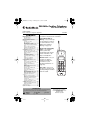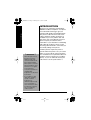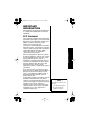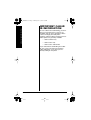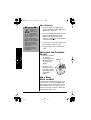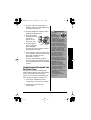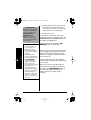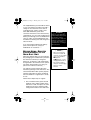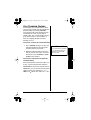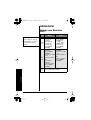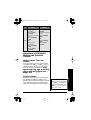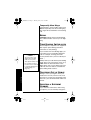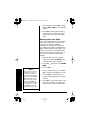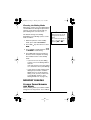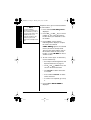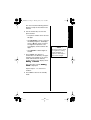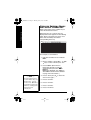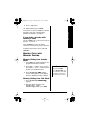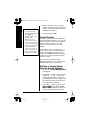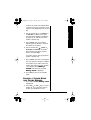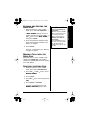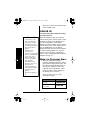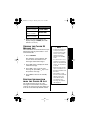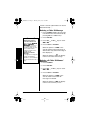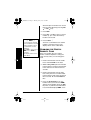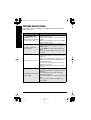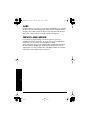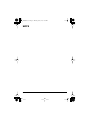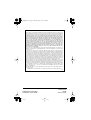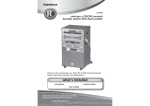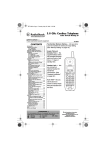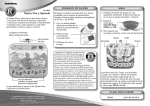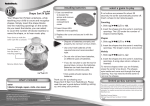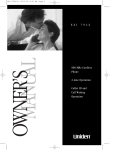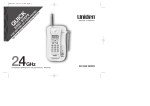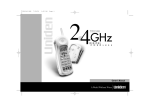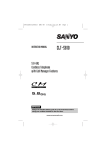Download Radio Shack 43-3595 User`s guide
Transcript
43-3595.book Page 1 Monday, June 7, 2004 2:27 PM 900 MHz Cordless Telephone Caller ID/Call Waiting ID SM www.radioshack.com USER’S GUIDE — Please read before using this equipment. CONTENTS Introduction ..................................... 2 Important Information ...................... 3 FCC Statement ........................... 3 Surge Protection ......................... 4 Important Safety Instructions .......... 5 Important Caller ID Information ....... 6 Installation ....................................... 7 Selecting a Location ................... 7 On a Desktop .............................. 8 Installing the Charging Cradle .... 8 On a Wall Plate or Wall ............... 8 Connecting/Charging the Battery Pack ............................................ 9 Before Using, Register Extra Handset to the Main Base Unit .... 11 When to Re-register Handsets .... 12 Call Transfer Feature ................. 13 Operation ...................................... 14 Making and Receiving Calls .... 14 Adjusting the Handset Ringer and Earpiece Volume ....................... 15 Redial ........................................ 16 Tone Dialing Switch-over .......... 16 Traveling Out of Range ............. 16 Selecting a Different Channel ...... 16 Page .......................................... 17 Flash and Call Waiting .............. 17 Setting Menu Options ............... 17 Memory Dialing ............................. 19 Storing Phone Numbers and Names ...................................... 19 Steps for Entering Names and Special Characters ................... 22 Making Calls with Memory Dialing ....................................... 23 Chain Dialing ............................ 24 Editing a Stored Name and/or Phone Number .......................... 24 Erasing a Stored Name and Phone Number .......................... 25 Testing Stored Emergency Numbers ................................... 26 One-touch Speed Dial .............. 26 Storing and Editing the Speed Dial ... 27 Making Calls with the Speed Dial .... 27 Deleting the Speed Dial ............ 27 Caller ID ........................................ 28 When the Telephone Rings ....... 28 Viewing the Caller ID Message List ............................................ 29 Deleting Information from the Caller ID List ............................. 29 Using the Caller ID List ............. 31 Changing the Digital Security Code ......................................... 32 Additional Information ................... 33 Installing the Optional Beltclip ... 33 Headset Installation .................. 33 Troubleshooting ............................. 34 Care .............................................. 36 Service and Repair ....................... 36 ! Ten-Number Memory Dialing — lets you store up to ten numbers in memory on each handset for easy dialing. (See “Memory Dialing” on page 19.) Ample Talk and Standby Time — the supplied battery (when fully charged) provides about 7 hours of talk time or 10 days of standby time. 900MHz Headset Jack — lets you connect an optional headset for hands-free convenience. (See “Headset Installation” on page 33.) Auto Talk— lets you set the phone to answer a call by simply lifting the handset from the cradle. IMPORTANT ! If an icon appears at the end of a paragraph, go to the box on that page with the corresponding icon for pertinent information. ! — Important Ô — Note — Warning " — Caution Ó — Hint o 43-3595 Two Cordless Handsets — allow greater convenience in placement of handsets. CID / MENU SPEED DIAL VOL TALK END FLASH 1 2 ABC 3 DEF 4 GHI 5 JKL 6 MNO 7PQRS 8 TUV 9 WXYZ TONE 0 OPER PAUSE CH TRSF RDL SEL DEL MEM © 2004 RadioShack Corporation. All Rights Reserved. RadioShack and RadioShack.com are trademarks used by RadioShack Corporation. 43-3595.book Page 2 Monday, June 7, 2004 2:27 PM INTRODUCTION Introduction Thank you for purchasing a RadioShack 900 MHz Cordless Telephone. Your phone uses advanced technology to give you superior audio quality and extended range. The phone’s Caller ID unit records each caller’s telephone number (and name, if available in your area) and the date and time of the call, as provided by your local phone company to Caller ID service subscribers. If you subscribe to Call Waiting with Caller ID, the phone shows you the incoming caller information, even when you are already talking on the phone. ! IMPORTANT ! • When AC power is lost, the phone loses the digital security code connection between the base and the handset. When power is restored, put both handsets on the main base to re-register to the main base. • Your phone operates on standard radio frequencies as allocated by the FCC. • It is possible for other radio units operating nearby on similar frequencies to unintentionally intercept your conversation or cause interference. This possible lack of privacy can occur with any cordless phone. 2 Cordless phones require AC power to operate. When the power is off, you cannot make or receive calls by using your phone. You should also have a phone that does not need AC power to operate (not a cordless phone), so you can still make and receive calls if there is an AC power failure. ! 43-3595.book Page 3 Monday, June 7, 2004 2:27 PM IMPORTANT INFORMATION This telephone has been tested and found to comply with all applicable UL and FCC standards. Your telephone complies with Part 68 of the FCC Rules.Upon request, you must provide the phone’s FCC registration number and REN to your phone company. These numbers are on the base unit. Your phone is not intended to be used with party-line systems. Connection to party line service is subject to state tariffs. Contact the state public utility commission, public service commission, or corporation commission for information. Ô We have designed your phone to conform to federal regulations, and you can connect it to most telephone lines. However, each phone (and each device, such as a telephone or answering machine) that you connect to the telephone line draws power from the telephone line. We refer to this power draw as the device’s ringer equivalence number, or REN on the back of your phone. If you use more than one phone or other device on the line, add up all of the RENs. If the total is more than five (three in rural areas), your telephones might not ring. If ringer operation is impaired, remove a device from the line. In the unlikely event that your phone causes problems on the phone line, the phone company can temporarily discontinue your service. If this happens, the phone company attempts to notify you in advance. If advance notice is not practical, the phone company notifies you as soon as possible and advises you of your right to file a complaint with the FCC. Important Information FCC STATEMENT Ô NOTE Ô You must not connect your phone to: • coin-operated systems • most electronic key telephone systems 3 43-3595.book Page 4 Monday, June 7, 2004 2:27 PM Also, the phone company can make changes to its lines, equipment, operations, or procedures that could affect the operation of this phone. The telephone company notifies you of these changes in advance, so you can take the necessary steps to prevent interruption of your telephone service. This device complies with Part 15 of the FCC rules. Operation is subject to the following two conditions: (1) This device may not cause harmful interference, and (2) This device must accept any interference received, including interference that may cause undesired operation. Privacy of communications may not be ensured when using this phone. SURGE PROTECTION Important Information Your telephone has built-in protection circuits to reduce the risk of damage from surges in telephone line and power line current. These protection circuits meet or exceed the FCC requirements. However, lightning striking the telephone or power lines can damage your telephone. Lightning damage is not common. Nevertheless, if you live in an area that has severe electrical storms, we suggest that you unplug your phone when storms approach to reduce the possibility of damage. 4 43-3595.book Page 5 Monday, June 7, 2004 2:27 PM IMPORTANT SAFETY INSTRUCTIONS When using your telephone equipment, basic safety precautions should always be followed to reduce the risk of fire, electric shock, and injury to persons, including the following: 1. Do not use this product near water, for example, near a bathtub, wash bowl, kitchen sink, or laundry tub, in a wet basement or near a swimming pool. 2. Avoid using a telephone (other than a cordless type) during an electrical storm. There may be a remote risk of electric shock from lightning. 3. Do not use the telephone to report a gas leak in the vicinity of the leak. 4. Use only the power cord and batteries indicated in this manual. Do not dispose of batteries in a fire. They may explode. Check with local codes for possible special disposal instructions. Important Safety Instructions SAVE THESE INSTRUCTIONS 5 43-3595.book Page 6 Monday, June 7, 2004 2:27 PM Important Caller ID Information IMPORTANT CALLER ID INFORMATION To use Caller ID and Call Waiting, you must be in an area where those services are available and you must subscribe to those services through your local phone company. Where Caller ID is offered, one or more options are generally available: • caller’s number only • caller’s name only • caller’s name and number If you subscribe to Call Waiting and Caller ID, the system can show you incoming caller information, even when you are already talking on the phone. 6 43-3595.book Page 7 Monday, June 7, 2004 2:27 PM INSTALLATION Before using your phone, carefully peel the protective film off the display. The film protects the handset window during shipment and is not necessary for use. SELECTING A LOCATION You can place the phone cradles on a desk or table, or mount the base on a standard wall plate or directly on a wall. Select a location that is Ô • near an accessible AC outlet • near a telephone line jack • out of the way of normal activities Installation • away from electrical machinery, electrical appliances, metal walls or filing cabinets, wireless intercoms, alarms, and room monitors • away from other cordless phones The location of the base affects the range of the handset. If you have a choice of several locations, try each to see which provides the best performance. Your telephone connects directly to a modular telephone line jack. If your telephone wiring does not have a modular jack, you can update the wiring yourself using jacks and adapters, available at your local RadioShack store, or have the telephone company update the wiring for you. You must use compatible modular jacks that are compliant with Part 68 of FCC Rules. Ô Ô NOTES Ô • If your home has specially wired alarm equipment connected to the telephone line, be sure that installing the system does not disable your alarm equipment. If you have questions about what will disable alarm equipment, contact your telephone company or a qualified installer. • The USOC number of the jack to be installed is RJ11C (or RJ11W for a wall plate jack). 7 43-3595.book Page 8 Monday, June 7, 2004 2:27 PM " CAUTION " You must use a Class 2 power source that supplies 9V DC and delivers at least 210 mA. Its center tip must be set to positive and its plug must fit the phone’s DC IN 9V jack. The supplied adapter meets these specifications. Using an adapter that does not meet these specifications could damage the phone or the adapter. ! ON A DESKTOP 1. Plug one end of the supplied long modular cord into the TEL LINE jack on the bottom of the base. 2. Insert the supplied AC adapter’s barrel plug into the DC IN 9V jack on the bottom of the base and route the adapter’s cord through the strain relief slot on the base." 3. Plug the other end of the modular cord into a modular phone line jack. 4. Plug the adapter into a standard AC outlet. INSTALLING THE CHARGING CRADLE Installation 1. Insert the supplied AC adapter’s barrel plug into the DC IN 9V jack on the back of the charger. DC IN 9V 2. Route the cord through the strain relief slot and plug the adapter into a standard AC outlet. ON A WALL PLATE OR WALL To mount the main base directly on a wall, you need two screws (not supplied) with heads that fit into the keyhole slots on the base. Drill two holes 315/16 inches apart. Thread a screw into each hole, letting the heads extend about 1/8 inch. 8 43-3595.book Page 9 Monday, June 7, 2004 2:27 PM 2. Plug the supplied AC adapter's barrel plug into the DC IN 9V jack. 3. Route the adapter and modular cords through the grooves on the back of the base. 4. Plug the adapter DC IN 9V TEL LINE into a standard AC outlet. And plug the other end of the modular cord into a modular phone line jack. 5. For a wall plate, align the keyhole slots on the bottom of the base with the wall plate studs and slide the base downward to secure it. For direct wall mounting, align the base's keyhole slots with the mounting screws and slide the base downward to secure it. CONNECTING/CHARGING THE BATTERY PACK The phone comes with a rechargeable nickel-cadmium battery pack in the handset, but not connected. Before using your phone, you must connect the battery pack. Then charge it for about 15–20 hours. ! ! IMPORTANT ! The EPA certified RBRC® Battery Recycling Seal on the nickelcadmium (Ni-Cd) battery indicates RadioShack is voluntarily participating in an industry program to collect and recycle these batteries at the end of their useful life, when taken out of service in the United States or Canada. The RBRC program provides a convenient alternative to placing used Ni-Cd batteries into the trash or the municipal waste stream, which may be illegal in your area. Please call 1-800-THE-SHACK (1800-843-7422) for information on Ni-Cd battery recycling and disposal bans/restrictions in your area. RadioShack’s involvement in this program is part of the company’s commitment to preserving our environment and conserving our natural resources. 1. Press down and slide the battery compartment cover off of the handset. 2. Lift the battery pack out of the compartment. 9 Installation 1. Plug one end of the supplied short modular cord into the TEL LINE jack on the bottom of the base. 43-3595.book Page 10 Monday, June 7, 2004 2:27 PM ! IMPORTANT ! Be sure the battery pack is properly connected before you try to charge it. The CHARGE/IN USE or CHARGE indicator illuminates when the handset is on the cradle, even if the battery pack is not connected. Ô NOTES Ô • If the phone does not work, recharge the battery pack. (The battery power might be too low for the display to operate.) Installation • If the battery pack becomes weak during a call, the handset beeps and Low Battery flashes. When this happens, you cannot make a call on the phone until you recharge the battery pack. • If the battery pack is completely discharged or the base loses power while the handset is away from it, place both handsets on the main base to re-register to the main base. 10 3. Plug the battery pack’s connector into the socket in the compartment (the connector fits only one way). Place the battery pack in the compartment. 4. Replace the cover. To charge the battery pack, place each handset on the base or charging cradle. The CHARGE/IN USE and CHARGE indicators on the cradles should light up. ! Recharge the battery pack when Low Battery flashes on the display.Ô When you first use the phone after charging or recharging the battery pack, the phone might not work and you might hear error beeps. If this happens, place both handsets on the main base. Using a damp cloth, clean the charging contacts on the handsets and cradles about once a month. About once a month, fully discharge the battery packs by keeping the handsets off the cradles until Low Battery flashes on each handset display. Otherwise, the battery pack loses its ability to fully recharge. 43-3595.book Page 11 Monday, June 7, 2004 2:27 PM The supplied battery pack should last about a year. If the battery pack does not hold a charge for more than two hours after an overnight charge, replace it with a new 3.6V, 600 mAh battery pack with a connector that fits the socket in the battery compartment. You can order a replacement battery pack through your local RadioShack store (or online at www.RadioShack.com). Install the new battery pack and charge it for about 24 hours. If you have trouble replacing the battery pack, take the phone to your local RadioShack for assistance. o WARNING o Dispose of the old battery pack promptly and properly. Do not burn or bury it. There is a risk of explosion if battery is replaced by an incorrect type. Dispose of used batteries according to the instructions. o When the dual handsets are removed from the packaging, the handset that is placed in the main base unit first (to charge the battery for 15-20 hours), will automatically be registered to the main base unit. (It does not matter which handset you choose to place in the main base unit first). Ô Ô NOTES Ô • When you charge the handset, the Caller ID summary screen and the name of the handset, HS1 appears. If HS2 appears, you are charging handset No.2. • The smaller cradle is simply an extracharging device for either handset. You will also need to register the extra handset by placing it on the main base. The extra handset WILL NOT operate properly until the registration has been completed. Once the handset is registered, it is ready for use. Follow these simple steps to register: 1. First, install the battery packs in both handsets. Place either handset in the main base cradle, then place the extra handset in the extra charging cradle. Charge both handsets for 15-20 hours. 11 Installation BEFORE USING, REGISTER EXTRA HANDSET TO THE MAIN BASE UNIT 43-3595.book Page 12 Monday, June 7, 2004 2:27 PM 2. After fully charging both batteries, remove the handset in the extra charging cradle and place it on the main base cradle. The LED light on the main base will begin to flash, indicating that the registration is taking place between the extra handset and the main base. 3. Wait for at least five seconds before removing the handset from the main base. Congratulations, the registration has been completed and your dual handset cordless phone is ready for use! WHEN TO RE-REGISTER HANDSETS Installation Ô NOTES Ô • If the extra handset’s battery becomes very low, the handset must be recharged for 15-20 hours and re-registered to the main base unit. • Make sure to return the handsets to the cradles after each phone call. 12 1. You’ll need to re-register the extra handset (follow steps “Before Using, Register Extra Handset to the Main Base Unit” on page 11) each time the digital security code is changed. Refer to “Changing the Digital Security Code” on page 32 for details regarding the Digital Security Code. Ô 2. When there is a power failure for more than one hour, (e.g. due to electrical storm or if the unit is unplugged during a move), both handsets will need to be re-registered. To re-register, follow the registration process on “Before Using, Register Extra Handset to the Main Base Unit” on page 11. 43-3595.book Page 13 Monday, June 7, 2004 2:27 PM CALL TRANSFER FEATURE Conveniently, your cordless phone allows you to transfer outside calls from handset to handset simply by pressing TRSF/DEL. Conversations will not be interrupted; only one handset at a time can talk with an outside caller. The second handset cannot go off hook to listen to conversations or make an outgoing call while the other handset is in use. To transfer a call (to the second handset) 2. When the other handset receives the call, the transfer tone stops. To cancel the transfer, press TRSF/DEL or TALK/ FLASH on the handset. Ô NOTE Ô If you transfer the call and it is not picked up after five minutes, the call will be disconnected. Installation 1. Press TRSF/DEL during a call. The call will automatically be placed on hold and the transfer tone sounds. Ô To receive a transferred call (from the second handset) Pick up the handset (when Auto Talk is set to On), or pick up the handset and press TALK/FLASH to answer the transferred call. Additionally, you can answer the transferred call by pressing any number key, / / TONE, or #/ (when Auto Talk is set to On). 13 43-3595.book Page 14 Monday, June 7, 2004 2:27 PM OPERATION MAKING AND RECEIVING CALLS Action Ô NOTE Ô Refer to page 17 “Setting Menu Options” to turn On the Auto Talk feature if desired. Handset On Cradle • Auto Talk On Ô Pick up the handset. To • Auto Talk Off answer Pick up the a call handset and press TALK/ FLASH. 1)Pick up the handset. 2)Press TALK/ FLASH. 3)Listen for the dial tone. To make 4)Dial the number. a call OR 1)Pick up the handset. 2)Dial the number. 3)Press TALK/ FLASH. To hang up Operation 14 Handset Off Cradle • Auto Talk On Press TALK/ FLASH, any number, / / TONE or #/ . • Auto Talk Off Press TALK/ FLASH. 1)Press TALK/ FLASH. 2)Listen for the dial tone. 3)Dial the number. OR 1)Dial the number. 2)Press TALK/ FLASH. Press END or return the handset to either cradle (Auto Standby). 43-3595.book Page 15 Monday, June 7, 2004 2:27 PM Handset On Cradle Handset Off Cradle 1)Pick up the handset. 2)Press TALK/ FLASH. 3)Listen for the dial tone. 4)Press PAUSE/ RDL. 1)Press TALK/ FLASH. 2)Listen for the dial tone. 3)Press PAUSE/ RDL. Action To redial OR 1)Pick up the handset. 2)Press PAUSE/ RDL. 3)Press TALK/ FLASH. OR 1)Press PAUSE/ RDL. 2)Press TALK/ FLASH. ADJUSTING THE HANDSET RINGER AND EARPIECE VOLUME Handset Ringer Tone and Volume Press the volume up key or volume down key (labeled as, VOL/ or VOL/ keys) in standby mode to select one of five ringer tones and volume combinations. Ring Type A High, Ring Type A Low, Ring Type B High, Ring Type B Low, or Ringer Off. Press the volume up key or volume down key (labeled as, VOL/ or VOL/ keys) during a call to change the earpiece volume of the handset. This setting will remain in effect after the telephone call has ended. Ô Ô NOTE Ô When you press volume up key (VOL/ ) in Maximum mode or volume down key ( VOL/ ) in Low mode, an error tone sounds. 15 Operation Earpiece Volume 43-3595.book Page 16 Monday, June 7, 2004 2:27 PM Temporarily Mute Ringer If the handset is off the cradle, simply press END to temporarily mute the incoming ring. The ringer will sound with the next incoming call. REDIAL PAUSE/RDL redials the last number dialed. The redialed number can be up to 32 digits long. TONE DIALING SWITCH-OVER Some telephone companies use equipment that requires pulse dialing (sometimes referred to as rotary dialing). Ô NOTES Ô • The tone feature only applies when the dial mode is set to pulse. • This special number can be stored in a memory location. This is referred to as Chain Dialing (See “Chain Dialing” on page 24.) If you need to enter tone dialing digits, you can switch-over to tone dialing during the call. For example, entering your bank account number after you have called your bank. Ô Initially make your call with the pulse dialing mode. Once your call connects, press / / TONE. Enter the desired number. These digits will be sent as tone dialing. Once the call ends, the tone mode is canceled and pulse dialing mode resumes. TRAVELING OUT OF RANGE Operation During a call, as you begin to move your handset too far from your base unit, noise increases. If you pass the range limits of the base unit, your call will terminate within one minute. SELECTING A DIFFERENT CHANNEL If you encounter interference while using your phone, you can manually change the 16 43-3595.book Page 17 Monday, June 7, 2004 2:27 PM channel for clear operation. This function works only when the phone is in use. Press CH/SEL. Scanning appears on the display, indicating the phone is changing to another channel. To locate the handset (while it’s off the base), press PAGE on the base. The handsets beep for 60 seconds. Paging is canceled when you press PAGE on the base or any key on either handset. Ô FLASH AND CALL WAITING If you have “Call Waiting” service and a call waiting tone sounds while you are on a call, press TALK/FLASH to accept the waiting call. There is a short pause before you hear the new caller. To return to the original caller, press TALK/FLASH again.Ô SETTING MENU OPTIONS There are four setup options available. They are Auto Talk, CIDCW (Caller ID on Call Waiting), Area Code, and Dial. Auto Talk allows you to answer the phone without pressing TALK/FLASH. If the phone rings when Auto Talk is On, simply remove the handset from the cradle and the phone automatically answers the call. If the phone rings when Auto Talk is Off, you must press TALK/FLASH to answer the call. Ô Changing the Auto Talk and CIDCW 1. Press and hold CID/MENU. Ô NOTES Ô Page Paging is also canceled when the phone receives an incoming call. Flash and Call Waiting You must subscribe through your local telephone company to receive Call Waiting Service. Setting Menu Options • The Cordless phone features include Auto Talk and Auto Standby. Auto Standby allows you to hang up by simply returning the handset to the cradle. • Auto Talk and Area Code settings can be also changed from handset 2. Auto Only two settings (A Talk and Area Code) appear on the display. CIDCW On/Off setting can be changed from handset 1. To confirm which handset is HS1, look at the display indicating HS1 or HS2 when the handset is on the cradle. 2. Use VOL/ or VOL/ keys to move the pointer to the selection that you would 17 Operation PAGE 43-3595.book Page 18 Monday, June 7, 2004 2:27 PM like to change. Press CH/SEL to toggle between On and Off for Auto Talk and CIDCW. 3. Press END and return the handset to the base unit to complete the setting. The handset returns to the standby mode. Entering Your Area Code If you enter a three-digit area code number in the Area Code option, your local area code does not appear in Caller ID messages. Do not program this option if your calling area requires ten-digit dialing. When reviewing Caller ID messages, you will see only the local seven digit number. For calls received from outside your local area code, you will see a full ten-digit number. 1. When the phone is in the standby mode, press and hold CID/MENU. The Caller ID setting screen appears. 2. Press VOL/ Code. Ô NOTE Ô Operation When the area code has already been stored in memory, the stored area code will be displayed. To change it, use the TRSF/ DEL and number keys to enter the new area code. Then press CH/SEL. A confirmation tone sounds. To complete the setting, press END or return the handset to the base unit. 18 key twice to select Area 3. Press CH/SEL. Ô 4. Use the number keys (0 - 9), or TRSF/ DEL to enter the three-digit area code. 5. Press CH/SEL. A confirmation tone sounds and the displayed area code is entered. 6. Press END or return the handset to the base unit to complete the setting. The handset returns to the standby mode. 43-3595.book Page 19 Monday, June 7, 2004 2:27 PM Most phone systems use tone dialing which sends DTMF tones through the phone lines. However some phone systems still use pulse dialing such as in rural areas. Ô The default setting is tone dialing. Depending on your dialing system, set the mode as follows: 1. When the phone is in the standby mode, press and hold CID/MENU. 2. Press VOL/ Dial. Ô NOTE Ô Dialing mode can only be changed from handset 1 (HS1). To confirm which handset is HS1, look at the display indicating HS1 or HS2. key three times to select 3. Press CH/SEL to toggle between Tone and Pulse for each setting. 4. Press END and return the handset to the base unit to complete the setting. The handset returns to the standby mode. • If you are not sure of your dialing system, set for tone dialing. Make a trial call. If the call connects, leave the setting as is, otherwise set for pulse dialing. • If your phone system requires pulse dialing and you need to send the DTMF tones for certain situations during a call, you may “switch-over” to tone dialing. (Refer to “Tone Dialing Switch-over” on page 16.) MEMORY DIALING STORING PHONE NUMBERS AND NAMES Memory Dialing allows you to dial a number using just a few key presses. Your cordless 19 Memory Dialing Choosing the Dialing Mode 43-3595.book Page 20 Monday, June 7, 2004 2:27 PM Ô NOTE Ô Memory Dialing In memory dialing operation, you must press a key within 30 seconds or the phone will return to the standby mode. If you return the handset to the cradle, the phone will return to the standby mode also. telephone stores up to ten names/numbers in each handset. Ô 1. Press and hold MEM, Memory Store is displayed. 2. Press VOL/ or VOL/ keys, or enter a number (0 - 9) to select the memory location where you would like to store the number. 3. Press CH/SEL. A cursor flashes indicating that the display is ready for the name to be entered. If Edit Memory appears, the selected memory location is already stored. Then you must either edit the entry in this location, delete the entry in this location, or select Go Back to choose another location. 4. To enter a name (up to 14 characters), use the number keys. • See “Steps for Entering Names and Special Characters” on page 22. • Use #/ and / /TONE to move the cursor to the desired location. • Use TRSF/DEL to delete characters as needed. • Press and hold TRSF/DEL to delete all the characters. • If a name is not required, go to step 5. 5. Press CH/SEL. Store Number is displayed. 20 43-3595.book Page 21 Monday, June 7, 2004 2:27 PM The cursor flashes indicating that the display is ready for the number to be entered. Memory Dialing 6. Use the number keys to enter the phone number. • The phone number cannot exceed 20 digits. • Use PAUSE/RDL to enter a pause in the dialing sequence. The display shows a P. Each pause counts as one digit and represents a two second delay of time between the digits. Ô • Use TRSF/DEL to delete digits as needed. 7. Press CH/SEL. You will hear a confirmation tone. Memory storage is complete. For example, if you store a name and number into memory location number 1, the display shows Memory 1 Stored. Ô NOTE Ô The pause feature is useful for long distance calling, credit card dialing, or sequences that require a pause between digits. After about two seconds, Memory Store is displayed. Repeat steps 2 - 7 to store more numbers. 8. Press END to return to the standby mode. 21 43-3595.book Page 22 Monday, June 7, 2004 2:27 PM STEPS FOR ENTERING NAMES AND SPECIAL CHARACTERS Refer to the letters on the number keys to select the desired characters. Memory Dialing With each press of a numeric key, the displayed character appears in the following order: Upper case letters first, lower case letters next and finally the number corresponding to the key. For example, to enter Movies. 1. Pick up the handset. Press and hold MEM. 2. Enter a number or press VOL/ or VOL/ keys to select a memory location. 3. Press CH/SEL. (When there is information already stored in the selected memory location, Edit Memory is displayed. See “Editing a Stored Name and/or Phone Number” on page 24 for information.) Ô NOTE Ô If the next character uses the same number key, you must press #/ to move the cursor over. Otherwise the next time you press the number key, it changes the character that was previously set. 22 4. Press 6. Then press #/ to move the cursor to the right. Ô 5. Press 6 six times. 6. Press 8 six times. 7. Press 4 six times. 8. Press 3 five times. 43-3595.book Page 23 Monday, June 7, 2004 2:27 PM 9. Press 7 eight times. 10. When finished, press CH/SEL. Memory Dialing To continue to store the telephone number, proceed to step 6 on “Storing Phone Numbers and Names” on page 21. If you make a mistake while entering a name Use / /TONE or #/ to move the cursor to the incorrect character. Press TRSF/DEL to erase the wrong character. Then enter the correct character. To delete all characters, press and hold TRSF/DEL. MAKING CALLS WITH MEMORY DIALING Memory Dialing from Standby Mode 1. Press MEM. The handset displays your programmed memory locations. 2. Press VOL/ or VOL/ keys, or enter the number (0 - 9) to select the memory location you would like to dial. 3. Press TALK/FLASH. Talk and the volume setting appear on the display. Then the displayed number is dialed. Ô Ô NOTE Ô If you press CH/SEL before TALK/FLASH, you can confirm the name and the number stored in the selected memory location. Memory Dialing from Talk Mode 1. Press TALK/FLASH. Connecting appears. 2. After the display changes from Connecting to Talk, press MEM. 23 43-3595.book Page 24 Monday, June 7, 2004 2:27 PM Ô NOTES Ô Memory Dialing • To exit the memory function without dialing, press END. The handset returns to the standby mode. • Whenever you are using a memory menu screen, you must press a key within 30 seconds or the phone will return to the standby mode. • If you select a memory location that does not have a stored number, the phone will not dial. 3. Enter a number (0 - 9) to select the memory location of the desired phone number. The selected phone number is displayed and dialed. Ô 4. To hang up, press END. CHAIN DIALING The memory locations on the handset are not limited to phone numbers. You can also store a group of numbers (up to 20 digits) that you need to enter once your call connects. This is referred to as Chain Dialing. An example of this is a bank account number. Once you have called your bank, and are prompted to enter the account number, press MEM and enter the location number (0 - 9) where the special number has been stored. Store your special number with an identifying name. (Refer to “Storing Phone Numbers and Names” on page 19.) EDITING A STORED NAME AND/OR PHONE NUMBER 1. Press and hold MEM, Memory Store is displayed. 2. Press VOL/ or VOL/ keys, or enter a number (0 - 9) to select the memory location you would like to edit, and press CH/SEL. The screen appears with the memory location number that you have selected in the display. 3. Press VOL/ or VOL/ keys to select Edit Memory. Then press CH/SEL. Store Name is displayed. The cursor flashes indicating that the display is 24 43-3595.book Page 25 Monday, June 7, 2004 2:27 PM Memory Dialing ready for the name to be edited. When a name has not been stored, the cursor appears at the beginning of the second line. 4. Use the number keys, / /TONE, #/ , or TRSF/DEL to edit the name. (See “Storing Phone Numbers and Names” on page 19.) To edit only the phone number, skip this step. 5. Press CH/SEL. The cursor flashes indicating that the display is ready for the number to be edited. 6. Use the number key, / /TONE, #/ , PAUSE/RDL or TRSF/DEL to edit the phone number. The phone number cannot exceed 20 digits. If you don’t want to change the phone number, skip this step. 7. Press CH/SEL. You hear a confirmation tone. The memory storage is complete. For example, if you edit a name and number into memory location number 1, the display shows Memory 1 Stored. After about two seconds, Memory Store is displayed. 8. Press END to return to the standby mode. ERASING A STORED NAME AND PHONE NUMBER 1. Press and hold MEM, Memory Store is displayed. 2. Press VOL/ or VOL/ keys, or enter a number (0 - 9) to select the memory location you would like to erase. 25 43-3595.book Page 26 Monday, June 7, 2004 2:27 PM 3. Press CH/SEL. The screen appears with the memory location number that you have selected in the display. Memory Dialing 4. Press VOL/ key to move the pointer down to Delete Memory. 5. Press CH/SEL. The confirmation screen appears. 6. Press VOL/ Yes. key to move the pointer to 7. Press CH/SEL or TRSF/DEL. You hear a confirmation tone. 8. After about two seconds, the display returns to Memory Store. You may delete the information in another memory location (return to step 2) or press END to return to the standby mode. TESTING STORED EMERGENCY NUMBERS If you store an emergency service’s number (police department, fire department, ambulance) and you choose to test the stored number, make the test call during the late evening or early morning hours to avoid peak demand periods. Also, remain on the line to explain the reason for your call. ONE-TOUCH SPEED DIAL You can store your most frequently dialed number in the SPEED DIAL location. The One-touch speed dial allows you to dial a number with one key press. (There is no need to press TALK/FLASH. The phone will automatically dial the number stored.) 26 43-3595.book Page 27 Monday, June 7, 2004 2:27 PM 1. When the phone is in the standby mode, press and hold SPEED DIAL. Ô If Edit Number appears, there is a number already stored. Press VOL/ or VOL/ keys to select Edit Number. Then press CH/SEL. 2. Store the number by following step 6 under “Storing Phone Numbers and Names” on page 21. 3. Press CH/SEL. Ô NOTES Ô Storing and Editing the Speed Dial Number stored in SPEED DIAL is independent from the numbers stored in Memory Dial locations. Making Calls with the Speed Dial If the SPEED DIAL does not have a stored number, the handset will beep rapidly and the phone will not dial. You hear a confirmation tone. Memory storage is complete. MAKING CALLS WITH THE SPEED DIAL When the phone is in the standby mode, simply press SPEED DIAL. The number stored in the SPEED DIAL memory location is instantly dialed. Ô DELETING THE SPEED DIAL 1. When the phone is in the standby mode, press and hold SPEED DIAL. 2. Press VOL/ or VOL/ keys to select Delete Number. 3. Press CH/SEL. 4. Press VOL/ Yes. key to move the pointer to 5. Press CH/SEL or TRSF/DEL. You hear a confirmation tone and Number Deleted appears. After 27 Memory Dialing STORING AND EDITING THE SPEED DIAL 43-3595.book Page 28 Monday, June 7, 2004 2:27 PM about two seconds, the handset returns to the standby mode. CALLER ID You must subscribe to Caller ID service to use this feature. Ô NOTES Ô • If you answer a call before the Caller ID message is received (Example: before the second ring), the Caller ID message will not appear. Caller ID • When the call is received via a telephone company that does not offer Caller ID service, the caller´s phone number and name do not appear. (This includes international calls.) • When the call is via a private branch exchange (PBX), the caller´s phone number and name may not appear. • Data errors appear as . When the telephone rings, the Caller ID feature allows you to view the caller´s name and phone number on the display before you answer the phone. The handset displays the phone number of the incoming call, the name of the caller, and the time of the call. Additionally, you can dial the displayed number and store the information for memory dialing. Make sure you have turned on the Caller ID on Call Waiting feature. (See “Changing the Auto Talk and CIDCW” on page 17.) WHEN THE TELEPHONE RINGS 1. When the Caller ID message is received, the display shows the caller´s phone number along with the date and time. The incoming call information is stored in the Caller ID record. If the Caller ID service includes the caller´s name, the caller´s name appears on the display (up to 15 letters). Ô You may receive any one of the following messages: Message When invalid data is received Display Incomplete Data When a private name Private Name is received 28 43-3595.book Page 29 Monday, June 7, 2004 2:27 PM Message Display When a private number is received Private Number When an unknown name is received Unknown Name When an unknown number is received Unknown Number 2. When you pick up the phone, the display changes to Talk. (Auto Talk feature is set to on.) The Caller ID list stores information for up to 30 incoming calls in each handset - even unanswered calls. Ô 1. Press CID/MENU. The summary screen appears. The screen shows the number of new messages and total messages. Ô NOTES Ô • In Caller ID operation, if no key is pressed for more than 30 seconds, an error tone sounds and the telephone returns to the standby mode. 2. Press VOL/ key to display the latest Caller ID message. • If a call comes in via a telephone system that does not offer Caller ID service, no information is stored. 3. Press VOL/ key to see the next message. Or press VOL/ key to see the previous message. • Each message can be up to 15 characters for the phone number and the name. 4. Press END to return to the standby mode. DELETING INFORMATION FROM THE CALLER ID LIST The cordless phone stores up to 30 messages in each handset. If the phone receives the 31st message, the oldest one in the list is automatically deleted and the • The number of calls from the same Caller ID appears next to the received time. Once you view the new message, the number will disappear. 29 Caller ID VIEWING THE CALLER ID MESSAGE LIST 43-3595.book Page 30 Monday, June 7, 2004 2:27 PM newest is stored. Caller ID data can also be deleted manually. Ô Deleting a Caller ID Message 1. Press CID/MENU. Display the message to be deleted from the Caller ID list by pressing VOL/ or VOL/ keys. Ô NOTES Ô Caller ID Deleting Information from the Caller ID List While using the Delete All? or Delete Message? screen if no key is pressed for more than 30 seconds, an error tone sounds and the telephone returns to the standby mode. Deleting a Caller ID Message If you get an incoming call or page, the deleting operation is canceled and you can answer the call or page. 2. Press TRSF/DEL. 3. Press VOL/ Yes or No. or VOL/ keys to select 4. Press CH/SEL or TRSF/DEL. When the pointer is at Yes, a tone sounds and the Caller ID message is deleted. The next Caller ID message is then displayed. Ô When the pointer is at No, the display returns to the Caller ID message. Deleting all Caller ID Names/ Numbers 1. Press CID/MENU. 2. Press TRSF/DEL. 3. Press VOL/ Yes or No. or VOL/ keys to select 4. Press CH/SEL or TRSF/DEL. When the pointer is at Yes, a tone sounds and all stored Caller ID messages are deleted. When the pointer is at No, the display returns to the summary screen. 30 43-3595.book Page 31 Monday, June 7, 2004 2:27 PM USING THE CALLER ID LIST Calling a Party from the Caller ID List You can place a call from the Caller ID list. The cordless phone stores up to 30 messages.Ô 2. Press TALK/FLASH. The displayed phone number dials automatically. Long Distance Calls and Area Code Setting/Cancellation Pressing 1 while the incoming Caller ID information is displayed will place or remove the prefix 1 in the display to set up for a long distance call or cancel. Pressing 3 will set or cancel an area code setting. Ô Dial Edit You can temporarily edit the Caller ID number that is displayed by pressing CH/ SEL. A cursor appears in the display. Press TRSF/DEL to move the cursor left and enter the new phone number you would like to dial. And then press TALK/FLASH. This will not change the number in the Caller ID list memory. Ô NOTES Ô Calling a Party from the Caller ID List You cannot make a call from the Caller ID list if your cordless telephone is connected to a private branch exchange (PBX). Long Distance Calls and Area Code Setting/ Cancellation When a long distance call has been set, 1 appears in the display. Storing Caller ID Messages in Memory Dialing You cannot store a Caller ID message if no phone number appears in the message. Storing Caller ID Messages in Memory Dial Messages shown in the Caller ID list can be stored in memory dial. Using the incoming call information (i.e., Caller ID list), the phone number of the party on the Caller ID list can be stored in memory.Ô 1. Press CID/MENU. 31 Caller ID 1. Press CID/MENU. Select the phone number that you want to dial by pressing VOL/ or VOL/ keys. 43-3595.book Page 32 Monday, June 7, 2004 2:27 PM Select the phone number to be stored from the Caller ID list by pressing VOL/ or VOL/ keys. 2. Press MEM. 3. Press VOL/ or VOL/ keys or enter a number (0 - 9) to select the memory location to be stored. Ô NOTE Ô Caller ID If a message has already been stored in the selected memory number location, a confirmation screen is displayed. Press VOL/ key to select Yes. Press CH/SEL to overwrite. The display returns to the Caller ID list. 4. Press CH/SEL. Ô You hear a confirmation tone and the number is stored in memory. The display returns to the Caller ID list. CHANGING THE DIGITAL SECURITY CODE In the rare situation that you suspect another cordless telephone is using the same security code, you can change the code. 1. Remove the handset from the cradle. Press and hold PAGE on the base. 2. While holding PAGE, place the handset in the main base and leave the handset in the main base for more than three seconds. 3. Remove the handset from the main base. Then place the second handset in the main base and wait for more than three seconds. Do not hold PAGE this time. 4. Press the TALK/FLASH key on one handset. Once you make sure Talk appears on the display, press the END key. Then, try with the second handset. If each handset displays Talk, a new 32 43-3595.book Page 33 Monday, June 7, 2004 2:27 PM security code is set. Otherwise, return to step 1 and try again. ADDITIONAL INFORMATION INSTALLING THE OPTIONAL BELTCLIP To attach the beltclip Insert the beltclip into the holes on each side of the handset. Press down until it clicks. To remove the beltclip Pull both sides of the beltclip to release the tabs from the holes. HEADSET INSTALLATION You can connect an optional headset with a 3 /32-inch (2.5-mm) plug. Contact RadioShack for a suitable headset. When you finish using the headset, disconnect it from the handset and close the rubber cover to protect the jack. Ô NOTES Ô • If you place the handset on the cradle to recharge it while the headset is connected, be sure the handset seats properly. • You can use a handset holder (available from your local RadioShack store) to hang the handset on your belt for greater convenience when using a headset. 33 Additional Information To connect the headset, open the rubber cover on the side of the handset. Then insert the headset’s plug into the jack.Ô 43-3595.book Page 34 Monday, June 7, 2004 2:27 PM TROUBLESHOOTING If your phone is not performing to your expectations, please try these simple steps first Troubleshooting Problem Solution • Make sure the AC adapter is plugged into the The CHARGE/IN USE or cradle and wall outlet. CHARGE indicator won’t • Make sure the handset is properly seated in the illuminate when the handset cradle. is placed on the cradle. • Make sure the charging contacts on the cradles and handsets are clean. • Move the handset and/or base to a different location away from metal objects or appliances and try again. The audio sounds weak • Press CH/SEL to help eliminate background and/or scratchy. noise. • Make sure that the handset is not too far from the base. • Re-register both handsets. (See “Before Using, Register Extra Handset to the Main Base Unit” on page 11.) • Check both ends of the base telephone line cord. • Make sure the AC adapter is plugged into the Can’t make or receive calls. base and wall outlet. • Disconnect the AC adapter for a few minutes, and then reconnect it. • Make sure that the handset is not too far from the base. • Re-register both handsets. (See “Before Using, Register Extra Handset to the Main Base Unit” on page 11.) • The battery pack may be weak. Charge the The handset doesn’t ring or battery for 15-20 hours. receive a page. • The handset may be too far away from the base unit. • Place the base unit away from appliances or metal objects. 34 43-3595.book Page 35 Monday, June 7, 2004 2:27 PM Severe noise interference. The Caller ID does not display. Handset No.1 or No.2 not working. Unavailable message is displayed on the LCD screen of the handset. The handset doesn’t communicate with the base or the other handset. No 3-way conversation. Low Battery message is displayed on the LCD screen. Solution • Make sure the volume setting is not Ringer off. • Keep the handset away from microwave ovens, computers, remote control toys, wireless microphones, alarm systems, intercoms, room monitors, fluorescent lights, and electrical appliances. • Move the base to another location or turn off the source of interference. • The handset was picked up before the second ring. • The call was placed through a switchboard. • Call your local telephone company to verify your Caller ID service is current. • Make sure the battery pack is connected to the handset and fully charged. • Re-register both handsets (See “Before Using, Register Extra Handset to the Main Base Unit” on page 11.) • Make sure the other handset is not already in use. Both handsets cannot be in talk mode at the same time. • Re-register both handsets (See “Before Using, Register Extra Handset to the Main Base Unit” on page 11.) • Make sure the handset is not too far from the base when trying to use. • Re-register both handsets (See “Before Using, Register Extra Handset to the Main Base Unit” on page 11.) • Make sure that you registered the extra handset. • Only one handset at a time can talk with an outside caller. To allow the other handset to talk to the caller, transfer the call. • Place the handset back in either cradle to recharge over night. If you still have problems, disconnect the phone. If other phones on the same line work properly, the fault is in this phone or its installation. If you cannot find the problem, take the phone to your local RadioShack store for assistance. 35 Troubleshooting Problem 43-3595.book Page 36 Monday, June 7, 2004 2:27 PM CARE Keep the phone dry; if it gets wet, wipe it dry immediately. Use and store the phone only in normal temperature environments. Handle the phone carefully; do not drop it. Keep the phone away from dust and dirt, and wipe it with a damp cloth occasionally to keep it looking new. SERVICE AND REPAIR If your phone is not performing as it should, take it to your local RadioShack store for assistance. To locate your nearest RadioShack, use the store locator feature on RadioShack’s website (www.radioshack.com), or call 1-800-The Shack (843-7422) and follow the menu options. Modifying or tampering with the phone’s internal components can cause a malfunction and might invalidate its warranty and void your FCC authorization to operate it. Care 36 43-3595.book Page 37 Monday, June 7, 2004 2:27 PM NOTE 37 43-3595.book Page 38 Monday, June 7, 2004 2:27 PM NOTE 38 43-3595.book Page 39 Monday, June 7, 2004 2:27 PM NOTE 39 43-3595.book Page 40 Monday, June 7, 2004 2:27 PM Limited One-Year Warranty This product is warranted by RadioShack against manufacturing defects in material and workmanship under normal use for one (1) year from the date of purchase from RadioShack company-owned stores and authorized RadioShack franchisees and dealers. EXCEPT AS PROVIDED HEREIN, RadioShack MAKES NO EXPRESS WARRANTIES AND ANY IMPLIED WARRANTIES, INCLUDING THOSE OF MERCHANTABILITY AND FITNESS FOR A PARTICULAR PURPOSE, ARE LIMITED IN DURATION TO THE DURATION OF THE WRITTEN LIMITED WARRANTIES CONTAINED HEREIN. EXCEPT AS PROVIDED HEREIN, RadioShack SHALL HAVE NO LIABILITY OR RESPONSIBILITY TO CUSTOMER OR ANY OTHER PERSON OR ENTITY WITH RESPECT TO ANY LIABILITY, LOSS OR DAMAGE CAUSED DIRECTLY OR INDIRECTLY BY USE OR PERFORMANCE OF THE PRODUCT OR ARISING OUT OF ANY BREACH OF THIS WARRANTY, INCLUDING, BUT NOT LIMITED TO, ANY DAMAGES RESULTING FROM INCONVENIENCE, LOSS OF TIME, DATA, PROPERTY, REVENUE, OR PROFIT OR ANY INDIRECT, SPECIAL, INCIDENTAL, OR CONSEQUENTIAL DAMAGES, EVEN IF RadioShack HAS BEEN ADVISED OF THE POSSIBILITY OF SUCH DAMAGES. Some states do not allow limitations on how long an implied warranty lasts or the exclusion or limitation of incidental or consequential damages, so the above limitations or exclusions may not apply to you. In the event of a product defect during the warranty period, take the product and the RadioShack sales receipt as proof of purchase date to any RadioShack store. RadioShack will, at its option, unless otherwise provided by law: (a) correct the defect by product repair without charge for parts and labor; (b) replace the product with one of the same or similar design; or (c) refund the purchase price. All replaced parts and products, and products on which a refund is made, become the property of RadioShack. New or reconditioned parts and products may be used in the performance of warranty service. Repaired or replaced parts and products are warranted for the remainder of the original warranty period. You will be charged for repair or replacement of the product made after the expiration of the warranty period. This warranty does not cover: (a) damage or failure caused by or attributable to acts of God, abuse, accident, misuse, improper or abnormal usage, failure to follow instructions, improper installation or maintenance, alteration, lightning or other incidence of excess voltage or current; (b) any repairs other than those provided by a RadioShack Authorized Service Facility; (c) consumables such as fuses or batteries; (d) cosmetic damage; (e) transportation, shipping or insurance costs; or (f) costs of product removal, installation, set-up service adjustment or reinstallation. This warranty gives you specific legal rights, and you may also have other rights which vary from state to state. RadioShack Customer Relations, 200 Taylor Street, 6th Floor, Fort Worth, TX 76102 12/99 RadioShack Corporation Fort Worth, Texas 76102 43-3595 UCZZ01437BZ 05A04 Printed in China