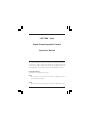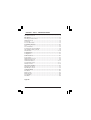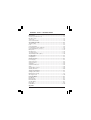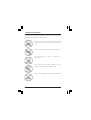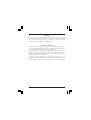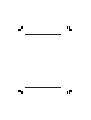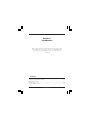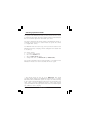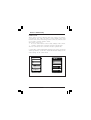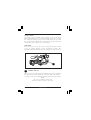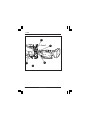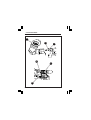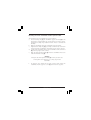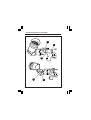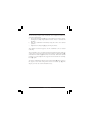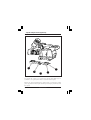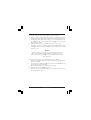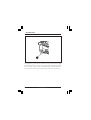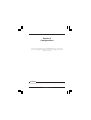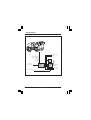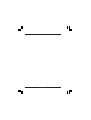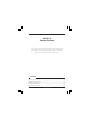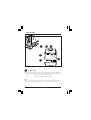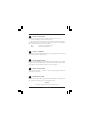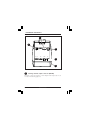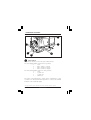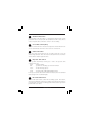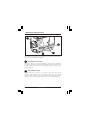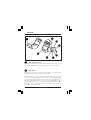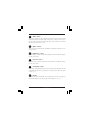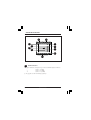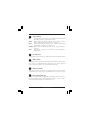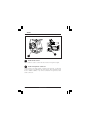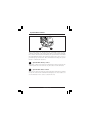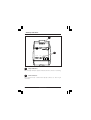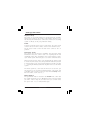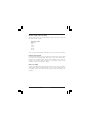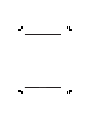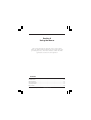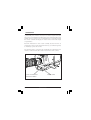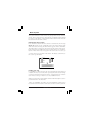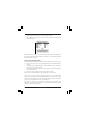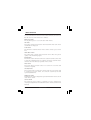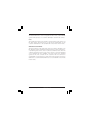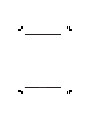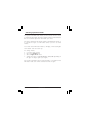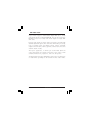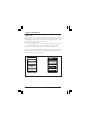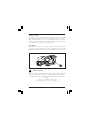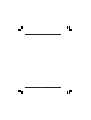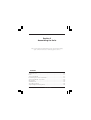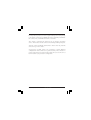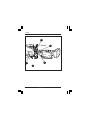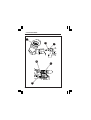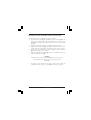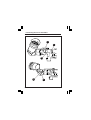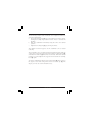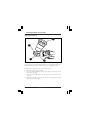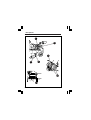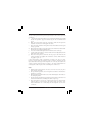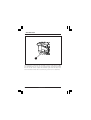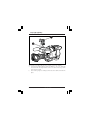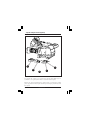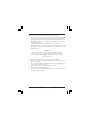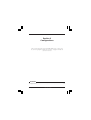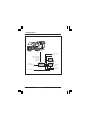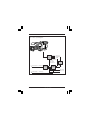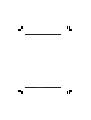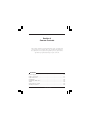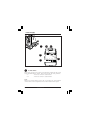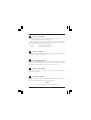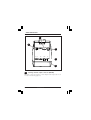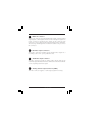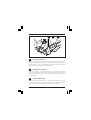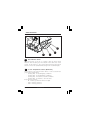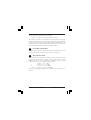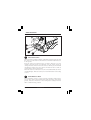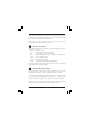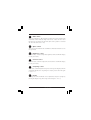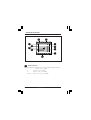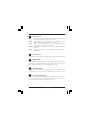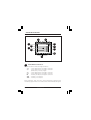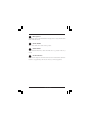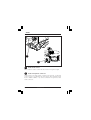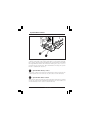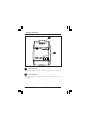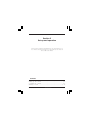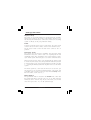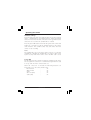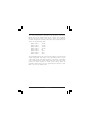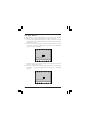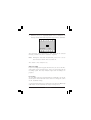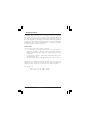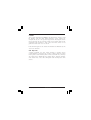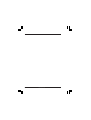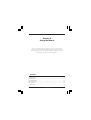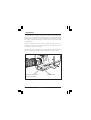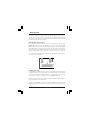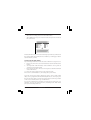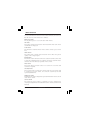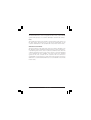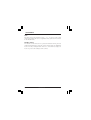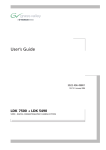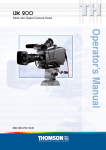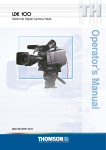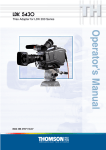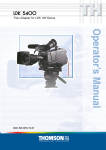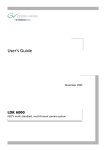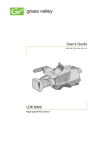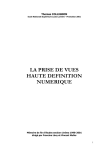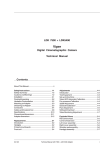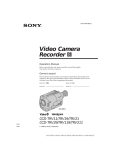Download Viper 7500 Operator`s manual
Transcript
LDK 7500 - Viper Digital Cinematographic Camera Operator's Manual The Viper FilmStream Camera combines two different application concepts in a single camera. By selecting the operation mode, the camera operates either as a HD video camera or as a digital film camera. The digital film camera mode is known as the FilmStream mode. Using this manual This manual is divided into two parts: Part 1 Describes how to set-up and use the camera as a digital film camera in the FilmStream mode. Part 2 Describes how to set-up and use the camera as a HD video camera. 03.15.5 i Contents - Part 1 - FilmStream mode Important Precautions .................................................................................. iv Introduction ............................................................................................... 1-1 Selecting operational mode ........................................................................ 1-2 FilmStream mode ....................................................................................... 1-3 Technology ................................................................................................. 1-4 Access and Security ................................................................................... 1-5 Assembling the Units ............................................................................... 2-1 Lens ............................................................................................................ 2-2 2-inch Viewfinder ........................................................................................ 2-4 Positioning the 2-inch viewfinder ............................................................... 2-6 Tripod Adapter Plate (optional) .................................................................. 2-8 Shoulder Pad ............................................................................................ 2-10 Configurations .......................................................................................... 3-1 Configurations ............................................................................................ 3-2 Camera Controls ...................................................................................... 4-1 Power Supply ............................................................................................. 4-2 FilmStream Connectors ............................................................................. 4-4 FilmStream Functions ................................................................................ 4-6 Viewfinder Indicators ................................................................................ 4-12 System Menu Control ............................................................................... 4-17 Auxilary Functions .................................................................................... 4-18 Set-up and operation ............................................................................... 5-1 Setting up the camera ................................................................................ 5-2 Operating the camera ................................................................................. 5-4 Using the Menus ....................................................................................... 6-1 Introduction ................................................................................................. 6-2 Menu System .............................................................................................. 6-3 Menu Structure ........................................................................................... 6-6 Security Menu ............................................................................................. 6-7 Files Menu .................................................................................................. 6-8 Appendix ii LDK 7500 - Viper Contents - Part 2 - HD Video mode Introduction ............................................................................................... 1-1 Selecting operational mode ........................................................................ 1-2 HD Video mode .......................................................................................... 1-3 Technology ................................................................................................. 1-4 Access and Security ................................................................................... 1-6 Assembling the Units ............................................................................... 2-1 Transport Case ........................................................................................... 2-2 Lens ............................................................................................................ 2-4 2-inch Viewfinder ........................................................................................ 2-6 Positioning the 2-inch viewfinder ............................................................... 2-8 2-inch Viewfinder Accessories ................................................................. 2-10 Microphone ............................................................................................... 2-12 Shoulder Pad ............................................................................................ 2-14 Top Light (option) ..................................................................................... 2-15 Tripod Adapter Plate (option) ................................................................... 2-16 Configurations .......................................................................................... 3-1 Configurations ............................................................................................ 3-2 Camera Controls ...................................................................................... 4-1 Power Supply ............................................................................................. 4-2 Video Connectors ....................................................................................... 4-4 Video Functions .......................................................................................... 4-6 Viewfinder ................................................................................................. 4-12 Viewfinder Indicators ................................................................................ 4-14 Audio ......................................................................................................... 4-18 System Menu Control ............................................................................... 4-19 Auxilary Functions .................................................................................... 4-20 Set-up and operation ............................................................................... 5-1 Setting up the camera ................................................................................ 5-2 Operating the camera ................................................................................. 5-4 Shooting screens ...................................................................................... 5-10 Using the Menus ....................................................................................... 6-1 Introduction ................................................................................................. 6-2 Menu System .............................................................................................. 6-3 Menu Structure ........................................................................................... 6-6 Security Menu ............................................................................................. 6-7 Files Menu .................................................................................................. 6-8 Install Menu .............................................................................................. 6-10 Appendix 03.15.5 iii Important Precautions To ensure continual high performance from the camcorder take the following precautions into consideration: Avoid very damp places. If the environment is wet or damp a rain cover must be used to protect the unit. Do not subject the unit to severe shocks or vibration. Do not expose the camera to extremes of temperature. Do not leave the unit in direct sunlight or close to heating appliances for extended periods. Do not allow sunlight to shine into the viewfinder. iv LDK 7500 - Viper Warning If the camera is in a wet or damp environment, a rain cover must be used to protect it for personal safety reasons (EN60065). The optional rain cover protects the camera according to safety specification EN60529 up to level IPX2 (spraying water). FCC Class A Statement This equipment generates, uses, and can radiate radio frequency energy and if not installed and used in accordance with the instructions, may cause interference to radio communications. It has been tested and found to comply with the limits for a class A digital device pursuant to part 15 of FCC rules, which are designed to provide reasonable protection against such interference when operated in a commercial environment. Operation of this equipment in a residential area is likely to cause interference in which case the user at his own expense will be required to take whatever measures may be required to correct the interference. 03.15.5 v vi LDK 7500 - Viper Section 1 Introduction This section describes the FilmStream mode of operation and outlines the technology used in the LDK7500. The access and security features of the camera are also explained. Contents Selecting operational mode .......................................................... FilmStream mode ........................................................................... Technology ...................................................................................... Access and Security ........................................................................ Introduction FilmStream mode 1-2 1-3 1-4 1-5 1-1 Selecting operational mode To operate in the FilmStream mode you must ensure that the camera is switched to this mode. The output signals and the control functions that are available depend on the mode you select. The factory default for the mode setting is the FilmStream mode, so normally you do not have to switch modes to operate the camera as a digital film camera. If a different mode has been set up, then you need to switch to the FilmStream mode by changing a menu setting (for more details refer to Section 5). To 1. 2. 3. 4. change modes: Open the menu system. Go to the Install menu. Select Output mode item. Change the value to FilmStream (or HDStream*). The camera remembers the last selected mode, so it remains in the FilmStream mode even when switched off and on again. * The output mode can also be set to HDStream. This mode provides signals similar to the FilmStream signals but in a 4:2:2 HDSDI format. These HDStream signals are subject to white balancing in the camera but like FilmStream signals, they do not undergo any other video processing. HDStream mode is ideal when storage capacity is limited or for applications where lower resolution signals are sufficient, such as keying. 1-2 FilmStream mode LDK 7500 - Viper FilmStream mode The FilmStream mode differs from the HD video mode in that it captures all information in a scene and stores it digitally without altering any parameters. By avoiding video processing in the raw RGB data, the output signal is a true and faithful representation of the light from the scene. Thus the FilmStream digital data signals are full-range signals suitable for film post-production without any loss of information. Monitoring To provide a monitoring signal for viewing, a separate channel is used which undergoes some video processing to make it acceptable for viewing on monitors and viewfinders. Although derived from the same sensor signals, this channel is entirely separate from the main FilmStream output. Capturing the light The Viper uses three high-definition CCD sensors to register the light from the lens. The signals from these sensors are converted to R, G, and B data values using 12-bit A/D converters. Using logarithmic calculations this data is then converted to 10-bit values and transferred to a recorder using a dual HD-SDI link. Full resolution is maintained: true-progressive 1920 x 1080 pixels for every color. No color sub-sampling, no color space conversions, no irreversible video manipulations, no further quantizations, and no compression is carried out. The Viper does not have any adjustable visual parameters for the FilmStream outputs. Framing, focussing, exposure setting, shutter angle and optical filtering are the only operations required of the camera and lens operators. Introduction FilmStream mode 1-3 Technology CCD sensor technology The Viper FilmStream Camera uses three unique 9.2 Megapixel HDDPM+ CCD sensors that allow the camera to work in several formats; 1080 lines at 24/25/30 frames per second or 720 lines at 24/25/30/ 50/60 frames per second. This CCD sensor is based on the Frame-Transfer principle which is best suited for progressive images. The Viper uses a mechanical shutter which means that the CCD exposure has a similar ramp to film cameras, thus providing similar motion characteristics. Formats The sensor consists of 1920 horizontal pixels and 4320 vertical subpixels. By grouping the vertical sub-pixels, the vertical line count can be set. Full resolution is preserved and the horizontal viewing angle stays the same. • 1080P When four vertical sub-pixels are combined, the total line count becomes 1080 lines. So, a 1920 x 1080 image sensor is obtained with a 16:9 aspect ratio. • 720P When six vertical sub-pixels are combined, then the total line count becomes 720 lines. So, a 1920 x 720 image sensor is obtained with a 16:9 aspect ratio. When set to 60 frames per second, slow motion effects can be achieved during post-production at different playback speeds. • Cinemascope Aspect Ratio When three vertical sub-pixels are combined, 1440 vertical lines are obtained. By using the middle 1080 lines, a 2.37:1 aspect ratio is achieved without the need for anamorphic lenses while maintaining full 1920 x 1080 resolution. There is no need to crop the image or lose resolution to get this aspect ratio. 1-4 FilmStream mode LDK 7500 - Viper Access and Security Camera cards Three camera cards are delivered with each camera; one owner’s card and two user cards. An owner’s card is linked to the serial number of the camera and is unique to that camera. It cannot be used as an owner’s card for another camera. The owner’s card acts as: • an access control device to the security settings of the camera. • a storage card for four scene files and two operator files. The user card stores four scene files and two operator files. Operator files contain information relating to the set-up of general camera preferences. Scene files contain information relating to the video settings of the camera head. THOMSON made in Holland TYPE - OWNER CARD FACT/NC - 3922 407 24981 SERIAL NR - 0000 User Card Use waterproof marker or pencil to fill in Use waterproof marker or pencil to fill in COMPANY: COMPANY: USER: USER: DATE: DATE: 1. 1. 2. 2. 3. 3. 4. 4. 1. 1. 2. 2. c Thomson Multimedia Broadast Solutions c Thomson Multimedia Broadcast Solutions Owner’s card Introduction User card FilmStream mode 1-5 Access control The owner’s card or the PIN code is used to access special set-up and security features of the camera. Inserting the owner’s card into the camera gives direct access to the Security menu. If you select the Security menu without this card inserted, you must enter the correct PIN code to gain access to this menu. User levels Four user levels can be set in the security menu. These restrict access, in varying degrees, to the operational controls. The appendix indicates which functions are available at each user level. Clear Star 4P Star 6P Soft focus A 1 Clear B 2 ND1/4 C 3 ND 1/16 D 4 ND 1/64 CAMER A CA RD 1 1 Camera card slot Insert your camera card into this slot with the chip on the card facing the front of the camera. Push the card home until it fits snugly. A camera card is not required for normal operation of the camera. Note Only use an original camera card. Store the owner’s card in a safe place. 1-6 FilmStream mode LDK 7500 - Viper Section 2 Assembling the Units This section provides information on the physical assembly of the camera and on the mounting of accessories. Contents Lens ................................................................................................... 2-2 2-inch Viewfinder ............................................................................. 2-4 Positioning the 2-inch viewfinder .................................................... 2-6 Tripod Adapter Plate (optional) ...................................................... 2-8 Shoulder Pad ................................................................................... 2-10 Assembling the Units FilmStream mode 2-1 Lens 1 2 3 4 5 2-2 FilmStream mode LDK 7500 - Viper Attach a lens to the camera head as follows: a. Ensure that the lens locking ring (1) is in the unlocked position turned counterclockwise. b. Remove the dust protection cap (2). c. Slot the lens into the lens mount (3). Caution Do not attach a lens weighing more than 5 kg to the camera without a support. d. Turn the lens locking ring (1) clockwise to lock the lens in place. e. Connect the lens cable, if any, to the lens connector (4) at the right side of the camera. f. Place the lens cable into the bottom clip at the front of the camera and clip (5) located at the side. (Pull and twist clip (5) to open it.) g. In the Lens menu, set the Lens Type item to Std for a standard lens or to WA for a wide angle lens. h. Select the lens manufacturer in the Lens menu. Select Ang for Angenieux, Can for Canon, Fuj1 or Fuj2 for Fujinon or select Other for other lens manufacturers. Note: Always mount the dust protection cap when the lens is not connected to the camera. When a new lens is fitted to the camera it may be necessary to carry out some adjustments to optimize its use, for example, back focus. For more information about these adjustments refer to the lens manufacturer’s documentation. Assembling the Units FilmStream mode 2-3 2-inch Viewfinder 3 2 1 6 5 4 2-4 FilmStream mode LDK 7500 - Viper Mounting the 2-inch viewfinder and microphone holder To mount the 2-inch viewfinder proceed as follows: a. Loosen locking ring (1) of viewfinder support bracket (2) at the front of the camera handle. (As seen from the rear of the camera, turning the locking ring counterclockwise moves it towards the handle.) b. Slide the viewfinder onto the viewfinder support bracket. c. Tighten the locking ring (1) by turning it clockwise (as seen from rear) so that the viewfinder is mounted securely to the support. d. Connect the viewfinder cable to the viewfinder connector socket (4) at the top right of the camera. e. Slide the microphone holder (5) onto the viewfinder and secure with the knurled screw (6). Caution Always fit the microphone holder (5) even if you don’t use a microphone as it functions as a safety stop for the viewfinder. f. To improve the comfort of the skin contact when using the viewfinder, fit the eyepiece cover (3) to the rubber eyepiece. Assembling the Units FilmStream mode 2-5 Positioning the 2-inch viewfinder 1 2 3 5 2-6 4 FilmStream mode LDK 7500 - Viper The horizontal position of the viewfinder can be adjusted as follows to suit your requirements: a. Loosen the locking ring (1). (As seen from the rear of the camera, turning the locking ring counterclockwise moves it towards the handle.) b. Slide the viewfinder horizontally along the rail to the desired position. c. Tighten the locking ring (1) by turning clockwise. The dioptre hood and eyepiece of the viewfinder can be rotated vertically. The viewfinder can be positioned backwards and forwards along the camera axis. Loosen the support bracket round bar retaining lever (2) and slide the round bar (3) forwards or backwards. When the desired position is reached tighten the support bracket round bar retaining lever (2) again. To use the viewfinder at a distance press the button (4) below or above the eyepiece tube and swing it free of the associated clip (5). The display can now be seen from further away. Assembling the Units FilmStream mode 2-7 Tripod Adapter Plate (optional) Clear A 1 Clear Star 4P B 1 ND1/4 Star 6P C 1 ND 1/16 Soft focus D 1 ND 1/64 1 5 3 4 2 To mount the camera on a tripod, the tripod plate (LDK 5031 is available as an option) must first be attached to the tripod. Follow the tripod manufacturer’s instructions to mount the wedge plate supplied with the tripod and the tripod adapter plate firmly onto the tripod. 2-8 FilmStream mode LDK 7500 - Viper Attach the camera to the tripod adapter plate as follows: a. Slide the camera horizontally along the tripod adapter plate from back to front ensuring that the front of the camera engages the Vslot (1) at the front of the tripod adapter plate, and that the slot on the bottom of the camera engages the stud (2) at the rear of the tripod adapter plate. b. Firmly push the camera forward until it clicks into place. c. When the camera is mounted on the tripod tighten thE locking lever (5) to ensure that the stud (2) at the rear of the plate is locked firmly in place. Caution Failure to attach the camera to the tripod adapter plate in the correct manner could result in an unsecured camera. Ensure that the rear stud (2) is engaged and that the camera clicks into place. To remove the camera from the tripod proceed as follows: a. When removing the camera first open the locking lever (5) to free the rear stud (2). b Press the red locking lever (3) against release handle (4) on the tripod adapter plate and hold. c. Ensure that you have a firm hold of the camera. d. Pull the release handle (4) forward. e. Move the camera backwards and up. The camera is now free from the tripod adapter plate. Assembling the Units FilmStream mode 2-9 Shoulder Pad 1 To change the position of the shoulder pad press and hold lever (1). The shoulder pad can now be moved backwards and forwards along the axis of the camera. Adjust the shoulder pad when all units have been mounted so that the best balanced position can be obtained. 2-10 FilmStream mode LDK 7500 - Viper Section 3 Configurations This section describes how the LDK 7500 can be connected to external equipment and how it can be configured with an external recorder. Contents Configurations ................................................................................... 3-2 Configurations FilmStream mode 3-1 Configurations FilmStream or RGB-video system diagram Clear Star 4P Star 6P Soft focus A 1 Clear B 2 ND1/4 C 3 ND 1/16 D 4 ND 1/64 HD-SDI viewing CVBS FilmStream/RGB/YUV HD-SDI viewing, CVBS Rec. Start Tally return Cam. Audio 1x HD-SD converter SDI Hard disks to post-production Hard disk capture system SD off-line recorder (Off-line copy from SDI or CVBS) More audio Time code To off-line editing Off-line tape 3-2 FilmStream mode LDK 7500 - Viper YUV - video system diagram Clear Star 4P Star 6P Soft focus A 1 Clear B 2 ND1/4 C 3 ND 1/16 D 4 ND 1/64 12V power 2nd HD-SDI CVBS Break-out box YUVVideo (HD-SDI) (Rec. Start) (Tally return) Cam. Audio 1x To post-production To off-line editing Configurations On-line tape Voodoo HD-D5 HD-CAM SD off-line recorder HD-SD converter or SDI More audio Time code Off-line tape FilmStream mode 3-3 3-4 FilmStream mode LDK 7500 - Viper Section 4 Camera Controls This section shows the physical location of the controls and connectors on the camera. These are grouped according to their function so as to provide a quick reference guide to the operation of a particular aspect of the camera. Contents Power Supply .................................................................................... 4-2 FilmStream Connectors .................................................................... 4-4 FilmStream Functions ....................................................................... 4-6 Viewfinder Indicators ..................................................................... 4-12 System Menu Control ..................................................................... 4-17 Controls FilmStream mode 4-1 Power Supply 1 2 3 6 DC out LCP CVBS VF 4 5 1 Power switch The power supply to the camera is switched on and off by the power at the front-left of the camera. The power switch has two positions: On : Power to camera is switched on. Off : Power to camera is switched off. Note When you switch off the power, the access rights are reset and the camera starts at the assigned user level when switched on again. 4-2 FilmStream mode LDK 7500 - Viper 2 Power source switch Power can be supplied to the camera in either of two ways: • via the multicore cable and connector, or • directly, via the DC IN power socket on the rear of the camera. Set the power source switch at the rear of the camera to the position that corresponds to you chosen method: Ext. : Powered via DC IN socket Multi : Powered via multicore 3 Power on indicator The power indicator lights when power is supplied to the camera and the camera power is switched on. 4 Circuit breaker button If excessive current flows the circuit breaker shuts off the power. If this happens check for faults and if necessary take corrective action before pressing the circuit breaker button to reset the power. 5 Power output socket This socket provides a nominal +12 Vdc supply (20VA max.) for powering accessories. 6 Power input socket This socket accepts a DC supply of 12V Nominal (11V to 17V) to power the camera. Nominal power consumption is 27W. Caution The input voltage must not exceed 17 Vdc. Controls FilmStream mode 4-3 FilmStream Connectors 2 1 3 DC out LCP CVBS VF 4 5 1 Viewing channel output connector (HD-SDI) This BNC connector supplies a serial digital video output (Y/Cr/Cb 4:2:2) for monitoring purposes. 4-4 FilmStream mode LDK 7500 - Viper 2 Multicore connector This 26-pole connector provides the FilmStream output, viewing channel output signals, control signals and the camera microphone signal. DC power can also be supplied to the camera via this connector. The connector accepts a playback video signal for display in the viewfinder. The start/stop control signal for an external recorder is also passed via this connector. 3 FilmStream output connectors These BNC connectors together supply the dual link FilmStream output for a recording system or for a post-production suite. 4 Viewfinder output connector This BNC connector supplies an analog video output signal of the viewfinder signal. Markers and menus similar to those in the viewfinder can be superimposed on this signal. 5 Viewing channel output connector (CVBS) This BNC connector supplies a CVBS output signal for viewing. Controls FilmStream mode 4-5 FilmStream Functions 1 A Clear Star 4P Star 6P 1 Clear B 2 ND1/4 C 3 ND 1/1 4 ND 1/6 us D Soft foc 6 4 6 2 5 3 4 1 Filter switch Rotate these switches to move the optical filter wheels: The outer (bigger) filter switch has four positions: 1 : Clear 2 : ND 1/4 filter ( 2 stops) 3 : ND 1/16 filter ( 4 stops) 4 : ND 1/64 filter ( 6 stops) The inner (smaller) filter switch has four positions: 1 : Clear 2 : 4-point star* 3 : 6-point star* 4 : Soft focus* The status of the filterwheel is shown in the viewfinder for a few seconds. If an ND (Neutral Density) filter is selected, the ND/RE indicator in the viewfinder lights. * The type of filters used in this filter wheel may vary from camera to camera. 4-6 FilmStream mode LDK 7500 - Viper 2 Std Scene File button The standard scene file button is a momentary button which, when pressed for two seconds, recalls the standard scene file values. These values only take effect when the camera is not recording. 3 Colour Bars switch (Bars) The Bars switch turns the colour bar test signal on and off. The lens iris closes automatically when the colour bars are switched on. 4 Clean Scan button Press the Clean Scan button for two seconds to directly access the shutter angle function. Press the Clean Scan button for two seconds to switch off the shutter angle function. 5 Exposure Time switch This up/down momentary switch gives a choice of exposure time settings. These are: Nom. - nominal setting CRT - position for shooting sync-locked monitors 1/200 - for fast moving objects 1/500 - for fast moving objects 50 Hz - shooting with 50Hz lighting (adjustable) 60 Hz - shooting with 60Hz lighting (adjustable) If an exposure time other than nominal is selected, the non-standard indicator (!) in the viewfinder lights. 6 Recorder Start buttons The recorder start buttons control the recording system. The button, when pressed initially, starts the recording system. When the button is pressed again, it stops the recording system. These buttons operate in parallel with each other. Controls FilmStream mode 4-7 Monitoring Video Functions 1 A Clear Star 4P Star 6P 1 Clear B 2 ND1/4 C 3 ND 1/1 4 ND 1/6 us D Soft foc 6 4 2 4 3 These buttons and switches only effect the monitoring signal and have no effect on the FilmStream output. 1 Viewfinder Zoom button When this button is pressed and held, the centre of the viewfinder picture is magnified to assist with focusing. (The VF Zoom Switch item in theVF menu can be used to set this button so that it operates as a latched switch.) 2 Black Stretch switch This switch when set to the On position, starts the black stretch function. This function gives more detail in the dark areas of the picture. Set the switch to Off to switch off the function. When black stretch is on the non-standard indicator (!) in the viewfinder lights. 4-8 FilmStream mode LDK 7500 - Viper 3 Colour Temp. switch (White Bal.) This up/down scroll selection switch allows a choice between four preset colour temperatures: - 3200K (3.2K) - 4700K (4.7K) - 5600K (5.6K) - 7500K (7.5K) Indicators in the 2-inch viewfinder light to show which position is selected. 4 Gain selection switch This up/down scroll selection switch gives a choice between three gain settings. The indicators in the viewfinder light as follows: Gain is -3dB + Gain is +3dB ++ Gain is +6dB Controls FilmStream mode 4-9 Viewfinder 2 1 3 4 8 5 7 1 6 Tally indicators (red) The red tally indicators at the front of the viewfinder and at the rear of the carrying handle light to indicate that the camera is recording. 2 Tally switch The tally switch is used to control the tally indicators at the front of the viewfinder and at the rear of the carrying handle. When this switch is set to the ON position, the front tally indicator lights when the camera is recording. The front tally does not light during recording if the tally switch is set to OFF. The rear tally light does not depend on the position of the tally switch if the Tally Handgrip setting in the Install menu is set to ON - it lights during recording. If the Tally Handgrip setting in the Install menu is set to SWITCH, the rear tally is controlled by the tally switch. 4-10 FilmStream mode LDK 7500 - Viper 3 Zebra switch This switch disables (OFF position) or enables the zebra pattern in the viewfinder which indicates high video levels. Values for the zebra function are selected in the VF menu. (The zebra pattern is switched off when the skin view is on.) 4 Option switch This switch is included on the viewfinder to allow future features to be incorporated. 5 Brightness control Use this rotary control to adjust the brightness of the viewfinder display to suit your needs. 6 Contrast control Use this rotary control to adjust the contrast of the viewfinder display to suit your needs. 7 Crispening control This rotary control adjusts the sharpness of the picture displayed in the viewfinder. Reduce the crispening for a better picture when the gain is set to +++. 8 Dioptre The dioptre of the viewfinder can be adjusted to suit your eyesight by turning the dioptre ring. The range of the dioptre is +1 to -3. Controls FilmStream mode 4-11 Viewfinder Indicators 1 - + 2 ++ REC TAPE BATT ND/RE FOC+ 11 3 10 4 9 5 8 3.2 4.7 5.6 7.5 FL AW1 AW2 ! 6 7 1 Gain indicators The gain indicators along the top of the viewfinder light as follows: Gain is - (-3dB) + Gain is + (+3dB) ++ Gain is ++ (+6dB) (Only applies to the monitoring signals.) 4-12 FilmStream mode LDK 7500 - Viper 2 Top indicators REC TAPE BATT ND/RE FOC+ 3 lights (red) when the camera is recording. It flashes while the recording system is preparing to record. flashes when only about 5 minutes or less of tape is left. It lights continuously when the tape is at an end. flashes when battery voltage is low. It lights continuously when battery voltage is less than 11V. lights when an ND optical filter or the range extender is selected. lights when the focus assist funtion in the viewfinder is switched on. Iris indication Indicates the value of the iris opening (when enabled in the VF menu). 4 Zebra pattern This diagonal line pattern warns the operator that the area affected has risen above a predetermined level of the full scale video exposure value. Level and contrast are selected in the VF menu. 5 Safe area marker The safe area marker indicates an area that represents 80% of the whole viewfinder picture area. This is the minimum area seen on a TV-set. 6 Non standard indicator The non-standard video settings indicator (!) lights when exposure is not set to nominal. It also lights when black stretch, clean scan, AWC or FL colour temperature, or extended iris is on. Controls FilmStream mode 4-13 1 - + 2 ++ REC TAPE BATT ND/RE FOC+ 11 3 10 4 9 5 8 3.2 4.7 5.6 7.5 FL AW1 AW2 ! 6 7 7 White Balance indicators The white balance indicators light as follows: 3,2 - preset temperature of 3200K is selected 4,7 - preset temperature of 4700K is selected (indicators 3,2 and 5,6 light) 5,6 - preset temperature of 5600K is selected 7,5 - preset temperature of 7500K is selected FL - not used in FilmStream mode AW1 - not used in FilmStream mode AW2 - not used in FilmStream mode These indicators only show the colour temperature setting for the monitoring signal. There is no white balance in the FilmStream signal. 4-14 FilmStream mode LDK 7500 - Viper 8 Message box The display time of this information message box is set by the Info time item of the VF menu. 9 Centre marker This cross marks the centre of the picture. 10 Cadre marker These dotted white lines show the limits of a 4:3 picture in the 16:9 mode. 11 Zoom indication Indicates the degree to which the lens has been zoomed in or out if this feature is supported by the lens. It shows 50 if not supported. Controls FilmStream mode 4-15 Audio A Clear Star 4P 1 B 2 Clear ND1/4 6 C Star 6P 3 ND 1/1 us D Soft foc 4 ND 1/6 4 2 1 1 Audio level control This control is used to control the level of the microphone signal. 2 Audio microphone connector Balanced input for high quality condensor microphone. A phantom power supply is provided for this microphone. The maximum input level is -12dBu = 0dBFS. Only connect condenser microphones to this audio connector. 4-16 FilmStream mode LDK 7500 - Viper System Menu Control A Clear Star 4P Star 6P us Soft foc 1 Clear B 2 ND1/4 C 3 ND 1/1 D 4 ND 1/6 6 4 1 2 The system menus are displayed in the viewfinder. There are two controls at the front of the camera that allow you to navigate through these menus. The functions handled by the system menus are divided into eight different menus. Each of these menus gives you access to a particular group of functions. More information on using the system menus is contained in Section 6. 1 System Menu Rotary control This rotary control is used to move through the various menus of the control system. It is also used to vary the value of some functions. 2 System Menu Select switch This switch, when pressed, selects the particular menu that is pointed out by the cursor in the viefinder menu display. It is also used to set an on/off function or to select a value from a list. Controls FilmStream mode 4-17 Auxilary Functions 1 2 DC out 1 LCP CVBS VF Tally Indicators The red tally indicators light to indicate that the camera is recording. 2 LCP connector The optional Local Control Panel (LCP) connects to this 12-pin connector. 4-18 FilmStream mode LDK 7500 - Viper Section 5 Set-up and operation This section contains information on the practical use of the camera. It tells you how to set up and use the camera in the FilmStream mode. Contents Setting up the camera .................................................................... 5-2 Operating the camera .................................................................... 5-4 Set-up and operation FilmStream mode 5-1 Setting up the camera Physical set-up The Viper can be tripod-mounted or operated from the shoulder. Attach all accessories to the camera as described in Section 2 or as described by the manufacturer. Connect the camera to the recording system or directly to the post-production facility. Power If using an external power source connected to the power input socket at the back of the camera, switch to the external source. Set the power switch on the left side of the camera to the On position. Functional set-up The camera uses an electronic viewfinder. Text messages giving information about the camera status are superimposed on the viewfinder picture. The viewfinder is also used to display a menustyle control system. This menu give access to the camera functions. When you first use the camera, you should enter the menu system to check and, if necessary select, the operational mode that you wish to work in and to set up your personal preferences. Refer to Section 6 - Operating the Menu System which explains how to use the menu system. The menu system has 3 user levels. If the level is set too low, you may not have access to all the available functions. The owner card or the PIN code is used to set the user level in the Security menu. For full control, set the level to 3. Mode selection The operational mode is selected in the Install menu. Check that the output mode item is set to FilmStream. Then select the format you want - 1080i or 720p. If you select 1080i, you can then select the aspect ratio - 16:9 or SW (cinemascope). 5-2 FilmStream mode LDK 7500 - Viper Lens When you fit a lens, check the lens documentation to determine how to adjust the back focus of the lens. In the menu system, select the lens type from two predefined settings; standard or wide angle. Choose and, if necessary, adjust the iris parameters to suit the lens and your personal preferences. Viewfinder preferences Viewfinder markers, and on-screen display preferences can be set in the VF menu. The zebra overexposure indicators and the focus assist function are also set up in this menu. There are also several switches and controls on the viewfinder itself for adjusting its functioning (refer to Section 4). Monitoring signal To make the FilmStream signal suitable for viewing it undergoes video processing. This is only for the monitoring signal, the FilmStream signal is not affected. Some video parameters can be changed for the monitoring signal. On the camera: • Gain (-3db, +3db or +6db) • Colour temperature (3.2K, 4.7K, 5.6K or 7.5K) • Black stretch In the Video Mon. menu: • Black level • Knee compression of highlights • Skin matrix Set these preferences to get the best possible picture in the viewfinder and on the monitors. Set-up and operation FilmStream mode 5-3 Operating the camera When the camera is used in the FilmStream mode the only operational functions to be performed are: • Framing • Focussing • Approximate light exposure • Shutter angle • Internal optical filters (if required) • Start recording Framing Because the picture displayed in the viewfinder (and on the monitors) is directly derived from the electronic signal from the sensors, it is a perfect representation of the captured shot regardless of the position of the viewfinder. (The viewfinder causes no light loss or reflections and does not have to be physically aligned.) Focussing A tape measure stud on the lens adapter provides a reference for the optical plane. To assist with optical focussing through the viewfinder, use the VF Zoom button on the left-front of the camera to enlarge the centre of the viewfinder image. A crawler function (that can be switched on or off in the VF menu) adds motion in the viewfinder to objects in sharp focus. Light exposure The camera has a sensitivity that is equivalent to a film sensitivity of about 300 to 400 ASA. Use the zebra function in the viewfinder picture to identify overexposed areas. The sensitivity of the camera is also influened by the shutter angle you select. 5-4 FilmStream mode LDK 7500 - Viper Shutter angle (exposure time) The shutter angle is set electronically with the exposure switch on the front of the camera. Exposure time Nominal CRT 1/200 1/500 50 Hz 60 Hz To access the shutter angle menu directly, use the clean scan button. Internal optical filter Neutral density filters can be placed in the path of the optical signal to restrict the incoming light. The filter is selected via the filter switch at the top-front of the camera. These filters can be used, for example, to control depth of field. A second filter wheel in the camera contains special-effect filters. Start recording If your recording system supports this function, you can use the Rec. start button on the front-left of the camera to start (and stop) the recording system. The tally indicators light when recording is in progress. Set-up and operation FilmStream mode 5-5 5-6 FilmStream mode LDK 7500 - Viper Section 6 Using the Menus This section describes the structure of the menu control system. It explains how to program the menu system for your personal preferences. The menu structure and the methods of function selection are also explained. Contents Introduction ...................................................................................... 6-2 Menu System ..................................................................................... 6-3 Menu Structure .................................................................................. 6-6 Security Menu ................................................................................... 6-7 Files Menu ......................................................................................... 6-8 Using the Menu System FilmStream mode 6-1 Introduction Operationally, the camera is very easy to use. It may require some time for you to become familiar with all the functions available and the large number of set-up options. We recommend that you spend time using the various controls and displays in order to discover the wide range of possibilities. Read the instructions in this section carefully but also feel free to examine the various menus in detail. In this way you will learn quickly to intuitively operate the camera. The Systems Menu is viewed in the viewfinder and controlled by the rotorary control and the Select button at the front of the camera. A Clear Star 4P 1 B 2 Clear ND1/4 ND 1/1 4 ND 1/6 Sta us D Soft foc System menu on/off and selection button 6-2 6 3 r 6P C 4 Rotary control FilmStream mode LDK 7500 - Viper Menu System The system functions of the camera are grouped into menus and submenus. The systems menu is viewed in the viewfinder and navigated by means of the Rotary control and the Select button which are both located at the front of the camera. Entering the menu system Press the Select button after the camera is switched on, the message Menu off appears in the viewfinder. Press the Select button again while this text is showing, the Main menu appears in the viewfinder. The Main menu screen shows five items and the name of the menu. Four more items are hidden but become visible when you scroll down. (Some of these items may not appear if the user level is not set to 3.) A cursor shows your position in the menu. The Rotary control moves the cursor up and down. Menu off VF Lens Video Mon. Install exec MENU: MAIN Files Security Diagnostics Service Finding your way Use the Rotary control to move the cursor through the menu items. If a double arrow (>>) is visible, then pressing the Select button brings you one level lower in the menu system. Only five items are visible in each menu. Scroll up or down to see any additional items. When you first enter a menu (other than the Main menu) the cursor is positioned next to the first item. The TOP and PREVIOUS entries are not immediately visible but are located above the first item. Use the rotary switch to scroll up to them. Using the Menu System FilmStream mode 6-3 - Select TOP to bring you back to the Main menu. Select PREVIOUS to go back to the menu that you were in before the current one. TOP PREVIOUS Format Aspect ratio Output mode Disable camera IR receiver 1080i 16:9 FilmStr. Off Off MENU: INSTALL OnAir lamp Notch Exposure Gain preset On On The Install menu above shows the items displayed when you first enter the menu and the other items that are available by scrolling up or down with the Rotary control. Leaving the Systems Menu If you are deep within the menu structure, follow these steps to leave: a. If necessary move the cursor to the leftmost column with the Select button. b. Scroll upwards with the Rotary control until the cursor points to TOP (this is the Main menu). c. Press the Select button. The cursor now points to the Menu off item of the Main menu. d. Press the Select button to leave the Systems menu. This is the recommended way of leaving the System menu. If you do not use the menu it disappears after a few seconds. (This delay can be programmed in the VF menu.) However, when you press the Select button again you enter the System menu at the last position of the cursor and not at the top of Main menu. To prevent confusion the next time you enter the System menu, it is advisable to leave the System menu by returning to the Main menu (TOP) and selecting Menu off. 6-4 FilmStream mode LDK 7500 - Viper Making changes To find out where you have to go to change a function, consult the appendix to discover under which menu group or sub-group the function you want to change is located. If the cursor points to an item (and there are no double arrows to indicate a sub-menu) then the item pointed to has a value. The value can be: a toggle value (only two values) a list value (more than two values) an analogue value (variable from 00 to 99) or unavailable (---). If the value is unavailable it cannot be changed. This is indicated by three dashes (---). This can occur, for example, when a function is switched off. The analogue values associated with that function are then unavailable. If there are only two values associated with the function, then pressing the Select button toggles between these two values. If a value is displayed after the function that is part of a list, then pressing the Select button places the cursor in a list menu indicating the value currently selected. Use the rotary control to point to a new value. Press the Select button to return the cursor to the function list. If an analogue value is displayed after the function name, then pressing the Select button places the cursor in front of the value and the rotary control is used to change the analogue value. Press the Select button to return the cursor to the function list. Undoing changes If you make changes to the video settings in the Systems menu and you decide not to keep them, use the Std. File button at the side of the camera to recall a standard set of values for the video parameters. Using the Menu System FilmStream mode 6-5 Menu Structure Access to the functions on these menus is determined by the user level that has been set. The menus are as follows: Main (top) menu The top menu gives access to the other main menus. VF menu This menu contains the functions which determine how items in the viewfinder are displayed Lens menu The functions contained in this menu control various aspects of the lens. Video Mon. menu The video menu contains those functions which affect the picture quality of the monitoring signal. Install menu This menu contains functions which are used to install the camera into a particular configuration. It also contains controls to customize those switches which are directly operated on the camera. Files menu This menu allows function values to be stored in scene files and recalled as required. Security menu The security menu is used by the camera owner to set user levels and to control access to the camera, or to store the customer (scene and operator) default files. Diagnostic menu The diagnostic menu is designed to provide information on the current status of the camera. Service menu The advanced service menu is available to service engineers for carrying out adjustments and Calibrations to the camera (see Technical Manual). 6-6 FilmStream mode LDK 7500 - Viper Security Menu The Security menu provides restricted access to special set-up and security features of the camera. Access to this menu requires the owner's unique camera card or the PIN code that has been set for the camera. Note: An owner’s card is linked to the serial number of the camera and is unique to that camera. It cannot be used as an owner’s card for another camera. Inserting the owner card into the camera gives direct access to the security menu. If you select the Security menu without this card inserted, you must enter the correct PIN code to gain access to the Security menu. User Levels The installed user level function in the Security menu restricts access, in varying degrees, to the operational controls of the camera. There are four user levels: user0, user1, user2 and user3. The purpose of the user levels is to restrict the set of functions which can be changed by whoever is using the camera. In this way a more centralized and uniform control can be achieved and the danger of the camera operator accidentally changing critical functions while shooting is reduced. User level 0 is a special protection level which locks most of the operational controls of the camera. Use this level to ensure that a camera that has been set-up is not tampered with. User level 0 is not normally used for operational purposes. The appendix indicates which functions are available at each user level. PIN Code The PIN code of the camera can be viewed and changed in the Security menu. The camera's PIN code when it leaves the factory is set to 0000. It is strongly advised that this code be changed by the owner on receipt of the camera. This ensures added protection against unauthorised access to the Security menu. Using the Menu System FilmStream mode 6-7 Files Menu Files Menu Features A user of the LDK 7500 camera can have access to 15 different files. This number can be extended by using additional scene file smart cards. The Files menu is used to recall and store these files. There are two types of file; scene files and operator files. A scene file contains values related to the picture performance. The operator file contains values related to the set-up of the camera (viewfinder, lens and installation parameters). The appendix indicates the functions that are stored in the scene file and those functions that are stored in an operator file. Scene files Four scene files are stored in the camera itself (SCAM1, SCAM2, SCAM3 and SCAM4). Another four scene files can be stored on the smart card (SCARD1, SCARD2, SCARD3 and SCARD4). The default file names can be changed in the files menu. A STANDARD scene file (preselected as either factory or customer defined) is stored in the camera. Note: The standard customer scene file is stored via the Security menu, not the Files menu. The decision to use the factory defined file or the customer defined file as the standard file is also made in this menu. The Files menu enables the scene files to be stored and recalled using the store and recall entries of the menu system. If the message NOK is displayed then the old values are restored. If the camera is recording when a scene file is recalled then the recalled values do not become active until the camera stops recording. Operator files The Files menu also allows the recall of the opererator file stored in the camera (OCAM1) or one of the two operator files (OCARD1 and OCARD2) stored on the smart card. These files contain information for setting up the non-video configuration of the camera. 6-8 FilmStream mode LDK 7500 - Viper The default file names can be changed in the files menu. A STANDARD operator files (factory or customer defined) is stored in the camera. Note: The standard customer operator file is stored via the Security menu, not the Files menu. The decision to use the factory defined file or the customer defined file as the standard file is also made in this menu. Standard customer file The green button on the side of the camera recalls the standard scene file. This file contains standard parameters for the picture performance. A standard operator's file can be recalled via the Files menu. This file contains parameters for the set-up of the camera. A customer standard can be defined for the standard scene file and for the standard operator's file. The contents of the customer files for both these standard files is stored via the security menu. The selection of a factory defined or a customer defined file for use as a standard file is also made in this menu. Using the Menu System FilmStream mode 6-9 6-10 FilmStream mode LDK 7500 - Viper Section 1 Introduction This section describes the HD video mode of operation and outlines the technology used in the LDK7500. The access and security features of the camera are also explained. Contents Selecting operational mode .......................................................... HD Video mode ............................................................................. Technology ...................................................................................... Access and Security ........................................................................ Introduction HD video mode 1-2 1-3 1-4 1-6 1-1 Selecting operational mode To operate in the HD video mode you must ensure that the camera is switched to this mode. The output signals and the control functions that are available depend on the mode you select. The factory default for the mode setting is the FilmStream mode, so to operate the Viper as a HD video camera you have to switch modes. You switch to the HD video mode by changing a menu setting (for more details refer to Section 5). To 1. 2. 3. 4. change modes: Open the menu system. Go to the Install menu. Select Output mode item. Change the value to either R, G, B or Y, Cr, Cb depending on the type of output signal you require. The camera remembers the last selected mode, so it remains in the HD video mode even when switched off and on again. 1-2 HD video mode LDK 7500 - Viper HD Video mode Viper cameras support a full-resolution digital RGB (4:4:4, 10-bit) video mode output over dual-link HD-SDI. You can also choose two HD-SDI YCrCb (4:2:2, 10-bit) video mode outputs via single HDSDI cables. In these video modes, in-camera video processing is provided with detailed adjustment options. The camera has all the video-processing tools of modern video and digital cinema cameras including adaptive knee functions, matrices, gammas, black stretch, and coarse and fine detail circuitry. The Viper’s progressive, 60 frames per second mode (with 720 active lines) allows for optimal conversion to any video or film standard, interlaced or progressive, and even still pictures. All other features that Viper FilmStream Cameras have to offer (such as multi-format capability) are still available in these video modes. Introduction HD video mode 1-3 Technology CCD sensor technology The camera uses three 2/3-inch sensors that offer superior performance and ultimate flexibility. The sensors have a high dynamic range and high linear sensitivity across all camera lens apertures. These unique 9.2 Megapixel HD-DPM+ CCD sensors allow the camera to work in several formats; 1080 lines at 24/25/30 frames per second or 720 lines at 24/25/30/50/60 frames per second. This CCD sensor is based on the Frame-Transfer principle which is best suited for progressive images. Frame Transfer technology also ensures that there is neither lag nor smear. The Viper uses a mechanical shutter which means that the CCD exposure has a similar ramp to film cameras, thus providing similar motion characteristics. Formats The sensor consists of 1920 horizontal pixels and 4320 vertical subpixels. By grouping the vertical sub-pixels, the vertical line count can be set. Full resolution is preserved and the horizontal viewing angle stays the same. • 1080P When four vertical sub-pixels are combined, the total line count becomes 1080 lines. So, a 1920 x 1080 image sensor is obtained with a 16:9 aspect ratio. • 720P When six vertical sub-pixels are combined, then the total line count becomes 720 lines. So, a 1920 x 720 image sensor is obtained with a 16:9 aspect ratio. When set to 60 frames per second, slow motion effects can be achieved during post-production at different playback speeds. • Cinemascope Aspect Ratio When three vertical sub-pixels are combined, 1440 vertical lines are obtained. By using the middle 1080 lines, a 2.37:1 aspect ratio is achieved without the need for anamorphic lenses while maintaining full 1920 x 1080 resolution. There is no need to crop the image or lose resolution to get this aspect ratio. 1-4 HD video mode LDK 7500 - Viper Digital video processing The advanced digital video processing of the camera is based on 12bit AD converters and more than 22-bit internal processing. Two DSPs combine all major camera functions in the digital domain, including knee, gamma, contour, matrix and colour correction. The intelligent continuous automatics facility provides automatic control of black levels and black shading. Each sensor provides black reference signals that are used to monitor temperature changes. This means that continuous automatic correction is applied without operator intervention. The digital contour processing uses full amplitude 600% video RGB signals via an extended dynamic range contour circuit. Colorimetry is selected by means of a variable 6-point digital matrix or via preset matrices. Digital gamma circuits provide a wide range of standardised gamma curves and enable soft contrast in black scenes to be enhanced, together with hard contrast and saturated colour in bright scenes. The matrix and gamma sequence is software programmable for precise colour matching. Film-like characteristics The pivoting knee circuit adapts both the knee point and the compression ratio according to the highlight content of the picture to emulate the softly limiting S-shaped transfer characteristics of film. Digital True Colour Knee circuitry maintains the correct hue for compressed highlights, reproducing colours faithfully, even overexposed skin tones. Digital contrast circuitry provides a black stretch function for more detail in black areas and a black press function for improving the contrast impression by simulating the S-curve of film. Introduction HD video mode 1-5 Access and Security Camera cards Three camera cards are delivered with each camera; one owner’s card and two user cards. An owner’s card is linked to the serial number of the camera and is unique to that camera. It cannot be used as an owner’s card for another camera. The owner’s card acts as: • an access control device to the security settings of the camera. • a storage card for four scene files and two operator files. The user card stores four scene files and two operator files. Operator files contain information relating to the set-up of general camera preferences. Scene files contain information relating to the video settings of the camera head. THOMSON made in Holland TYPE - OWNER CARD FACT/NC - 3922 407 24981 SERIAL NR - 0000 User Card Use waterproof marker or pencil to fill in Use waterproof marker or pencil to fill in COMPANY: COMPANY: USER: USER: DATE: DATE: 1. 1. 2. 2. 3. 3. 4. 4. 1. 1. 2. 2. c Thomson Multimedia Broadast Solutions c Thomson Multimedia Broadcast Solutions Owner’s card 1-6 User card HD video mode LDK 7500 - Viper Access control The owner’s card or the PIN code is used to access special set-up and security features of the camera. Inserting the owner’s card into the camera gives direct access to the Security menu. If you select the Security menu without this card inserted, you must enter the correct PIN code to gain access to this menu. User levels Four user levels can be set in the security menu. These restrict access, in varying degrees, to the operational controls. The appendix indicates which functions are available at each user level. Clear Star 4P Star 6P Soft focus A 1 Clear B 2 ND1/4 C 3 ND 1/16 D 4 ND 1/64 CAMER A CA RD 1 1 Camera card slot Insert your camera card into this slot with the chip on the card facing the front of the camera. Push the card home until it fits snugly. A camera card is not required for normal operation of the camera. Note Only use an original camera card. Store the owner’s card in a safe place. Introduction HD video mode 1-7 1-8 HD video mode LDK 7500 - Viper Section 2 Assembling the Units This section provides information on the physical assembly of the camera and on the mounting of accessories. Contents Transport Case .................................................................................. 2-2 Lens ................................................................................................... 2-4 2-inch Viewfinder ............................................................................. 2-6 Positioning the 2-inch viewfinder .................................................... 2-8 2-inch Viewfinder Accessories ....................................................... 2-10 Microphone ..................................................................................... 2-12 Shoulder Pad ................................................................................... 2-14 Top Light (option) .......................................................................... 2-15 Tripod Adapter Plate (option) ....................................................... 2-16 Assembling the Units HD video mode 2-1 Transport Case Clear Star 4P Star 6P Soft focus A 1 Clear B 2 ND1/4 C 3 ND 1/16 D 4 ND 1/64 Documentation Packing inserts Top light Tripod Plate Battery Additional Supplies 2-2 HD video mode LDK 7500 - Viper It is important to protect your camera against damage when transporting it. To do this, a transport case (LDK 5020/00) is optionally available for the camera, lens, viewfinder and some accessories. The camera is packed in the transport case as shown in the figure above. This ensures that the camera is not damaged during transport. Turn the 2-inch viewfinder downwards so that it does not protrude above the top of the camera. Several foam packing inserts are provided to enable different configurations of the camera to be packed securely. These inserts are used to support the rear of the camera. Make sure you use the correct foam insert for your particular configuration. Assembling the Units HD video mode 2-3 Lens 1 2 3 4 5 2-4 HD video mode LDK 7500 - Viper Attach a lens to the camera head as follows: a. Ensure that the lens locking ring (1) is in the unlocked position turned counterclockwise. b. Remove the dust protection cap (2). c. Slot the lens into the lens mount (3). Caution Do not attach a lens weighing more than 5 kg to the camera without a support. d. Turn the lens locking ring (1) clockwise to lock the lens in place. e. Connect the lens cable, if any, to the lens connector (4) at the right side of the camera. f. Place the lens cable into the bottom clip at the front of the camera and clip (5) located at the side. (Pull and twist clip (5) to open it.) g. In the Lens menu, set the Lens Type item to Std for a standard lens or to WA for a wide angle lens. h. Select the lens manufacturer in the Lens menu. Select Ang for Angenieux, Can for Canon, Fuj1 or Fuj2 for Fujinon or select Other for other lens manufacturers. Note: Always mount the dust protection cap when the lens is not connected to the camera. When a new lens is fitted to the camera it may be necessary to carry out some adjustments to optimize its use, for example, back focus. For more information about these adjustments refer to the lens manufacturer’s documentation. Assembling the Units HD video mode 2-5 2-inch Viewfinder 3 2 1 6 5 4 2-6 HD video mode LDK 7500 - Viper Mounting the 2-inch viewfinder and microphone holder To mount the 2-inch viewfinder proceed as follows: a. Loosen locking ring (1) of viewfinder support bracket (2) at the front of the camera handle. (As seen from the rear of the camera, turning the locking ring counterclockwise moves it towards the handle.) b. Slide the viewfinder onto the viewfinder support bracket. c. Tighten the locking ring (1) by turning it clockwise (as seen from rear) so that the viewfinder is mounted securely to the support. d. Connect the viewfinder cable to the viewfinder connector socket (4) at the top right of the camera. e. Slide the microphone holder (5) onto the viewfinder and secure with the knurled screw (6). Caution Always fit the microphone holder (5) even if you don’t use a microphone as it functions as a safety stop for the viewfinder. f. To improve the comfort of the skin contact when using the viewfinder, fit the eyepiece cover (3) to the rubber eyepiece. Assembling the Units HD video mode 2-7 Positioning the 2-inch viewfinder 1 2 3 5 2-8 4 HD video mode LDK 7500 - Viper The horizontal position of the viewfinder can be adjusted as follows to suit your requirements: a. Loosen the locking ring (1). (As seen from the rear of the camera, turning the locking ring counterclockwise moves it towards the handle.) b. Slide the viewfinder horizontally along the rail to the desired position. c. Tighten the locking ring (1) by turning clockwise. The dioptre hood and eyepiece of the viewfinder can be rotated vertically. The viewfinder can be positioned backwards and forwards along the camera axis. Loosen the support bracket round bar retaining lever (2) and slide the round bar (3) forwards or backwards. When the desired position is reached tighten the support bracket round bar retaining lever (2) again. To use the viewfinder at a distance press the button (4) below or above the eyepiece tube and swing it free of the associated clip (5). The display can now be seen from further away. Assembling the Units HD video mode 2-9 2-inch Viewfinder Accessories Wide angle eyepiece 1 4 3 2 If you regularly use the viewfinder at a distance, for example, when you use the camera in the hand-held position, it is recommended that you fit the optionally available wide angle eyepiece (LDK 5390/00). To fit the wide angle eyepiece proceed as follows: a. Hold the eyepiece (1) securely. b. Press the button (2) below the eyepiece tube and swing it free of the button clip (3). c. Press the button (4) above the eyepiece tube and remove the eyepiece. d. Fit the wide angle eyepiece (1) to the two clips (3) ensuring that they both click into place. 2-10 HD video mode LDK 7500 - Viper Left eye adapter 1 2 3 A left eye adapter is optionally available (LDK 5390/10) to allow the viewfinder to be used with the left eye. Before mounting the viewfinder onto the camera, attach the left eye adapter (1) to the viewfinder and secure it using the screw (2). Do not forget to mount the microphone support bracket (3) at the end of the left eye adapter. Assembling the Units HD video mode 2-11 Microphone 1 2 3 5 6 4 7 2-12 HD video mode LDK 7500 - Viper To attach the optional microphone (AJ MC700) to the camera proceed as follows: a. Open the microphone holder by unscrewing the knurled screw (2) of the microphone support bracket (1) on the viewfinder and open. b. Slide the microphone into the split tube until the microphone shoulder reaches the mark (3) in the tube. c. Place the tube with the microphone into the holder with the split facing upwards. d. Ensure that the rubber supports at the back and front of the holder fit into the rims (4) around the tube. e. Close the holder and tighten the knurled screw at the top. f. Connect the microphone cable to audio connector (6) (mic) on the right side of the camera. g. Place the microphone cable into the top clip at the front of the camera and into clip (5) at the side of the camera. Pull and twist clip (5) to open it. Other microphones with a diameter of 21mm can also be used, however, ensure that the phantom power and the sensitivity of the input that match that type of microphone are correctly selected in the camera systems menu. Refer to Section 6 for more information on selecting the audio inputs and controlling the audio level. Note: • When longer microphones are used, it is not necessary to place them in the split tube. • For optimum operation, the microphone should be mounted as straight as possible. • Don’t allow the wind hood to touch the holder (7) as this reduces the damping effect. • By placing the split facing upwards, the microphone cable does not touch the holder thus avoiding mechanical pick-up. • The microphone can also be connected to the rear of the Triax adapter where a switch selects the input. Refer to Section 4 for more information on connecting the microphone to the rear connector. Assembling the Units HD video mode 2-13 Shoulder Pad 1 To change the position of the shoulder pad press and hold lever (1). The shoulder pad can now be moved backwards and forwards along the axis of the camera. Adjust the shoulder pad when all units have been mounted so that the best balanced position can be obtained. 2-14 HD video mode LDK 7500 - Viper Top Light (option) 1 2 Clear Star 4P Star 6P Soft focu A 1 B 2 Clear ND1/4 C 3 ND 1/16 4 ND 1/64 sD To mount a top light (1) onto the camera, proceed as follows: a. Screw the top light (1) into either the WW1/4”-20 screw hole (2) located on the carrying handle or the screw hole on the top of the microphone holder. b. Power the top light according to the instructions delivered with the light. Assembling the Units HD video mode 2-15 Tripod Adapter Plate (option) Clear A 1 Clear Star 4P B 1 ND1/4 Star 6P C 1 ND 1/16 Soft focus D 1 ND 1/64 1 5 3 4 2 To mount the camera on a tripod, the tripod plate (LDK 5031 is available as an option) must first be attached to the tripod. Follow the tripod manufacturer’s instructions to mount the wedge plate supplied with the tripod and the tripod adapter plate firmly onto the tripod. 2-16 HD video mode LDK 7500 - Viper Attach the camera to the tripod adapter plate as follows: a. Slide the camera horizontally along the tripod adapter plate from back to front ensuring that the front of the camera engages the Vslot (1) at the front of the tripod adapter plate, and that the slot on the bottom of the camera engages the stud (2) at the rear of the tripod adapter plate. b. Firmly push the camera forward until it clicks into place. c. When the camera is mounted on the tripod tighten thE locking lever (5) to ensure that the stud (2) at the rear of the plate is locked firmly in place. Caution Failure to attach the camera to the tripod adapter plate in the correct manner could result in an unsecured camera. Ensure that the rear stud (2) is engaged and that the camera clicks into place. To remove the camera from the tripod proceed as follows: a. When removing the camera first open the locking lever (5) to free the rear stud (2). b Press the red locking lever (3) against release handle (4) on the tripod adapter plate and hold. c. Ensure that you have a firm hold of the camera. d. Pull the release handle (4) forward. e. Move the camera backwards and up. The camera is now free from the tripod adapter plate. Assembling the Units HD video mode 2-17 2-18 HD video mode LDK 7500 - Viper Section 3 Configurations This section describes how the LDK 7500 can be connected to external equipment and how it can be configured with an external recorder. Contents Configurations ................................................................................... 3-2 Configurations HD video mode 3-1 Configurations FilmStream or RGB-video system diagram Clear Star 4P Star 6P Soft focus A 1 Clear B 2 ND1/4 C 3 ND 1/16 D 4 ND 1/64 HD-SDI viewing CVBS FilmStream/RGB/YUV HD-SDI viewing, CVBS Rec. Start Tally return Cam. Audio 1x HD-SD converter SDI Hard disks to post-production Hard disk capture system SD off-line recorder (Off-line copy from SDI or CVBS) More audio Time code To off-line editing Off-line tape 3-2 HD video mode LDK 7500 - Viper YUV - video system diagram Clear Star 4P Star 6P Soft focus A 1 Clear B 2 ND1/4 C 3 ND 1/16 D 4 ND 1/64 12V power 2nd HD-SDI CVBS Break-out box YUVVideo (HD-SDI) (Rec. Start) (Tally return) Cam. Audio 1x To post-production To off-line editing Configurations On-line tape Voodoo HD-D5 HD-CAM SD off-line recorder HD-SD converter or SDI More audio Time code Off-line tape HD video mode 3-3 3-4 HD video mode LDK 7500 - Viper Section 4 Camera Controls This section shows the physical location of the controls and connectors on the camera. These are grouped according to their function so as to provide a quick reference guide to the operation of a particular aspect of the camera. Contents Power Supply .................................................................................... 4-2 Video Connectors ............................................................................. 4-4 Video Functions ................................................................................ 4-6 Viewfinder ....................................................................................... 4-12 Viewfinder Indicators ..................................................................... 4-14 Audio ............................................................................................... 4-18 System Menu Control ..................................................................... 4-19 Auxilary Functions .......................................................................... 4-20 Controls HD video mode 4-1 Power Supply 1 2 3 6 DC out LCP CVBS VF 4 5 1 Power switch The power supply to the camera is switched on and off by the power at the front-left of the camera. The power switch has two positions: On : Power to camera is switched on. Off : Power to camera is switched off. Note When you switch off the power, the access rights are reset and the camera starts at the assigned user level when switched on again. 4-2 HD video mode LDK 7500 - Viper 2 Power source switch Power can be supplied to the camera in either of two ways: • via the multicore cable and connector, or • directly, via the DC IN power socket on the rear of the camera. Set the power source switch at the rear of the camera to the position that corresponds to you chosen method: Ext. : Powered via DC IN socket Multi : Powered via multicore 3 Power on indicator The power indicator lights when power is supplied to the camera and the camera power is switched on. 4 Circuit breaker button If excessive current flows the circuit breaker shuts off the power. If this happens check for faults and if necessary take corrective action before pressing the circuit breaker button to reset the power. 5 Power output socket This socket provides a nominal +12 Vdc supply (20VA max.) for powering accessories. 6 Power input socket This socket accepts a DC supply of 12V Nominal (11V to 17V) to power the camera. Nominal power consumption is 27W. Caution The input voltage must not exceed 17 Vdc. Controls HD video mode 4-3 Video Connectors 2 1 3 DC out LCP CVBS VF 4 5 1 Viewing channel output connector (HD-SDI) This BNC connector supplies a serial digital video output (Y/Cr/Cb 4:2:2) for monitoring purposes. 4-4 HD video mode LDK 7500 - Viper 2 Multicore connector This 26-pole connector provides the HD video output, viewing channel output signals, control signals and the camera microphone signal. DC power can also be supplied to the camera via this connector. The connector accepts a playback video signal for display in the viewfinder. The start/stop control signal for an external recorder is also passed via this connector. 3 HD Video output connectors These BNC connectors together supply the HD video output for a recording system or for a post-production suite. 4 Viewfinder output connector This BNC connector supplies an analog video output signal of the viewfinder signal.Markers and menus similar to those in the viewfinder can be superimposed on this signal. 5 Viewing channel output connector (CVBS) This BNC connector supplies a CVBS output signal for viewing. Controls HD video mode 4-5 Video Functions 1 1 Filter switches Rotate these switches to move the optical filter wheels: The outer (bigger) filter switch has four positions: 1 : Clear 2 : ND 1/4 filter ( 2 stops) 3 : ND 1/16 filter ( 4 stops) 4 : ND 1/64 filter ( 6 stops) The inner (smaller) filter switch has four positions: 1 : Clear 2 : 4-point star* 3 : 6-point star* 4 : Soft focus* The status of the filterwheel is shown in the viewfinder for a few seconds. If an ND (Neutral Density) filter is selected, the ND/RE indicator in the viewfinder lights. * The type of filters used in this filter wheel may vary from camera to camera. 4-6 HD video mode LDK 7500 - Viper 2 2 3 4 Recorder Start button The recorder start button controls the recording system. The button, when pressed initially, starts the recording system. When the button is pressed again, it stops the recording system. This button operates in parallel with the recorder button on the lens. 3 Viewfinder Zoom button When this button is pressed and held, the centre of the viewfinder picture is magnified to assist with focusing. (The VF Zoom Switch item in theVF menu can be used to set this button so that it operates as a latched switch.) 4 Std Scene File button The standard scene file button is a momentary button which, when pressed for two seconds, recalls the standard scene file values. These values only take effect when the camera is not recording. Controls HD video mode 4-7 Video Functions 1 2 4 1 3 Black Stretch switch This switch when set to the On position, starts the black stretch function. This function gives more detail in the dark areas of the picture. Set the switch to Off to switch off the function. When black stretch is on the non-standard indicator (!) in the viewfinder lights. 2 Colour Temperature selector (White Bal.) This up/down scroll selection switch allows a choice between four preset colour temperatures: - 3200K (3.2K) - for studio lighting conditions - 4700K (4.7K) - for studio lighting conditions - 5600K (5.6K) - for outdoors, clouded conditions - 7500K (7.5K) - for outdoors, clear blue skies three memory positions: - FL - memory position for fluorescent light - AW1 - memory position 1 - AW2 - memory position 2 4-8 HD video mode LDK 7500 - Viper and an automatic continuous white position: - AWC - continuous measurement (2.5K to 20K) The memory positions can be filled with measured values using the automatic white balance switch at the front. Indicators in the viewfinder light to show which position is selected (3.2K and 5.6K light when 4.7K is selected). None of these indicators light when AWC is selected, but the non-standard indicator (!) in the viewfinder lights. 3 Colour Bars switch (Bars) The Bars switch turns the colour bar test signal on and off. The lens iris closes automatically when the colour bars are switched on. 4 Gain selection switch This up/down scroll selection switch gives a choice of five master gain settings. The values for these settings, except 0 dB, can be set in the Install menu of the camera systems menu (refer to Section 6). The indicators in the 2-inch viewfinder light as follows: Gain is - (-3 or -6dB) + Gain is + (3, 6 or 9dB) ++ Gain is ++ (6, 9 or 12dB) + and ++ Gain is +++ (12, 15 or 18dB) Reduce crispening (peaking) in the viewfinder when using the +++ position. Controls HD video mode 4-9 Video Functions 4 3 2 1 1 Clean Scan button When shooting computer monitors with higher frame frequencies than the camera, use the Clean Scan function to avoid horizontal noise bars in the picture. Press the Clean Scan button for two seconds to directly access the variable exposure (clean scan) function. Use the rotary control to change the value and so remove the noise bar. When you are finished shooting the monitor press the Clean Scan button for two seconds to switch off the Clean Scan function. When the Clean Scan function is on, the non-standard indicator in the viewfinder lights. Refer to Section 5 for more information on shooting screens. 2 White Balance switch This momentary switch is used to start the automatic white balance process. The camera, when pointed at a white area in the centre of the picture, measures and stores a colour temperature setting in the FL, AW1 or AW2 memory position. 4-10 HD video mode LDK 7500 - Viper The white balance switch only operates if the colour temperature is set to the FL, AW1 or AW2 position. Refer to Section 5 for more information on how to use the automatic white balance. Black balance is not necessary with this camera because of the continuous automatic black control circuits. 3 Exposure Time switch This up/down momentary switch gives a choice of eight exposure time settings. These are: Nom. - nominal setting Var. - enables the exposure to be varied Crt - for shooting sync-locked monitors Film - enables the exposure to be varied with running shutter. 1/200 - for fast moving objects 1/500 - for fast moving objects 1/1000 - for fast moving objects 50 Hz - shooting with 50Hz lighting (adjustable) 60 Hz - shooting with 60Hz lighting (adjustable) If an exposure time other than nominal is selected, the non-standard indicator (!) in the viewfinder lights. 4 Vertical Shift switch (V-Shift) Sometimes when shooting TV screens or monitors with the same display frequency as the camera, a horizontal black bar is seen in the viewfinder because the camera is blanking while the TV is not. The V-Shift switch shifts the camera blanking. It is spring-loaded with a central rest position. Holding the switch in the + or - position moves the bar up or down so that it is no longer visible in the viewfinder. This function is only available when the camera is not genlocked and the camera is not recording. Set before starting to record. Controls HD video mode 4-11 Viewfinder 2 1 3 4 8 7 1 6 5 Tally indicators (red) The red tally indicators at the front of the viewfinder and at the rear of the carrying handle light to indicate that the camera is recording. 2 Tally switch The tally switch is used to control the tally indicators at the front of the viewfinder and at the rear of the carrying handle. When this switch is set to the ON position, the front tally indicator lights when the camera is recording. The front tally does not light during recording if the tally switch is set to OFF. The rear tally light does not depend on the position of the tally switch if the Tally Handgrip setting in the Install menu is set to ON - it lights during recording. If the Tally Handgrip setting in the Install menu is set to SWITCH, the rear tally is controlled by the tally switch. 4-12 HD video mode LDK 7500 - Viper 3 Zebra switch This switch disables (OFF position) or enables the zebra pattern in the viewfinder which indicates high video levels. Values for the zebra function are selected in the VF menu. (The zebra pattern is switched off when the skin view is on.) 4 Option switch This switch is included on the viewfinder to allow future features to be incorporated. 5 Brightness control Use this rotary control to adjust the brightness of the viewfinder display to suit your needs. 6 Contrast control Use this rotary control to adjust the contrast of the viewfinder display to suit your needs. 7 Crispening control This rotary control adjusts the sharpness of the picture displayed in the viewfinder. Reduce the crispening for a better picture when the gain is set to +++. 8 Dioptre The dioptre of the viewfinder can be adjusted to suit your eyesight by turning the dioptre ring. The range of the dioptre is +1 to -3. Controls HD video mode 4-13 Viewfinder Indicators 1 - + 2 ++ REC TAPE BATT ND/RE FOC+ 11 3 10 4 9 5 8 3.2 4.7 5.6 7.5 FL AW1 AW2 ! 6 7 1 Gain indicators The gain indicators along the top of the viewfinder light as follows: Gain is - (-3 or -6dB) + Gain is + (3, 6 or 9dB) ++ Gain is ++ (6, 9 or 12dB) + and ++ Gain is +++ (12, 15 or 18dB) 4-14 HD video mode LDK 7500 - Viper 2 Top indicators REC TAPE BATT ND/RE FOC+ 3 lights (red) when the camera is recording. It flashes while the recording system is preparing to record. flashes when only about 5 minutes or less of tape is left. It lights continuously when the tape is at an end. flashes when battery voltage is low. It lights continuously when battery voltage is less than 11V. lights when an ND optical filter or the range extender is selected. lights when the focus assist funtion in the viewfinder is switched on. Iris indication Indicates the value of the iris opening (when enabled in the VF menu). 4 Zebra pattern This diagonal line pattern warns the operator that the area affected has risen above a predetermined level of the full scale video exposure value. Level and contrast are selected in the VF menu. 5 Safe area marker The safe area marker indicates an area that represents 80% of the whole viewfinder picture area. This is the minimum area seen on a TV-set. 6 Non standard indicator The non-standard video settings indicator (!) lights when exposure is not set to nominal. It also lights when black stretch, clean scan, AWC or FL colour temperature, or extended iris is on. Controls HD video mode 4-15 Viewfinder Indicators 1 - + 2 ++ REC TAPE BATT ND/RE FOC+ 11 3 10 4 9 5 8 3.2 4.7 5.6 7.5 FL AW1 AW2 ! 6 7 7 White Balance indicators The white balance indicators light as follows: 3,2 - preset temperature of 3200K is selected 4,7 - preset temperature of 4700K is selected (indicators 3,2 and 5,6 light) 5,6 - preset temperature of 5600K is selected 7,5 - preset temperature of 7500K is selected FL - memory for fluorescent light is selected AW1 - memory 1 is selected AW2 - memory 2 is selected These indicators only show the colour temperature setting for the monitoring signal. There is no white balance in the FilmStream signal. 4-16 HD video mode LDK 7500 - Viper 8 Message box The display time of this information message box is set by the Info time item of the VF menu. 9 Centre marker This cross marks the centre of the picture. 10 Cadre marker These dotted white lines show the limits of a 4:3 picture in the 16:9 mode. 11 Zoom indication Indicates the degree to which the lens has been zoomed in or out if this feature is supported by the lens. It shows 50 if not supported. Controls HD video mode 4-17 Audio 1 2 1 Audio level control This control is used to control the level of the microphone signal. 2 Audio microphone connector Balanced input for high quality condensor microphone. A phantom power supply is provided for this microphone. The maximum input level is -12dBu = 0dBFS. Only connect condenser microphones to this audio connector. 4-18 HD video mode LDK 7500 - Viper System Menu Control 2 1 The system menus are displayed in the viewfinder. There are two controls at the front of the camera that allow you to navigate through these menus. The functions handled by the system menus are divided into eight different menus. Each of these menus gives you access to a particular group of functions. More information on using the system menus is contained in Section 6. 1 System Menu Rotary control This rotary control is used to move through the various menus of the control system. It is also used to vary the value of some functions. 2 System Menu Select switch This switch, when pressed, selects the particular menu that is pointed out by the cursor in the viefinder menu display. It is also used to set an on/off function or to select a value from a list. Controls HD video mode 4-19 Auxilary Functions 1 2 DC out 1 LCP CVBS VF Tally Indicators The red tally indicators light to indicate that the camera is recording. 2 LCP connector The optional Local Control Panel (LCP) connects to this 12-pin connector. 4-20 HD video mode LDK 7500 - Viper Section 5 Set-up and operation This section contains information on the practical use of the camera. It tells you how to set up and use the camera in the HD video mode. Contents Setting up the camera .................................................................... 5-2 Operating the camera .................................................................... 5-4 Shooting screens ........................................................................... 5-10 Set-up and operation HD video mode 5-1 Setting up the camera Physical set-up The Viper can be tripod-mounted or operated from the shoulder. Attach all accessories to the camera as described in Section 2 or as described by the manufacturer. Connect the camera to the recording system or directly to the post-production facility. Power If using an external power source connected to the power input socket at the back of the camera, switch to the external source. Set the power switch on the left side of the camera to the On position. Functional set-up The camera uses an electronic viewfinder. Text messages giving information about the camera status are superimposed on the viewfinder picture. The viewfinder is also used to display a menustyle control system. This menu give access to the camera functions. When you first use the camera, you should enter the menu system to check and, if necessary select, the operational mode that you wish to work in and to set up your personal preferences. Refer to Section 6 - Operating the Menu System which explains how to use the menu system. The menu system has 3 user levels. If the level is set too low, you may not have access to all the available functions. The owner card or the PIN code is used to set the user level in the Security menu. For full control, set the level to 3. Mode selection The operational mode is selected in the Install menu. Check that the output mode item is set to R, G, B or Y, Cr, Cb. Then select the format you want - 1080i or 720p. If you select 1080i, you can then select the aspect ratio - 16:9 or SW (cinemascope). 5-2 HD video mode LDK 7500 - Viper Lens When you fit a lens, check the lens documentation to determine how to adjust the back focus of the lens. In the menu system, select the lens type from two predefined settings; standard or wide angle. Choose and, if necessary, adjust the iris parameters to suit the lens and your personal preferences. Viewfinder preferences Viewfinder markers, and on-screen display preferences can be set in the VF menu. The zebra overexposure indicators and the focus assist function are also set up in this menu. There are also several switches and controls on the viewfinder itself for adjusting its functioning (refer to Section 4). Video preferences The camera is now ready for use, however, the ambient conditions must now be taken into account and the appropriate adjustments made on the camera: a. Recall the standards settings. b. Switch off the colour bar (if on). c. Select the gain. d. Select the correct exposure time. e. Select a neutral density optical filter if required. f. Set a preset colour temperature or carry out the automatic white balance procedure. Set-up and operation HD video mode 5-3 Operating the camera Standard settings To ensure that some of the camcorder functions are not set to unusual values, a standard file has been defined which contains the default values for most video functions. The table in the appendix lists the values that are set when the standard file is recalled. Press the green STD button on the left side panel of the camera and hold it for 2 seconds to recall the standard values for the various video functions. The standard values only take effect when the camera is not recording. Note: The standard file can be selected as either a factory or a customer standard file. Changing the standard file can only be done in the System security menu if the owner card or the PIN code is used. Colour Bar The left side panel also contains a button for switching on the colour bar test signal. The colour bar is a standard test signal which is used to set up and check the camera before use. When the colour bar is selected the following functions are temporarily set to the values listed below: Black stretch : Off White limiter : Off Zebra : Off Safe area (VF) : Off Cadre (VF) : Off 5-4 HD video mode LDK 7500 - Viper Gain selection Depending on the available light levels it may be necessary to adjust the gain of the camera. The gain is selected via the Gain up/down switch on the left side panel. When this switch is pressed initially, the current value of the gain in dB is displayed in the viewfinder. A new value is chosen by scrolling up or down through the five preset values (-, 0, +, ++ and +++). The actual dB value of these gain steps can be set in the install menu. The -, + and ++ indicators at the top of the 2-inch viewfinder show which preset is selected. Exposure time The exposure time values of 1/200, 1/500 and 1/1000 of a second are used to capture fast moving objects so that these can be played back sharply in slow motion. The value selected depends on the speed of the moving object. Note: Increasing the exposure speed lowers the camera sensitivity proportionally. The exposure selection also includes lighting control positions which can be used when shooting with lighting that is operating at a different frequency to the camera. There are two position 50 Hz and 60 Hz. Each of these positions can be varied further in a range from -10 to +10. To reduce flicker select the frequency closest to the frequency of the lights and then vary the lighting control in the system Install menu to obtain the best result. Set-up and operation HD video mode 5-5 Internal optical filter Neutral density filters can be placed in the path of the optical signal to restrict the incoming light. The filter is selected via the filter switch at the top-front of the camera. These filters can be used, for example, to control depth of field. A second filter wheel in the camera contains special-effect filters. The camera does not need colour optical filters to be able to white balance correctly. The range of the auto-white balance is so wide (from 2.5K to 20K) that there is never any need to use colour filters to obtain the correct white. Colour temperature selection For true colour reproduction the ambient lighting conditions must be compensated for by selecting a value for the colour temperature. The standard file setting is 3200K (normally used for tungsten light). Two other reference colour temperatures are available; 5600K (for outdoors, clouded conditions) and 7500K (for outdoors, clear blue skies). Three similar memory positions (FL, AW1 and AW2) are available to store the results of the auto-white measurement process. The FL position is recommended for shooting with fluorescent light. A continuous automatic white balance position (AWC) is also available. This function continuously measures the white balance and adjusts accordingly. It can be used when a constant colour balance is required under changing lighting temperatures (sunsets, indoors/outdoors use). When AWC is selected none of the colour temperature indicators in the 2-inch viewfinder light. 5-6 HD video mode LDK 7500 - Viper The colour temperature is selected via the up/down scroll switch (White Bal.) at the left-front side of the camera. The viewfinder displays the current value. A new value is chosen by scrolling up or down through the available values.The colour temperatures are shown in the following order: White White White White White White White White balance balance balance balance balance balance balance balance : : : : : : : : 3200K 4700K 5600K 7500K FL AW1 AW2 AWC The viewfinder displays the selected value and the actual measured colour temperature. The range of the auto-white balance is from 2.5K to 20K. In the auto-white positions an electronic colour filter can be adjusted in the system Video menu. This varies the colour balance to obtain warmer or colder colour effects. When an automatic white balance process is performed, the electronic colour filter is reset to its default value. Set-up and operation HD video mode 5-7 Auto-White Balance If the reference colour temperatures do not match your lighting conditions carry out the auto-white procedure as follows: a. Use the colour temperature switch to select one of the memory positions FL, AW1 or AW2 in which to store the measured colour temperature value. b. Press once on the white balance switch at the front of the camera to start the automatic white balance procedure. The following appears in the viewfinder: - + ++ REC TAPE BATT ND/RE FL AW1 AW2 FOC+ AWHITE: window 3.2 4.7 5.6 7.5 ! c. Point the camera so that the reference white surface is between the two small white boxes. d. Press the white balance button again to start the measurement procedure. A message indicating that the process is runnning appears. - + ++ REC TAPE BATT ND/RE FL AW1 AW2 FOC+ AWHITE: running 3.2 5-8 4.7 5.6 7.5 HD video mode ! LDK 7500 - Viper e. When the process is completed (within a few seconds) the OK message and the measured temperature appear in the viewfinder. - + ++ REC TAPE 7.5 FL AWHITE OK: 3.2 4.7 5.6 BATT ND/RE FOC+ 3700K AW1 AW2 ! The measured colour temperature is now stored in the selected memory position and can be recalled as required. Note: During the auto-white measurement process iris is set to Auto and 90% and the knee is turned off. The camera is now ready for use. Start recording If your recording system supports this function, you can use the Rec. start button on the front-left of the camera to start (and stop) the recording system. The tally indicators light when recording is in progress. Focussing To assist with optical focussing through the viewfinder, use the VF Zoom button on the left-front of the camera to enlarge the centre of the viewfinder image. A crawler function (that can be switched on or off in the VF menu) adds motion in the viewfinder to objects in sharp focus. Set-up and operation HD video mode 5-9 Shooting screens Sometimes when shooting TVs or computer monitors a horizontal bar can be seen across those screens in the viewfinder. There are two ways of removing the noise bar from the picture depending on the frame frequency of the display. For displays with the same frame frequency as the camera, for example TV sets, use the V-shift facility. For displays with a higher frame frequency, for example computer monitors, use the Clean Scan facility. Clean Scan Carry out the Clean Scan function as follows: a. press the Clean Scan button at the front of the camcorder for about two seconds to directly access the variable exposure (clean scan) function. The Clean Scan submenu appears in the viewfinder. b. Use the rotary control to change the value and so remove the horizontal black bar. c. Set the Unit item to the prefered read out, Hz, mSec or degrees. When you are finished shooting the monitor press the Clean Scan button for two seconds to switch off the Clean Scan function. (Exposure Time returns to its previous non-variable setting). The ranges are: from 61.0 to 150 for 50Hz cameras from 68.1 to 150 for 60Hz cameras 5-10 HD video mode LDK 7500 - Viper V-SHIFT The vertical shift switch (V-SHIFT) at the front of the camera is used for displays with the same frame frequency as the camera, for example TV sets. It is an up/down type switch. Pressing the switch moves the black bar up or down so that it is no longer visible in the viewfinder. This function is only active when the camera is not genlocked and when it is not on-air. If the frame frequencies of camera and monitor are different use the clean scan function. CRT Exposure A third possibility can arise when shooting a monitor whose synchronization is locked to the camera's. Stripes might be visible in the picture of the monitor. (This is more usual with 16:9 cameras.) To remove these disturbing line pairing effects between monitor and camera lines, select the CRT option with the Exposure time switch. Set-up and operation HD video mode 5-11 5-12 HD video mode LDK 7500 - Viper Section 6 Using the Menus This section describes the structure of the menu control system. It explains how to program the menu system for your personal preferences. The menu structure and the methods of function selection are also explained. Contents Introduction ...................................................................................... 6-2 Menu System ..................................................................................... 6-3 Menu Structure .................................................................................. 6-6 Security Menu ................................................................................... 6-7 Files Menu ......................................................................................... 6-8 Install Menu .................................................................................... 6-10 Using the Menu System HD video mode 6-1 Introduction Operationally, the camera is very easy to use. It may require some time for you to become familiar with all the functions available and the large number of set-up options. We recommend that you spend time using the various controls and displays in order to discover the wide range of possibilities. Read the instructions in this section carefully but also feel free to examine the various menus in detail. In this way you will learn quickly to intuitively operate the camera. The Systems Menu is viewed in the viewfinder and controlled by the rotorary control and the Select button at the front of the camera. A Clear Star 4P 1 B 2 6-2 6 ND 1/1 4 ND 1/6 Sta us D Soft foc System menu on/off and selection button Clear ND1/4 3 r 6P C 4 Rotary control HD video mode LDK 7500 - Viper Menu System The system functions of the camera are grouped into menus and submenus. The systems menu is viewed in the viewfinder and navigated by means of the Rotary control and the Select button which are both located at the front of the camera. Entering the menu system Press the Select button after the camera is switched on, the message Menu off appears in the viewfinder. Press the Select button again while this text is showing, the Main menu appears in the viewfinder. The Main menu screen shows five items and the name of the menu. Four more items are hidden but become visible when you scroll down. (Some of these items may not appear if the user level is not set to 3.) A cursor shows your position in the menu. The Rotary control moves the cursor up and down. Menu off VF Lens Video Install exec MENU: MAIN Files Security Diagnostics Service Finding your way Use the Rotary control to move the cursor through the menu items. If a double arrow (>>) is visible, then pressing the Select button brings you one level lower in the menu system. Only five items are visible in each menu. Scroll up or down to see any additional items. When you first enter a menu (other than the Main menu) the cursor is positioned next to the first item. The TOP and PREVIOUS entries are not immediately visible but are located above the first item. Use the rotary switch to scroll up to them. Using the Menu System HD video mode 6-3 - Select TOP to bring you back to the Main menu. Select PREVIOUS to go back to the menu that you were in before the current one. TOP PREVIOUS Format Aspect ratio Output mode Disable camera IR receiver 1080i 16:9 FilmStr. Off Off MENU: INSTALL OnAir lamp Notch Exposure Gain preset On On The Install menu above shows the items displayed when you first enter the menu and the other items that are available by scrolling up or down with the Rotary control. Leaving the Systems Menu If you are deep within the menu structure, follow these steps to leave: a. If necessary move the cursor to the leftmost column with the Select button. b. Scroll upwards with the Rotary control until the cursor points to TOP (this is the Main menu). c. Press the Select button. The cursor now points to the Menu off item of the Main menu. d. Press the Select button to leave the Systems menu. This is the recommended way of leaving the System menu. If you do not use the menu it disappears after a few seconds. (This delay can be programmed in the VF menu.) However, when you press the Select button again you enter the System menu at the last position of the cursor and not at the top of Main menu. To prevent confusion the next time you enter the System menu, it is advisable to leave the System menu by returning to the Main menu (TOP) and selecting Menu off. 6-4 HD video mode LDK 7500 - Viper Making changes To find out where you have to go to change a function, consult the appendix to discover under which menu group or sub-group the function you want to change is located. If the cursor points to an item (and there are no double arrows to indicate a sub-menu) then the item pointed to has a value. The value can be: a toggle value (only two values) a list value (more than two values) an analogue value (variable from 00 to 99) or unavailable (---). If the value is unavailable it cannot be changed. This is indicated by three dashes (---). This can occur, for example, when a function is switched off. The analogue values associated with that function are then unavailable. If there are only two values associated with the function, then pressing the Select button toggles between these two values. If a value is displayed after the function that is part of a list, then pressing the Select button places the cursor in a list menu indicating the value currently selected. Use the rotary control to point to a new value. Press the Select button to return the cursor to the function list. If an analogue value is displayed after the function name, then pressing the Select button places the cursor in front of the value and the rotary control is used to change the analogue value. Press the Select button to return the cursor to the function list. Undoing changes If you make changes to the video settings in the Systems menu and you decide not to keep them, use the Std. File button at the side of the camera to recall a standard set of values for the video parameters. Using the Menu System HD video mode 6-5 Menu Structure Access to the functions on these menus is determined by the user level that has been set. The menus are as follows: Main (top) menu The top menu gives access to the other main menus. VF menu This menu contains the functions which determine how items in the viewfinder are displayed Lens menu The functions contained in this menu control various aspects of the lens. Video menu The video menu contains those functions which affect the picture quality of the output signal. Install menu This menu contains functions which are used to install the camera into a particular configuration. It also contains controls to customize those switches which are directly operated on the camera. Files menu This menu allows function values to be stored in scene files and recalled as required. Security menu The security menu is used by the camera owner to set user levels and to control access to the camera, or to store the customer (scene and operator) default files. Diagnostic menu The diagnostic menu is designed to provide information on the current status of the camera. Service menu The advanced service menu is available to service engineers for carrying out adjustments and Calibrations to the camera (see Technical Manual). 6-6 HD video mode LDK 7500 - Viper Security Menu The Security menu provides restricted access to special set-up and security features of the camera. Access to this menu requires the owner's unique camera card or the PIN code that has been set for the camera. Note: An owner’s card is linked to the serial number of the camera and is unique to that camera. It cannot be used as an owner’s card for another camera. Inserting the owner card into the camera gives direct access to the security menu. If you select the Security menu without this card inserted, you must enter the correct PIN code to gain access to the Security menu. User Levels The installed user level function in the Security menu restricts access, in varying degrees, to the operational controls of the camera. There are four user levels: user0, user1, user2 and user3. The purpose of the user levels is to restrict the set of functions which can be changed by whoever is using the camera. In this way a more centralized and uniform control can be achieved and the danger of the camera operator accidentally changing critical functions while shooting is reduced. User level 0 is a special protection level which locks most of the operational controls of the camera. Use this level to ensure that a camera that has been set-up is not tampered with. User level 0 is not normally used for operational purposes. The appendix indicates which functions are available at each user level. PIN Code The PIN code of the camera can be viewed and changed in the Security menu. The camera's PIN code when it leaves the factory is set to 0000. It is strongly advised that this code be changed by the owner on receipt of the camera. This ensures added protection against unauthorised access to the Security menu. Using the Menu System HD video mode 6-7 Files Menu Files Menu Features A user of the LDK 7500 camera can have access to 15 different files. This number can be extended by using additional scene file smart cards. The Files menu is used to recall and store these files. There are two types of file; scene files and operator files. A scene file contains values related to the picture performance. The operator file contains values related to the set-up of the camera (viewfinder, lens and installation parameters). The appendix indicates the functions that are stored in the scene file and those functions that are stored in an operator file. Scene files Four scene files are stored in the camera itself (SCAM1, SCAM2, SCAM3 and SCAM4). Another four scene files can be stored on the smart card (SCARD1, SCARD2, SCARD3 and SCARD4). The default file names can be changed in the files menu. A STANDARD scene file (preselected as either factory or customer defined) is stored in the camera. Note: The standard customer scene file is stored via the Security menu, not the Files menu. The decision to use the factory defined file or the customer defined file as the standard file is also made in this menu. The Files menu enables the scene files to be stored and recalled using the store and recall entries of the menu system. If the message NOK is displayed then the old values are restored. If the camera is recording when a scene file is recalled then the recalled values do not become active until the camera stops recording. Operator files The Files menu also allows the recall of the opererator file stored in the camera (OCAM1) or one of the two operator files (OCARD1 and OCARD2) stored on the smart card. These files contain information for setting up the non-video configuration of the camera. 6-8 HD video mode LDK 7500 - Viper The default file names can be changed in the files menu. A STANDARD operator files (factory or customer defined) is stored in the camera. Note: The standard customer operator file is stored via the Security menu, not the Files menu. The decision to use the factory defined file or the customer defined file as the standard file is also made in this menu. Standard customer file The green button on the side of the camera recalls the standard scene file. This file contains standard parameters for the picture performance. A standard operator's file can be recalled via the Files menu. This file contains parameters for the set-up of the camera. A customer standard can be defined for the standard scene file and for the standard operator's file. The contents of the customer files for both these standard files is stored via the security menu. The selection of a factory defined or a customer defined file for use as a standard file is also made in this menu. Using the Menu System HD video mode 6-9 Install Menu Gain The gain can be selected in five steps: -, 0, +, ++ and +++. The actual value of the gain in dB can be assigned to these symbols. This is done in the Install menu. Disable camera The disable camera function is a protection function which prevents unathorised interference with the camera and provides an additional level of security. Setting disable camera to ON is similar to using User level 0 to protect the settings of the camera. 6-10 HD video mode LDK 7500 - Viper