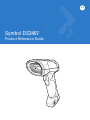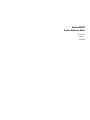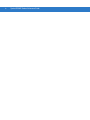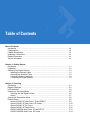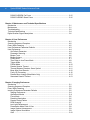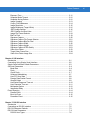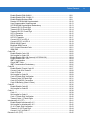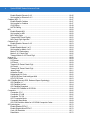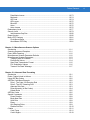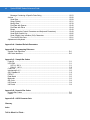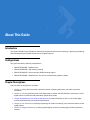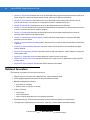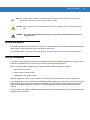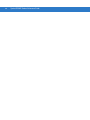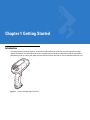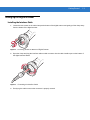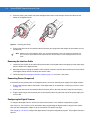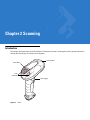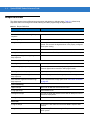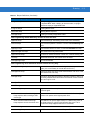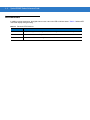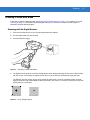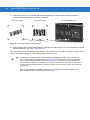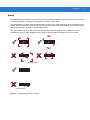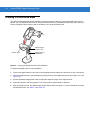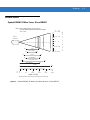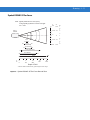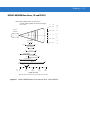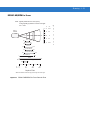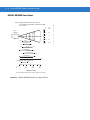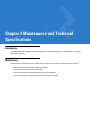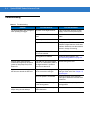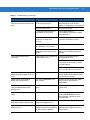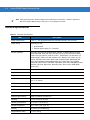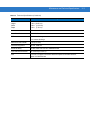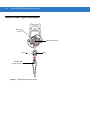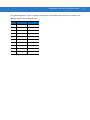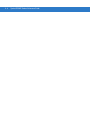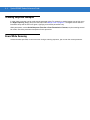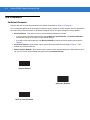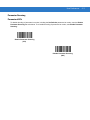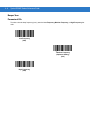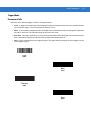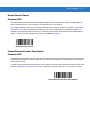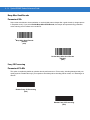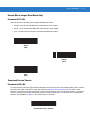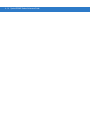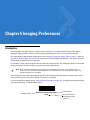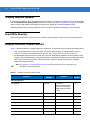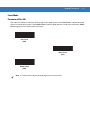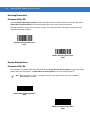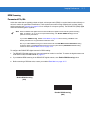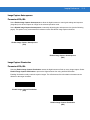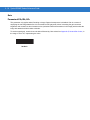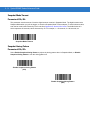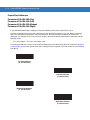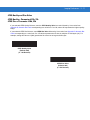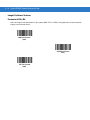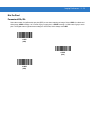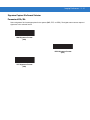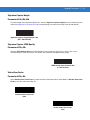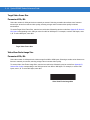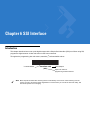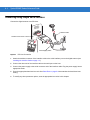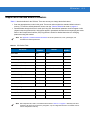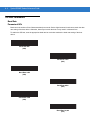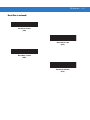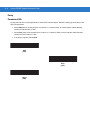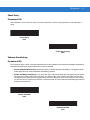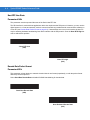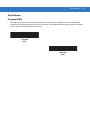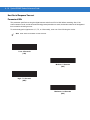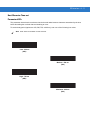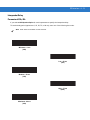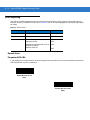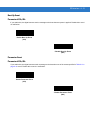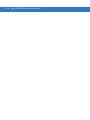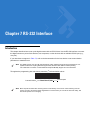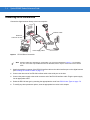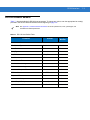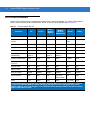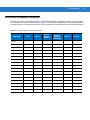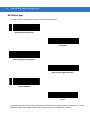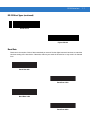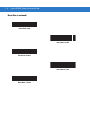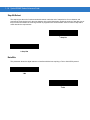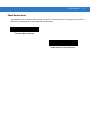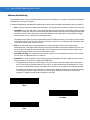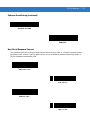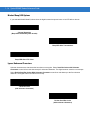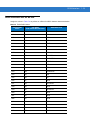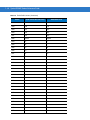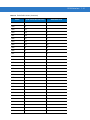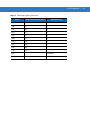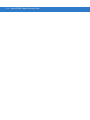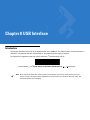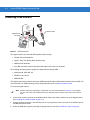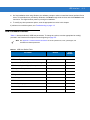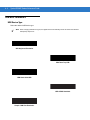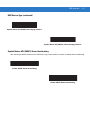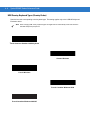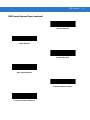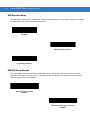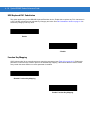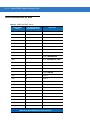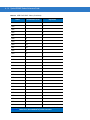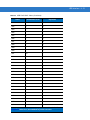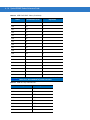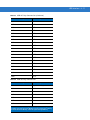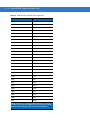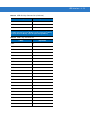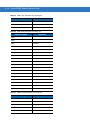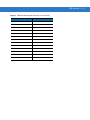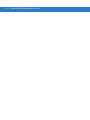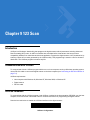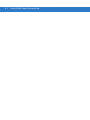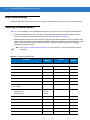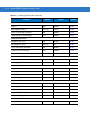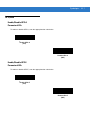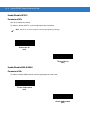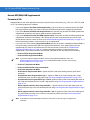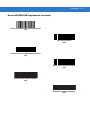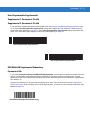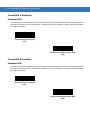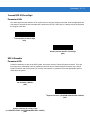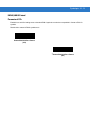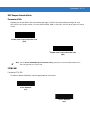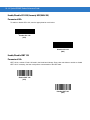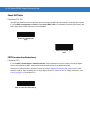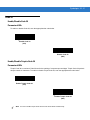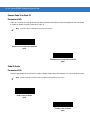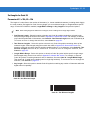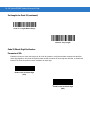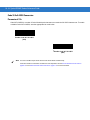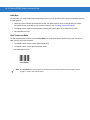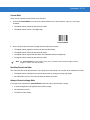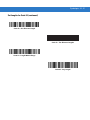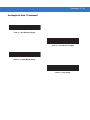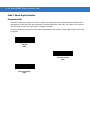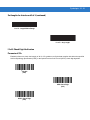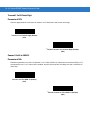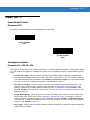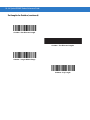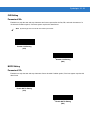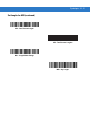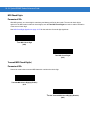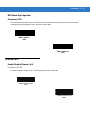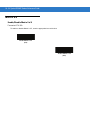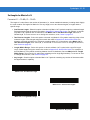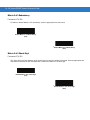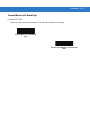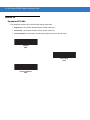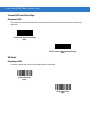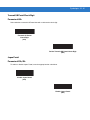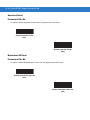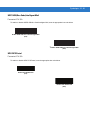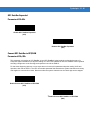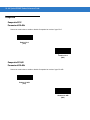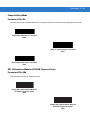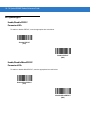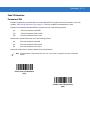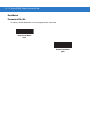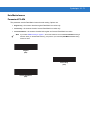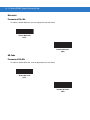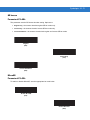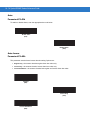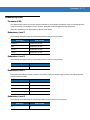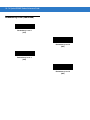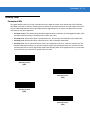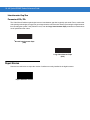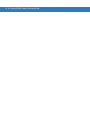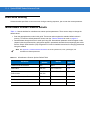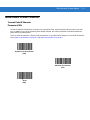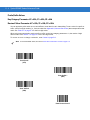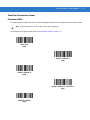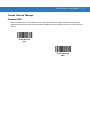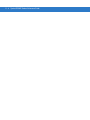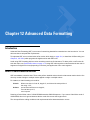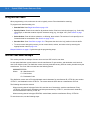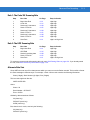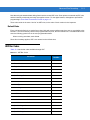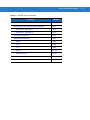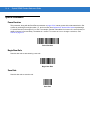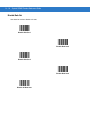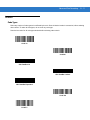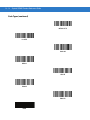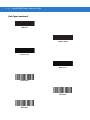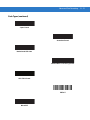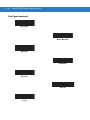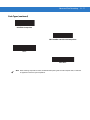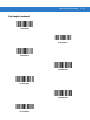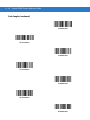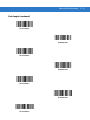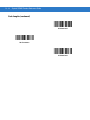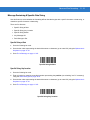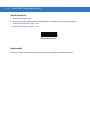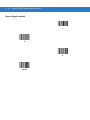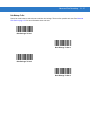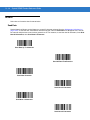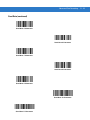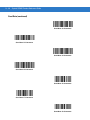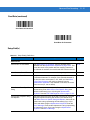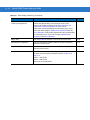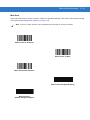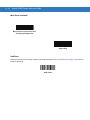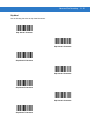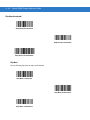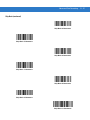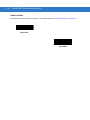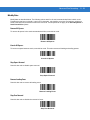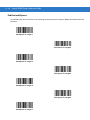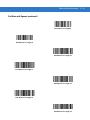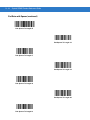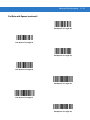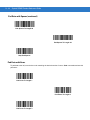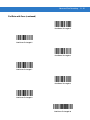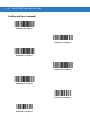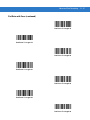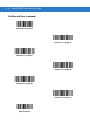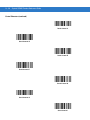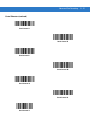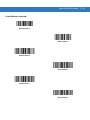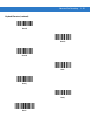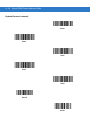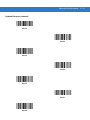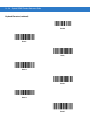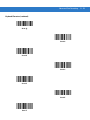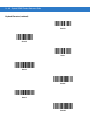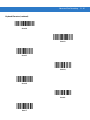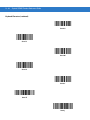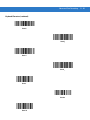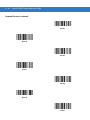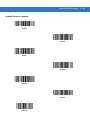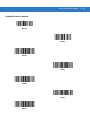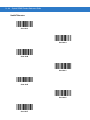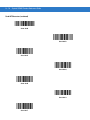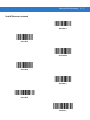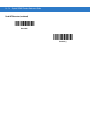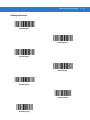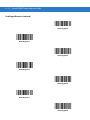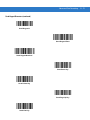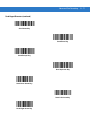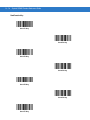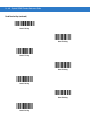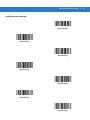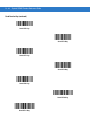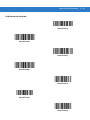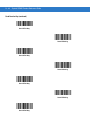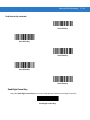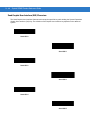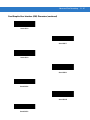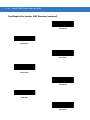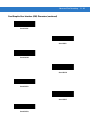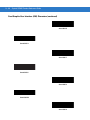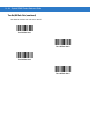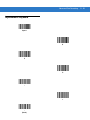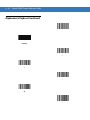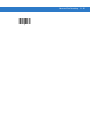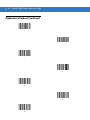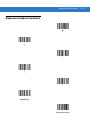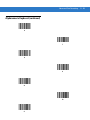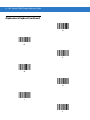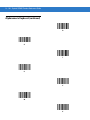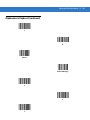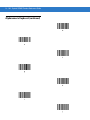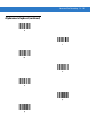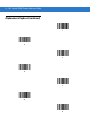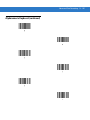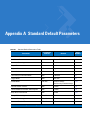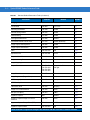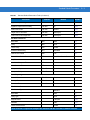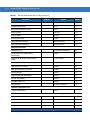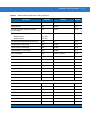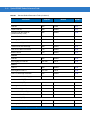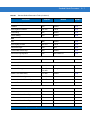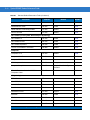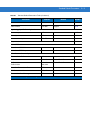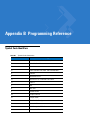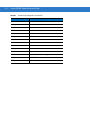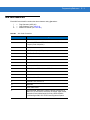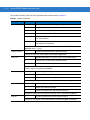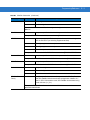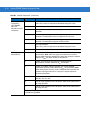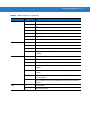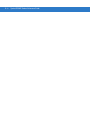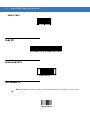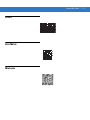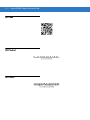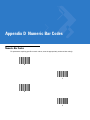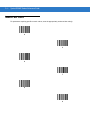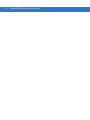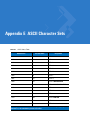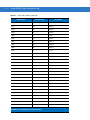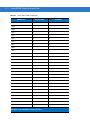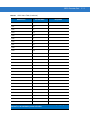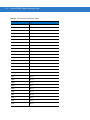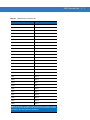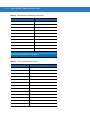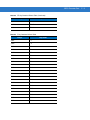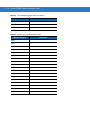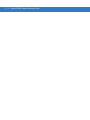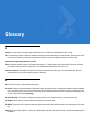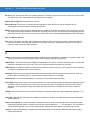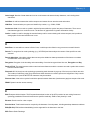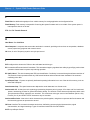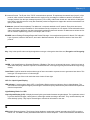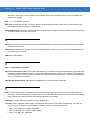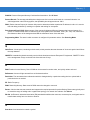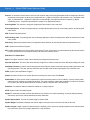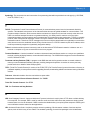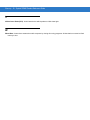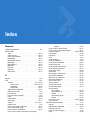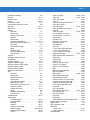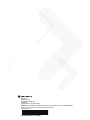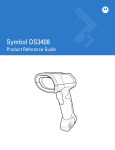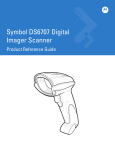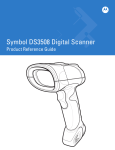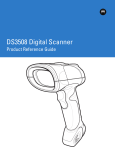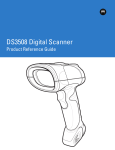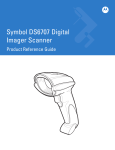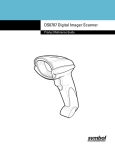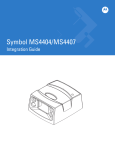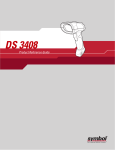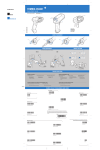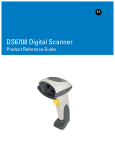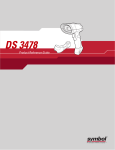Download Motorola Symbol DS3407 Specifications
Transcript
Symbol DS3407
Product Reference Guide
Symbol DS3407
Product Reference Guide
72E-70274-07
Revision A
April 2009
ii
Symbol DS3407 Product Reference Guide
© 2007-2009 by Motorola, Inc. All rights reserved.
No part of this publication may be reproduced or used in any form, or by any electrical or mechanical means,
without permission in writing from Motorola. This includes electronic or mechanical means, such as
photocopying, recording, or information storage and retrieval systems. The material in this manual is subject to
change without notice.
The software is provided strictly on an “as is” basis. All software, including firmware, furnished to the user is on
a licensed basis. Motorola grants to the user a non-transferable and non-exclusive license to use each
software or firmware program delivered hereunder (licensed program). Except as noted below, such license
may not be assigned, sublicensed, or otherwise transferred by the user without prior written consent of
Motorola. No right to copy a licensed program in whole or in part is granted, except as permitted under
copyright law. The user shall not modify, merge, or incorporate any form or portion of a licensed program with
other program material, create a derivative work from a licensed program, or use a licensed program in a
network without written permission from Motorola. The user agrees to maintain Motorola’s copyright notice on
the licensed programs delivered hereunder, and to include the same on any authorized copies it makes, in
whole or in part. The user agrees not to decompile, disassemble, decode, or reverse engineer any licensed
program delivered to the user or any portion thereof.
Motorola reserves the right to make changes to any software or product to improve reliability, function, or
design.
Motorola does not assume any product liability arising out of, or in connection with, the application or use of
any product, circuit, or application described herein.
No license is granted, either expressly or by implication, estoppel, or otherwise under any Motorola, Inc.,
intellectual property rights. An implied license only exists for equipment, circuits, and subsystems contained in
Motorola products.
MOTOROLA and the Stylized M Logo and Symbol and the Symbol logo are registered in the US Patent &
Trademark Office. Bluetooth is a registered trademark of Bluetooth SIG. Microsoft, Windows and ActiveSync
are either registered trademarks or trademarks of Microsoft Corporation. All other product or service names
are the property of their respective owners.
Motorola, Inc.
One Motorola Plaza
Holtsville, New York 11742-1300
http://www.motorola.com/enterprisemobility
Patents
This product is covered by one or more of the patents listed on the website:
http://www.motorola.com/enterprisemobility/patents
iii
Revision History
Changes to the original manual are listed below:
Change
Date
Description
-01 Rev A
10/2004
Initial Release.
-02 Rev. A
8/2007
Add DPM version information, including new decode zones and DPM Scanning
parameter; added new UPC/EAN Supplemental options, Bookland ISBN format,
4State Postal, Inverse 1D, Data Matrix Inverse, Micro QR, QR Inverse, Aztec, Aztec
Inverse parameters.
-03 Rev. A
5/2008
Add Aim Dot version information, add new options: Fuzzy 1D Processing, Decode
Mirror Image, Low Light Enhancement, Presentation Mode FOV, Image Brightness,
Code 128 Lengths, Post US4 code type.
-04 Rev. A
6/2008
Update Aim Dot version configuration name.
-05 Rev. A
8/2008
Add 2D decode zones, change UCC/EAN-128 code type name to GS1-128.
-06 Rev. A
1/2009
Update power requirement specification, add custom defaults, new code types, and
new ADF options.
-07 Rev. A
4/2009
Add ISSN EAN, Matrix 2 of 5, and Chinese 2 of 5 code types, add ISBT
concatenation parameters.
iv
Symbol DS3407 Product Reference Guide
Table of Contents
About This Guide
Introduction ....................................................................................................................
Configurations................................................................................................................
Chapter Descriptions .....................................................................................................
Notational Conventions..................................................................................................
Related Documents .......................................................................................................
Service Information........................................................................................................
xiii
xiii
xiii
xiv
xv
xv
Chapter 1: Getting Started
Introduction ...................................................................................................................
Unpacking .....................................................................................................................
Setting Up the Digital Scanner ......................................................................................
Installing the Interface Cable ..................................................................................
Removing the Interface Cable ................................................................................
Connecting Power (if required) ...............................................................................
Configuring the Digital Scanner ..............................................................................
1-1
1-2
1-3
1-3
1-4
1-4
1-4
Chapter 2: Scanning
Introduction ...................................................................................................................
Beeper Definitions ........................................................................................................
LED Definitions .............................................................................................................
Scanning in Hand-Held Mode .......................................................................................
Scanning with the Digital Scanner ..........................................................................
Aiming ....................................................................................................................
Scanning in Presentation Mode ....................................................................................
Decode Zones ..............................................................................................................
Symbol DS3407-SF Near Focus, 1D and PDF417 .................................................
Symbol DS3407-SF Near Focus, 2D Codes ...........................................................
Symbol DS3407-SF Far Focus ...............................................................................
Symbol DS3407-SF Smart Focus ...........................................................................
DS3407-HD/DPM Near Focus, 1D and PDF417 ....................................................
DS3407-HD/DPM Near Focus, 2D Codes ..............................................................
2-1
2-2
2-4
2-5
2-5
2-7
2-8
2-9
2-9
2-10
2-11
2-12
2-13
2-14
vi
Symbol DS3407 Product Reference Guide
DS3407-HD/DPM Far Focus .................................................................................. 2-15
DS3407-HD/DMP Smart Focus .............................................................................. 2-16
Chapter 3: Maintenance and Technical Specifications
Introduction ...................................................................................................................
Maintenance .................................................................................................................
Troubleshooting ............................................................................................................
Technical Specifications ...............................................................................................
Digital Scanner Signal Descriptions ..............................................................................
3-1
3-1
3-2
3-4
3-6
Chapter 4: User Preferences
Introduction ...................................................................................................................
Scanning Sequence Examples .....................................................................................
Errors While Scanning ..................................................................................................
User Preferences Parameter Defaults ..........................................................................
User Preferences ..........................................................................................................
Set Default Parameter ............................................................................................
Parameter Scanning ...............................................................................................
Beeper Tone ...........................................................................................................
Beeper Volume .......................................................................................................
Power Mode ............................................................................................................
Time Delay to Low Power Mode .............................................................................
Trigger Mode ...........................................................................................................
Picklist Mode ...........................................................................................................
Decode Session Timeout ........................................................................................
Timeout Between Decodes, Same Symbol ............................................................
Beep After Good Decode ........................................................................................
Fuzzy 1D Processing ..............................................................................................
Decode Mirror Images (Data Matrix Only) ..............................................................
Scanstand Session Timeout ...................................................................................
4-1
4-2
4-2
4-3
4-4
4-4
4-5
4-6
4-7
4-7
4-8
4-9
4-10
4-11
4-11
4-12
4-12
4-13
4-13
Chapter 5: Imaging Preferences
Introduction ...................................................................................................................
Scanning Sequence Examples .....................................................................................
Errors While Scanning ..................................................................................................
Imaging Preferences Parameter Defaults .....................................................................
Imaging Preferences ...............................................................................................
Operational Modes ..................................................................................................
Focus Mode ............................................................................................................
Decoding Illumination ..............................................................................................
Decode Aiming Pattern ...........................................................................................
DPM Scanning ........................................................................................................
Low Light Enhancement .........................................................................................
Presentation Mode Field of View ............................................................................
Image Capture Autoexposure .................................................................................
Image Capture Illumination .....................................................................................
Gain ........................................................................................................................
5-1
5-2
5-2
5-2
5-4
5-4
5-5
5-6
5-6
5-7
5-8
5-8
5-9
5-9
5-10
Table of Contents
Exposure Time ........................................................................................................
Snapshot Mode Timeout .........................................................................................
Snapshot Aiming Pattern ........................................................................................
Image Cropping ......................................................................................................
Crop to Pixel Addresses .........................................................................................
Image Resolution ....................................................................................................
Image Brightness (Target White) ............................................................................
JPEG Image Options ..............................................................................................
JPEG Quality and Size Value .................................................................................
Image File Format Selector .....................................................................................
Bits Per Pixel ...........................................................................................................
Signature Capture ...................................................................................................
Signature Capture File Format Selector .................................................................
Signature Capture Bits Per Pixel ............................................................................
Signature Capture Width .........................................................................................
Signature Capture Height .......................................................................................
Signature Capture JPEG Quality ............................................................................
Video View Finder ...................................................................................................
Target Video Frame Size ........................................................................................
Video View Finder Image Size ................................................................................
5-11
5-12
5-12
5-13
5-14
5-15
5-16
5-16
5-17
5-18
5-19
5-20
5-21
5-22
5-22
5-23
5-23
5-23
5-24
5-24
Chapter 6: SSI Interface
Introduction ...................................................................................................................
Connecting Using Simple Serial Interface ....................................................................
Simple Serial Interface Default Parameters ..................................................................
SSI Host Parameters ....................................................................................................
Baud Rate ...............................................................................................................
Parity .......................................................................................................................
Check Parity ............................................................................................................
Software Handshaking ............................................................................................
Host RTS Line State ...............................................................................................
Decode Data Packet Format ...................................................................................
Stop Bit Select ........................................................................................................
Host Serial Response Time-out ..............................................................................
Host Character Time-out .........................................................................................
Multipacket Option ..................................................................................................
Interpacket Delay ....................................................................................................
Event Reporting ............................................................................................................
Decode Event .........................................................................................................
Boot Up Event .........................................................................................................
Parameter Event .....................................................................................................
6-1
6-2
6-3
6-4
6-4
6-6
6-7
6-7
6-8
6-8
6-9
6-10
6-11
6-12
6-13
6-14
6-14
6-15
6-15
Chapter 7: RS-232 Interface
Introduction ...................................................................................................................
Connecting an RS-232 Interface ..................................................................................
RS-232 Parameter Defaults ..........................................................................................
RS-232 Host Parameters ..............................................................................................
RS-232 Host Types .................................................................................................
7-1
7-2
7-3
7-4
7-6
vii
viii
Symbol DS3407 Product Reference Guide
Baud Rate ...............................................................................................................
Parity .......................................................................................................................
Stop Bit Select ........................................................................................................
Data Bits .................................................................................................................
Check Receive Errors .............................................................................................
Hardware Handshaking ..........................................................................................
Software Handshaking ............................................................................................
Host Serial Response Time-out ..............................................................................
RTS Line State ........................................................................................................
Beep on <BEL> .......................................................................................................
Intercharacter Delay ................................................................................................
Nixdorf Beep/LED Options ......................................................................................
Ignore Unknown Characters ...................................................................................
ASCII Character Set for RS-232 ...................................................................................
7-7
7-9
7-10
7-10
7-11
7-12
7-14
7-15
7-16
7-16
7-17
7-18
7-18
7-19
Chapter 8: USB Interface
Introduction ...................................................................................................................
Connecting a USB Interface .........................................................................................
USB Parameter Defaults ..............................................................................................
USB Host Parameters ..................................................................................................
USB Device Type ....................................................................................................
Symbol Native API (SNAPI) Status Handshaking ...................................................
USB Country Keyboard Types (Country Codes) ....................................................
USB Keystroke Delay .............................................................................................
USB CAPS Lock Override ......................................................................................
USB Ignore Unknown Characters ...........................................................................
Emulate Keypad ......................................................................................................
USB Keyboard FN 1 Substitution ............................................................................
Function Key Mapping ............................................................................................
Simulated Caps Lock ..............................................................................................
Convert Case ..........................................................................................................
ASCII Character Set for USB ........................................................................................
8-1
8-2
8-3
8-4
8-4
8-5
8-6
8-8
8-8
8-9
8-9
8-10
8-10
8-11
8-11
8-12
Chapter 9: 123 Scan
Introduction ................................................................................................................... 9-1
Communication with 123Scan ...................................................................................... 9-1
123Scan Parameter ...................................................................................................... 9-1
Chapter 10: Symbologies
Introduction ...................................................................................................................
Scanning Sequence Examples .....................................................................................
Errors While Scanning ..................................................................................................
Symbology Parameter Defaults ....................................................................................
UPC/EAN ......................................................................................................................
Enable/Disable UPC-A ............................................................................................
Enable/Disable UPC-E ............................................................................................
Enable/Disable UPC-E1 ..........................................................................................
10-1
10-1
10-2
10-2
10-7
10-7
10-7
10-8
Table of Contents
Enable/Disable EAN-8/JAN-8 .................................................................................
Enable/Disable EAN-13/JAN-13 .............................................................................
Enable/Disable Bookland EAN ...............................................................................
Decode UPC/EAN/JAN Supplementals ..................................................................
User-Programmable Supplementals .......................................................................
UPC/EAN/JAN Supplemental Redundancy ............................................................
Transmit UPC-A Check Digit ..................................................................................
Transmit UPC-E Check Digit ..................................................................................
Transmit UPC-E1 Check Digit ................................................................................
UPC-A Preamble ....................................................................................................
UPC-E Preamble ....................................................................................................
UPC-E1 Preamble ..................................................................................................
Convert UPC-E to UPC-A .......................................................................................
Convert UPC-E1 to UPC-A .....................................................................................
EAN-8/JAN-8 Extend ..............................................................................................
Bookland ISBN Format ...........................................................................................
UCC Coupon Extended Code .................................................................................
ISSN EAN ...............................................................................................................
Code 128 ......................................................................................................................
Enable/Disable Code 128 .......................................................................................
Set Lengths for Code 128 .......................................................................................
Enable/Disable GS1-128 (formerly UCC/EAN-128) ................................................
Enable/Disable ISBT 128 ........................................................................................
ISBT Concatenation ................................................................................................
Check ISBT Table ...................................................................................................
ISBT Concatenation Redundancy ...........................................................................
Code 39 ........................................................................................................................
Enable/Disable Trioptic Code 39 ............................................................................
Convert Code 39 to Code 32 ..................................................................................
Code 32 Prefix ........................................................................................................
Set Lengths for Code 39 .........................................................................................
Code 39 Check Digit Verification ............................................................................
Transmit Code 39 Check Digit ................................................................................
Code 39 Full ASCII Conversion ..............................................................................
Code 39 Buffering (Scan & Store) ..........................................................................
Code 93 ........................................................................................................................
Enable/Disable Code 93 .........................................................................................
Set Lengths for Code 93 .........................................................................................
Code 11 ........................................................................................................................
Code 11 ..................................................................................................................
Set Lengths for Code 11 .........................................................................................
Code 11 Check Digit Verification ............................................................................
Transmit Code 11 Check Digits ..............................................................................
Interleaved 2 of 5 (ITF) .................................................................................................
Enable/Disable Interleaved 2 of 5 ...........................................................................
Set Lengths for Interleaved 2 of 5 ...........................................................................
I 2 of 5 Check Digit Verification ...............................................................................
Transmit I 2 of 5 Check Digit ...................................................................................
Convert I 2 of 5 to EAN-13 ......................................................................................
Discrete 2 of 5 (DTF) ....................................................................................................
10-8
10-9
10-9
10-10
10-13
10-13
10-14
10-14
10-15
10-15
10-16
10-17
10-18
10-18
10-19
10-20
10-21
10-21
10-22
10-22
10-22
10-24
10-24
10-25
10-26
10-26
10-27
10-27
10-28
10-28
10-29
10-30
10-31
10-32
10-33
10-36
10-36
10-36
10-38
10-38
10-38
10-40
10-41
10-41
10-41
10-42
10-43
10-44
10-44
10-45
ix
x
Symbol DS3407 Product Reference Guide
Enable/Disable Discrete 2 of 5 ................................................................................
Set Lengths for Discrete 2 of 5 ...............................................................................
Codabar (NW - 7) .........................................................................................................
Enable/Disable Codabar .........................................................................................
Set Lengths for Codabar .........................................................................................
CLSI Editing ............................................................................................................
NOTIS Editing .........................................................................................................
MSI ...............................................................................................................................
Enable/Disable MSI ................................................................................................
Set Lengths for MSI ................................................................................................
MSI Check Digits ....................................................................................................
Transmit MSI Check Digit(s) ...................................................................................
MSI Check Digit Algorithm ......................................................................................
Chinese 2 of 5 ...............................................................................................................
Enable/Disable Chinese 2 of 5 ................................................................................
Matrix 2 of 5 ..................................................................................................................
Enable/Disable Matrix 2 of 5 ...................................................................................
Set Lengths for Matrix 2 of 5 ...................................................................................
Matrix 2 of 5 Redundancy .......................................................................................
Matrix 2 of 5 Check Digit .........................................................................................
Transmit Matrix 2 of 5 Check Digit ..........................................................................
Inverse 1D ....................................................................................................................
Postal Codes ................................................................................................................
US Postnet ..............................................................................................................
US Planet ................................................................................................................
Transmit US Postal Check Digit ..............................................................................
UK Postal ................................................................................................................
Transmit UK Postal Check Digit ..............................................................................
Japan Postal ...........................................................................................................
Australian Postal .....................................................................................................
Netherlands KIX Code ............................................................................................
USPS 4CB/One Code/Intelligent Mail .....................................................................
UPU FICS Postal ....................................................................................................
GS1 DataBar (formerly RSS, Reduced Space Symbology) .........................................
GS1 DataBar-14 .....................................................................................................
GS1 DataBar Limited ..............................................................................................
GS1 DataBar Expanded .........................................................................................
Convert GS1 DataBar to UPC/EAN ........................................................................
Composite .....................................................................................................................
Composite CC-C .....................................................................................................
Composite CC-A/B ..................................................................................................
Composite TLC-39 ..................................................................................................
UPC Composite Mode ............................................................................................
Composite Beep Mode ...........................................................................................
GS1-128 Emulation Mode for UCC/EAN Composite Codes ...................................
2D Symbologies ............................................................................................................
Enable/Disable PDF417 ..........................................................................................
Enable/Disable MicroPDF417 .................................................................................
Code 128 Emulation ...............................................................................................
Data Matrix ..............................................................................................................
10-45
10-45
10-47
10-47
10-47
10-49
10-49
10-50
10-50
10-50
10-52
10-52
10-53
10-53
10-53
10-54
10-54
10-55
10-56
10-56
10-57
10-58
10-59
10-59
10-59
10-60
10-60
10-61
10-61
10-62
10-62
10-63
10-63
10-64
10-64
10-64
10-65
10-65
10-66
10-66
10-66
10-67
10-68
10-69
10-69
10-70
10-70
10-70
10-71
10-72
Table of Contents
Data Matrix Inverse .................................................................................................
Maxicode .................................................................................................................
QR Code .................................................................................................................
QR Inverse ..............................................................................................................
MicroQR ..................................................................................................................
Aztec .......................................................................................................................
Aztec Inverse ..........................................................................................................
Redundancy Level ........................................................................................................
Security Level ...............................................................................................................
Intercharacter Gap Size ..........................................................................................
Report Version ..............................................................................................................
Macro PDF Features ....................................................................................................
Flush Macro Buffer ..................................................................................................
Abort Macro PDF Entry ...........................................................................................
10-73
10-74
10-74
10-75
10-75
10-76
10-76
10-77
10-79
10-80
10-80
10-81
10-81
10-81
Chapter 11: Miscellaneous Scanner Options
Introduction ...................................................................................................................
Scanning Sequence Examples .....................................................................................
Errors While Scanning ..................................................................................................
Miscellaneous Scanner Parameter Defaults .................................................................
Miscellaneous Scanner Parameters .............................................................................
Transmit Code ID Character ...................................................................................
Prefix/Suffix Values .................................................................................................
Scan Data Transmission Format ............................................................................
FN1 Substitution Values .........................................................................................
Transmit “No Read” Message .................................................................................
11-1
11-1
11-2
11-2
11-3
11-3
11-4
11-5
11-6
11-7
Chapter 12: Advanced Data Formatting
Introduction ...................................................................................................................
Rules: Criteria Linked to Actions ...................................................................................
Using ADF Bar Codes ..................................................................................................
ADF Bar Code Menu Example .....................................................................................
Rule 1: The Code 128 Scanning Rule ....................................................................
Rule 2: The UPC Scanning Rule ............................................................................
Alternate Rule Sets .................................................................................................
Rules Hierarchy (in Bar Codes) ..............................................................................
Default Rules ..........................................................................................................
ADF Bar Codes .............................................................................................................
Special Commands .......................................................................................................
Pause Duration .......................................................................................................
Begin New Rule ......................................................................................................
Save Rule ...............................................................................................................
Erase .......................................................................................................................
Quit Entering Rules .................................................................................................
Disable Rule Set .....................................................................................................
Criteria ..........................................................................................................................
Code Types .............................................................................................................
Code Lengths ..........................................................................................................
12-1
12-1
12-2
12-2
12-3
12-3
12-3
12-4
12-5
12-5
12-8
12-8
12-8
12-8
12-9
12-9
12-10
12-11
12-11
12-18
xi
xii
Symbol DS3407 Product Reference Guide
Message Containing A Specific Data String ...........................................................
Actions ..........................................................................................................................
Send Data ...............................................................................................................
Setup Field(s) ..........................................................................................................
Modify Data .............................................................................................................
Pad Data with Spaces .............................................................................................
Pad Data with Zeros ...............................................................................................
Beeps ......................................................................................................................
Send Keystroke (Control Characters and Keyboard Characters) ...........................
Send Right Control Key ..........................................................................................
Send Graphic User Interface (GUI) Characters ......................................................
Turn On/Off Rule Sets ............................................................................................
Alphanumeric Keyboard ...............................................................................................
12-23
12-28
12-28
12-31
12-39
12-40
12-44
12-49
12-49
12-85
12-86
12-91
12-93
Appendix A: Standard Default Parameters
Appendix B: Programming Reference
Symbol Code Identifiers ................................................................................................ B-1
AIM Code Identifiers ..................................................................................................... B-3
Appendix C: Sample Bar Codes
Code 39 ........................................................................................................................
UPC/EAN ......................................................................................................................
UPC-A, 100 % .........................................................................................................
EAN-13, 100 % .......................................................................................................
Code 128 ......................................................................................................................
Interleaved 2 of 5 ..........................................................................................................
GS1 DataBar-14 ...........................................................................................................
PDF417 .........................................................................................................................
Data Matrix ...................................................................................................................
Maxicode ......................................................................................................................
QR Code .......................................................................................................................
US Postnet ....................................................................................................................
UK Postal ......................................................................................................................
C-1
C-1
C-1
C-2
C-2
C-2
C-2
C-3
C-3
C-3
C-4
C-4
C-4
Appendix D: Numeric Bar Codes
Numeric Bar Codes ...................................................................................................... D-1
Cancel ........................................................................................................................... D-3
Appendix E: ASCII Character Sets
Glossary
Index
Tell Us What You Think...
About This Guide
Introduction
The Symbol DS3407 Product Reference Guide provides general instructions for setting up, operating, maintaining,
and troubleshooting the Symbol DS3407 series of digital scanners.
Configurations
This guide includes the following configurations:
• DS3407-SF20005R - Standard focus
• DS3407-HD20005R - High density scanning
• DS3407-DP20005R - Direct part mark (DPM) decoding support
• DS3407-SF23005R - Standard focus, aim dot for increased aiming pattern visibility.
Chapter Descriptions
Topics included in this guide are as follows:
• Chapter 1, Getting Started provides a product overview, unpacking instructions, and cable connection
information.
• Chapter 2, Scanning describes parts of the digital scanner, beeper and LED definitions, and how to use the
digital scanner in hand-held and presentation (hands-free) modes.
• Chapter 3, Maintenance and Technical Specifications provides information on how to care for the digital
scanner, troubleshooting, and technical specifications.
• Chapter 4, User Preferences provides programming bar codes for selecting user preference features for the
digital scanner.
• Chapter 5, Imaging Preferences provides programming bar codes for selecting digital scanner preference
features.
xiv
Symbol DS3407 Product Reference Guide
• Chapter 6, SSI Interface describes how to set up the digital scanner with a Simple Serial Interface (SSI) host.
When using SSI, program the digital scanner via bar code menu or SSI host commands.
• Chapter 7, RS-232 Interface describes how to set up the digital scanner with an RS-232 host, such as
point-of-sale devices, host computers, or other devices with an available RS-232 port.
• Chapter 8, USB Interface describes how to set up the digital scanner with a USB host.
• Chapter 9, 123 Scan describes the 123Scan PC-based scanner configuration tool, and provides the bar code
to scan to communicate with the 123Scan program.
• Chapter 10, Symbologies describes all symbology features and provides programming bar codes for
selecting these features for the digital scanner.
• Chapter 11, Miscellaneous Scanner Options includes frequently used features to customize how data
transmits to the host device.
• Chapter 12, Advanced Data Formatting (ADF) describes how to customize scanned data before transmitting
to the host.
• Appendix A, Standard Default Parameters provides a table of all host devices and miscellaneous digital
scanner defaults.
• Appendix B, Programming Reference provides a table of AIM code identifiers, ASCII character conversions,
and keyboard maps.
• Appendix C, Sample Bar Codes includes sample bar codes of various code types.
• Appendix D, Numeric Bar Codes includes the numeric bar codes to scan for parameters requiring specific
numeric values.
• Appendix E, ASCII Character Sets provides ASCII character value tables.
Notational Conventions
The following conventions are used in this document:
• DS3407 refers to all models of the digital scanner, unless otherwise noted
• Italics highlight chapters and sections in this and related documents
• Bold text highlights the following:
• Key names on a keypad
• Button names on a screen or window.
• bullets (•) indicate:
• Action items
• Lists of alternatives
• Lists of required steps that are not necessarily sequential
• Sequential lists (e.g., those that describe step-by-step procedures) appear as numbered lists.
• Throughout the programming bar code menus, asterisks (*) denote default parameter settings.
* Indicates Default
*Baud Rate 9600
Feature/Option
About This Guide
NOTE
xv
This symbol indicates something of special interest or importance to the reader. Failure to read the note
will not result in physical harm to the reader, equipment or data.
CAUTION
This symbol indicates that if this information is ignored, the possibility of data or material damage may
occur.
WARNING!
This symbol indicates that if this information is ignored the possibility that serious personal
injury may occur.
Related Documents
The Symbol DS3407 Quick Start Guide, p/n 72-70217-xx, provides general information for getting started with the
digital scanner, and includes basic set up and operation instructions.
For the latest version of this guide and all guides, go to: http://www.motorola.com/enterprisemobility/manuals.
Service Information
If you have a problem with your equipment, contact Motorola Enterprise Mobility support for your region. Contact
information is available at: http://www.motorola.com/enterprisemobility/contactsupport.
When contacting Enterprise Mobility support, please have the following information available:
• Serial number of the unit
• Model number or product name
• Software type and version number
Motorola responds to calls by e-mail, telephone or fax within the time limits set forth in service agreements.
If your problem cannot be solved by Motorola Enterprise Mobility Support, you may need to return your equipment
for servicing and will be given specific directions. Motorola is not responsible for any damages incurred during
shipment if the approved shipping container is not used. Shipping the units improperly can possibly void the
warranty.
If you purchased your Enterprise Mobility business product from a Motorola business partner, please contact that
business partner for support.
xvi
Symbol DS3407 Product Reference Guide
Chapter 1 Getting Started
Introduction
The digital scanner combines superior 1D and 2D omnidirectional bar code scanning and sub-second image
capture and transfer to provide the best value in a digital scanner. Whether in hand-held mode or presentation
(hands-free) mode in a stand, the digital scanner ensures comfort and ease of use for extended periods of time.
Figure 1-1 Symbol DS3407 Digital Scanner
1-2
Symbol DS3407 Product Reference Guide
The digital scanner supports:
• Simple Serial Interface (SSI) connection to a host. When using SSI, program the digital scanner via bar code
menu or SSI host commands.
• Standard RS-232 connection to a host. Scan bar code menus to set up communication of the digital scanner
with the host.
• USB connection to a host. The digital scanner autodetects a USB host and defaults to the HID keyboard
interface type. Select other USB interface types by scanning programming bar code menus.This interface
supports the following international keyboards (for Windows® environment): North America, German,
French, French Canadian, Spanish, Italian, Swedish, UK English, Portuguese-Brazilian, and Japanese.
• Configuration via 123Scan.
• Direct part mark (DPM) scanning (DPM version only). Scan 2D symbols etched directly onto an item’s
surface (via laser etching and dot peening) for permanent identification.
Unpacking
Remove the digital scanner from its packing and inspect it for damage. If the digital scanner was damaged in
transit, contact Motorola Enterprise Mobility Support. See page xv for contact information. KEEP THE PACKING. It
is the approved shipping container; use this to return the equipment for servicing.
Getting Started
1-3
Setting Up the Digital Scanner
Installing the Interface Cable
1.
Loosen the two screws on the cable clamp at the bottom of the digital scanner and gently pull the clamp away
from the bottom of the digital scanner.
Figure 1-2 Loosening Screws on Bottom of Digital Scanner
2.
Open the clamp and plug the interface cable modular connector into the cable interface port on the bottom of
the digital scanner handle.
Figure 1-3 Connecting the Interface Cable
3.
Gently tug the cable to ensure the connector is properly secured.
1-4
Symbol DS3407 Product Reference Guide
4.
Close the clamp, push it back into place and tighten the screws on the clamp to secure the cable into the
bottom of the digital scanner.
Figure 1-4 Securing the Clamp
5.
Connect the other end of the interface cable to the host (see the specific host chapter for information on host
connections).
NOTE
Different hosts require different cables. The connectors illustrated in each host chapter are examples only.
The connectors may be different than those illustrated, but the steps to connect the digital scanner are the
same.
Removing the Interface Cable
1.
Loosen the two screws on the cable clamp at the bottom of the digital scanner and gently pull the clamp away
from the bottom of the digital scanner.
2.
Open the clamp and unplug the interface cable modular connector from the cable interface port on the bottom
of the digital scanner handle. Carefully slide out the cable.
3.
Follow the steps for Installing the Interface Cable on page 1-3 to connect a new cable.
Connecting Power (if required)
If the host does not provide power to the digital scanner, connect an external power supply to the digital scanner:
1.
Connect the interface cable to the bottom of the digital scanner, as described in Installing the Interface Cable
on page 1-3.
2.
Connect the other end of the interface cable to the host (refer to the host manual to locate the correct port).
3.
Plug the power supply into the power jack on the interface cable. Plug the other end of the power supply into
an AC outlet.
Configuring the Digital Scanner
To configure the digital scanner, use the bar codes in this manual, or the 123Scan configuration program.
See Chapter 4, User Preferences for information about programming the digital scanner using bar code menus.
Also see each host-specific chapter to set up connection to a specific host type.
See Chapter 9, 123 Scan to configure the digital scanner using this configuration program. This program includes a
help file.
Chapter 2 Scanning
Introduction
This chapter provides beeper and LED definitions, techniques involved in scanning bar codes, general instructions
and tips about scanning, and decode zone diagrams.
Scan Window
Tether Plate
LED
Indicators
Scan Trigger
Figure 2-1 Parts
2-2
Symbol DS3407 Product Reference Guide
Beeper Definitions
The digital scanner issues different beep sequences and patterns to indicate status. Table 2-1 defines beep
sequences that occur during both normal scanning and while programming the digital scanner.
Table 2-1 Beeper Definitions
Beeper Sequence
Indication
Standard Use
Short low/short medium/short high beep
sequence
Power up.
1 short high beep
A bar code symbol was decoded (if decode beeper is enabled).
4 long low beeps
A transmission error occurred when scanning a symbol. The data is
ignored. This occurs if the digital scanner is not properly configured.
Check option setting.
5 low beeps
Conversion or format error.
low/high/low beeps
ADF transmit error. See Chapter 12, Advanced Data Formatting.
Short high/short high/short high/long low
beep sequence
RS-232 receive error.
Parameter Menu Scanning
Short high beep
Correct entry scanned or correct menu sequence performed.
Long low/long high beep sequence
Input error; incorrect bar code, programming sequence, or Cancel
scanned; digital scanner remains in ADF program mode.
Short high/short low beep sequence
Keyboard parameter selected. Enter value using numeric bar codes.
Short high/short low/short high/short low
beep sequence
Successful program exit with change in parameter setting.
Short low/short high/short low/short high
beep sequence
Out of host parameter storage space. Scan Set Default Parameter
on page 4-4.
Code 39 Buffering
High/low beeps
New Code 39 data was entered into the buffer.
3 long high beeps
Code 39 buffer is full.
Low/high/low beeps
The Code 39 buffer was erased or there was an attempt to clear or
transmit an empty buffer.
Low/high beeps
A successful transmission of buffered data.
Macro PDF
2 long low beeps
File ID error. A bar code not in the current MPDF sequence was
scanned.
3 long low beeps
Out of memory. There is not enough buffer space to store the current
MPDF symbol.
Scanning
2-3
Table 2-1 Beeper Definitions (Continued)
Beeper Sequence
Indication
4 long low beeps
Bad symbology. Scanned a 1D or 2D bar code in a MPDF sequence,
a duplicate MPDF label, a label in an incorrect order, or trying to
transmit an empty or illegal MPDF field.
5 long low beeps
Flushing MPDF buffer.
Fast warble beep
Aborting MPDF sequence.
Low/High beeps
Flushing an already empty MPDF buffer.
ADF Programming: Normal Data Entry. Duration of tones are short.
High/Low beeps
Enter another digit. Add leading zeros to the front if necessary.
Low/Low beeps
Enter another alphabetic character or scan the End of Message bar
code.
High/High beeps
Enter another criterion or action, or scan the Save Rule bar code.
High/Low/High/Low beeps
Rule saved. Rule entry mode exited.
High/Low/Low beeps
All criteria or actions cleared for current rule, continue entering rule.
Low beep
Delete last saved rule. The current rule is left intact.
Low/High/High beeps
All rules are deleted.
ADF Programming: Error Indications. Duration of tones are very long.
Low/High/Low/High beeps
Out of rule memory. Erase some existing rules, then try to save rule
again. (It is not necessary to re-enter the current rule.)
Low/High/Low beeps
Cancel rule entry. Rule entry mode exited because of an error or the
user asked to exit rule entry.
Low/High beeps
Entry error, wrong bar code scanned. Re-enter criterion or action. All
previously entered criteria and actions are retained. Criteria or action
list is too long for a rule.
Host Specific
USB only
4 short high beeps
Digital scanner did not complete initialization. Wait several seconds
and scan again.
Short low/short medium/short high
beep sequence after scanning a USB
device type
Communication with the bus must be established before the digital
scanner can operate at the highest power level.
Short low/short medium/short high
beep sequence occurs more than once
The USB bus can put the digital scanner in a state where power to
the digital scanner is cycled on and off more than once. This is
normal and usually happens when the PC cold boots.
RS-232 only
1 short high beep
A <BEL> character is received and Beep on <BEL> is enabled.
2-4
Symbol DS3407 Product Reference Guide
LED Definitions
In addition to beep sequences, the digital scanner uses a two-color LED to indicate status. Table 2-2 defines LED
colors that display during scanning.
Table 2-2 Standard LED Definitions
LED
Indication
Off
No power is applied to the digital scanner, or the digital scanner is on and ready to scan.
Green
A bar code was successfully decoded.
Red
A data transmission error or digital scanner malfunction occurred.
Scanning
2-5
Scanning in Hand-Held Mode
Install and program the digital scanner (see Setting Up the Digital Scanner on page 1-3). In addition, see DPM
Scanning on page 5-7 for DS3407-DP (DPM) digital scanning. For assistance, contact the local supplier or
Motorola Enterprise Mobility Support.
Scanning with the Digital Scanner
1.
Ensure all connections are secure (see the appropriate host chapter).
2.
Aim the digital scanner at the bar code.
3.
Press and hold the trigger.
Figure 2-2 Scanning in Hand-Held Mode
4.
The digital scanner projects a red laser aiming pattern which allows positioning the bar code or object within
the field of view. If necessary, the digital scanner turns on its red LEDs to illuminate the target bar code.
The DS3407 Aim Dot version uses a center aiming dot rather than a cross for increased visibility in bright
lighting conditions. With Picklist Mode enabled by default in this version, it is ideal for scanning one bar code
among many in a small area.
Standard Pattern
Aim Dot Pattern
Figure 2-3 Laser Aiming Patterns
2-6
Symbol DS3407 Product Reference Guide
5.
Center the symbol in any orientation within the aiming pattern. Be sure the entire symbol is within the
rectangular area formed by the brackets in the pattern.
1D bar code symbol
2D bar code symbol
2D dot peen DPM symbol
Aiming Pattern
Figure 2-4 Centering Symbol in Aiming Pattern
6.
Hold the trigger until the digital scanner beeps, indicating a successful decode. For more information on beeper
and LED definitions, see Table 2-1 and Table 2-2.
This process usually occurs instantaneously. Steps 2 - 4 are repeated on poor quality or difficult bar codes, until a
decode, you release the trigger, or the Decode Session Timeout occurs.
NOTE
Scanning Direct Part Marks (DPMs) with the DS3407-DP (DPM) Digital Scanner: Due to the reflective
nature of some surfaces used with DPMs (see Figure 2-4), for best performance when scanning DPMs
with the DS3407-DP (DPM) digital scanner, tilt the scanner at an angle relative to the target (Motorola
recommends 25-45 degrees). For example, when scanning a 23 mil dot peen mark with the scanner set to
near focus, present the target between one and four inches from the nose of the scanner at a minimum tilt
of 30 degrees.
When scanning standard (non-DPM) bar codes with any configuration of the DS3407 digital scanner,
follow the standard aiming instructions described in Aiming.
Scanning
2-7
Aiming
Hold the digital scanner between two and nine inches (depending on symbol density; see Decode Zones on page
2-9) from the symbol, centering the aiming pattern cross hairs on the symbol.
The aiming pattern is smaller when the digital scanner is closer to the symbol and larger when it is farther from the
symbol. Scan symbols with smaller bars or elements (mil size) closer to the digital scanner, and those with larger
bars or elements (mil size) farther from the digital scanner.
The digital scanner can also read a bar code presented within the aiming pattern but not centered. The top
examples in Figure 2-5 show acceptable aiming options, while the bottom examples can not be decoded.
012345
012345
012345
012345
Standard Pattern
012345
012345
Aim Dot Pattern
Figure 2-5 Acceptable and Incorrect Aiming
2-8
Symbol DS3407 Product Reference Guide
Scanning in Presentation Mode
The optional Intellistand adds greater flexibility to scanning operation. When you place the digital scanner in the
stand’s “cup,” the digital scanner’s built-in sensor places the scanner in presentation (hands-free) mode. When you
remove the digital scanner from the stand it operates in its normal hand-held mode.
Adjust angle of
scanner “cup”
Scanner “Cup”
Adjust height of
IntelliStand
Figure 2-6 Inserting the Digital Scanner in the Intellistand
To operate the digital scanner in the IntelliStand:
1.
Connect the digital scanner to the host (see the appropriate host chapter for information on host connections).
2.
Insert the digital scanner in the Intellistand by placing the front of the digital scanner into the stand’s “cup” (see
Figure 2-6).
3.
Use the Intellistand’s adjustment knobs to adjust the height and angle of the digital scanner.
4.
Center the symbol in the aiming pattern. The entire symbol must be within the brackets.
5.
Upon successful decode, the digital scanner beeps and the LED turns green. For more information on beeper
and LED definitions, see Table 2-1 and Table 2-2.
Scanning
Decode Zones
Symbol DS3407-SF Near Focus, 1D and PDF417
Note: Typical performance at 73°F (23°C)
on high quality symbols in normal room light.
Vcc = 3.3V
in.
cm
2.5
6.35
1.25 3.18
Top of
scanner
0
0
1.25 3.18
5 mil
2.0
5.5
6.67 mil PDF417
2.3
7.5 mil
1.3
6.3
10 mil PDF417
1.8
5.8
13 mil (100% UPC)
0.8
*
2.5 6.35
4.5
15 mil PDF417
7.3
6.0
20 mil
9.5
*
In.
cm
0
0
2
5.1
4
10.2
6
15.2
8
20.3
10
25.4
Depth of Field
* Minimum distance determined by symbol length and scan angle.
Figure 2-7 Symbol DS3407-SF Near Focus Decode Zone, 1D and PDF417
W
i
d
t
h
o
f
F
i
e
l
d
2-9
2 - 10 Symbol DS3407 Product Reference Guide
Symbol DS3407-SF Near Focus, 2D Codes
Note: Typical performance at 73°F (23°C)
on high quality symbols in normal room light.
Vcc = 3.3V
in.
cm
1.5
3.8
0.75 1.9
Top of
scanner
0
0
0.75 1.9
5 mil Data Matrix
1.79
7.5 mil Data Matrix
1.58
1.5 3.8
3.58
4.54
10 mil Data Matrix
1.25
5.00
5 mil QR Code
2.07
7.5 mil QR Code
1.71
0
0
1.0
2.5
4.25
10 mil QR Code
1.21
In.
cm
3.00
2.0
5.1
3.0
7.6
4.0
10.2
4.83
5.0
12.7
Depth of Field
* Minimum distance determined by symbol length and scan angle.
Figure 2-8 Symbol DS3407-SF Near Focus Decode Zone, 2D Codes
W
i
d
t
h
o
f
F
i
e
l
d
Scanning 2 - 11
Symbol DS3407-SF Far Focus
Note: Typical performance at 73°F (23°C)
on high quality symbols in normal room light.
Vcc = 3.3V
in.
Top of
scanner
7.5 mil
8.5
*
13 mil (100% UPC)
15 mil PDF417
14.5
12.3
20 mil
20.0
*
In.
cm
0
0
5
12.7
0
o
f
5.5
10 mil PDF417
8.8
4.3
1.5
2.75 7.0
14.0
0
2.75 7.0
5 mil
5.0
6.0
2.8
cm
W
i
d
t
h
5.5
10
25.4
15
38.1
20
50.8
Depth of Field
* Minimum distance determined by symbol length and scan angle.
Figure 2-9 Symbol DS3407-SF Far Focus Decode Zone
14.0
F
i
e
l
d
2 - 12 Symbol DS3407 Product Reference Guide
Symbol DS3407-SF Smart Focus
Note: Typical performance at 73°F (23°C)
on high quality symbols in normal room light.
Vcc = 3.3V
Top of
scanner
in.
cm
5.5
14.0
2.75 7.0
0
2.0
0
2.75 7.0
5 mil
6.0
6.67 mil PDF417
2.3
1.3
1.8
0.8
*
4.5
5.5
7.5 mil
8.5
10 mil PDF417
8.8
13 mil (100% UPC)
15 mil PDF417
14.5
12.3
20 mil
20.0
*
In.
cm
0
0
5
12.7
10
25.4
15
38.1
20
50.8
Depth of Field
* Minimum distance determined by symbol length and scan angle.
Figure 2-10 Symbol DS3407-SF Smart Focus Decode Zone
14.0
W
i
d
t
h
o
f
F
i
e
l
d
Scanning 2 - 13
DS3407-HD/DPM Near Focus, 1D and PDF417
Note: Typical performance at 73°F (23°C)
on high quality symbols in normal room light.
Vcc = 3.3V
Top of
scanner
4 mil PDF417
3.7
2.9
5 mil
1.64
in.
cm
2.0
5.1
1.0
2.5
W
i
d
t
h
0
0
o
f
1.0
2.5
2.0
5.1
F
i
e
l
d
4.5
6.67 mil PDF417
4.1
2.5
7.5 mil
2.1
*
10 mil PDF417
2.7
4.8
4.5
13 mil (100% UPC)
15 mil PDF417
5.6
5.0
*
20 mil
7.5
*
20 mil Dot Peen (DPM Version Only)
2.7
1.4
In.
cm
0
0
2
5.1
4
10.2
6
15.2
8
20.3
Depth of Field
* Minimum distance determined by symbol length and scan angle.
Figure 2-11 DS3407-HD/DPM Near Focus Decode Zone, 1D and PDF417
2 - 14 Symbol DS3407 Product Reference Guide
DS3407-HD/DPM Near Focus, 2D Codes
Note: Typical performance at 73°F (23°C)
on high quality symbols in normal room light.
Vcc = 3.3V
in.
cm
0.7
1.8
0.35 0.9
Top of
scanner
0
0
0.35 0.9
4 mil Data Matrix
0.88
5 mil Data Matrix
0.63
2.38
10 mil Data Matrix
0.5
0.83
4 mil QR Code
2.42
1.63
5 mil QR Code
0.83
1.96
7.5 mil QR Code
0.67
2.34
10 mil QR Code
0.33
0
0
2.00
7.5 mil Data Matrix
0.58
In.
cm
0.7 1.8
1.92
0.5
1.3
1.0
2.5
1.5
3.8
2.54
2.0
5.1
2.5
6.4
Depth of Field
* Minimum distance determined by symbol length and scan angle.
Figure 2-12 DS3407-HD/DPM Near Focus Decode Zone, 2D Codes
W
i
d
t
h
o
f
F
i
e
l
d
Scanning 2 - 15
DS3407-HD/DPM Far Focus
Note: Typical performance at 73°F (23°C)
on high quality symbols in normal room light.
Vcc = 3.3V
Top of
scanner
in.
cm
4
10.2
2
5.1
W
i
d
t
h
0
0
o
f
2
5.1
4
10.2
5 mil
7.5
4.0
6.67mil PDF417
7.6
4.5
3.2
7.5 mil
9.5
10 mil PDF417
9.5
4.3
3.0
*
13 mil (100% UPC)
15 mil PDF417
11.0
10.7
20 mil
*
20 mil Dot Peen (DPM Version Only)
5.3
2.6
In.
cm
0
0
5
12.7
10
25.4
15.0
15
38.1
Depth of Field
* Minimum distance determined by symbol length and scan angle.
Figure 2-13 DS3407-HD/DPM Far Focus Decode Zone
F
i
e
l
d
2 - 16 Symbol DS3407 Product Reference Guide
DS3407-HD/DMP Smart Focus
Note: Typical performance at 73°F (23°C)
on high quality symbols in normal room light.
Vcc = 3.3V
Top of
scanner
5 mil
1.64
7.5 mil
10 mil PDF417
2.7
*
2
5.1
0
0
o
f
2
5.1
4
10.2
9.5
13 mil (100% UPC)
15 mil PDF417
11.0
10.7
*
20 mil Dot Peen (DPM Version Only)
5.3
1.4
0
0
10.2
9.5
20 mil
In.
cm
4
W
i
d
t
h
7.6
2.5
*
cm
7.5
6.67mil PDF417
2.1
in.
5
12.7
10
25.4
15.0
15
38.1
Depth of Field
* Minimum distance determined by symbol length and scan angle.
Figure 2-14 DS3407-HD/DPM Smart Focus Decode Zone
F
i
e
l
d
Chapter 3 Maintenance and Technical
Specifications
Introduction
This chapter provides suggested scanner maintenance, troubleshooting, technical specifications, and signal
descriptions (pinouts).
Maintenance
Cleaning the scan window is the only maintenance required. A dirty window can affect scanning accuracy.
• Do not allow abrasive material to touch the window.
• Remove any dirt particles with a damp cloth.
• Wipe the window using a tissue moistened with ammonia/water.
• Do not spray water or other cleaning liquids directly into the window.
3-2
Symbol DS3407 Product Reference Guide
Troubleshooting
Table 3-1 Troubleshooting
Problem
The aiming pattern does not appear
when pressing the trigger.
Possible Causes
Possible Solutions
No power to the digital scanner.
If the configuration requires a power
supply, re-connect the power supply.
Incorrect host interface cable is
used.
Connect the correct host interface
cable.
Interface/power cables are loose.
Re-connect cables.
Digital scanner is disabled.
For Synapse or IBM 468x mode,
enable the digital scanner via the host
interface. Otherwise, see the technical
person in charge of scanning.
If using RS-232 Nixdorf B mode,
CTS is not asserted.
Assert CTS line.
Aiming pattern is disabled.
Enable the aiming pattern. See
Decode Aiming Pattern on page 5-6.
Scanner emits short low/short
medium/short high beep sequence
(power-up beep sequence) more
than once.
The USB bus may put the digital
scanner in a state where power to
the digital scanner is cycled on
and off more than once.
Normal during host reset.
Digital scanner emits aiming pattern,
but does not decode the bar code.
Digital scanner is not programmed
for the correct bar code type.
Program the digital scanner to read
that type of bar code. See Chapter 10,
Symbologies.
Bar code symbol is unreadable.
Scan test symbols of the same bar
code type to determine if the bar code
is defaced.
The symbol is not completely
inside aiming pattern.
Move the symbol completely within the
aiming pattern.
Digital scanner has not completed
USB initialization.
Wait several seconds and scan again.
Digital scanner emits 4 short high
beeps during decode attempt.
Maintenance and Technical Specifications
3-3
Table 3-1 Troubleshooting (Continued)
Problem
Possible Causes
Possible Solutions
Digital scanner decodes bar code,
but does not transmit the data to the
host.
Digital scanner is not programmed
for the correct host type.
Scan the appropriate host type
programming bar code. See the
chapter corresponding to the host type.
Interface cable is loose.
Re-connect the cable.
If 4 long low beeps are heard, a
transmission error occurred.
Set the digital scanner's
communication parameters to match
the host's setting.
If 5 low beeps are heard, a
conversion or format error
occurred.
Configure the digital scanner's
conversion parameters properly.
If low/high/low beeps are heard,
an invalid ADF rule is detected.
Program the correct ADF rules.
If high/low beeps are heard, the
digital scanner is buffering Code
39 data.
Normal scanning a Code 39 bar code
and the Code 39 Buffering option is
enabled.
Digital scanner is not programmed
to work with the host.
Scan the appropriate host type
programming bar code.
Host displays scanned data
incorrectly.
For RS-232, set the digital scanner's
communication parameters to match
the host's settings.
Program the proper editing options
(e.g., UPC-E to UPC-A Conversion).
Digital scanner emits
high/high/high/Low beeps when not
in use.
RS-232 receive error.
Normal during host reset. Otherwise,
set the digital scanner's RS-232 parity
to match the host setting.
Digital scanner emits low/high
beeps during programming.
Input error or Cancel bar code
was scanned.
Scan the correct numeric bar codes
within range for the parameter
programmed.
Digital scanner emits
low/high/low/high beeps during
programming.
Out of ADF parameter storage
space.
Erase all rules and re-program with
shorter rules.
Digital scanner emits low/high/low
beeps.
Clearing Code 39 buffer.
Normal when scanning the Code 39
Buffering Clear Buffer bar code or
upon attempt to transmit an empty
Code 39 buffer.
Digital scanner emits a power-up
beep after changing USB host type.
The USB bus re-established
power to the digital scanner.
Normal when changing USB host type.
Digital scanner emits one high beep
when not in use.
In RS-232 mode, a <BEL>
character was received and Beep
on <BEL> option is enabled.
Normal when Beep on <BEL> is
enabled and the digital scanner is in
RS-232 mode.
3-4
Symbol DS3407 Product Reference Guide
NOTE
If after performing these checks the digital scanner still experiences problems, contact the distributor or
Motorola Enterprise Mobility Support. See page xv for the telephone numbers.
Technical Specifications
Table 3-2 Technical Specifications
Item
Description
Power Requirements
5 VDC + / - 10% @ approximately 240 mA RMS (nominal), 500 mA (max)
Power Source
Depending on host:
• Host powered
• External power supply, 5.2 V nominal
Decode Capability
UPC/EAN, UPC/EAN with supplementals, JAN 8 & 13, Bookland EAN, Coupon
Code, ISSN EAN, Code 128, GS1-128, ISBT 128, Code 39, Code 39 Full ASCII,
Trioptic Code 39, Code 32, Code 93, Code 11, Interleaved 2 of 5, Discrete 2 of 5,
Codabar (NW7), IATA 2 of 5, MSI, Chinese 2 of 5, Matrix 2 of 5, Inverse 1D, US
Postnet, US Planet, UK Postal, Japan Postal, Australia Postal, Netherlands KIX
Code, USPS 4CB/One Code/Intelligent Mail, UPU FICS Postal, GS1 DataBar,
Composite Codes, PDF417, MicroPDF, Data Matrix (ECC 200), Data Matrix Inverse,
Maxicode, QR Code, QR Inverse, MicroQR, Aztec, Aztec Inverse, DPM (DPM
version only).
Beeper Operation
User-selectable: enable, disable
Beeper Volume
User-selectable: three levels
Beeper Tone
User-selectable: three tones
Field of View
30º +/- 2º horizontal
22.5º +/- 2º vertical
Yaw Tolerance
± 50° from normal
Pitch Tolerance
± 60° from normal
Roll Tolerance
± 180° from normal
Print Contrast Minimum
25% minimum reflectance differential, measured at 650 nm.
Ambient Light Immunity
10,000 Ft Candles (107,600 Lux)
Durability
6.5 ft (2 m) drop to concrete
Operating Temperature
-4° to 122° F (-20° to 50° C)
Storage Temperature
-40° to 158° F (-40° to 70° C)
Humidity
5% to 95% (non-condensing)
Weight (without cable)
11.73 oz. (335 g)
Maintenance and Technical Specifications
Table 3-2 Technical Specifications (Continued)
Item
Description
Dimensions:
Height
Width
Depth
7.34 in. (18.65 cm)
4.82 in. (12.25 cm)
2.93 in. (7.43 cm)
Laser
650nm laser diode
Laser Classifications
IEC 825-1 Class 2
ESD
15 kV area discharge
8 kV contact discharge
Minimum Element Width
5 mil (0.127 mm)
Interfaces Supported
RS-232, USB, SSI
Electrical Safety
UL1950, CSA C22.2 No.950. EN60950/IC950
Input Transient Protection
IEC 1000-4-(2,3,4,5,6,11)
EMI
FCC Part 15 Class B, ICES-003 Class B European Union EMC Directive,
Japan VCCI/MITI/Dentori
3-5
3-6
Symbol DS3407 Product Reference Guide
Digital Scanner Signal Descriptions
Bottom of
scanner
Cable interface port
PIN 10
Interface cable
modular connector
Figure 3-1 Digital Scanner Cable Pinouts
PIN 1
Maintenance and Technical Specifications
The signal descriptions in Table 3-3 apply to the connector on the digital scanner and are for reference only.
Table 3-3 Digital Scanner Signal Pin-outs
Pin
RS-232/SSI
USB
1
Reserved
Jump to Pin 6
2
Power
Power
3
Ground
Ground
4
TxD
Reserved
5
RxD
D+
6
RTS
Jump to Pin 1
7
CTS
D-
8
Reserved
Reserved
9
Reserved
Reserved
10
Reserved
Reserved
3-7
3-8
Symbol DS3407 Product Reference Guide
Chapter 4 User Preferences
Introduction
You can program the digital scanner to perform various functions, or activate different features. This chapter
describes each user preference feature and provides programming bar codes for selecting these features.
The digital scanner ships with the settings shown in Table 4-1 on page 4-3 (also see Appendix A, Standard Default
Parameters for all host device and miscellaneous defaults). If the default values suit requirements, programming is
not necessary.
To set feature values, scan a single bar code or a short bar code sequence. The settings are stored in non-volatile
memory and are preserved even when you power down the digital scanner.
NOTE
Most computer monitors allow scanning the bar codes directly on the screen. When scanning from the
screen, be sure to set the document magnification to a level where you can see the bar code clearly, and
bars and/or spaces are not merging.
Select a host type (see each host chapter for specific host information) after the power-up beeps sound. This is
only necessary upon the first power-up when connected to a new host.
To return all features to default values, scan *Restore Defaults on page 4-4. Throughout the programming bar code
menus, asterisks (*) indicate default values.
* Indicates Default
*High Volume
Feature/Option
(00h)
Option Hex Value for programming
via SSI command
4-2
Symbol DS3407 Product Reference Guide
Scanning Sequence Examples
In most cases, scanning one bar code sets the parameter value. For example, to set the beeper tone to high, scan
the High Frequency (beeper tone) bar code listed under Beeper Tone on page 4-6. The digital scanner issues a
fast warble beep and the LED turns green, signifying a successful parameter entry.
Other parameters, such as Serial Response Time-Out or Data Transmission Formats, require scanning several
bar codes. See these parameter descriptions for this procedure.
Errors While Scanning
Unless otherwise specified, to correct an error during a scanning sequence, just re-scan the correct parameter.
User Preferences
4-3
User Preferences Parameter Defaults
Table 4-1 lists defaults for user preferences parameters. There are two ways to change the default values:
• Scan the appropriate bar codes in this guide. These new values replace the standard default values in
memory. To recall the default parameter values, scan *Restore Defaults on page 4-4.
• Download data through the device’s serial port using SSI. Hexadecimal parameter numbers appear in this
chapter below the parameter title, and options appear in parenthesis beneath the accompanying bar codes.
See the Simple Serial Interface (SSI) Programmer’s Guide for detailed instructions for changing parameters
using this method.
NOTE
Table 4-1
See Appendix A, Standard Default Parameters for all user preferences, hosts, symbologies, and
miscellaneous default parameters.
User Preferences Default Table
Parameter
Parameter
Number
Default
Page
Number
User Preferences
Set Default Parameter
Restore Defaults
4-4
Parameter Scanning
ECh
Enable
4-5
Beeper Tone
91h
Medium
4-6
Beeper Volume
8Ch
High
4-7
Power Mode
80h
Continuous On
4-7
Time Delay to Low Power Mode
92h
5 Minutes
4-8
Trigger Mode
8Ah
Auto Aim
4-9
Picklist Mode
F0h 92h
Disabled Always
Aim Dot only: Enabled Always
4-10
Decode Session Timeout
88h
9.9 Sec
4-11
Timeout Between Decodes, Same Symbol
89h
0.6 Sec
4-11
Beep After Good Decode
38h
Enable
4-12
Fuzzy 1D Processing
F1h, 02h
Enable
4-12
Decode Mirror Images
F1h, 19h
Never
4-13
Scanstand Session Timeout
F0h, 90h
2 Seconds
4-13
4-4
Symbol DS3407 Product Reference Guide
User Preferences
Set Default Parameter
Scan this bar code to return all parameters to the default values listed in Table A-1 on page A-1.
You can reset the digital scanner to two types of defaults: factory defaults or custom defaults. Scan the appropriate
bar code below to reset the scanner to its default settings and/or set its current settings as custom defaults.
• Restore Defaults - Scan this bar code to reset all default parameters as follows.
• If you previously set custom defaults by scanning Write to Custom Defaults, scan Restore Defaults to
retrieve and restore the decoder’s custom default settings.
• If you did not set custom defaults, scan Restore Defaults to restore the factory default values listed in
Table A-1.
• Set Factory Defaults - Scan this bar code to restore the factory default values listed in Table A-1. This
deletes any custom defaults set.
• Write to Custom Defaults - Scan this bar code to set the current decoder settings as custom defaults. Once
set, you can recover custom default settings by scanning Restore Defaults.
*Restore Defaults
Set Factory Defaults
Write to Custom Defaults
User Preferences
4-5
Parameter Scanning
Parameter # ECh
To disable decoding of parameter bar codes, including the Set Defaults parameter bar codes, scan the Disable
Parameter Scanning bar code below. To re-enable decoding of parameter bar codes, scan Enable Parameter
Scanning.
*Enable Parameter Scanning
(01h)
Disable Parameter Scanning
(00h)
4-6
Symbol DS3407 Product Reference Guide
Beeper Tone
Parameter # 91h
To select a decode beep frequency (tone), scan the Low Frequency, Medium Frequency, or High Frequency bar
code.
Low Frequency
(02h)
*Medium Frequency
(Optimum Setting)
(01h)
High Frequency
(00h)
User Preferences
4-7
Beeper Volume
Parameter # 8Ch
To select a beeper volume, scan the Low Volume, Medium Volume, or High Volume bar code.
Low Volume
(02h)
Medium Volume
(01h)
*High Volume
(00h)
Power Mode
Parameter # 80h
This parameter determines whether or not power remains on after a decode attempt. In reduced power mode, the
digital scanner enters into a low power consumption mode to preserve battery life after each decode attempt. In
continuous power mode, power remains on after each decode attempt.
*Continuous On
(00h)
Reduced Power Mode
(01h)
4-8
Symbol DS3407 Product Reference Guide
Time Delay to Low Power Mode
Parameter # 92h
NOTE
This parameter only applies when Power Mode is set to Reduced Power.
This parameter sets the time the digital scanner remains active after decoding. The digital scanner wakes upon
trigger pull or when the host attempts to communicate with the digital scanner.
1 Second
(11h)
5 Seconds
(15h)
1 Minute
(21h)
*5 Minutes
(25h)
15 Minutes
(2Bh)
1 Hour
(31h)
User Preferences
4-9
Trigger Mode
Parameter # 8Ah
Select one of the following trigger modes for the digital scanner:
• Level - A trigger pull activates decode processing. Decode processing continues until a successful decode,
you release the trigger, or the Decode Session Timeout occurs.
• Blink - In presentation (scanstand) mode, the digital scanner activates decode processing when it detects a
bar code in its field of view. Decoding range is reduced in this mode.
• Auto Aim - This trigger mode turns on the red laser aiming pattern when the digital scanner senses motion.
After 2 seconds of inactivity the red laser aiming pattern automatically shuts off.
• Host - A host command issues the triggering signal. The digital scanner interprets an actual trigger pull as a
Level triggering option.
Level
(00h)
Blink
(07h)
*Auto Aim
(09h)
Host
(08h)
4 - 10 Symbol DS3407 Product Reference Guide
Picklist Mode
Parameter # F0h 92h
Picklist mode enables the digital scanner to decode only bar codes that are aligned under the laser crosshair.
Select one of the following picklist modes for the digital scanner:
• Disabled Always (default) - Picklist mode is always disabled.
• Enabled Out of Scanstand - Picklist mode is enabled when the digital scanner is out of presentation
(Scanstand) mode and disabled when the digital scanner is in presentation mode.
• Enabled Always (default for Aim Dot only) - Picklist mode is always enabled.
NOTE
If you enabled DPM Scanning on page 5-7, disable Picklist Mode when scanning a DPM bar code.
Picklist performance is not guaranteed for DPM bar codes.
*Disabled Always
(00h)
Enabled Out of Scanstand
(01h)
Enabled Always
(02h)
User Preferences 4 - 11
Decode Session Timeout
Parameter # 88h
This parameter sets the maximum time decode processing continues during a scan attempt. Program this in 0.1
second increments from 0.5 to 9.9 seconds. The default timeout is 9.9 seconds.
To set a Decode Session Timeout, scan the bar code below. Next, scan two numeric bar codes from Appendix D,
Numeric Bar Codes that correspond to the desired on time. Enter a leading zero for single digit numbers. For
example, to set a Decode Session Timeout of 0.5 seconds, scan the bar code below, then scan the 0 and 5 bar
codes. To correct an error or change the selection, scan Cancel on page D-3.
Decode Session Timeout
Timeout Between Decodes, Same Symbol
Parameter # 89h
In presentation (scanstand) mode, this option prevents the beeper from continuously beeping when a symbol is left
in the digital scanner’s field of view. Program this in 0.1 second increments from 0.0 to 9.9 seconds. The default
interval is 0.6 seconds.
To select the timeout between decodes for the same symbol, scan the bar code below, then scan two numeric bar
codes from Appendix D, Numeric Bar Codes that correspond to the desired interval, in 0.1 second increments.
Timeout Between Decodes, Same Symbol
4 - 12 Symbol DS3407 Product Reference Guide
Beep After Good Decode
Parameter # 38h
Select a bar code below to choose whether or not the digital scanner beeps after a good decode (or image capture
in Snapshot mode). If you select Do Not Beep After Good Decode, the beeper still operates during parameter
menu scanning and to indicate error conditions.
*Beep After Good Decode
(Enable)
(01h)
Do Not Beep After Good Decode
(Disable)
(00h)
Fuzzy 1D Processing
Parameter # F1h 02h
This option is enabled by default to optimize decode performance on 1D bar codes, including damaged and poor
quality symbols. Disable this only if you experience time delays when decoding 2D bar codes, or in detecting a no
decode.
*Enable Fuzzy 1D Processing
(01h)
Disable Fuzzy 1D Processing
(00h)
User Preferences 4 - 13
Decode Mirror Images (Data Matrix Only)
Parameter # F1h 19h
Select an option for decoding mirror image Data Matrix bar codes:
• Always - decode only Data Matrix bar codes that are mirror images
• Never - do not decode Data Matrix bar codes that are mirror images
• Auto - decode both mirrored and unmirrored Data Matrix bar codes.
*Never
(00h)
Always
(01h)
Auto
(02h)
Scanstand Session Timeout
Parameter # F0h, 90h
To set the amount of time the digital scanner attempts to decode a bar code in presentation (blink) mode, scan the
bar code below. Next, scan three numeric bar codes from Appendix D, Numeric Bar Codes to select a value
between 1 and 255 that represents tenths of a second. Enter a leading zero for single digit numbers. For example,
to set 0.5 seconds, scan the bar code below, then scan the 0, 0, 5 bar codes. To correct an error or change the
selection, scan Cancel on page D-3. The default value is 2 seconds.
Scanstand Session Timeout
4 - 14 Symbol DS3407 Product Reference Guide
Chapter 5 Imaging Preferences
Introduction
You can program the digital scanner to perform various functions, or activate different features. This chapter
describes imaging preference features and provides programming bar codes for selecting these features.
The digital scanner ships with the settings shown in the Imaging Preferences Default Table on page 5-2 (also see
Appendix A, Standard Default Parameters for all host device and miscellaneous defaults). If the default values suit
requirements, programming is not necessary.
To set feature values, scan a single bar code or a short bar code sequence. The settings are stored in non-volatile
memory and are preserved even when you power down the digital scanner.
NOTE
Most computer monitors allow scanning the bar codes directly on the screen. When scanning from the
screen, be sure to set the document magnification to a level where you can see the bar code clearly, and
bars and/or spaces are not merging.
Select a host type (see each host chapter for specific host information) after the power-up beeps sound. This is
only necessary upon the first power-up when connected to a new host.
To return all features to default values, scan Set Default Parameter on page 4-4. Throughout the programming bar
code menus, asterisks (*) indicate default values.
* Indicates Default
*Enable Decode Aiming Pattern
(02h)
Feature/Option
Option Hex Value for
programming via SSI
command
5-2
Symbol DS3407 Product Reference Guide
Scanning Sequence Examples
In most cases scanning one bar code sets the parameter value. For example, to disable the decode aiming pattern,
scan the Disable Decode Aiming Pattern bar code listed under Decode Aiming Pattern on page 5-6. The digital
scanner issues a fast warble beep and the LED turns green, signifying a successful parameter entry.
Other parameters require scanning several bar codes. See these parameter descriptions for this procedure.
Errors While Scanning
Unless otherwise specified, to correct an error during a scanning sequence, just re-scan the correct parameter.
Imaging Preferences Parameter Defaults
Table 5-1 lists the defaults for imaging preferences parameters. There are two ways to change the default values:
• Scan the appropriate bar codes in this guide. These new values replace the standard default values in
memory. To recall the default parameter values, scan the *Restore Defaults bar code on page 4-4.
• Download data through the device’s serial port using SSI. Hexadecimal parameter numbers appear in this
chapter below the parameter title, and options appear in parenthesis beneath the accompanying bar codes.
Refer to the Simple Serial Interface (SSI) Programmer’s Guide for detailed instructions for changing
parameters using this method.
NOTE
Table 5-1
See Appendix A, Standard Default Parameters for all user preferences, hosts, symbologies, and
miscellaneous default parameters.
Imaging Preferences Default Table
Parameter
Parameter
Number
Default
Page
Number
Decoding Options
Focus Mode
F0h A6h
Far Focus
Note: The default value
for DS3407-DP (DPM)
digital scanners is Near
Focus.
5-5
Decoding Illumination
F0h 2Ah
Enable
5-6
Decode Aiming Pattern
F0h 32h
Enable
5-6
DPM Scanning
F1h 09h
Enable
5-7
Low Light Enhancement
F1h 64h
Disable
5-8
Presentation Mode Field of View
F1h 61h
Default (Reduced)
5-8
Image Capture Autoexposure
F0h 68h
Enable
5-9
Image Capture Illumination
F0h 69h
Enable
5-9
Imaging Preferences
Table 5-1
Imaging Preferences Default Table (Continued)
Parameter
Parameter
Number
Default
Page
Number
Gain
F4h F0h A7h
100
5-10
Exposure Time
F4h F0h 38h
10 ms
5-11
Snapshot Mode Timeout
F0h 43h
0 (30 seconds)
5-12
Snapshot Aiming Pattern
F0h 2Ch
Enable
5-12
Image Cropping
F0h 2Dh
Disable
5-13
Crop to Pixel Addresses
F4h F0h 3Bh;
F4h F0h 3Ch;
F4h F0h 3Dh;
F4h F0h 3Eh
0 top, 0 left, 479 bottom,
639 right
5-14
Image Resolution
F0h 2Eh
Full
5-15
Image Brightness (Target White)
F0h 86h
180
5-16
JPEG Image Options
F0h 2Bh
Quality
5-16
JPEG Quality Value
F0h 31h
65
5-17
JPEG Size Value
F0h 33h
40 (41K)
5-17
Image File Format Selection
F0h 30h
JPEG
5-18
Bits per Pixel (BPP)
F0h 2Fh
8 BPP
5-19
Signature Capture
5Dh
Disable
5-20
Signature Capture Image File Format Selection
F0h 39h
JPEG
5-21
Signature Capture Bits per Pixel (BPP)
F0h 3Ah
8 BPP
5-22
Signature Capture Width
F4h F0h 6Eh
400
5-22
Signature Capture Height
F4h F0h 6Fh
100
5-23
Signature Capture JPEG Quality
F0h A5h
65
5-23
Video View Finder
F0h 44h
Disable
5-23
Target Video Frame Size
F0h 48h
2200 bytes
5-24
Video View Finder Image Size
F0h 49h
1700 bytes
5-24
5-3
5-4
Symbol DS3407 Product Reference Guide
Imaging Preferences
The parameters in this chapter control image capture characteristics. Image capture occurs in all modes of
operation, including decode, video, and snapshot.
Operational Modes
The digital scanner has three modes of operation:
• Decode Mode
• Snapshot Mode
• Video Mode.
Decode Mode
By default, when you pull the trigger the digital scanner attempts to locate and decode enabled bar codes within its
field of view. The digital scanner remains in this mode as long as you hold the trigger or until a successful decode.
Snapshot Mode
Use Snapshot Mode to capture a high-quality image and transmit it to the host. To temporarily enter this mode scan
the Snapshot Mode bar code. While in this mode the digital scanner blinks the green LED at 1-second intervals to
indicate it is not in standard operating (decode) mode.
In Snapshot Mode, the digital scanner turns on its laser aiming pattern to highlight the area to capture in the image.
The next trigger pull instructs the digital scanner to capture a high quality image and transmit it to the host. A short
time may pass (less than 2 seconds) between when you pull the trigger and image capture as the digital scanner
adjusts to the lighting conditions. Hold the digital scanner steady until the image is captured, denoted by a single
beep.
If you do not press the trigger within the Snapshot Mode Timeout period, the digital scanner returns to Decode
Mode. Use Snapshot Mode Timeout on page 5-12 to adjust this timeout period. The default timeout period is 30
seconds.
To disable the laser aiming pattern during Snapshot Mode, see Snapshot Aiming Pattern on page 5-12.
Video Mode
In this mode the digital scanner behaves as a video camera as long as you hold the trigger. Releasing the trigger
returns the digital scanner to Decode Mode. Scan this bar code to temporarily enter Video Capture Mode.
Snapshot Mode
Video Mode
Imaging Preferences
5-5
Focus Mode
Parameter # F0h, A6h
Select the Focus Mode to control the working range of the digital scanner. Select Far Focus to optimize the digital
scanner to read at its far position. Select Near Focus to optimize digital scanner to read at its near position. Smart
Focus toggles the focus position after every frame.
*Far Focus
(00h)
Near Focus
(01h)
Smart Focus
(02h)
NOTE
The default value for DS3407-DP (DPM) digital scanners is Near Focus.
5-6
Symbol DS3407 Product Reference Guide
Decoding Illumination
Parameter # F0h, 2Ah
Selecting Enable Decoding Illumination causes the digital scanner to flash illumination to aid decoding. Select
Disable Decoding Illumination to prevent the digital scanner from using decoding illumination.
Enabling illumination usually results in superior images. The effectiveness of the illumination decreases as the
distance to the target increases.
*Enable Decoding Illumination
(01h)
Disable Decoding Illumination
(00h)
Decode Aiming Pattern
Parameter # F0h, 32h
This parameter only applies when in Decode Mode. Select Enable Decode Aiming Pattern to project the aiming
pattern during bar code capture, or Disable Decode Aiming Pattern to turn the aiming pattern off.
NOTE
With Picklist Mode on page 4-10 enabled, the decode aiming pattern flashes even when the Decode
Aiming Pattern is disabled.
*Enable Decode Aiming Pattern
(02h)
Disable Decode Aiming Pattern
(00h)
Imaging Preferences
5-7
DPM Scanning
Parameter # F1h, 09h
Unlike bar codes that are typically printed on labels, a direct part mark (DPM) is a symbol that is marked directly on
an item’s surface for permanent identification. These symbols are marked using methods such as laser etching
and dot peening (see Figure 2-4 on page 2-6 for an example of a dot peen symbol). The DS3407-DP (DPM) digital
reader scans these types of symbols.
NOTE
When the DS3407-DP digital scanner is DPM enabled, the digital scanner reads all symbols including
DPM, 1D, PDF417, etc. If you do not require DPM reading, scan Disable DPM Scanning to ensure
optimum scanner performance.
If you enable DPM Scanning, disable Picklist Mode on page 4-10 when scanning a DPM bar code.
Picklist performance is not guaranteed for DPM bar codes.
Also, if you enable DPM Scanning, the scanner behaves as if the Data Matrix Inverse Autodetect setting
is selected. When you disable DPM Scanning, the previous (user-selected) Data Matrix Inverse setting
remains in effect. SeeData Matrix Inverse on page 10-73.
To configure the DS3407-DP digital scanner for DPM reading:
1.
The DS3407-DP digital scanner can not read certain bar codes in near field. To ensure the digital scanner can
read all bar codes, scan Far Focus on page 5-5.
2.
If you disabled DPM scanning in the DS3407-DP digital scanner, scan Enable DPM Scanning below.
3.
Before scanning a DPM bar code, ensure you enabled Data Matrix on page 10-72.
*Enable DPM Scanning
(01h)
Disable DPM Scanning
(00h)
5-8
Symbol DS3407 Product Reference Guide
Low Light Enhancement
Parameter # F1h, 64h
In presentation mode, selecting Enable Low Light Enhancement causes illumination to remain on at a low level
in low lighting conditions. Select Disable Low Light Enhancement to prevent illumination from remaining on
under these conditions.
Enable Low Light Enhancement
(01h)
*Disable Low Light Enhancement
(00h)
Presentation Mode Field of View
Parameter # F1h, 61h
In presentation mode, the scanner searches for a bar code in a smaller region around the aiming pattern’s center
cross to speed search time.
To use a full field of view, scan Presentation Mode Full Field of View. This allows the scanner to search the larger
area of the aiming pattern.
*Presentation Mode Default Field of View
(01h)
Presentation Mode Full Field of View
(02h)
Imaging Preferences
5-9
Image Capture Autoexposure
Parameter # F0h, 68h
Select Enable Image Capture Autoexposure to allow the digital scanner to control gain settings and exposure
(integration) time to best capture an image for the selected operation mode.
Select Disable Image Capture Autoexposure to manually adjust the gain and exposure time (see the following
pages). This option is only recommended for advanced users with difficult image capture situations.
*Enable Image Capture Autoexposure
(01h)
Disable Image Capture Autoexposure
(00h)
Image Capture Illumination
Parameter # F0h, 69h
Selecting Enable Image Capture Illumination causes the digital scanner to flash on every image capture. Select
Disable Image Capture Illumination to prevent the digital scanner from using artificial illumination.
Enabling illumination usually results in superior images. The effectiveness of the illumination decreases as the
distance to the target increases.
*Enable Image Capture Illumination
(01h)
Disable Image Capture Illumination
(00h)
5 - 10 Symbol DS3407 Product Reference Guide
Gain
Parameter # F4h, F0h, A7h
This parameter only applies when Decoding or Image Capture Autoexposure is disabled. Gain is a means of
amplifying the raw image data before it is converted into 256 grayscale values. Increasing the gain increases
brightness and contrast, but also increases noise (undesired electrical fluctuations in the image) which makes the
image less attractive and/or harder to decode.
To set the manual gain, scan the bar code below followed by 3 bar codes from Appendix D, Numeric Bar Codes, in
the range of 79 to 127, representing the value.
Set Gain
Imaging Preferences 5 - 11
Exposure Time
Parameter # F4h, F0h, 38h
This parameter is only available when Image Capture Autoexposure is disabled. Exposure time controls the
amount of time the digital scanner is allowed to collect light, much like the shutter speed for a camera. Generally,
the brighter the environment, the lower the exposure time. Set the manual exposure time to one of the following
values: 5 ms, 10 ms, 15 ms, 20 ms, 25 ms, or 30 ms. Increasing the exposure time past 20 ms increases the risk of
blurring the image due to hand jitter.
5 ms
(004Fh)
*10 ms
(009Dh)
15 ms
(00ECh)
20 ms
(013Bh)
25 ms
(018Ah)
30 ms
(01D8h)
5 - 12 Symbol DS3407 Product Reference Guide
Snapshot Mode Timeout
Parameter # F0h, 43h
This parameter sets the amount of time the digital scanner remains in Snapshot Mode. The digital scanner exits
Snapshot Mode when you pull the trigger, or when the Snapshot Mode Timeout elapses. To set this timeout value,
scan the bar code below followed by a bar code from Appendix D, Numeric Bar Codes. The default value is 0
which represents 30 seconds; values increment by 30. For example, 1 = 60 seconds, 2 = 90 seconds, etc.
Snapshot Mode Timeout
Snapshot Aiming Pattern
Parameter # F0h, 2Ch
Select Enable Snapshot Aiming Pattern to project the aiming pattern when in Snapshot Mode, or Disable
Snapshot Aiming Pattern to turn the aiming pattern off.
*Enable Snapshot Aiming Pattern
(01h)
Disable Snapshot Aiming Pattern
(00h)
Imaging Preferences 5 - 13
Image Cropping
Parameter # F0h, 2Dh
This parameter crops a captured image. Select Disable Image Cropping to present the full 640 x 480 pixels.
Select Enable Image Cropping to crop the image to the pixel addresses set in Crop to Pixel Addresses on page
5-14.
NOTE
The digital scanner has a cropping resolution of 4 pixels. Setting the cropping area to less than 3 pixels
transfers the entire image.
Enable Image Cropping
(01h)
*Disable Image Cropping
(Use Full 640 x 480 Pixels)
(00h)
5 - 14 Symbol DS3407 Product Reference Guide
Crop to Pixel Addresses
Parameter # F4h, F0h, 3Bh (Top)
Parameter # F4h, F0h, 3Ch (Left)
Parameter # F4h, F0h, 3Dh (Bottom)
Parameter # F4h, F0h, 3Eh (Right)
If you selected Enable Image Cropping, set the pixel addresses from (0,0) to (639,479) to crop to.
Columns are numbered from 0 to 639, rows from 0 to 479. Specify four values for Top, Left, Bottom, and Right,
where Top and Bottom correspond to row pixel addresses, and Left and Right correspond to column pixel
addresses. For example, for a 4 row x 8 column image in the extreme bottom-right section of the image, set the
following values:
Top = 476, Bottom = 479, Left = 632, Right = 639
To set the pixel address to crop to, scan each Pixel Address bar code followed by three bar codes from Appendix
D, Numeric Bar Codes which represent the value. Leading zeros are required, so to enter a value of 3, for example,
scan 0, 0, 3.
Top Pixel Address
(0 - 479 Decimal)
Left Pixel Address
(0 - 639 Decimal)
Bottom Pixel Address
(0 - 479 Decimal)
Right Pixel Address
(0 - 639 Decimal)
Imaging Preferences 5 - 15
Image Resolution
Parameter # F0h, 2Eh
This option alters image resolution before compression. Multiple pixels are combined to one pixel, resulting in a
smaller image containing the original content with reduced resolution.
Select one of the following values:
Resolution Value
Uncropped Image Size
Full
640 x 480
1/2
320 x 240
1/3
212 x 160
1/4
160 x 120
*Full Resolution
(00h)
1/2 Resolution
(01h)
1/3 Resolution
(02h)
1/4 Resolution
(03h)
5 - 16 Symbol DS3407 Product Reference Guide
Image Brightness (Target White)
Parameter # F0h 86h
Type: Byte
Range: 1 - 240
This parameter sets the Target White value used in Snapshot, Video and Video Viewfinder mode when using auto
exposure. White and black are defined as 255 decimal and 0, respectively. If you set the value to 180, which is the
factory default, the white level of the image should be ~180.
To set the Image Brightness parameter, scan Image Brightness below followed by three numeric bar codes
representing the value. Leading zeros are required. For example, to set an Image Brightness value of 99, scan 0,
9, 9. See Appendix D, Numeric Bar Codes for numeric bar codes.
*180
Image Brightness
(3 digits)
JPEG Image Options
Parameter # F0h, 2Bh
JPEG images can be optimized for either size or for quality. Scan the JPEG Quality Selector bar code to enter a
quality value; the digital scanner then selects the corresponding image size. Scan the JPEG Size Selector bar
code to enter a size value; the digital scanner then selects the best image quality.
*JPEG Quality Selector
(01h)
JPEG Size Selector
(00h)
Imaging Preferences 5 - 17
JPEG Quality and Size Value
JPEG Quality = Parameter # F0h, 31h
JPEG Size = Parameter # F0h, 33h
If you selected JPEG Quality Selector, scan the JPEG Quality Value bar code followed by 3 bar codes from
Appendix D, Numeric Bar Codes corresponding to a value from 5 to 100, where 100 represents the highest quality
image.
If you selected JPEG Size Selector, scan JPEG Size Value followed by 3 bar codes from Appendix D, Numeric Bar
Codes corresponding to a value from 5 to 150 which represents the file size in multiples of 1024 bytes (1K). For
example, setting this value to 8 (008) permits the file size to be as large as 8192 bytes.
JPEG Quality Value
(Default: 065)
(5 - 100 Decimal)
JPEG Size Value
(Default: 040)
(5 - 150 Decimal)
5 - 18 Symbol DS3407 Product Reference Guide
Image File Format Selector
Parameter # F0h, 30h
Select an image format appropriate for the system (BMP, TIFF, or JPEG). The digital scanner stores captured
images in the selected format.
BMP File Format
(03h)
*JPEG File Format
(01h)
TIFF File Format
(04h)
Imaging Preferences 5 - 19
Bits Per Pixel
Parameter # F0h, 2Fh
Select the number of significant bits per pixel (BPP) to use when capturing an image. Select 1 BPP for a black and
white image, 4 BPP to assign 1 of 16 levels of grey to each pixel, or 8 BPP to assign 1 of 256 levels of grey to each
pixel. The digital scanner ignores these settings for JPEG files, which always use 8 BPP.
1 BPP
(00h)
4 BPP
(01h)
*8 BPP
(02h)
5 - 20 Symbol DS3407 Product Reference Guide
Signature Capture
Parameter # 5Dh
A signature capture bar code is a special-purpose symbology which delineates a signature capture area in a
document with a machine-readable format. The recognition pattern is variable so it can optionally provide an index
to various signatures. The region inside the bar code pattern is considered the signature capture area.
Output File Format
Decoding a signature capture bar code de-skews the signature image and converts the image to a BMP, JPEG, or
TIFF file format. The output data includes the file descriptor followed by the formatted signature image.
File Descriptor
Output Format
(1 byte)
Signature Type (1
byte)
1-8
JPEG - 1
BMP - 3
TIFF - 4
Signature Image Size
(4 bytes) (BIG Endian)
0x00000400
Signature Image
0x00010203…..
To enable or disable Signature Capture, scan the appropriate bar code below.
NOTE
DS3407-DP and DS3407-HD digital scanners cannot typically decode signature capture bar codes
because the scanner’s field of view is tall and narrow. In this case, to decode signature capture:
• For DP scanners, rotate the scanner 90o to accommodate the signature capture bar code, or
disable DPM via DPM Scanning on page 5-7.
• For HD scanners, select Full Field of View via Presentation Mode Field of View on page 5-8.
Enable Signature Capture
(01h)
*Disable Signature Capture
(00h)
Imaging Preferences 5 - 21
Signature Capture File Format Selector
Parameter # F0h, 39h
Select a signature file format appropriate for the system (BMP, TIFF, or JPEG). The digital scanner stores captured
signatures in the selected format.
BMP Signature Format
(03h)
*JPEG Signature Format
(01h)
TIFF Signature Format
(04h)
5 - 22 Symbol DS3407 Product Reference Guide
Signature Capture Bits Per Pixel
Parameter # F0h, 3Ah
Select the number of significant bits per pixel (BPP) to use when capturing a signature. Select 1 BPP for a black
and white image, 4 BPP to assign 1 of 16 levels of grey to each pixel, or 8 BPP to assign 1 of 256 levels of grey to
each pixel. The digital scanner ignores these settings for JPEG files, which always use 8 BPP.
1 BPP
(00h)
4 BPP
(01h)
*8 BPP
(02h)
Signature Capture Width
Parameter # F4h, F0h, 6Eh
The aspect ratio of the Signature Capture Width and Signature Capture Height parameters must match that of the
signature capture area. For example, a 4 x 1 inch signature capture area requires a 4 to 1 aspect ratio of width to
height.
To set the width of the signature capture box, scan the Signature Capture Width bar code, followed by 3 bar
codes from Appendix D, Numeric Bar Codes corresponding to a value in the range of 001 to 640 decimal.
Signature Capture Width
(Default: 400)
(001 - 640 Decimal)
Imaging Preferences 5 - 23
Signature Capture Height
Parameter # F4h, F0h, 6Fh
To set the height of the signature capture box, scan the Signature Capture Height bar code, followed by 3 bar
codes from Appendix D, Numeric Bar Codes corresponding to a value in the range of 001 to 480 decimal.
Signature Capture Height (Default: 100)
(001 - 480 Decimal)
Signature Capture JPEG Quality
Parameter # F0h, A5h
Scan the JPEG Quality Value bar code followed by 3 bar codes from Appendix D, Numeric Bar Codes
corresponding to a value from 005 to 100, where 100 represents the highest quality image.
JPEG Quality Value (Default: 065)
(5 - 100 Decimal)
Video View Finder
Parameter # F0h, 44h
Select Enable Video View Finder to project the video view finder while in Video Mode, or Disable Video View
Finder to turn the video view finder off.
*Disable Video View Finder
(00h)
Enable Video View Finder
(01h)
5 - 24 Symbol DS3407 Product Reference Guide
Target Video Frame Size
Parameter # F0h, 48h
Select the number of 100-byte blocks to transmit per second. Selecting a smaller value allows more frames to
transmit per second but reduces video quality; selecting a larger value increases video quality but slows
transmission.
To set the Target Video Frame Size, scan the bar code below followed by two bar codes from Appendix D, Numeric
Bar Codes corresponding to the 100-byte value from 800 to 3300 bytes. For example, to select 1500 bytes, enter
1, 5. To select 900 bytes, enter 0, 9.
Target Video Frame Size
Video View Finder Image Size
Parameter # F0h, 49h
Select the number of 100-byte blocks. Values range from 800 to 3000 bytes. Selecting a smaller value allows more
frames to transmit per second; selecting a larger value increases video quality.
To set the Video View Finder Image Size, scan the bar code below followed by two bar codes from Appendix D,
Numeric Bar Codes corresponding to the 100-byte value from 800 to 3000 bytes. For example, to select 1500
bytes, enter 1, 5. To select 900 bytes, enter 0, 9.
Video View Finder Image Size
Chapter 6 SSI Interface
Introduction
This chapter describes how to set up the digital scanner with a Simple Serial Interface (SSI) host. When using SSI,
program the digital scanner via bar code menu or SSI host commands.
Throughout the programming bar code menus, asterisks (*) indicate default values.
* Indicates Default
*Baud Rate 9600
Feature/Option
(06h)
Option Hex Value for
programming via SSI command
NOTE
Most computer monitors allow scanning the bar codes directly on the screen. When scanning from the
screen, be sure to set the document magnification to a level where you can see the bar code clearly, and
bars and/or spaces are not merging.
6-2
Symbol DS3407 Product Reference Guide
Connecting Using Simple Serial Interface
Connect the digital scanner to an SSI host.
Interface Cable
Serial Port Connector to Host
Power Supply Cable
Figure 6-1 SSI Host Connection
1.
Attach the modular connector of the interface cable to the cable interface port on the digital scanner (see
Installing the Interface Cable on page 1-3).
2.
Connect the other end of the interface cable to the serial port on the host.
3.
Connect the power supply to the serial connector end of the interface cable. Plug the power supply into an
appropriate outlet.
4.
Scan the appropriate baud rate bar code from Baud Rate on page 6-4 that matches the host’s baud rate
setting.
5.
To modify any other parameter options, scan the appropriate bar codes in this chapter.
SSI Interface
6-3
Simple Serial Interface Default Parameters
Table 6-1 lists the defaults for the SSI host. There are two ways to change the default values:
• Scan the appropriate bar codes in this guide. These new values replace the standard default values in
memory. To recall the default parameter values, scan the *Restore Defaults bar code on page 4-4.
• Download data through the device’s serial port using SSI. Hexadecimal parameter numbers appear in this
chapter below the parameter title, and options appear in parenthesis beneath the accompanying bar codes.
Refer to the Simple Serial Interface (SSI) Programmer’s Guide for detailed instructions for changing
parameters using this method.
See Appendix A, Standard Default Parameters for all user preferences, hosts, symbologies, and
miscellaneous default parameters.
NOTE
Table 6-1 SSI Default Table
Parameter
Parameter
Number
Default
Page
Number
Baud Rate
9Ch
9600
6-4
Parity
9Eh
None
6-6
Check Parity
97h
Enable
6-7
Software Handshaking
9Fh
ACK/NAK
6-7
Host RTS Line State
9Ah
Low
6-8
Decode Data Packet Format
EEh
Send Raw Decode Data
6-8
Stop Bits
9Dh
1
6-9
Host Serial Response Time-out
9Bh
2 sec
6-10
Host Character Time-out
EFh
200 msec
6-11
Multipacket Option
F0h 4Eh
Option 1
6-12
Interpacket Delay
F0h 4Fh
0 ms
6-13
Decode Event
F0h 00h
Disable
6-14
Boot Up Event
F0h 02h
Disable
6-15
Parameter Event
F0h 03h
Disable
6-15
Event Reporting
NOTE
SSI interprets Prefix, Suffix1, and Suffix2 values listed in Table A-1 on page A-1 differently than other
interfaces. SSI does not recognize key categories, only the 3-digit decimal value. The default value of
7013 is interpreted as CR only.
6-4
Symbol DS3407 Product Reference Guide
SSI Host Parameters
Baud Rate
Parameter # 9Ch
Baud rate is the number of bits of data transmitted per second. Set the digital scanner's baud rate to match the data
rate setting of the host device. Otherwise, data may not reach the host or may reach it in distorted form.
To enable the SSI host, scan the appropriate baud rate bar code that matches the baud rate setting of the host
device.
Baud Rate 600
(02h)
Baud Rate 1200
(03h)
Baud Rate 2400
(04h)
Baud Rate 4800
(05h)
*Baud Rate 9600
(06h)
Baud Rate 19,200
(07h)
SSI Interface
Baud Rate (continued)
Baud Rate 38,400
(08h)
Baud Rate 57,600
(0Ah)
Baud Rate 115,200
(0Bh)
Baud Rate 230,400
(0Ch)
6-5
6-6
Symbol DS3407 Product Reference Guide
Parity
Parameter # 9Eh
A parity check bit is the most significant bit of each ASCII coded character. Select the parity type according to host
device requirements.
• Select Odd parity to set the parity bit to a value 0 or 1, based on data, to ensure that the coded character
contains an odd number of 1 bits.
• Select Even parity to set the parity bit to a value 0 or 1, based on data, to ensure that the coded character
contains an even number of 1 bits.
• If no parity is required, select None.
Odd
(00h)
Even
|(01h)
*None
(04h)
SSI Interface
6-7
Check Parity
Parameter # 97h
Select whether or not to check the parity of received characters. Use the Parity parameter to select the type of
parity.
*Check Parity
(01h)
Do Not Check Parity
(00h)
Software Handshaking
Parameter # 9Fh
This parameter offers control of the data transmission process in addition to that offered by hardware handshaking.
Hardware handshaking is always enabled and cannot be disabled.
• Disable ACK/NAK Handshaking: Select this option to disable hardware handshaking. The digital scanner
neither generates nor expects ACK/NAK handshaking packets.
• Enable ACK/NAK Handshaking: If you select this option, after transmitting data, the digital scanner expects
either an ACK or NAK response from the host. The scanner also ACKs or NAKs messages from the host.
The digital scanner waits up to the programmable Host Serial Response Time-out to receive an ACK or NAK.
If it does not receive a response in this time, it resends its data up to two times before discarding the data and
declaring a transmit error.
Disable ACK/NAK
(00h)
*Enable ACK/NAK
(01h)
6-8
Symbol DS3407 Product Reference Guide
Host RTS Line State
Parameter # 9Ah
This parameter sets the expected idle state of the Serial Host RTS line.
The SSI Interface is used with host applications which also implement the SSI protocol. However, you can use the
digital scanner in a "scan-and-transmit" mode to communicate with any standard serial communication software on
a host PC (see Decode Data Packet Format on page 6-8). If transmission errors occur in this mode, the host PC
may be asserting hardware handshaking lines which interfere with the SSI protocol. Scan the Host: RTS High bar
code to address this problem.
*Host: RTS Low
(00h)
Host: RTS High
(01h)
Decode Data Packet Format
Parameter # EEh
This parameter selects whether to transmit decoded data in raw format (unpacketed), or with the packet format
defined by the serial protocol.
Select Send Raw Decode Data to disable ACK/NAK handshaking for decode data.
*Send Raw Decode Data
(00h)
Send Packeted Decode Data
(01h)
SSI Interface
6-9
Stop Bit Select
Parameter # 9Dh
The stop bit(s) at the end of each transmitted character marks the end of transmission of one character and
prepares the receiving (host) device for the next character in the serial data stream. Set the number of stop bits
(one or two) to match host device requirements.
*1 Stop Bit
(01h)
2 Stop Bits
(02h)
6 - 10 Symbol DS3407 Product Reference Guide
Host Serial Response Time-out
Parameter # 9Bh
This parameter specifies how long the digital scanner waits for an ACK or NAK before resending. Also, if the
scanner wants to send, and the host was already granted permission to send, the decoder waits for the designated
time-out before declaring an error.
To set the delay period (options are 2, 5, 7.5, or 9.9 seconds), scan one of the following bar codes.
NOTE
Other values are available via SSI command.
*Low - 2 Seconds
(14h)
Medium - 5 Seconds
(32h)
High - 7.5 Seconds
(4Bh)
Maximum - 9.9 Seconds
(63h)
SSI Interface 6 - 11
Host Character Time-out
Parameter # EFh
This parameter determines the maximum time the decoder waits between characters transmitted by the host
before discarding the received data and declaring an error.
To set the delay period (options are 200, 500, 750, or 990 ms), scan one of the following bar codes.
NOTE
Other values are available via SSI command.
*Low - 200 ms
(0Ah)
Medium - 500 ms
(32h)
High - 750 ms
(4Bh)
Maximum - 990 ms
(63h)
6 - 12 Symbol DS3407 Product Reference Guide
Multipacket Option
Parameter # F0h, 4Eh
This parameter controls ACK/NAK handshaking for multi-packet transmissions.
• Multi-Packet Option 1: The host sends an ACK / NAK for each data packet during a multi-packet
transmission.
• Multi-Packet Option 2: The digital scanner sends data packets continuously, with no ACK/NAK handshaking
to pace the transmission. The host, if overrun, can use hardware handshaking to temporarily delay digital
scanner transmissions. At the end of transmission, the digital scanner waits for a CMD_ACK or CMD_NAK.
• Multi-Packet Option 3: Option 3 is the same as option 2 with the addition of a programmable interpacket
delay.
*Multipacket Option 1
(00h)
Multipacket Option 2
(01h)
Multipacket Option 3
(02h)
SSI Interface 6 - 13
Interpacket Delay
Parameter # F0h, 4Fh
If you selected Multipacket Option 3, use this parameter to specify the interpacket delay.
To set the delay period (options are 0, 25, 50, 75, or 99 ms), scan one of the following bar codes.
NOTE
Other values are available via SSI command.
*Minimum - 0 ms
(00h)
Low - 25 ms
(19h)
Medium - 50 ms
(32h)
High - 75 ms
(4Bh)
Maximum - 99 ms
(63h)
6 - 14 Symbol DS3407 Product Reference Guide
Event Reporting
The host can request the digital scanner to provide certain information (events) relative to the digital scanner’s
behavior. Enable or disable the events listed in Table 6-2 and on the following pages by scanning the appropriate
bar codes.
Table 6-2 Event Codes
Event Class
Event
Code Reported
Decode Event
Non parameter decode
0x01
Boot Up Event
System power-up
0x03
Parameter Event
Parameter entry error
Parameter stored
Defaults set (and parameter event is
enabled by default)
Number expected
0x07
0x08
0x0A
0x0F
Decode Event
Parameter # F0h, 00h
If you enable this, the digital scanner sends a message to the host when the scanner successfully decodes a bar
code. Disable this to send no notification.
Enable Decode Event
(01h)
*Disable Decode Event
(00h)
SSI Interface 6 - 15
Boot Up Event
Parameter # F0h, 02h
If you enable this, the digital scanner sends a message to the host whenever power is applied. Disable this to send
no notification.
Enable Boot Up Event
(01h)
*Disable Boot Up Event
(00h)
Parameter Event
Parameter # F0h, 03h
If you enable this, the digital scanner sends a message to the host when one of the events specified in Table 6-2 on
page 6-14 occurs. Disable this to send no notification.
Enable Parameter Event
(01h)
*Disable Parameter Event
(00h)
6 - 16 Symbol DS3407 Product Reference Guide
Chapter 7 RS-232 Interface
Introduction
This chapter describes how to set up the digital scanner with an RS-232 host. Use the RS-232 interface to connect
the digital scanner to point-of-sale devices, host computers, or other devices with an available RS-232 port (e.g.,
com port).
If your host does not appear in Table 7-2, refer to the documentation for the host device to set communication
parameters to match the host.
NOTE
The digital scanner uses TTL RS-232 signal levels, which interface with most system architectures. For
system architectures requiring RS-232C signal levels, Motorola offers different cables providing
TTL-to-RS-232C conversion. Contact Motorola Enterprise Mobility Support for more information.
Throughout the programming bar code menus, asterisks (*) indicate default values.
* Indicates Default
NOTE
*Baud Rate 57,600
Feature/Option
Most computer monitors allow scanning the bar codes directly on the screen. When scanning from the
screen, be sure to set the document magnification to a level where you can see the bar code clearly, and
bars and/or spaces are not merging.
7-2
Symbol DS3407 Product Reference Guide
Connecting an RS-232 Interface
Connect the digital scanner directly to the host computer.
Interface Cable
Serial Port
Connector to Host
Power Supply Cable
Figure 7-1 RS-232 Direct Connection
NOTE
Interface cables vary depending on configuration. The connectors illustrated in Figure 7-1 are examples
only. The connectors may be different than those illustrated, but the steps to connect the scanner are the
same.
1.
Attach the modular connector of the RS-232 interface cable to the cable interface port on the digital scanner
(see Installing the Interface Cable on page 1-3).
2.
Connect the other end of the RS-232 interface cable to the serial port on the host.
3.
Connect the power supply to the serial connector end of the RS-232 interface cable. Plug the power supply
into an appropriate outlet.
4.
Select the RS-232 host type by scanning the appropriate bar code from RS-232 Host Types on page 7-6.
5.
To modify any other parameter options, scan the appropriate bar codes in this chapter.
RS-232 Interface
7-3
RS-232 Parameter Defaults
Table 7-1 lists the defaults for RS-232 host parameters. To change any option, scan the appropriate bar code(s)
provided in the RS-232 Host Parameters section beginning on page 7-4.
NOTE
See Appendix A, Standard Default Parameters for all user preferences, hosts, symbologies, and
miscellaneous default parameters.
Table 7-1 RS-232 Host Default Table
Parameter
Default
Page
Number
RS-232 Host Parameters
RS-232 Host Types
Standard
7-6
Baud Rate
9600
7-7
Parity Type
None
7-9
Stop Bit Select
1 Stop Bit
7-10
Data Bits
8-Bit
7-10
Check Receive Errors
Enable
7-11
Hardware Handshaking
None
7-12
Software Handshaking
None
7-14
Host Serial Response Time-out
2 Sec
7-15
RTS Line State
Low RTS
7-16
Beep on <BEL>
Disable
7-16
Intercharacter Delay
0 msec
7-17
Nixdorf Beep/LED Options
Normal Operation
7-18
Ignore Unknown Characters
Send Bar Code
7-18
7-4
Symbol DS3407 Product Reference Guide
RS-232 Host Parameters
Various RS-232 hosts use their own parameter default settings. Selecting standard, ICL, Fujitsu, Wincor-Nixdorf
Mode A, Wincor-Nixdorf Mode B, OPOS/JPOS, Olivetti, or Omron sets the defaults listed in Table 7-2.
Table 7-2
Terminal Specific RS-232
Parameter
ICL
Fujitsu
WincorNixdorf
Mode A
WincorNixdorf
Mode B/
OPOS/JPOS
Olivetti
Omron
Transmit Code ID
Yes
Yes
Yes
Yes
Yes
Yes
Data Transmission
Format
Data/Suffix
Data/Suffix
Data/Suffix
Data/Suffix
Prefix/Data/
Suffix
Data/Suffix
Suffix
CR (1013)
CR (1013)
CR (1013)
CR (1013)
ETX (1002)
CR (1013)
Baud Rate
9600
9600
9600
9600
9600
9600
Parity
Even
None
Odd
Odd
Even
None
Hardware
Handshaking
RTS/CTS
Option 3
None
RTS/CTS
Option 3
RTS/CTS
Option 3
None
None
Software Handshaking
None
None
None
None
Ack/Nak
None
Serial Response
Time-out
9.9 Sec.
2 Sec.
9.9 Sec.
9.9 Sec.
9.9 Sec.
9.9 Sec.
Stop Bit Select
One
One
One
One
One
One
ASCII Format
8-Bit
8-Bit
8-Bit
8-Bit
7-Bit
8-Bit
Beep On <BEL>
Disable
Disable
Disable
Disable
Disable
Disable
RTS Line State
High
Low
Low
Low = No
data to send
Low
High
Prefix
None
None
None
None
STX (1003)
None
*In the Nixdorf Mode B, if CTS is low, scanning is disabled. When CTS is high, scanning is enabled.
**If you select Nixdorf Mode B without connecting the digital scanner to the proper host, it may
appear unable to scan. If this happens, scan a different RS-232 host type within 5 seconds of cycling
power to the digital scanner.
RS-232 Interface
7-5
RS-232 Host Parameters (continued)
Selecting ICL, Fujitsu, Wincor-Nixdorf Mode A, Wincor-Nixdorf Mode B, OPOS/JPOS, Olivetti, or Omron enables
the transmission of code ID characters listed in Table 7-3. These code ID characters are not programmable and
are separate from the Transmit Code ID feature. Do not enable the Transmit Code ID feature for these terminals.
Table 7-3
Terminal Specific Code ID Characters
Code Type
ICL
WincorNixdorf
Mode B/
OPOS/JPOS
WincorNixdorf
Mode A
Fujitsu
Olivetti
Omron
UPC-A
A
A
A
A
A
A
UPC-E
E
E
C
C
C
E
EAN-8/JAN-8
FF
FF
B
B
B
FF
EAN-13/JAN-13
F
F
A
A
A
F
Code 39
C <len>
None
M
M
M <len>
C <len>
Codabar
N <len>
None
N
N
N <len>
N <len>
Code 128
L <len>
None
K
K
K <len>
L <len>
I 2 of 5
I <len>
None
I
I
I <len>
I <len>
Code 93
None
None
L
L
L <len>
None
D 2 of 5
H <len>
None
H
H
H <len>
H <len>
GS1-128
L <len>
None
P
P
P <len>
L <len>
MSI
None
None
O
O
O <len>
None
Bookland EAN
F
F
A
A
A
F
Trioptic
None
None
None
None
None
None
Code 11
None
None
None
None
None
None
IATA
H<len>
None
H
H
None
None
Code 32
None
None
None
None
None
None
7-6
Symbol DS3407 Product Reference Guide
RS-232 Host Types
To select an RS-232 host interface, scan one of the following bar codes.
Enable RS-232 (No Variant)*
ICL RS-232
Wincor-Nixdorf RS-232 Mode A
Wincor-Nixdorf RS-232 Mode B
Olivetti ORS4500
Omron
*Scanning Enable RS-232 (No Variant) activates the RS-232 driver, but does not change port settings (e.g., parity,
data bits, handshaking). Selecting another RS-232 host type bar code changes these settings.
RS-232 Interface
7-7
RS-232 Host Types (continued)
OPOS/JPOS
Fujitsu RS-232
Baud Rate
Baud rate is the number of bits of data transmitted per second. Set the digital scanner's baud rate to match the
baud rate setting of the host device. Otherwise, data may not reach the host device or may reach it in distorted
form.
Baud Rate 600
Baud Rate 1200
Baud Rate 2400
Baud Rate 4800
7-8
Symbol DS3407 Product Reference Guide
Baud Rate (continued)
*Baud Rate 9600
Baud Rate 19,200
Baud Rate 38,400
Baud Rate 57,600
Baud Rate 115,200
RS-232 Interface
7-9
Parity
A parity check bit is the most significant bit of each ASCII coded character. Select the parity type according to host
device requirements.
• Select Odd parity to set the parity bit value to 0 or 1, based on data, to ensure that the coded character
contains an odd number of 1 bits.
• Select Even parity to set the parity bit value to 0 or 1, based on data, to ensure that the coded character
contains an even number of 1 bits.
• Select None when no parity bit is required.
Odd
Even
*None
7 - 10 Symbol DS3407 Product Reference Guide
Stop Bit Select
The stop bit(s) at the end of each transmitted character marks the end of transmission of one character and
prepares the receiving device for the next character in the serial data stream. Select the number of stop bits (one or
two) to match the number the receiving terminal is programmed to accommodate. Set the number of stop bits to
match host device requirements.
*1 Stop Bit
2 Stop Bits
Data Bits
This parameter allows the digital scanner to interface with devices requiring a 7-bit or 8-bit ASCII protocol.
7-Bit
*8-Bit
RS-232 Interface 7 - 11
Check Receive Errors
Select whether or not to check the parity, framing, and overrun of received characters. The parity value of received
characters is verified against the parity parameter selected above.
*Check For Received Errors
Do Not Check For Received Errors
7 - 12 Symbol DS3407 Product Reference Guide
Hardware Handshaking
The data interface consists of an RS-232 port designed to operate either with or without the hardware handshaking
lines, Request to Send (RTS), and Clear to Send (CTS).
Disable Standard RTS/CTS handshaking to transmit scan data as it becomes available. Select Standard RTS/CTS
handshaking to transmit scan data according to the following sequence:
• The digital scanner reads the CTS line for activity. If CTS is asserted, the digital scanner waits up to Host
Serial Response Time-out for the host to de-assert the CTS line. If, after Host Serial Response Time-out
(default), the CTS line is still asserted, the digital scanner sounds a transmit error and discards any scanned
data.
• When the CTS line is de-asserted, the digital scanner asserts the RTS line and waits up to Host Serial
Response Time-out for the host to assert CTS. When the host asserts CTS, the digital scanner transmits
data. If, after Host Serial Response Time-out (default), the CTS line is not asserted, the scanner sounds a
transmit error and discards the data.
• When data transmission completes, the digital scanner de-asserts RTS 10 msec after sending the last
character.
• The host should respond by negating CTS. The digital scanner checks for a de-asserted CTS upon the next
transmission of data.
During the transmission of data, the CTS line should be asserted. If CTS is deasserted for more than 50 ms
between characters, the digital scanner aborts transmission, sounds a transmission error, and discards the data.
If this communication sequence fails, the digital scanner issues an error indication. In this case, the data is lost and
must be rescanned.
If hardware handshaking and software handshaking are both enabled, hardware handshaking takes precedence.
NOTE
The DTR signal is jumpered to the active state.
• None: Scan this bar code to disable hardware handshaking.
• Standard RTS/CTS: Scan this bar code to select Standard RTS/CTS hardware handshaking.
• RTS/CTS Option 1: If you select RTS/CTS Option 1, the digital scanner asserts RTS before transmitting and
ignores the state of CTS. The digital scanner de-asserts RTS when transmission completes.
• RTS/CTS Option 2: If you select Option 2, RTS is always high or low (user-programmed logic level).
However, the digital scanner waits for CTS to be asserted before transmitting data. If CTS is not asserted
within Host Serial Response Time-out (default), the digital scanner issues an error indication and discards
the data.
• RTS/CTS Option 3: If you select Option 3, the digital scanner asserts RTS prior to any data transmission,
regardless of the state of CTS. The digital scanner waits up to Host Serial Response Time-out (default) for
CTS to be asserted. If CTS is not asserted during this time, the digital scanner issues an error indication and
discards the data. The digital scanner de-asserts RTS when transmission completes.
RS-232 Interface 7 - 13
Hardware Handshaking (continued)
*None
Standard RTS/CTS
RTS/CTS Option 1
RTS/CTS Option 2
RTS/CTS Option 3
7 - 14 Symbol DS3407 Product Reference Guide
Software Handshaking
This parameter offers control of the data transmission process in addition to, or instead of, that offered by hardware
handshaking. There are five options.
If software handshaking and hardware handshaking are both enabled, hardware handshaking takes precedence.
• None: Select this option to transmit data immediately. The digital scanner expects no response from the host.
• ACK/NAK: If you select this option, after transmitting data, the digital scanner expects either an ACK or NAK
response from the host. When it receives a NAK, the digital scanner transmits the same data again and waits
for either an ACK or NAK. After three unsuccessful attempts to send data after receiving NAKs, the digital
scanner issues an error indication and discards the data.
The digital scanner waits up to the programmable Host Serial Response Time-out to receive an ACK or NAK.
If the digital scanner does not get a response in this time, it issues an error indication and discards the data.
There are no retries when a time-out occurs.
• ENQ: If you select this option, the digital scanner waits for an ENQ character from the host before
transmitting data. If the digital scanner does not receive an ENQ within the Host Serial Response Time-out, it
issues an error indication and discards the data. The host must transmit an ENQ character at least every
Host Serial Response Time-out to prevent transmission errors.
• ACK/NAK with ENQ: This combines the two previous options. For re-transmissions of data, due to a NAK
from the host, an additional ENQ is not required.
• XON/XOFF: An XOFF character turns the digital scanner transmission off until the digital scanner receives
an XON character. There are two situations for XON/XOFF:
• The digital scanner receives an XOFF before it has data to send. When the digital scanner has data to
send, it waits up to Host Serial Response Time-out for an XON character before transmission. If it does
not receive an XON within this time, the digital scanner issues an error indication and discards the data.
• The digital scanner receives an XOFF during a transmission. Data transmission then stops after sending
the current byte. When the digital scanner receives an XON character, it sends the rest of the data
message. The digital scanner waits indefinitely for the XON.
*None
ACK/NAK
ENQ
RS-232 Interface 7 - 15
Software Handshaking (continued)
ACK/NAK with ENQ
XON/XOFF
Host Serial Response Time-out
This parameter specifies how long the digital scanner waits for an ACK, NAK, or CTS before determining that a
transmission error occurred. This only applies when in one of the ACK/NAK software handshaking modes, or
RTS/CTS hardware handshaking mode.
*Minimum: 2 Sec
Low: 2.5 Sec
Medium: 5 Sec
High: 7.5 Sec
7 - 16 Symbol DS3407 Product Reference Guide
Host Serial Response Time-out (continued)
Maximum: 9.9 Sec
RTS Line State
This parameter sets the idle state of the Serial Host RTS line. Scan a bar code below to select Low RTS or High
RTS line state.
*Host: Low RTS
Host: High RTS
Beep on <BEL>
If you enable this parameter, the digital scanner issues a beep when it detects a <BEL> character on the RS-232
serial line. <BEL> gains a user's attention to an illegal entry or other important event.
Beep On <BEL> Character
(Enable)
*Do Not Beep On <BEL> Character
(Disable)
RS-232 Interface 7 - 17
Intercharacter Delay
This parameter specifies the intercharacter delay inserted between character transmissions.
*Minimum: 0 msec
Low: 25 msec
Medium: 50 msec
High: 75 msec
Maximum: 99 msec
7 - 18 Symbol DS3407 Product Reference Guide
Nixdorf Beep/LED Options
If you selected Nixdorf Mode B, select when the digital scanner beeps and turns on its LED after a decode.
*Normal Operation
(Beep/LED immediately after decode)
Beep/LED After Transmission
Beep/LED After CTS Pulse
Ignore Unknown Characters
Unknown characters are characters the host does not recognize. Select Send Bar Codes with Unknown
Characters to send all bar code data except for unknown characters. The digital scanner sounds no error beeps.
Select Do Not Send Bar Codes With Unknown Characters to send bar code data up to the first unknown
character. The digital scanner sounds an error beep.
*Send Bar Code
(with unknown characters)
Do Not Send Bar Codes
(with unknown characters)
RS-232 Interface 7 - 19
ASCII Character Set for RS-232
Assign the values in Table 7-4 as prefixes or suffixes for ASCII character data transmission.
Table 7-4 Prefix/Suffix Values
Prefix/Suffix
Value
Full ASCII
Code 39 Encode Character
ASCII Character
1000
%U
NUL
1001
$A
SOH
1002
$B
STX
1003
$C
ETX
1004
$D
EOT
1005
$E
ENQ
1006
$F
ACK
1007
$G
BELL
1008
$H
BCKSPC
1009
$I
HORIZ TAB
1010
$J
LF/NW LN
1011
$K
VT
1012
$L
FF
1013
$M
CR/ENTER
1014
$N
SO
1015
$O
SI
1016
$P
DLE
1017
$Q
DC1/XON
1018
$R
DC2
1019
$S
DC3/XOFF
1020
$T
DC4
1021
$U
NAK
1022
$V
SYN
1023
$W
ETB
1024
$X
CAN
1025
$Y
EM
1026
$Z
SUB
7 - 20 Symbol DS3407 Product Reference Guide
Table 7-4 Prefix/Suffix Values (Continued)
Prefix/Suffix
Value
Full ASCII
Code 39 Encode Character
ASCII Character
1027
%A
ESC
1028
%B
FS
1029
%C
GS
1030
%D
RS
1031
%E
US
1032
Space
Space
1033
/A
!
1034
/B
"
1035
/C
#
1036
/D
$
1037
/E
%
1038
/F
&
1039
/G
‘
1040
/H
(
1041
/I
)
1042
/J
*
1043
/K
+
1044
/L
,
1045
-
-
1046
.
.
1047
/O
/
1048
0
0
1049
1
1
1050
2
2
1051
3
3
1052
4
4
1053
5
5
1054
6
6
1055
7
7
1056
8
8
RS-232 Interface 7 - 21
Table 7-4 Prefix/Suffix Values (Continued)
Prefix/Suffix
Value
Full ASCII
Code 39 Encode Character
ASCII Character
1057
9
9
1058
/Z
:
1059
%F
;
1060
%G
<
1061
%H
=
1062
%I
>
1063
%J
?
1064
%V
@
1065
A
A
1066
B
B
1067
C
C
1068
D
D
1069
E
E
1070
F
F
1071
G
G
1072
H
H
1073
I
I
1074
J
J
1075
K
K
1076
L
L
1077
M
M
1078
N
N
1079
O
O
1080
P
P
1081
Q
Q
1082
R
R
1083
S
S
1084
T
T
1085
U
U
1086
V
V
7 - 22 Symbol DS3407 Product Reference Guide
Table 7-4 Prefix/Suffix Values (Continued)
Prefix/Suffix
Value
Full ASCII
Code 39 Encode Character
ASCII Character
1087
W
W
1088
X
X
1089
Y
Y
1090
Z
Z
1091
%K
[
1092
%L
\
1093
%M
]
1094
%N
^
1095
%O
_
1096
%W
`
1097
+A
a
1098
+B
b
1099
+C
c
1100
+D
d
1101
+E
e
1102
+F
f
1103
+G
g
1104
+H
h
1105
+I
i
1106
+J
j
1107
+K
k
1108
+L
l
1109
+M
m
1110
+N
n
1111
+O
o
1112
+P
p
1113
+Q
q
1114
+R
r
1115
+S
s
1116
+T
t
RS-232 Interface 7 - 23
Table 7-4 Prefix/Suffix Values (Continued)
Prefix/Suffix
Value
Full ASCII
Code 39 Encode Character
ASCII Character
1117
+U
u
1118
+V
v
1119
+W
w
1120
+X
x
1121
+Y
y
1122
+Z
z
1123
%P
{
1124
%Q
|
1125
%R
}
1126
%S
~
1127
Undefined
7013
ENTER
7 - 24 Symbol DS3407 Product Reference Guide
Chapter 8 USB Interface
Introduction
This chapter describes how to set up the digital scanner with a USB host. The digital scanner connects directly to a
USB host, or a powered USB hub, which powers it. No additional power supply is required.
Throughout the programming bar code menus, asterisks (*) indicate default values.
* Indicates Default
NOTE
*North American Standard USB Keyboard
Feature/Option
Most computer monitors allow scanning the bar codes directly on the screen. When scanning from the
screen, be sure to set the document magnification to a level where you can see the bar code clearly, and
bars and/or spaces are not merging.
8-2
Symbol DS3407 Product Reference Guide
Connecting a USB Interface
Interface Cable
USB Series A
Connector
Figure 8-1 USB Connection
The digital scanner connects with USB-capable hosts including:
• Desktop PCs and notebooks
• Apple™ iMac, G4, iBooks (North America only)
• IBM SurePOS terminals
• Sun, IBM, and other network computers that support more than one keyboard.
The following operating systems support the digital scanner through USB:
• Windows® 98, 2000, ME, XP
• MacOS 8.5 and above
• IBM 4690 OS.
The digital scanner also interfaces with other USB hosts which support USB Human Interface Devices (HID). For
more information on USB technology, hosts, and peripheral devices, visit www.symbol.com/usb.
To set up the digital scanner:
NOTE
Interface cables vary depending on configuration. The connectors illustrated in Figure 8-1 are examples
only. The connectors may be different than those illustrated, but the steps to connect the scanner are the
same.
1.
Connect the modular connector of the USB interface cable to the cable interface port on the digital scanner
(see Installing the Interface Cable on page 1-3).
2.
Plug the series A connector in the USB host or hub, or plug the Plus Power connector in an available port of
the IBM SurePOS terminal.
3.
Select the USB device type by scanning the appropriate bar code from USB Device Type on page 8-4.
USB Interface
8-3
4.
On first installation when using Windows, the software prompts to select or install the Human Interface Device
driver. To install this driver, provided by Windows, click Next through all the choices and click Finished on the
last choice. The digital scanner powers up during this installation.
5.
To modify any other parameter options, scan the appropriate bar codes in this chapter.
If problems occur with the system, see Troubleshooting on page 3-2.
USB Parameter Defaults
Table 8-1 lists the defaults for USB host parameters. To change any option, scan the appropriate bar code(s)
provided in the Parameter Descriptions section beginning on page 8-4.
NOTE
See Appendix A, Standard Default Parameters for all user preferences, hosts, symbologies, and
miscellaneous default parameters.
Table 8-1 USB Host Default Table
Parameter
Default
Page
Number
USB Host Parameters
USB Device Type
HID Keyboard Emulation
8-4
Symbol Native API (SNAPI) Status Handshaking
Enable
8-5
USB Country Keyboard Types (Country Codes)
North American
8-6
USB Keystroke Delay
No Delay
8-8
USB CAPS Lock Override
Disable
8-8
USB Ignore Unknown Characters
Enable
8-9
Emulate Keypad
Disable
8-9
USB FN1 Substitution
Disable
8-10
Function Key Mapping
Disable
8-10
Simulated Caps Lock
Disable
8-11
Convert Case
None
8-11
8-4
Symbol DS3407 Product Reference Guide
USB Host Parameters
USB Device Type
Select the desired USB device type.
NOTE
When changing USB Device Types, the digital scanner automatically resets and issues the standard
startup beep sequences.
*HID Keyboard Emulation
IBM Table Top USB
IBM Hand-Held USB
USB OPOS Handheld
Simple COM Port Emulation
USB Interface
8-5
USB Device Type (continued)
Symbol Native API (SNAPI) with Imaging Interface
Symbol Native API (SNAPI) without Imaging Interface
Symbol Native API (SNAPI) Status Handshaking
After selecting a SNAPI interface as the USB device type, select whether to enable or disable status handshaking.
*Enable SNAPI Status Handshaking
Disable SNAPI Status Handshaking
8-6
Symbol DS3407 Product Reference Guide
USB Country Keyboard Types (Country Codes)
Scan the bar code corresponding to the keyboard type. This setting applies only to the USB HID Keyboard
Emulation device.
NOTE
When changing USB country keyboard types the digital scanner automatically resets and issues the
standard startup beep sequences.
*North American Standard USB Keyboard
German Windows
French Windows
French Canadian Windows 95/98
French Canadian Windows 2000/XP
USB Interface
USB Country Keyboard Types (continued)
Spanish Windows
Italian Windows
Swedish Windows
UK English Windows
Japanese Windows (ASCII)
Portuguese-Brazilian Windows
8-7
8-8
Symbol DS3407 Product Reference Guide
USB Keystroke Delay
This parameter sets the delay, in milliseconds, between emulated keystrokes. Scan a bar code below to increase
the delay when hosts require slower data transmission.
*No Delay
Medium Delay (20 msec)
Long Delay (40 msec)
USB CAPS Lock Override
This option applies only to the HID Keyboard Emulation device. Enable this to preserve the case of the data
regardless of the state of the caps lock key. This setting is always enabled for the Japanese, Windows (ASCII)
keyboard type and can not be disabled.
Override Caps Lock Key
(Enable)
*Do Not Override Caps Lock Key
(Disable)
USB Interface
8-9
USB Ignore Unknown Characters
This option applies only to the HID Keyboard Emulation device and IBM device. Unknown characters are
characters the host does not recognize. Select Send Bar Codes With Unknown Characters to send all bar code
data except for unknown characters. The digital scanner sounds no error beeps.
If you select Do Not Send Bar Codes With Unknown Characters, for IBM devices, bar codes containing at least
one unknown character are not sent to the host, and the digital scanner sounds an error beep. For HID Keyboard
Emulation devices, the bar code characters up to the unknown character are sent, and the scanner sounds an
error beep.
*Send Bar Codes with Unknown Characters
(Transmit)
Do Not Send Bar Codes with Unknown Characters
(Disable)
Emulate Keypad
Enable this to send all characters as ASCII sequences over the numeric keypad. For example ASCII A transmits as
“ALT make” 0 6 5 “ALT Break”.
*Disable Keypad Emulation
Enable Keypad Emulation
8 - 10 Symbol DS3407 Product Reference Guide
USB Keyboard FN 1 Substitution
This option applies only to the USB HID Keyboard Emulation device. Enable this to replace any FN 1 characters in
a GS1-128 bar code with a user-selected Key Category and value. See FN1 Substitution Values on page 11-6 to
set the Key Category and Key Value.
Enable
*Disable
Function Key Mapping
ASCII values under 32 are normally sent as a control-key sequences (see Table 8-2 on page 8-12). Enable this
parameter to send the keys in bold in place of the standard key mapping. Table entries that do not have a bold
entry remain the same whether or not this parameter is enabled.
*Disable Function Key Mapping
Enable Function Key Mapping
USB Interface 8 - 11
Simulated Caps Lock
Enable this to invert upper and lower case characters on the bar code as if the Caps Lock state is enabled on the
keyboard. This inversion occurs regardless of the keyboard’s Caps Lock state.
*Disable Simulated Caps Lock
Enable Simulated Caps Lock
Convert Case
Enable this to convert all bar code data to the selected case.
*No Case Conversion
Convert All to Upper Case
Convert All to Lower Case
8 - 12 Symbol DS3407 Product Reference Guide
ASCII Character Set for USB
Table 8-2 USB Prefix/Suffix Values
Prefix/ Suffix
Value
Full ASCII Code 39
Encode Char.acter
Keystroke
1000
%U
CTRL 2
1001
$A
CTRL A
1002
$B
CTRL B
1003
$C
CTRL C
1004
$D
CTRL D
1005
$E
CTRL E
1006
$F
CTRL F
1007
$G
CTRL G
1008
$H
CTRL H/BACKSPACE1
1009
$I
CTRL I/HORIZONTAL TAB1
1010
$J
CTRL J
1011
$K
CTRL K
1012
$L
CTRL L
1013
$M
CTRL M/ENTER1
1014
$N
CTRL N
1015
$O
CTRL O
1016
$P
CTRL P
1017
$Q
CTRL Q
1018
$R
CTRL R
1019
$S
CTRL S
1020
$T
CTRL T
1021
$U
CTRL U
1022
$V
CTRL V
1023
$W
CTRL W
1024
$X
CTRL X
1
The keystroke in bold transmits only if you enabled Function Key Mapping
on page 8-10. Otherwise, the unbolded keystroke transmits.
USB Interface 8 - 13
Table 8-2 USB Prefix/Suffix Values (Continued)
Prefix/ Suffix
Value
Full ASCII Code 39
Encode Char.acter
Keystroke
1025
$Y
CTRL Y
1026
$Z
CTRL Z
1027
%A
CTRL [/ESC1
1028
%B
CTRL \
1029
%C
CTRL ]
1030
%D
CTRL 6
1031
%E
CTRL -
1032
Space
Space
1033
/A
!
1034
/B
“
1035
/C
#
1036
/D
$
1037
/E
%
1038
/F
&
1039
/G
‘
1040
/H
(
1041
/I
)
1042
/J
*
1043
/K
+
1044
/L
,
1045
-
-
1046
.
.
1047
/O
/
1048
0
0
1049
1
1
1050
2
2
1051
3
3
1052
4
4
1
The keystroke in bold transmits only if you enabled Function Key Mapping
on page 8-10. Otherwise, the unbolded keystroke transmits.
8 - 14 Symbol DS3407 Product Reference Guide
Table 8-2 USB Prefix/Suffix Values (Continued)
Prefix/ Suffix
Value
Full ASCII Code 39
Encode Char.acter
Keystroke
1053
5
5
1054
6
6
1055
7
7
1056
8
8
1057
9
9
1058
/Z
:
1059
%F
;
1060
%G
<
1061
%H
=
1062
%I
>
1063
%J
?
1064
%V
@
1065
A
A
1066
B
B
1067
C
C
1068
D
D
1069
E
E
1070
F
F
1071
G
G
1072
H
H
1073
I
I
1074
J
J
1075
K
K
1076
L
L
1077
M
M
1078
N
N
1079
O
O
1080
P
P
1The
keystroke in bold transmits only if you enabled Function Key Mapping
on page 8-10. Otherwise, the unbolded keystroke transmits.
USB Interface 8 - 15
Table 8-2 USB Prefix/Suffix Values (Continued)
Prefix/ Suffix
Value
Full ASCII Code 39
Encode Char.acter
Keystroke
1081
Q
Q
1082
R
R
1083
S
S
1084
T
T
1085
U
U
1086
V
V
1087
W
W
1088
X
X
1089
Y
Y
1090
Z
Z
1091
%K
[
1092
%L
\
1093
%M
]
1094
%N
^
1095
%O
_
1096
%W
`
1097
+A
a
1098
+B
b
1099
+C
c
1100
+D
d
1101
+E
e
1102
+F
f
1103
+G
g
1104
+H
h
1105
+I
i
1106
+J
j
1107
+K
k
1108
+L
l
1The
keystroke in bold transmits only if you enabled Function Key Mapping
on page 8-10. Otherwise, the unbolded keystroke transmits.
8 - 16 Symbol DS3407 Product Reference Guide
Table 8-2 USB Prefix/Suffix Values (Continued)
Prefix/ Suffix
Value
Full ASCII Code 39
Encode Char.acter
Keystroke
1109
+M
m
1110
+N
n
1111
+O
o
1112
+P
p
1113
+Q
q
1114
+R
r
1115
+S
s
1116
+T
t
1117
+U
u
1118
+V
v
1119
+W
w
1120
+X
x
1121
+Y
y
1122
+Z
z
1123
%P
{
1124
%Q
|
1125
%R
}
1126
%S
~
1
The keystroke in bold transmits only if you enabled Function Key Mapping
on page 8-10. Otherwise, the unbolded keystroke transmits.
Table 8-3 USB ALT Key Character Set
ALT Keys
Keystroke
2064
ALT 2
2065
ALT A
2066
ALT B
2067
ALT C
2068
ALT D
2069
ALT E
2070
ALT F
2071
ALT G
USB Interface 8 - 17
Table 8-3 USB ALT Key Character Set (Continued)
ALT Keys
Keystroke
2072
ALT H
2073
ALT I
2074
ALT J
2075
ALT K
2076
ALT L
2077
ALT M
2078
ALT N
2079
ALT O
2080
ALT P
2081
ALT Q
2082
ALT R
2083
ALT S
2084
ALT T
2085
ALT U
2086
ALT V
2087
ALT W
2088
ALT X
2089
ALT Y
2090
ALT Z
Table 8-4 USB GUI Key Character Set
GUI Key
Keystroke
3000
Right Control Key
3048
GUI 0
3049
GUI 1
3050
GUI 2
3051
GUI 3
3052
GUI 4
3053
GUI 5
Note: GUI Shift Keys - The Apple™ iMac keyboard has an apple key
on either side of the space bar. Windows-based systems have a GUI key
to the left of the left ALT key, and to the right of the right ALT key.
8 - 18 Symbol DS3407 Product Reference Guide
Table 8-4 USB GUI Key Character Set (Continued)
GUI Key
Keystroke
3054
GUI 6
3055
GUI 7
3056
GUI 8
3057
GUI 9
3065
GUI A
3066
GUI B
3067
GUI C
3068
GUI D
3069
GUI E
3070
GUI F
3071
GUI G
3072
GUI H
3073
GUI I
3074
GUI J
3075
GUI K
3076
GUI L
3077
GUI M
3078
GUI N
3079
GUI O
3080
GUI P
3081
GUI Q
3082
GUI R
3083
GUI S
3084
GUI T
3085
GUI U
3086
GUI V
3087
GUI W
Note: GUI Shift Keys - The Apple™ iMac keyboard has an apple key
on either side of the space bar. Windows-based systems have a GUI key
to the left of the left ALT key, and to the right of the right ALT key.
USB Interface 8 - 19
Table 8-4 USB GUI Key Character Set (Continued)
GUI Key
Keystroke
3088
GUI X
3089
GUI Y
3090
GUI Z
Note: GUI Shift Keys - The Apple™ iMac keyboard has an apple key
on either side of the space bar. Windows-based systems have a GUI key
to the left of the left ALT key, and to the right of the right ALT key.
Table 8-5 USB F Key Character Set
F Keys
Keystroke
5001
F1
5002
F2
5003
F3
5004
F4
5005
F5
5006
F6
5007
F7
5008
F8
5009
F9
5010
F10
5011
F11
5012
F12
5013
F13
5014
F14
5015
F15
5016
F16
5017
F17
5018
F18
5019
F19
5020
F20
5021
F21
8 - 20 Symbol DS3407 Product Reference Guide
Table 8-5 USB F Key Character Set (Continued)
F Keys
Keystroke
5022
F22
5023
F23
5024
F24
Table 8-6 USB Numeric Keypad Character Set
Numeric Keypad
Keystroke
6042
*
6043
+
6044
undefined
6045
-
6046
.
6047
/
6048
0
6049
1
6050
2
6051
3
6052
4
6053
5
6054
6
6055
7
6056
8
6057
9
6058
Enter
6059
Num Lock
Table 8-7 USB Extended Keypad Character Set
Extended Keypad
Keystroke
7001
Break
7002
Delete
7003
PgUp
7004
End
7005
Pg Dn
USB Interface 8 - 21
Table 8-7 USB Extended Keypad Character Set (Continued)
Extended Keypad
Keystroke
7006
Pause
7007
Scroll Lock
7008
Backspace
7009
Tab
7010
Print Screen
7011
Insert
7012
Home
7013
Enter
7014
Escape
7015
Up Arrow
7016
Down Arrow
7017
Left Arrow
7018
Right Arrow
8 - 22 Symbol DS3407 Product Reference Guide
Chapter 9 123 Scan
Introduction
123Scan is a Windows®-based utility that programs the digital scanner with all parameters including Advanced
Data Formatting (ADF) rules. An ADF rule modifies bar code data before it transmits to the host to ensure
compatibility between bar coded data and the host application. Program the digital scanner via PC download or by
scanning a sheet of bar codes generated by the 123Scan utility. This programming is saved in a file for electronic
distribution. The 123Scan program includes a help file.
Communication with 123Scan
To communicate with the 123Scan program which runs on a host computer running a Windows operating system,
use an RS-232 cable to connect the digital scanner to the host computer (see Connecting an RS-232 Interface on
page 7-2).
123Scan requirements:
• Host computer with Windows 98, Windows NT, Windows 2000, or Windows XP
• Digital scanner
• RS-232 cable.
123Scan Parameter
To communicate with the 123Scan program, load 123Scan, included in the documentation CD-ROM, onto the host
computer, and scan the bar code below. Refer to 123Scan instructions for programming the digital scanner.
Scan the bar code below to enable the 123Scan interface on the digital scanner.
123Scan Configuration
9-2
Symbol DS3407 Product Reference Guide
Chapter 10 Symbologies
Introduction
This chapter describes symbology features and provides programming bar codes for selecting these features.
Before programming, follow the instructions in Chapter 1, Getting Started.
To set feature values, scan a single bar code or a short bar code sequence. The settings are stored in non-volatile
memory and are preserved even when the digital scanner is powered down.
NOTE
Most computer monitors allow scanning the bar codes directly on the screen. When scanning from the
screen, be sure to set the document magnification to a level where you can see the bar code clearly, and
bars and/or spaces are not merging.
Select a host type (see each host chapter for specific host information) after the power-up beeps sound. This is
only necessary upon the first power-up when connected to a new host.
To return all features to default values, scan *Restore Defaults on page 4-4. Throughout the programming bar code
menus, asterisks (*) indicate default values.
* Indicates Default
*Enable UPC-A
(01h)
Feature/Option
Option Hex Value for programming
via SSI command
Scanning Sequence Examples
In most cases, scanning one bar code sets the parameter value. For example, to transmit bar code data without the
UPC-A check digit, simply scan the Do Not Transmit UPC-A Check Digit bar code under Transmit UPC-A Check
Digit on page 10-14. The digital scanner issues a fast warble beep and the LED turns green, signifying a successful
parameter entry.
Other parameters, such as Set Length(s) for D 2 of 5 require scanning several bar codes. See the individual
parameter, such as Set Length(s) for D 2 of 5, for this procedure.
10 - 2 Symbol DS3407 Product Reference Guide
Errors While Scanning
Unless otherwise specified, to correct an error during a scanning sequence, just re-scan the correct parameter.
Symbology Parameter Defaults
Table 10-1 lists the defaults for all symbologies parameters. There are two ways to change the default values:
• Scan the appropriate bar codes in this guide. These new values replace the standard default values in
memory. To recall the default parameter values, scan *Restore Defaults on page 4-4.
• Download data through the device’s serial port using SSI. Hexadecimal parameter numbers appear in this
chapter below the parameter title, and options appear in parenthesis beneath the accompanying bar codes.
Refer to the Simple Serial Interface (SSI) Programmer’s Guide for detailed instructions for changing
parameters using this method.
NOTE
See Appendix A, Standard Default Parameters for all user preferences, hosts, and miscellaneous default
parameters.
Table 10-1 Symbology Default Table
Parameter
Parameter
Number
Default
Page
Number
UPC/EAN
UPC-A
01h
Enable
10-7
UPC-E
02h
Enable
10-7
UPC-E1
0Ch
Disable
10-8
EAN-8/JAN 8
04h
Enable
10-8
EAN-13/JAN 13
03h
Enable
10-9
Bookland EAN
53h
Disable
10-9
Decode UPC/EAN/JAN Supplementals
(2 and 5 digits)
10h
Ignore
10-10
User-Programmable Supplementals
Supplemental 1:
Supplemental 2:
F1h 43h
F1h 44h
10-13
UPC/EAN/JAN Supplemental Redundancy
50h
10
10-13
Transmit UPC-A Check Digit
28h
Enable
10-14
Transmit UPC-E Check Digit
29h
Enable
10-14
Transmit UPC-E1 Check Digit
2Ah
Enable
10-15
UPC-A Preamble
22h
System Character
10-15
UPC-E Preamble
23h
System Character
10-16
Symbologies 10 - 3
Table 10-1 Symbology Default Table (Continued)
Parameter
Parameter
Number
Default
Page
Number
UPC-E1 Preamble
24h
System Character
10-17
Convert UPC-E to A
25h
Disable
10-18
Convert UPC-E1 to A
26h
Disable
10-18
EAN-8/JAN-8 Extend
27h
Disable
10-19
Bookland ISBN Format
F1h 40h
ISBN-10
10-20
UCC Coupon Extended Code
55h
Disable
10-21
ISSN EAN
F1h 69h
Disable
10-21
Code 128
08h
Enable
10-22
Set Length(s) for Code 128
D1h D2h
Any Length
10-22
GS1-128 (formerly UCC/EAN-128)
0Eh
Enable
10-24
ISBT 128
54h
Enable
10-24
ISBT Concatenation
F1h 41h
Disable
10-25
Check ISBT Table
F1h 42h
Enable
10-26
ISBT Concatenation Redundancy
DFh
10
10-26
Code 39
00h
Enable
10-27
Trioptic Code 39
0Dh
Disable
10-27
Convert Code 39 to Code 32
(Italian Pharmacy Code)
56h
Disable
10-28
Code 32 Prefix
E7h
Disable
10-28
Set Length(s) for Code 39
12h 13h
2 to 55
10-29
Code 39 Check Digit Verification
30h
Disable
10-30
Transmit Code 39 Check Digit
2Bh
Disable
10-31
Code 39 Full ASCII Conversion
11h
Disable
10-32
Buffer Code 39
71h
Disable
10-33
Code 93
09h
Disable
10-36
Set Length(s) for Code 93
1Ah 1Bh
4 to 55
10-36
Code 128
Code 39
Code 93
10 - 4 Symbol DS3407 Product Reference Guide
Table 10-1 Symbology Default Table (Continued)
Parameter
Parameter
Number
Default
Page
Number
Code 11
Code 11
0Ah
Disable
10-38
Set Lengths for Code 11
1Ch 1Dh
4 to 55
10-38
Code 11 Check Digit Verification
34h
Disable
10-40
Transmit Code 11 Check Digit(s)
2Fh
Disable
10-41
Interleaved 2 of 5 (ITF)
06h
Enable
10-41
Set Lengths for I 2 of 5
16h 17h
14
10-42
I 2 of 5 Check Digit Verification
31h
Disable
10-43
Transmit I 2 of 5 Check Digit
2Ch
Disable
10-44
Convert I 2 of 5 to EAN 13
52h
Disable
10-44
Discrete 2 of 5
05h
Disable
10-45
Set Length(s) for D 2 of 5
14h 15h
12
10-45
Codabar
07h
Disable
10-47
Set Lengths for Codabar
18h 19h
5 to 55
10-47
CLSI Editing
36h
Disable
10-49
NOTIS Editing
37h
Disable
10-49
MSI
0Bh
Disable
10-50
Set Length(s) for MSI
1Eh 1Fh
4 to 55
10-50
MSI Check Digits
32h
One
10-52
Transmit MSI Check Digit
2Eh
Disable
10-52
MSI Check Digit Algorithm
33h
Mod 10/Mod 10
10-53
F0h 98h
Disable
10-53
Interleaved 2 of 5 (ITF)
Discrete 2 of 5 (DTF)
Codabar (NW - 7)
MSI
Chinese 2 of 5
Chinese 2 of 5
Symbologies 10 - 5
Table 10-1 Symbology Default Table (Continued)
Parameter
Parameter
Number
Default
Page
Number
Matrix 2 of 5
Matrix 2 of 5
F1h 6Ah
Disable
10-54
Matrix 2 of 5 Lengths
F1h 6Bh
F1h 6Ch
1 Length - 14
10-55
Matrix 2 of 5 Redundancy
F1h 6Dh
Disable
10-56
Matrix 2 of 5 Check Digit
F1h 6Eh
Disable
10-56
Transmit Matrix 2 of 5 Check Digit
F1h 6Fh
Disable
10-57
Inverse 1D
F1h 4Ah
Regular
10-54
US Postnet
59h
Enable
10-59
US Planet
5Ah
Enable
10-59
Transmit US Postal Check Digit
5Fh
Enable
10-60
UK Postal
5Bh
Enable
10-60
Transmit UK Postal Check Digit
60h
Enable
10-61
Japan Postal
F0h 22h
Enable
10-61
Australian Postal
F0h 23h
Enable
10-62
Netherlands KIX Code
F0h 46h
Enable
10-62
USPS 4CB/One Code/Intelligent Mail
F1h 50h
Disable
10-63
UPU FICS Postal
F1h 63h
Disable
10-63
Postal Codes
GS1 DataBar (formerly RSS, Reduced Space Symbology)
GS1 DataBar-14
F0h 52h
Enable
10-64
GS1 DataBar Limited
F0h 53h
Enable
10-64
GS1 DataBar Expanded
F0h 54h
Enable
10-65
Convert GS1 DataBar to UPC/EAN
F0h 8Dh
Disable
10-65
Composite CC-C
F0h 55h
Disable
10-66
Composite CC-A/B
F0h 56h
Disable
10-66
Composite TLC-39
F0h 73h
Disable
10-67
UPC Composite Mode
F0h 58h
Always Linked
10-68
Composite Beep Mode
F0h 8Eh
Beep As Each Code
Type is Decoded
10-69
Composite
10 - 6 Symbol DS3407 Product Reference Guide
Table 10-1 Symbology Default Table (Continued)
Parameter
GS1-128 Emulation Mode for UCC/EAN
Composite Codes
Parameter
Number
Default
Page
Number
F0h ABh
Disable
10-69
PDF417
0Fh
Enable
10-70
MicroPDF417
E3h
Disable
10-70
Code 128 Emulation
7Bh
Disable
10-71
Data Matrix
F0h 24h
Enable
10-72
Data Matrix Inverse
F1h 4Ch
Regular
10-73
Maxicode
F0h 26h
Enable
10-74
QR Code
F0h 25h
Enable
10-74
QR Inverse
F1h 4Bh
Regular
10-75
MicroQR
F1h 3Dh
Enable
10-75
Aztec
F1h 3Eh
Enable
10-76
Aztec Inverse
F1h 4Dh
Regular
10-76
Redundancy Level
4Eh
1
10-77
Security Level
4Dh
0
10-79
Intercharacter Gap Size
F0h 7Dh
Normal
10-80
2D Symbologies
Symbology-Specific Security Levels
Report Version
10-80
Macro PDF
Flush Macro PDF Buffer
10-81
Abort Macro PDF Entry
10-81
Symbologies 10 - 7
UPC/EAN
Enable/Disable UPC-A
Parameter # 01h
To enable or disable UPC-A, scan the appropriate bar code below.
*Enable UPC-A
(01h)
Disable UPC-A
(00h)
Enable/Disable UPC-E
Parameter # 02h
To enable or disable UPC-E, scan the appropriate bar code below.
*Enable UPC-E
(01h)
Disable UPC-E
(00h)
10 - 8 Symbol DS3407 Product Reference Guide
Enable/Disable UPC-E1
Parameter # 0Ch
UPC-E1 is disabled by default.
To enable or disable UPC-E1, scan the appropriate bar code below.
NOTE
UPC-E1 is not a UCC (Uniform Code Council) approved symbology.
Enable UPC-E1
(01h)
*Disable UPC-E1
(00h)
Enable/Disable EAN-8/JAN-8
Parameter # 04h
To enable or disable EAN-8/JAN-8, scan the appropriate bar code below.
*Enable EAN-8/JAN-8
(01h)
Disable EAN-8/JAN-8
(00h)
Symbologies 10 - 9
Enable/Disable EAN-13/JAN-13
Parameter # 03h
To enable or disable EAN-13/JAN-13, scan the appropriate bar code below.
*Enable EAN-13/JAN-13
(01h)
Disable EAN-13/JAN-13
(00h)
Enable/Disable Bookland EAN
Parameter # 53h
To enable or disable Bookland EAN, scan the appropriate bar code below.
Enable Bookland EAN
(01h)
*Disable Bookland EAN
(00h)
NOTE
If you enable Bookland EAN, select a Bookland ISBN Format on page 10-20. Also select either Decode
UPC/EAN Supplementals, Autodiscriminate UPC/EAN Supplementals, or Enable 978/979 Supplemental
Mode in Decode UPC/EAN/JAN Supplementals on page 10-10.
10 - 10 Symbol DS3407 Product Reference Guide
Decode UPC/EAN/JAN Supplementals
Parameter # 10h
Supplementals are bar codes appended according to specific format conventions (e.g., UPC A+2, UPC E+2, EAN
13+2). The following options are available:
•
If you select Ignore UPC/EAN with Supplementals, and the scanner is presented with a UPC/EAN
plus supplemental symbol, the scanner decodes UPC/EAN and ignores the supplemental characters.
•
If you select Decode UPC/EAN with Supplementals, the scanner only decodes UPC/EAN symbols with
supplemental characters, and ignores symbols without supplementals.
•
If you select Autodiscriminate UPC/EAN Supplementals, the scanner decodes UPC/EAN symbols with
supplemental characters immediately. If the symbol does not have a supplemental, the scanner must
decode the bar code the number of times set via UPC/EAN/JAN Supplemental Redundancy on page 10-13
before transmitting its data to confirm that there is no supplemental.
•
If you select one of the following Supplemental Mode options, the scanner immediately transmits EAN-13
bar codes starting with that prefix that have supplemental characters. If the symbol does not have a
supplemental, the scanner must decode the bar code the number of times set via UPC/EAN/JAN
Supplemental Redundancy on page 10-13 before transmitting its data to confirm that there is no
supplemental. The scanner transmits UPC/EAN bar codes that do not have that prefix immediately.
•
Enable 378/379 Supplemental Mode
•
Enable 978/979 Supplemental Mode
NOTE
If you select 978/979 Supplemental Mode and are scanning Bookland EAN bar codes, see
Enable/Disable Bookland EAN on page 10-9 to enable Bookland EAN, and select a format using
Bookland ISBN Format on page 10-20.
•
Enable 977 Supplemental Mode
•
Enable 414/419/434/439 Supplemental Mode
•
Enable 491 Supplemental Mode
•
Enable Smart Supplemental Mode - applies to EAN-13 bar codes starting with any prefix listed
previously.
•
Supplemental User-Programmable Type 1 - applies to EAN-13 bar codes starting with a 3-digit
user-defined prefix. Set this 3-digit prefix using User-Programmable Supplementals on page 10-13.
•
Supplemental User-Programmable Type 1 and 2 - applies to EAN-13 bar codes starting with either of
two 3-digit user-defined prefixes. Set the 3-digit prefixes using User-Programmable Supplementals on
page 10-13.
•
Smart Supplemental Plus User-Programmable 1 - applies to EAN-13 bar codes starting with any
prefix listed previously or the user-defined prefix set using User-Programmable Supplementals on page
10-13.
•
Smart Supplemental Plus User-Programmable 1 and 2 - applies to EAN-13 bar codes starting with
any prefix listed previously or one of the two user-defined prefixes set using User-Programmable
Supplementals on page 10-13.
NOTE
To minimize the risk of invalid data transmission, select either to decode or ignore supplemental
characters.
Symbologies 10 - 11
Decode UPC/EAN/JAN Supplementals (continued)
Decode UPC/EAN/JAN Only With Supplementals
(01h)
*Ignore Supplementals
(00h)
Autodiscriminate UPC/EAN/JAN Supplementals
(02h)
Enable 378/379 Supplemental Mode
(04h)
Enable 978/979 Supplemental Mode
(05h)
Enable 977 Supplemental Mode
(07h)
10 - 12 Symbol DS3407 Product Reference Guide
Decode UPC/EAN/JAN Supplementals (continued)
Enable 414/419/434/439 Supplemental Mode
(06h)
Enable 491 Supplemental Mode
(08h)
Enable Smart Supplemental Mode
(03h)
Supplemental User-Programmable Type 1
(09h)
Supplemental User-Programmable Type 1 and 2
(0Ah)
Smart Supplemental Plus User-Programmable 1
(0Bh)
Smart Supplemental Plus User-Programmable 1 and 2
(0Ch)
Symbologies 10 - 13
User-Programmable Supplementals
Supplemental 1: Parameter # F1h 43h
Supplemental 2: Parameter # F1h 44h
If you selected a Supplemental User-Programmable option from Decode UPC/EAN/JAN Supplementals on page
10-10, select User-Programmable Supplemental 1 to set the 3-digit prefix. Then select the 3 digits using the
numeric bar codes beginning on page D-1. Select User-Programmable Supplemental 2 to set a second 3-digit
prefix. Then select the 3 digits using the numeric bar codes beginning on page D-1.
User-Programmable Supplemental 1
User-Programmable Supplemental 2
UPC/EAN/JAN Supplemental Redundancy
Parameter # 50h
If you selected Autodiscriminate UPC/EAN/JAN Supplementals, use this option to adjust the number of times to
decode a symbol without supplementals before transmission. The range is from two to thirty times. For best
performance, select five or above when decoding a mix of UPC/EAN/JAN symbols with and without supplementals.
The default is 10.
Scan the bar code below to set a decode redundancy value. Next, scan two numeric bar codes in Appendix D,
Numeric Bar Codes. Enter a leading zero for single digit numbers. To correct an error or change a selection, scan
Cancel on page D-3.
UPC/EAN/JAN Supplemental Redundancy
10 - 14 Symbol DS3407 Product Reference Guide
Transmit UPC-A Check Digit
Parameter # 28h
The check digit is the last character of the symbol used to verify the integrity of the data. Scan the appropriate bar
code below to transmit the bar code data with or without the UPC-A check digit. It is always verified to guarantee
the integrity of the data.
*Transmit UPC-A Check Digit
(01h)
Do Not Transmit UPC-A Check Digit
(00h)
Transmit UPC-E Check Digit
Parameter # 29h
The check digit is the last character of the symbol used to verify the integrity of the data. Scan the appropriate bar
code below to transmit the bar code data with or without the UPC-E check digit. It is always verified to guarantee
the integrity of the data.
*Transmit UPC-E Check Digit
(01h)
Do Not Transmit UPC-E Check Digit
(00h)
Symbologies 10 - 15
Transmit UPC-E1 Check Digit
Parameter # 2Ah
The check digit is the last character of the symbol used to verify the integrity of the data. Scan the appropriate bar
code below to transmit the bar code data with or without the UPC-E1 check digit. It is always verified to guarantee
the integrity of the data.
*Transmit UPC-E1 Check Digit
(01h)
Do Not Transmit UPC-E1 Check Digit
(00h)
UPC-A Preamble
Parameter # 22h
Preamble characters are part of the UPC symbol, and include Country Code and System Character. There are
three options for transmitting a UPC-A preamble to the host device: transmit System Character only, transmit
System Character and Country Code (“0” for USA), and transmit no preamble. Select the appropriate option to
match the host system.
No Preamble (<DATA>)
(00h)
*System Character (<SYSTEM CHARACTER> <DATA>)
(01h)
System Character & Country Code
(< COUNTRY CODE> <SYSTEM CHARACTER> <DATA>)
(02h)
10 - 16 Symbol DS3407 Product Reference Guide
UPC-E Preamble
Parameter # 23h
Preamble characters are part of the UPC symbol, and include Country Code and System Character. There are
three options for transmitting a UPC-E preamble to the host device: transmit System Character only, transmit
System Character and Country Code (“0” for USA), and transmit no preamble. Select the appropriate option to
match the host system.
No Preamble (<DATA>)
(00h)
*System Character (<SYSTEM CHARACTER>
<DATA>)
(01h)
System Character & Country Code
(< COUNTRY CODE> <SYSTEM CHARACTER>
<DATA>)
(02h)
Symbologies 10 - 17
UPC-E1 Preamble
Parameter # 24h
Preamble characters are part of the UPC symbol, and include Country Code and System Character. There are
three options for transmitting a UPC-E1 preamble to the host device: transmit System Character only, transmit
System Character and Country Code (“0” for USA), and transmit no preamble. Select the appropriate option to
match the host system.
No Preamble (<DATA>)
(00h)
*System Character (<SYSTEM CHARACTER>
<DATA>)
(01h)
System Character & Country Code
(< COUNTRY CODE> <SYSTEM CHARACTER>
<DATA>)
(02h)
10 - 18 Symbol DS3407 Product Reference Guide
Convert UPC-E to UPC-A
Parameter # 25h
Enable this to convert UPC-E (zero suppressed) decoded data to UPC-A format before transmission. After
conversion, the data follows UPC-A format and is affected by UPC-A programming selections (e.g., Preamble,
Check Digit).
When disabled, UPC-E decoded data is transmitted as UPC-E data, without conversion.
Convert UPC-E to UPC-A (Enable)
(01h)
*Do Not Convert UPC-E to UPC-A (Disable)
(00h)
Convert UPC-E1 to UPC-A
Parameter # 26h
Enable this to convert UPC-E1 decoded data to UPC-A format before transmission. After conversion, the data
follows UPC-A format and is affected by UPC-A programming selections (e.g., Preamble, Check Digit).
When disabled, UPC-E1 decoded data is transmitted as UPC-E1 data, without conversion.
Convert UPC-E1 to UPC-A (Enable)
(01h)
*Do Not Convert UPC-E1 to UPC-A (Disable)
(00h)
Symbologies 10 - 19
EAN-8/JAN-8 Extend
Parameter # 27h
Enable this to add five leading zeros to decoded EAN-8 symbols to make them compatible in format to EAN-13
symbols.
Disable this to transmit EAN-8 symbols as is.
Enable EAN/JAN Zero Extend
(01h)
*Disable EAN/JAN Zero Extend
(00h)
10 - 20 Symbol DS3407 Product Reference Guide
Bookland ISBN Format
Parameter # F1h 40h
If you enabled Bookland EAN using Enable/Disable Bookland EAN on page 10-9, select one of the following
formats for Bookland data:
• Bookland ISBN-10 - The scanner reports Bookland data starting with 978 in traditional 10-digit format with
the special Bookland check digit for backward-compatibility. Data starting with 979 is not considered
Bookland in this mode.
• Bookland ISBN-13 - The scanner reports Bookland data (starting with either 978 or 979) as EAN-13 in
13-digit format to meet the 2007 ISBN-13 protocol.
*Bookland ISBN-10
(00h)
Bookland ISBN-13
(01h)
NOTE
For Bookland EAN to function properly, first enable Bookland EAN using Enable/Disable Bookland EAN
on page 10-9, then select either Decode UPC/EAN Supplementals, Autodiscriminate UPC/EAN
Supplementals, or Enable 978/979 Supplemental Mode in Decode UPC/EAN/JAN Supplementals on
page 10-10.
Symbologies 10 - 21
UCC Coupon Extended Code
Parameter # 55h
Enable this to decode UPC-A bar codes starting with digit ‘5’, EAN-13 bar codes starting with digit ‘99’, and
UPC-A/GS1-128 Coupon Codes. You must enable UPCA, EAN-13, and GS1-128 to scan all types of Coupon
Codes.
Enable UCC Coupon Extended Code
(01h)
*Disable UCC Coupon Extended Code
(00h)
NOTE
Use the Decode UPC/EAN Supplemental Redundancy parameter to control autodiscrimination of the
GS1-128 (right half) of a coupon code.
ISSN EAN
Parameter # F1h 69h
To enable or disable ISSN EAN, scan the appropriate bar code below.
Enable ISSN EAN
(01h)
*Disable ISSN EAN
(00h)
10 - 22 Symbol DS3407 Product Reference Guide
Code 128
Enable/Disable Code 128
Parameter # 08h
To enable or disable Code 128, scan the appropriate bar code below.
*Enable Code 128
(01h)
Disable Code 128
(00h)
Set Lengths for Code 128
Parameter # L1 = D1h, L2 = D2h
The length of a code refers to the number of characters (i.e., human readable characters), including check digit(s)
the code contains. Set lengths for Code 128 to any length, one or two discrete lengths, or lengths within a specific
range.
NOTE
When setting lengths for different bar code types, enter a leading zero for single digit numbers.
• One Discrete Length - Select this option to decode only Code 128 symbols containing a selected length.
Select the length using the numeric bar codes in Appendix D, Numeric Bar Codes. For example, to decode
only Code 128 symbols with 14 characters, scan Code 128 - One Discrete Length, then scan 1 followed by
4. To correct an error or change the selection, scan Cancel on page D-3.
• Two Discrete Lengths - Select this option to decode only Code 128 symbols containing either of two
selected lengths. Select lengths using the numeric bar codes in Appendix D, Numeric Bar Codes. For
example, to decode only Code 128 symbols containing either 2 or 14 characters, select Code 128 - Two
Discrete Lengths, then scan 0, 2, 1, and then 4. To correct an error or change the selection, scan
Cancel on page D-3.
• Length Within Range - Select this option to decode a Code 128 symbol with a specific length range.
Select lengths using numeric bar codes in Appendix D, Numeric Bar Codes. For example, to decode
Code 128 symbols containing between 4 and 12 characters, first scan Code 128 - Length Within Range.
Then scan 0, 4, 1, and 2 (enter a leading zero for single digit numbers). To correct an error or change the
selection, scan Cancel on page D-3.
• Any Length - Select this option to decode Code 128 symbols containing any number of characters within the
digital scanner’s capability.
Symbologies 10 - 23
Set Lengths for Code 128 (continued)
Code 128 - One Discrete Length
Code 128 - Two Discrete Lengths
Code 128 - Length Within Range
*Code 128 - Any Length
10 - 24 Symbol DS3407 Product Reference Guide
Enable/Disable GS1-128 (formerly UCC/EAN-128)
Parameter # 0Eh
To enable or disable GS1-128, scan the appropriate bar code below.
*Enable GS1-128
(01h)
Disable GS1-128
(00h)
Enable/Disable ISBT 128
Parameter # 54h
ISBT 128 is a variant of Code 128 used in the blood bank industry. Scan a bar code below to enable or disable
ISBT 128. If necessary, the host must perform concatenation of the ISBT data.
*Enable ISBT 128
(01h)
Disable ISBT 128
(00h)
Symbologies 10 - 25
ISBT Concatenation
Parameter # F1h 41h
Select an option for concatenating pairs of ISBT code types:
• If you select Disable ISBT Concatenation, the digital scanner does not concatenate pairs of ISBT
codes it encounters.
• If you select Enable ISBT Concatenation, there must be two ISBT codes in order for the digital scanner to
decode and perform concatenation. The digital scanner does not decode single ISBT symbols.
• If you select Autodiscriminate ISBT Concatenation, the digital scanner decodes and concatenates pairs
of ISBT codes immediately. If only a single ISBT symbol is present, the digital scanner must decode the
symbol the number of times set via ISBT Concatenation Redundancy on page 10-26 before transmitting its
data to confirm that there is no additional ISBT symbol.
*Disable ISBT Concatenation
(00h)
Enable ISBT Concatenation
(01h)
Autodiscriminate ISBT Concatenation
(02h)
10 - 26 Symbol DS3407 Product Reference Guide
Check ISBT Table
Parameter # F1h 42h
The ISBT specification includes a table that lists several types of ISBT bar codes that are commonly used in pairs.
If you set ISBT Concatenation to Enable, enable Check ISBT Table to concatenate only those pairs found in this
table. Other types of ISBT codes are not concatenated.
*Enable Check ISBT Table
(01h)
Disable Check ISBT Table
(00h)
ISBT Concatenation Redundancy
Parameter # DFh
If you set ISBT Concatenation to Autodiscriminate, use this parameter to set the number of times the digital
scanner must decode an ISBT symbol before determining that there is no additional symbol.
Scan the bar code below, then scan two numeric bar codes in Appendix D, Numeric Bar Codes to set a value
between 2 and 20. Enter a leading zero for single digit numbers. To correct an error or change a selection, scan
Cancel on page D-2. The default is 10.
ISBT Concatenation Redundancy
Symbologies 10 - 27
Code 39
Enable/Disable Code 39
Parameter # 00h
To enable or disable Code 39, scan the appropriate bar code below.
*Enable Code 39
(01h)
Disable Code 39
(00h)
Enable/Disable Trioptic Code 39
Parameter # 0Dh
Trioptic Code 39 is a variant of Code 39 used in the marking of computer tape cartridges. Trioptic Code 39 symbols
always contain six characters. To enable or disable Trioptic Code 39, scan the appropriate bar code below.
Enable Trioptic Code 39
(01h)
*Disable Trioptic Code 39
(00h)
NOTE
You cannot enable Trioptic Code 39 and Code 39 Full ASCII simultaneously.
10 - 28 Symbol DS3407 Product Reference Guide
Convert Code 39 to Code 32
Parameter # 56h
Code 32 is a variant of Code 39 used by the Italian pharmaceutical industry. Scan the appropriate bar code below
to enable or disable converting Code 39 to Code 32.
NOTE
Code 39 must be enabled for this parameter to function.
Enable Convert Code 39 to Code 32
(01h)
*Disable Convert Code 39 to Code 32
(00h)
Code 32 Prefix
Parameter # E7h
Scan the appropriate bar code below to enable or disable adding the prefix character “A” to all Code 32 bar codes.
NOTE
Convert Code 39 to Code 32 must be enabled for this parameter to function.
Enable Code 32 Prefix
(01h)
*Disable Code 32 Prefix
(00h)
Symbologies 10 - 29
Set Lengths for Code 39
Parameter # L1 = 12h, L2 = 13h
The length of a code refers to the number of characters (i.e., human readable characters), including check digit(s)
the code contains. Set lengths for Code 39 to any length, one or two discrete lengths, or lengths within a specific
range. If Code 39 Full ASCII is enabled, Length Within a Range or Any Length are the preferred options.
NOTE
When setting lengths for different bar code types, enter a leading zero for single digit numbers.
• One Discrete Length - Select this option to decode only Code 39 symbols containing a selected length.
Select the length using the numeric bar codes in Appendix D, Numeric Bar Codes. For example, to decode
only Code 39 symbols with 14 characters, scan Code 39 - One Discrete Length, then scan 1 followed by 4.
To correct an error or change the selection, scan Cancel on page D-3.
• Two Discrete Lengths - Select this option to decode only Code 39 symbols containing either of two
selected lengths. Select lengths using the numeric bar codes in Appendix D, Numeric Bar Codes. For
example, to decode only those Code 39 symbols containing either 2 or 14 characters, select Code 39 - Two
Discrete Lengths, then scan 0, 2, 1, and then 4. To correct an error or change the selection, scan
Cancel on page D-3.
• Length Within Range - Select this option to decode a Code 39 symbol with a specific length range.
Select lengths using numeric bar codes in Appendix D, Numeric Bar Codes. For example, to decode
Code 39 symbols containing between 4 and 12 characters, first scan Code 39 - Length Within Range.
Then scan 0, 4, 1, and 2 (enter a leading zero for single digit numbers). To correct an error or change the
selection, scan Cancel on page D-3.
• Any Length - Select this option to decode Code 39 symbols containing any number of characters within the
digital scanner’s capability.
Code 39 - One Discrete Length
Code 39 - Two Discrete Lengths
10 - 30 Symbol DS3407 Product Reference Guide
Set Lengths for Code 39 (continued)
Code 39 - Length Within Range
Code 39 - Any Length
Code 39 Check Digit Verification
Parameter # 30h
Enable this feature to check the integrity of all Code 39 symbols to verify that the data complies with specified
check digit algorithm. Only Code 39 symbols which include a modulo 43 check digit are decoded, so enable this
feature if the Code 39 symbols contain a Modulo 43 check digit.
Enable Code 39 Check Digit
(01h)
*Disable Code 39 Check Digit
(00h)
Symbologies 10 - 31
Transmit Code 39 Check Digit
Parameter # 2Bh
Scan a bar code below to transmit Code 39 data with or without the check digit.
Transmit Code 39 Check Digit (Enable)
(01h)
*Do Not Transmit Code 39 Check Digit (Disable)
(00h)
NOTE
Code 39 Check Digit Verification must be enabled for this parameter to function.
10 - 32 Symbol DS3407 Product Reference Guide
Code 39 Full ASCII Conversion
Parameter # 11h
Code 39 Full ASCII is a variant of Code 39 which pairs characters to encode the full ASCII character set. To enable
or disable Code 39 Full ASCII, scan the appropriate bar code below.
Enable Code 39 Full ASCII
(01h)
*Disable Code 39 Full ASCII
(00h)
NOTE
You cannot enable Trioptic Code 39 and Code 39 Full ASCII simultaneously.
Code 39 Full ASCII to Full ASCII Correlation is host-dependent. See the ASCII Character Set for USB on
page 8-12 or the ASCII Character Set for RS-232 on page 7-19 for more information.
Symbologies 10 - 33
Code 39 Buffering (Scan & Store)
Parameter # 71h
This feature allows the digital scanner to accumulate data from multiple Code 39 symbols.
Select the Scan and Store option (Buffer Code 39) to temporarily buffer all Code 39 symbols with a leading space
as a first character for later transmission. This does not buffer the leading space.
Decoding a valid Code 39 symbol with no leading space transmits in sequence all buffered data in a first-in first-out
format, plus the “triggering” symbol. See the following pages for further details.
Select the Do Not Buffer Code 39 option to transmit all decoded Code 39 symbols immediately without storing
them in the buffer.
This feature affects Code 39 only. If selecting Buffer Code 39, for best performance, configure the digital scanner
to decode Code 39 symbology only.
Buffer Code 39 (Enable)
(01h)
*Do Not Buffer Code 39 (Disable)
(00h)
While there is data in the transmission buffer, you cannot select Do Not Buffer Code 39. The buffer holds 200
bytes of information.
To disable Code 39 buffering when there is data in the transmission buffer, first force the buffer transmission (see
Transmit Buffer on page 10-35) or clear the buffer.
10 - 34 Symbol DS3407 Product Reference Guide
Buffer Data
To buffer data, you must enable Code 39 buffering and scan a Code 39 symbol with a space immediately following
the start pattern.
• Unless the data overflows the transmission buffer, the digital scanner issues a low/high beep to indicate
successful decode and buffering. For overflow conditions, see Overfilling Transmission Buffer.
• The digital scanner adds the decoded data excluding the leading space to the transmission buffer.
• No transmission occurs.
Clear Transmission Buffer
To clear the transmission buffer, scan the Clear Buffer bar code below, which contains only a start character, a
dash (minus), and a stop character.
• The digital scanner issues a short high/low/high beep.
• The digital scanner erases the transmission buffer.
• No transmission occurs.
Clear Buffer
NOTE
The Clear Buffer bar code contains only the dash (minus) character. Set the Code 39 length to include
Length 1 In order to scan this command.
Symbologies 10 - 35
Transmit Buffer
There are two methods to transmit the Code 39 buffer.
1.
Scan the Transmit Buffer bar code below, which contains only a start character, a plus (+), and a stop
character.
• The digital scanner transmits and clears the buffer.
• The digital scanner issues a Low/High beep.
Transmit Buffer
2.
Scan a Code 39 bar code with a leading character other than a space.
• The digital scanner appends new decode data to buffered data.
• The digital scanner transmits and clears the buffer.
• The digital scanner signals that the buffer was transmitted with a low/high beep.
• The digital scanner transmits and clears the buffer.
NOTE
The Transmit Buffer bar code contains only a plus (+) character. Set the Code 39 length to include
Length 1 In order to scan this command.
Overfilling Transmission Buffer
The Code 39 buffer holds 200 characters. If the symbol just read results in an overflow of the transmission buffer:
• The digital scanner indicates that it rejected the symbol by issuing three long, high beeps.
• No transmission occurs. This does not affect the data in the buffer.
Attempt to Transmit an Empty Buffer
If the symbol just read was the Transmit Buffer symbol and the Code 39 buffer is empty:
• A short low/high/low beep signals that the buffer is empty.
• No transmission occurs.
• The buffer remains empty.
10 - 36 Symbol DS3407 Product Reference Guide
Code 93
Enable/Disable Code 93
Parameter # 09h
To enable or disable Code 93, scan the appropriate bar code below.
Enable Code 93
(01h)
*Disable Code 93
(00h)
Set Lengths for Code 93
Parameter # L1 = 1Ah, L2 = 1Bh
The length of a code refers to the number of characters (i.e., human readable characters), including check digit(s)
the code contains. Set lengths for Code 93 to any length, one or two discrete lengths, or lengths within a specific
range.
• One Discrete Length - Select this option to decode only Code 93 symbols containing a selected length.
Select the length using the numeric bar codes in Appendix D, Numeric Bar Codes. For example, to decode
only Code 93 symbols with 14 characters, scan Code 93 - One Discrete Length, then scan 1 followed by 4.
To correct an error or to change the selection, scan Cancel on page D-3.
• Two Discrete Lengths - Select this option to decode only Code 93 symbols containing either of two
selected lengths. Select lengths using the numeric bar codes in Appendix D, Numeric Bar Codes. For
example, to decode only those Code 93 symbols containing either 2 or 14 characters, select Code 93 - Two
Discrete Lengths, then scan 0, 2, 1, and then 4. To correct an error or to change the selection, scan
Cancel on page D-3.
• Length Within Range - Select this option to decode a Code 93 symbol with a specific length range.
Select lengths using the numeric bar codes in Appendix D, Numeric Bar Codes. For example, to decode
Code 93 symbols containing between 4 and 12 characters, first scan Code 93 - Length Within Range.
Then scan 0, 4, 1, and 2 (single digit numbers must always be preceded by a leading zero). To correct an
error or change the selection, scan Cancel on page D-3.
• Any Length - Scan this option to decode Code 93 symbols containing any number of characters within the
digital scanner’s capability.
Symbologies 10 - 37
Set Lengths for Code 93 (continued)
Code 93 - One Discrete Length
Code 93 - Two Discrete Lengths
Code 93 - Length Within Range
Code 93 - Any Length
10 - 38 Symbol DS3407 Product Reference Guide
Code 11
Code 11
Parameter # 0Ah
To enable or disable Code 11, scan the appropriate bar code below.
Enable Code 11
(01h)
*Disable Code 11
(00h)
Set Lengths for Code 11
Parameter # L1 = 1Ch, L2 = 1Dh
The length of a code refers to the number of characters (i.e., human readable characters), including check digit(s)
the code contains. Set lengths for Code 11 to any length, one or two discrete lengths, or lengths within a specific
range.
• One Discrete Length - Select this option to decode only Code 11 symbols containing a selected length.
Select the length using the numeric bar codes in Appendix D, Numeric Bar Codes. For example, to decode
only Code 11 symbols with 14 characters, scan Code 11 - One Discrete Length, then scan 1 followed by 4.
To correct an error or to change the selection, scan Cancel on page D-3.
• Two Discrete Lengths - Select this option to decode only Code 11 symbols containing either of two
selected lengths. Select lengths using the numeric bar codes in Appendix D, Numeric Bar Codes. For
example, to decode only Code 11 symbols containing either 2 or 14 characters, select Code 11 - Two
Discrete Lengths, then scan 0, 2, 1, and then 4. To correct an error or to change the selection, scan
Cancel on page D-3.
• Length Within Range - Select this option to decode a Code 11 symbol with a specific length range.
Select lengths using numeric bar codes in Appendix D, Numeric Bar Codes. For example, to decode
Code 11 symbols containing between 4 and 12 characters, first scan Code 11 - Length Within Range.
Then scan 0, 4, 1, and 2 (enter a leading zero for single digit numbers). To correct an error or change the
selection, scan Cancel on page D-3.
• Any Length - Scan this option to decode Code 11 symbols containing any number of characters within the
digital scanner’s capability.
Symbologies 10 - 39
Set Lengths for Code 11 (continued)
Code 11 - One Discrete Length
Code 11 - Two Discrete Lengths
Code 11 - Length Within Range
Code 11 - Any Length
10 - 40 Symbol DS3407 Product Reference Guide
Code 11 Check Digit Verification
Parameter # 34h
This feature checks the integrity of all Code 11 symbols to verify that the data complies with the specified check
digit algorithm. Select the check digit mechanism for the decoded Code 11 bar code. The options are to check for
one check digit, check for two check digits, or disable the feature.
To enable this feature, scan the bar code below corresponding to the number of check digits encoded in the Code
11 symbols.
*Disable
(00h)
One Check Digit
(01h)
Two Check Digits
(02h)
Symbologies 10 - 41
Transmit Code 11 Check Digits
Parameter # 2Fh
Select whether or not to transmit the Code 11 check digit(s).
Transmit Code 11 Check Digit(s) (Enable)
(01h)
*Do Not Transmit Code 11 Check Digit(s) (Disable)
(00h)
NOTE
Code 11 Check Digit Verification must be enabled for this parameter to function.
Interleaved 2 of 5 (ITF)
Enable/Disable Interleaved 2 of 5
Parameter # 06h
To enable or disable Interleaved 2 of 5, scan the appropriate bar code below, and select an Interleaved 2 of 5
length from the following pages.
*Enable Interleaved 2 of 5
(01h)
Disable Interleaved 2 of 5
(00h)
10 - 42 Symbol DS3407 Product Reference Guide
Set Lengths for Interleaved 2 of 5
Parameter # L1 = 16h, L2 = 17h
The length of a code refers to the number of characters (i.e., human readable characters), including check digit(s)
the code contains. Set lengths for I 2 of 5 to any length, one or two discrete lengths, or lengths within a specific
range.
• One Discrete Length - Select this option to decode only I 2 of 5 symbols containing a selected length. Select
the length using the numeric bar codes in Appendix D, Numeric Bar Codes. For example, to decode only I 2
of 5 symbols with 14 characters, scan I 2 of 5 - One Discrete Length, then scan 1 followed by 4. To correct
an error or to change the selection, scan Cancel on page D-3.
• Two Discrete Lengths - Select this option to decode only I 2 of 5 symbols containing either of two
selected lengths. Select lengths using the numeric bar codes in Appendix D, Numeric Bar Codes. For
example, to decode only I 2 of 5 symbols containing either 2 or 14 characters, select I 2 of 5 - Two Discrete
Lengths, then scan 0, 2, 1, and then 4. To correct an error or to change the selection, scan Cancel on
page D-3.
• Length Within Range - Select this option to decode an I 2 of 5 symbol with a specific length range.
Select lengths using numeric bar codes in Appendix D, Numeric Bar Codes. For example, to decode I 2 of
5 symbols containing between 4 and 12 characters, first scan I 2 of 5 - Length Within Range. Then scan 0,
4, 1, and 2 (enter a leading zero for single digit numbers). To correct an error or change the selection,
scan Cancel on page D-3.
• Any Length - Scan this option to decode I 2 of 5 symbols containing any number of characters within the
digital scanner’s capability.
NOTE
Due to the construction of the I 2 of 5 symbology, it is possible for a scan line covering only a portion of the
code to transmit as a complete scan, yielding less data than is encoded in the bar code. To prevent this,
select specific lengths (I 2 of 5 - One Discrete Length, Two Discrete Lengths) for I 2 of 5 applications.
I 2 of 5 - One Discrete Length
I 2 of 5 - Two Discrete Lengths
Symbologies 10 - 43
Set Lengths for Interleaved 2 of 5 (continued)
I 2 of 5 - Length Within Range
I 2 of 5 - Any Length
I 2 of 5 Check Digit Verification
Parameter # 31h
Enable this feature to check the integrity of all I 2 of 5 symbols to verify the data complies with either the specified
Uniform Symbology Specification (USS), or the Optical Product Code Council (OPCC) check digit algorithm.
*Disable
(00h)
USS Check Digit
(01h)
OPCC Check Digit
(02h)
10 - 44 Symbol DS3407 Product Reference Guide
Transmit I 2 of 5 Check Digit
Parameter # 2Ch
Scan the appropriate bar code below to transmit I 2 of 5 data with or without the check digit.
Transmit I 2 of 5 Check Digit (Enable)
(01h)
*Do Not Transmit I 2 of 5 Check Digit (Disable)
(00h)
Convert I 2 of 5 to EAN-13
Parameter # 52h
Enable this parameter to convert 14-character I 2 of 5 codes to EAN-13, and transmit to the host as EAN-13. To
accomplish this, the I 2 of 5 code must be enabled, and the code must have a leading zero and a valid EAN-13
check digit.
Convert I 2 of 5 to EAN-13 (Enable)
(01h)
*Do Not Convert I 2 of 5 to EAN-13 (Disable)
(00h)
Symbologies 10 - 45
Discrete 2 of 5 (DTF)
Enable/Disable Discrete 2 of 5
Parameter # 05h
To enable or disable Discrete 2 of 5, scan the appropriate bar code below.
Enable Discrete 2 of 5
(01h)
*Disable Discrete 2 of 5
(00h)
Set Lengths for Discrete 2 of 5
Parameter # L1 = 14h, L2 = 15h
The length of a code refers to the number of characters (i.e., human readable characters), including check digit(s)
the code contains. Set lengths for D 2 of 5 to any length, one or two discrete lengths, or lengths within a specific
range.
• One Discrete Length - Select this option to decode only D 2 of 5 symbols containing a selected length.
Select the length using the numeric bar codes in Appendix D, Numeric Bar Codes. For example, to decode
only D 2 of 5 symbols with 14 characters, scan D 2 of 5 - One Discrete Length, then scan 1 followed by 4.
To correct an error or to change the selection, scan Cancel on page D-3.
• Two Discrete Lengths - Select this option to decode only D 2 of 5 symbols containing either of two
selected lengths. Select lengths using the numeric bar codes in Appendix D, Numeric Bar Codes. For
example, to decode only D 2 of 5 symbols containing either 2 or 14 characters, select D 2 of 5 - Two
Discrete Lengths, then scan 0, 2, 1, and then 4. To correct an error or to change the selection, scan
Cancel on page D-3.
• Length Within Range - Select this option to decode a D 2 of 5 symbol with a specific length range.
Select lengths using numeric bar codes in Appendix D, Numeric Bar Codes. For example, to decode D 2
of 5 symbols containing between 4 and 12 characters, first scan D 2 of 5 - Length Within Range. Then
scan 0, 4, 1, and 2 (enter a leading zero for single digit numbers). To correct an error or change the
selection, scan Cancel on page D-3.
• Any Length - Scan this option to decode D 2 of 5 symbols containing any number of characters within the
digital scanner’s capability.
10 - 46 Symbol DS3407 Product Reference Guide
Set Lengths for Discrete 2 of 5 (continued)
NOTE
Due to the construction of the D 2 of 5 symbology, it is possible for a scan line covering only a portion of
the code to transmit as a complete scan, yielding less data than is encoded in the bar code. To prevent
this, select specific lengths (D 2 of 5 - One Discrete Length, Two Discrete Lengths) for D 2 of 5
applications.
D 2 of 5 - One Discrete Length
D 2 of 5 - Two Discrete Lengths
D 2 of 5 - Length Within Range
D 2 of 5 - Any Length
Symbologies 10 - 47
Codabar (NW - 7)
Enable/Disable Codabar
Parameter # 07h
To enable or disable Codabar, scan the appropriate bar code below.
Enable Codabar
(01h)
*Disable Codabar
(00h)
Set Lengths for Codabar
Parameter # L1 = 18h, L2 = 19h
The length of a code refers to the number of characters (i.e., human readable characters), including check digit(s)
the code contains. Set lengths for Codabar to any length, one or two discrete lengths, or lengths within a specific
range.
• One Discrete Length - Select this option to decode only Codabar symbols containing a selected length.
Select the length using the numeric bar codes in Appendix D, Numeric Bar Codes. For example, to decode
only Codabar symbols with 14 characters, scan Codabar - One Discrete Length, then scan 1 followed by 4.
To correct an error or to change the selection, scan Cancel on page D-3.
• Two Discrete Lengths - Select this option to decode only Codabar symbols containing either of two
selected lengths. Select lengths using the numeric bar codes in Appendix D, Numeric Bar Codes. For
example, to decode only Codabar symbols containing either 2 or 14 characters, select Codabar - Two
Discrete Lengths, then scan 0, 2, 1, and then 4. To correct an error or to change the selection, scan
Cancel on page D-3.
• Length Within Range - Select this option to decode a Codabar symbol with a specific length range.
Select lengths using numeric bar codes in Appendix D, Numeric Bar Codes. For example, to decode
Codabar symbols containing between 4 and 12 characters, first scan Codabar - Length Within Range.
Then scan 0, 4, 1, and 2 (enter a leading zero for single digit numbers). To correct an error or change the
selection, scan Cancel on page D-3.
• Any Length - Scan this option to decode Codabar symbols containing any number of characters within the
digital scanner’s capability.
10 - 48 Symbol DS3407 Product Reference Guide
Set Lengths for Codabar (continued)
Codabar - One Discrete Length
Codabar - Two Discrete Lengths
Codabar - Length Within Range
Codabar - Any Length
Symbologies 10 - 49
CLSI Editing
Parameter # 36h
Enable this to strip the start and stop characters and insert a space after the first, fifth, and tenth characters of a
14-character Codabar symbol, if the host system requires this data format.
NOTE
Symbol length does not include start and stop characters.
Enable CLSI Editing
(01h)
*Disable CLSI Editing
(00h)
NOTIS Editing
Parameter # 37h
Enable this to strip the start and stop characters from a decoded Codabar symbol, if the host system requires this
data format.
Enable NOTIS Editing
(01h)
*Disable NOTIS Editing
(00h)
10 - 50 Symbol DS3407 Product Reference Guide
MSI
Enable/Disable MSI
Parameter # 0Bh
To enable or disable MSI, scan the appropriate bar code below.
Enable MSI
(01h)
*Disable MSI
(00h)
Set Lengths for MSI
Parameter # L1 = 1Eh, L2 = 1Fh
The length of a code refers to the number of characters (i.e., human readable characters), including check digit(s)
the code contains. Set lengths for MSI to any length, one or two discrete lengths, or lengths within a specific range.
• One Discrete Length - Select this option to decode only MSI symbols containing a selected length. Select
the length using the numeric bar codes in Appendix D, Numeric Bar Codes. For example, to decode only MSI
symbols with 14 characters, scan MSI - One Discrete Length, then scan 1 followed by 4. To correct an
error or to change the selection, scan Cancel on page D-3.
• Two Discrete Lengths - Select this option to decode only MSI symbols containing either of two selected
lengths. Select lengths using the numeric bar codes in Appendix D, Numeric Bar Codes. For example, to
decode only MSI symbols containing either 2 or 14 characters, select MSI - Two Discrete Lengths, then
scan 0, 2, 1, and then 4. To correct an error or to change the selection, scan Cancel on page D-3.
• Length Within Range - Select this option to decode a MSI symbol with a specific length range. Select
lengths using numeric bar codes in Appendix D, Numeric Bar Codes. For example, to decode MSI
symbols containing between 4 and 12 characters, first scan MSI - Length Within Range. Then scan 0, 4,
1, and 2 (enter a leading zero for single digit numbers). To correct an error or change the selection, scan
Cancel on page D-3.
• Any Length - Scan this option to decode MSI symbols containing any number of characters within the digital
scanner’s capability.
NOTE
Due to the construction of the MSI symbology, it is possible for a scan line covering only a portion of the
code to transmit as a complete scan, yielding less data than is encoded in the bar code. To prevent this,
select specific lengths (MSI - One Discrete Length, Two Discrete Lengths) for MSI applications.
Symbologies 10 - 51
Set Lengths for MSI (continued)
MSI - One Discrete Length
MSI - Two Discrete Lengths
MSI - Length Within Range
MSI - Any Length
10 - 52 Symbol DS3407 Product Reference Guide
MSI Check Digits
Parameter # 32h
With MSI symbols, one check digit is mandatory and always verified by the reader. The second check digit is
optional. If the MSI codes include two check digits, scan the Two MSI Check Digits bar code to enable verification
of the second check digit.
See MSI Check Digit Algorithm on page 10-53 for the selection of second digit algorithms.
*One MSI Check Digit
(00h)
Two MSI Check Digits
(01h)
Transmit MSI Check Digit(s)
Parameter # 2Eh
Scan a bar code below to transmit MSI data with or without the check digit.
Transmit MSI Check Digit(s) (Enable)
(01h
*Do Not Transmit MSI Check Digit(s) (Disable)
(00h)
Symbologies 10 - 53
MSI Check Digit Algorithm
Parameter # 33h
Two algorithms are possible for the verification of the second MSI check digit. Select the bar code below
corresponding to the algorithm used to encode the check digit.
MOD 10/MOD 11
(00h)
*MOD 10/MOD 10
(01h)
Chinese 2 of 5
Enable/Disable Chinese 2 of 5
Parameter # F0h 98h
To enable or disable Chinese 2 of 5, scan the appropriate bar code below.
Enable Chinese 2 of 5
(01h)
*Disable Chinese 2 of 5
(00h)
10 - 54 Symbol DS3407 Product Reference Guide
Matrix 2 of 5
Enable/Disable Matrix 2 of 5
Parameter # F1h 6Ah
To enable or disable Matrix 2 of 5, scan the appropriate bar code below.
Enable Matrix 2 of 5
(01h)
*Disable Matrix 2 of 5
(00h)
Symbologies 10 - 55
Set Lengths for Matrix 2 of 5
Parameter # L1 = F1h 6Bh, L2 = F1h 6Ch
The length of a code refers to the number of characters (i.e., human readable characters), including check digit(s)
the code contains. Set lengths for Matrix 2 of 5 to any length, one or two discrete lengths, or lengths within a
specific range.
• One Discrete Length - Select this option to decode only Matrix 2 of 5 symbols containing a selected length.
Select the length using the numeric bar codes in Appendix D, Numeric Bar Codes. For example, to decode
only Matrix 2 of 5 symbols with 14 characters, scan Matrix 2 of 5 - One Discrete Length, then scan 1
followed by 4. To correct an error or to change the selection, scan Cancel on page D-2.
• Two Discrete Lengths - Select this option to decode only Matrix 2 of 5 symbols containing either of two
selected lengths. Select lengths using the numeric bar codes in Appendix D, Numeric Bar Codes. For
example, to decode only Matrix 2 of 5 symbols containing either 2 or 14 characters, select Matrix 2 of 5 Two Discrete Lengths, then scan 0, 2, 1, and then 4. To correct an error or to change the selection,
scan Cancel on page D-2.
• Length Within Range - Select this option to decode a Matrix 2 of 5 symbol with a specific length
range. Select lengths using the numeric bar codes in Appendix D, Numeric Bar Codes. For example, to
decode Matrix 2 of 5 symbols containing between 4 and 12 characters, first scan Matrix 2 of 5 - Length
Within Range. Then scan 0, 4, 1, and 2 (enter a leading zero for single digit numbers). To correct an error
or change the selection, scan Cancel on page D-2.
• Any Length - Scan this option to decode Matrix 2 of 5 symbols containing any number of characters within
the digital scanner’s capability.
*Matrix 2 of 5 - One Discrete Length
Matrix 2 of 5 - Two Discrete Lengths
Matrix 2 of 5 - Length Within Range
Matrix 2 of 5 - Any Length
10 - 56 Symbol DS3407 Product Reference Guide
Matrix 2 of 5 Redundancy
Parameter # F1h 6Dh
To enable or disable Matrix 2 of 5 redundancy, scan the appropriate bar code below.
Enable Matrix 2 of 5 Redundancy
(01h)
*Disable Matrix 2 of 5 Redundancy
(00h)
Matrix 2 of 5 Check Digit
Parameter # F1h 6Eh
The check digit is the last character of the symbol used to verify the integrity of the data. Scan the appropriate bar
code below to transmit the bar code data with or without the Matrix 2 of 5 check digit.
Enable Matrix 2 of 5 Check Digit
(01h)
*Disable Matrix 2 of 5 Check Digit
(00h)
Symbologies 10 - 57
Transmit Matrix 2 of 5 Check Digit
Parameter # F1h 6Fh
Scan a bar code below to transmit Matrix 2 of 5 data with or without the check digit.
Transmit Matrix 2 of 5 Check Digit
(01h)
*Do Not Transmit Matrix 2 of 5 Check Digit
(00h)
10 - 58 Symbol DS3407 Product Reference Guide
Inverse 1D
Parameter # F1h 4Ah
This parameter sets the 1D inverse decoder setting. Options are:
• Regular Only - the scanner decodes regular 1D bar codes only.
• Inverse Only - the scanner decodes inverse 1D bar codes only.
• Inverse Autodetect - the scanner decodes both regular and inverse 1D bar codes.
*Regular
(00h)
Inverse Only
(01h)
Inverse Autodetect
(02h)
Symbologies 10 - 59
Postal Codes
US Postnet
Parameter # 59h
To enable or disable US Postnet, scan the appropriate bar code below.
*Enable US Postnet
(01h)
Disable US Postnet
(00h)
US Planet
Parameter # 5Ah
To enable or disable US Planet, scan the appropriate bar code below.
*Enable US Planet
(01h)
Disable US Planet
(00h)
10 - 60 Symbol DS3407 Product Reference Guide
Transmit US Postal Check Digit
Parameter # 5Fh
Select whether to transmit US Postal data, which includes both US Postnet and US Planet, with or without the
check digit.
*Transmit US Postal Check Digit
(01h)
Do Not Transmit US Postal Check Digit
(00h)
UK Postal
Parameter # 5Bh
To enable or disable UK Postal, scan the appropriate bar code below.
*Enable UK Postal
(01h)
Disable UK Postal
(00h)
Symbologies 10 - 61
Transmit UK Postal Check Digit
Parameter # 60h
Select whether to transmit UK Postal data with or without the check digit.
*Transmit UK Postal
Check Digit
(01h)
Do Not Transmit UK Postal Check Digit
(00h)
Japan Postal
Parameter # F0h, 22h
To enable or disable Japan Postal, scan the appropriate bar code below.
*Enable Japan Postal
(01h)
Disable Japan Postal
(00h)
10 - 62 Symbol DS3407 Product Reference Guide
Australian Postal
Parameter # F0h, 23h
To enable or disable Australian Postal, scan the appropriate bar code below.
*Enable Australian Postal
(01h)
Disable Australian Postal
(00h)
Netherlands KIX Code
Parameter # F0h, 46h
To enable or disable Netherlands KIX Code, scan the appropriate bar code below.
*Enable Netherlands KIX Code
(01h)
Disable Netherlands KIX Code
(00h)
Symbologies 10 - 63
USPS 4CB/One Code/Intelligent Mail
Parameter # F1h 50h
To enable or disable USPS 4CB/One Code/Intelligent Mail, scan the appropriate bar code below.
Enable USPS 4CB/One Code/Intelligent Mail
(01h)
*Disable USPS 4CB/One Code/Intelligent Mail
(00h)
UPU FICS Postal
Parameter # F1h 63h
To enable or disable UPU FICS Postal, scan the appropriate bar code below.
Enable UPU FICS Postal
(01h)
*Disable UPU FICS Postal
(00h)
10 - 64 Symbol DS3407 Product Reference Guide
GS1 DataBar (formerly RSS, Reduced Space Symbology)
The variants of GS1 DataBar are GS1 DataBar-14, GS1 DataBar Expanded, and GS1 DataBar Limited. The limited
and expanded versions have stacked variants. Scan the appropriate bar code below to enable or disable each
variant of GS1 DataBar.
GS1 DataBar-14
Parameter # F0h 52h
*Enable GS1 DataBar-14
(01h)
Disable GS1 DataBar-14
(00h)
GS1 DataBar Limited
Parameter # F0h 53h
*Enable GS1 DataBar Limited
(01h)
Disable GS1 DataBar Limited
(00h)
Symbologies 10 - 65
GS1 DataBar Expanded
Parameter # F0h 54h.
*Enable GS1 DataBar Expanded
(01h)
Disable GS1 DataBar Expanded
(00h)
Convert GS1 DataBar to UPC/EAN
Parameter # F0h, 8Dh
This parameter only applies to GS1 DataBar-14 and GS1 DataBar Limited symbols not decoded as part of a
Composite symbol. Enable this to strip the leading '010' from GS1 DataBar-14 and GS1 DataBar Limited symbols
encoding a single zero as the first digit, and report the bar code as EAN-13.
For bar codes beginning with two or more zeros but not six zeros, this parameter strips the leading '0100' and
reports the bar code as UPC-A. The UPC-A Preamble parameter that transmits the system character and country
code applies to converted bar codes. Note that neither the system character nor the check digit can be stripped.
Enable Convert GS1 DataBar to UPC/EAN
(01h)
*Disable Convert GS1 DataBar to UPC/EAN
(00h)
10 - 66 Symbol DS3407 Product Reference Guide
Composite
Composite CC-C
Parameter # F0h 55h
Scan a bar code below to enable or disable Composite bar codes of type CC-C.
Enable CC-C
(01h)
*Disable CC-C
(00h)
Composite CC-A/B
Parameter # F0h 56h
Scan a bar code below to enable or disable Composite bar codes of type CC-A/B.
Enable CC-A/B
(01h)
*Disable CC-A/B
(00h)
Symbologies 10 - 67
Composite TLC-39
Parameter # F0h 73h
Scan a bar code below to enable or disable Composite bar codes of type TLC-39.
Enable TLC39
(01h)
*Disable TLC39
(00h)
10 - 68 Symbol DS3407 Product Reference Guide
UPC Composite Mode
Parameter # F0h 58h
Select one of the following options for linking UPC symbols with a 2D symbol during transmission as if they were
one symbol:
• Select UPC Never Linked to transmit UPC bar codes regardless of whether a 2D symbol is detected.
• Select UPC Always Linked to transmit UPC bar codes and the 2D portion.
If 2D is not present, the UPC bar code does not transmit.
• If Autodiscriminate UPC Composites is selected, the scanner determines if there is a 2D portion, then
transmits the UPC, as well as the 2D portion if present.
UPC Never Linked
(00h)
*UPC Always Linked
(01h)
Autodiscriminate UPC Composites
(02h)
Symbologies 10 - 69
Composite Beep Mode
Parameter # F0h, 8Eh
To select the number of decode beeps when a composite bar code is decoded, scan the appropriate bar code.
Single Beep after both are decoded
(00h)
*Beep as each code type is decoded
(01h)
Double Beep after both are decoded
(02h)
GS1-128 Emulation Mode for UCC/EAN Composite Codes
Parameter # F0h, ABh
Select whether to enable or disable this mode.
Enable GS1-128 Emulation Mode for
UCC/EAN Composite Codes
(01h)
*Disable GS1-128 Emulation Mode for
UCC/EAN Composite Codes
(00h)
10 - 70 Symbol DS3407 Product Reference Guide
2D Symbologies
Enable/Disable PDF417
Parameter # 0Fh
To enable or disable PDF417, scan the appropriate bar code below.
*Enable PDF417
(01h)
Disable PDF417
(00h)
Enable/Disable MicroPDF417
Parameter # E3h
To enable or disable MicroPDF417, scan the appropriate bar code below.
Enable MicroPDF417
(01h)
*Disable MicroPDF417
(00h)
Symbologies 10 - 71
Code 128 Emulation
Parameter # 7Bh
Enable this parameter to transmit data from certain MicroPDF417 symbols as if it was encoded in Code 128
symbols. AIM Code ID Character (01h) on page 11-3 must be enabled for this parameter to work.
Enable this to transmit these MicroPDF417 symbols with one of the following prefixes:
]C1
if the first codeword is 903-905
]C2
if the first codeword is 908 or 909
]C0
if the first codeword is 910 or 911
Disable this to transmit them with one of the following prefixes:
]L3
if the first codeword is 903-905
]L4
if the first codeword is 908 or 909
]L5
if the first codeword is 910 or 911
Scan a bar code below to enable or disable Code 128 Emulation.
NOTE
Linked MicroPDF codewords 906, 907, 912, 914, and 915 are not supported. Use GS1 Composites
instead.
Enable Code 128 Emulation
(01h)
*Disable Code 128 Emulation
(00h)
10 - 72 Symbol DS3407 Product Reference Guide
Data Matrix
Parameter # F0h, 24h
To enable or disable Data Matrix, scan the appropriate bar code below.
*Enable Data Matrix
(01h)
Disable Data Matrix
(00h)
Symbologies 10 - 73
Data Matrix Inverse
Parameter # F1h 4Ch
This parameter sets the Data Matrix inverse decoder setting. Options are:
• Regular Only - the scanner decodes regular Data Matrix bar codes only.
• Inverse Only - the scanner decodes inverse Data Matrix bar codes only.
• Inverse Autodetect - the scanner decodes both regular and inverse Data Matrix bar codes.
NOTE
If you enable DPM Scanning on page 5-7, the scanner behaves as if the Inverse Autodetect setting is
selected. When you disable DPM Scanning, the previous (user-selected) Data Matrix Inverse setting
remains in effect.
*Regular
(00h)
Inverse Only
(01h)
Inverse Autodetect
(02h)
10 - 74 Symbol DS3407 Product Reference Guide
Maxicode
Parameter # F0h, 26h
To enable or disable Maxicode, scan the appropriate bar code below.
*Enable Maxicode
(01h)
Disable Maxicode
(00h)
QR Code
Parameter # F0h,25h
To enable or disable QR Code, scan the appropriate bar code below.
*Enable QR Code
(01h)
Disable QR Code
(00h)
Symbologies 10 - 75
QR Inverse
Parameter # F1h 4Bh
This parameter sets the QR inverse decoder setting. Options are:
• Regular Only - the scanner decodes regular QR bar codes only.
• Inverse Only - the scanner decodes inverse QR bar codes only.
• Inverse Autodetect - the scanner decodes both regular and inverse QR bar codes.
*Regular
(00h)
Inverse Only
(01h)
Inverse Autodetect
(02h)
MicroQR
Parameter # F1h 3Dh
To enable or disable MicroQR, scan the appropriate bar code below.
*Enable MicroQR
(01h)
Disable MicroQR
(00h)
10 - 76 Symbol DS3407 Product Reference Guide
Aztec
Parameter # F1h 3Eh
To enable or disable Aztec, scan the appropriate bar code below.
*Enable Aztec
(01h)
Disable Aztec
(00h)
Aztec Inverse
Parameter # F1h 4Dh
This parameter sets the Aztec inverse decoder setting. Options are:
• Regular Only - the scanner decodes regular Aztec bar codes only.
• Inverse Only - the scanner decodes inverse Aztec bar codes only.
• Inverse Autodetect - the scanner decodes both regular and inverse Aztec bar codes.
*Regular
(00h)
Inverse Only
(01h)
Inverse Autodetect
(02h)
Symbologies 10 - 77
Redundancy Level
Parameter # 4Eh
The digital scanner offers four levels of decode redundancy. Select higher redundancy levels for decreasing levels
of bar code quality. As redundancy levels increase, the digital scanner’s aggressiveness decreases.
Select the redundancy level appropriate for the bar code quality.
Redundancy Level 1
The following code types must be successfully read twice before being decoded:
Code Type
Code Length
Codabar
8 characters or less
MSI
4 characters or less
D 2 of 5
8 characters or less
I 2 of 5
8 characters or less
Redundancy Level 2
The following code types must be successfully read twice before being decoded:
Code Type
All
Code Length
All
Redundancy Level 3
Code types other than the following must be successfully read twice before being decoded. The following codes
must be read three times:
Code Type
Code Length
MSI Plessey
4 characters or less
D 2 of 5
8 characters or less
I 2 of 5
8 characters or less
Codabar
8 characters or less
Redundancy Level 4
The following code types must be successfully read three times before being decoded:
Code Type
All
Code Length
All
10 - 78 Symbol DS3407 Product Reference Guide
Redundancy Level (continued)
*Redundancy Level 1
(01h)
Redundancy Level 2
(02h)
Redundancy Level 3
(03h)
Redundancy Level 4
(04h)
Symbologies 10 - 79
Security Level
Parameter # 4Dh
The digital scanner offers four levels of decode security for delta bar codes, which include the Code 128 family,
UPC/EAN, and Code 93. Select increasing levels of security for decreasing levels of bar code quality. There is an
inverse relationship between security and digital scanner aggressiveness, so choose only that level of security
necessary for any given application.
• Security Level 0: This default setting allows the digital scanner to operate in its most aggressive state, while
providing sufficient security in decoding most “in-spec” bar codes.
• Security Level 1: Select this option if misdecodes occur. This security level eliminates most misdecodes.
• Security Level 2: Select this option if Security level 1 fails to eliminate misdecodes.
• Security Level 3: If you selected Security Level 2 and misdecodes still occur, select this security level. Be
advised, selecting this option is an extreme measure against mis-decoding severely out of spec bar codes.
Selecting this level of security significantly impairs the decoding ability of the digital scanner. If you need this
level of security, try to improve the quality of the bar codes.
*Security Level 0
(00h)
Security Level 1
(01h)
Security Level 2
(02h)
Security Level 3
(03h)
10 - 80 Symbol DS3407 Product Reference Guide
Intercharacter Gap Size
Parameter # F0h, 7Dh
The Code 39 and Codabar symbologies have an intercharacter gap that is typically quite small. Due to various bar
code-printing technologies, this gap can grow larger than the maximum size allowed, preventing the digital scanner
from decoding the symbol. If this problem occurs, scan the Large Intercharacter Gaps parameter to tolerate these
out-of-specification bar codes.
*Normal Intercharacter Gaps
(06h)
Large Intercharacter Gaps
(0Ah)
Report Version
Scan the bar code below to report the version of software currently installed in the digital scanner.
Report Software Version
Symbologies 10 - 81
Macro PDF Features
Macro PDF is a special feature for concatenating multiple PDF symbols into one file. The digital scanner can
decode symbols that are encoded with this feature, and can store more than 64 kb of decoded data stored in up to
50 MacroPDF symbols.
CAUTION
When printing, keep each Macro PDF sequence separate, as each sequence has unique identifiers.
Do not mix bar codes from several Macro PDF sequences, even if they encode the same data. When
scanning Macro PDF sequences, scan the entire Macro PDF sequence without interruption. If, when
scanning a mixed sequence, the digital scanner emits two long low beeps (Low Low) this indicates an
inconsistent file ID or inconsistent symbology error.
Flush Macro Buffer
This flushes the buffer of all decoded Macro PDF data stored to that point, transmits it to the host device, and
aborts from Macro PDF mode.
Flush Macro PDF Buffer
Abort Macro PDF Entry
This clears all currently-stored Macro PDF data in the buffer without transmission and aborts from Macro PDF
mode.
Abort Macro PDF Entry
10 - 82 Symbol DS3407 Product Reference Guide
Chapter 11 Miscellaneous Scanner Options
Introduction
This chapter includes features frequently used to customize how data transmits to the host device. See Chapter
12, Advanced Data Formatting for more customization options.
To set feature values, scan a single bar code or a short bar code sequence. The settings are stored in non-volatile
memory and are preserved even when you power down the digital scanner.
NOTE
Most computer monitors allow scanning the bar codes directly on the screen. When scanning from the
screen, be sure to set the document magnification to a level where you can see the bar code clearly, and
bars and/or spaces are not merging.
Select a host type (see each host chapter for specific host information) after the power-up beeps sound. This is
only necessary upon the first power-up when connecting to a new host.
To return all features to default values, scan *Restore Defaults on page 4-4. Throughout the programming bar code
menus, asterisks (*) indicate default values.
* Indicates Default
*Disable No Read
Feature/Option
(00h)
Option Hex Value for
programming via SSI
command
Scanning Sequence Examples
In most cases, scan one bar code to set a specific parameter value. Other parameters, such as Prefix Value,
require scanning several bar codes. See each parameter for descriptions of this procedure.
11 - 2 Symbol DS3407 Product Reference Guide
Errors While Scanning
Unless otherwise specified, to correct an error during a scanning sequence, just re-scan the correct parameter.
Miscellaneous Scanner Parameter Defaults
Table 11-1 lists the defaults for miscellaneous scanner options parameters. There are two ways to change the
default values:
• Scan the appropriate bar codes in this guide. These new values replace the standard default values in
memory. To recall the default parameter values, scan the *Restore Defaults bar code on page 4-4.
• Download data through the device’s serial port using SSI. Hexadecimal parameter numbers appear in this
chapter below the parameter title, and options appear in parenthesis beneath the accompanying bar codes.
See the Simple Serial Interface (SSI) Programmer’s Guide for detailed instructions for changing parameters
using this method.
NOTE
Table 11-1
See Appendix A, Standard Default Parameters for all user preferences, hosts, symbologies, and
miscellaneous default parameters
Miscellaneous Scanner Options Default Table
Parameter
Parameter
Number
Default
Page
Number
Transmit Code ID Character
2Dh
None
11-3
Prefix Value
63h, 69h
7013 <CR><LF>
11-4
Suffix 1 Value
Suffix 2 Value
62h, 68h
64h, 6Ah
7013 <CR><LF>
11-4
Scan Data Transmission Format
EBh
Data as is
11-5
FN1 Substitution Values
67h, 6Dh
Set
11-6
Transmit “No Read” Message
5Eh
Disable
11-7
Miscellaneous Scanner Options 11 - 3
Miscellaneous Scanner Parameters
Transmit Code ID Character
Parameter # 2Dh
A Code ID character identifies the code type of a scanned bar code, useful when decoding more than one code
type. In addition to any single character prefix already selected, the Code ID character is inserted between the
prefix and the decoded symbol.
Select no Code ID character, a Symbol Code ID character, or an AIM Code ID character. For Code ID Characters,
see Symbol Code Identifiers on page B-1 and AIM Code Identifiers on page B-3.
Symbol Code ID Character
(02h)
AIM Code ID Character
(01h)
*None
(00h)
11 - 4 Symbol DS3407 Product Reference Guide
Prefix/Suffix Values
Key Category Parameter # P = 63h, S1 = 62h, S2 = 64h
Decimal Value Parameter # P = 69h, S1 = 68h, S2 = 6Ah
You can append a prefix and/or one or two suffixes to scan data for use in data editing. To set a value for a prefix or
suffix, scan a four-digit number (i.e., four bar codes from Appendix D, Numeric Bar Codes) that corresponds to that
value. See Table E-1 on page E-1 for the four-digit codes.
When using host commands to set the prefix or suffix, set the key category parameter to 1, then set the 3-digit
decimal value. See Table E-1 on page E-1 for the four-digit codes.
To correct an error or change a selection, scan Cancel on page D-3.
NOTE
To use Prefix/Suffix values, first set the Scan Data Transmission Format on page 11-5
Scan Prefix
(07h)
Scan Suffix 1
(06h)
Scan Suffix 2
(08h)
Data Format Cancel
Miscellaneous Scanner Options 11 - 5
Scan Data Transmission Format
Parameter # EBh
To change the scan data format, scan one of the following eight bar codes corresponding to the desired format.
NOTE
If using this parameter do not use ADF rules to set the prefix/suffix.
To set values for the prefix and/or suffix, see Prefix/Suffix Values on page 11-4.
*Data As Is
(00h)
<DATA> <SUFFIX 1>
(01h)
<DATA> <SUFFIX 2>
(02h)
<DATA> <SUFFIX 1> <SUFFIX 2>
(03h)
<PREFIX> <DATA >
(04h)
11 - 6 Symbol DS3407 Product Reference Guide
Scan Data Transmission Format (continued)
<PREFIX> <DATA> <SUFFIX 1>
(05h)
<PREFIX> <DATA> <SUFFIX 2>
(06h)
<PREFIX> <DATA> <SUFFIX 1> <SUFFIX 2>
(07h)
FN1 Substitution Values
Key Category Parameter # 67h
Decimal Value Parameter # 6Dh
The Wedge and USB HID Keyboard hosts support a FN1 Substitution feature. Enable this to substitute any FN1
character (0x1b) in an GS1-128 bar code with a value. This value defaults to 7013 (Enter Key).
When using host commands to set the FN1 substitution value, set the key category parameter to 1, then set the
3-digit keystroke value. See the ASCII Character Set table for the current host interface for the desired value.
To select a FN1 substitution value via bar code menus:
1.
Scan the bar code below.
Set FN1 Substitution Value
2.
Locate the keystroke desired for FN1 Substitution in the ASCII Character Set table for the current host
interface. Enter the 4-digit ASCII Value by scanning each digit in Appendix D, Numeric Bar Codes.
To correct an error or change the selection, scan Cancel.
To enable FN1 substitution for USB HID keyboard, scan the Enable FN1 Substitution bar code on page 8-10.
Miscellaneous Scanner Options 11 - 7
Transmit “No Read” Message
Parameter # 5Eh
Scan a bar code below to select whether or not to transmit a No Read message. Enable this to transmit the
characters NR when a bar code does not decoded. Disable this to send nothing to the host if a symbol does not
decode.
Enable No Read
(01h)
*Disable No Read
(00h)
11 - 8 Symbol DS3407 Product Reference Guide
Chapter 12 Advanced Data Formatting
Introduction
Advanced Data Formatting (ADF) is a means of customizing data before transmission to the host device. You can
edit scan data to suit particular requirements.
To implement ADF, scan a related series of bar codes, which begin on page 12-8, or install the 123Scan utility (see
Chapter 9, 123 Scan) which programs the digital scanner with ADF rules.
Avoid using ADF formatting with bar codes containing more than 60 characters. To add a prefix or suffix value for
such bar codes, use Prefix/Suffix Values on page 11-4. Using ADF with longer bar codes transmits the bar code in
segments of length 252 or less (depending on the host), and applies the rule to each segment.
Rules: Criteria Linked to Actions
ADF uses rules to customize data. These rules perform detailed actions when the data meets certain criteria. One
rule may consist of single or multiple criteria applied to single or multiple actions.
For instance, a data formatting rule could be:
Criteria:
When scan data is Code 39, length 12, and data at the start position is
the string “129”,
Actions:
pad all sends with zeros to length 8,
send all data up to X,
send a space.
Scanning a Code 39 bar code of 1299X1559828 transmits 00001299<space>. If you scan a Code 39 bar code of
1299X15598, this rule is ignored because the bar code did not meet the length criteria.
The rule specifies the editing conditions and requirements before data transmission occurs.
12 - 2
Symbol DS3407 Product Reference Guide
Using ADF Bar Codes
When programming a rule, make sure the rule is logically correct. Plan ahead before scanning.
To program each data formatting rule:
• Start the Rule. Scan Begin New Rule on page 12-8.
• Specify Criteria. Scan the bar codes for all pertinent criteria. Criteria can include code type (e.g., Code 128),
code length, or data that contains a specific character string (e.g., the digits “129”). See Criteria on page
12-11.
• Select Actions. Scan all actions related to, or affecting, these criteria. The actions of a rule specify how to
format the data for transmission. See Actions on page 12-28.
• Save the Rule. Scan Save Rule on page 12-8. This places the rule in the “top” position in the rule buffer.
• To correct errors during this process, you can erase criteria, actions, and entire rules by scanning the
appropriate bar code on page 12-9.
Beeper Definitions on page 2-2 guide through the programming steps.
ADF Bar Code Menu Example
This section provides an example of how to enter and use ADF rules for scan data.
An auto parts distribution center wants to encode manufacturer ID, part number, and destination code into their
own Code 128 bar codes. The distribution center also has products that carry UPC bar codes, placed there by the
manufacturer. The Code 128 bar codes have the following format:
MMMMMPPPPPDD
Where:
M = Manufacturer ID
P = Part Number
D = Destination Code
The distribution center uses a PC with dedicated control characters for manufacturer ID <CTRL M>, part number
<CTRL P>, and destination code <CTRL D>. The center treats the UPC data as a manufacturer ID code.
The following rules must be entered:
When scanning data of code type Code 128, send the next 5 characters, send the manufacturer ID key
<CTRL M>, send the next 5 characters, send the part number key <CTRL P>, send the next 2 characters,
send the destination code key <CTRL D>.
When scanning data of code type UPC/EAN, send all data, send the manufacturer ID key <CTRL M>.
To enter these rules, use the following steps:
Advanced Data Formatting
12 - 3
Rule 1: The Code 128 Scanning Rule
Step
Bar Code
On Page
Beep Indication
1
Begin New Rule
12-8
High High
2
Code 128
12-11
High High
3
Send next 5 characters
12-29
High High
4
Send <CTRL M>
12-51
High High
5
Send next 5 characters
12-29
High High
6
Send <CTRL P>
12-51
High High
7
Send next 2 characters
12-28
High High
8
Send <CTRL D>
12-50
High High
9
Save Rule
12-8
High Low High Low
Rule 2: The UPC Scanning Rule
Step
Bar Code
On Page
Beep Indication
1
Begin New Rule
12-8
High High
2
UPC/EAN
12-12
High High
3
Send all remaining data
12-28
High High
4
Send <CTRL M>
12-51
High High
5
Save Rule
12-8
High Low High Low
To correct any errors made while entering this rule, scan Quit Entering Rules on page 12-9. If you already saved
the rule, scan Erase Previously Saved Rule on page 12-9.
Alternate Rule Sets
Group ADF rules into one of four alternate sets which you can turn on and off when needed. This is useful to format
the same message in different ways. For example, a Code 128 bar code contains the following information:
Class (2 digits), Stock Number (8) digits, Price (5 digits)
This bar code might look like this:
245671243701500
where:
Class = 24
Stock Number = 56712437
Price = 01500
Ordinarily, data transmits as follows:
24 (class key)
56712437 (stock key)
01500 (enter key)
But, when there is a sale, send only the following:
24 (class key)
56712437 (stock key)
12 - 4
Symbol DS3407 Product Reference Guide
and the cashier keys the price manually.
To implement this, first enter an ADF rule that applies to the normal situation, such as:
Scan Rule Belongs to Set 1. When scanning a bar code of length 15, send the next 2 characters, send the
class key, send the next 8 characters, send the stock key, send the data that remains, send the Enter key.
The “sale” rule may look like:
Scan Rule Belongs to Set 2. When scanning a bar code of length 15, send the next 2 characters, send the
class key, send the next 8 characters, send the stock key.
To switch between the two sets of rules, program a “switching rule” which specifies the type of bar code to scan to
switch between the rule sets. For example, in the case of the “sale” rule, the rule programmer wants the cashier to
scan the bar code “M” before a sale. To do this, enter the following rule:
When scanning a bar code of length 1 that begins with “M”, select rule set number 1.
Program another rule to switch back.
When scanning a bar code of length 1 that begins with “N”, turn off rule set number 1.
Or include the switching back to normal rules in the “sale” rule:
When scanning a bar code of length 15, send the next 2 characters, send the class key, send the next 8
characters, send the stock key, turn off rule set 1.
For optimal results, scan Disable All Rule Sets on page 12-10 after programming a rule belonging to an alternate
rule set.
In addition to enabling and disabling rule sets within the rules, enable or disable them by scanning the appropriate
bar codes on page 12-10.
Rules Hierarchy (in Bar Codes)
The order of programming individual rules is important. Program the most general rule first.
All programmed rules are stored in a buffer. As they are programmed, they are stored at the “top” of a rules list. If
you created three rules, the list would be configured as follows:
Third Rule
Second Rule
First Rule
When you scan data, the rules list is checked from top to bottom to determine if the criteria matches (and therefore,
if the actions occur). Input is modified into the data format specified by the first matching set of criteria it finds. Be
sure to program the most general rule first.
For example, if the THIRD rule states:
When scanning a bar code of any length, send all data, then send the ENTER key.
and the SECOND rule states:
When scanning a Code 128 bar code of length 12, send the first four characters, then send the ENTER key,
then send all remaining data.
and you scan a Code 128 bar code of length 12, the THIRD rule applies, and the SECOND rule does not function.
Advanced Data Formatting
12 - 5
Note that using the standard data editing functions also creates ADF rules. Scan options are entered as ADF rules,
and the hierarchy mentioned previously also applies to them. For the digital scanner, this applies to prefix/suffix
programming in Scan Data Transmission Format on page 11-5.
These rules reside in the same “rule list” as ADF rules, so the order of their creation is also important.
Default Rules
Every unit has a default rule to send all scan data. Units with custom software may have one or more default rules
burned in. The rules hierarchy checks user programmable rules first, then the default rules. To disable default rules
enter the following general rule in the user programmable buffer:
When receiving scan data, send all data.
Since this rule always applies, ADF never enters into the default rules.
ADF Bar Codes
Table 12-1 lists the bar codes available through ADF.
Table 12-1 ADF Bar Codes
Parameter
Page
Number
Special Commands
12-8
Pause Duration
12-8
Begin New Rule
12-8
Save Rule
12-8
Erase
12-9
Quit Entering Rules
12-9
Disable Rule Set
12-10
Criteria
12-11
Code Types
12-11
Code Lengths
12-18
1 Character - 6 Characters
12-18
7 Characters - 13 Characters
12-19
14 Characters - 20 Characters
12-20
21 Characters - 27 Characters
12-21
28 Characters - 30 Characters
12-22
Specific String at Start
12-23
Specific String, Any Location
12-23
Specific String Search
12-24
12 - 6
Symbol DS3407 Product Reference Guide
Table 12-1 ADF Bar Codes (Continued)
Parameter
Page
Number
Any Message OK
12-24
Numeric Keypad
12-25
Rule Belongs To Set
12-27
Actions
Send Data
12-28
12-28
Send Data Up To Character
12-28
Send Next Character
12-28
Send All Data That Remains
12-28
Send Next 2 Characters - Send Next 20 Characters
12-28
Move Cursor
12-33
Send Pause
12-34
Skip Ahead
12-35
Skip Back
12-36
Send Preset Value
12-38
Remove All Spaces
12-39
Crunch All Spaces
12-39
Stop Space Removal
12-39
Remove Leading Zeros
12-39
Stop Zero Removal
12-39
Pad Data with Spaces
12-40
Pad Data with Zeros
12-44
Beeps
12-49
Send Keystroke (Control Characters and Keyboard
Characters)
12-49
Keyboard Characters
12-54
Send ALT Characters
12-68
Send Keypad Characters
12-73
Send Function Key
12-78
Send F1 Key - Send F24 Key
12-78
Send PF1 Key - Send PF30 Key
12-81
Advanced Data Formatting
Table 12-1 ADF Bar Codes (Continued)
Parameter
Page
Number
Send Right Control Key
12-85
Send Graphic User Interface (GUI) Characters
12-86
Send GUI 0 - Send GUI 9
12-86
Send GUI A - Send GUI Z
12-87
Turn On/Off Rule Sets
12-91
Alphanumeric Keyboard
12-93
Space - ‘
12-93
0-9
12-98
A-Z
12-99
Cancel
12-103
End of Message
12-103
a-z
12-103
{-~
12-107
12 - 7
12 - 8
Symbol DS3407 Product Reference Guide
Special Commands
Pause Duration
This parameter, along with the Send Pause parameter on page 12-34, inserts a pause in the data transmission. Set
a pause by scanning a two-digit number (i.e., two bar codes) from Appendix D, Numeric Bar Codes representing a
0.1 second interval in the range of 0.1 to 9.9. For example, scan bar codes 0 and 1 to insert a 0.1 second pause; 0
and 5 to insert a 0.5 second delay. The default is 1 second. To correct an error or change a selection, scan
Cancel on page D-3.
Pause Duration
Begin New Rule
Scan this bar code to start entering a new rule
.
Begin New Rule
Save Rule
Scan this bar code to save the rule.
Save Rule
Advanced Data Formatting
Erase
Use these bar codes to erase criteria, actions, or rules.
Erase Criteria And Start Again
Erase Actions And Start Again
Erase Previously Saved Rule
Erase All Rules
Quit Entering Rules
Scan this bar code to quit entering rules.
Quit Entering Rules
12 - 9
12 - 10
Symbol DS3407 Product Reference Guide
Disable Rule Set
Use these bar codes to disable rule sets.
Disable Rule Set 1
Disable Rule Set 2
Disable Rule Set 3
Disable Rule Set 4
Disable All Rule Sets
Advanced Data Formatting
12 - 11
Criteria
Code Types
Select any number of code types to be affected by the rule. Scan all desired codes in succession, before selecting
other criteria. To select all code types, do not scan any code type.
Scan the bar codes for all code types desired before selecting other criteria.
Code 39
Codabar
GS1 DataBar-14
GS1 DataBar Limited
GS1 DataBar Expanded
Code 128
D 2 OF 5
12 - 12
Symbol DS3407 Product Reference Guide
Code Types (continued)
IATA 2 OF 5
I 2 OF 5
Code 93
UPC-A
UPC-E
EAN-8
EAN-13
ISSN
Advanced Data Formatting
Code Types (continued)
MSI
GS1-128
UPC-E1
Bookland EAN
Trioptic Code 39
Code 11
Code 32
12 - 13
12 - 14
Symbol DS3407 Product Reference Guide
Code Types (continued)
ISBT 128
Coupon Code
Chinese 2 of 5
Matrix 2 of 5
US Postnet
US Planet
UK Postal
Advanced Data Formatting
Code Types (continued)
Japan Postal
Australian Postal
Netherlands KIX Code
USPS 4CB/One Code/Intelligent Mail
UPU FICS Postal
PDF417
MicroPDF
12 - 15
12 - 16
Symbol DS3407 Product Reference Guide
Code Types (continued)
Macro PDF
Macro MicroPDF
MaxiCode
Data Matrix
QR Code
MicroQR
TLC 39
Advanced Data Formatting
12 - 17
Code Types (continued)
UPC/EAN Composites
GS1 DataBar and GS1-128 Composites
Aztec
Aztec Rune
NOTE
When selecting composite bar codes, enable AIM IDs if parsing UPC or EAN composite data, or data from
an application that uses symbol separators.
12 - 18
Symbol DS3407 Product Reference Guide
Code Lengths
Scan these bar codes to define the number of characters the selected code type must contain. Select one length
per rule only. Do not select any code length to select code types of any length.
1 Character
2 Characters
3 Characters
4 Characters
5 Characters
6 Characters
Advanced Data Formatting
Code Lengths (continued)
7 Characters
8 Characters
9 Characters
10 Characters
11 Characters
12 Characters
13 Characters
12 - 19
12 - 20
Symbol DS3407 Product Reference Guide
Code Lengths (continued)
14 Characters
15 Characters
16 Characters
17 Characters
18 Characters
19 Characters
20 Characters
Advanced Data Formatting
Code Lengths (continued)
21 Characters
22 Characters
23 Characters
24 Characters
25 Characters
26 Characters
27 Characters
12 - 21
12 - 22
Symbol DS3407 Product Reference Guide
Code Lengths (continued)
28 Characters
29 Characters
30 Characters
Advanced Data Formatting
12 - 23
Message Containing A Specific Data String
Use this feature to select whether the formatting affects data that begins with a specific character or data string, or
contains a specific character or data string.
There are five features:
• Specific String at Start
• Specific String, Any Location
• Specific String Search
• Any Message OK
• Rule Belongs to Set
Specific String at Start
1.
Scan the following bar code.
2.
Scan the bar codes representing the desired character or characters (up to a total of 8) using the Alphanumeric
Keyboard on page 12-93.
3.
Scan End of Message on page 12-103.
Specific String At Start
Specific String, Any Location
1.
Scan the following bar code.
2.
Enter a location by scanning a two-digit number representing the position (use a leading “zero” if necessary)
using the Numeric Keypad on page 12-25.
3.
Scan the bar codes representing the desired character or characters (up to a total of 8) using the Alphanumeric
Keyboard on page 12-93.
4.
Scan End of Message on page 12-103.
Specific String Any Location
12 - 24
Symbol DS3407 Product Reference Guide
Specific String Search
1.
Scan the following bar code.
2.
Scan the bar codes representing the desired character or characters (up to a total of 10) using the
Alphanumeric Keyboard on page 12-93.
3.
Scan End of Message on page 12-103.
Specific String Search
Any Message OK
Do not scan any bar code to format all selected code types, regardless of information contained.
Advanced Data Formatting
Numeric Keypad
Do not confuse bar codes on this page with those on the alphanumeric keyboard.
0
1
2
3
4
5
6
12 - 25
12 - 26
Symbol DS3407 Product Reference Guide
Numeric Keypad (continued)
7
8
9
Cancel
Advanced Data Formatting
12 - 27
Rule Belongs To Set
Scan a bar code below to select the set to which a rule belongs. There are four possible rule sets. See Alternate
Rule Sets on page 12-3 for more information about rule sets.
Rule Belongs To Set 1
Rule Belongs To Set 2
Rule Belongs To Set 3
Rule Belongs To Set 4
12 - 28
Symbol DS3407 Product Reference Guide
Actions
Select how to format the data for transmission.
Send Data
Send all data that follows, send all data up to a specific character selected from the Alphanumeric Keyboard on
page 12-93, or send the next X characters. Note that only bar codes for Send Next 1 to 20 appear here, and can
be scanned multiple times to send values greater then 20. For instance, to send the next 28 characters, scan Send
Next 20 Characters, then Send Next 8 Characters.
Send Data Up To Character
Send All Data That Remains
Send Next Character
Send Next 2 Characters
Send Next 3 Characters
Send Next 4 Characters
Advanced Data Formatting
Send Data (continued)
Send Next 5 Characters
Send Next 6 Characters
Send Next 7 Characters
Send Next 8 Characters
Send Next 9 Characters
Send Next 10 Characters
Send Next 11 Characters
12 - 29
12 - 30
Symbol DS3407 Product Reference Guide
Send Data (continued)
Send Next 12 Characters
Send Next 13 Characters
Send Next 14 Characters
Send Next 15 Characters
Send Next 16 Characters
Send Next 17 Characters
Send Next 18 Characters
Advanced Data Formatting
12 - 31
Send Data (continued)
Send Next 19 Characters
Send Next 20 Characters
Setup Field(s)
Table 12-2 Setup Field(s) Definitions
Parameter
Description
Page
Move Cursor
Move Cursor To a Character
Scan Move Cursor To Character, then any printable ASCII
character from the Alphanumeric Keyboard on page 12-93. This
moves the cursor to the position after the matching character. If
the character is not there, the rule fails and ADF tries the next rule.
12-33
Move Cursor to Start of Data
Scan this bar code to move cursor to the beginning of the data.
12-33
Move Cursor Past a Character
This parameter moves the cursor past all sequential occurrences
of a selected character. For example, if the selected character is
‘A’, then the cursor moves past ‘A’, ‘AA’, ‘AAA’, etc. Scan Move
Cursor Past Character, then select a character from the
Alphanumeric Keyboard. If the character is not there, the cursor
does not move (i.e., has no effect).
12-33
Move Cursor Past a Specific
String
This action moves the cursor past the first occurrence of a
selected string. Scan Move Cursor Past Specific String, then
select the character(s) (up to 10) using the Alphanumeric
Keyboard. Scan the End of Message bar code on page 12-103.
12-33
Move Cursor to Specific String
and Replace
This action moves the cursor to the first occurrence of a selected
string and replaces the string with another user-defined string.
Scan Move Cursor to Specific String and Replace, then enter an
alphanumeric string representing the character(s) (up to 10) to
match and delete using the Alphanumeric Keyboard. Scan the
End of Message. Enter another alphanumeric string representing
the character(s) (up to 10) to insert using the Alphanumeric
Keyboard. Scan End of Message.
12-33
12 - 32
Symbol DS3407 Product Reference Guide
Table 12-2 Setup Field(s) Definitions (Continued)
Parameter
Description
Page
Move Cursor to Last Occurrence
of String and Replace All
This action replaces all occurrences of a selected string with
another user-defined string, and moves the cursor to the
beginning of the last occurrence. Scan Move Cursor to Last
Occurrence of String and Replace All, then enter an
alphanumeric string representing the character(s) (up to 10) to
match and delete using the Alphanumeric Keyboard. Scan the
End of Message. Enter another alphanumeric string representing
the character(s) (up to 10) to insert using the Alphanumeric
Keyboard. Scan End of Message.
12-34
Skip to End
Scan Skip to End to move the cursor to the end of the data.
12-34
Skip Ahead “N” Characters
Scan one of these bar codes to select the number of positions
ahead to move the cursor.
12-35
Skip Back “N” Characters
Scan one of these bar codes to select the number of positions
back to move the cursor.
12-36
Send Preset Value
Send Values 1 through 6 by scanning the appropriate bar code.
Set these values using the prefix/suffix values in Table 7-4 on
page 7-19.
Value 1 = Scan Suffix
Value 2 = Scan Prefix
Values 3-6 are not applicable
12-38
Advanced Data Formatting
12 - 33
Move Cursor
Scan a bar code below to move the cursor in relation to a specified character. Then enter a character by scanning
a bar code from the Alphanumeric Keyboard on page 12-93.
NOTE
If there is no match when the rule is interpreted and the rule fails, the next rule is checked.
Move Cursor To Character
Move Cursor To Start
Move Cursor Past Character
Move Cursor Past Specific String
Move Cursor to
Specific String and Replace
12 - 34
Symbol DS3407 Product Reference Guide
Move Cursor (continued)
Move Cursor to Last Occurrence
of String and Replace All
Skip to End
Send Pause
Scan the bar code below to insert a pause in the data transmission. See Pause Duration on page 12-8 to set the
length of this pause.
Send Pause
Advanced Data Formatting
Skip Ahead
Use the following bar codes to skip ahead characters.
Skip Ahead 1 Character
Skip Ahead 2 Characters
Skip Ahead 3 Characters
Skip Ahead 4 Characters
Skip Ahead 5 Characters
Skip Ahead 6 Characters
Skip Ahead 7 Characters
12 - 35
12 - 36
Symbol DS3407 Product Reference Guide
Skip Ahead (continued)
Skip Ahead 8 Characters
Skip Ahead 9 Characters
Skip Ahead 10 Characters
Skip Back
Use the following bar codes to skip back characters.
Skip Back 1 Character
Skip Back 2 Characters
Skip Back 3 Characters
Advanced Data Formatting
Skip Back (continued)
Skip Back 4 Characters
Skip Back 5 Characters
Skip Back 6 Characters
Skip Back 7 Characters
Skip Back 8 Characters
Skip Back 9 Characters
Skip Back 10 Characters
12 - 37
12 - 38
Symbol DS3407 Product Reference Guide
Send Preset Value
Use these bar codes to send preset values. To set these values, see Prefix/Suffix Values on page 11-4.
Send Prefix
Send Suffix
Advanced Data Formatting
12 - 39
Modify Data
Modify data as described below. The following actions work for all send commands that follow it within a rule.
Programming pad zeros to length 6, send next 3 characters, stop padding, send next 5 characters, adds three
zeros to the first send, and does not affect the next send. These options do not apply to the Send Keystroke or
Send Preset Value options.
Remove All Spaces
To remove all spaces in the send commands that follow, scan this bar code.
Remove All Spaces
Crunch All Spaces
To leave one space between words, scan this bar code. This also removes all leading and trailing spaces.
Crunch All Spaces
Stop Space Removal
Scan this bar code to disable space removal.
Stop Space Removal
Remove Leading Zeros
Scan this bar code to remove all leading zeros.
Remove Leading Zeros
Stop Zero Removal
Scan this bar code to disable the removal of zeros.
Stop Zero Removal
12 - 40
Symbol DS3407 Product Reference Guide
Pad Data with Spaces
To pad data to the left, scan the bar code containing the desired number of spaces. Send commands activate this
parameter.
Pad Spaces To Length 1
Pad Spaces To Length 2
Pad Spaces To Length 3
Pad Spaces To Length 4
Pad Spaces To Length 5
Pad Spaces To Length 6
Pad Spaces To Length 7
Advanced Data Formatting
Pad Data with Spaces (continued)
Pad Spaces To Length 8
Pad Spaces To Length 9
Pad Spaces To Length 10
Pad Spaces To Length 11
Pad Spaces To Length 12
Pad Spaces To Length 13
Pad Spaces To Length 14
12 - 41
12 - 42
Symbol DS3407 Product Reference Guide
Pad Data with Spaces (continued)
Pad Spaces To Length 15
Pad Spaces To Length 16
Pad Spaces To Length 17
Pad Spaces To Length 18
Pad Spaces To Length 19
Pad Spaces To Length 20
Pad Spaces To Length 21
Advanced Data Formatting
Pad Data with Spaces (continued)
Pad Spaces To Length 22
Pad Spaces To Length 23
Pad Spaces To Length 24
Pad Spaces To Length 25
Pad Spaces To Length 26
Pad Spaces To Length 27
Pad Spaces To Length 28
12 - 43
12 - 44
Symbol DS3407 Product Reference Guide
Pad Data with Spaces (continued)
Pad Spaces To Length 29
Pad Spaces To Length 30
Stop Pad Spaces
Pad Data with Zeros
To pad data to the left, scan the bar code containing the desired number of zeros. Send commands activate this
parameter.
Pad Zeros To Length 1
Pad Zeros To Length 2
Pad Zeros To Length 3
Advanced Data Formatting
Pad Data with Zeros (continued)
Pad Zeros To Length 4
Pad Zeros To Length 5
Pad Zeros To Length 6
Pad Zeros To Length 7
Pad Zeros To Length 8
Pad Zeros To Length 9
Pad Zeros To Length 10
12 - 45
12 - 46
Symbol DS3407 Product Reference Guide
Pad Data with Zeros (continued)
Pad Zeros To Length 11
Pad Zeros To Length 12
Pad Zeros To Length 13
Pad Zeros To Length 14
Pad Zeros To Length 15
Pad Zeros To Length 16
Pad Zeros To Length 17
Advanced Data Formatting
Pad Data with Zeros (continued)
Pad Zeros To Length 18
Pad Zeros To Length 19
Pad Zeros To Length 20
Pad Zeros To Length 21
Pad Zeros To Length 22
Pad Zeros To Length 23
Pad Zeros To Length 24
12 - 47
12 - 48
Symbol DS3407 Product Reference Guide
Pad Data with Zeros (continued)
Pad Zeros To Length 25
Pad Zeros To Length 26
Pad Zeros To Length 27
Pad Zeros To Length 28
Pad Zeros To Length 29
Pad Zeros To Length 30
Stop Pad Zeros
Advanced Data Formatting
Beeps
Select a beep sequence for each ADF rule.
Beep Once
Beep Twice
Beep Three Times
Send Keystroke (Control Characters and Keyboard Characters)
Control Characters
Scan a Send bar code for the keystroke to send.
Send Control 2
Send Control A
Send Control B
12 - 49
12 - 50
Symbol DS3407 Product Reference Guide
Control Characters (continued)
Send Control C
Send Control D
Send Control E
Send Control F
Send Control G
Send Control H
Send Control I
Advanced Data Formatting
Control Characters (continued)
Send Control J
Send Control K
Send Control L
Send Control M
Send Control N
Send Control O
Send Control P
12 - 51
12 - 52
Symbol DS3407 Product Reference Guide
Control Characters (continued)
Send Control Q
Send Control R
Send Control S
Send Control T
Send Control U
Send Control V
Send Control W
Advanced Data Formatting
Control Characters (continued)
Send Control X
Send Control Y
Send Control Z
Send Control [
Send Control \
Send Control ]
12 - 53
12 - 54
Symbol DS3407 Product Reference Guide
Control Characters (continued)
Send Control 6
Send Control -
Keyboard Characters
Scan a Send bar code for the keyboard characters to send.
Send Space
Send !
Send “
Send #
Advanced Data Formatting
Keyboard Characters (continued)
Send $
Send %
Send &
Send ‘
Send (
Send )
Send *
12 - 55
12 - 56
Symbol DS3407 Product Reference Guide
Keyboard Characters (continued)
Send +
Send ,
Send -
Send .
Send /
Send 0
Send 1
Advanced Data Formatting
Keyboard Characters (continued)
Send 2
Send 3
Send 4
Send 5
Send 6
Send 7
Send 8
12 - 57
12 - 58
Symbol DS3407 Product Reference Guide
Keyboard Characters (continued)
Send 9
Send :
Send ;
Send <
Send =
Send >
Send ?
Advanced Data Formatting
Keyboard Characters (continued)
Send @
Send A
Send B
Send C
Send D
Send E
Send F
12 - 59
12 - 60
Symbol DS3407 Product Reference Guide
Keyboard Characters (continued)
Send G
Send H
Send I
Send J
Send K
Send L
Send M
Advanced Data Formatting
Keyboard Characters (continued)
Send N
Send O
Send P
Send Q
Send R
Send S
Send T
12 - 61
12 - 62
Symbol DS3407 Product Reference Guide
Keyboard Characters (continued)
Send U
Send V
Send W
Send X
Send Y
Send Z
Send [
Advanced Data Formatting
Keyboard Characters (continued)
Send \
Send ]
Send ^
Send _
Send `
Send a
Send b
12 - 63
12 - 64
Symbol DS3407 Product Reference Guide
Keyboard Characters (continued)
Send c
Send d
Send e
Send f
Send g
Send h
Send i
Advanced Data Formatting
Keyboard Characters (continued)
Send j
Send k
Send l
Send m
Send n
Send o
Send p
12 - 65
12 - 66
Symbol DS3407 Product Reference Guide
Keyboard Characters (continued)
Send q
Send r
Send s
Send t
Send u
Send v
Send w
Advanced Data Formatting
Keyboard Characters (continued)
Send x
Send y
Send z
Send {
Send |
Send }
Send ~
12 - 67
12 - 68
Symbol DS3407 Product Reference Guide
Send ALT Characters
Send Alt 2
Send Alt A
Send Alt B
Send Alt C
Send Alt D
Send Alt E
Send Alt F
Advanced Data Formatting
Send ALT Characters (continued)
Send Alt G
Send Alt H
Send Alt I
Send Alt J
Send Alt K
Send Alt L
Send Alt M
12 - 69
12 - 70
Symbol DS3407 Product Reference Guide
Send ALT Characters (continued)
Send Alt N
Send Alt O
Send Alt P
Send Alt Q
Send Alt R
Send Alt S
Send Alt T
Advanced Data Formatting
Send ALT Characters (continued)
Send Alt U
Send Alt V
Send Alt W
Send Alt X
Send Alt Y
Send Alt Z
Send Alt [
12 - 71
12 - 72
Symbol DS3407 Product Reference Guide
Send ALT Characters (continued)
Send Alt \
Send Alt ]
Advanced Data Formatting
Send Keypad Characters
Send Keypad *
Send Keypad +
Send Keypad -
Send Keypad .
Send Keypad /
Send Keypad 0
Send Keypad 1
12 - 73
12 - 74
Symbol DS3407 Product Reference Guide
Send Keypad Characters (continued)
Send Keypad 2
Send Keypad 3
Send Keypad 4
Send Keypad 5
Send Keypad 6
Send Keypad 7
Send Keypad 8
Advanced Data Formatting
Send Keypad Characters (continued)
Send Keypad 9
Send Keypad Enter
Send Keypad Numlock
Send Break Key
Send Delete Key
Send Page Up Key
Send End Key
12 - 75
12 - 76
Symbol DS3407 Product Reference Guide
Send Keypad Characters (continued)
Send Page Down Key
Send Pause Key
Send Scroll Lock Key
Send Backspace Key
Send Tab Key
Send Print Screen Key
Send Insert Key
Advanced Data Formatting
Send Keypad Characters (continued)
Send Home Key
Send Enter Key
Send Escape Key
Send Up Arrow Key
Send Down Arrow Key
Send Left Arrow Key
Send Right Arrow Key
12 - 77
12 - 78
Symbol DS3407 Product Reference Guide
Send Function Key
Send F1 Key
Send F2 Key
Send F3 Key
Send F4 Key
Send F5 Key
Send F6 Key
Send F7 Key
Advanced Data Formatting
Send Function Key (continued)
Send F8 Key
Send F9 Key
Send F10 Key
Send F11 Key
Send F12 Key
Send F13 Key
Send F14 Key
12 - 79
12 - 80
Symbol DS3407 Product Reference Guide
Send Function Key (continued)
Send F15 Key
Send F16 Key
Send F17 Key
Send F18 Key
Send F19 Key
Send F20 Key
Send F21 Key
Advanced Data Formatting
Send Function Key (continued)
Send F22 Key
Send F23 Key
Send F24 Key
Send PF1 Key
Send PF2 Key
Send PF3 Key
Send PF4 Key
12 - 81
12 - 82
Symbol DS3407 Product Reference Guide
Send Function Key (continued)
Send PF5 Key
Send PF6 Key
Send PF7 Key
Send PF8 Key
Send PF9 Key
Send PF10 Key
Send PF11 Key
Advanced Data Formatting
Send Function Key (continued)
Send PF12 Key
Send PF13 Key
Send PF14 Key
Send PF15 Key
Send PF16 Key
Send PF17 Key
Send PF18 Key
12 - 83
12 - 84
Symbol DS3407 Product Reference Guide
Send Function Key (continued)
Send PF19 Key
Send PF20 Key
Send PF21 Key
Send PF22 Key
Send PF23 Key
Send PF24 Key
Send PF25 Key
Advanced Data Formatting
Send Function Key (continued)
Send PF26 Key
Send PF27 Key
Send PF28 Key
Send PF29 Key
Send PF30 Key
Send Right Control Key
Select the Send Right Control Key action to send a tap (press and release) of the Right Control Key.
Send Right Control Key
12 - 85
12 - 86
Symbol DS3407 Product Reference Guide
Send Graphic User Interface (GUI) Characters
The Send Graphic User Interface Character actions tap the specified key while holding the System Dependent
Graphic User Interface (GUI) Key. The definition of the Graphic User Interface key depends on the attached
system:
Send GUI 0
Send GUI 1
Send GUI 2
Send GUI 3
Send GUI 4
Send GUI 5
Advanced Data Formatting
Send Graphic User Interface (GUI) Characters (continued)
Send GUI 6
Send GUI 7
Send GUI 8
Send GUI 9
Send GUI A
Send GUI B
Send GUI C
12 - 87
12 - 88
Symbol DS3407 Product Reference Guide
Send Graphic User Interface (GUI) Characters (continued)
Send GUI D
Send GUI E
Send GUI F
Send GUI G
Send GUI H
Send GUI I
Send GUI J
Advanced Data Formatting
Send Graphic User Interface (GUI) Characters (continued)
Send GUI K
Send GUI L
Send GUI M
Send GUI N
Send GUI O
Send GUI P
Send GUI Q
12 - 89
12 - 90
Symbol DS3407 Product Reference Guide
Send Graphic User Interface (GUI) Characters (continued)
Send GUI R
Send GUI S
Send GUI T
Send GUI U
Send GUI V
Send GUI W
Send GUI X
Advanced Data Formatting
Send Graphic User Interface (GUI) Characters (continued)
Send GUI Y
Send GUI Z
Turn On/Off Rule Sets
Use these bar codes to turn rule sets on and off.
Turn On Rule Set 1
Turn On Rule Set 2
Turn On Rule Set 3
Turn On Rule Set 4
12 - 91
12 - 92
Symbol DS3407 Product Reference Guide
Turn On/Off Rule Sets (continued)
Use these bar codes to turn rule sets on and off.
Turn Off Rule Set 1
Turn Off Rule Set 2
Turn Off Rule Set 3
Turn Off Rule Set 4
Advanced Data Formatting
Alphanumeric Keyboard
Space
#
$
%
*
+
(Dash)
12 - 93
12 - 94
Symbol DS3407 Product Reference Guide
Alphanumeric Keyboard (continued)
.
,
(Comma)
/
!
“
&
‘
Advanced Data Formatting
(
12 - 95
12 - 96
Symbol DS3407 Product Reference Guide
Alphanumeric Keyboard (continued)
)
:
;
<
=
>
?
Advanced Data Formatting
Alphanumeric Keyboard (continued)
@
[
\
]
^
_
(Underscore)
`
(Single Open Quote)
12 - 97
12 - 98
Symbol DS3407 Product Reference Guide
Alphanumeric Keyboard (continued)
NOTE Do not confuse the numeric bar codes below with those on the numeric keypad.
0
1
2
3
4
5
Advanced Data Formatting
Alphanumeric Keyboard (continued)
6
7
8
9
A
B
C
12 - 99
12 - 100 Symbol DS3407 Product Reference Guide
Alphanumeric Keyboard (continued)
D
E
F
G
H
I
J
Advanced Data Formatting 12 - 101
Alphanumeric Keyboard (continued)
K
L
M
N
O
P
Q
12 - 102 Symbol DS3407 Product Reference Guide
Alphanumeric Keyboard (continued)
R
S
T
U
V
W
X
Advanced Data Formatting 12 - 103
Alphanumeric Keyboard (continued)
Y
Z
Cancel
End of Message
a
b
c
12 - 104 Symbol DS3407 Product Reference Guide
Alphanumeric Keyboard (continued)
d
e
f
g
h
i
j
Advanced Data Formatting 12 - 105
Alphanumeric Keyboard (continued)
k
l
m
n
o
p
q
12 - 106 Symbol DS3407 Product Reference Guide
Alphanumeric Keyboard (continued)
r
s
t
u
v
w
x
Advanced Data Formatting 12 - 107
Alphanumeric Keyboard (continued)
y
z
{
|
}
~
12 - 108 Symbol DS3407 Product Reference Guide
Appendix A Standard Default Parameters
Table A-1
Standard Default Parameters Table
Parameter
Parameter
Number
Default
Page
Number
User Preferences
Set Default Parameter
Restore Defaults
4-4
Parameter Scanning
ECh
Enable
4-5
Beeper Tone
91h
Medium
4-6
Beeper Volume
8Ch
High
4-7
Power Mode
80h
Continuous On
4-7
Time Delay to Low Power Mode
92h
5 Minutes
4-8
Trigger Mode
8Ah
Auto Aim
4-9
Picklist Mode
F0h 92h
Disabled Always
Aim Dot only: Enabled Always
4-10
Decode Session Timeout
88h
9.9 Sec
4-11
Timeout Between Decodes, Same Symbol
89h
0.6 Sec
4-11
Beep After Good Decode
38h
Enable
4-12
Fuzzy 1D Processing
F1h, 02h
Enable
4-12
Decode Mirror Images
F1h, 19h
Never
4-13
Scanstand Session Timeout
F0h 90h
2 Seconds
4-13
1
User selection is required to configure this interface and this is the most common selection.
A-2
Symbol DS3407 Product Reference Guide
Table A-1
Standard Default Parameters Table (Continued)
Parameter
Parameter
Number
Default
Page
Number
Imaging Preferences
Focus Mode
F0h A6h
Far Focus
5-5
Decoding Illumination
F0h 2Ah
Enable
5-6
Decode Aiming Pattern
F0h 32h
Enable
5-6
DPM Scanning
F1h 09h
Enable
5-7
Low Light Enhancement
F1h 64h
Disable
5-8
Presentation Mode Field of View
F1h 61h
Default (Reduced)
5-8
Image Capture Autoexposure
F0h 68h
Enable
5-9
Image Capture Illumination
F0h 69h
Enable
5-9
Gain
F4h F0h A7h
100
5-10
Exposure Time
F4h F0h 38h
10 ms
5-11
Snapshot Mode Timeout
F0h 43h
0 (30 seconds)
5-12
Snapshot Aiming Pattern
F0h 2Ch
Enable
5-12
Image Cropping
F0h 2Dh
Disable
5-13
Crop to Pixel Addresses
F4h F0h 3Bh;
F4h F0h 3Ch;
F4h F0h 3Dh;
F4h F0h 3Eh
0 top, 0 left, 479 bottom,
639 right
5-14
Image Resolution
F0h 2Eh
Full
5-15
Image Brightness (Target White)
F0h 86h
180
5-16
JPEG Image Options
F0h 2Bh
Quality
5-16
JPEG Quality Value
F0h 31h
65
5-17
JPEG Size Value
F0h 33h
40 (41K)
5-17
Image File Format Selection
F0h 30h
JPEG
5-18
Bits per Pixel (BPP)
F0h 2Fh
8 BPP
5-19
Signature Capture
5Dh
Disable
5-20
Signature Capture Image File Format
Selection
F0h 39h
JPEG
5-21
Signature Capture Bits per Pixel (BPP)
F0h 3Ah
8 BPP
5-22
Signature Capture Width
F4h F0h 6Eh
400
5-22
1
User selection is required to configure this interface and this is the most common selection.
Standard Default Parameters
Table A-1
Standard Default Parameters Table (Continued)
Parameter
Parameter
Number
Default
Page
Number
Signature Capture Height
F4h F0h 6Fh
100
5-23
Signature Capture JPEG Quality
F0h A5h
65
5-23
Video View Finder
F0h 44h
Disable
5-23
Target Video Frame Size
F0h 48h
2200 bytes
5-24
Video View Finder Image Size
F0h 49h
1700 bytes
5-24
Baud Rate
9Ch
9600
6-4
Parity
9Eh
None
6-6
Check Parity
97h
Enable
6-7
Software Handshaking
9Fh
ACK/NAK
6-7
Host RTS Line State
9Ah
Low
6-8
Decode Data Packet Format
EEh
Send Raw Decode Data
6-8
Stop Bits
9Dh
1
6-9
Host Serial Response Time-out
9Bh
2 sec
6-10
Host Character Time-out
EFh
200 msec
6-11
Multipacket Option
F0h 4Eh
Option 1
6-12
Interpacket Delay
F0h 4Fh
0 ms
6-13
Decode Event
F0h 00h
Disable
6-14
Boot Up Event
F0h 02h
Disable
6-15
Parameter Event
F0h 03h
Disable
6-15
RS-232 Host Types
Standard1
7-6
Baud Rate
9600
7-7
Parity Type
None
7-9
Stop Bit Select
1 Stop Bit
7-10
Data Bits
8-Bit
7-10
Check Receive Errors
Enable
7-11
SSI Host Preferences
Event Reporting
RS-232 Host Parameters
1
User selection is required to configure this interface and this is the most common selection.
A-3
A-4
Symbol DS3407 Product Reference Guide
Table A-1
Standard Default Parameters Table (Continued)
Parameter
Parameter
Number
Default
Page
Number
Hardware Handshaking
None
7-12
Software Handshaking
None
7-14
Host Serial Response Time-out
2 Sec
7-15
RTS Line State
Low RTS
7-16
Beep on <BEL>
Disable
7-16
Intercharacter Delay
0 msec
7-17
Nixdorf Beep/LED Options
Normal Operation
7-18
Ignore Unknown Characters
Send Bar Code
7-18
USB Device Type
HID Keyboard Emulation
8-4
Symbol Native API (SNAPI) Status
Handshaking
Enable
8-5
USB Country Keyboard Types (Country
Codes)
North American
8-6
USB Keystroke Delay
No Delay
8-8
USB CAPS Lock Override
Disable
8-8
USB Ignore Unknown Characters
Enable
8-9
Emulate Keypad
Disable
8-9
USB Keyboard FN1 Substitution
Disable
8-10
Function Key Mapping
Disable
8-10
Simulated Caps Lock
Disable
8-11
Convert Case
No Case Conversion
8-11
None1
9-1
USB Host Parameters
123Scan Configuration Tool
123Scan Configuration
UPC/EAN
UPC-A
01h
Enable
10-7
UPC-E
02h
Enable
10-7
UPC-E1
0Ch
Disable
10-8
EAN-8/JAN 8
04h
Enable
10-8
1User
selection is required to configure this interface and this is the most common selection.
Standard Default Parameters
Table A-1
Standard Default Parameters Table (Continued)
Parameter
Parameter
Number
Default
Page
Number
EAN-13/JAN 13
03h
Enable
10-9
Bookland EAN
53h
Disable
10-9
Decode UPC/EAN/JAN Supplementals
(2 and 5 digits)
10h
Ignore
10-10
User-Programmable Supplementals
Supplemental 1:
Supplemental 2:
10-13
F1h 43h
F1h 44h
UPC/EAN/JAN Supplemental Redundancy
50h
10
10-13
Transmit UPC-A Check Digit
28h
Enable
10-14
Transmit UPC-E Check Digit
29h
Enable
10-14
Transmit UPC-E1 Check Digit
2Ah
Enable
10-15
UPC-A Preamble
22h
System Character
10-15
UPC-E Preamble
23h
System Character
10-16
UPC-E1 Preamble
24h
System Character
10-17
Convert UPC-E to A
25h
Disable
10-18
Convert UPC-E1 to A
26h
Disable
10-18
EAN-8/JAN-8 Extend
27h
Disable
10-19
Bookland ISBN Format
F1h 40h
ISBN-10
10-20
UCC Coupon Extended Code
55h
Disable
10-21
ISSN EAN
F1h 69h
Disable
10-21
Code 128
08h
Enable
10-22
Set Length(s) for Code 128
D1h D2h
Any Length
10-22
GS1-128 (formerly UCC/EAN 128)
0Eh
Enable
10-24
ISBT 128
54h
Enable
10-24
ISBT Concatenation
F1h 41h
Disable
10-25
Check ISBT Table
F1h 42h
Enable
10-26
ISBT Concatenation Redundancy
DFh
10
10-26
Code 128
1
User selection is required to configure this interface and this is the most common selection.
A-5
A-6
Symbol DS3407 Product Reference Guide
Table A-1
Standard Default Parameters Table (Continued)
Parameter
Parameter
Number
Default
Page
Number
Code 39
Code 39
00h
Enable
10-27
Trioptic Code 39
0Dh
Disable
10-27
Convert Code 39 to Code 32
(Italian Pharmacy Code)
56h
Disable
10-28
Code 32 Prefix
E7h
Disable
10-28
Set Length(s) for Code 39
12h 13h
2 to 55
10-29
Code 39 Check Digit Verification
30h
Disable
10-30
Transmit Code 39 Check Digit
2Bh
Disable
10-31
Code 39 Full ASCII Conversion
11h
Disable
10-32
Buffer Code 39
71h
Disable
10-33
Code 93
09h
Disable
10-36
Set Length(s) for Code 93
1Ah 1Bh
4 to 55
10-36
Code 11
0Ah
Disable
10-38
Set Lengths for Code 11
1Ch 1Dh
4 to 55
10-38
Code 11 Check Digit Verification
34h
Disable
10-40
Transmit Code 11 Check Digit(s)
2Fh
Disable
10-41
Interleaved 2 of 5 (ITF)
06h
Enable
10-41
Set Lengths for I 2 of 5
16h 17h
14
10-42
I 2 of 5 Check Digit Verification
31h
Disable
10-43
Transmit I 2 of 5 Check Digit
2Ch
Disable
10-44
Convert I 2 of 5 to EAN 13
52h
Disable
10-44
Discrete 2 of 5
05h
Disable
10-45
Set Length(s) for D 2 of 5
14h 15h
12
10-45
Code 93
Code 11
Interleaved 2 of 5 (ITF)
Discrete 2 of 5 (DTF)
1
User selection is required to configure this interface and this is the most common selection.
Standard Default Parameters
Table A-1
Standard Default Parameters Table (Continued)
Parameter
Parameter
Number
Default
Page
Number
Codabar (NW - 7)
Codabar
07h
Disable
10-47
Set Lengths for Codabar
18h 19h
5 to 55
10-47
CLSI Editing
36h
Disable
10-49
NOTIS Editing
37h
Disable
10-49
MSI
0Bh
Disable
10-50
Set Length(s) for MSI
1Eh 1Fh
4 to 55
10-50
MSI Check Digits
32h
One
10-52
Transmit MSI Check Digit
2Eh
Disable
10-52
MSI Check Digit Algorithm
33h
Mod 10/Mod 10
10-53
F0h 98h
Disable
10-53
Matrix 2 of 5
F1h 6Ah
Disable
10-54
Matrix 2 of 5 Lengths
F1h 6Bh
F1h 6Ch
1 Length - 14
10-55
Matrix 2 of 5 Redundancy
F1h 6Dh
Disable
10-56
Matrix 2 of 5 Check Digit
F1h 6Eh
Disable
10-56
Transmit Matrix 2 of 5 Check Digit
F1h 6Fh
Disable
10-57
Inverse 1D
F1h 4Ah
Regular
10-58
US Postnet
59h
Enable
10-59
US Planet
5Ah
Enable
10-59
Transmit US Postal Check Digit
5Fh
Enable
10-60
UK Postal
5Bh
Enable
10-60
Transmit UK Postal Check Digit
60h
Enable
10-61
Japan Postal
F0h 22h
Enable
10-61
MSI
Chinese 2 of 5
Chinese 2 of 5
Matrix 2 of 5
Postal Codes
1
User selection is required to configure this interface and this is the most common selection.
A-7
A-8
Symbol DS3407 Product Reference Guide
Table A-1
Standard Default Parameters Table (Continued)
Parameter
Parameter
Number
Default
Page
Number
Australian Postal
F0h 23h
Enable
10-62
Netherlands KIX Code
F0h 46h
Enable
10-62
USPS 4CB/One Code/Intelligent Mail
F1h 50h
Disable
10-63
UPU FICS Postal
F1h 63h
Disable
10-63
GS1 DataBar (Formerly RSS, Reduced Space Symbology)
GS1 DataBar-14
F0h 52h
Enable
10-64
GS1 DataBar Limited
F0h 53h
Enable
10-64
GS1 DataBar Expanded
F0h 54h
Enable
10-65
Convert GS1 DataBar to UPC/EAN
F0h 8Dh
Disable
10-65
Composite CC-C
F0h 55h
Disable
10-66
Composite CC-A/B
F0h 56h
Disable
10-66
Composite TLC-39
F0h 73h
Disable
10-67
UPC Composite Mode
F0h 58h
Always Linked
10-68
Composite Beep Mode
F0h 8Eh
Beep As Each Code Type is
Decoded
10-69
GS1-128 Emulation Mode for UCC/EAN
Composite Codes
F0h ABh
Disable
10-69
PDF417
0Fh
Enable
10-70
MicroPDF417
E3h
Disable
10-70
Code 128 Emulation
7Bh
Disable
10-71
Data Matrix
F0h 24h
Enable
10-72
Data Matrix Inverse
F1h 4Ch
Regular
10-73
Maxicode
F0h 26h
Enable
10-74
QR Code
F0h 25h
Enable
10-74
MicroQR
F1h 3Dh
Enable
10-75
QR Inverse
F1h 4Bh
Regular
10-75
Composite
2D Symbologies
1User
selection is required to configure this interface and this is the most common selection.
Standard Default Parameters
Table A-1
Standard Default Parameters Table (Continued)
Parameter
Parameter
Number
Default
Page
Number
Aztec
F1h 3Eh
Enable
10-76
Aztec Inverse
F1h 4Dh
Regular
10-76
Redundancy Level
4Eh
1
10-77
Security Level
4Dh
0
10-79
Intercharacter Gap Size
F0h 7Dh
Normal
10-80
Symbology-Specific Security Levels
Report Version
10-80
Macro PDF
Flush Macro PDF Buffer
10-81
Abort Macro PDF Entry
10-81
Miscellaneous Scanner Options
Transmit Code ID Character
2Dh
None
11-3
Prefix Value
63h, 69h
7013 <CR><LF>
11-4
Suffix 1 Value
Suffix 2 Value
62h, 68h
64h, 6Ah
7013 <CR><LF>
11-4
Scan Data Transmission Format
EBh
Data as is
11-5
FN1 Substitution Values
67h, 6Dh
Set
11-6
Transmit “No Read” Message
5Eh
Disable
11-7
1User
selection is required to configure this interface and this is the most common selection.
A-9
A - 10 Symbol DS3407 Product Reference Guide
Appendix B Programming Reference
Symbol Code Identifiers
Table B-1
Symbol Code Characters
Code Character
Code Type
A
UPC-A, UPC-E, UPC-E1, EAN-8, EAN-13
B
Code 39, Code 32
C
Codabar
D
Code 128, ISBT 128, ISBT 128 Concatenated
E
Code 93
F
Interleaved 2 of 5
G
Discrete 2 of 5, or Discrete 2 of 5 IATA
H
Code 11
J
MSI
K
GS1-128
L
Bookland EAN
M
Trioptic Code 39
N
Coupon Code
R
GS1 DataBar Family
S
Matrix 2 of 5
T
UCC Composite, TLC 39
U
Chinese 2 of 5
B-2
Symbol DS3407 Product Reference Guide
Table B-1
Symbol Code Characters (Continued)
Code Character
Code Type
X
ISSN EAN, PDF417, Macro PDF417, Micro PDF417
z
Aztec, Aztec Rune
P00
Data Matrix
P01
QR Code, MicroQR
P02
Maxicode
P03
US Postnet
P04
US Planet
P05
Japan Postal
P06
UK Postal
P08
Netherlands KIX Code
P09
Australian Postal
P0A
USPS 4CB/One Code/Intelligent Mail
P0B
UPU FICS Postal
P0X
Signature Capture
Programming Reference
AIM Code Identifiers
Each AIM Code Identifier contains the three-character string ]cm where:
]
c
m
Table B-2
=
=
=
Flag Character (ASCII 93)
Code Character (see Table B-2)
Modifier Character (see Table B-3)
Aim Code Characters
Code Character
Code Type
A
Code 39, Code 39 Full ASCII, Code 32
C
Code 128, ISBT 128, ISBT 128 Concatenated, GS1-128,
Coupon (Code 128 portion)
d
Data Matrix
E
UPC/EAN, Coupon (UPC portion)
e
GS1 DataBar Family
F
Codabar
G
Code 93
H
Code 11
I
Interleaved 2 of 5
L
PDF417, Macro PDF417, Micro PDF417
L2
TLC 39
M
MSI
Q
QR Code, MicroQR
S
Discrete 2 of 5, IATA 2 of 5
U
Maxicode
z
Aztec, Aztec Rune
X
Bookland EAN, ISSN EAN, Trioptic Code 39, Chinese 2 of 5,
Matrix 2 of 5, US Postnet, US Planet, UK Postal, Japan Postal,
Australian Postal, Netherlands KIX Code, USPS 4CB/One
Code/Intelligent Mail, UPU FICS Postal, Signature Capture
B-3
B-4
Symbol DS3407 Product Reference Guide
The modifier character is the sum of the applicable option values based on Table B-3.
Table B-3 Modifier Characters
Code Type
Code 39
Option Value
Option
0
No check character or Full ASCII processing.
1
Reader has checked one check character.
3
Reader has checked and stripped check character.
4
Reader has performed Full ASCII character conversion.
5
Reader has performed Full ASCII character conversion and checked
one check character.
7
Reader has performed Full ASCII character conversion and checked
and stripped check character.
Example: A Full ASCII bar code with check character W, A+I+MI+DW, is transmitted as
]A7AIMID where 7 = (3+4).
Trioptic Code 39
0
No option specified at this time. Always transmit 0.
Example: A Trioptic bar code 412356 is transmitted as ]X0412356
Code 128
0
Standard data packet, no Function code 1 in first symbol position.
1
Function code 1 in first symbol character position.
2
Function code 1 in second symbol character position.
Example: A Code (EAN) 128 bar code with Function 1 character FNC1 in the first
position, AIMID is transmitted as ]C1AIMID
I 2 of 5
0
No check digit processing.
1
Reader has validated check digit.
3
Reader has validated and stripped check digit.
Example: An I 2 of 5 bar code without check digit, 4123, is transmitted as ]I04123
Codabar
0
No check digit processing.
1
Reader has checked check digit.
3
Reader has stripped check digit before transmission.
Example: A Codabar bar code without check digit, 4123, is transmitted as ]F04123
Code 93
0
No options specified at this time. Always transmit 0.
Example: A Code 93 bar code 012345678905 is transmitted as ]G0012345678905
Programming Reference
Table B-3 Modifier Characters (Continued)
Code Type
MSI
Option Value
Option
0
Check digits are sent.
1
No check digit is sent.
Example: An MSI bar code 4123, with a single check digit checked, is transmitted as
]M14123
D 2 of 5
0
No options specified at this time. Always transmit 0.
Example: A D 2 of 5 bar code 4123, is transmitted as ]S04123
UPC/EAN
0
Standard packet in full EAN country code format, which is 13 digits for
UPC-A and UPC-E (not including supplemental data).
1
Two-digit supplement data only.
2
Five-digit supplement data only.
4
EAN-8 data packet.
Example: A UPC-A bar code 012345678905 is transmitted as ]E00012345678905
Bookland EAN
0
No options specified at this time. Always transmit 0.
Example: A Bookland EAN bar code 123456789X is transmitted as ]X0123456789X
ISSN EAN
0
No options specified at this time. Always transmit 0.
Example: An ISSN EAN bar code 123456789X is transmitted as ]X0123456789X
Code 11
GS1 DataBar
Family
0
Single check digit
1
Two check digits
3
Check characters validated but not transmitted.
No option specified at this time. Always transmit 0. GS1 DataBar-14
and GS1 DataBar Limited transmit with an Application Identifier “01”.
Note: In GS1-128 emulation mode, GS1 DataBar is transmitted using
Code 128 rules (i.e., ]C1).
Example: A GS1 DataBar-14 bar code 0110012345678902 is transmitted as
]e00110012345678902.
B-5
B-6
Symbol DS3407 Product Reference Guide
Table B-3 Modifier Characters (Continued)
Code Type
EAN.UCC
Composites
(GS1 DataBar,
GS1-128,
2D portion of UPC
composite)
Option Value
Option
Native mode transmission.
Note: UPC portion of composite is transmitted using UPC rules.
0
Standard data packet.
1
Data packet containing the data following an encoded symbol separator
character.
2
Data packet containing the data following an escape mechanism
character. The data packet does not support the ECI protocol.
3
Data packet containing the data following an escape mechanism
character. The data packet supports the ECI protocol.
GS1-128 emulation
Note: UPC portion of composite is transmitted using UPC rules.
PDF417,
Micro PDF417
1
Data packet is a GS1-128 symbol (i.e., data is preceded with ]C1).
0
Reader set to conform to protocol defined in 1994 PDF417 symbology
specifications. Note: When this option is transmitted, the receiver
cannot reliably determine whether ECIs have been invoked or whether
data byte 92DEC has been doubled in transmission.
1
Reader set to follow the ECI protocol (Extended Channel
Interpretation). All data characters 92DEC are doubled.
2
Reader set for Basic Channel operation (no escape character
transmission protocol). Data characters 92DEC are not doubled. Note:
When decoders are set to this mode, unbuffered Macro symbols and
symbols requiring the decoder to convey ECI escape sequences
cannot be transmitted.
3
The bar code contains a GS1-128 symbol, and the first codeword is
903-907, 912, 914, 915.
4
The bar code contains a GS1-128 symbol, and the first codeword is in
the range 908-909.
5
The bar code contains a GS1-128 symbol, and the first codeword is in
the range 910-911.
Example: A PDF417 bar code ABCD, with no transmission protocol enabled, is
transmitted as ]L2ABCD.
Programming Reference
Table B-3 Modifier Characters (Continued)
Code Type
Data Matrix
MaxiCode
QR Code
Aztec
Option Value
Option
0
ECC 000-140, not supported.
1
ECC 200.
2
ECC 200, FNC1 in first or fifth position.
3
ECC 200, FNC1 in second or sixth position.
4
ECC 200, ECI protocol implemented.
5
ECC 200, FNC1 in first or fifth position, ECI protocol implemented.
6
ECC 200, FNC1 in second or sixth position, ECI protocol implemented.
0
Symbol in Mode 4 or 5.
1
Symbol in Mode 2 or 3.
2
Symbol in Mode 4 or 5, ECI protocol implemented.
3
Symbol in Mode 2 or 3, ECI protocol implemented in secondary
message.
0
Model 1 symbol.
1
Model 2 / MicroQR symbol, ECI protocol not implemented.
2
Model 2 symbol, ECI protocol implemented.
3
Model 2 symbol, ECI protocol not implemented, FNC1 implied in first
position.
4
Model 2 symbol, ECI protocol implemented, FNC1 implied in first
position.
5
Model 2 symbol, ECI protocol not implemented, FNC1 implied in
second position.
6
Model 2 symbol, ECI protocol implemented, FNC1 implied in second
position.
0
Aztec symbol.
C
Aztec Rune symbol.
B-7
B-8
Symbol DS3407 Product Reference Guide
Appendix C Sample Bar Codes
Code 39
123ABC
UPC/EAN
UPC-A, 100 %
0
12345 67890
5
C-2
Symbol DS3407 Product Reference Guide
EAN-13, 100 %
3 4 5 67 8 9 0 1 2 3 4 0
Code 128
12345678901234567890123456789012345678901234
Interleaved 2 of 5
12345678901231
GS1 DataBar-14
NOTE
GS1 DataBar-14 must be enabled to read the bar code below (see GS1 DataBar-14 on page 10-64).
7612341562341
Sample Bar Codes
PDF417
Data Matrix
Maxicode
C-3
C-4
Symbol DS3407 Product Reference Guide
QR Code
US Postnet
UK Postal
Appendix D Numeric Bar Codes
Numeric Bar Codes
For parameters requiring specific numeric values, scan the appropriately numbered bar code(s).
0
1
2
3
D-2
Symbol DS3407 Product Reference Guide
Numeric Bar Codes
For parameters requiring specific numeric values, scan the appropriately numbered bar code(s).
4
5
6
7
8
9
Numeric Bar Codes
Cancel
To correct an error or change a selection, scan the bar code below.
Cancel
D-3
D-4
Symbol DS3407 Product Reference Guide
Appendix E ASCII Character Sets
Table E-1
ASCII Value Table
ASCII Value
Full ASCII Code 39
Encode Char
Keystroke
1000
%U
CTRL 2
1001
$A
CTRL A
1002
$B
CTRL B
1003
$C
CTRL C
1004
$D
CTRL D
1005
$E
CTRL E
1006
$F
CTRL F
1007
$G
CTRL G
1008
$H
CTRL H/BACKSPACE1
1009
$I
CTRL I/HORIZONTAL TAB1
1010
$J
CTRL J
1011
$K
CTRL K
1012
$L
CTRL L
1013
$M
CTRL M/ENTER1
1014
$N
CTRL N
1015
$O
CTRL O
The keystroke in bold transmits only if you enabled Function Key Mapping.
Otherwise, the unbold keystroke transmits.
E-2
Symbol DS3407 Product Reference Guide
Table E-1
ASCII Value Table (Continued)
ASCII Value
Full ASCII Code 39
Encode Char
Keystroke
1016
$P
CTRL P
1017
$Q
CTRL Q
1018
$R
CTRL R
1019
$S
CTRL S
1020
$T
CTRL T
1021
$U
CTRL U
1022
$V
CTRL V
1023
$W
CTRL W
1024
$X
CTRL X
1025
$Y
CTRL Y
1026
$Z
CTRL Z
1027
%A
CTRL [
1028
%B
CTRL \
1029
%C
CTRL ]
1030
%D
CTRL 6
1031
%E
CTRL -
1032
Space
Space
1033
/A
!
1034
/B
“
1035
/C
#
1036
/D
$
1037
/E
%
1038
/F
&
1039
/G
‘
1040
/H
(
1041
/I
)
1042
/J
*
1043
/K
+
The keystroke in bold transmits only if you enabled Function Key Mapping.
Otherwise, the unbold keystroke transmits.
ASCII Character Sets
Table E-1
ASCII Value Table (Continued)
Full ASCII Code 39
Encode Char
ASCII Value
Keystroke
1044
/L
,
1045
-
-
1046
.
.
1047
/o
/
1048
0
0
1049
1
1
1050
2
2
1051
3
3
1052
4
4
1053
5
5
1054
6
6
1055
7
7
1056
8
8
1057
9
9
1058
/Z
:
1059
%F
;
1060
%G
<
1061
%H
=
1062
%I
>
1063
%J
?
1064
%V
@
1065
A
A
1066
B
B
1067
C
C
1068
D
D
1069
E
E
1070
F
F
1071
G
G
The keystroke in bold transmits only if you enabled Function Key Mapping.
Otherwise, the unbold keystroke transmits.
E-3
E-4
Symbol DS3407 Product Reference Guide
Table E-1
ASCII Value Table (Continued)
Full ASCII Code 39
Encode Char
ASCII Value
Keystroke
1072
H
H
1073
I
I
1074
J
J
1075
K
K
1076
L
L
1077
M
M
1078
N
N
1079
O
O
1080
P
P
1081
Q
Q
1082
R
R
1083
S
S
1084
T
T
1085
U
U
1086
V
V
1087
W
W
1088
X
X
1089
Y
Y
1090
Z
Z
1091
%K
[
1092
%L
\
1093
%M
]
1094
%N
^
1095
%O
_
1096
%W
‘
1097
+A
a
1098
+B
b
1099
+C
c
The keystroke in bold transmits only if you enabled Function Key Mapping.
Otherwise, the unbold keystroke transmits.
ASCII Character Sets
Table E-1
ASCII Value Table (Continued)
ASCII Value
Full ASCII Code 39
Encode Char
Keystroke
1100
+D
d
1101
+E
e
1102
+F
f
1103
+G
g
1104
+H
h
1105
+I
i
1106
+J
j
1107
+K
k
1108
+L
l
1109
+M
m
1110
+N
n
1111
+O
o
1112
+P
p
1113
+Q
q
1114
+R
r
1115
+S
s
1116
+T
t
1117
+U
u
1118
+V
v
1119
+W
w
1120
+X
x
1121
+Y
y
1122
+Z
z
1123
%P
{
1124
%Q
I
1125
%R
}
1126
%S
~
The keystroke in bold transmits only if you enabled Function Key Mapping.
Otherwise, the unbold keystroke transmits.
E-5
E-6
Symbol DS3407 Product Reference Guide
Table E-2 ALT Key Standard Default Tables
ALT Keys
Keystroke
2064
ALT 2
2065
ALT A
2066
ALT B
2067
ALT C
2068
ALT D
2069
ALT E
2070
ALT F
2071
ALT G
2072
ALT H
2073
ALT I
2074
ALT J
2075
ALT K
2076
ALT L
2077
ALT M
2078
ALT N
2079
ALT O
2080
ALT P
2081
ALT Q
2082
ALT R
2083
ALT S
2084
ALT T
2085
ALT U
2086
ALT V
2087
ALT W
2088
ALT X
2089
ALT Y
2090
ALT Z
ASCII Character Sets
Table E-3 USB GUI Key Character Set
GUI Key
Keystroke
3000
Right Control Key
3048
GUI 0
3049
GUI 1
3050
GUI 2
3051
GUI 3
3052
GUI 4
3053
GUI 5
3054
GUI 6
3055
GUI 7
3056
GUI 8
3057
GUI 9
3065
GUI A
3066
GUI B
3067
GUI C
3068
GUI D
3069
GUI E
3070
GUI F
3071
GUI G
3072
GUI H
3073
GUI I
3074
GUI J
3075
GUI K
3076
GUI L
3077
GUI M
3078
GUI N
3079
GUI O
3080
GUI P
Note: GUI Shift Keys - The Apple™ iMac keyboard has an apple key on either
side of the space bar. Windows-based systems have a GUI key to the left of the
left ALT key, and to the right of the right ALT key.
E-7
E-8
Symbol DS3407 Product Reference Guide
Table E-3 USB GUI Key Character Set (Continued)
GUI Key
Keystroke
3081
GUI Q
3082
GUI R
3083
GUI S
3084
GUI T
3085
GUI U
3086
GUI V
3087
GUI W
3088
GUI X
3089
GUI Y
3090
GUI Z
Note: GUI Shift Keys - The Apple™ iMac keyboard has an apple key on either
side of the space bar. Windows-based systems have a GUI key to the left of the
left ALT key, and to the right of the right ALT key.
Table E-4 PF Key Standard Default Table
PF Keys
Keystroke
4001
PF 1
4002
PF 2
4003
PF 3
4004
PF 4
4005
PF 5
4006
PF 6
4007
PF 7
4008
PF 8
4009
PF 9
4010
PF 10
4011
PF 11
4012
PF 12
4013
PF 13
ASCII Character Sets
Table E-4 PF Key Standard Default Table (Continued)
PF Keys
Keystroke
4014
PF 14
4015
PF 15
4016
PF 16
Table E-5 F key Standard Default Table
F Keys
Keystroke
5001
F1
5002
F2
5003
F3
5004
F4
5005
F5
5006
F6
5007
F7
5008
F8
5009
F9
5010
F 10
5011
F 11
5012
F 12
5013
F 13
5014
F 14
5015
F 15
5016
F 16
5017
F 17
5018
F 18
5019
F 19
5020
F 20
5021
F 21
E-9
E - 10 Symbol DS3407 Product Reference Guide
Table E-5 F key Standard Default Table (Continued)
F Keys
Keystroke
5022
F 22
5023
F 23
5024
F 24
Table E-6 Numeric Key Standard Default Table
Numeric Keypad
Keystroke
6042
*
6043
+
6044
Undefined
6045
-
6046
.
6047
/
6048
0
6049
1
6050
2
6051
3
6052
4
6053
5
6054
6
6055
7
6056
8
6057
9
6058
Enter
6059
Num Lock
ASCII Character Sets E - 11
Table E-7 Extended Keypad Standard Default Table
Extended Keypad
Keystroke
7001
Break
7002
Delete
7003
Pg Up
7004
End
7005
Pg Dn
7006
Pause
7007
Scroll Lock
7008
Backspace
7009
Tab
7010
Print Screen
7011
Insert
7012
Home
7013
Enter
7014
Escape
7015
Up Arrow
7016
Dn Arrow
7017
Left Arrow
7018
Right Arrow
E - 12 Symbol DS3407 Product Reference Guide
Glossary
A
Aperture. The opening in an optical system defined by a lens or baffle that establishes the field of view.
API. An interface by means of which one software component communicates with or controls another. Usually used to refer
to services provided by one software component to another, usually via software interrupts or function calls
Application Programming Interface. See API.
ASCII. American Standard Code for Information Interchange. A 7 bit-plus-parity code representing 128 letters, numerals,
punctuation marks and control characters. It is a standard data transmission code in the U.S.
Autodiscrimination. The ability of an interface controller to determine the code type of a scanned bar code. After this
determination is made, the information content is decoded.
B
Bar. The dark element in a printed bar code symbol.
Bar Code. A pattern of variable-width bars and spaces which represents numeric or alphanumeric data in machine-readable
form. The general format of a bar code symbol consists of a leading margin, start character, data or message character,
check character (if any), stop character, and trailing margin. Within this framework, each recognizable symbology uses
its own unique format. See Symbology.
Bar Code Density. The number of characters represented per unit of measurement (e.g., characters per inch).
Bar Height. The dimension of a bar measured perpendicular to the bar width.
Bar Width. Thickness of a bar measured from the edge closest to the symbol start character to the trailing edge of the same
bar.
BIOS. Basic Input Output System. A collection of ROM-based code with a standard API used to interface with standard PC
hardware.
Glossary - 2
Symbol DS3407 Product Reference Guide
Bit. Binary digit. One bit is the basic unit of binary information. Generally, eight consecutive bits compose one byte of data.
The pattern of 0 and 1 values within the byte determines its meaning.
Bits per Second (bps). Bits transmitted or received.
Boot or Boot-up. The process a computer goes through when it starts. During boot-up, the computer can run
self-diagnostic tests and configure hardware and software.
BOOTP. A protocol for remote booting of diskless devices. Assigns an IP address to a machine and may specify a boot file.
The client sends a bootp request as a broadcast to the bootp server port (67) and the bootp server responds using the
bootp client port (68). The bootp server must have a table of all devices, associated MAC addresses and IP addresses.
bps. See Bits Per Second.
Byte. On an addressable boundary, eight adjacent binary digits (0 and 1) combined in a pattern to represent a specific
character or numeric value. Bits are numbered from the right, 0 through 7, with bit 0 the low-order bit. One byte in
memory is used to store one ASCII character.
C
CDRH. Center for Devices and Radiological Health. A federal agency responsible for regulating laser product safety. This
agency specifies various laser operation classes based on power output during operation.
CDRH Class 1. This is the lowest power CDRH laser classification. This class is considered intrinsically safe, even if all laser
output were directed into the eye's pupil. There are no special operating procedures for this class.
CDRH Class 2. No additional software mechanisms are needed to conform to this limit. Laser operation in this class poses
no danger for unintentional direct human exposure.
Character. A pattern of bars and spaces which either directly represents data or indicates a control function, such as a
number, letter, punctuation mark, or communications control contained in a message.
Character Set. Those characters available for encoding in a particular bar code symbology.
Check Digit. A digit used to verify a correct symbol decode. The scanner inserts the decoded data into an arithmetic formula
and checks that the resulting number matches the encoded check digit. Check digits are required for UPC but are
optional for other symbologies. Using check digits decreases the chance of substitution errors when a symbol is
decoded.
Codabar. A discrete self-checking code with a character set consisting of digits 0 to 9 and six additional characters: ( - $ : /
, +).
Code 128. A high density symbology which allows the controller to encode all 128 ASCII characters without adding extra
symbol elements.
Code 3 of 9 (Code 39). A versatile and widely used alphanumeric bar code symbology with a set of 43 character types,
including all uppercase letters, numerals from 0 to 9 and 7 special characters (- . / + % $ and space). The code name is
derived from the fact that 3 of 9 elements representing a character are wide, while the remaining 6 are narrow.
Code 93. An industrial symbology compatible with Code 39 but offering a full character ASCII set and a higher coding
density than Code 39.
Glossary - 3
Code Length. Number of data characters in a bar code between the start and stop characters, not including those
characters.
Cold Boot. A cold boot restarts the mobile computer and erases all user stored records and entries.
COM Port. Communication port; ports are identified by number, e.g., COM1, COM2.
Continuous Code. A bar code or symbol in which all spaces within the symbol are parts of characters. There are no
intercharacter gaps in a continuous code. The absence of gaps allows for greater information density.
Cradle. A cradle is used for charging the terminal battery and for communicating with a host computer, and provides a
storage place for the terminal when not in use.
D
Dead Zone. An area within a scanner's field of view, in which specular reflection may prevent a successful decode.
Decode. To recognize a bar code symbology (e.g., UPC/EAN) and then analyze the content of the specific bar code
scanned.
Decode Algorithm. A decoding scheme that converts pulse widths into data representation of the letters or numbers
encoded within a bar code symbol.
Decryption. Decryption is the decoding and unscrambling of received encrypted data. Also see, Encryption and Key.
Depth of Field. The range between minimum and maximum distances at which a scanner can read a symbol with a certain
minimum element width.
Discrete 2 of 5. A binary bar code symbology representing each character by a group of five bars, two of which are wide.
The location of wide bars in the group determines which character is encoded; spaces are insignificant. Only numeric
characters (0 to 9) and START/STOP characters may be encoded.
Discrete Code. A bar code or symbol in which the spaces between characters (intercharacter gaps) are not part of the code.
DRAM. Dynamic random access memory.
E
EAN. European Article Number. This European/International version of the UPC provides its own coding format and
symbology standards. Element dimensions are specified metrically. EAN is used primarily in retail.
Element. Generic term for a bar or space.
Encoded Area. Total linear dimension occupied by all characters of a code pattern, including start/stop characters and data.
ENQ (RS-232). ENQ software handshaking is also supported for the data sent to the host.
ESD. Electro-Static Discharge
Glossary - 4
Symbol DS3407 Product Reference Guide
F
Flash Disk. An additional megabyte of non-volatile memory for storing application and configuration files.
Flash Memory. Flash memory is responsible for storing the system firmware and is non-volatile. If the system power is
interrupted the data is not be lost.
FTP. See File Transfer Protocol.
H
Hard Reset. See Cold Boot.
Host Computer. A computer that serves other terminals in a network, providing such services as computation, database
access, supervisory programs and network control.
Hz. Hertz; A unit of frequency equal to one cycle per second.
I
IDE. Intelligent drive electronics. Refers to the solid-state hard drive type.
IEC. International Electrotechnical Commission. This international agency regulates laser safety by specifying various laser
operation classes based on power output during operation.
IEC (825) Class 1. This is the lowest power IEC laser classification. Conformity is ensured through a software restriction of
120 seconds of laser operation within any 1000 second window and an automatic laser shutdown if the scanner's
oscillating mirror fails.
Input/Output Ports. I/O ports are primarily dedicated to passing information into or out of the device’s memory, such as
serial and USB ports.
Intercharacter Gap. The space between two adjacent bar code characters in a discrete code.
Interleaved 2 of 5. A binary bar code symbology representing character pairs in groups of five bars and five interleaved
spaces. Interleaving provides for greater information density. The location of wide elements (bar/spaces) within each
group determines which characters are encoded. This continuous code type uses no intercharacter spaces. Only
numeric (0 to 9) and START/STOP characters may be encoded.
Interleaved Bar Code. A bar code in which characters are paired together, using bars to represent the first character and
the intervening spaces to represent the second.
I/O Ports. interface The connection between two devices, defined by common physical characteristics, signal
characteristics, and signal meanings. Types of interfaces include RS-232 and PCMCIA.
IOCTL. Input/Output Control.
Glossary - 5
IP. Internet Protocol. The IP part of the TCP/IP communications protocol. IP implements the network layer (layer 3) of the
protocol, which contains a network address and is used to route a message to a different network or subnetwork. IP
accepts “packets” from the layer 4 transport protocol (TCP or UDP), adds its own header to it and delivers a “datagram”
to the layer 2 data link protocol. It may also break the packet into fragments to support the maximum transmission unit
(MTU) of the network.
IP Address. (Internet Protocol address) The address of a computer attached to an IP network. Every client and server
station must have a unique IP address. A 32-bit address used by a computer on a IP network. Client workstations have
either a permanent address or one that is dynamically assigned to them each session. IP addresses are written as four
sets of numbers separated by periods; for example, 204.171.64.2.
IPX/SPX. Internet Package Exchange/Sequential Packet Exchange. A communications protocol for Novell. IPX is Novell’s
Layer 3 protocol, similar to XNS and IP, and used in NetWare networks. SPX is Novell's version of the Xerox SPP
protocol.
K
Key. A key is the specific code used by the algorithm to encrypt or decrypt the data. Also see, Encryption and Decrypting.
L
LASER. Light Amplification by Stimulated Emission of Radiation.The laser is an intense light source. Light from a laser is
all the same frequency, unlike the output of an incandescent bulb. Laser light is typically coherent and has a high energy
density.
Laser Diode. A gallium-arsenide semiconductor type of laser connected to a power source to generate a laser beam. This
laser type is a compact source of coherent light.
Laser Scanner. A type of bar code reader that uses a beam of laser light.
LCD. See Liquid Crystal Display.
LED Indicator. A semiconductor diode (LED - Light Emitting Diode) used as an indicator, often in digital displays. The
semiconductor uses applied voltage to produce light of a certain frequency determined by the semiconductor's particular
chemical composition.
Light Emitting Diode. See LED.
Liquid Crystal Display (LCD). A display that uses liquid crystal sealed between two glass plates. The crystals are excited
by precise electrical charges, causing them to reflect light outside according to their bias. They use little electricity and
react relatively quickly. They require external light to reflect their information to the user.
M
MDN. Mobile Directory Number. The directory listing telephone number that is dialed (generally using POTS) to reach a
mobile unit. The MDN is usually associated with a MIN in a cellular telephone -- in the US and Canada, the MDN and
Glossary - 6
Symbol DS3407 Product Reference Guide
MIN are the same value for voice cellular users. International roaming considerations often result in the MDN being
different from the MIN.
MIL. 1 mil = 1 thousandth of an inch.
MIN. Mobile Identification Number. The unique account number associated with a cellular device. It is broadcast by the
cellular device when accessing the cellular system.
Misread (Misdecode). A condition which occurs when the data output of a reader or interface controller does not agree with
the data encoded within a bar code symbol.
N
Nominal. The exact (or ideal) intended value for a specified parameter. Tolerances are specified as positive and negative
deviations from this value.
Nominal Size. Standard size for a bar code symbol. Most UPC/EAN codes are used over a range of magnifications (e.g.,
from 0.80 to 2.00 of nominal).
NVM. Non-Volatile Memory.
O
ODI. See Open Data-Link Interface.
Open Data-Link Interface (ODI). Novell’s driver specification for an interface between network hardware and higher-level
protocols. It supports multiple protocols on a single NIC (Network Interface Controller). It is capable of understanding
and translating any network information or request sent by any other ODI-compatible protocol into something a NetWare
client can understand and process.
Open System Authentication. Open System authentication is a null authentication algorithm.
P
PAN . Personal area network. Using Bluetooth wireless technology, PANs enable devices to communicate wirelessly.
Generally, a wireless PAN consists of a dynamic group of less than 255 devices that communicate within about a 33-foot
range. Only devices within this limited area typically participate in the network.
Parameter. A variable that can have different values assigned to it.
PC Card. A plug-in expansion card for laptop computers and other devices, also called a PCMCIA card. PC Cards are
85.6mm long x 54 mm wide, and have a 68 pin connector. There are several different kinds:
• Type I; 3.3 mm high; use - RAM or Flash RAM
• Type II; 5 mm high; use - modems, LAN adaptors
• Type III; 10.5 high; use - Hard Disks
Glossary - 7
PCMCIA. Personal Computer Memory Card Interface Association. See PC Card.
Percent Decode. The average probability that a single scan of a bar code would result in a successful decode. In a
well-designed bar code scanning system, that probability should approach near 100%.
PING. (Packet Internet Groper) An Internet utility used to determine whether a particular IP address is online. It is used to
test and debug a network by sending out a packet and waiting for a response.
Print Contrast Signal (PCS). Measurement of the contrast (brightness difference) between the bars and spaces of a
symbol. A minimum PCS value is needed for a bar code symbol to be scannable. PCS = (RL - RD) / RL, where RL is
the reflectance factor of the background and RD the reflectance factor of the dark bars.
Programming Mode. The state in which a scanner is configured for parameter values. See Scanning Mode.
Q
Quiet Zone. A clear space, containing no dark marks, which precedes the start character of a bar code symbol and follows
the stop character.
QWERTY. A standard keyboard commonly used on North American and some European PC keyboards. “QWERTY” refers
to the arrangement of keys on the left side of the third row of keys.
R
RAM. Random Access Memory. Data in RAM can be accessed in random order, and quickly written and read.
Reflectance. Amount of light returned from an illuminated surface.
Resolution. The narrowest element dimension which is distinguished by a particular reading device or printed with a
particular device or method.
RF. Radio Frequency.
ROM. Read-Only Memory. Data stored in ROM cannot be changed or removed.
Router. A device that connects networks and supports the required protocols for packet filtering. Routers are typically used
to extend the range of cabling and to organize the topology of a network into subnets. See Subnet.
RS-232. An Electronic Industries Association (EIA) standard that defines the connector, connector pins, and signals used to
transfer data serially from one device to another.
S
Scan Area. Area intended to contain a symbol.
Glossary - 8
Symbol DS3407 Product Reference Guide
Scanner. An electronic device used to scan bar code symbols and produce a digitized pattern that corresponds to the bars
and spaces of the symbol. Its three main components are: 1) Light source (laser or photoelectric cell) - illuminates a bar
code,; 2) Photodetector - registers the difference in reflected light (more light reflected from spaces); 3) Signal
conditioning circuit - transforms optical detector output into a digitized bar pattern.
Scanning Mode. The scanner is energized, programmed and ready to read a bar code.
Scanning Sequence. A method of programming or configuring parameters for a bar code reading system by scanning bar
code menus.
SDK. Software Development Kit
Self-Checking Code. A symbology that uses a checking algorithm to detect encoding errors within the characters of a bar
code symbol.
Shared Key. Shared Key authentication is an algorithm where both the AP and the MU share an authentication key.
SHIP. Symbol Host Interface Program.
SID. System Identification code. An identifier issued by the FCC for each market. It is also broadcast by the cellular carriers
to allow cellular devices to distinguish between the home and roaming service.
Soft Reset. See Warm Boot.
Space. The lighter element of a bar code formed by the background between bars.
Specular Reflection. The mirror-like direct reflection of light from a surface, which can cause difficulty decoding a bar code.
Start/Stop Character. A pattern of bars and spaces that provides the scanner with start and stop reading instructions and
scanning direction. The start and stop characters are normally to the left and right margins of a horizontal code.
STEP. Symbol Terminal Enabler Program.
Subnet. A subset of nodes on a network that are serviced by the same router. See Router.
Subnet Mask. A 32-bit number used to separate the network and host sections of an IP address. A custom subnet mask
subdivides an IP network into smaller subsections. The mask is a binary pattern that is matched up with the IP address
to turn part of the host ID address field into a field for subnets. Default is often 255.255.255.0.
Substrate. A foundation material on which a substance or image is placed.
SVTP. Symbol Virtual Terminal Program.
Symbol. A scannable unit that encodes data within the conventions of a certain symbology, usually including start/stop
characters, quiet zones, data characters and check characters.
Symbol Aspect Ratio. The ratio of symbol height to symbol width.
Symbol Height. The distance between the outside edges of the quiet zones of the first row and the last row.
Symbol Length. Length of symbol measured from the beginning of the quiet zone (margin) adjacent to the start character
to the end of the quiet zone (margin) adjacent to a stop character.
Glossary - 9
Symbology. The structural rules and conventions for representing data within a particular bar code type (e.g. UPC/EAN,
Code 39, PDF417, etc.).
T
TCP/IP. (Transmission Control Protocol/Internet Protocol) A communications protocol used to internetwork dissimilar
systems. This standard is the protocol of the Internet and has become the global standard for communications. TCP
provides transport functions, which ensures that the total amount of bytes sent is received correctly at the other end.
UDP is an alternate transport that does not guarantee delivery. It is widely used for real-time voice and video
transmissions where erroneous packets are not retransmitted. IP provides the routing mechanism. TCP/IP is a routable
protocol, which means that all messages contain not only the address of the destination station, but the address of a
destination network. This allows TCP/IP messages to be sent to multiple networks within an organization or around the
world, hence its use in the worldwide Internet. Every client and server in a TCP/IP network requires an IP address, which
is either permanently assigned or dynamically assigned at startup.
Telnet. A terminal emulation protocol commonly used on the Internet and TCP/IP-based networks. It allows a user at a
terminal or computer to log onto a remote device and run a program.
Terminal Emulation. A “terminal emulation” emulates a character-based mainframe session on a remote non-mainframe
terminal, including all display features, commands and function keys. The VC5000 Series supports Terminal Emulations
in 3270, 5250 and VT220.
Terminate and Stay Resident (TSR). A program under DOS that ends its foreground execution to remain resident in
memory to service hardware/software interrupts, providing background operation. It remains in memory and may
provide services on behalf of other DOS programs.
TFTP. (Trivial File Transfer Protocol) A version of the TCP/IP FTP (File Transfer Protocol) protocol that has no directory or
password capability. It is the protocol used for upgrading firmware, downloading software and remote booting of diskless
devices.
Tolerance. Allowable deviation from the nominal bar or space width.
Transmission Control Protocol/Internet Protocol. See TCP/IP.
Trivial File Transfer Protocol. See TFTP.
TSR. See Terminate and Stay Resident.
U
UDP. User Datagram Protocol. A protocol within the IP protocol suite that is used in place of TCP when a reliable delivery
is not required. For example, UDP is used for real-time audio and video traffic where lost packets are simply ignored,
because there is no time to retransmit. If UDP is used and a reliable delivery is required, packet sequence checking and
error notification must be written into the applications.
UPC. Universal Product Code. A relatively complex numeric symbology. Each character consists of two bars and two
spaces, each of which is any of four widths. The standard symbology for retail food packages in the United States.
Glossary - 10 Symbol DS3407 Product Reference Guide
V
Visible Laser Diode (VLD). A solid state device which produces visible laser light.
W
Warm Boot. A warm boot restarts the mobile computer by closing all running programs. All data that is not saved to flash
memory is lost.
Index
Numerics
123Scan parameters . . . . . . . . . . . . . . . . . . . . . . . . . 9-1
2D bar codes
aztec . . . . . . . . . . . . . . . . . . . . . . . . . . . . . . . . 10-76
aztec inverse . . . . . . . . . . . . . . . . . . . . . . . . . . 10-76
code 128 emulation . . . . . . . . . . . . . . . . . . . . . 10-71
Data Matrix . . . . . . . . . . . . . . . . . . . . . . . . . . . 10-72
Data Matrix inverse . . . . . . . . . . . . . . . . . . . . . 10-73
Maxicode . . . . . . . . . . . . . . . . . . . . . . . . . . . . . 10-74
MicroPDF417 . . . . . . . . . . . . . . . . . . . . . . . . . 10-70
MicroQR . . . . . . . . . . . . . . . . . . . . . . . . . . . . . 10-75
PDF417 . . . . . . . . . . . . . . . . . . . . . . . . . . . . . . 10-70
QR code . . . . . . . . . . . . . . . . . . . . . . . . . . . . . 10-74
QR inverse . . . . . . . . . . . . . . . . . . . . . . . . . . . 10-75
A
actions . . . . . . . . . . . . . . . . . . . . . . . . . . . . . . . . . . . 12-2
ADF . . . . . . . . . . . . . . . . . . . . . . . . . . . . . . . . . . . . . 12-1
actions . . . . . . . . . . . . . . . . . . . . . . . . . . .12-1, 12-28
move cursor . . . . . . . . . . . . . . . . . .12-33, 12-34
send data . . . . . . . . . . . . . . . . . . . . . . . . . 12-28
setup fields . . . . . . . . . . . . . . . . . . . . . . . . 12-31
alphanumeric keyboard . . . . . . . . . . . . . . . . . . 12-93
alternate rule sets . . . . . . . . . . . . . . . . . . . . . . . 12-3
bar code list . . . . . . . . . . . . . . . . . . . . . . . . . . . . 12-5
bar code menu example . . . . . . . . . . . . . . . . . . 12-2
beep . . . . . . . . . . . . . . . . . . . . . . . . . . . . . . . . 12-49
code lengths . . . . . . . . . . . . . . . . . . . . . . . . . . 12-18
code types . . . . . . . . . . . . . . . . . . . . . . . . . . . . 12-11
criteria . . . . . . . . . . . . . . . . . . . . . . . . . . .12-1, 12-11
default rules . . . . . . . . . . . . . . . . . . . . . . . . . . . 12-5
move cursor past a character . . . . . . . . . . . . . 12-31
move cursor past string . . . . . . . . . . . . . . . . . . 12-31
move cursor to a character . . . . . . . . . . . . . . . 12-31
move cursor to last occurrence of string and
replace . . . . . . . . . . . . . . . . . . . . . . . . 12-32
move cursor to start of data . . . . . . . . . . . . . . 12-31
move cursor to string and replace . . . . . . . . . 12-31
numeric keypad . . . . . . . . . . . . . . . . . . 12-25, 12-26
pad spaces . . . . . . . . . . . . . . . . . . . . . . . . . . . 12-40
pad zeros . . . . . . . . . . . . . . . . . . . . . . . . . . . . 12-44
rules . . . . . . . . . . . . . . . . . . . . . . . . . . . . . . . . . 12-1
rules hierarchy . . . . . . . . . . . . . . . . . . . . . . . . . 12-4
send alt characters . . . . . . . . . . . . . . . . . . . . . 12-68
send control characters . . . . . . . . . . . . . . . . . 12-49
send function key . . . . . . . . . . . . . . . . . . . . . . 12-78
send keyboard characters . . . . . . . . . . . . . . . 12-54
send keypad characters . . . . . . . . . . . . . . . . . 12-73
send preset value . . . . . . . . . . . . . . . . . . . . . . 12-32
send value . . . . . . . . . . . . . . . . . . . . . . . . . . . 12-38
skip ahead "n" characters . . . . . . . . . . . . . . . . 12-32
skip ahead characters . . . . . . . . . . . . . . . . . . 12-35
skip back "n" characters . . . . . . . . . . . . . . . . . 12-32
skip back characters . . . . . . . . . . . . . . . . . . . . 12-36
skip cursor to end . . . . . . . . . . . . . . . . . . . . . . 12-32
space removal . . . . . . . . . . . . . . . . . . . . . . . . 12-39
special commands . . . . . . . . . . . . . . . . . . . . . . 12-8
specific data string . . . . . . . . . . . . . . . . . . . . . 12-23
specific string
any location . . . . . . . . . . . . . . . . . . . . . . . 12-23
any message ok . . . . . . . . . . . . . . . . . . . . 12-24
at start . . . . . . . . . . . . . . . . . . . . . . . . . . . 12-23
rule belongs to set . . . . . . . . . . . . . . . . . . 12-27
search . . . . . . . . . . . . . . . . . . . . . . . . . . . 12-24
turn off rule sets . . . . . . . . . . . . . . . . . . 12-91, 12-92
zero removal . . . . . . . . . . . . . . . . . . . . . . . . . . 12-39
advanced data formatting . . . . . . . . . . . . . . . . . . . . 12-1
actions . . . . . . . . . . . . . . . . . . . . . . . . . . 12-1, 12-28
alphanumeric keyboard . . . . . . . . . . . . . . . . . 12-93
alternate rule sets . . . . . . . . . . . . . . . . . . . . . . . 12-3
bar code menu example . . . . . . . . . . . . . . . . . . 12-2
beep . . . . . . . . . . . . . . . . . . . . . . . . . . . . . . . . 12-49
Index - 2
Symbol DS3407 Product Reference Guide
code lengths . . . . . . . . . . . . . . . . . . . . . . . . . . 12-18
code types . . . . . . . . . . . . . . . . . . . . . . . . . . . . 12-11
criteria . . . . . . . . . . . . . . . . . . . . . . . . . . .12-1, 12-11
default rules . . . . . . . . . . . . . . . . . . . . . . . . . . . 12-5
numeric keypad . . . . . . . . . . . . . . . . . . .12-25, 12-26
pad spaces . . . . . . . . . . . . . . . . . . . . . . . . . . . 12-40
pad zeros . . . . . . . . . . . . . . . . . . . . . . . . . . . . 12-44
rules . . . . . . . . . . . . . . . . . . . . . . . . . . . . . . . . . 12-1
rules hierarchy . . . . . . . . . . . . . . . . . . . . . . . . . 12-4
send alt characters . . . . . . . . . . . . . . . . . . . . . 12-68
send control characters . . . . . . . . . . . . . . . . . . 12-49
send function key . . . . . . . . . . . . . . . . . . . . . . 12-78
send keyboard characters . . . . . . . . . . . . . . . . 12-54
send keypad characters . . . . . . . . . . . . . . . . . 12-73
send preset value . . . . . . . . . . . . . . . . . . . . . . 12-38
setup fields . . . . . . . . . . . . . . . . . . . . . . . . . . . 12-31
skip ahead characters . . . . . . . . . . . . . . . . . . . 12-35
skip back characters . . . . . . . . . . . . . . . . . . . . 12-36
space removal . . . . . . . . . . . . . . . . . . . . . . . . . 12-39
special commands . . . . . . . . . . . . . . . . . . . . . . 12-8
specific data string . . . . . . . . . . . . . . . . . . . . . 12-23
turn off rule sets . . . . . . . . . . . . . . . . . .12-91, 12-92
zero removal . . . . . . . . . . . . . . . . . . . . . . . . . . 12-39
aim dot
pattern . . . . . . . . . . . . . . . . . . . . . . . . . . . . . .2-5, 2-7
aiming options
decode aiming pattern . . . . . . . . . . . . . . . . . . . . 5-6
snapshot aiming pattern . . . . . . . . . . . . . . . . . . 5-12
snapshot mode timeout . . . . . . . . . . . . . . . . . . . 5-12
video view finder . . . . . . . . . . . . . . . . . . . . . . . . 5-23
aiming pattern . . . . . . . . . . . . . . . . . . . . . . . . . .2-5, 5-12
aim dot . . . . . . . . . . . . . . . . . . . . . . . . . . . . .2-5, 2-7
enabling . . . . . . . . . . . . . . . . . . . . . . . . . . . . . . . 5-6
orientation . . . . . . . . . . . . . . . . . . . . . . . . . . .2-6, 2-7
aiming tips . . . . . . . . . . . . . . . . . . . . . . . . . . . . . . . . . 2-7
ASCII values
RS-232 . . . . . . . . . . . . . . . . . . . . . . . . . . . . . . . 7-19
USB . . . . . . . . . . . . . . . . . . . . . . . . . . . . . . . . . . 8-12
autoexposure . . . . . . . . . . . . . . . . . . . . . . . . . . . . . . . 5-9
B
bar codes
123Scan . . . . . . . . . . . . . . . . . . . . . . . . . . . . . . . 9-1
ADF list . . . . . . . . . . . . . . . . . . . . . . . . . . . . . . . 12-5
autoexposure . . . . . . . . . . . . . . . . . . . . . . . . . . . 5-9
aztec . . . . . . . . . . . . . . . . . . . . . . . . . . . . . . . . 10-76
aztec inverse . . . . . . . . . . . . . . . . . . . . . . . . . . 10-76
beep after good decode . . . . . . . . . . . . . . . . . . 4-12
beeper tone . . . . . . . . . . . . . . . . . . . . . . . . . . . . . 4-6
beeper volume . . . . . . . . . . . . . . . . . . . . . . . . . . 4-7
bits per pixel . . . . . . . . . . . . . . . . . . . . . . .5-19, 5-22
bookland EAN . . . . . . . . . . . . . . . . . . . . . . . . . . 10-9
cancel . . . . . . . . . . . . . . . . . . . . . . . . . . . . . . . . . D-3
Chinese 2 of 5 . . . . . . . . . . . . . . . . . . . . . . . . . 10-53
code 128 emulation . . . . . . . . . . . . . . . . . . . . . 10-71
code 39
transmit buffer . . . . . . . . . . . . . . . . . . . . . . 10-35
composite CC-A/B . . . . . . . . . . . . . . . . . . . . . . 10-66
composite CC-C . . . . . . . . . . . . . . . . . . . . . . . 10-66
composite TLC-39 . . . . . . . . . . . . . . . . . . . . . . 10-67
crop to address . . . . . . . . . . . . . . . . . . . . . . . . . 5-14
Data Matrix . . . . . . . . . . . . . . . . . . . . . . . . . . . 10-72
Data Matrix inverse . . . . . . . . . . . . . . . . . . . . . 10-73
data options . . . . . . . . . . . . . . . . . . . . . . . . . . . . 11-3
pause duration . . . . . . . . . . . . . . . . . . . . . . 12-8
prefix/suffix values . . . . . . . . . . . . . . . . . . . 11-4
transmit code ID character . . . . . . . . . . . . . 11-3
decode aiming pattern . . . . . . . . . . . . . . . . . . . . . 5-6
decode mirror images . . . . . . . . . . . . . . . . . . . . 4-13
decode session timeout . . . . . . . . . . . . . . . . . . . 4-11
digital scanner
default table . . . . . . . . . . . . . . . . . . . . . . . . . 5-2
direct part marking . . . . . . . . . . . . . . . . . . . . . . . . 5-7
discrete 2 of 5
lengths . . . . . . . . . . . . . . . . . . . . . . . . . . . 10-46
DPM . . . . . . . . . . . . . . . . . . . . . . . . . . . . . . . . . . 5-7
EAN-13/JAN-13 . . . . . . . . . . . . . . . . . . . . . . . . . 10-9
EAN-8/JAN-8 . . . . . . . . . . . . . . . . . . . . . . . . . . . 10-8
event reporting
boot up event . . . . . . . . . . . . . . . . . . . . . . . 6-15
decode event . . . . . . . . . . . . . . . . . . . . . . . 6-14
parameter event . . . . . . . . . . . . . . . . . . . . . 6-15
exposure time . . . . . . . . . . . . . . . . . . . . . . . . . . 5-11
flush macro buffer/abort macro PDF entry . . . 10-81
focus mode . . . . . . . . . . . . . . . . . . . . . . . . . . . . . 5-5
fuzzy 1D processing . . . . . . . . . . . . . . . . . . . . . 4-12
gain . . . . . . . . . . . . . . . . . . . . . . . . . . . . . . . . . . 5-10
illumination . . . . . . . . . . . . . . . . . . . . . . . . . 5-6, 5-9
image brightness (target white) . . . . . . . . . . . . . 5-16
image cropping . . . . . . . . . . . . . . . . . . . . . . . . . 5-13
image file format . . . . . . . . . . . . . . . . . . . 5-18, 5-21
image resolution . . . . . . . . . . . . . . . . . . . . . . . . 5-15
interleaved 2 of 5 . . . . . . . . . . . . . . . . . . . . . . . 10-41
convert to EAN-13 . . . . . . . . . . . . . . . . . . . 10-44
lengths . . . . . . . . . . . . . . . . . . . . . 10-42, 10-43
inverse 1D . . . . . . . . . . . . . . . . . . . . . . . . . . . . 10-58
JPEG image options . . . . . . . . . . . . . . . . . . . . . 5-16
JPEG quality and size . . . . . . . . . . . . . . . . . . . . 5-17
low light enhancement . . . . . . . . . . . . . . . . . . . . . 5-8
Maxicode . . . . . . . . . . . . . . . . . . . . . . . . . . . . . 10-74
MicroPDF417 . . . . . . . . . . . . . . . . . . . . . . . . . 10-70
MicroQR . . . . . . . . . . . . . . . . . . . . . . . . . . . . . 10-75
miscellaneous
scan data options . . . . . . . . . . . . . . . . . . . . 11-5
transmit no read msg . . . . . . . . . . . . . . . . . 11-7
numeric bar codes . . . . . . . . . . . . . . . . . . . . . . . . D-3
operational modes . . . . . . . . . . . . . . . . . . . . . . . . 5-4
Index - 3
parameter scanning . . . . . . . . . . . . . . . . . . . . . . 4-5
PDF417 . . . . . . . . . . . . . . . . . . . . . . . . . . . . . . 10-70
picklist modes . . . . . . . . . . . . . . . . . . . . . . . . . . 4-10
postal . . . . . . . . . . . . . . . . . . . . . . . . . . . . . . . 10-59
prefix/suffix values . . . . . . . . . . . . . . . . . . . . . . 11-4
presentation mode field of view . . . . . . . . . . . . . 5-8
QR code . . . . . . . . . . . . . . . . . . . . . . . . . . . . . 10-74
QR inverse . . . . . . . . . . . . . . . . . . . . . . . . . . . 10-75
RS-232
baud rate . . . . . . . . . . . . . . . . . . . . . . . . . . . 7-7
beep on bel . . . . . . . . . . . . . . . . . . . . . . . . . 7-16
check receive errors . . . . . . . . . . . . . . . . . . 7-11
data bits . . . . . . . . . . . . . . . . . . . . . . . . . . . 7-10
default table . . . . . . . . . . . . . . . . . . . . . . . . . 7-3
hardware handshaking . . . . . . . . . . . .7-12, 7-13
host serial response time-out . . . . . . . . . . . 7-15
host types . . . . . . . . . . . . . . . . . . . . . . . . . . . 7-6
intercharacter delay . . . . . . . . . . . . . . . . . . 7-17
parity . . . . . . . . . . . . . . . . . . . . . . . . . . . . . . . 7-9
RTS line state . . . . . . . . . . . . . . . . . . . . . . . 7-16
software handshaking . . . . . . . . . . . . . . . . . 7-14
stop bit select . . . . . . . . . . . . . . . . . . . . . . . 7-16
samples . . . . . . . . . . . . . . . . . . . . . . . . . . . . . . . . C-1
scanstand session timeout . . . . . . . . . . . . . . . . 4-13
set defaults . . . . . . . . . . . . . . . . . . . . . . . . . . . . . 4-4
signature capture . . . . . . . . . . . . . . . . . . . . . . . 5-20
signature capture height . . . . . . . . . . . . . . . . . . 5-23
signature capture JPEG quality . . . . . . . . . . . . 5-23
signature capture width . . . . . . . . . . . . . . . . . . . 5-22
snapshot aiming pattern . . . . . . . . . . . . . . . . . . 5-12
snapshot mode timeout . . . . . . . . . . . . . . . . . . . 5-12
SSI
baud rate . . . . . . . . . . . . . . . . . . . . . . . . . . . 6-4
check parity . . . . . . . . . . . . . . . . . . . . . . . . . 6-7
data packet format . . . . . . . . . . . . . . . . . . . . 6-8
default table . . . . . . . . . . . . . . . . . . . . . . . . . 6-3
host character timeout . . . . . . . . . . . . . . . . 6-11
host RTS line state . . . . . . . . . . . . . . . . . . . . 6-8
host serial response time-out . . . . . . . . . . . 6-10
interpacket delay . . . . . . . . . . . . . . . . . . . . 6-13
multipacket option . . . . . . . . . . . . . . . . . . . . 6-12
parity . . . . . . . . . . . . . . . . . . . . . . . . . . . . . . . 6-6
software handshaking . . . . . . . . . . . . . . . . . . 6-7
stop bit select . . . . . . . . . . . . . . . . . . . . . . . . 6-9
supplementals . . . . . . . . . . . . . . . . . . . . . . . . . 10-10
symbologies
Australian postal . . . . . . . . . . . . . . . . . . . . 10-62
bookland ISBN . . . . . . . . . . . . . . . . . . . . . 10-20
buffering . . . . . . . . . . . . . . . . . . . . . . . . . . 10-33
codabar . . . . . . . . . . . . . . . . . . . . . . . . . . . 10-47
codabar CLSI editing . . . . . . . . . . . . . . . . 10-49
codabar lengths . . . . . . . . . . . . . . .10-47, 10-48
codabar NOTIS editing . . . . . . . . . . . . . . . 10-49
code 11 . . . . . . . . . . . . . . . . . . . . . . . . . . . 10-38
code 11 lengths . . . . . . . . . . . . . . . 10-38, 10-39
code 128 . . . . . . . . . . . . . . . . . . . . 10-22, 10-24
code 128 lengths . . . . . . . . . . . . . . . . . . . . 10-22
code 39 . . . . . . . . . . . . . . . . . . . . . . . . . . . 10-27
code 39 check digit verification . . . . . . . . . 10-30
code 39 full ASCII . . . . . . . . . . . . . . . . . . . 10-32
code 39 lengths . . . . . . . . . . . . . . . 10-23, 10-29
code 39 transmit check digit . . . . . . . . . . . 10-31
code 93 . . . . . . . . . . . . . . . . . . . . . . . . . . . 10-36
code 93 lengths . . . . . . . . . . . . . . . 10-36, 10-37
convert UPC-E to UPC-A . . . . . . . . . . . . . 10-18
convert UPC-E1 to UPC-A . . . . . . . . . . . . 10-18
default table . . . . . . . . . . . . . . . . . . . . . . . . 10-2
discrete 2 of 5 . . . . . . . . . . . . . . . . . . . . . . 10-45
discrete 2 of 5 lengths . . . . . . . . . . . . . . . . 10-45
EAN zero extend . . . . . . . . . . . . . . . . . . . . 10-19
GS1 DataBar . . . . . . . . . . . . . . . . . . . . . . . 10-64
GS1-128 . . . . . . . . . . . . . . . . . . . . . . . . . . 10-24
I 2 of 5 check digit verification . . . . . . . . . . 10-43
I 2 of 5 convert to EAN-13 . . . . . . . . . . . . . 10-44
I 2 of 5 transmit check digit . . . . . . . . . . . . 10-44
ISBT concatenation . . . . . . . . . . . . 10-25, 10-26
ISBT concatenation redundancy . . . . . . . . 10-26
ISSN EAN . . . . . . . . . . . . . . . . . . . . . . . . . 10-21
Japan postal . . . . . . . . . . . . . . . . . . . . . . . 10-61
matrix 2 of 5 . . . . . . . . . . . . . . . . . . . . . . . 10-54
matrix 2 of 5 check digit . . . . . . . . . . . . . . 10-56
matrix 2 of 5 lengths . . . . . . . . . . . . . . . . . 10-55
matrix 2 of 5 redundancy . . . . . . . . . . . . . 10-56
MSI . . . . . . . . . . . . . . . . . . . . . . . . . . . . . . 10-50
MSI check digit algorithm . . . . . . . . . . . . . 10-53
MSI check digits . . . . . . . . . . . . . . . . . . . . 10-52
MSI lengths . . . . . . . . . . . . . . . . . . 10-50, 10-51
MSI transmit check digit . . . . . . . . . . . . . . 10-52
Netherlands KIX code . . . . . . . . . . . . . . . . 10-62
transmit matrix 2 of 5 check digit . . . . . . . 10-57
transmit UK postal check digit . . . . . . . . . . 10-61
transmit US postal check digit . . . . . . . . . . 10-60
UCC coupon extended code . . . . . . . . . . . 10-21
UK postal . . . . . . . . . . . . . . . . . . . . . . . . . 10-60
UPC-A preamble . . . . . . . . . . . . . . . . . . . . 10-15
UPC-A/E/E1 check digit . . . . . . . . 10-14, 10-15
UPC-E preamble . . . . . . . . . . . . . . . . . . . . 10-16
UPU FICS postal . . . . . . . . . . . . . . . . . . . . 10-63
US planet . . . . . . . . . . . . . . . . . . . . . . . . . 10-59
US postnet . . . . . . . . . . . . . . . . . . . . . . . . 10-59
USPS 4CB/One Code/Intelligent Mail . . . . 10-63
timeout between decodes . . . . . . . . . . . . . . . . . 4-11
trigger modes . . . . . . . . . . . . . . . . . . . . . . . . . . . 4-9
UPC composite mode . . . . . . . . . . . . . . . . . . . 10-68
UPC/EAN
coupon code . . . . . . . . . . . . . . . . . . . . . . . 10-21
supp redundancy . . . . . . . . . . . . . . . . . . . 10-13
UPC/EAN/JAN
Index - 4
Symbol DS3407 Product Reference Guide
supplemental redundancy . . . . . . . . . . . . 10-13
UPC-A . . . . . . . . . . . . . . . . . . . . . . . . . . . . . . . . 10-7
UPC-E . . . . . . . . . . . . . . . . . . . . . . . . . . . . . . . . 10-7
UPC-E1 . . . . . . . . . . . . . . . . . . . . . . . . . . . . . . . 10-8
USB
caps lock override . . . . . . . . . . . . . . . . . . . . . 8-8
country keyboard types . . . . . . . . . . . . . . . . 8-6
default table . . . . . . . . . . . . . . . . . . . . . . . . . 8-3
device type . . . . . . . . . . . . . . . . . . . . . . . . . . 8-4
keystroke delay . . . . . . . . . . . . . . . . . . . . . . . 8-8
SNAPI handshaking . . . . . . . . . . . . . . . . . . . 8-5
unknown characters . . . . . . . . . . . . . . . . . . . 8-9
video frame size . . . . . . . . . . . . . . . . . . . . . . . . 5-24
video image size . . . . . . . . . . . . . . . . . . . . . . . . 5-24
video view finder . . . . . . . . . . . . . . . . . . . . . . . . 5-23
beeper
definitions . . . . . . . . . . . . . . . . . . . . . . . . . . . . . . 2-2
bullets . . . . . . . . . . . . . . . . . . . . . . . . . . . . . . . . . . . . .xiv
C
cables
installing . . . . . . . . . . . . . . . . . . . . . . . . . . . . . . . 1-3
interface . . . . . . . . . . . . . . . . . . . . . . . . . . . . . . . 1-4
removing cables . . . . . . . . . . . . . . . . . . . . . . . . . 1-4
signal descriptions . . . . . . . . . . . . . . . . . . . . . . . 3-6
chapter descriptions . . . . . . . . . . . . . . . . . . . . . . . . . . xiii
character sets
RS-232 . . . . . . . . . . . . . . . . . . . . . . . . . . . . . . . 7-19
USB . . . . . . . . . . . . . . . . . . . . . . . . . . . . . . . . . . 8-12
codabar bar codes
CLSI editing . . . . . . . . . . . . . . . . . . . . . . . . . . 10-49
codabar . . . . . . . . . . . . . . . . . . . . . . . . . . . . . . 10-47
lengths . . . . . . . . . . . . . . . . . . . . . . . . .10-47, 10-48
NOTIS editing . . . . . . . . . . . . . . . . . . . . . . . . . 10-49
code 11 bar codes
code 11 . . . . . . . . . . . . . . . . . . . . . . . . . . . . . . 10-38
lengths . . . . . . . . . . . . . . . . . . . . . . . . .10-38, 10-39
code 128 bar codes
code 128 . . . . . . . . . . . . . . . . . . . . . . . .10-22, 10-24
GS1-128 . . . . . . . . . . . . . . . . . . . . . . . . . . . . . 10-24
ISBT concatenation . . . . . . . . . . . . . . . .10-25, 10-26
ISBT concatenation redundancy . . . . . . . . . . . 10-26
lengths . . . . . . . . . . . . . . . . . . . . . . . . . . . . . . 10-22
code 128 emulation bar codes . . . . . . . . . . . . . . . 10-71
code 39 bar codes
buffering . . . . . . . . . . . . . . . . . . . . . . . . . . . . . 10-33
check digit verification . . . . . . . . . . . . . . . . . . . 10-30
code 39 . . . . . . . . . . . . . . . . . . . . . . . . . . . . . . 10-27
full ASCII . . . . . . . . . . . . . . . . . . . . . . . . . . . . . 10-32
lengths . . . . . . . . . . . . . . . . . . . . . . . . .10-23, 10-29
transmit check digit . . . . . . . . . . . . . . . . . . . . . 10-31
code 93 bar codes
code 93 . . . . . . . . . . . . . . . . . . . . . . . . . . . . . . 10-36
lengths . . . . . . . . . . . . . . . . . . . . . . . . . 10-36, 10-37
code identifiers
AIM code IDs . . . . . . . . . . . . . . . . . . . . . . . . . . . . B-3
modifier characters . . . . . . . . . . . . . . . . . . . . . . . B-4
Symbol . . . . . . . . . . . . . . . . . . . . . . . . . . . . . . . . B-1
code types
ADF . . . . . . . . . . . . . . . . . . . . . . . . . . . . . . . . . 12-11
composite bar codes
composite CC-A/B . . . . . . . . . . . . . . . . . . . . . . 10-66
composite CC-C . . . . . . . . . . . . . . . . . . . . . . . 10-66
composite TLC-39 . . . . . . . . . . . . . . . . . . . . . . 10-67
UPC composite mode . . . . . . . . . . . . . . . . . . . 10-68
configurations . . . . . . . . . . . . . . . . . . . . . . . . . . . . . . .xiii
connecting
interface cable . . . . . . . . . . . . . . . . . . . . . . . . . . . 1-3
power . . . . . . . . . . . . . . . . . . . . . . . . . . . . . . . . . . 1-4
RS-232 interface . . . . . . . . . . . . . . . . . . . . . . . . . 7-2
USB interface . . . . . . . . . . . . . . . . . . . . . . . . . . . 8-2
conventions
notational . . . . . . . . . . . . . . . . . . . . . . . . . . . . . . . xiv
cropping . . . . . . . . . . . . . . . . . . . . . . . . . . . . . 5-13, 5-14
D
Data Matrix bar codes . . . . . . . . . . . . . . . . . . . . . . 10-72
decode mode . . . . . . . . . . . . . . . . . . . . . . . . . . . . . . . 5-4
decode zone
DS3407-HD, DPM far focus . . . . . . . . . . . . . . . 2-15
DS3407-HD, DPM near focus . . . . . . . . . . . . . . 2-13
DS3407-HD, DPM near focus, 2D . . . . . . . . . . . 2-14
DS3407-HD, DPM smart focus . . . . . . . . . . . . . 2-16
DS3407-SF far focus . . . . . . . . . . . . . . . . . . . . . 2-11
DS3407-SF near focus . . . . . . . . . . . . . . . . . . . . 2-9
DS3407-SF near focus, 2D . . . . . . . . . . . . . . . . 2-10
DS3407-SF smart focus . . . . . . . . . . . . . . . . . . 2-12
default parameters
imaging preferences . . . . . . . . . . . . . . . . . . . . . . 5-2
miscellaneous scanner options . . . . . . . . . . . . . 11-2
RS-232 . . . . . . . . . . . . . . . . . . . . . . . . . . . . . . . . 7-3
SSI . . . . . . . . . . . . . . . . . . . . . . . . . . . . . . . . . . . . 6-3
standard default table . . . . . . . . . . . . . . . . . . . . . A-1
symbologies . . . . . . . . . . . . . . . . . . . . . . . . . . . 10-2
USB . . . . . . . . . . . . . . . . . . . . . . . . . . . . . . . . . . . 8-3
user preferences . . . . . . . . . . . . . . . . . . . . . . . . . 4-3
digital scanner
defaults . . . . . . . . . . . . . . . . . . . . . . . . . . . . . . . . 5-2
parts . . . . . . . . . . . . . . . . . . . . . . . . . . . . . . . . . . 2-1
direct part marking . . . . . . . . . . . . . . . . . . . . . . . 1-2, 2-6
bar codes . . . . . . . . . . . . . . . . . . . . . . . . . . . . . . . 5-7
scanning . . . . . . . . . . . . . . . . . . . . . . . . . . . . . . . 2-6
discrete 2 of 5 bar codes
discrete 2 of 5 . . . . . . . . . . . . . . . . . . . . . . . . . 10-45
lengths . . . . . . . . . . . . . . . . . . . . . . . . . . . . . . . 10-45
DPM . . . . . . . . . . . . . . . . . . . . . . . . . . . . . . . . . . 1-2, 2-6
Index - 5
bar codes . . . . . . . . . . . . . . . . . . . . . . . . . . . . . . 5-7
scanning . . . . . . . . . . . . . . . . . . . . . . . . . . . . . . . 2-6
E
exposure options
autoexposure . . . . . . . . . . . . . . . . . . . . . . . . . . . 5-9
exposure time . . . . . . . . . . . . . . . . . . . . . . . . . . 5-11
gain . . . . . . . . . . . . . . . . . . . . . . . . . . . . . . . . . . 5-10
illumination . . . . . . . . . . . . . . . . . . . . . . . . . .5-6, 5-9
low light enhancement . . . . . . . . . . . . . . . . . . . . 5-8
presentation mode field of view . . . . . . . . . . . . . 5-8
exposure time . . . . . . . . . . . . . . . . . . . . . . . . . . . . . 5-11
size/quality . . . . . . . . . . . . . . . . . . . . . . . . . . . . . 5-17
L
LED definitions . . . . . . . . . . . . . . . . . . . . . . . . . . . . . . 2-4
low light enhancement . . . . . . . . . . . . . . . . . . . . . . . . 5-8
M
host types
RS-232 . . . . . . . . . . . . . . . . . . . . . . . . . . . . . . . . 7-6
macro PDF . . . . . . . . . . . . . . . . . . . . . . . . . . . . . . . 10-81
flush buffer/abort PDF entry . . . . . . . . . . . . . . 10-81
maintenance . . . . . . . . . . . . . . . . . . . . . . . . . . . . . . . 3-1
matrix 2 of 5 bar codes . . . . . . . . . . . . . . . . . . . . . 10-54
check digit . . . . . . . . . . . . . . . . . . . . . . . . . . . . 10-56
lengths . . . . . . . . . . . . . . . . . . . . . . . . . . . . . . . 10-55
redundancy . . . . . . . . . . . . . . . . . . . . . . . . . . . 10-56
transmit check digit . . . . . . . . . . . . . . . . . . . . . 10-57
Maxicode bar codes . . . . . . . . . . . . . . . . . . . . . . . . 10-74
MicroPDF417 bar codes . . . . . . . . . . . . . . . . . . . . 10-70
miscellaneous scanner parameters . . . . . . . . . . . . . 11-2
mounting
intellistand . . . . . . . . . . . . . . . . . . . . . . . . . . . . . . 2-8
MSI bar codes
check digit algorithm . . . . . . . . . . . . . . . . . . . . 10-53
check digits . . . . . . . . . . . . . . . . . . . . . . . . . . . 10-52
lengths . . . . . . . . . . . . . . . . . . . . . . . . . 10-50, 10-51
MSI . . . . . . . . . . . . . . . . . . . . . . . . . . . . . . . . . 10-50
transmit check digit . . . . . . . . . . . . . . . . . . . . . 10-52
I
N
illumination . . . . . . . . . . . . . . . . . . . . . . . . . . . . . .5-6, 5-9
image brightness (target white) . . . . . . . . . . . . . . . . 5-16
image cropping . . . . . . . . . . . . . . . . . . . . . . . .5-13, 5-14
image options
bits per pixel . . . . . . . . . . . . . . . . . . . . . . . . . . . 5-19
cropping . . . . . . . . . . . . . . . . . . . . . . . . . .5-13, 5-14
file formats . . . . . . . . . . . . . . . . . . . . . . . .5-18, 5-21
image brightness (target white) . . . . . . . . . . . . . 5-16
image resolution . . . . . . . . . . . . . . . . . . . . . . . . 5-15
JPEG . . . . . . . . . . . . . . . . . . . . . . . . . . . . . . . . . 5-16
JPEG size/quality . . . . . . . . . . . . . . . . . . . . . . . 5-17
image resolution . . . . . . . . . . . . . . . . . . . . . . . . . . . 5-15
imaging preferences parameters . . . . . . . . . . . . . . . . 5-2
information, service . . . . . . . . . . . . . . . . . . . . . . . . . . . xv
intellistand . . . . . . . . . . . . . . . . . . . . . . . . . . . . . . . . . 2-8
interleaved 2 of 5 bar codes
check digit verification . . . . . . . . . . . . . . . . . . . 10-43
convert to EAN-13 . . . . . . . . . . . . . . . . . . . . . . 10-44
transmit check digit . . . . . . . . . . . . . . . . . . . . . 10-44
notational conventions . . . . . . . . . . . . . . . . . . . . . . . . xiv
F
focus mode . . . . . . . . . . . . . . . . . . . . . . . . . . . . . . . . 5-5
G
gain . . . . . . . . . . . . . . . . . . . . . . . . . . . . . . . . . . . . . 5-10
GS1 DataBar . . . . . . . . . . . . . . . . . . . . . . . . . . . . . 10-64
Convert GS1 DataBar to UPC/EAN . . . . . . . . 10-65
H
J
JPEG image options . . . . . . . . . . . . . . . . . . . . . . . . 5-16
O
operational modes . . . . . . . . . . . . . . . . . . . . . . . . . . . 5-4
decode mode . . . . . . . . . . . . . . . . . . . . . . . . . . . . 5-4
snapshot mode . . . . . . . . . . . . . . . . . . . . . . . . . . 5-4
video mode . . . . . . . . . . . . . . . . . . . . . . . . . . . . . 5-4
P
parts . . . . . . . . . . . . . . . . . . . . . . . . . . . . . . . . . . . . . . 2-1
PDF417 bar codes . . . . . . . . . . . . . . . . . . . . . . . . . 10-70
pinouts
scanner signal descriptions . . . . . . . . . . . . . . . . . 3-6
postal codes . . . . . . . . . . . . . . . . . . . . . . . . . . . . . . 10-59
Austalian postal . . . . . . . . . . . . . . . . . . . . . . . . 10-62
Japan postal . . . . . . . . . . . . . . . . . . . . . . . . . . 10-61
Netherlands KIX code . . . . . . . . . . . . . . . . . . . 10-62
transmit UK postal check digit . . . . . . . . . . . . . 10-61
transmit US postal check digit . . . . . . . . . . . . . 10-60
UK postal . . . . . . . . . . . . . . . . . . . . . . . . . . . . . 10-60
UPU FICS postal . . . . . . . . . . . . . . . . . . . . . . . 10-63
Index - 6
Symbol DS3407 Product Reference Guide
US planet . . . . . . . . . . . . . . . . . . . . . . . . . . . . 10-59
US postnet . . . . . . . . . . . . . . . . . . . . . . . . . . . 10-59
USPS 4CB/One Code/Intelligent Mail . . . . . . . 10-63
power connection . . . . . . . . . . . . . . . . . . . . . . . . . . . 1-4
presentation mode field of view . . . . . . . . . . . . . . . . . 5-8
Q
QR code bar codes . . . . . . . . . . . . . . . . . . . . . . . . 10-74
R
RS-232
connection . . . . . . . . . . . . . . . . . . . . . . . . . . . . . . 7-2
default parameters . . . . . . . . . . . . . . . . . . . . . . . 7-3
parameters . . . . . . . . . . . . . . . . . . . . . . . . . .7-4, 7-6
S
sample bar codes . . . . . . . . . . . . . . . . . . . . . . . . . . . C-1
scanning . . . . . . . . . . . . . . . . . . . . . . . . . . . . . . . . . . 2-5
errors . . . . . . . . . . . . . . . . . . . . . 4-2, 5-2, 10-2, 11-2
hand-held . . . . . . . . . . . . . . . . . . . . . . . . . . . . . . 2-5
presentation mode . . . . . . . . . . . . . . . . . . . . . . . 2-8
sequence example . . . . . . . . . . 4-2, 5-2, 10-1, 11-1
service information . . . . . . . . . . . . . . . . . . . . . . . . . . . xv
setup
connecting a USB interface . . . . . . . . . . . . . . . . 8-2
connecting an RS-232 interface . . . . . . . . . . . . . 7-2
connecting power . . . . . . . . . . . . . . . . . . . . . . . . 1-4
connecting using SSI . . . . . . . . . . . . . . . . . . . . . 6-2
installing the cable . . . . . . . . . . . . . . . . . . . . . . . 1-3
unpacking . . . . . . . . . . . . . . . . . . . . . . . . . . . . . . 1-2
signal descriptions . . . . . . . . . . . . . . . . . . . . . . . . . . . 3-6
signature capture . . . . . . . . . . . . . . . . . . . . . . . . . . . 5-20
bits per pixel . . . . . . . . . . . . . . . . . . . . . . . . . . . 5-22
file format selector . . . . . . . . . . . . . . . . . . . . . . . 5-21
height . . . . . . . . . . . . . . . . . . . . . . . . . . . . . . . . 5-23
JPEG quality . . . . . . . . . . . . . . . . . . . . . . . . . . . 5-23
width . . . . . . . . . . . . . . . . . . . . . . . . . . . . . . . . . 5-22
snapshot mode . . . . . . . . . . . . . . . . . . . . . . . . . . . . . 5-4
snapshot mode timeout . . . . . . . . . . . . . . . . . . . . . . 5-12
specifications . . . . . . . . . . . . . . . . . . . . . . . . . . . . . . . 3-4
SSI connection . . . . . . . . . . . . . . . . . . . . . . . . . . . . . 6-2
SSI default parameters . . . . . . . . . . . . . . . . . . . . . . . 6-3
standard default parameters . . . . . . . . . . . . . . . . . . . A-1
support . . . . . . . . . . . . . . . . . . . . . . . . . . . . . . . . . . . . . xv
symbology default parameters . . . . . . . . . . . . . . . . 10-2
T
technical specifications . . . . . . . . . . . . . . . . . . . . . . . 3-4
troubleshooting . . . . . . . . . . . . . . . . . . . . . . . . . . . . . 3-2
U
unpacking . . . . . . . . . . . . . . . . . . . . . . . . . . . . . . . . . 1-2
UPC/EAN bar codes
bookland EAN . . . . . . . . . . . . . . . . . . . . . . . . . . 10-9
bookland ISBN . . . . . . . . . . . . . . . . . . . . . . . . 10-20
check digit . . . . . . . . . . . . . . . . . . . . . . 10-14, 10-15
convert UPC-E to UPC-A . . . . . . . . . . . . . . . . 10-18
convert UPC-E1 to UPC-A . . . . . . . . . . . . . . . 10-18
EAN zero extend . . . . . . . . . . . . . . . . . . . . . . . 10-19
EAN-13/JAN-13 . . . . . . . . . . . . . . . . . . . . . . . . . 10-9
EAN-8/JAN-8 . . . . . . . . . . . . . . . . . . . . . . . . . . . 10-8
ISSN EAN . . . . . . . . . . . . . . . . . . . . . . . . . . . . 10-21
supplementals . . . . . . . . . . . . . . . . . . . . . . . . . 10-10
UCC coupon extended code . . . . . . . . . . . . . . 10-21
UPC-A . . . . . . . . . . . . . . . . . . . . . . . . . . . . . . . . 10-7
UPC-A preamble . . . . . . . . . . . . . . . . . . . . . . . 10-15
UPC-E . . . . . . . . . . . . . . . . . . . . . . . . . . . . . . . . 10-7
UPC-E preamble . . . . . . . . . . . . . . . . . . . . . . . 10-16
UPC-E1 . . . . . . . . . . . . . . . . . . . . . . . . . . . . . . . 10-8
USB
connection . . . . . . . . . . . . . . . . . . . . . . . . . . . . . . 8-2
default parameters . . . . . . . . . . . . . . . . . . . . . . . 8-3
parameters . . . . . . . . . . . . . . . . . . . . . . . . . . . . . 8-4
user preferences parameters . . . . . . . . . . . . . . . . . . . 4-3
V
video mode . . . . . . . . . . . . . . . . . . . . . . . . . . . . . . . . 5-4
video view finder . . . . . . . . . . . . . . . . . . . . . . . . . . . 5-23
frame size . . . . . . . . . . . . . . . . . . . . . . . . . . . . . 5-24
image size . . . . . . . . . . . . . . . . . . . . . . . . . . . . . 5-24
Tell Us What You Think...
We’d like to know what you think about this Manual. Please take a moment to fill out this questionnaire and fax this form
to: (631) 738-4913, or mail to:
Motorola, Inc.
One Motorola Plaza M/S B-10
Holtsville, NY 11742-1300
Attention: Technical Publications Manager
Advanced Data Capture Division
IMPORTANT: If you need product support, please call the appropriate customer support number provided. Unfortunately,
we cannot provide customer support at the fax number above.
Manual Title:___________________________________________
(please include revision level)
How familiar were you with this product before using this manual?
Very familiar
Slightly familiar
Not at all familiar
Did this manual meet your needs? If not, please explain.
______________________________________________________________________________________
______________________________________________________________________________________
______________________________________________________________________________________
______________________________________________________________________________________
What topics need to be added to the index, if applicable?
______________________________________________________________________________________
______________________________________________________________________________________
______________________________________________________________________________________
______________________________________________________________________________________
What topics do you feel need to be better discussed? Please be specific.
______________________________________________________________________________________
______________________________________________________________________________________
______________________________________________________________________________________
______________________________________________________________________________________
What can we do to further improve our manuals?
______________________________________________________________________________________
______________________________________________________________________________________
______________________________________________________________________________________
______________________________________________________________________________________
Thank you for your input—We value your comments.
Motorola, Inc.
One Motorola Plaza
Holtsville, New York 11742, USA
1-800-927-9626
http://www.motorola.com/enterprisemobiity
MOTOROLA and the Stylized M Logo and Symbol and the Symbol logo are registered in the U.S. Patent and Trademark Office.
All other product or service names are the property of their respective owners.
© Motorola, Inc. 2009
72E-70274-07 Revision A - April 2009