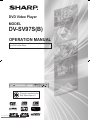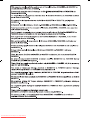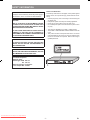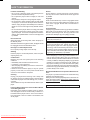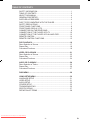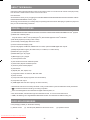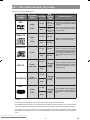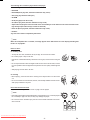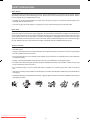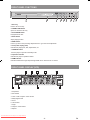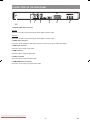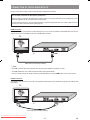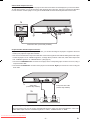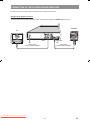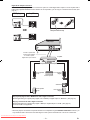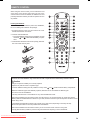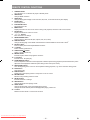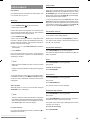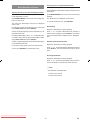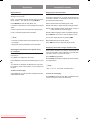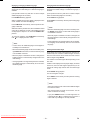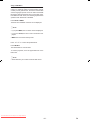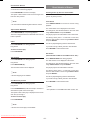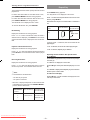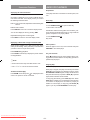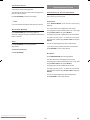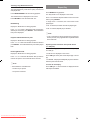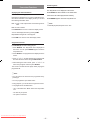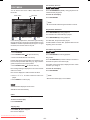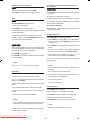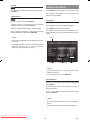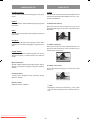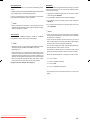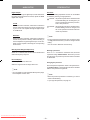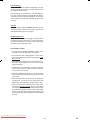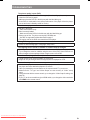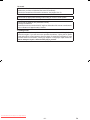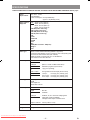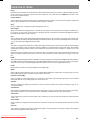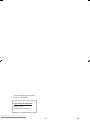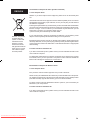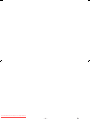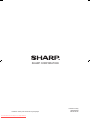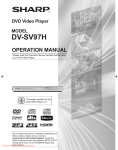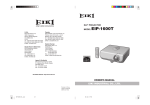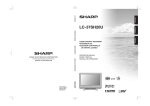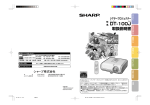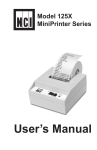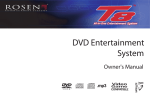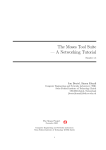Download Sharp DV-SV97S(U) Specifications
Transcript
DVD Video Player MODEL DV-SV97S(B) OPERATION MANUAL Please read this Operation Manual carefully before using your DVD Video Player. 2 The region number for this DVD Video Player is 2. Downloaded From Disc-Player.com Sharp Manuals Downloaded From Disc-Player.com Sharp Manuals SAFETY INFORMATION Note: This player can be used only where the power supply is AC 220-240 V, 50 Hz. It cannot be used elsewhere. CAUTION: USE OF CONTROLS OR ADJUSTMENTS OR PERFORMANCE OF PROCEDURES OTHER THAN THOSE SPECIFIED HEREIN MAY RESULT IN HAZARDOUS RADIATION EXPOSURE. AS THE LASER BEAM USED IN THIS PLAYER IS HARMFUL TO THE EYES, DO NOT ATTEMPT TO DISASSEMBLE THE CABINET. REFER SERVICING TO QUALIFIED PERSONNEL ONLY. WARNING: Power Cord Protection To avoid any malfunctions of the player, and to protect against electric shock, fire or personal injury, please observe the following. • Hold the plug firmly when connecting or disconnecting the AC power cord. • Keep the AC power cord away from heating appliances. • Never put any heavy object on the AC power cord. • Do not attempt to repair or reconstruct the AC power cord in any way. • This player is classified as a CLASS 1 LASER product. • The CLASS 1 LASER PRODUCT label is located on the rear cover. • This product contains a low power laser device. To ensure continued safety do not remove any cover or attempt to gain access to the inside of the product. Refer all servicing to qualified personnel. TO REDUCE THE RISK OF FIRE OR ELECTRIC SHOCK, DO NOT EXPOSE THIS EQUIPMENT TO RAIN OR MOISTURE. TO REDUCE THE RISK OF FIRE OR ELECTRIC SHOCK, AND ANNOYING INTERFERENCE, USE THE RECOMMENDED ACCESSORIES ONLY. Laser Diode Properties Material: GaAs Wavelength: DVD: 650 nm CD: 790 nm Emission duration: Continuous Laser output: Max. 0.4 mW Downloaded From Disc-Player.com Sharp Manuals -1- EN SAFETY INFORMATION Location and Handling • Do not cover or place the player in enclosed spaces to prevent excessive temperature build-up. • Do not place the player in direct sunlight, or near heat sources. • Keep the player away from strong magnetic objects. • Do not place any object containing water or other liquids on the player. In the event that liquid should enter the cabinet, unplug the player immediately and contact the retailer or service centre approved by SHARP immediately. • Do not remove the player cabinet. Touching parts inside the cabinet could result in electric shock and/ or damage to the player. For service and adjustment inside the cabinet, call a qualified dealer or service centre approved by SHARP. Service Do not attempt to service this player yourself. Please refer any service to the nearest service centre approved by SHARP. Copyright Audio-visual material may consist of copyrighted works which must not be recorded without the authority of the owner of the copyright. Please refer to relevant laws in your country. Copy Protection This player supports Macrovision copy protection. On DVDs that include a copy protection code, if the contents of the DVD are copied using a VCR, the copy protection code prevents the videotape copy from playing normally. U.S.Patent Nos. 4,631,603; 4,819,098; 4,907,093; 5,315,448; and 6,516,132 Non-use Periods When the player is not being used, switch the player to the Standby mode. When left unused for a long period of time, the player should be unplugged from the household AC outlet. This product incorporates copyright protection technology that is protected by U.S. patents and other intellectual property rights. Use of this copyright protection technology must be authorised by Macrovision, and is intended for home and other limited viewing uses only unless otherwise authorised by Macrovision. Reverse engineering or disassembly is prohibited. No Fingers or Other Objects Inside Do not put any foreign object on the disc tray. Stacking Place the player in a horizontal position, and do not place anything heavy on it. Condensation Moisture may form on the pickup lens in the following conditions: • immediately after a heater has been turned on. • in a steamy or very humid room. • when the player is suddenly moved from a cold environment to a warm one. If moisture forms inside this player, it may not operate properly. In this case, turn on the power and wait about one hour for the moisture to evaporate. Cleaning Unplug your player before cleaning. Use a damp cloth for cleaning. Do not use cleaning fluids or aerosols which could enter the player and cause damage, fire, or electrical shock. These substances may also deteriorate the finish of your player. • When attempting to record copy protected material on a VCR or other recording device, the copy protection will activate and the protected material will not be recorded correctly. In addition, attempting to display copy protected material on a monitor connected via a VCR, whether for the purpose of viewing or not, will cause an inferior quality picture to be displayed. This is not a fault of the equipment. Please view copy protected material by connecting the product directly to the monitor. Recommended Measures for Optimum Picture Excellence The player is a precision device that is constructed using extremely accurate technology. Soiling or friction affecting the pickup lens or disc drive can impair the image quality. At the worst, neither video nor audio will be played back. Contact your authorised SHARP supplier for details. Do not attempt to clean the pickup lens yourself. If There Is Noise Interference on the TV While a Broadcast Is Being Received Depending on the reception condition of the TV, interference may appear on the TV monitor while you watch a TV broadcast and the player is left on. This is not a malfunction of the player or the TV. To watch a TV broadcast, turn off the player. Downloaded From Disc-Player.com Sharp Manuals -2- EN TABLE OF CONTENTS SAFETY INFORMATION............................................................................ 1 TABLE OF CONTENTS ............................................................................. 3 ABOUT THIS MANUAL .............................................................................. 4 GENERAL PROPERTIES .......................................................................... 4 SUPPLIED ACCESSORIES ....................................................................... 4 DISC TYPES COMPATIBLE WITH THE PLAYER ..................................... 5 SAFETY PRECAUTIONS .......................................................................... 7 FRONT PANEL FUNCTIONS ..................................................................... 8 FRONT PANEL DISPLAY (VFD) ................................................................ 8 CONNECTORS ON THE REAR PANEL .................................................... 9 CONNECTION OF THE PLAYER WITH TV ............................................ 10 CONNECTION OF THE PLAYER WITH AV AMPLIFIER ......................... 12 REMOTE CONTROL................................................................................ 14 REMOTE CONTROL FUNCTIONS.......................................................... 15 DVD PLAYBACK ..................................................................................... 16 Direct Selection of Scenes ....................................................................... 17 Repeat Play .............................................................................................. 18 Convenient Functions............................................................................... 18 VIDEO CD PLAYBACK ........................................................................... 21 Direct Selection of Scenes ....................................................................... 22 Repeat Play ............................................................................................. 23 Convenient Functions............................................................................... 24 AUDIO CD PLAYBACK ........................................................................... 24 Direct Selection of Tracks ......................................................................... 25 Repeat Play .............................................................................................. 26 Convenient Functions............................................................................... 27 DISC MENU ............................................................................................. 28 USING SETUP MENU ............................................................................. 30 LANGUAGE SETUP ............................................................................... 31 VIDEO SETUP ......................................................................................... 31 AUDIO SETUP ......................................................................................... 33 OTHERS SETUP ..................................................................................... 33 TROUBLESHOOTING ............................................................................. 35 SPECIFICATIONS .................................................................................... 37 DEFINITION OF TERMS ......................................................................... 38 Downloaded From Disc-Player.com Sharp Manuals -3- EN ABOUT THIS MANUAL Instructions in this manual describe the controls on the remote control. You can also use the controls on the player if they have the same or similar names as those on the remote control. Dear Customers We would like to thank you for purchasing this DVD/DVD-RW/DVD-R/DVD+RW/DVD+R/VCD/S-VCD/AUDIO CD/CDRW/CD-R/MP3/JPEG/MPEG-4/ DivX® player. We strongly recommend that you carefully study the operating instructions before attempting to operate the player and that you note the listed safety precautions. GENERAL PROPERTIES 1) DVD/DVD-RW/DVD-R/DVD+RW/DVD+R/VCD/S-VCD/AUDIO CD/CD-RW/CD-R/MP3/JPEG/MPEG-4/ DivX® playback 2) Official DivX® Certified product Plays all versions of DivX® video (including DivX®6 ) with standard playback of DivX® media files 3) PAL/NTSC playback (according to disc content) 4) User-friendly multi-language OSD menu control 5) Vacuum Fluorescent Display (VFD) 6) DTS, Dolby Digital, LPCM audio, MPEG audio via coaxial, optical and HDMI digital audio outputs 7) Multiple Aspect Ratio support (16:9 Wide screen, 4:3 Letterbox, 4:3 PAN & SCAN) 8) Multi-Audio (up to 8) support 9) Multi-Subtitle (up to 32) support 10) Multi-Angle (up to 9) support 11) 8 level parental control 12) Fast forward and reverse at different speeds 13) Slow motion playback at different speeds 14) Frame-by-frame forward playback 15) Time Search 16) Repeat (disc, title, chapter, A-B) 17) Programme function for Audio CD, MP3 and JPEG 18) Scart connector 19) Component video output (Progressive scan and Interlace) 20) Composite video output 21) HDMI digital audio and video output (up to 1080i conversion) • Manufactured under licence from Dolby Laboratories. “Dolby” and the double-D symbol are trademarks of Dolby Laboratories. is a trademark of DVD Format/Logo Licensing Corporation. • • “DTS” and “DTS Digital Out” are trademarks of Digital Theater Systems, Inc. • DivX, DivX Certified, and associated logos are trademarks of DivX, Inc. and are used under licence. • “HDMI”, the HDMI logo and “High-Definition Multimedia Interface” are trademarks of HDMI Licensing LLC. SUPPLIED ACCESSORIES In the packaging material you will find the following: (1) Remote control (2) Two R03 (AAA) batteries for the remote control (3) Operation manual Downloaded From Disc-Player.com Sharp Manuals -4- EN DISC TYPES COMPATIBLE WITH THE PLAYER The player can play the following discs. Disc Types (Logos) Max. Recording Disc Size Playing Types Time DVD Audio + Video VIDEO-CD Audio + Video AUDIO-CD 12 cm Single - sided; • DVD contains excellent sound and 240 min. video due to Dolby Digital and MPEGDouble - sided; 2 System. 480 min. 8 cm Single - sided; • Various screen and audio functions 80 min. can be easily selected through the Double - sided; on-screen menu. 160 min. 12 cm 74 min. • Video with CD sound, VHS quality and MPEG-1 compression technology. 8 cm 20 min. 12 cm 74 min. 8 cm 20 min. • An LP is recorded as an analogue signal with more distortion. CD is recorded as a digital signal with better audio quality, less distortion and less deterioration of audio quality over time. It depends on MP3 quality. • MP3 is recorded as a digital signal with better audio quality, less distortion and less deterioration of audio quality over time. It depends on JPEG quality. • JPEG is recorded as a digital signal with better picture quality over time. It depends on DivX® quality. • DivX® media files contain highly compressed video with high visual quality that maintains a relatively small file size. Audio 12 cm MP3-CD Audio (xxxx.mp3) 8 cm 12 cm Video PICTURE-CD (still picture) 8 cm DivX® Audio + Video Characteristics 12 cm 8 cm NOTE: For DVD-RW/-R, DVD+RW/+R, only discs recorded in Video mode can be played back. • Some DVD-RW/-R, DVD+RW/+R or CD-RW/-R discs made on personal computers, or on DVD recorders may not be played back properly due to the factors such as scratches, dirt or special properties of the disc. • Discs made on personal computers may not be played back properly due to the different environment or the settings of the application you use. We recommend always to use the standardised, correctly formatted discs. Downloaded From Disc-Player.com Sharp Manuals -5- EN The following discs cannot be played back on the player: • DVD with region codes other than 2 or ALL. • DVD-ROM • DVD-RAM (Never play back, otherwise malfunction may result.) • CDV (Only plays back the audio part.) • CD-ROM • CD-G (Only plays back the sound.) • CD-I (Never play back, otherwise malfunction may result.) • Super Audio CD (Only the sound recorded on the normal CD layer can be delivered. The sound recorded on the high density Super Audio CD layer cannot be delivered.) • Photo CD (Never play back, otherwise malfunction may result.) • DualDisc Any other discs without compatibility indications. NOTE: When an incompatible disc is inserted, a message appears in the VFD and the on-screen display indicating that the disc is not playable. Notes on discs: On handling discs • To keep the disc clean, handle the disc by its edge. Do not touch the surface. • Do not stick paper or tape on the disc. • If the disc is contaminated with any substance such as glue, remove it before using the disc. • Do not expose the disc to direct sunlight or heat sources such as hot air ducts, or leave it in a car parked in direct sunlight as the temperature can rise quickly and damage the disc. • After playing, store the disc in its case. On cleaning • Before playing, clean the disc with a cleaning cloth. Wipe the disc from the centre out. • Do not use solvents such as benzene, thinner, commercially available cleaners or antistatic spray intended for vinyl LPs. Discs that should not be used Only the discs including the marks shown on page 5 can be played. NOTE: • Discs with special shapes (heart-shaped discs, hexagonal discs, etc.) cannot be played. Do not attempt to play such discs, as they may damage the player. • Do not use record or anti-static spray. Also do not use volatile chemicals such as benzene or thinner. RECORD SPRAY THINNER BENZENE Downloaded From Disc-Player.com Sharp Manuals -6- EN SAFETY PRECAUTIONS Power Source The player should be operated only from a 220-240 V, 50 Hz outlet. Please do not open the cover by yourself. There is high voltage in the player, which will endanger your life. Please contact a local service agent for help and advice. Repairs are to be carried out by a qualified technician only. • The player is not disconnected from the AC power source (mains) as long as it is connected to the wall outlet, even if the player itself has been turned off. • If you are not going to use the player for a long time, be sure to disconnect the player from the wall outlet. Power Cord Do not place the player, a piece of furniture, etc., on the power cord (mains lead), or pinch the cord. Handle the power cord by the plug. Do not pull out the plug by tugging the cord and never touch the power cord when your hands are wet as this could cause a short circuit or electric shock. Never make a knot in the cord or tie it with other cords. The power cord should be routed in such a way that it is not likely to be stepped on. A damaged power cord can cause fire or give you an electrical shock. Check the power cord once in a while. When you find it damaged, ask your closest service agent for help. When the AC power cord needs to be changed, it should be done at a qualified service shop only. Choice of Location • Please do not place the player in a place subject to direct sunlight, excessive dust or mechanical shock or in a location near heat sources. • The player should be placed on a solid and safe base. Do not place the player on a soft surface such as a rug that might block the ventilation holes on the bottom. • Do not place the player in a room subject to high humidity, such as a kitchen, as condensation may cause malfunction or damage the player. • Heating or other thermal radiation under the player also may cause malfunction or damage the player. • The hot air, which arises during the operation, should be ventilated with sufficient air circulation. Please do not put the set into closed areas and do not cover it. • Do not allow the player to come in contact with water or humidity. Do not use the player near a bath or swimming pool. • Take care to provide good air circulation. Place the player in a location with adequate ventilation to prevent heat build-up in the player. • Should any solid object or liquid fall into the cabinet, unplug the player and have it checked by qualified personnel before operating it any further. Downloaded From Disc-Player.com Sharp Manuals -7- EN FRONT PANEL FUNCTIONS 1 6 2 9 3 4 5 8 7 1. Disc tray Place a disc on the tray. 2. OPEN/CLOSE button Opens or closes the disc tray. 3. PLAY/PAUSE button Plays/pauses the disc. 4. STOP button Stops playing the disc. 5. SKIP buttons Press to go back to the preceding chapter/track or to go to the next chapter/track. 6. Front panel display (VFD) Indicates the playing time, title, chapter/track, etc. 7. OPERATE button Turns the player to Operate or Standby mode. 8. Operation indicator Indicates the player’s operational status. 9. HDMI indicator Indicates whether the image output through HDMI can be viewed on the TV screen. FRONT PANEL DISPLAY (VFD) 5 1 6 2 7 8 3 9 4 1. Play/Pause 2. Disc loaded 3. Time or Title / Chapter / Track number 4. Dolby Digital / DTS 5. Zoom 6. Title number 7. Angle 8. Chapter / Track number 9. Repeat Downloaded From Disc-Player.com Sharp Manuals -8- EN CONNECTORS ON THE REAR PANEL 3 1 4 2 5 6 1. DIGITAL AUDIO OUT connectors OPTICAL : Connects to an audio component using the optical digital connection cable. COAXIAL : Connects to an audio component using the coaxial digital connection cable. 2. AUDIO OUT connectors Connects to the AV amplifier or audio input connector on the TV by using two cables (Left, Right). 3. VIDEO OUT connector Connects to the TV using a video cable. 4. HDMI connector Connects to the TV using the HDMI cable. 5. SCART connector Connects to the TV using the SCART cable. 6. COMPONENT OUT connectors Connects to the TV using a component video cable. Downloaded From Disc-Player.com Sharp Manuals -9- EN CONNECTION OF THE PLAYER WITH TV Be sure to turn off the power of each component before making the connections. Use one video connection for best picture performance When the player is connected to multiple video output connectors, the picture performance may be affected by undesired video signals from the connectors that are not selected. For best picture performance, it is recommended that you select the appropriate item from “Video” setup menu and use only one video connection method. (See page 32.) HDMI Connector: The HDMI connector can be used to connect the player to your TV set or AV amplifier via the HDMI cable. For this connection, the TV set or AV amplifier must have an HDMI input connector. TV HDMI HDMI HDMI cable (commercially available) NOTE: • The HDMI connector does not support the DVI output using an HDMI-to-DVI adaptor or cable. • The HDMI enables the TV to obtain optimal-resolution images automatically. • You can manually change the output resolution (576p/720p/1080i) by using the HDMI button on the remote control. SCART Connector: If the player is not connected to a hi-fi set or AV amplifier to hear better sound, SCART is enough for both audio & video connections. TV SCART SCART Scart cable (commercially available) Downloaded From Disc-Player.com Sharp Manuals - 10 - EN Video & Audio Output Connectors: Video (yellow) and audio (red: right, white: left) output connectors can be used to connect the player to your TV set via cables. To make this connection, your TV set must have video and audio input connectors. This type of connection is alternative to scart connection. Picture quality is not as good as SCART RGB connection but audio performance is the same. TV VIDEO OUT AUDIO OUT (L-R) Audio/Video cable (commercially available) Component Video & Audio Output Connectors: • If your TV set has component video input connectors, you can take advantage of the player’s Progressive Scan and YPBPR (YUV) output for a high video resolution. • If the TV set connected with a component cable does not have the Progressive Scan features although the Video output mode of the player is set to “Y/PB/PR Progressive”, no image will be produced. In this case, switch Video output mode from “Y/PB/PR Progressive” to “Y/PB/PR Interlace”. (See page 32.) 1. Connect the COMPONENT OUT connectors on the player to the corresponding input connectors on the TV, using a component video cable. 2. Connect the L-R AUDIO OUT connectors of the player to the audio Left - Right input connectors on the TV using the audio cable. Audio cable (commercially available) Component video cable (commercially available) TV LEFT RIGHT AUDIO INPUT Y Pb Pr COMPONENT VIDEO INPUT Compatibility of the progressive scan TVs Some progressive scan TVs are not fully compatible with the player, which may cause image distortion. In this case, switch Video output mode from “Y/PB/PR Progressive” to “Video”, “Y/PB/PR Interlace” or “RGB”. Downloaded From Disc-Player.com Sharp Manuals - 11 - EN CONNECTION OF THE PLAYER WITH AV AMPLIFIER Be sure to turn off the power of each component before making the connections. Analogue Audio Output Connectors: To achieve better sound quality, the player can be connected to an amplifier via AUDIO OUT connectors. Amplifier TV VIDEO OUT Video cable (commercially available) AUDIO OUT (L-R) Audio cable (commercially available) Downloaded From Disc-Player.com Sharp Manuals - 12 - EN Digital Audio Output Connectors: For the best sound, the player can be connected via optical or coaxial digital audio outputs to an AV amplifier with a built-in Dolby Digital/DTS/MPEG decoder. With the use of six speakers, you can enjoy 5.1-channel surround sound. (See page 33.) DVD player Amplifier IN OR Dust protection cap IN DVD player Coaxial or optical cable (commercially available) to coaxial or optical digital audio input connector Amplifier Front speaker (Left) Front speaker (Right) Centre speaker Subwoofer Rear speaker (Left) Rear speaker (Right) Playing Dolby Digital, DTS or MPEG audio with a digital connection Set the applicable type of signal (Dolby Digital, DTS or MPEG) in “Digital Output” to “Bitstream”. (See page 33.) Playing 2 channel audio with a digital connection Set the applicable type of signal (Dolby Digital or MPEG) in “Digital Output” to “LPCM”. (See page 33.) For DTS, LPCM is not applicable. NOTE: • When the player is connected to a separate decoder box or amplifier through the DIGITAL AUDIO OUT connector, you may sometimes hear a short noise when selecting the sound system in the DVD menu. This is not a malfunction. Downloaded From Disc-Player.com Sharp Manuals - 13 - EN REMOTE CONTROL When using the remote control, point it towards the front of the player. If the remote control does not work or the chosen function cannot be selected, the batteries are most probably exhausted and they should be replaced as soon as possible. 13 1 14 Inserting the Batteries 2 15 The batteries (two R-03 batteries (“AAA” size, UM/SUM-4, HP-16 or similar)) are included in the package. 3 16 4 17 5 18 1 Pull down the tab on the cover and remove the cover towards the direction of the arrow. 2 Insert the included batteries. • Insert the batteries making sure the polarities correctly match the and marks inside the battery compartment. 6 19 7 20 3 Insert the lower tab of the cover into the opening, and lower the cover until it clicks in place. 8 21 9 22 10 23 11 12 24 Incorrect use of the batteries may cause them to leak or explode. Please follow the precautions below. Caution • Danger of explosion if battery is incorrectly replaced. Replace only with the same or equivalent type. • Insert the batteries making sure the polarities correctly match and marks inside the battery compartment. • Batteries of different types have different properties, therefore do not mix batteries of different types. • Do not mix new and old batteries. This may shorten the life of new batteries or may cause old batteries to leak. • Remove the batteries from the remote control once they have run out, as leaving them can cause them to leak. Battery fluid from leaked batteries is harmful to your skin, therefore ensure that you first wipe them and then remove them using a cloth. • The batteries included with the player may exhaust over a short period, depending on how they are kept. Be sure to replace them as soon as possible with new batteries. • Remove the batteries from the remote control if you do not use the remote control for a long time. • Comply with the rules (ordinance) of each local government when disposing of worn-out batteries. Downloaded From Disc-Player.com Sharp Manuals - 14 - EN REMOTE CONTROL FUNCTIONS 1. 2. 3. 4. 5. 6. 7. 8. 9. 10. 11. 12. 13. 14. 15. 16. 17. 18. 19. 20. 21. 22. 23. 24. OPERATE button Turns the player on or switches the player to Standby mode. HDMI button Changes HDMI resolution. TIME button Changes Playing time display mode of the disc, title, track, on the OSD and front panel display. ZOOM button Zooms the picture. PLAY/PAUSE button Plays/pauses the disc. MENU button Displays the DVD root menu on the screen. During VCD playback, shows the VCD menu if it exists. TITLE button Displays the title menu on the TV screen. /// buttons Move to the items or settings. SEARCH MODE button Puts the player in Search mode (title, chapter, track, time, index). SUBTITLE button Changes the language of the subtitle and switches the selected subtitle on/off for DVD or DivX®. Number buttons Press to directly enter track/chapter/title/time numbers. +10 button Enters numbers greater than 9. OPEN/CLOSE ( ) button Opens or closes the disc tray. REPEAT button Executes repeat, shuffle and programme functions. A - B button Executes the A - B repeat play. SLOW/SEARCH buttons Press to adjust the forward and reverse playback at different speed during playback (fast forward/reverse) and to adjust the forward playback at different speed during Pause mode (slow motion). SKIP/FRAME buttons Go to the beginning of the current or next chapter/track during playback, or go to the next frame during pause. STOP button Stops playing disc. DISPLAY button Displays the current playing status or setup menu on the TV screen. RETURN button Returns to the preceding selection screen. SELECT button Executes the items or settings. ANGLE button Changes the angle when playing a DVD. AUDIO button Changes the language of the sound while playing a DVD. Changes the audio channel (Stereo/Left/Right) while playing a Video CD. C button Deletes incorrect entries or cancel some functions. Downloaded From Disc-Player.com Sharp Manuals - 15 - EN Stopping Play DVD PLAYBACK Press STOP () twice. Preparations If the player has been connected to an audio system, turn it on and then turn on your TV. When play is stopped, the player records the point where STOP () was pressed once (Resume function). Press PLAY/PAUSE again, and play will resume from this point. When the tray is opened or the STOP () is pressed again, the Resume function will be cleared. To stop play permanently, press STOP () twice. When STOP () is pressed for the first time, the message “Press Play Key To Continue” is displayed on the screen to prompt you whether to continue play. To stop play press STOP () again or you can press PLAY/PAUSE to continue. Basic Play 1. Press OPERATE. 2. Press OPEN/CLOSE ( ) to open the disc tray. 3. Place a disc onto the tray. Hold the disc without touching either of its surfaces, position it with the printed title side facing up, align it with the guides, and place it in its proper position. 4. Press OPEN/CLOSE ( ). Fast Forward / Reverse Press SLOW/SEARCH (Fast reverse or Fast forward) on the remote control during playback. Normal play is resumed when PLAY/PAUSE is pressed. A menu may be displayed on the TV screen after a few moments or the film may start immediately after the introduction of the Film Company. This behaviour depends on the disc content and may change. The speed of fast forward or fast reverse changes each time or is pressed. 5. Press /// or the number buttons to select the preferred title. Skip Forward / Backward 6. Press SELECT. Press SKIP/FRAME ( or ) during playback. Play of the selected items now starts. The played item may be a motion picture, a still picture or another submenu depending on the disc. The chapter is skipped forward or backward each time the button is pressed. Pause NOTE: Press PLAY/PAUSE once during playback. • Steps 5 and 6 are available only when a menu is recorded on the disc. Play pauses. • The disc controls the behaviour of the player during menu operation. Press PLAY/PAUSE. To stop play and return to the menu screen (when a menu is available on the disc), press MENU or TITLE depending on the disc. Play is suspended, and the disc menu screen is displayed. To return to normal play: Step Forward Press PLAY/PAUSE once during playback. Play pauses. Press SKIP/FRAME (). The next frame of the movie is displayed. After operation When the player is not in use, remove the disc and press OPERATE to turn off the player. Slow Motion Play Forward Press PLAY/PAUSE once during playback. NOTE: Play pauses. • The disc continues to rotate while the menu is displayed even after the player has finished playing a particular item. When no further selections are to be played, be sure to press STOP () to clear the menu display. Press SLOW/SEARCH ( Slow forward) to increase or decrease the speed of the slow motion play. The speed of slow motion play is displayed on the screen each time you change it. To return to normal play: For your reference: If an action corresponding to a button is prohibited, “ ” is displayed on the screen. Press PLAY/PAUSE. Downloaded From Disc-Player.com Sharp Manuals - 16 - EN Selecting Scenes using Bookmark Function Direct Selection of Scenes You can bookmark up to three frames during playback. Selecting Scenes by Time and Title/Chapter Number The bookmarked frames will be quickly searched out and played back. You can view the DVD starting from any desired time point or any title/chapter you want. Press SEARCH MODE twice on the remote control during playback. Press SEARCH MODE on the remote control during playback or in Stop mode. The “Bookmark” box is displayed on the screen. The “Time” and “Title/Chapter” search box is displayed on the screen. For setting time, enter the desired time in the “Time” field using number buttons and press SELECT. The disc is played beginning from the desired time, if not prohibited by the DVD. For setting a title/chapter, press or to select the “Title” or “Chapter” field, enter the desired title/chapter number using number buttons and press SELECT. The disc is played beginning from the desired title/chapter, if not prohibited by the DVD. If you enter a wrong number, press C to clear the field. You can press RETURN to cancel Search mode. To close the “Bookmark” box, press RETURN. Bookmarking Display the “Bookmark” box during playback. Press or to select a “Bookmark” field, and when a desired frame is displayed, press SELECT. The runtime of the bookmarked frame is displayed in the “Bookmark” field. Playback of Bookmarked Frames Display the “Bookmark” box during playback. Press or to select the desired “Bookmark” field and press SELECT. The bookmarked frame will be played back. Removing Bookmarks Display the “Bookmark” box during playback. Press or to select the “Bookmark” field you want to remove and press C. The bookmark will be removed. NOTE: • The bookmark is cancelled when: - The disc tray is opened. - The power is turned off. Downloaded From Disc-Player.com Sharp Manuals - 17 - EN Repeat Play Convenient Functions Repeat Viewing Displaying the Time Information Press REPEAT during playback. The “Play Mode” box is displayed on the screen. Press DISPLAY during playback. Press to select the “Repeat” field and select one of the items “Chapter”, “Title” and “Off” by using SELECT. Information is displayed on TV screen to indicate the current status of the disc. In the display screen you can find the following information lines: Press REPEAT to close the “Play Mode” box. Line 1: Elapsed time and remaining time of title If “Chapter” is selected, the current chapter will be played again. Line 2: Title number, chapter number and angle number If “Title” is selected, the current title will be played again. Line 3: Audio language number, audio format, number of output channels and audio language If “Off” is selected, Repeat mode is disabled. Line 4: Subtitle language number and subtitle language Press DISPLAY once more to close this display screen. NOTE: You can also display the time by pressing TIME. • For DVDs, the “Mode” field in the “Play Mode” box cannot be changed. Elapsed/Remaining times of title appear. Press TIME once more to close this display screen. • Repeat play may be prohibited by some DVD titles. Displaying a Scene with a Larger and Closer View Repeating Sections between Two Specific Points (A – B Repeat) Press A-B during playback at the point where Repeat play is to start (A). “A To B Set A” is displayed on the screen. Press A-B again at the point where Repeat play is to end (B). “A To B Set B” is displayed and Repeat play of the selection between points A and B starts, if not prohibited by the DVD. Zoom function enables you to take a closer look at the scene you are viewing. This is particularly convenient when you want to zoom in on part of the picture. Press ZOOM during playback. Press ZOOM consecutively to display the picture at different magnifications. NOTE: • Use /// to move the zoomed location. To return to normal play: Press A-B again. “A To B Cancelled” is displayed and the A-B Repeat is disabled. To return to normal play: Press ZOOM consecutively until “ Off ” is displayed on the screen. The picture is now in its normal size. Downloaded From Disc-Player.com Sharp Manuals - 18 - EN Displaying / Changing Subtitle Language Changing Audio Soundtrack Language It is possible to change the subtitle language from the one selected at the initial settings to a different language, if available. It is possible to change the audio language from the one selected at the initial settings to a different language, if available. (This operation works only with discs on which multiple subtitle languages are recorded.) (This operation works only with discs on which multiple audio soundtrack languages are recorded.) Press SUBTITLE during playback. Press AUDIO during playback. When no subtitles are recorded, “ Off ” is displayed on the screen instead of the selected language. Press AUDIO consecutively until the preferred language is selected. Press SUBTITLE consecutively until the preferred language is selected. When this button is pressed once, the first subtitle recorded on the disc is displayed. The rest of the subtitles recorded are displayed in sequence for each time SUBTITLE is pressed. NOTE: • When the desired language cannot be found after pressing AUDIO several times, it means that the language is not available on the disc. To cancel the subtitles, press SUBTITLE consecutively until “ Off ” is displayed on the screen. • When the player is restarted or the disc is changed, the language selection is automatically changed back to the initial settings. NOTE: • If a language that is not supported by the disc is selected, the language is automatically set to the disc’s default language. • In some cases, the subtitle language is not changed immediately to the selected one. • When the desired language cannot be found after pressing SUBTITLE several times, it means that the language is not available on the disc. • When the player is restarted or the disc is changed, the subtitle selection is automatically changed back to the initial settings. • If a language that is not supported by the disc is selected, the subtitle language is automatically set to the disc’s default language. Viewing from Another Angle Some DVDs may contain scenes that have been shot simultaneously from a number of different angles. For these discs, the same scenes can be viewed from each of these different angles using ANGLE. The number of recorded angles differs depending on the disc used. “ANGLE” is also displayed on the player display. From that moment on, the xth of total angles is played and you can change the viewing angle until the end of the multi-angle scene. Press ANGLE during playback. The current angle is changed. Press ANGLE consecutively until the preferred viewing angle is selected. NOTE: • This function will only work on discs where different angles have been recorded. • The viewing angles are shown on the screen. You can select one of them for viewing. • If you press ANGLE outside of a multi-angle scene on a multi-angle title, “ 1/1” is displayed on the screen. It means that only one angle is currently available. Downloaded From Disc-Player.com Sharp Manuals - 19 - EN Using a DVD Menu Some DVDs have unique menu structures called DVD menus. For example, DVDs programmed with complex content provide guide menus, and those recorded with various languages provide menus for audio and subtitle languages. Although the DVD menu content and operations differ from disc to disc, the following explains basic operation when this feature is available. Press TITLE or MENU. The DVD menu available on the disc is now displayed. NOTE: • If you press MENU, the root menu of DVD is displayed. • If you press TITLE, the menu of the current title is displayed. • MENU does not function in Stop mode. Press /// to select the preferred item. Press SELECT. The selected item is now executed. To resume playback, select an applicable item on the DVD menu. NOTE: • Some DVDs may not contain root and/or title menus. Downloaded From Disc-Player.com Sharp Manuals - 20 - EN Switching PBC On/Off VIDEO CD PLAYBACK Press REPEAT when a Video CD with PBC is inserted. Preparations The “Play Mode” box is displayed on the screen. If the player has been connected to an audio system, turn it on and then turn on your TV. Select the “Mode” field in the “Play Mode” box and press SELECT. Each time this button is pressed, PBC switches On and Off alternately. Basic Play 1. Press OPERATE. NOTE: 2. Press OPEN/CLOSE ( ) to open the disc tray. 3. Place a disc onto the tray. • For Video CDs without PBC, the “Mode” field in the “Play Mode” box cannot be changed. Hold the disc without touching either of its surfaces, position it with the printed title side facing up, align it with the guides, and place it in its proper position. • For Video CDs with PBC, you can also use MENU to switch PBC On and Off. 4. Press OPEN/CLOSE ( ). When the menu continues onto another screen The disc tray is closed. After step 4, press SKIP/FRAME (). For Video CDs without playback control (PBC): To return to the previous menu screen, press SKIP/FRAME (). Play starts immediately. For Video CDs provided with playback control (PBC): If the disc contains a menu, the menu is displayed on the screen after a few moments. Menu Play This function works only with Video CDs with playback control (Version 2.0). Follow the instructions on the menu screen for interactive operation. The details differ depending on the disc concerned. Also refer to the instructions accompanying the disc. After steps 1 to 4 above the menus are displayed on the TV screen. 5. Press the number buttons to select the preferred item. The player now starts to play the selected item. NOTE: • The disc continues to rotate while the menu is displayed even after the player has finished playing a particular item. When no further selections are to be played, be sure to press STOP () to clear the menu display. For your reference: When “ ” is displayed on the screen while a button is being operated, it means that the player prohibits the corresponding operation. Stopping Play For Video CDs without PBC or when PBC mode is “Off ”. Press STOP () twice. NOTE: • Use +10 to enter two-digit numbers. • /// are not used for selecting items for Video CDs. What is playback control (PBC)? If a Video CD has “playback control” written on the disc, it means that particular scenes or information can be selected for viewing interactively with the TV by using the menu screen. When play is stopped, the player records the point where STOP () was pressed once (Resume function). Press PLAY/PAUSE again, and play will resume from this point. When the tray is opened or STOP () is pressed again, Resume function will be cleared. To stop play permanently, press STOP () twice. When STOP () is pressed once, the message “Press Play Key To Continue” is displayed on the screen to prompt you whether to continue play. To stop play press STOP () again or you can press PLAY/PAUSE to resume play. For Video CDs with PBC and when PBC mode is “On”. Press STOP () once. No Resume function is available. Downloaded From Disc-Player.com Sharp Manuals - 21 - EN Fast Forward / Reverse Direct Selection of Scenes Press SLOW/SEARCH ( Fast reverse or Fast forward) on the remote control during playback. Press PLAY/PAUSE to resume normal play. Selecting Scenes by Time and Track Number The speed of fast forward or fast reverse changes each time or is pressed. You can view the Video CD starting from any desired time point or any track you want. NOTE: Track Search • No sound will be heard during fast forward or reverse. Press SEARCH MODE on the remote control during playback. The “Track Search” box is displayed on the screen. Skip Forward / Backward Press SKIP/FRAME ( or ) during playback. For setting time, enter the desired time in the “Time” field using number buttons and press SELECT. The track is skipped forward or backward each time the button is pressed. The player jumps to the entered time of the current track. Pause For setting a track, press to select the “Track” field, enter the desired track number using number buttons and press SELECT. Press PLAY/PAUSE once during playback. The disc is played beginning from the desired track. Play pauses. If you enter a wrong number, press C to clear the field. To return to normal play: Press RETURN to cancel Search mode. Press PLAY/PAUSE. Disc Search (Video CDs without PBC or when PBC mode is “Off ”) Step Forward Press SEARCH MODE twice during playback. Press PLAY/PAUSE once during playback. The “Disc Search” box is displayed on the screen. Play pauses. Press SKIP/FRAME (). For setting time, enter the desired time in the “Time” field using number buttons and press SELECT. The next frame of the movie is displayed. The player jumps to the entered time of the disc. NOTE: For setting a track, press to select the “Track” field, enter the desired track number using number buttons and press SELECT. • Reverse stepping is not available. The disc is played beginning from the desired track. If you enter a wrong number, press C to clear the field. Slow Motion Play Forward Press RETURN to cancel Search mode. Press PLAY/PAUSE once during playback. Play pauses. NOTE: Press SLOW/SEARCH ( Slow forward) to increase or decrease the speed of slow motion play. • This operation is not available when PBC mode is “On”. The speed of slow motion play is displayed on the screen each time you change it. To return to normal play: Press PLAY/PAUSE. NOTE: • Reverse slow motion play is not available. Downloaded From Disc-Player.com Sharp Manuals - 22 - EN Selecting Scenes using Bookmark Function Repeat Play You can bookmark up to three frames during playback. The bookmarked frames will be quickly searched out and played back. For Video CDs without PBC or when PBC mode is “Off ”, press SEARCH MODE three times during playback. For Video CDs with PBC and when PBC mode is “On”, press SEARCH MODE twice during playback. The “Bookmark” box is displayed on the screen. Press REPEAT during playback. The “Play Mode” box is displayed on the screen. Press to select the “Repeat” field and choose one of the items by using SELECT. Selectable items depend on whether PBC is activated or not. To close the “Bookmark” box, press RETURN. Playback control (PBC) Bookmarking Discs with PBC On Items of Repeat play Display the “Bookmark” box during playback Press or to select a “Bookmark” field, and when a desired frame is displayed, press SELECT. The runtime of the bookmarked frame is displayed in the “Bookmark” field. Discs without PBC Discs with PBC Off Off Off Single Track All All If “Single Track ” is selected, the current track will be played again. Playback of Bookmarked Frames If “All ” is selected, the whole disc will be played again. Display the “Bookmark” box during playback. If “Off ” is selected, Repeat play is disabled. Press or to select the desired “Bookmark” field and press SELECT. The bookmarked frame will be played back. Repeating Sections between Two Specific Points (A – B Repeat) Removing Bookmarks Press A-B during playback at the point where Repeat play is to start (A). Display the “Bookmark” box during playback. “A To B Set A” is displayed on the screen. Press or to select the “Bookmark” field you want to remove and press C. The bookmark will be removed. Press A-B again at the point where Repeat play is to end (B). “A To B Set B” is displayed and Repeat play of the selection between points A and B starts. NOTE: To return to normal play: • The bookmark is cancelled when: Press A-B again. “A To B Cancelled” is displayed and the A-B Repeat is disabled. - The disc tray is opened. - The power is turned off. • What box is displayed depends on both whether PBC is activated and on how many times SEARCH MODE is pressed. See the table below. Number of times SEARCH MODE is pressed Discs with PBC On Discs without PBC Discs with PBC Off 1 “Track Search” box “Track Search” box 2 “Bookmark” box “Disc Search” box 3 − “Bookmark” box Downloaded From Disc-Player.com Sharp Manuals - 23 - EN AUDIO CD PLAYBACK Convenient Functions Preparations Displaying the Time Information Press DISPLAY during playback. If the player has been connected to an audio system, turn it on. Information is displayed on TV screen to indicate the current status of the disc. In the display screen you can find the following information lines: Basic Play Line 1: Type of Video CD, elapsed time and remaining time of track Line 2: Track numbers 1. Press OPERATE. 2. Press OPEN/CLOSE ( ) to open the disc tray. 3. Place a disc onto the tray. Press DISPLAY once more to close this display screen. Hold the disc without touching either of its surfaces, position it with the printed title side facing up, align it with the guides, and place it in its proper position. You can also display the time by pressing TIME. Elapsed/Remaining times of track appear. 4. Press OPEN/CLOSE ( ). Press TIME once more to close this display screen. Play starts. Displaying a Scene with a Larger and Closer View Zoom function enables you to take a closer look at the scene you are viewing. This is particularly convenient when you want to zoom in on part of the picture. After operation When the player is not in use, remove the disc and press OPERATE to turn off the player. Press ZOOM during playback. Press ZOOM consecutively to display the picture at different magnifications. NOTE: • Zoom function works only when PBC mode is “Off ”. For your reference: When “ ” is displayed on the screen while a button is being operated, it means that the corresponding operation is prohibited by the player. Stopping Play • Use /// to move the zoomed location. Press STOP () twice. To return to normal play: Press ZOOM consecutively until “ Off ” is displayed on the screen. The picture is now at normal size. When play is stopped, the player records the point where STOP () was pressed once (Resume function). Press PLAY/PAUSE or SELECT again, and play will resume from this point. When the tray is opened or STOP () is pressed again, Resume function will be cleared. To stop play permanently, press STOP () twice. When STOP () is pressed once, the message “Press Play Key To Continue” is displayed on the screen to prompt you whether to continue play. To stop play press STOP () again or you can press PLAY/PAUSE to resume play. Downloaded From Disc-Player.com Sharp Manuals - 24 - EN Fast Forward / Reverse Direct Selection of Tracks Press SLOW/SEARCH ( Fast reverse or Fast forward) on the remote control during playback. Selecting Scenes by Time and Track Number The speed of fast forward or fast reverse changes each time or is pressed. Press PLAY/PAUSE to resume normal play. You can play back the Audio CD starting from any desired time point or any track you want. NOTE: Track Search • No sound will be heard during fast forward or reverse. Press SEARCH MODE on the remote control during playback. The “Track Search” box is displayed on the screen. Skip Forward / Backward For setting time, enter the desired time in the “Time” field using number buttons and press SELECT. Press SKIP/FRAME ( or ) during playback. The track is skipped forward or backward each time the button is pressed. Pause Press PLAY/PAUSE once during playback. Play pauses. To return to normal play: Press PLAY/PAUSE. The player jumps to the entered time of the current track. For setting a track, press to select the “Track” field, enter the track number using number buttons and press SELECT. The disc is played beginning from the desired track. If you enter a wrong number, press C to clear the field. Press RETURN to cancel “Track Search”. Disc Search Press SEARCH MODE twice during playback. The “Disc Search” box is displayed on the screen. For setting time, enter the desired time in the “Time” field using number buttons and press SELECT. The player jumps to the entered time of the disc. For setting a track, press to select the “Track” field, enter the track number using number buttons and press SELECT. The disc is played beginning from the desired track. Press RETURN to cancel “Disc Search”. Downloaded From Disc-Player.com Sharp Manuals - 25 - EN Selecting using Bookmark Function You can bookmark up to three time points during playback. The bookmarked time points will be quickly searched out and played back. Press SEARCH MODE three times during playback. Repeat Play Press REPEAT during playback. The “Play Mode” box is displayed on the screen. The “Bookmark” box is displayed on the screen. Press to select the “Repeat” field and choose one of the items by using SELECT. Press RETURN to close the “Bookmark” box. If “Single Track ” is selected, the current track will be played again. Bookmarking If “All ” is selected, the whole disc will be played again. Display the “Bookmark” box during playback. Press or to select a “Bookmark” field, and when the desired part is reached, press SELECT. The bookmarked time point is displayed. If “Off ” is selected, Repeat play is disabled. NOTE: Display the “Bookmark” box during playback. • If “All” is selected and the programme list (Programme function) is active, the programme list is repeated instead of the whole disc. Press or to select the desired “Bookmark” field and press SELECT. The bookmarked time point will be played back. Repeating Sections between Two Specific Points (A – B Repeat) Playback of Bookmarked time point Press A-B during playback at the point where Repeat play is to start (A). Removing Bookmarks “A To B Set A” is displayed on the screen. Display the “Bookmark” box during playback. Press or to select the “Bookmark” field you want to remove and press C. The bookmark will be removed. Press A-B again at the point where Repeat play is to end (B). “A To B Set B” is displayed and Repeat play of the selection between points A and B starts. NOTE: To return to normal play: • The bookmark is cancelled when: Press A-B again. “A To B Cancelled” is displayed and the A-B Repeat is disabled. - The disc tray is opened. - The power is turned off. Downloaded From Disc-Player.com Sharp Manuals - 26 - EN Shuffle Playback Convenient Functions Press REPEAT during playback. The “Play Mode” box is displayed on the screen. Displaying the Time Information Press SELECT to select “Shuffle” in the “Mode” field. Press DISPLAY during playback. Information is displayed on TV screen to indicate the current status of the disc. In the display screen you can find the following information lines: Line 1: Type of CD, elapsed time and remaining time of track Line 2: Track numbers Tracks in the disc will be played back randomly. Press REPEAT again to close the “Play Mode” box. NOTE: • In Shuffle playback, Repeat is set to “Off ”. Press DISPLAY once more to close this display screen. You can also display the time by pressing TIME. Elapsed/Remaining times of track appear. Press TIME once more to close this display screen. Programme Function Press STOP () if a track is being played. 1. Press REPEAT. The “Play Mode” box is displayed on the screen. You can press REPEAT again to close the “Play Mode” box. 2. Press SELECT. The programme list is displayed on the screen. 3. Press /// to select a field in the programme list and enter the track number using number buttons. 4. After entering the track number, press /// to select “Play Program” and then press SELECT. The screen is cleared and the player starts playing the programme list. NOTE: • You can remove the track from the programme list by pressing C. • You can programme up to twelve tracks. • During playback, you cannot set the Programme function. • The programme is cancelled when: - “Off ” is selected in the “Mode” field in the “Play Mode” box. - The disc tray is opened. - The power is turned off. Downloaded From Disc-Player.com Sharp Manuals - 27 - EN Fast Forward / Reverse DISC MENU MP3 You can see the Disc menu of MP3, JPEG, MPEG-4 or DivX® files. Press SLOW/SEARCH ( or ) during playback to decrease/increase play speed. To return to normal play: File name Icon Folder name MPEG- 4 DivX Press PLAY/PAUSE. NOTE: • No sound will be heard during fast forward or reverse. Skip Forward / Backward Press SKIP/FRAME () during playback. The next file in the current directory is played. : MP3 ® : MPEG-4 or DivX Press SKIP/FRAME () during playback. : JPEG For JPEG files, the previous file is played. In the following explanations, white-letter signs indicating file types are shown. The function mentioned there are only available for the files represented by the signs. If no signs are shown, the function works for any file. For MP3, MPEG-4 or DivX® files, playback starts from the beginning of the current file. Basic Play Slow Motion Play Forward MPEG- 4 1. Press OPERATE. DivX 2. Press OPEN/CLOSE ( ) to open the disc tray. Press PLAY/PAUSE once during playback. 3. Place a CD-R/CD-RW disc onto the tray. Play pauses. Hold the disc without touching either of its surfaces, position it with the printed title side facing up, align it with the guides, and place it in its proper position. Press SLOW/SEARCH ( Slow forward) to increase or decrease the speed of slow motion play. 4. Press OPEN/CLOSE ( ) to close the disc tray. Disc loading message is displayed on the screen. Please wait for a moment. Disc menu is displayed. Folders and files are listed. 5. Press /// to select a folder and a file to be played. 6. Press SELECT on a file to play. The speed of slow motion play is displayed on the screen each time you change it. To return to normal play: Press PLAY/PAUSE. NOTE: • Reverse slow motion play is not available. JPEG Selected JPEG is displayed in full screen. Slide Show starts automatically. Pause Press PLAY/PAUSE once during playback. To return to normal play: Press PLAY/PAUSE. Stopping Play Press STOP (), play is stopped. Disc menu is displayed. Downloaded From Disc-Player.com Sharp Manuals - 28 - EN Displaying the Time Information Repeating Sections between Two Specific Points (A – B Repeat) DivX MPEG- 4 DivX You can display the time by pressing TIME. Press A-B during playback at the point where Repeat play is to start (A). Press TIME once more to close the display screen. “A To B Set A” is displayed on the screen. Zoom Press A-B again at the point where Repeat play is to end (B). JPEG Press PLAY/PAUSE to start slide show. “A To B Set B” is displayed and Repeat play of the selection between points A and B starts. You can zoom in/out and pan. To return to normal play: Press ZOOM to turn on/off this function. Press A-B again. “A To B Cancelled” is displayed and the A-B Repeat is disabled. When this mode is on, pictures are displayed at the last selected magnification. Programme Function The current magnification is displayed on the screen. If Zoom mode is on, press SLOW/SEARCH ( or ) to control the zoom in/out magnification. MPEG- 4 DivX Zoom function enables you to take a closer look at the scene you are viewing. This is particularly convenient when you want to zoom in on part of the picture. Press ZOOM during playback. Press ZOOM consecutively to display the picture at different magnifications. Press STOP () if a track is being played. 1. Press REPEAT. The “Play Mode” box is displayed on the screen. You can press REPEAT again to close the “Play Mode” box. 2. Press SELECT. The programme list is displayed on the screen. 3. Press /// to select a field in the programme list and enter the track number using number buttons. 4. After entering the track number, press /// to select “Play Program” and then press SELECT. The screen is cleared and the player starts playing the programme list. NOTE: NOTE: • Use /// to move the zoomed location. • You can remove the track from the programme list by pressing C. Repeat Play • You can programme up to twelve tracks. Press REPEAT in Stop mode. • During playback, you cannot set the Programme function. The “Play Mode” box is displayed on the screen. • The programme is cancelled when: Press to select the “Repeat” field and choose one of the items by using SELECT. - The disc tray is opened. - The power is turned off. If “Single Track” is selected, the current track will be played again. Shuffle Playback If “All” is selected, the whole disc will be played again. If “Folder” is selected, the current whole folder will be played. If “Off” is selected, Repeat play is disabled. Press REPEAT during playback. The “Play Mode” box is displayed on the screen. Press SELECT to select “Shuffle” in the “Mode” field. Files in the disc will be played back randomly. NOTE: Press REPEAT again to close the “Play Mode” box. • If “All” is selected and a programme list is active, the programme list is repeated instead of the whole disc. NOTE: • In Shuffle playback, Repeat is set to “Off ”. For JPEG files, Repeat mode setting is momentarily displayed in Slide show mode. Downloaded From Disc-Player.com Sharp Manuals - 29 - EN Rotating USING SETUP MENU JPEG JEPG files can be rotated in clockwise direction by pressing ANGLE. Subtitle Setting DivX Press DISPLAY when the player is not in Playback mode. The setup menu is displayed. You can use this menu to change the player settings. Using Pages Focus on a DivX® file and press SELECT. If there is more than one subtitle, focus on the related subtitle file of DivX® file and press SELECT. Select pages using or . When selected, the page name will be highlighted. The DivX® file starts playing with the selected subtitle. Press SELECT to enter the selected page. You can change the language of the subtitle and switch selected subtitle on/off by pressing SUBTITLE. The submenu for the selected item is displayed on the screen, the items on the right of the submenus are current settings. NOTE: Pages • Some external subtitle files may be displayed incorrectly or not at all. • The following subtitle format file name extensions are supported: .sub, .ssa, .srt, .smi, .psb, .ass. For more details, see “DivX(R) Subtitle” on page 31. Submenus Current Settings Sub-items NOTE: • To return to top page, press when the top item on the submenu is selected. • To close the setup menu, press DISPLAY. Using Submenus Press or to select an item you want to change and press SELECT. Its corresponding sub-items are displayed on the right of the current settings. Press or to select the sub-item you want to change and press SELECT. NOTE: • To close the sub-items and return to the current settings, press . • For some submenus, no sub-items will be displayed. Downloaded From Disc-Player.com Sharp Manuals - 30 - EN VIDEO SETUP LANGUAGE SETUP Set OSD Language: TV Type: You can select the default OSD language of the player menus. The aspect ratio of the picture provided by the player can be varied in line with the features available on the TV in use. The items available are: Subtitle: You can select the default subtitle language if supported by the DVD. Audio: 4:3 PS (4x3 Pan & Scan): Allows you to see the movie in full screen on your TV, but the right and left edges are obscured. This feature is disc dependent. You can select the default audio language if supported by the DVD. Disc Menu: You can select the DVD menu language. The disc menu is displayed in the selected language, if supported by the DVD. DivX(R) Subtitle: 4:3 LB (4x3 Letterbox): Allows you to see movies in their original aspect ratio. You will see the entire frame of the movie, but it will occupy a smaller portion of the screen. You can select a DivX ® subtitle language from among “Western European”, “Central European” and “Slavonic Cyrillic”. Western European: Albanian, Catalan, Danish, Dutch, English, Finnish, French, German, Irish, Italian, Norwegian, Portuguese, Spanish, Swedish 16:9 (Wide screen 16x9): Choose this setting if the player is connected to a wide screen TV. Central European: Croatian, Czech, Hungarian, Polish, Romanian, Slovak, Slovenian, Sorbian Slavonic Cyrillic: Bulgarian, Russian, Ukrainian NOTE: • Depending on the format of the DVD (e.g. 2.35:1), black lines may still be displayed above and below the picture. Downloaded From Disc-Player.com Sharp Manuals - 31 - EN Set TV Standard: WARNING: Select “Multi” or “PAL” for the video standard of player output. To be able to see the progressive video correctly, you should have a progressive scan TV and should make the video connections correctly. If “Multi” is selected, the output standard will be either NTSC or PAL depending on the DVD being played. If “PAL” is selected, the video output will be converted to PAL standard irrespective of disc standard. 1. Highlight “Y/PB/PR Progressive” in the Video output menu and press SELECT. 2. A confirmation dialogue screen will be displayed. 3. If you see the picture correctly, select “YES” and press SELECT. NOTE: • When an NTSC disc is played, it is possible that some subtitles will be distorted. If this happens please change “Set TV Standard” to “Multi”. 4. If you cannot see the picture correctly, select “NO” and press SELECT. NOTE: Video Output: Select “Video”, “Y/PB/PR Interlace”, “RGB” or “Y/PB/PR Progressive” for the video output of the player. NOTE: • When the TV set is connected through HDMI, the player will automatically establish the HDMI connection. (See page 10.) • If your TV set does not have a progressive scan feature, nothing will be displayed on the screen, when “Y/PB/PR Progressive” is selected. • If you do not see anything on the screen or if you do not select “YES” within 10 seconds, the video output setting returns to the previous setting automatically. • You can also change the video output setting directly by pressing buttons on the remote control. • When the player is connected to multiple video output connectors, the picture performance may be affected by undesired video signals from the connectors that are not selected. For best picture performance, it is recommended that you select the appropriate item from “Video” setup menu and use only one video connection method. Progressive Scan Output: (See page 11) This function is useful when you select the video output setting incorrectly and cannot see the picture correctly. Press the following buttons to change the video output. C-C-1 for “Video” C-C-8 for “Y/PB/PR Interlace” C-C-2 for “RGB” C-C-7 for “Y/PB/PR Progressive” The shortcuts can be used when there is no disc in the player. Downloaded From Disc-Player.com Sharp Manuals - 32 - EN AUDIO SETUP OTHERS SETUP Digital Output: Password: You can select the type of digital output, which determines the audio format transferred via coaxial, optical and HDMI digital audio outputs. The Parental Rating adjustment function can be disabled or enabled by entering a 4-digit password. LPCM: “ ” indicates: the password protection is deactivated and so Parental Rating can be changed. If you want to activate the password protection, enter a new password. When this mode is selected, audio tracks contained in the disc will be decoded by the player and passed on to your TV set or AV amplifier through the digital output in LPCM format. “ ” indicates: the password protection is activated and so Parental Rating cannot be changed, and the correct password should be entered to unlock the protection. Bitstream: NOTE: When this mode is selected, audio tracks contained in the disc will be passed on directly, without decoding, to the AV amplifier through the digital output. The AV amplifier must be capable of decoding the corresponding audio stream. • Factory preset of the password is: 0000. You have to enter a 4-digit password each time you want to change Parental Rating. • You can use C to delete the incorrect entry. DRC (Dynamic Range Compression): Entering a password When “On” is selected, this function will be activated and will boost frequency response. Press or to select the “Password” field, and enter a password using number buttons. Each time you enter the password, the password protection will be activated or deactivated. Down Sampling: When output at 48 kHz, select “On”. Changing the password When the original sound is output, select “Off ”. Unlock the password protection. Enter a new password using number buttons. The password protection is activated and the new password is registered. NOTE: • It is not possible to connect speakers directly to the player; an AV amplifier must be used. NOTE: • When the password protection is activated, you cannot select Parental Rating. • If you forget the password, see page 39. Downloaded From Disc-Player.com Sharp Manuals - 33 - EN Parental Rating: Playing of DVDs can be restricted depending on the age of user. Parental control function allows the parent to set the playback restriction level. Parental Rating can be adjusted to one of the eight ratings. This restricts viewing to only DVDs with the same or lower rating as that of the Parental Rating. “No Parental” allows viewing of all DVD titles regardless of the rating of the DVD. Defaults: If you select “Reset” and press SELECT, the factory presets will be loaded. Even after the factory reset, the password and Parental Rating will not be changed. DivX(R) Registration: There is a registration code in this page. This code is utilised to register the player with the DivX® Video On Demand service. This will allow you to rent and purchase video using the DivX® Video On Demand format. DivX® DRM User Steps 1. The user will open “DivX(R) Registration” page by entering “Others” from the setup menu of the player. 2. You will get the DivX® VOD registration code from the player. The address for the DivX® VOD website is: www. divx.com/vod. 3. After entering the address above on the Internet, go to the section where registration is to be made for DivX® VOD membership. 4. Use the DivX® VOD registration (Activation) code you receive from the player to register and set a username and a password for yourself. 5. Once the registration process is over, you can download the DivX® VOD activation file from the Internet and write it onto a disc. 6. After inserting this disc into the player and playing the activation file, you will have a new player DivX ® VOD Registration code activated for the player DivX® VOD. 7. When you want to download and watch movies, enter the address www.divx.com/vod and you will be able to download movies with your pre-designated username and password by paying a certain charge. Upon writing this film on the disc and inserting it into the player, you can watch these the number of times that you are entitled to watch. Downloaded From Disc-Player.com Sharp Manuals - 34 - EN TROUBLESHOOTING The picture quality is poor (DVD) • Make sure the DVD surface is not damaged. (Scratches, fingerprints, etc.) • Clean the DVD and try again. • Make sure that the DVD is in the disc tray with the label facing up. • A wet DVD or condensation may affect performance of the player. Allow the player one or two hours in Standby mode for it to dry. Disc does not play • No disc in the player. - Place a disc onto the tray. • Disc incorrectly loaded. - Make sure that the DVD is in the disc tray with the label facing up. • Wrong type of disc. The player cannot play CD-ROMs etc. - Use disc in supported formats described on page 5. • The region code of the DVD must match that of the player. Wrong OSD language • Select the desired language in “Language” setup menu. The language for the sound or subtitles on a DVD cannot be changed. • Multilingual sound and/or subtitles not recorded on some DVDs. • Try to change the sound or subtitles using the menu of the DVD. Some DVDs do not allow changes to these settings without using the menu of the DVD. Some functions (Angle, Zoom, etc.) do not work • These functions may not be available on some DVDs. • Angle can only be changed when the angle symbol is displayed on VFD. Abnormal or no picture • Check that the player is connected to the TV properly and that all connections between the player and other attached equipment are secure. • Have you pressed the correct buttons on the remote control? Try once more. • Make sure the “TV Type” and “Video Output” are set correctly in “Video” setup menu. • Using shortcuts with the remote control, try to change the “Video Output” setting, see page 32. • If your TV set is connected through an HDMI cable, try to change the video resolution with HDMI on the remote control. Downloaded From Disc-Player.com Sharp Manuals - 35 - EN No sound • Check that the volume is set to an audible level. • Make sure you have not switched the sound off accidently. • Check the connections of the audio connectors, see pages 10 to 13. Distorted sound • Check that the appropriate listening mode setting is correct in audio system. No response from remote control • Check that the batteries are positioned correctly. • Change the batteries. • Operate the remote control within 30˚ angle on either side of the remote control sensor, up to a distance of approximately 6 meters. If nothing works If you have tried the above solutions and nothing seems to work, try switching the player off and on again. If you still encounter operational problems, unplug the AC power cord and wait for a few minutes to allow the player to reset itself completely. If none of these actions is successful, contact your supplier or DVD player repair technician. Never attempt to repair a defective DVD player yourself. Downloaded From Disc-Player.com Sharp Manuals - 36 - EN SPECIFICATIONS DVD/DVD-RW/DVD-R/DVD+RW/DVD+R/VCD/S-VCD/AUDIO CD/CD-RW/CD-R/MP3/JPEG/MPEG-4/DivX® player. Power Requirements 220 - 240 V 50 Hz Auto Adjustable Power Consumption: 12 W (POWER ON) Approx. 5 W (Standby mode) Types of Discs Supported DVD: SS/SL 120 mm (DVD-5) SS/DL 120 mm (DVD-9) DS/SL 120 mm (DVD-10) DS/DL 120 mm (DVD-18) DVD-RW (Video mode only) DVD-R (Video mode only) DVD+RW (Video mode only) DVD+R (Video mode only) VCD S-VCD AUDIO CD CD-RW CD-R MP3 JPEG (Max resolution : 5M pixels) MPEG-4 DivX® Video Type MPEG-2 Video Standard Decoding (MPEG-1 supported) Full-Screen Video Display of 720 x 576 (PAL) & 720 x 480 (NTSC) pixel 50 and 60 Hz frame refresh rates (PAL & NTSC) Digital bit-stream processing rate up to 10.08 Mbits/sec Line resolution more than 500 lines Video Output HDMI : 480p (in NTSC), 576p (in PAL), 720p, 1080i resolution Analogue : (With 4 x 10-bits / 54 MHz video DACs) CVBS : or RGB + CVBS PAL/NTSC (negative synchronised) 1 Vpp [75 Ω (loaded)] : Through Full Euroscart Output (Pin-8 Control) Component : Y Output : 700 mVpp [75 Ω (loaded)], (PAL) PB/CB Output : 700 mVpp [75 Ω (loaded)], (PAL) PR/CR Output : 700 mVpp [75 Ω (loaded)], (PAL) Audio Type Dolby Digital Out and Downmix LPCM DTS Digital Out MPEG Multi channel Audio Output HDMI : IEC 61937 Digital : IEC 958 TOSLINK Analogue : 20 Bit/96, 48, 44.1 kHz down-sampling DAC 2 RCA jack outputs (Left/Right) Left/Right audio outputs of full Euroscart Output / Channel: 2 Vrms (0 dB fs, 1 kHz) Dimensions 420 mm (W) x 49 mm (H) x 255 mm (D) Weight 2.2 kg Downloaded From Disc-Player.com Sharp Manuals - 37 - EN DEFINITION OF TERMS Angle Recorded onto some DVDs are scenes that have been simultaneously shot from a number of different angles (the same scene is shot from the front, from the left side, from the right side, etc.). With such discs, ANGLE can be used to view the scene from different angles. Chapter Number These numbers are recorded on DVDs. A title is subdivided into many sections, each of which is numbered, and specific parts of video presentations can be searched quickly using these numbers. DivX® DivX® is a digital video compression format developed by DivX, Inc. Dolby Digital Many movie theatres are equipped with 5.1 channel surround systems. This same type of technology is available to you in your home. To enjoy full 5.1 channel surround, the player must be connected to an external Dolby Digital decoder via the digital outputs (either coaxial or optical). DTS This is a digital sound system developed by Digital Theater Systems for use in cinemas. This system uses 6 audio channels and provides accurate sound field positioning and realistic acoustics. (By connecting a DTS Digital Surround decoder, you can also listen to DTS Digital Surround sound.) DVD This refers to a high-density optical disc on which high-quality pictures and sound have been recorded by means of digital signals. Incorporating a video compression technology (MPEG II) and high-density recording technology, DVD enables aesthetically pleasing full-motion video to be recorded over long periods of time (for instance, a whole movie can be recorded). DVD has a structure consisting of two 0.6 mm thin discs, which are adhered to each other. Since the thinner the disc, the higher the density at which the information can be recorded, a DVD has a greater capacity than a single 1.2 mm thick disc. HDMI The High-Definition Multi-media Interface (HDMI) is an industry-supported, uncompressed, all-digital audio/video interface. The HDMI provides an interface between any compatible digital audio/video sources, such as a set-top box, a DVD player, and an AV receiver and a compatible digital audio and/or video monitor, such as a digital television (DTV). LPCM LPCM stands for Linear Pulse Code Modulation and is digital audio. MPEG Short for Moving Picture Experts Group. This is an international standard for compression of moving images. On some DVDs digital audio has been compressed and recorded in this format. Playback Control (PBC) This is recorded on a Video CD (Version 2.0). The scenes or information to be viewed (or listened to) can be selected interactively with the TV by looking at the menu shown on the TV. Subtitles These are printed lines appearing at the bottom of the screen, which translate or transcribe the dialogue. They are recorded on the DVDs. Time Number This indicates the playtime that has elapsed from the start of a disc or a title. It can be used to find a specific scene quickly. (Not all discs permit the use of a time search feature. Availability is determined by the disc’s manufacturer.) Title Number These numbers are recorded on DVDs. When a disc contains two or more movies, these movies are numbered as title 1, title 2, etc. Track Number These numbers are assigned to the tracks that are recorded on Audio CDs. They enable specific tracks to be located quickly. Video CD This contains recordings of pictures and sound whose quality is on a par with that of video tape. The player also supports Video CDs with playback control (Version 2.0). Downloaded From Disc-Player.com Sharp Manuals - 38 - EN Cut this information box out and keep it in a safe place. If you forget the password: Press 1, 3, 6, 9. Password will be cleared. Downloaded From Disc-Player.com Sharp Manuals - 39 - EN ENGLISH A. Information on Disposal for Users (private households) 1. In the European Union Attention: If you want to dispose of this equipment, please do not use the ordinary dust bin! Used electrical and electronic equipment must be treated separately and in accordance with legislation that requires proper treatment, recovery and recycling of used electrical and electronic equipment. Following the implementation by member states, private households within the EU states may return their used electrical and electronic equipment to designated collection facilities free of charge*. In some countries* your local retailer may also take back your old product free of charge if you purchase a similar new one. *) Please contact your local authority for further details. Attention: Your product is marked with this symbol. It means that used electrical and electronic products should not be mixed with general household waste. There is a separate collection system for these products. If your used electrical or electronic equipment has batteries or accumulators, please dispose of these separately beforehand according to local requirements. By disposing of this product correctly you will help ensure that the waste undergoes the necessary treatment, recovery and recycling and thus prevent potential negative effects on the environment and human health which could otherwise arise due to inappropriate waste handling. 2. In Other Countries outside the EU If you wish to discard this product, please contact your local authorities and ask for the correct method of disposal. For Switzerland: Used electrical or electronic equipment can be returned free of charge to the dealer, even if you don’t purchase a new product. Further collection facilities are listed on the homepage of www.swico.ch or www.sens.ch. B. Information on Disposal for Business Users 1. In the European Union If the product is used for business purposes and you want to discard it: Please contact your SHARP dealer who will inform you about the take-back of the product. You might be charged for the costs arising from take-back and recycling. Small products (and small amounts) might be taken back by your local collection facilities. For Spain: Please contact the established collection system or your local authority for take-back of your used products. 2. In Other Countries outside the EU If you wish to discard this product, please contact your local authorities and ask for the correct method of disposal. Downloaded From Disc-Player.com Sharp Manuals - 40 - EN Downloaded From Disc-Player.com Sharp Manuals - 41 - EN SHARP CORPORATION Printed on 100% post-consumer recycled paper. Downloaded From Disc-Player.com Sharp Manuals Printed in Turkey 9JB50074836 06P03-TR-NV