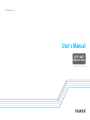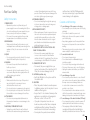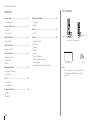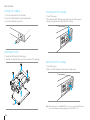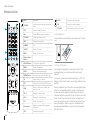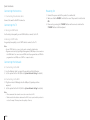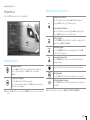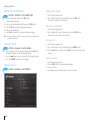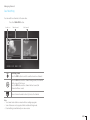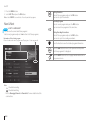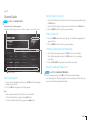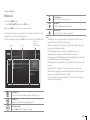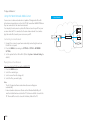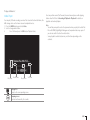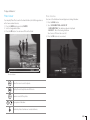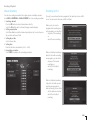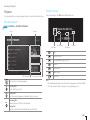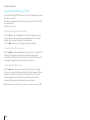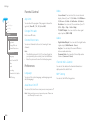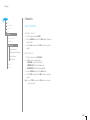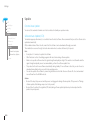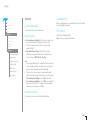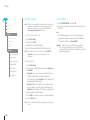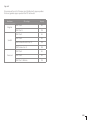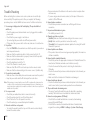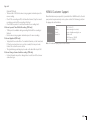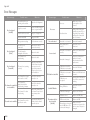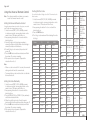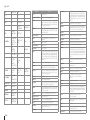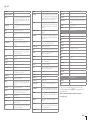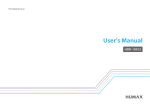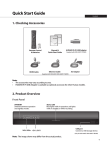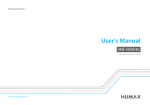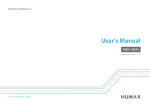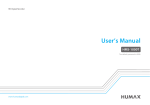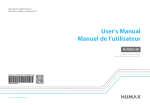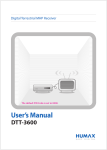Download Clear TV Digimax RF User`s manual
Transcript
HD Digital Receiver User’s Manual HDR-1000T Digimax Easy The default password is 0000. For Your Safety For Your Safety Safety Instructions 1. POWER SUPPLY • Operate this product only from the type of power supply shown on the marking label. If you do not know the type of power supplied to your home, contact your local power company. • Disconnect the power supply before you start any maintenance or installation procedures. 2. OVERLOADING • Make sure that the wall outlet, extension cord and adapter have a sufficient power rating for the appliance. If not, this can cause an electric fire shock. 3. LIQUID • Do not expose this product to liquids. Do not put objects filled with liquid on the product. 4. CLEANING • Disconnect the product from the wall outlet before you clean it. • Use a moist cloth to clean the product. Do not use solvents. Wipe the surface gently with a soft cloth as it may get scratched. 5. VENTILATION • Make sure that the slots on top of the product are not blocked. It is necessary to have a sufficient airflow into the unit. • Do not put electronic equipment on the product. • Do not put objects on the product. This will block the ventilation or cause damage to the surface. 6. ATTACHMENTS • Do not use any unsupported attachments as these may be hazardous or cause damage to the product. 7. LIGHTNING, STORM OR NOT IN USE • Unplug the product from the wall outlet and disconnect the antenna during a thunderstorm or when left unattended and unused for long periods of time. This will prevent damage to the unit due to lightning and power-surges. 8. EXTRANEOUS OBJECTS • Do not insert anything through the openings in the unit, where they can touch dangerous voltage points or damage parts. 9. REPLACEMENT OF PARTS • When replacement of parts is required, be sure the service technician uses replacement parts specified by the manufacturer or those that have the same characteristics as the original part. Unauthorised substitution may result in additional damage to the unit. 10. CONNECTION TO THE SATELLITE DISH LNB/ CABLE TV SIGNAL/AERIAL • Disconnect the power supply before you connect or disconnect the cable from the satellite dish/cable TV signal/aerial. If not, this can cause damage to the LNB/cable TV line/aerial. 11. CONNECTION TO THE TV • Disconnect the power supply before you connect or disconnect the cable from the TV. If not, this can cause damage to the TV. 12. EARTHING (satellite only) • Earth the LNB cable to the system earth for the satellite dish. 13. LOCATION • Place the product indoors to avoid exposure to lightning, rain or sun. Do not place it near a radiator or heat register. • Keep at least 10 cm clearance from any other appliances susceptible to electromagnetic influences such as a TV or a VCR. • If you place the product on a rack or a bookcase, make sure that there is adequate ventilation and that you have followed the manufacturer’s instructions for mounting. • Do not place the product on an unstable surface where it can fall. A falling product can cause serious injury to a personnel and serious damage to the appliance. Cautions and Warnings 1. To avoid damage of the power cord or plug • Do not modify or process the power cord or plug arbitrarily. • Do not bend or twist the power cord. • Make sure to disconnect the power cord while you hold the plug. • Keep heating appliances as far as possible from the power cord to prevent the cover vinyl from melting. • The mains plug, as a disconnection device, shall remain readily accessible by the user. 2. To avoid electrical shock • Do not open the main body. • Do not insert metal or inflammable objects inside the product. • Do not touch the power plug with wet hands. • Disconnect the power cord in case of lightning. • Unplug the power cable before you install the antenna cable. 3. To avoid damage of product • Do not use the product when it is out of order. If you continue to use the product when defective, this may cause serious damage. Make sure to contact the customer service centre if the product is out of order. • Do not insert metal or alien substance into the slots for the modules or Smartcards. It may cause damage to the product and reduce its life span. 4. To avoid damage of the hard disk drive (PVR only) • Do not move the product or turn the power off suddenly while the hard disk drive is running. • The company shall not be liable for any corruption of data on the hard disk drive caused by carelessness or misuse of the user. GB3 Contents & Accessories Accessories Contents For Your Safety.................................................................3 For Your Safety Contents & Accessories...................................................4 Contents Accessories Quick Start Guide............................................................5 Front & Rear Quick Start Guide............................................................6 Remote Control Quick Start Guide............................................................8 Remote Control Connections Wizard Managing Channels.......................................................12 Program Information Channel List Live TV................................................................................16 Now & Next Channel Guide TV Apps & Media List......................................................18 TV APPS Media List GB4 Recording & Playback.....................................................24 Recording Playback Search.................................................................................29 Search Settings .............................................................................30 Parental Control Preferences Channels Update System Trouble Shooting HUMAX Customer Support Error Messages Using the Universal Remote Control Digimax Easy HDR-1000T Remote Control / Batteries User’s Manual User’s Manual Screws Note: • Accessories may vary according to area. • The image may differ from the actual product. Quick Start Guide Front & Rear Note: The image may differ from the actual product. USB Port Connect a USB storage device. STANDBY Switches between operation and standby modes STANDBY LED Red light is emitted when the product is in standby mode. 3 1 2 SD memory card slot HDD Slot CI-Module 6 4 5 7 8 1RF IN : Connect a network cable. RF OUT: Connect to the TV or VCR using an RF cable. 2SPDIF: Use an S/PDIF cable to connect to the audio system for digital audio. 3VIDEO/AUDIO: Use an RCA cable to connect to the TV or VCR. 4TV SCART: Use a TV SCART cable to connect to the TV. 5HDMI: Use an HDMI cable to connect to the TV. 6ETHERNET: Connect a LAN cable. 7USB Port: Connect a USB storage device. 8DC Adaptor Use the DC adaptor to connect to the power supply. GB5 Quick Start Guide InsertingtheCI-Module DetachingtheHDDCartridge 1. InserttheSmartcardintotheCI-Module. 2. KeeptheCI-ModuleandtheSmartcardhorizontal. 3. InserttheCI-Moduleintotheslot. 1.Turnoffthepower. 2.PressdowntheHDDcartridgegentlyuntilyouhearaclickingsound. 3.KeeppressingdownandpullouttheHDDcartridge. 2 3 AssemblingtheHDD 1. MounttheHDDintotheHDDcartridge. 2. AssembletheHDDwithfourscrewsonthebottomofthecartridge. AttachingtheHDDCartridge 1.Turnoffthepower. 2.PushintheHDDcartridgeuntilyouhearaclickingsound. 2 3 HDD GB6 2 Note: WerecommendtouseHUMAXHDD.IncaseyouuseanotherHDD,please checkthemaximumoperatingtemperatureoftheHDDis70ºC. Quick Start Guide Remote Control YELLOW BLUE GREEN RED 1 MUTE Mutes audio SUBTITLE Changes the subtitle language STANDBY Switches between operation and standby modes TV/RADIO Switches between TV and radio modes MODE Changes the remote control mode SOURCE Switches between the input sources from SCART (0-9) V-FORMAT Sets the resolution of screen NUMERIC 1 YELLOW BLUE GREEN RED Enters HUMAX TV Portal AGENDA Displays the scheduled programs MENU Displays the main menu REC LIST Displays the scheduled recordings 2 Playback Control Buttons Play, Pause, Stop, Record, Rewind, Fast Forward, Previous, Next 3 COLOUR Buttons For interactive applications MEDIA Displays the media list GUIDE Displays Now & Next guide ARROW Buttons Moves the cursor up, down, left or right OK Selects a menu or confirms 2 3 TV Portal EXIT Exits all On-Screen Display (OSD) screens YELLOW YELLOW YELLOW YELLOW YELLOW YELLOW BLUE GREEN RED YELLOW BLUE BLUE GREEN GREEN BLUE BACK Note: The remote control may differ from the image shown in the manual. RED GREEN RED +/- BLUE BLUE BLUE GREEN GREEN GREEN RED REDRED RED Returns to the previous channel or the previous screen YELLOW YELLOW BLUE BLUE GREEN GREEN RED RED Changes the audio volume P p/q Changes the channel EPG Displays Tivu guide I(Information) Displays the channel and program information LIST Displays the channel list DUAL VIEW Displays two programs mhp Displays MHP application information Search Searches programs TEXT Enters the digital text service AUDIO Changes the audio language GB7 Quick Start Guide Remote Control MUTE 1 TEXT Changes the audio language Switches between operation and standby modes SUB Changes the subtitle language TV Portal TV/RADIO Enters the digital text service Battery TV Portal AUDIO Battery STANDBY Mutes audio Switches between TV and radio modes TV Portal 1 YELLOW YELLOW BLUE 2 3 GB8 mhp BLUE Displays MHP application information GREEN V-FORMAT GREEN WIDE RED RED Sets the resolution of screen YELLOW Currently not supported NUMERIC (0-9) TivùEPG Displays Tivù guide MENU Displays the main menu 2 Playback Control Buttons 3 COLOUR Buttons For interactive applications MEDIA Displays the media list GUIDE Displays the programme guide ARROW Buttons Moves the cursor up, down, left or right OK Selects a menu or confirms EXIT Exits all On-Screen Display (OSD) screens BACK Returns to the previous channel or the previous screen VOL +/- Changes the audio volume CH / Changes the channel or page LIST Displays the channel list i (Information) Displays the channel and programme information OPT+ Currently not supported Inserting Batteries BLUE GREEN RED Insert the batteries matching the plus(+) and minus(-) at each end. 1 2 Customer Information Concerning the “Application of the Directive 2008/103/CE regarding batteries, accumulators and the related waste disposal.” Your remote control needs 2 batteries AAA type, 1.5VDC. The batteries included don’t contain mercury (Hg), cadmium (Cd) or lead (Pb). Do not mix different types of batteries or new and old batteries. Do not use rechargeable batteries. In order to avoid any risk of explosion, observe polarities indicated inside the battery compartment. Replace only with the type of batteries specified above. Do not throw them into fire, do not recharge them. If you are not using the remote control for a long period of time, remove the batteries. Please respect the environment and prevalling regulations! Batteries must be collected separately from other refuse! Quick Start Guide Connections This section describes how to connect your product to match your particular devices and to gain optimum signal quality. Warning: Connect all devices before you plug any power cords into the wall outlet. Always turn off the product, TV and other devices before you connect or disconnect any cables. Note: If you encounter any problems setting up your product, please contact your local retailer or HUMAX Customer Service. Router Antenna Ethernet 1-1 3-1 Scart HDMI WLAN USB Dongle TV 2-2 2-1 3-2 Access Point GB9 Quick Start Guide Connecting the Antenna Powering On 1-1 Connecting the antenna cable 1. Connect the power cord of the product to a wall outlet. 2. Make sure that the ON/OFF switch at the rear of the product is switched to ON. 3. Power on by pressing the STANDBY button on the remote control or the STANDBY button at the front panel. Connect the aerial to the RF IN connector. Connecting the TV 2-1 Using an HDMI cable For the best picture quality, use an HDMI cable to connect to the TV. 2-2 Using a SCART cable For good picture quality, use a SCART cable to connect to the TV. Note: • Use an S/PDIF cable to connect to the audio system for digital audio. • Programs restricted by Digital Rights Management (DRM) may not be viewed via the HDMI cable. You cannot use an HDMI cable for programs that use DRM. For programs that use DRM, use a SCART or composite cable. Connecting the Network 3-1 Connecting to the LAN 1. Use the Ethernet cable to connect the product and the LAN router. 2. Set the options for the LAN. (Refer to System>Network Setting for details.) 3-2 Connecting to the Wi-Fi 1. Plug the wireless USB dongle into the USB port. (Separate purchase required) 2. Set the options for the Wi-Fi. (Refer to System>Network Setting for details.) Note: • We recommend the network connection over a direct LAN. • Make sure that the distance between the Wi-Fi access point and the product is not too far away. This may lower the quality of service. GB10 Quick Start Guide Wizard The installation wizard operates automatically when you power on the product for the first time or do factory default in menu. 1 Note: If you exit the installation wizard without fully completing the channel searching procedure, you may not have all of the channels available. In this case, go to MENU > SETTINGS > CHANNELS > SEARCH CHANNELS and search for more channels. 1. Language Select your language. 2. PIN code 2 Enter a PIN code. 3. Video Set the video output to your TV. 4. Channel Set the search options and then search channels. You can search channels automatically or manually. Save the found channels when the search is complete. 3 4 GB11 Managing Channels Program Information The program information is displayed when you press the i button. Press the i button again to close the popup window. Icons Locked Program Scrambled Program (CAS icons) Teletext Channel number and name Program name Playing time Recording Unrecordable program Scheduled recording Scheduled watching Parental level (minimum age for viewing) Icons HD program Subtitle Multiaudio Dolby digital plus RED ELLOW Detailed program information Program information Press the i button to display program information. Detailed program information Press the p/q button to scroll up or down in detailed program information. BLUE GB12 GREEN RED Dolby Digital LLOW RED Managing Channels Channel List Editing Channels in Channel List Press the LIST button to access the channel list. YELLOW GREEN BLUE YELLOW YELLOW YELLOW BLUE Removing Favorite Channels Select the channel to remove using the p/q button and then press the RED button. Select a favorite group. GREEN BLUE YELLOW RED BLUE BLUE GREEN GREEN RED YELLOW RED GREEN YELLOW RED BLUE Changing Channels Changing Channels Press the p/q button to select a channel in the channel list. Select a channel and press the OK button. The channel displays. BLUE YELLOW BLUE GREEN RED Filtering RED Channels Press the GREEN button to filter the channels according to the channel type. (All, Favs., Provider) Searching Programs GREEN RED BLUE Press the YELLOW button to search programs. Press the OK button to enter a keyword. Viewing GREEN Information RED& Help Press the BLUE button to view more information when you manage channels. Press the i button to view the detailed program information. Setting Reminder Press the OK button on the future program to set a reminder. GREENFuture Programs RED Listing Press the u button to list future programs. Select a future program and press the OK button. You can set a reminder on the program. Note: Press the EXIT button to exit. Press the BACK button to return to the previous screen. YELLOW BLUE Adding Favorite Channels Select the channel to add using the p/q button and then press the RED button. Select a favorite group. Setting Recording Reservation Press the REC button on the future program to set a recording reservation. Note: To edit multiple channels, go to MENU > SETTINGS > CHANNELS. GREEN RED GB13 AD Managing Channels EditingChannelInformation AddingFavoriteChannels MENU > SETTINGS > CHANNELS > EDIT CHANNEL INFO 1. SelectachannelandthenpresstheOKbutton. A popup window displays. 2. EnteranewchannelnumberandthenpresstheOKbutton. 3. PresstheOKbuttonagain.Virtualkeyboarddisplays. 4. Enteranewchannelname. 5. Select Donetocompletethechannelinformationchange. 1. Selectafavoritegrouptoedit. 2. SelectachannelintheleftcolumnandthenpresstheOKbutton. The channel is added to the favorite list. Note:AIfyoueditachannelnumberorname,allrecordingreservationsand D remindersaredeleted. DeletingChannel MENU > SETTINGS > CHANNELS > DELETE CHANNEL 1. SelectachannelintheleftcolumnandthenpresstheOKbutton. Thedeletedchannelsarelistedintherightcolumn. 2. Pressthet/ubuttontomovebetweentheleftandrightcolumns. AD 3. PresstheYELLOWbuttontosavethechanges. EditingFavorites MENU > SETTINGS > CHANNELS > EDIT FAVORITES GB14 RemovingFavoriteChannels 1. Selectafavoritegrouptoedit. 2. SelectachannelintherightcolumnandthenpresstheOKbutton. Thechannelisremovedfromthefavoritelist. Changingorder 1. Selectafavoritegrouptoedit. 2. SelectachannelintherightcolumnandpresstheGREENbutton. 3. Pressthep/qbuttonandthenpresstheOKbuttontocompletetheorder change. RenamingFavorites 1. 2. 3. 4. Selectafavoritegrouptoedit. PresstheREDbutton.Thevirtualkeyboarddisplays. Enteranewname. Select Doneinthevirtualkeyboardtosavethenewname. Managing Channels Dual Watching You can watch two channels at the same time. Press the DUAL VIEW button. ∙ Sound icon REEN N RED Main channel Sub channel Switching Sound Press the RED button to switch sound between two channels. Press the OK button on the channel having sound, the channel GREEN will be tuned in full screen. RED Press the OK button on the channel without sound, the channel will have sound. Enter a channel number to directly tune to the channel. RED BLUE Note: • You cannot enterREDdual view mode while recording a program. GREEN • Some features are not supported while in dual watching mode. • Dual watching is available only on some version. GB15 Live TV 1. PresstheMENU button. 2. Select LIVE TV and press the OKbutton. Setting Reminders SelectafutureprogramandpresstheOKbutton. Youcansetupto20reminders. Note:ASelect RECENTtoviewthelistofrecentlywatchedprograms. D Recording Program SelectacurrentprogramandpresstheRECbutton. Youcanrecordtwoprogramsatthesametime. Now & Next MENU > LIVE TV > NOW & NEXT Youcanviewthecurrentandfutureprograms. YELLOW GREEN BLUE YELLOW Selectanextprogramandpresstheubuttontolistfutureprograms. RED BLUE GREEN Information of the selected program Channelnumberandname,Programname,Playingtime Futureprogramlist YELLOW BLUE GREEN RED JUN YELLOW Note: ∙ ∙ : Scheduled recording : Scheduled watching Refer to Managing Channels > Channel Listformoredetailsaboutthe colorbuttons. GB16 Presstheibuttontoviewthedetailedprograminformation. Pressthet/ubuttontomovetotheprevious/nextdaywhile thefutureprogramlistisdisplayed. TV MON Setting REDRecording Reservations SelectafutureprogramandpresstheRECbutton. You can set up to 20 recording reservations. BLUE GREEN PresstheBACKbuttontocloseapopupwindowandreturnto the previous screen. RED AD Live TV Channel Guide SettingFavoriteChannels MENU > LIVE TV > CHANNEL GUIDE 1. Selectthechanneltoaddorremovefromthefavoritegroupandthenpress the RED button. 2. SelectthefavoritegrouptoaddorremoveandthenpresstheOKbutton. 3. PresstheBACKbuttontoclosethepopupwindow. Information of the selected program Programname,Playingtimeandicons,Simpleinformation Currentdate&time FilteringChannels TV MON JUN 1. PresstheGREENbuttonandselectagroup.Thechannelsbelongingtothe group are listed. 2. PresstheBACKbuttontoclosethepopupwindow. SchedulingRemindersandRecordings 1. SelectafutureprogramandpresstheOKbuttontosetareminder. Selectafutureprogramandpressthe RECbuttontosetarecording reservation. AD 2. PresstheOK or RECbuttonagaintocancelthereservation. ViewingScheduledProgramList Functionbuttons Timebar WatchingPrograms 1. SelectacurrentprogramandthenpresstheOKbutton.Theprogram displays in the preview. 2. PresstheOKbuttonagaintowatchtheprogram. MENU > LIVE TV > SCHEDULED PROGRAMS SelectaprogramandpresstheOKbutton.Popupwindowdisplays. Youcanchangethescheduledprogramtotherecordingreservation.Also,you canviewthedetailedprograminformation. Note: ∙ ∙ ∙ Enterachannelnumbertodirectlyfocusonthechannel. Tofindachannelfaster,longpressthep/qbutton. Tomovetoanotherdayfaster,longpressthet/ubutton. GB17 AD & Media List TV Apps TV APPS CreatingAccount 1. Gotohttp://www.myhumax.net. 2. ClickNew account and follow the instruction to create your personal account. TV APPS isthenewnameofHUMAXTVPortalwhichprovidescatch-upTV servicesandvariouswebapplications. Note: ∙ Note: Makesuretoconnectthenetworkbeforeusingthisservice. Read and agree to the privacy policy to use certain applications. RED ∙ YouneedtoentertheregistrationcodetoregisteryourreceivertoHUMAX server. GotoMENU > MEDIA & APPS > TV APPS and select REG. CODE. The registration code is valid for 3 hours. You can create up to 4 personal accounts. Featured Apps Youcanaccessvariousapplicationswhicharelistedforpromotion.Trythat! MYApps Frequentlyusedapplicationsarelisteddependingonapersonalaccount. Youhavetocreateyourpersonalaccountatthewebsitewww.myhumax.net. SocialNetworks YoucanusesocialnetworkssuchasFacebookandTweeteronyourTV. Access myhumax.net and go to Mypage. You can connect your personal accounttoyoursocialnetworks. HUMAXAppmarket YoucandownloadadditionalapplicationsfromHUMAXAppmarket. Note: HUMAXTVPortalispoweredbyindependentserviceprovidersand theservicesaresubjecttochangewithoutnotice.Theservicesmaybe discontinuedtemporarilyorpermanentlywithoutfurthernotice.HUMAXis notresponsibleforthecontentorthediscontinuityoftheservices.Available servicesmayvarydependingoncountries. GB18 ELLOW GREEN TV Apps & Media List Media List YELLOW 1. Press the MENU button. 2.Select MEDIA & APPS and press the OK button. BLUE GREEN RED YELLOW BLUE GREEN Note: Select RECENT to view the recently used media files. YELLOW You can play video, music or photo files stored in the hard disk drive, the USB storage devices or the home network devices. Select the media type and press the OK button. You can view the media file list. Storage File list Preview File name File information Deleting history Delete the files from the recent list. REDfiles Sorting Sort files in alphabetical or time order. GREEN RED BLUE Searching files Search files in the storage by keywords. Note: ∙ ∙ ∙ ∙ ∙ ∙ ∙ ∙ The USB ports on your product supply 1.5A in total. This 1.5A is shared among all devices connected to the product. Make sure to connect the power if you use the USB storage device which requires an external power supply. If the USB storage device is connected in standby mode, it will automatically be recognised when the product is turned on. Do not disconnect the USB storage device during playback, the stored files or the USB storage device may be damaged. USB storage devices below USB 2.0 are supported, but they may not work properly. The network icon is displayed only when the network is connected. HUMAX cannot guarantee compatibility with all USB storage devices and assumes no responsibility for any loss of data. It is recommended to use the compatible SD memory card. The model names are listed on page 36. Selecting files Select a file. The file information displays in the preview. BLUE Playing files Playback the beginning of the file. GREEN starts fromRED Switching storage Press the t button to change the storage. RED GB19 TV Apps & Media List Using the Home Network Media Server Home Network Your receiver is a home network device capable of sharing media files with other home network devices such as the PC, NAS or another HUMAX PVR when they are connected to the same home network. You can play the video, music or photo files that are stored in your PC on your receiver when the PC is connected to the same home network. You can also play the media files stored in your receiver on your PC. PC Access Point / Router Connecting to Home Network 1. Connect the receiver to your home network by connecting the router or the Wi-Fi access point. 2. Press the MENU button and go to SETTINGS > SYSTEM > NETWORK SETTING. 3. Set the options for the LAN or Wi-Fi. (Refer to System > Network Setting for details.) NAS Receiver TV Guide TV Radio REC PVR Playing Files on Your Receiver : Files stored in the PC, NAS or another HUMAX PVR 1. 2. 3. 4. Press the MEDIA button. Select the contents type. Select a server from the storage list. Select the files you want to play. Note: ∙ ∙ The list of supported home network media servers will appear automatically. Home network media server software such as Window Media Player 12 must be installed and executed on the PC to share media files stored in the PC. The media files must be stored in the library folder of the PC. GB20 PC Access Point / Router Guide TV Radio REC PVR TV Apps & Media List Video Player You can play TV/radio recordings or video files stored in the hard disk drive, the USB storage device or the home network compliant devices. 1. Press the MEDIA button and select Video. 2. Select a storage and a folder. 3. Select a file and press the OK button. Playback starts. You can perform rewind, fast forward, slow motion and pause while playing back a video file. Refer to Recording & Playback > Playback for details on playback control and playbar. Note: ∙ ∙ ∙ Play status Present time Play pointer You will be prompted to enter the password when you play the locked files. Files with DRM (Digital Rights Management) expiration dates may expire if you do not watch it before the written date. Some playback control buttons may not function depending on the contents. Total time Playing files Jump to the corresponding scene. EN Jumping scenes Go back or forward by 30 seconds. RED BLUE GREEN RED GB21 TV Apps & Media List Music Player Playing Music You can play music files stored in the hard disk drive, the USB storage devices or the home network compliant devices. Press the MEDIA button and select MUSIC. Select a file and press the OK or PLAY button. All files in the folder will play successively. To play the selected files only, select the files using the RED button and press the OK or PLAY button. Editing Playlist Storage Play list Present time Selects the previous or next file Move the cursor between the file list and the play list. LUE GREEN REEN RED LUE File list YELLOW Select a file and press the OK button. The file BLUE is added or removed from the play list. RED BLUE GREEN RED Select a file in the play list and press the RED button. You can move the file using the p/q button. Press the OK button to YELLOW BLUE complete the order change. YELLOW GB22 GREEN YELLOW RED BLUE Plays or pauses GREEN RED Displays background Goes to play list GREEN RED GREEN RED Total time Play status TV Apps & Media List Photo Viewer Photo Slideshow You can play Photo files stored in the hard disk drive, the USB storage devices or the home network devices. 1. Press the MEDIA button and select PHOTO. 2. Select a storage and a folder. 3. Press the OK button. You can view all files in the folder. You can set the slideshow time and play music during slideshow. 1. Press the BLUE button. 2.Select SLIDESHOW TIME or MUSIC SET ∙ SLIDESHOW TIME : The duration a photo is displayed ∙ MUSIC SET : Music files during slideshow Select a music file from the recent list. 3. Press the OK button to save and exit. YELLOW YELLOW BLUE BLUE GREEN GREEN RED RED Function buttons Move the cursor to select a photo. BLUE GREEN Display the selected photo in a full screen. RED Zoom in or out of the photo. Play or pause slideshow. YELLOW BLUE GREEN BLUE RED GREEN GREEN RED RotateRED the photo clockwise or counterclockwise. GB23 Recording & Playback Recording Instant Recording You can record a program while you are watching another program or record two other programs at the same time. You can record the current program and set the recording duration. 1. Press the RECORD button. The popup window displays. 2. Enter the recording duration. If you do not input recording duration within 5 minutes, the recording will continue for two hours. 3. Press the STOP button to stop recording. Connecting a Detachable Hard Disk Drive When you connect a detachable hard disk drive for the first time, you will be prompted to format the hard disk drive. All data will be removed after formatting. 1. Connect the detachable hard disk drive to the HDD slot at the front panel. 2. A message will appear. Select YES and press the OK button. 3. To format the storage manually, go to MENU > SETTINGS > SYSTEM > HDD FORMAT. Formatting may take several minutes depending on the size of the hard disk drive. Note: • You can purchase the detachable HDD as a separate accessory. • It is recommended to use the detachable hard disk drives that are supplied by HUMAX. We guarantee the detachable hard disk drives from HUMAX only. • Please do not disconnect the HDD while recording or playing back. When the HDD is suddenly detached, the stored files or the HDD may be damaged. GB24 Recording & Playback Manual Recording Recording Conflict You can set recording reservations for a single episode or multiple episodes. Go to MENU > RECORDING > MANUAL RECORD to set a recording reservation. 1. Searching channels Press the OK button to enter a channel name directly. Select the Ch.List to search a channel. A popup window displays. 2. Setting repeat option Select Yes or No to record the channel repeatedly or not. You can choose a day or a date on the next field. 3. Setting day or date Select a day or date. 4. Setting time Enter the start time and end time (00:00 ~ 24:00). 5. Completing reservation Select DONE to complete the recording reservation. If you try to record more than two programs at the same time, tuner conflict occurs. You can resolve the tuner conflict as follows: When you try to record a program while recording two other programs, you can either ∙ stop one of the recordings or ∙ cancel the new recording. When a scheduled recording is about to start while recording two programs, you can either ∙ stop one of the current recordings or ∙ cancel the scheduled recording. When a scheduled recording is about to start while you are watching two programs in dual view mode, you can either ∙ exit the dual view mode or ∙ cancel the scheduled recording GB25 AD Recording & Playback Youcanviewthelistofscheduledrecordingsintimeorder. Goto RECORDING > UPCOMING RECORDING to edit the scheduled recordings. SettingRecordingOptions MENU > RECORDING > PREFERENCES ∙ ∙ Auto Delete for single recording : Periodofsavingtherecording Auto Delete for repeated recording :Numberofsavingtherepeated recordings Note: ∙ ∙ ∙ ∙ ∙ Select a scheduled recording and press the OKbutton.Programinformation displays on a popup window. You can cancel or edit a recording reservation on the popup window. PresstheBACKbuttontoreturntothepreviousscreen. ∙ ∙ GB26 Ifascheduledrecordingisabouttostartwhileyouarerecordingone program,therecordbannerwilldisplayforafewsecondstoremindyou.If youarenotwatchingthechannelbeingrecorded,arecordnoticewillpop up30secondsbeforethescheduledrecordingstarts,andthechannelwill switchtothescheduledprogramautomaticallyatthestarttime. The recording will not stop even if you press the STANDBYbutton.New recordingswillstarteveninstandbymode. Whilewatchingarecordingprogram,youcantrick-playusingtheplayback controlbuttonssuchaspause,fastrewind,instantreplay,slow,etc. YoucanrecordthedigitalTVprogramsonly.Youcannotrecordtheaudio andvideoinputfromtheexternaldevice. Makesurethatthereisenoughfreespacebeforerecording.Ifthereisno sufficientspaceontheharddiskdrive,therecordingwillstop. Thespaceforrecordinga1hourprogrammaydifferdependingonthe program. EN OW Recording & Playback Playback PlaybackControls AD Youcanplaybacktherecordedprogramsthatarestoredintheharddiskdrive. Select a file and press the OKbutton.Playbackwillstart. RecordedPrograms MENU > RECORDING > RECORDED PROGRAMS BLUE GREEN BLUE GREEN RED GREEN RED YELLOW BLUE YELLOW BLUE GREEN RED RED File list YELLOW YELLOW YELLOW Preview YELLOW BLUE GREEN YELLOW BLUE GREEN RED BLUE GREEN RED Playstatus Presenttime RED Playpointer Totaltime Play Pausethescene. StopplaybackandgotoliveTV. Rewind Fast Forward Replay scene. HDDinformation Programinformation Youcanselectarecordedprogram. RED BLUE E GREEN OW BLUE Deleting Files Delete GREEN the file you select. RED Skipscene. Note: ∙ ∙ FastforwardingandjumpmaynotfunctioninprogramsrestrictedbyDRM. Pressthenumericbuttontojumptothecorrespondingscene. SortingRED Files Sorttherecordedprogramsinalphabeticalortimeorder. Renaming Files GREEN RED Enterthenameofthefileinthekeyboard. Saving Files Thefileisnotdeletedautomaticallyuntilyoudeletefile. GB27 Recording & Playback PausingandRewindingLiveTV(TSR) TimeShiftedRecording(TSR)allowsyoutopausealivebroadcastandreturn later where you left off. TheTSRfunctiontemporarilysavestheprogramyouwatchtotheharddisk driveautomatically. TSRlastsfor90minutes. Topausetheprogramyouarewatching Pressthebutton.Presstheubuttontoreturn.Pausemakesatimegap betweenthelivebroadcastingpointandwatchingpoint.Thetimegapis equivalenttotheperiodtheprogramhasbeenpaused. Pressthebuttontoclosethetimegapandgotoliveprogram. Torewindandwatchmissedscenes Pressthettbutton.Presstheubuttonatthepointwhereyouwanttostart watching.Youcanpause,rewindorfastforwardwithintheprogram. Youcanfastrewindbacktothestartpoint.Ifyoureachthestartpointwhile rewinding,theprogramautomaticallyplaysatnormalspeed. Tofastforwardandskipscenes Presstheuubutton.Youcanfastforwardonlywhenthereisatimegap betweenthecurrentwatchingpointandthelivebroadcastingpointcaused bypause,slowmotionorrewind.Youcanfastforwarduptothecurrent broadcastingpoint.Ifyoureachthelivebroadcastingpointwhilefast forwarding,theprogramautomaticallyplaysatnormalspeed. Note: FastforwardingandjumpmaynotfunctioninprogramrestrictedbyDRM. . GB28 Search AD Search Ifyoucannotrememberaprogramtitle,orarenotsurehowtofinditagain, press the SEARCHbutton.YoucansearchTVprogramsormediafilesbykey words. Searching files 1. PresstheSEARCHbutton. 2. PresstheOKbuttontodisplayavirtualkeyboard. 3. Enterakeywordonthevirtualkeyboard. You have to enter at least two letters. 4. Select Donetocomplete. Allsearchedfilesarelistedinalphabeticalorder. Note: Youcannotsearchmediafilesstoredinthehomenetworkdevices. File list Preview Programinformation GB29 Settings AD Parental Control AgeLimit HOME Video ∙ LiveTV Media&Apps Recording Search Youcanblocktheprogramiftheprogramisabovethe agelimit.(View All, 7, 12, 15, 18, Lock All) ∙ ChangePINcode ∙ Settings EnteranewPINcode. Parental Control AgeLimit ChangePINcode ChannelRestrictions Preferences Language AutoPowerOn/Off Video Audio Recording ChannelInfo&Subtitle MHPSetting ChannelRestrictions Youcansetchannelslocktorestrictviewingofsome channels. Preferences Language Youcansetthesystemlanguage,audiolanguageand subtitlelanguage. AutoPowerOn/Off Youcansetthetimethereceiverpowersonorpowersoff. Note: Makesurethepowerontimerandpowerofftimerare setdifferentlyfromeachother. GB30 Audio ∙ ∙ Note: • Thedefaultpasswordis0000.Ifyouhaveforgotten yourpassword,pleasecontactyourlocaldistributor. • Enterthepasswordtoviewtheblockedprograms. Screen format : You can select the screen ratio and displayformatofyourTV.(16:9 Auto – 16:9 Pillarbox – 16:9 Zoom – 4:3 Auto - 4:3 Latterbox - 4:3 Centre) Resolution : YoucanselecttheresolutionofyourTV (576i – 576p – 720p – 1080i -1080p) TV SCART Output : You can select the video signal output option. (CVBS - RGB) ∙ Digital Audio Output : You can select the digital audio signal output. (Multi-Channel - Stereo) Lip-Sync :Youcanadjustthesounddifference betweenaudioandvideo. Downmix Mode:Youcanadjustthemultipleaudio channels. (Surround - Stereo) ChannelInfo&Subtitle Youcansetthedurationthechannelinformationis displayedandthesubtitlefont. MHPSetting YoucansettheMHPsettingoptions. Settings AD Channels HOME LiveTV Media&Apps Recording Search Settings ParentalControl Preferences Channels SearchChannels EditChannelInformation DeleteChannel EditFavorites Update System SearchChannels AutomaticSearch 1. SetthescanmodetoAUTO. 2. Select SEARCH and press the OKbutton.Channel search starts. 3. Select Save and press the OKbuttontosavethe results. ManualSearch 1. SetthescanmodetoMANUAL. 2. Configurethesearchoptions. ∙ CHANNEL: Select the channel. ∙ FREQUENCY: Enterthefrequency. ∙ BANDWIDTH: Selectthebandwidth. 3. Select SEARCH and press the OKbutton. 4. Select SAVE and press the OKbuttontosavethe results. Note: Select STOP and press the OKbuttontostopthe channel search. GB31 Settings AD Update HOME LiveTV Media&Apps Recording Search Settings ParentalControl Preferences Channels Update ChannelAutoUpdate Youcansettheautomaticchannelsearchtobeactivatedinstandbyoroperationmode. SoftwareAutoUpdate(OTA) Tomaintainproperperformance,itisessentialtohavethelatestsoftware.Werecommendthatyousetthesoftwaretobe updatedautomatically. OTA,anabbreviationofOver–the-Air,meansthatthesoftwarecanbedownloadedthroughyouraerial. Themanufacturerreservestherighttodecidewhenandwheretoreleasesoftwarebythisprocess. ChannelAutoUpdate Note: SoftwareAutoUpdate • Itmaytake5~10minutestoupdatethesoftware. • Otherfunctionssuchasschedulingprogramswillnotactivateduringsoftwareupdate. • Makesuretoupdatesoftwarewhenthesignalstrengthandqualityarehigh.Iftheweatherisnotfavorableandthe signalstrengthandqualityarenotrecommendable,performthesoftwareupdatelater. • Theproductwillsearchnewsoftwareautomaticallyduringstandby.Ifnewsoftwareisdetected,youcanchooseto downloadimmediatelywhenyouswitchintooperationmode. • YoucanalsoupdatethesoftwarebyconnectingaUSBdevicewhichhasthenewsoftwarefile.Youcandownload newsoftwarefromtheHUMAXwebsite. System Caution: • Becarefultokeepthepoweronandthepowercordpluggedinduringsoftwareupdate.Ifthepowerisoffduring softwareupdate,fataldamagemayoccurtotheproduct. • Becarefulnottopulloutthesignalline(RFcable)duringsoftwareupdate.Updatemaybeinterruptedandthe productmaynotoperate. GB32 Settings AD HOME LiveTV Media&Apps Recording Search Settings ParentalControl Preferences Channels Update System SystemInformation EnergySaving CommonInterface CAModulePIN HDDFormat NetworkSetting Factory Reset System CAModulePIN SystemInformation EnteraconditionalaccessmodulePINofyourCImodule torecorddigitalbroadcasts. Youcanviewthesysteminformation. HDDFormat EnergySaving FormatthedetachableHDD. Power Saving in Standby: Setthetimertoreducethe powerconsumptioninstandbytobelow0.5W. Thisistocomplywiththerulesofenergyusing products(EuP). Automatic Power Down:Setthetimertoenter standbymodeautomaticallyifnouserinteraction occurs for hours (Off, 2hr, 3hr, 4hr, 5hr). Note: Allfilesaredeletedafterformat. Note: • Amessagewilldisplay30secondsbeforetheproduct entersstandbymode.Ifyouignorethismessage,the productentersstandbymodeautomatically. • Ifyouconnecttworeceiversusingaloop-through cable,theloop-throughfunctiondoesnotworkwhen Power Saving in Standby is set to On.Evenwhen Power Saving in Standby is set to Off,somechannels maynotbetuned.Thisistoenablesoftwareupdate whenevernewsoftwareisavailable. CommonInterface Youcanviewthecommoninterfaceinformation. GB33 Settings AD HOME LiveTV Media&Apps Recording Search Settings ParentalControl Preferences Channels Update System SystemInformation EnergySaving NetworkSetting Factory Reset Note: ThisfunctionisavailableonlywhentheEthernetcable hasbeenconnectedtothereceiver.Makesurethat theEthernetcableisconnectedcorrectly.Referto Connecting the Network for details. 1.SelectFACTORY RESET and then YES. 2.YouwillbepromptedtoenteryourPINcode.Enterthe PINcode. ConfiguringWi-Fi(wireless) • Thedefaultpasswordis0000.Ifyouhaveforgotten yourpassword,pleasecontactyourlocaldistributor. • ToformattheHDD,markFormat HDD. 1.SelectWi-Fi Setting. 2. Set the Wi-Fi to ON. AvailableWi-Finetworksarelisted. 3.SelectaWi-FinetworkfromtheWi-Finetworklist. Note: IfyourWi-Finetworkisnotlisted,selectAdd Wi-Fi Networkandenteryournetworknameinthe keyboard. CommonInterface ConfiguringLAN CAModulePIN 1. SelectLAN Setting 2. SelectyourIPconfigurationtypebetween Automatic and Manual. • Automatic :Ifyouusearouterormodemthathasa DHCP(DynamicHostConfigurationProtocol) serverfunction,selectAutomatic.TheIPaddresswill automaticallybedetermined. • Manual : IfthereisnoDHCPserveronthenetwork andyouwanttosettheIPaddressmanually,select Manual.EnterthevaluesforIPaddress,subnetmask, gatewayaddressandDNSaddress 3. Select APPLYtoconnecttotheselectednetworkand press the OKbutton. HDDFormat NetworkSetting Factory Reset Note : WhenenteringtheIPaddressmanually,enter4digitsin a row. GB34 Note: Warning: Notethatonceyouperformfactorydefault,all userconfigureddatawillbereset.Shortlyafteryou completethefactorydefault,theinstallationwizardwill appearautomatically. Appendix We recommend to use the SD memory cards listed below for proper operation. We do not guarantee proper operation for all SD card models. Brand Name Kingston Sandisk Transcend SD card type Capacity SDHC Class 4 8G SDHC Class 10 16G SDHC Class 6 4G SDHC Class 4 8G SDHC Extreme Pro UHS-I class 10 16G SDHC Extreme class 10 32G SDHC Class 4 4G SDHC Class 6 8G SDHC Class 10 Ultimate 16G GB35 Appendix Trouble Shooting Before contacting the customer service centre, make sure to read the tips below carefully. If the problem persists after you complete the following procedure, please contact HUMAX customer service for further instructions. 1. No message is displayed on the front display. (The product will not switch on.) • Check the main power cable and make sure it is plugged into a suitable power outlet. • Check that the power supply is switched on. • Try connecting the power cable to a different power outlet. • If the product has a power switch on the rear, make sure it is switched on. 2. No picture • Press the STANDBY button and make sure that the product is powered on and is in operation mode. • Make sure that the audio/video cable is firmly connected to the TV. • Make sure that the antenna cable is properly connected to the product. • Be sure to activate channel search. • Check the brightness level of the TV. • Check if the channel is currently on air. • Make sure that STB or PVR is selected as input on the remote control. • Make sure that the antenna setting in the menu is correct. (satellite only) 3. Poor picture/sound quality • Make sure there is no mobile phone or microwave oven near the product. • Keep the power cable and the RF cable apart from each other. Note: If the antenna is covered with snow or the RF is weakened by heavy rain, the condition of the sound and picture may temporarily be poor. However, poor sound and picture quality due to weather conditions cannot be accepted as a malfunction of product. 4. No or poor sound • Check that your audio/video cable is connected correctly. • Check the volume levels of your TV and the product. • Check if either the TV or the product is on mute. • Check the audio type or soundtrack option if available. 5. Remote control does not operate. • To control the product, point the top end of the remote control directly towards the remote sensor. GB36 • Remove and reinsert the batteries in the remote control or replace them with new ones. • If you are using a universal remote control, set the input of the remote control to STB or PVR mode. 6. Cannot make reservations. • Check that no previous reservations are conflicting with the new reservation. 7. No password information is given. • The default password is 0000. 8. Channel search does not work. • [Satellite] Make sure that the antenna setting in the menu is correct. •[Cable] Make sure that your cable is connected correctly. • [Terrestrial] Use the appropriate antenna capable of receiving VHF or UHF channels for your area. 9. Cannot update new software. • If the product does not show a message requesting update, this means no software is available. 10.Cannot watch scrambled channels. • Check that you have the appropriate Smartcard or CI-Module. Reinsert the Smartcard or CI-Module and make sure it initialises correctly. • Check in the menu that the product is detecting the Smartcard or CI-Module. • Check in the menu that you have a valid subscription to the channels you want to view. • Make sure that the Smartcard or CI-Module is not damaged. 11.Cannot watch pay channels. • Check in the menu that you have a valid subscription to the channels you want to view. Contact your network operator for more information. 12.The product makes a humming noise. • The noise is from the fan and this means the hard disk is operating normally. This kind of noise is inevitable but seldom noticeable. 13.Cannot record progammes. (PVR only) • Check that the external hard disk drive is connected and working properly. (External PVR only) • Check that the connected external hard disk drive is formatted and assigned for recording in MENU > Settings > System > Data Storage. Appendix (External PVR only) • The hard disk is full. Delete unnecessary programs and make space for new recording. • Check if the recording conflicts with another channel. Stop the current recording or wait until the recording is finished. • Check that the product is switched on when the recording starts. 14.Cannot operate Time Shifted Recording. (PVR only) • TSR may not be available during recording. Wait until the recording is finished. • Delete unnecessary programs and make space for new recording. 15.Cannot playback. (PVR only) • To playback the recorded file of a scrambled channel, use the Smartcard. If it has been a long time since you last recorded, this may not work. Contact the customer service centre. • The signal during recording may be weak or the hard disk may be full. 16.Cannot change channels while recording. (PVR only) • Certain channels may not be changed due to restriction of the tuner or connection type. HUMAX Customer Support More information on your product is provided in the HUMAX website. Should your product require warranty service, please contact the following to obtain the appropriate authorization. HUMAX Italia Tel: Website: E-mail: Humax Srl: +39 199 309 471 www.humaxdigital.com/italy [email protected] Via Brescia 28 20063 Cernusco S/N (MI) Fax. +39 02 99765669 Note: For hardware repair, please visit our website. GB37 Appendix Error Messages Error messages No or bad signal [Satellite] No or bad signal [Cable] No or bad signal [Terrestrial] The channel is scrambled or not available. Possible causes The satellite dish is not pointing at the satellite. Adjust the dish alignment. Signal is too weak. Increase the LNB voltage or connect a signal amplifier. Satellite dish is too small. Change to a larger dish. Problem with LNB Change the LNB. Wrong antenna setting Set the antenna correctly. The cable is not connected. Make sure the cable is connected correctly. The cable may be damaged or defective. Replace the cable. The channel is not broadcasting. Replace the cable. The aerial is not pointing correctly. Adjust the aerial. Check the cable from the aerial. If you cannot resolve the problem, request a professional to test your aerial installation. The channel has a signal but no audio or video. Check if the channel is currently on air. The channel has been deleted by the broadcasting company. Check if the channel is currently on air. The channel is for data broadcasting. The audio is not available. GB38 What to do The channel has a video signal but no audio. Remove the channel from the channel list and check for new transponder details. Press the audio button to confirm that the channel has audio options. Error messages Possible causes No access No authorisation If the product has been in standby or power off for a long time, please wait for authorisation. It may take up to 60 minutes. Smartcard is not inserted. Insert the Smartcard. Wrong Smartcard is inserted. Insert the correct Smartcard. Smartcard is not inserted correctly. Remove the Smartcard and reinsert it. Smartcard is damaged. Contact your Smartcard retailer or channel broadcaster and ask for replacement. CI-Module not installed CI-Module is not inserted. Insert the CI-Module. CI-Module is not inserted correctly. Remove the CI-Module and reinsert it. CI-Module is not recognised. Insert another CI-Module to check if the current one is working. Wrong CI-Module Insert the correct CIModule. CI-Module is damaged. Replace the CI-Module. LNB cable is short. Replace the LNB cable. LNB is internally short. Replace the LNB. Alien substance is inserted into the LNB IN port. The port may be damaged. Remove the alien substance and contact the service centre if the port is damaged. No access No card inserted Incorrect card CI-Module not installed Invalid CI-Module The antenna cable is short-circuited. [Satellite] What to do Make sure you have a subscription to the channel. Appendix Using the Universal Remote Control Note: This setting is available only when your remote control is a universal remote control. Setting the Universal Remote Control Set up the universal remote control so that you can control your TV with this universal remote control. 1. Select the mode (PVR, TV, DVD, AUDIO) you want to set by pressing the corresponding button on the remote control. The button will blink once. 2. Keep pressing the button for 3 seconds until the button lights on. 3. Enter the 3-digit code. Every time a number is entered, the button will blink. When the third digit is entered, the button will blink twice. 4. If a valid 3-digit code is entered, the product will power off. 5. Press the OK button and the mode button will blink three times. The setup is complete. 6. If the product does not power off, repeat the instruction from 3 to 5. Note: • When no code is entered for 20 seconds, the universal setting mode will switch to normal mode. • Try several setting codes and select the code that has the most functions. Setting the Code Randomly 1. Select the mode (PVR, TV, DVD, AUDIO) you want to set by pressing the corresponding button on the remote control. The button will blink once. 2. Keep pressing the button for 3 seconds until the button lights on. 3. Press the [PAGE+/CH+] or [PAGE-/CH-] key randomly until the mode button blinks. 4. When the valid 3-digit code is found, the mode button will blink twice and the product will power off. 5. Press the OK button and the mode button will blink three times. The setup is complete. 6. If the product does not power off, repeat the instruction from 3 to 5. Finding Out the Code You can find out the 3-digit code of the TV universal code that is active. 1. Select the mode (PVR, TV, DVD, AUDIO) you want to set by pressing the corresponding button on the remote control. The button will blink once. 2. Keep pressing the button for 3 seconds until the button lights on. 3. Press the INFO button. 4. The 3-digit code number will blink starting from the 3rd digit. Button STANDBY TV DVD AUDIO POWER POWER POWER MUTE MUTE MUTE PVR TV DVD AUDIO PIP MOVE RECORD, OPEN CLOSE RECORD PIP OFF REWIND, SEARCH REVERSE; SCAN DVD SEARCH REW, CD SEARCH REW, REW PIP FAST FORWARD, SEARCH FORWARD; SCAN FAST FORWARD, DVD SEARCH REW, CD SEARCH REW, REW I TEXT MIX SKIP -, TRACK -, CHAPTER - DVD SKIP -, CD SKIP -, SKIP - I TEXT OFF, TV DVD SKIP+, SKIP, TRACK CD SKIP +, +, CHAPTER + SKIP + RED RED RED RED GREEN GREEN GREEN GREEN YELLOW YELLOW YELLOW YELLOW BLUE PROGRAM BLUE GUIDE GUIDE DSP MODE 1 DIGIT 1 1 INPUT 1 BLUE 2 DIGIT 2 2 INPUT 2 MEDIA 3 DIGIT 3 3 INPUT 3 GUIDE 4 DIGIT 4 4 INPUT 4 5 DIGIT 5 5 INPUT 5 OK OK OK OK UP UP UP UP 6 DIGIT 6 6 INPUT 6 7 DIGIT 7 7 INPUT 7 LEFT LEFT LEFT LEFT 8 DIGIT 8 8 INPUT 8 RIGHT RIGHT RIGHT RIGHT 9 DIGIT 9 9 INPUT 9 DOWN DOWN DOWN DOWN 0 DIGIT 0, 11 0 INPUT 0 EXIT EXIT EXIT, RETURN EXIT MENU MENU MENU MENU/MODE BACK CLEAR REPEAT TEXT EXPAND PLAY PLAY LAST, RECALL; PP; LAST CHANNEL II TEXT HOLD PAUSE VOL+ VOL+ VOL+ VOL+ STOP VOL- VOL- VOL- VOL- INFO, OSD; DISPLAY INFO, OSD; DISPLAY INFO TV Portal PIP INPUT PAUSE STOP GB39 Appendix Brand LIST Channel list LIST P+ P+ P+ P+ P- P- P- P- TEXT TEXT PVR MENU AUDIO, LANGUAGE SUB TV/RADIO SUBTITLE, LANGUAGE; CC TV/DTV ATV/ DTV; D/A; DTV/TV; DTV; DIGITIAL SUBTITLE HDD, DVD/ HDD TEXT SUBPAGE TEXT TIME TEXT INDEX SURROUND BAND RANDOM SOURCE SOURCE, AV, 55INPUT; TV/AV V-FORMAT TEXT SIZE; TEXT EXPAND; FTB DUAL VIEW DUAL VIEW MHP MHP INFO SEARCH SEARCH AGENDA REC LIST GB40 261, 278, 305 Acoustic Solutions 210, 312, 324, 370, 386, 428, 477 Akai 102, 006, 098, 144, 145, 111, 061, 043, 074, 148, 232, 280, 128, 122, 461, 109, 462, 489, 094, 084, 083, 065, 035, 034, 033, 028, 023, 011, 004, 002, 154, 321 SOURCE, TV/ DVD, TV/ DISK SOURCE, FUNCTION Goodmans 102, 006, 120, 144, 103, 134, 124, 444, 204, 087, 043, 036, 005, 478, 211, 232, 477, 250, 476, 271, 445, 355, 370, 373, 440, 376, 382, 383, 386, 002, 004, 011, 035, 047, 052, 054, 065, 066, 084, 091, 094, 119, 121, 133, 172, 195, 210 Graetz 144, 087, 061, 023, 053, 065, 211 Grundig 102, 006, 030, 087, 142, 005, 108, 498, 476, 448, 447, 445, 430, 405, 370, 271, 267, 250, 225, 135, 121, 010, 101, 096, 028, 077 Alba 006, 144, 134, 204, 087, 064, 036, 005, 108, 473, 455, 447, 388, 099, 084, 077, 072, 065, 059, 034, 023, 002 Grunkel 211 Bang & Olufsen 014 Hannspree 262, 263, 264, 342, 401, 402, 463 Beko 006, 144, 086, 145, 111, 064, 072, 172, 361, 405 Hantarex 006, 002, 094, 190, 260, 289 BenQ 223, 328, 329 Hinari 006, 043, 036, 005, 002, 033, 059, 077, 443 Black Diamond 444, 204, 211 Hisense 102, 092, 165, 254, 265, 366, 491 Brionvega 006, 014, 062 Hitachi Bush 102, 006, 144, 134, 204, 138, 087, 061, 043, 036, 005, 108, 376, 373, 370, 361, 355, 352, 327, 388, 430, 431, 432, 440, 448, 451, 473, 476, 477, 478, 002, 033, 035, 044, 045, 056, 059, 065, 066, 095, 133, 164, 210, 213, 229, 232, 250 006, 098, 124, 204, 208, 005, 019, 037, 146, 152, 153, 163, 169, 193, 197, 007, 206, 210, 217, 227, 295, 296, 330, 377, 399, 424, 483, 020, 021, 023, 027, 035, 054, 056, 060, 076, 081, 083, 084, 085, 089, 091, 094, 018, 106, 107, 011 Humax cello 397, 410, 418, 419, 420 505, 299, 506, 507, 245, 319, 322, 411, 433, 479 Crown 006, 144, 134, 204, 086, 145, 087, 111, 143, 064, 361, 135, 072, 071, 053, 033, 002 Hyundai 164, 190, 192, 241, 244, 271, 291, 317, 338, 340, 341, 439 Daewoo 102, 006, 124, 444, 036, 441, 406, 341, 338, 271, 249, 195, 192, 190, 164, 133, 119, 091, 079, 066, 035, 034, 002 Inno Hit 036, 002, 011, 035, 045, 047, 094, 211 Irradio 006, 036, 002, 047, 065, 147 JVC 111, 036, 005, 129, 130, 015, 029 065, 072, 137, 149, 207, 264, 362 408, 496 Keymat 258, 300, 398, 436, 437 Lenoir 002, 214 LG 102, 006, 144, 145, 138, 061, 064, 248, 281, 354, 367, 368, 384, 396, 416, 417, 425, 426, 215, 209, 067, 047, 035, 034, 027, 023, 002, 001, 236, 257 Loewe 006, 064, 014, 048, 093, 094, 123 131, 167, 414, 434 Logik 204, 001, 003, 029, 162, 195, 224, 292, 376, 464, 465, 466 Logix 134, 095 Luxor 098, 204, 061, 023, 033, 035, 047, 055, 056, 060, 083, 084, 122, 211 Manhattan 006, 134, 204, 164, 192, 237, 293 TITLE TEXT POSITION SLOW; TEXT STEP CANCEL; TEXT UPDATE Code Acer Dell 235, 278 DMTech 260, 438, 449, 454, 456 Ferguson 006, 120, 098, 103, 030, 204, 012, 020, 029, 046, 052, 054, 077, 292, 447, 476 Finlux 102, 006, 144, 145, 333, 327, 172, 122, 118, 094, 089, 084, 083, 070, 055, 035, 023, 018, 017, 014, 011, 010 SCHEDULED PROGRAM Fujitsu 002, 011, 032, 035, 042, 137, 173, 187 Fujitsu General 002, 032, 035, 137 SCHEDULED RECORDING Fujitsu Siemens 172, 211, 230, 246, 268, 369 Funai 144, 134, 043, 275, 336, 369, 407 GoldStar 006, 144, 145, 111, 061, 001, 007, 020, 023, 027, 034, 035, 047, 067 Gooding 087 Appendix Marantz 102, 006, 071, 140, 277, 317 Sagem 113, 080, 182, 253, 337 Vestel 006, 134, 204, 035, 211, 333, 370 Marks and Spencer 420 Samsung Videocon 092 Matsui 102, 006, 144, 030, 204, 087, 005, 080, 074, 153, 195, 097, 094, 369, 445, 077, 447, 065, 059, 056, 052, 044, 035, 033, 028, 011, 008, 004, 003, 002 102, 006, 043, 064, 108, 115, 231, 252, 276, 287, 332, 345, 350, 351, 372, 442, 474, 488, 490, 492, 228, 176, 175, 127, 095,047, 035, 034, 033, 027, 023, 011, 009, 002 Viewsonic 307, 308, 323, 335, 349, 391, 394, 259, 331 Wharfedale 102, 006, 095, 189, 256, 327, 370, 452, 453, 477, 502 Yamaha 169, 314, 330, 184 Zanussi 032, 035 Aiwa 445 Amstrad 026 Beko 086 Daewoo 444, 119 GoldStar 006 Grundig 102, 006, 030, 101, 445 Irradio 147 LG 027 Mitsubishi Sanyo 102, 006, 204, 005, 019, 014, 015, 027, 093, 096, 191, 311 204, 064, 005, 019, 442, 370, 363, 358, 357, 356, 222, 200, 150, 140, 097, 053, 048, 035, 034, 033, 025, 023, 017, 011, 008, 003, 002, 240 Mivar 034, 035, 047, 048, 094, 112 NEC 005, 002, 003, 025, 035, 040, 049, 066, 140, 239, 379 Nokia 098, 113, 111, 061, 023, 033, 049, 053, 055, 056, 066, 083, 084, 089, 122 Nordmende 006, 144, 103, 030, 020, 046, 054, 242, 280, 499 SEG 006, 134, 204, 087, 043, 036, 005, 285, 211, 210, 119, 062, 056, 035, 034, 002 Onida 207, 226 Sei-Sinudyne 006, 014, 032, 094, 097 102, 006, 144, 204, 467, 458, 457, 456, 448, 445, 443, 385, 218, 195, 131, 097, 094, 077, 071, 059, 050, 049, 003 Seleco 023, 032, 042, 055, 062, 065, 070, 075, 099 Sharp 005, 130, 216, 015, 029, 088, 094, 177, 274, 334, 365, 409, 166, 288 Orline 006, 036 Siemens 006, 030, 028, 096, 101 Philips 102, 006 Ormond 134, 204 SKY Saba 120 Orsowe 094 006, 195, 271, 300, 307, 308, 340, 341, 342, 343, 344, 391, 400, 421 102, 144, 204, 208, 077, 256 006, 043, 002, 035, 045 442 Pacific Sonoko Samsung 254, 293 Sharp 015 Panasonic 006, 098, 061, 129, 038, 023, 063, 094, 187, 251, 294, 353, 359, 279, 306 006, 301, 005, 446, 412, 393, 375, 360, 325, 255, 203, 185, 174, 058, 003 442 Packard Bell Sony Sanyo Strong 210, 211 Thomson 120 Panavision 006, 070 Technika 422, 428, 465, 468, 480, 493 United Philco 006, 064, 014, 021, 072 TechniSat 102, 131, 237 Philips 102, 006, 061, 459, 435, 429, 395, 310, 302, 297, 247, 125, 110, 101, 073, 066, 054, 029, 014, 002 Technisson 144, 242, 361 Grundig 448 Technosonic 102, 120, 091, 195, 256, 258, 436, 437, 451, 468 Orion 448 Phonola 102, 006, 014, 029, 034 Telefunken Pioneer 006, 086, 061, 064, 020, 023, 024, 046, 073, 093, 136, 159, 233, 277, 286, 381 006, 120, 144, 103, 086, 320, 202, 105, 090, 082, 055, 054, 052, 046, 020, 016, 012, 348 Tevion Pionier 086, 064, 327 Radiomarelli 006, 014, 094 102, 006, 144, 134, 204, 208, 468, 405, 403, 376, 355, 327, 298, 246, 242, 232, 230, 172, 128 Relisys 190, 192, 193, 194, 220, 221, 271, 310, 333, 338, 341, 355, 390 Thomson 006, 120, 103, 020, 046, 052, 054, 056, 082, 335 Saba 120, 098, 144, 103, 061, 014, 020, 023, 046, 052, 054, 090, 094, 335 Toshiba 030, 204, 005, 115, 129, 092, 447, 364, 313, 304, 242, 212, 211, 183, 100, 039, 022, 020, 010, 009, 004, 236, 257 Tosumi 451 Orion Schaub Lorenz Schneider 098, 144, 086, 111, 061, 056, 066, 215, 256, 267 102, 006, 144, 134, 204, 061, 208, 036, 451, 450, 293, 128, 097, 095, 065, 056, 054, 042, 035, 023, 010 TV/VCR Combo 445 TV/VCR/DVD Combo If the code for your equipment is not listed, visit the following website and see MDB1.3 for a complete list of supported codes. (http://www.humaxdigital.com/global/support/ rcucodelist.asp) GB41 www.humaxdigital.com