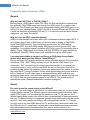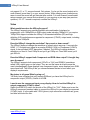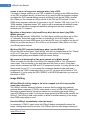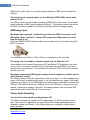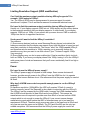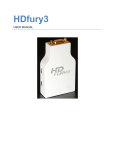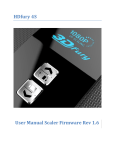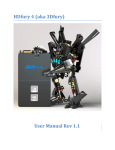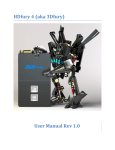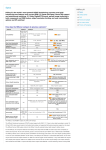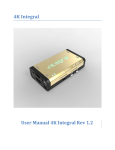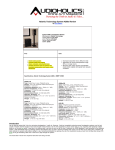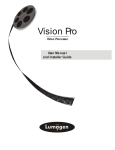Download Extron electronics RGB 202 VS2 User manual
Transcript
HDfury2 USER MANUAL 2 HDfury2 User Manual Table of Contents Table of Contents .......................................................................................................... 2 Overview ........................................................................................................................ 3 Connecting Cables ........................................................................................................ 5 Power/Status LED ......................................................................................................... 6 Frequently Asked Questions (FAQ) ............................................................................. 7 General ........................................................................................................................ 7 Sound .......................................................................................................................... 7 Video ........................................................................................................................... 9 Image Shifting ............................................................................................................ 12 RGB Image Sync ....................................................................................................... 13 Colour Depth Upscaling ............................................................................................. 13 Limiting Resolution Support (EDID modification) ....................................................... 14 Specifications .............................................................................................................. 16 www.HDfury2.com 3 HDfury2 User Manual Overview Thank you for purchasing the HDfury2! This unique HDMI converter will allow you to connect newer HDMI devices to HD ready displays and projectors that do not have HDMI inputs. The HDfury2 upgrades your HD-ready TV or projector allowing you to watch highdefinition at up to FULL HD 1080p resolution. The HDfury2 includes features such as: • • • One HDMI 1.1/1.2 input Stereo sound output (analog and digital) Perfect image centering in Component output mode www.HDfury2.com 4 HDfury2 User Manual www.HDfury2.com 5 HDfury2 User Manual Connecting Cables To use your HDfury2: • • • • Connect an HDMI input cable to the HDMI input. Connect a video output cable to the analog video output. Connect the HDfury2 power supply (optional but usually required). Connect an audio output cable (optional). As shipped, the HDfury2 defaults to Component (Y/Pb/Pr or YUV) video output and will convert all resolutions up to and including FULL HD 1080p. For displays with RGB (VGA) inputs set the selection switch to RGB. www.HDfury2.com 6 HDfury2 User Manual Power/Status LED The HDfury2 window will glow blue when in use. When the HDfury2 receives an HDMI signal the blue status LED will turn on, then off, and then on permanently to indicate that the HDCP handshake has been completed. The status of the blue LED may be used for troubleshooting: Blue LED OFF: No HDMI signal or insufficient power. Connect an HDMI cable and use the HDfury2 power supply. Blue LED BLINKING: Insufficient power. The HDfury2 power supply must be used. www.HDfury2.com 7 HDfury2 User Manual Frequently Asked Questions (FAQ) General Why do I need HD (720p) or Full HD (1080p)? Blu-ray players, HDMI graphic cards, PS3, Xbox 360 Elite are all able to unleash their true potential (720p/1080p mode) only through the HDMI output. If you want a valid ticket to the Full HD world you either need a compatible display (with HDMI input) or an HDfury2 for your existing display. 1080p FULLHD as found on Blu-ray and HD has over 6 times the resolution as standard DVD and TV. For the best movie and home theater experience, you *need* Blu-ray/HD. Why do I need an HDCP compliant display? HDMI is a new standard that comes with a form of hardware protection called HDCP. If your display doesn't have a HDMI input you won't be able to display a 720p/1080p signal (from HDMI sources). Prior to exchanging video data, the HDMI source exchanges HDCP keys with HDMI display. Both devices have a special HDCP chip embedded. If your display doesn't include an HDCP chip, even if it's technically able to display 720p or 1080p signal, it will display a BLACK SCREEN. On some devices (ex: Playstation3, Xbox360) 1080p mode is only available through the HDMI output. I use component cables to connect my Blu-ray or DVD player to my display device and it works just fine! Why do I need HDfury2? Blu-ray and many DVD players can also up-convert standard definition DVDs to higher resolutions (720p, 1080i, 1080p), but they only do this via the HDMI outputs (not component). So if you want to get the higher resolution benefits of your player's upconversion circuitry, you're forced to use HDMI. As well, in the future it may not be possible to pass certain high definition content over component video cables. A content flag called the ICT (Image Constraint Token) allows broadcasters and movie studios to limit or "down-res" the HD video signal to standard definition 480P resolution over component video cables. Hollywood has reportedly agreed to not activate this flag until 2011-2012. And the most important reason to use HDfury2: The picture quality is substantially better! (Sharper/cleaner/less noise/less ringing/etc). Sound Do I need to use the sound output on the HDfury2? Likely not. The audio output of the HDfury2 is a convenience feature if you do not have a home theater receiver. The HDfury2 supports stereo analog output as well as stereo digital SPDIF output. If all you have are the speakers in your TV you can use the 2channel analog audio output of the HDfury2 as a convenient way to feed audio directly into your TV without having to run separate (possibly long) audio cables from the source to your TV as in many setups the HDfury2 will be plugged right into the TV. This way you only need to run one HDMI cable to the TV and then use a short audio cable from the HDfury2 to the TV sound input. Anyone with a home theater receiver/pre-amp and separate speakers should instead connect their source devices directly to the www.HDfury2.com 8 HDfury2 User Manual receiver/pre-amp and not use the HDfury2 sound output. Typically there is no need to use the audio features of the HDfury2 with a home theater setup. If you require 5.1 Dolby Digital or DTS sound out of your HDfury, consider the Hdfury3. How do I hook up the audio from the HDfury2? The HDfury2 has both analog and digital (TOSLINK) audio output in one connector located on the bottom of the unit. It's a 2-in-1 round connector meaning that you can plug in either a 3.5mm stereo analog jack or a digital mini-TOLINK (3.5mm mini-jack) cable and get stereo analog sound or stereo digital sound out of the HDfury2. See further below for pictures of both types of connectors/cables. HDfury2 3.5mm mini-TOSLINK digital audio cable: If you'd like to use a "regular" TOSLINK cable, use a 3.5mm Mini-TOSLINK to regular TOSLINK adapter: A 3.5mm stereo audio cable can be used for connecting the HDfury2 to a TV if you do not have a home theater setup (you only have 2 speakers in your TV): The audio output of the HDfury2 gets all distorted after a while. What's wrong? The HDfury2 supports 2 channel audio up to 192Khz sampling rate per channel. It does www.HDfury2.com 9 HDfury2 User Manual not support 5.1 or 7.1 surround sound. Only stereo. You've got the sound output set to multi-channel (more than 2) on your source device. While passing more channels may seem to work the sound will get distorted after a while. For multi-channel home theater setups connect your source devices directly to your receiver or pre-amp (see previous question). If 5.1/7.1 sound is required, consider the HDfury3 Video What resolutions does the HDfury2 support? The HDfury2 supports any resolution/refresh rate combination (interlaced or progressive) up to 1080p/60Hz in RGB output mode including 1080p/24. If you require 1080p/72Hz support consider the HDfury3. All standard definition (SD) and high definition (HD) resolutions are supported in component (Y/Pb/Pr) output mode, including 1080p/60 and 1080p/24. Does the HDfury2 change the resolution? Up-convert or down-covert? The HDfury2 does not change the resolution or refresh rate in any way. It converts the HDMI 1.1/1.2 digital input signal to an analog RGBHV (VGA) or Component (Y/Pb/Pr) signal. It also provides HDCP decryption if needed. The HDfury2 outputs whatever resolution you feed it. Feed 1080p in and you'll get 1080p out. Feed 480i in and you'll get 480i out. Does the HDfury2 support both Component and RGB video output? I thought they were the same? The HDfury2 supports both component (Y/Pb/Pr or YUV) and RGBHV (sometimes called VGA) signal types on the output. They are not the same at all and cannot be used interchangeably Some displays have component inputs, some displays have RGB, some have both. The HDfury2 lets you choose between the two to best match your display's requirements. My picture is all green! What's going on? You likely have a display that only accepts RGB and you have the HDfury2 set to component output (Y/Pb/Pr). Switch it to RGB. I want to use the component input on my display. How do I set the HDfury2 to output component (Y/Pb/Pr) video? Switch the RGB/YUV switch on the side of the HDfury2 to “YUV”. Make sure to use the HDfury2 component breakout cable to connect the HDfury2 to your display's component (Y/Pb/Pr) input. It is the cable with 3 RCA (phono) style connectors coloured red, green, and blue and looks like this: www.HDfury2.com 10 HDfury2 User Manual I want to use the RGB (VGA) input on my display. How do I set the HDfury2 to output RGB (VGA) video? Switch the RGB/YUV switch on the side of the HDfury2 to “RGB”. Make sure to use one of HDfury2 RGB cables to connect the HDfury2 to your display's RGB (VGA) input. Three RGB cables are available: A VGA (D-Sub15) cable, a 5-BNC cable, and a special Barco CRT projector port 3 cable. Do not use the component 3 RCA (phono) style connector cable (shown above) as it will not work. I have a scaler or doubler with DVI/HDMI inputs and an RGB or Component output connected to my display device. I don't need an HDfury2 right? Not true. You still need the HDfury2 if you want to use HDMI sources such as Blu-ray or DVD players as they use HDCP (high definition copy protection). The scaler is not allowed to output an analog RGB or Component signal. The scaler will simply TURN OFF its analog output or limit it to 480i resolution. Only the digital DVI/HDMI outputs will remain on. To solve this, connect the HDfury2 to the DVI/HDMI output of your scaler, and then connect the HDfury2 to your display device using the analog RGB or Component input. Simple! I have a scaler or doubler with DVI/HDMI inputs and a DVI/HDMI output connected to my display device's DVI/HDMI input. I don't need an HDfury2 right? Maybe. You still need the HDfury2 if you want to use HDMI sources such as Blu-ray or DVD players that have HDCP-protected content *and* your display device only has a DVI input. The scaler, must pass the HDCP-protected content all the way to your display device. The display device must decrypt the content. If your display device only has a DVI input and it does not support HDCP, it will not be sent a signal. To solve this, connect the HDfury2 to the DVI/HDMI output of your scaler, and then connect the HDfury2 to your display device using the analog RGB or Component input. Simple! I want to connect a longer cable to the output of the HDfury2. Can I do that? Yes. The HDfury2 supports analog output cables up to 25-35 feet in length. The www.HDfury2.com 11 HDfury2 User Manual HDfury1 did not allow for longer output cables. If you require longer output cables consider the HDfury3. It supports output cables up to 50 feet in length. Does the HDfury2 support 24fps found in next generation Blu-ray and HD DVD players? Yes! The HDfury2 supports 24fps. With cathodic displays such as CRT projectors or CRT based RPTVs or tube TVs, 24fps is too low of a frequency for the display to use. The image will flicker like crazy and will not be watchable. You must turn off 24fps support in the source when using a CRT based display. You can however use 24fps on a plasma or LCD display and it will be displayed nicely using the HDfury2! Note however that most displays that do not have HDMI inputs will not work at 24 Hz as 24 Hz support was generally added to displays after HDMI was invented. To turn off 24 Hz, set your source devices to 50 or 60 Hz output and not 24 frames (Hz) or "Automatic". I can only get lower resolutions to work. When I set my source to high resolutions like 1080p I don't get an image! (1) Make sure to use the HDfury2 power supply at all times. It is usually required. (2) Many TVs do not support 1080p and must be fed a 1080i or 720p signal instead. Make sure to set your source to 1080i or 720p unless your display's manual specifically states that it supports 1080p. (3) Make sure to turn off 24fps (24p) support in the source (see last question). The picture is blank! I don't get an image at all from my PS3, Blu-ray player, or other source! (1) Make sure your display supports the resolution the source is feeding it. If your TV does not support 1080p, set your sources to 1080i or 720p. Some sources will automatically use the highest resolution available to them based on what they see connected, and since they see the HDfury2 which supports 1080p FULL HD, the source will 'think' you have a 1080p capable TV and is most likely feeding the HDfury2 a 1080p signal. You need to lower this to 1080i or 720p in the source device. (2) Make sure that the 24fps output option in the source device is set to OFF or DISABLED and not AUTOMATIC unless your TV specifically supports 24fps. Most do not, especially older TVs that do not have HDMI inputs. (3) Make sure you're using the HDfury2 power supply at all times. I'm still getting a black screen from my PS3 when using the HDfury2. How can I fix this? The problem is that you likely connected the HDfury2 to the HDMI port while the PS3 was still setup to output by another port (component or composite). The result is no picture over HDMI. The PS3 will output low resolution on every output when you reset the display settings this way: PS3 in stand by mode, hold on power for 5 sec until you heard 3 beeps. The PS3 restarts and you can than access low resolution through both HDMI and/or other ports and perform the display test to choose your preferred resolution. On my PS3 I can see the menu, play games and Blu-ray discs, but I get a blank www.HDfury2.com 12 HDfury2 User Manual screen or an out of range error message when I play a DVD. You need to change a setting in your PS3: In addition to setting up the HDMI resolution on the PS3 as outlined above, you also have to go under the Blu-ray playback settings and adjust the DVD upscale feature because by default it will also be 1080p. Another hint: When you first connect an HDfury device to the PS3 the PS3 will ask: "A new HDMI device has been detected, do you want to use it?" Answer 'YES' only if your TV is 1080p capable. Otherwise answer 'NO', and you will be presented with another screen where you will be able to change the resolution settings and set them manually to whatever your TV supports. My picture is blank when I play back Blu-ray discs but not when I play DVDs. What's going on? Blu-ray discs are natively 1080p/24Hz. You likely have your Blu-ray player set to 24Hz or "Automatic" frame rate output so that it is outputting a 24 Hz (fps) signal. Most displays that do not have HDMI inputs do not work at 24 Hz so you need to turn this off. Either set your Blu-ray player to 50 or 60Hz or set 'Automatic Frame Rate' to off. See your Blu-ray player manual. My Sony G90 CRT projector looks funny when I use the HDfury2. Go into the G90 service menu "Input Setting" with the fury installed and set the "Clamp" to HP or H/C from auto. This should straighten out the picture if it is varying in brightness and getting weird bands of dark as scenes change. My screen is all pink/purple or has weird colours on it. What's wrong? There is a switch on the side of the HDfury2 for selecting RGB or YUV (component) video output. Flick the switch on the side back and forth once or twice. It may have gotten stuck in between the RGB and YUV (component) modes. You may also be in the wrong mode for your TV. If you're using the component breakout cable and have it plugged into the Y/Pb/Pr component input on your TV you must set the switch to YUV (component). If you're using the RED, GREEN, or BLUE RGB cable then you must set the switch to RGB. Image Shifting Will the HDfury2 shift the image to the left or cropped (cut off) in any way like some other converters? The HDfury2 includes advanced features to ensure that the image stays perfectly centered when component (Y/Pb/Pr) output mode is used. In RGB (VGA) output mode the image is passed directly through so make sure your display has image shifting controls if RGB is to be used. If you require image centering in RBG mode consider the HDfury3. The HDfury3 adds a new feature to allow for manual centering of the image when RGB output mode is used. Does the HDfury2 automatically center the image? In component (Y/Pb/Pr) output mode the HDfury2 always automatically centers the image. Nothing else needs to be done. The HDfury2 does not offer image centering in www.HDfury2.com 13 HDfury2 User Manual RGB (VGA) output mode. If you require image centering in RBG mode consider the HDfury3. The picture is not centered when I use the HDfury2 in RGB (VGA) output mode. How do I fix it? The HDfury2 does not offer image centering in RGB (VGA) output mode. If you require image centering in RBG mode consider the HDfury3.. Third party products such as the Box1020 may also be added to the HDfury2 manually center the image properly RGB Image Sync My display has composite (combined) sync with only 4 BNC connectors, not 5. (Examples: Barco 7xx/Cine7 or Ampro CRT projectors). What cable do I order? How do I hook it up? Order the GREEN (5-BNC breakout cable) and combine the H/V sync lines using a $2 BNC T-connector: You could also use an Extron 109 or 202 box to combine the two sync lines. The image rolls, is unstable, or doesn't always lock on. What do I do? Some displays such as early Electrohome ECP and Barco CRT projectors have fussy sync circuitry. You need to combine the H/V sync lines using a $2 BNC T-connector (see picture in last question). You could also use an Extron 109 or 202 box to combine the two sync lines. My display requires the RGB signal to always include negative or positive sync to work. How do I set this? The HDfury2 does not alter the signal that it is fed in any way. If it is fed a negative sync signal, it will output a negative sync signal. If it is fed a positive sync signal, it will output a positive sync signal. If your RGB display has special sync considerations consider the HDfury3. The HDfury3 allows you to adjust or force the RGB sync in any way you may require, to positive or negative if required. Third party products such as the Box1020 may also be added to the HDfury2 to force the sync. Colour Depth Upscaling Can I turn the colour depth upscaling feature off? The HDfury2 expands the regular 16-235 image range to 0-255 for greater contrast ratio. This may not be disabled. If you require that colour depth upscaling always be disabled consider the HDfury3. The HDfury3 allows you to enable or disable colour depth upscaling. www.HDfury2.com 14 HDfury2 User Manual Limiting Resolution Support (EDID modification) Can I limit the maximum output resolution that my HDfury2 supports? For example, 1080i instead of 1080p? Yes. The HDfury2 EDID may be reprogrammed to remove support for certain resolutions if required. This is an feature reserved for advanced technical users. Do I need to limit the maximum output resolution that my HDfury2 supports? Usually not. If your display supports 1080i but not 1080p simply set your source device to the maximum resolution that your display supports. In other words, if your display supports 1080i but not 1080p, in your source set up menus choose 1080i or uncheck 1080p from the list of supported resolutions. So why would I want to limit the HDfury2 resolution? Two reasons: (1) Some source devices (such as some Samsung Blu-ray players) auto-detect the maximum resolution that the display can support every time the player is turned on and reset their resolution to that maximum. The source "sees" the 1080p capable HDfury2 and therefore sets its resolution to 1080p, requiring you to manually change the resolution every time you want to use that source if your TV doesn't support 1080p. Very annoying! (2) Some displays may run hot or even malfunction if feed a resolution that is too high such as 1080p. If you know your display doesn't like 1080p, turning it off in the HDfury2 adds some piece of mind and assurance that you'll never accidentally feed it too high a resolution. Power Do I need to use the HDfury2 power supply? The HDfury2 power supply is required in most setups. Some source devices will, however, provide enough power to the HDfury2 over the HDMI line for it to operate properly. Most source devices do not. We recommend that the power supply be used at all times. Why don't all HDMI source devices provide enough power to run the HDfury2 properly? At maximum resolution (1080p/60Hz) the HDFury2 requires 370mA of current to function correctly (more if the GammaX is also used in conjunction with the HDfury2). The HDfury2 can be powered by the HDMI cable, however the HDMI standard states that it HDMI should provide 'at least 50mA and at max 500mA'. This means the manufacturers are not required to provide more than 50mA of current on their HDMI outputs which is not enough to power the HDfury2. Less current means cheaper manufacturing costs which means that 99% of manufacturers opt to just meet the requirement of 50mA. Therefore most sources are close to the lower end at 50mA and very few are near the upper end at 500mA. The PS3 and Xbox360 are the only two notable exceptions. We recommend that the HDfury2 power supply be used in all www.HDfury2.com 15 HDfury2 User Manual setups other than when running directly from a PS3 or Xbox360. This is why all CurtPalme.com HDfury2 kits come with the much needed power supply. Is the HDfury2 power supply the same as that used by the HDfury1, HDfury3, and GammaX? The HDfury1, HDfury2, and GammaX power supplies are all the same. The more advanced HDfury3 uses a different power supply. Do not use an HDfury2 power supply with the HDfury3. What sort of power supply does the HDfury2 use? The HDfury2 power supply adheres to these requirements: - Provides REGULATED (+/- 5%) 5VDC power with 500mA min DC current - Delivers the power through a small 0.65mm diameter center pin / 2.6mm outer diameter DC plug (like the one often used in cellular phone AC adaptor) - Provides the correct polarity with 'plus' on the OUTER part of the plug and 'minus' (ground) on the small center pin of the DC jack. Trying to use an AC/DC adaptor that doesn't adhere to these three requirements may destroy the HDfury2. My picture 'blanks out' from time to time when using the HDfury2. Why is this happening? If the HDfury2 blue LED is OFF during the picture blanking, the problem is with the HDfury2 or the power supply. If the HDfury2 blue LED is ON during the picture blanking, the problem is with the component cable, RGB cable or the display. www.HDfury2.com 16 HDfury2 User Manual Specifications Overview • • • • • • • • • • • • HDMI 1.1/1.2 input Component (YPbPr/YCbCr) and VGA (RGBHV) video output Sound output in both Analog and digital Optical (S/PDIF) through an innovative 3.5mm combo jack Perfectly centered image in all standard NTSC/PAL component modes (see below) Performs Colour Depth Upscaling in all modes Automatic SD/HD color-space selection Accept third party accessories on its output Lowest power consumption of any converter Software upgradeable (EDID and Firmware) Custom profiling to match any display requirements or to limit output resolution Screen position adjustment through firmware Smaller and is able to handle and include more technology innovations than the original HDfury Details • • • • • • • • • • • • • • • • INPUT: Digital HDMI 19p FEMALE Port (100% digital) OUTPUT: Analog RGBHV or Component (YPbPr/YCbCr) via HD-15 D-Sub (VGA style) MALE connector Supports *ANY* resolution and refresh rate in RGB mode up to 1920x1080/60Hz. Includes all of the popular HDTV resolutions including: 480i/480p/576i/576p/720p/1080i/1080p24/48/50/60 Supports the following HDTV resolutions in component mode: 480i/480p/576i/576p/720p/1080i/1080p24/48/50/60 compatible User Selectable RGBHV / Component (YPbPr/YCbCr) output with a switch A HDMI -> HDMI cable is used to connect to an HDMI source RGB 4:4:4 (8 bits) digital input YCbCr 4:4:4 or 4:2:2 digital input Compatible with non-HDCP (DVI-D) or HDCP sources Compatible with any RGB Display Compatible with any YUV Display Directly connects to a display's VGA (RGB) 15 pin D-Sub input Directly connects to a display's Component (YPbPr/YCbCr) input using included breakout cable Takes less then 1 minute to install (Plug & Play) 11bit 200MHz data processing Triple 11bit 200Mhz video DAC www.HDfury2.com 17 HDfury2 User Manual • • • • • • • • • • • • • • • • • • • • • • • • • • • • • • • • • • • • • • RGB-H/V Male Port D-SUB 15 Output video analog signals (0.7Vpp (RGB) / 1Vpp (YPbPr) over 75 ohms impedance) Ultra short Analog links (<1 cm) on the HDfury2 for optimal quality HDMI video bandwidth: 25-165MHz HDMI Data Rate - Bandwidth 1.5 Gbit/sec (Single link) Supports all HD/SDTV formats from 1080p down to 480i HDTV ready (480i/480p/576i/576p/720p/1080i/1080p48/50/60 compatible) DVI 1.0 compliant HDMI 1.1 and 1.2 ready HDMI 1.3 interoperable HDCP compatible with embedded keys loaded HDCP ready Reprogrammable Firmware (with specialized tools) Screen position adjustable through Firmware and Custom Profile Accepts third party accessories on output such as the GAMMA-X (Gamma Correction) Automatic Input Format Detection: Digital YCbCr and RGBHV Full dynamic range for all input modes to maximize the level of detail Automatically switches color-spaces for both HDTV (Rec.709) and SDTV (Rec.601) Precise black levels - no black crush in any standard mode Stereo High-Quality Analog Audio Output Stereo High-Quality Digital/Optical Audio Output (S/PDIF format) HD-DVD and Blu-Ray Disc player compatible Playstation3 and Xbox360 compatible Satellite and Cable set-top box compatible for HDTV HDMI or DVI-D video graphics card compatible HDCP compatible with embedded keys loaded Energy management : DVI and VESA DPMS compatible Ultra low power consumption in Standby (3,5mA) Maximum power : 0.37A under 5V (at 1080p/60) On-board DC/DC converter (1.8V) with extra-low EMI signature Power +5V from DVI/HDMI Blue LED to display active digital link and power status Small size : 75x56mm cabinet 100% ROHS compliant (Restriction of Hazardous Substances Directive) Installation: The HDfury2 module may be DIRECTLY screwed to the back of the display into the VGA SUB-D plug. Shortest RGB and Component (YPbPr) analog video link as possible. HDCP rules compliant: No end-user access to decrypted analog video. Once screwed, this module becomes "a part of the display itself". Professional factory made (mass-production) using pick/place and reflow/wave solder pro equipment. Gold Plated connectors, tracks and material www.HDfury2.com 18 HDfury2 User Manual • • • • • Full aluminium case with thermal dissipation (Optional) +5v input and power supply EDID detective feature: EDID eprom can be reprogrammed using a computer through the graphics card (feature reserved for professionals) Internal EDID EEPROM with complete CEA861 extension block One year warranty www.HDfury2.com