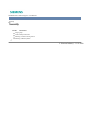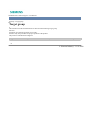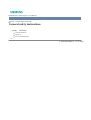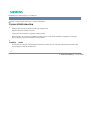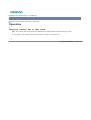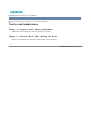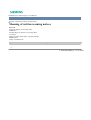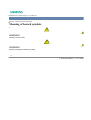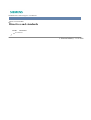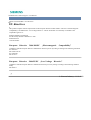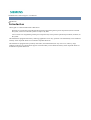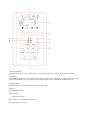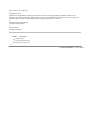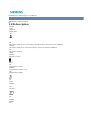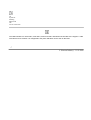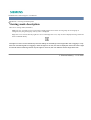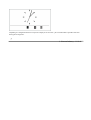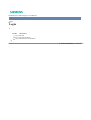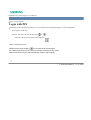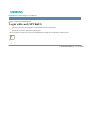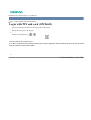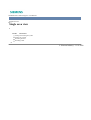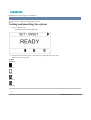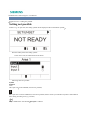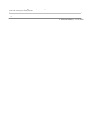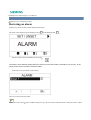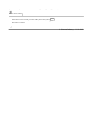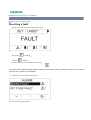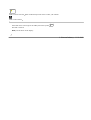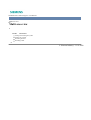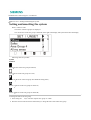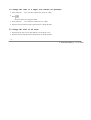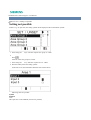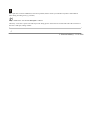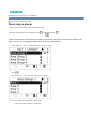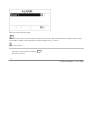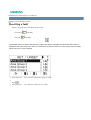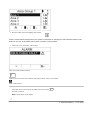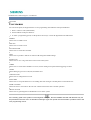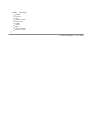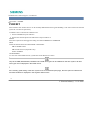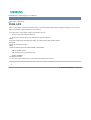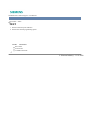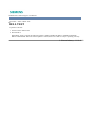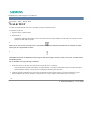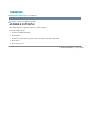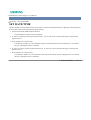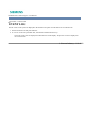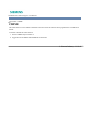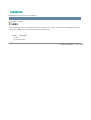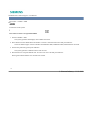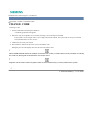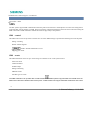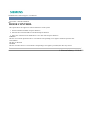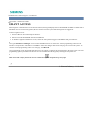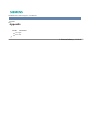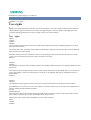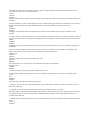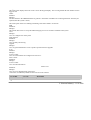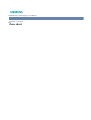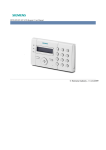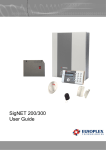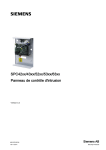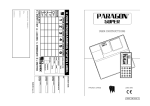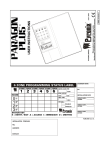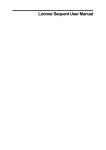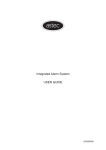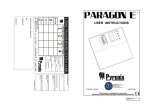Download Siemens SPCK620 User manual
Transcript
SPCK620/623 Comfort Keypad - User Manual © Siemens Industry - 11-19-2009 SPCK620/623 Comfort Keypad - User Manual Security Security Further information Target group General safety instructions Meaning of written warning notices Meaning of hazard symbols © Siemens Industry - 11-19-2009 SPCK620/623 Comfort Keypad - User Manual Security > Target group Target group The instructions in this documentation are directed at the following target group: End user Instruction by technical specialists is necessary. Performs only the procedures for proper operation of the product. The product is installed and configured. Target readers Qualification Activity Condition of the product © Siemens Industry - 11-19-2009 SPCK620/623 Comfort Keypad - User Manual Security > General safety instructions General safety instructions Further information General information Operation Service and maintenance © Siemens Industry - 11-19-2009 SPCK620/623 Comfort Keypad - User Manual Security > General safety instructions > General information General information Read the general safety precautions before operating the unit. Keep this document for later reference. Always pass this document on together with the product. Please also take into account any additional country-specific, local safety standards or regulations concerning project planning, operation and disposal of the product. Liability claim Do not make any changes or modifications to the device unless they are expressly mentioned in this manual and have been approved by the manufacturer. © Siemens Industry - 11-19-2009 SPCK620/623 Comfort Keypad - User Manual Security > General safety instructions > Operation Operation Dangerous situation due to false alarm Make sure to notify all relevant parties and authorities providing assistance before testing the system. To avoid panic, always inform all those present before testing any alarm devices. © Siemens Industry - 11-19-2009 SPCK620/623 Comfort Keypad - User Manual Security > General safety instructions > Service and maintenance Service and maintenance Danger of electrical shock during maintenance Maintenance work must only be carried out by trained specialists. Danger of electrical shock while cleaning the device Do not use liquid cleaners or sprays that contain alcohol, spirit or ammonia. © Siemens Industry - 11-19-2009 SPCK620/623 Comfort Keypad - User Manual Security > Meaning of written warning notices Meaning of written warning notices DANGER Danger of death or severe bodily harm. WARNING Possible danger of death or severe bodily harm. CAUTION Danger of minor bodily injury or property damage IMPORTANT Danger of malfunctions Signal Word Type of Risk © Siemens Industry - 11-19-2009 SPCK620/623 Comfort Keypad - User Manual Security > Meaning of hazard symbols Meaning of hazard symbols WARNING Warning of hazard area WARNING Warning of dangerous electrical voltage © Siemens Industry - 11-19-2009 SPCK620/623 Comfort Keypad - User Manual Directives and standards Directives and standards Further information EU directives © Siemens Industry - 11-19-2009 SPCK620/623 Comfort Keypad - User Manual Directives and standards > EU directives EU directives This product complies with the requirements of the European Directives 2004/108/EC “Directive of Electromagnetic Compatibility” and 2006/95/EC “Low Voltage Directive”. The EU declaration of conformity is available to the responsible agencies at: Siemens Building Technologies Fire & Security Products GmbH & Co. oHG Siemensallee 84 76181 Karlsruhe European Directive 2004/108/EC „Electromagnetic Compatibility” Compliance with the European Directive 2004/108/EC has been proven by testing according to the following standards: emc emission EN 55022 Class B emc immunity EN 50130-4 European Directive 2006/95/EC „Low-Voltage Directive” Compliance with the European Directive 2006/95/EC has been proven by testing according to the following standard: Safety EN 60950-1 © Siemens Industry - 11-19-2009 SPCK620/623 Comfort Keypad - User Manual Introduction Introduction The keypad is a wall-mounted interface that allows: Engineers to program the system through the Engineer Programming menus (password protected) and to set/unset the system; a user can control the system on a day-to-day basis. Users to enter User Programming menus (password protected), and to perform operational procedures (set/unset) on the system. The SPCK620 is equipped with soft keys and large graphical LCD for easy operation. The functionality can be enhanced with key switch expander SPCE110 or indication expander SPCE120. The SPCK623 is equipped with a proximity card reader (125 kHz EM 4102) for easy user access, soft keys, large graphical LCD and voice annunciation support. The functionality can be enhanced with key switch expander SPCE110 or indication expander SPCE120. 1 LED status indicators The LED status indicators provide information on the current status of the system as detailed in the table below. 2 LCD display The keypad display shows all alert and warning messages and provides a visual interface for programming the system (engineer programming only). The display can be configured under which conditions the backlight comes on. 3 Soft function keys Context sensitive keys to navigate through menus/programming. 4 Enter key Confirm display or input. 5 Back menu key Go back in the menu Reset buzzers, siren and alarms in the memory. 6 Proximity device receiver area Only SPCK 623: If the keypad has been fitted with a proximity device receiver, users should present the Portable ACE Fob to within 1 cm of this area. 7 Alphanumeric keys Alphanumeric keypad allow for both text and numeric data entry during programming. Alphabetic characters are selected by applying the appropriate number of key presses. To switch between upper and lower case characters, press the hash (#) key. To enter a numeric digit, hold down the appropriate key for 2 seconds. 8 Multi-functional navigation key Navigation through menus. 9 Information key Displays information. Further information LED description Viewing mode description Function keys in idle state © Siemens Industry - 11-19-2009 SPCK620/623 Comfort Keypad - User Manual Introduction > LED description LED description Symbol Color Operation Display from … Blue On The system cannot be set. Forced setting is possible (faults or open zones can be inhibited). Flashing The system cannot be set or forced set (faults or open zones cannot be inhibited). Off The system can be set. Amber Flashing Engineer is on site. Green On Assigned area is unset. Flashing Assigned area is Partset A / B Off Assigned area is fullset Red On Alarm Flashing Off No alarm SPCK620_23_ico_fault Amber On Flashing Trouble Off No trouble Green On System ok Flashing Mains fault Off No bus connection NOTICE The LED indications for information, area status, alarm and fault is deactivated in idle state of the keypad. A valid user PIN has to be entered. It is configurable if the power indication can be seen in idle state. © Siemens Industry - 11-19-2009 SPCK620/623 Comfort Keypad - User Manual Introduction > Viewing mode description Viewing mode description There are 2 viewing modes (automatic): Multi area view: User has access to several areas. Displaying the areas is done via area groups. If no area group is configured, only the general group “All my areas” is displayed. Single area view: The user has only rights for 1 area. In the single area view, only one area is displayed in large fonts and can be controlled directly. NOTICE The rights of a user can be restricted by the user settings or the settings of the keypad the user is logging in. Only if the user and the keypad he is logging in have the right for an area, the area is displayed. If the user has the right for several areas but the keypad has only the right for one area, the user will also see the single area view. © Siemens Industry - 11-19-2009 SPCK620/623 Comfort Keypad - User Manual Introduction > Function keys in idle state Function keys in idle state Emergency Keys Depending on configuration emergency keys are displayed. A simultaneous pressing of the keys activates an emergency call. SPCK620_23_ico_panic_alarm Panic Alarm Fire alarm SPCK620_23_ico_medical_alarm Medical Alarm The activated process depends on the system configuration. Please ask the installer for details. Direct Settings Depending on configuration the direct set option is displayed. A forced set / part set without PIN is possible of the area the keypad is assigned to. © Siemens Industry - 11-19-2009 SPCK620/623 Comfort Keypad - User Manual Login Login Further information Login with PIN Login with card (SPCK623) Login with PIN and card (SPCK623) © Siemens Industry - 11-19-2009 SPCK620/623 Comfort Keypad - User Manual Login > Login with PIN Login with PIN The display in idle state shows an analogue clock as default, but may differ depending on system configuration. The keypad is in idle state. Enter the valid user code with the digit keys to . The state of the area/area groups will be displayed. NOTICE How to correct input error Delete incorrect input using the key and then enter the PIN again. If the PIN is entered incorrectly 4 times, then input is blocked for one minute. Wait for this amount of time and subsequently enter the PIN correctly. © Siemens Industry - 11-19-2009 SPCK620/623 Comfort Keypad - User Manual Login > Login with card (SPCK623) Login with card (SPCK623) The card / pace must be assigned to a user and stored in the control panel. Present the card to the card reader of the keypad. The card reader receiving area is next to the alphanumeric keypad and is indicated by following icon: SPCS410_icn_card_reader_receiving_area © Siemens Industry - 11-19-2009 SPCK620/623 Comfort Keypad - User Manual Login > Login with PIN and card (SPCK623) Login with PIN and card (SPCK623) The card and PIN option has to be activated in the control panel. 1. Present the card / pace to the keypad. 2. Enter the PIN with the keys to . NOTICE The pace has to be presented first. If a code is entered first, the message “present pace” will be displayed. After presenting the pace, due to the forced order, the PIN has to be entered again. © Siemens Industry - 11-19-2009 SPCK620/623 Comfort Keypad - User Manual Single area view Single area view Further information Setting and unsetting the system Setting not possible Restoring an alarm Resetting a fault © Siemens Industry - 11-19-2009 SPCK620/623 Comfort Keypad - User Manual Single area view > Setting and unsetting the system Setting and unsetting the system 1. Enter a valid User code. The following screen will be displayed. 2. Press the relevant context-sensitive function key to change the state of the area. Following states are possible: Symbol Function Fullset Unset Partset A Partset B © Siemens Industry - 11-19-2009 SPCK620/623 Comfort Keypad - User Manual Single area view > Setting not possible Setting not possible If there is e.g. an open zone, the setting symbol will be displayed with an information symbol: Press the softkey below the setting symbol. In the next screen, the information will be shown. Following states are possible: Symbol Function None This open zone can be inhibited (forced set is possible). This open zone can not be inhibited (no forced set possible). Please contact your installer if symbol is still indicated after closing according zone (e.g. window). Only available if the zone attribute Exit open is enabled. The Entry – Exit zone is open. Zone will not prevent setting process. Zone has to be closed at the end of the exit timer. If the zone is still open, setting will fail. © Siemens Industry - 11-19-2009 SPCK620/623 Comfort Keypad - User Manual Single area view > Restoring an alarm Restoring an alarm If there is any alarm, the alarm will be displayed after login. The alarm will be displayed by the blinking symbol and the blinking LED . Press the softkey below the blinking alarm symbol . NOTICE The location of the different setting softkeys is fixed. Due to this the location of the alarm icon can vary. In the above picture, there is an alarm in fullset condition. In the next screen, the alarm(s) will be listed. There are 2 alarm symbols possible: SPCK620_23_ico_alarm_not_restored Alarm can not be restored . Alarm condition still present (e.g. the zone which caused the alarm is still open). Please contact your installer if symbol is still indicated after closing according zone (e.g. window). Alarm can be restored . If the alarm can be restored, press the softkey below the symbol SPCK620_23_ico_no_alarm . The alarm is restored. © Siemens Industry - 11-19-2009 SPCK620/623 Comfort Keypad - User Manual Single area view > Resetting a fault Resetting a fault If there is any fault, this will be displayed after login: SPCK620_23_ico_fault The symbol The LED is blinking. SPCK620_23_ico_img_warning is blinking. 1. Press the softkey below the blinking fault symbol . NOTICE The location of the different setting softkeys is fixed. Due to this the location of the fault icon can vary. In the above picture, there is a fault in unset condition. 2. In the next screen, the fault(s) will be listed. There are 2 fault symbols possible: SPCK620_23_ico_fault_not_restored Fault can not be restored. Fault condition still present. Please contact your installer. Fault can be restored. If the fault can be restored, press the softkey below the symbol SPCK620_23_ico_no_alarm . The fault is restored. Ready will be shown on the display. © Siemens Industry - 11-19-2009 SPCK620/623 Comfort Keypad - User Manual Multi area view Multi area view Further information Setting and unsetting the system Setting not possible Restoring an alarm Resetting a fault © Siemens Industry - 11-19-2009 SPCK620/623 Comfort Keypad - User Manual Multi area view > Setting and unsetting the system Setting and unsetting the system Enter a valid User code The names of the area groups are displayed. The current state of the area group is indicated on the right in the display and by the LEDs above the display. Following states are possible: Symbol Function Fullset (all aras of the area group are Fullset) Unset (all aras of the area group are Unset) Mixed set (the areas of the area group have different setting states.). Partset A (all aras of the area group are Partset A) Partset B (all aras of the area group are Partset B) To change the state of an area group: 1. Scroll using the keys until the required area group is visible. 2. Press the relevant context-sensitive function key to change the state of the whole area group. To change the state of a single area (mixed set possible): 1. Scroll using the keys until the required area group is visible. 2. Press . All areas of this area groups are listed. 3. Scroll using the keys until the required area is visible. 4. Press the relevant context-sensitive function key to change the state. To change the state of all areas: 1. Scroll using the key to ALL MY AREAS. (in area group view) 2. Press the relevant context-sensitive function key to change the state © Siemens Industry - 11-19-2009 SPCK620/623 Comfort Keypad - User Manual Multi area view > Setting not possible Setting not possible If there is e.g. an open zone, the setting symbol will be displayed with an information symbol: 1. Scroll using the keys until the required area group is visible. 2. Press . All areas of this area groups are visible. 1. Scroll using the keys until the required area is visible. 2. Press the softkey below the setting symbol. In the next screen, the information about that zone will be shown. Following states are possible: Symbol Function None This open zone can be inhibited (forced set is possible). This open zone can not be inhibited (no forced set possible). Please contact your installer if symbol is still indicated after closing according zone (e.g. window). Only available if the zone attribute Exit open is enabled. The Entry – Exit zone is open. Zone will not prevent setting process. Zone has to be closed at the end of the exit timer. If the zone is still open, setting will fail. © Siemens Industry - 11-19-2009 SPCK620/623 Comfort Keypad - User Manual Multi area view > Restoring an alarm Restoring an alarm If there is any alarm, the alarm will be displayed after login. The alarm will be displayed by the blinking symbol and the blinking LED . NOTICE There is a fixed soft key assignment to set / partset / unset areas or area groups. Due to this the location of the alarm icon can vary. In the graphics below, there is an alarm in fullset condition. 1. Scroll using the keys until the required area group is visible. 2. Press . 3. Scroll using the keys until the required area is visible. 4. Press the softkey below the blinking alarm symbol. In the next screen, the alarm(s) will be listed. There are 2 alarm symbols possible: SPCK620_23_ico_alarm_not_restored Alarm can not be restored. Alarm condition still present (e.g. the zone which caused the alarm is still open). Please contact your installer if symbol is still indicated after closing according zone (e.g. window). Alarm can be restored. If the alarm can be restored, press the key SPCK620_23_ico_no_alarm . The alarm is restored. © Siemens Industry - 11-19-2009 SPCK620/623 Comfort Keypad - User Manual Multi area view > Resetting a fault Resetting a fault If there is any fault, this will be displayed after login. SPCK620_23_ico_fault The symbol The LED is blinking. SPCK620_23_ico_img_warning is blinking. NOTICE In the below pictures a system wide fault (e.g. X-Bus cable fault) is indicated. Due to this the fault symbol is displayed behind all area groups / areas. It is sufficient to restore the fault once. In this case it does not matter which area group / area is selected. 1. Scroll using the keys until the required area group is visible. 2. Press . 3. Scroll using the keys until the required area is visible. 4. Press the softkey below the blinking fault symbol. NOTICE There is a fixed soft key assignment to set / partset / unset areas or area groups. Due to this the location of the fault icon can vary. In the above picture, there is a fault in unset condition. 5. In the next screen, the fault(s) will be listed. There are 2 fault symbols possible: SPCK620_23_ico_fault_not_restored Fault can not be restored. Fault condition still present. Please contact your installer. Fault can be restored. If the fault can be restored, press the softkey below the symbol SPCK620_23_ico_no_alarm . The fault is restored. Ready will be shown on the display. © Siemens Industry - 11-19-2009 SPCK620/623 Comfort Keypad - User Manual User menus User menus For each menu option, the keypad must be in User programming and within the menu option MENUS: 1. Enter a valid User code (default 2222). 2. Scroll to MENUS and press SELECT. 3. To select a programming option, use the up/down arrow keys or enter the digit listed in the table below. 1 INHIBIT Allows users to inhibit a zone. 2 ISOLATE Allows users to isolate a zone. 3 SET DATE/TIME Allows users to set the time and date. 4 TEST Allows users to perform a bell test or walk test OR change the audible settings. 5 EVENT LOG Allows users to view a log of the most recent events on the system. 6 CHIME Allows users to set the chime attribute on a zone; used for testing zone inputs without triggering an alarm. 7 USERS Allows Manager type users to add, edit, and delete users. 8 CHANGE CODE Allows users to change their user code. 9 SETUP SMS Allows users to set up the SMS service for sending short text messages to mobile phones via the PSTN Line. DOOR CONTROL Allows the user to control doors. He can lock / unlock and reset the door to normal operation. 0 GRANT ACCESS Allows users to grant Engineer or Manufacturer access to the system. If the security grade of the system is set to Engineer Configure, then the INHIBIT and ISOLATE features may not be presented in the user menu. A Standard or Manager Type User profile must be created to provide access to the user programming menus. Further information INHIBIT ISOLATE TEST SET DATE/TIME EVENT LOG CHIME USERS SMS DOOR CONTROL GRANT ACCESS © Siemens Industry - 11-19-2009 SPCK620/623 Comfort Keypad - User Manual User menus > INHIBIT INHIBIT Zone and alerts from X-BUS devices can be manually inhibited from the keypad. Inhibiting a zone removes that zone from the system for one alarm set period only. To inhibit a zones or alerts from X-BUS devices: 1. Scroll to INHIBIT and press SELECT. 2. Scroll to the desired option in the table below and press SELECT: ZONES Select the required zone and toggle the setting from NOT INHIBITED to INHIBITED. XBUS Isolate the desired alert from EXPANDERS or KEYPADS: XBUS COMMS LOST XBUS FUSE FAULT (Expanders only) X-BUS TAMPER VIEW INHIBITS To view a list of the inhibited zones, system alerts and E-BUS devices alerts. Only the ALARM, EXIT/ENTRY, FIRE EXIT and LINE zone types can be inhibited on the SPC system. All other zone types are not displayed in the inhibit menus. If the security grade setting of the SPC system is set to Unrestricted (see page), then the option to inhibit zones and fault conditions is displayed in the engineer inhibit menus. © Siemens Industry - 11-19-2009 SPCK620/623 Comfort Keypad - User Manual User menus > ISOLATE ISOLATE Zones, system alerts or alerts from X-BUS devices can be manually isolated from the keypad. Isolating a zone removes that zone from the system until the user de-isolates it. To isolate zones, system alerts or alerts from X-BUS devices: 1. Scroll to ISOLATE and press SELECT. 2. Scroll to the desired option in the table below and press SELECT. ZONE Select the required zone and toggle the setting from NOT ISOLATED to ISOLATED. SYSTEM Isolate the desired system alert. XBUS Isolate the desired alert from EXPANDERS or KEYPADS: XBUS COMMS LOST XBUS FUSE FAULT (Expanders only) X-BUS TAMPER VIEW ISOLATIONS To view a list of the isolated zones, system alerts and X-BUS devices alerts. © Siemens Industry - 11-19-2009 SPCK620/623 Comfort Keypad - User Manual User menus > TEST TEST 1. Scroll to TEST and press SELECT. 2. Scroll to the desired programming option. Further information BELL TEST WALK TEST AUDIBLE OPTIONS © Siemens Industry - 11-19-2009 SPCK620/623 Comfort Keypad - User Manual User menus > TEST > BELL TEST BELL TEST To perform a bell test: 1. Scroll to TEST > BELL TEST. 2. Press SELECT. When BELL TEST is selected, the following options available: EXTERNAL BELLS, STROBE, INTERNAL BELLS and BUZZER. When each of these options is selected, the device sounds to verify it is operating correctly. © Siemens Industry - 11-19-2009 SPCK620/623 Comfort Keypad - User Manual User menus > TEST > WALK TEST WALK TEST A walk test ensures that the sensors are operating correctly on the SPC system. To perform a walk test: 1. Scroll to TEST > WALK TEST. 2. Press SELECT. The display indicates the number of zones to be tested on the system with the text TO TEST XX (where XX is the number of valid walk test zones). Panic zones, Fire zones, Fire Exit zones, and Holdup zones are included in the walk test as activation of these zone types do not generate an alarm. NOTICE Valid walk test zones are defined as all zone types with the exception of Panic zones, Fire zones, Fire Exit zones, and Holdup zones. Do not activate zone types during a walk test. 1. Locate the sensor on the first zone and activate it (open the door or window). The keypad buzzer sounds continuously for approximately 2 seconds to indicate that the zone activation has been detected and the number of zones left to test (displayed on the keypad) decreases. 2. Continue with the remaining zones on the system until all zones have been tested. If a zone activation does not get acknowledged by the system, check the wiring of the sensor and/or replace with another sensor if necessary. © Siemens Industry - 11-19-2009 SPCK620/623 Comfort Keypad - User Manual User menus > TEST > AUDIBLE OPTIONS AUDIBLE OPTIONS The audible options are applied as indicators within a walk test. To set the audible options: 1. Scroll to AUDIBLE OPTIONS. 2. Press SELECT. 3. Scroll to one of the following options: ALL, INT BELL, EXT BELL, KEYPAD 4. Press SAVE. 5. Press BACK to exit. © Siemens Industry - 11-19-2009 SPCK620/623 Comfort Keypad - User Manual User menus > SET DATE/TIME SET DATE/TIME The date and time can be manually entered on the system. The time and date information is displayed on the keypad and browser and is used on time-related programming features. 1. Scroll to SET DATE/TIME and press SELECT. The date displays on the top line of the display. 2. To enter a new date, press the required numeric keys. To move the cursor to the left and right, press the left and right arrow keys. 3. Press ENTER to save the new date. If an attempt is made to save an invalid date value, the text INVALID VALUE is displayed for 1 second and the user is prompted to enter a valid date. 4. To enter a new time, press the required numeric keys. To move the cursor to the left and right, press the left and right arrow keys. 5. Press ENTER to save the new time. If an attempt is made to save an invalid time value, the text INVALID VALUE is displayed for 1 second and the user is prompted to enter a valid time. © Siemens Industry - 11-19-2009 SPCK620/623 Comfort Keypad - User Manual User menus > EVENT LOG EVENT LOG Recent events on the system are displayed in the EVENT LOG option. Events flash in one second intervals. 1. Scroll to EVENT LOG and press SELECT. 2. To view an event from a particular date, enter the date with the numeric keys. The most recent events are displayed on the bottom line of the display. All previous events are displayed for one second in turn. © Siemens Industry - 11-19-2009 SPCK620/623 Comfort Keypad - User Manual User menus > CHIME CHIME The chime function can be enabled or disabled on all zones where the chime has been programmed as an audible alert feature. To enable or disable the chime function: 1. Scroll to CHIME and press SELECT. 2. Toggle between ENABLED and DISABLED for the chime. © Siemens Industry - 11-19-2009 SPCK620/623 Comfort Keypad - User Manual User menus > USERS USERS Only Manager type users have the ability to add, edit, or delete users, unless a user profile has this capability assigned to their profile. Managers may add, edit or delete users with these steps: Further information ADD CHANGE CODE © Siemens Industry - 11-19-2009 SPCK620/623 Comfort Keypad - User Manual User menus > USERS > ADD ADD To add users to the system: The creator must be user type MANAGER. 1. Scroll to USERS > ADD. The system generates and displays next available user name. 2. Press SELECT for the default name and number. Or enter a customized user name and press SELECT. There are different types of users available: STANDARD USER, LIMITED USER, MANAGER or ACCESS. 3. Scroll to the preferred type and press SELECT. The system generates a default code for each new user. 4. Press SELECT to accept the default code. Or enter a new user code and press SELECT. The keypad confirms that the new user has been created. © Siemens Industry - 11-19-2009 SPCK620/623 Comfort Keypad - User Manual User menus > USERS > CHANGE CODE CHANGE CODE To change a code: 1. Scroll to CHANGE CODE and press SELECT. A randomly generated code appears. 2. Select new code, if acceptable. Or overwrite by entering a new code and press ENTER. If the system is set for 5-digit codes, a new 5-digit code must be entered. The system will not accept a code with fewer numbers than it is set to receive 3. Confirm the new code, press SAVE. 4. Press BACK to return to the previous screen to amend the code. During the process if the display times out, the old code remains valid. Where USER DURESS feature is enabled, consecutive user codes (i.e. 2906, 2907) are not permitted, as entering this code from the keypad would activate a user duress event. Engineer code should be noted. Forgotten codes are be remedied only by a factory default of the system. © Siemens Industry - 11-19-2009 SPCK620/623 Comfort Keypad - User Manual User menus > SMS SMS The SPC system support SMS communication from the panel to selected users’ mobile phones as well as users being able to control the SPC system remotely via SMS. These two features work hand in hand as it allows the user to take action using the SMS control after a SMS notification without the need to be physically at the premises. SMS control The SMS control can be set up so that a remote user can send a SMS message to perform the following actions at the panel: Setting / unsetting Enable / disable engineer Enable / disable manufacturer access. Mapping gate on/off. SMS events The SMS notification can be set up to send a range of events that occur on the system such as: Alarm activation Confirmed alarms Fault & tamper Setting & unsetting Inhibit & isolate All other types of events The SMS notification can operate with a PSTN modem if the PSTN operator supports SMS over PSTN where as SMS control will need a GSM modem at the panel. A GSM modem will support both SMS notification and control. © Siemens Industry - 11-19-2009 SPCK620/623 Comfort Keypad - User Manual User menus > DOOR CONTROL DOOR CONTROL This option allows the engineer to control all the doors of the system. 1. Scroll to DOOR CONTROL and press SELECT. 2. Select the door which should be controlled and press SELECT. 3. Select one of the door states listed below as new door state and press SELECT. NORMAL The door is in normal operation mode. A card with the corresponding access rights is needed to open the door. UNLOCKED The door is unlocked. LOCKED The door is locked. Even if a card with the corresponding access rights is presented, the door stays closed. © Siemens Industry - 11-19-2009 SPCK620/623 Comfort Keypad - User Manual User menus > GRANT ACCESS GRANT ACCESS When engineer or manufacturer access has been allowed, the keypad displays the text ENGINEER ENABLE or MANUFACT ENABLE. Once access has been granted, the user cannot access the system until the engineer has logged off. To allow engineer access: 1. Scroll to GRANT ACCESS and press SELECT. 2. Select to ALLOW ENGINEER and select ENABLED. 3. To disallow engineer/manufacturer access, follow the same path and toggle to DISABLED and press SELECT. User types Standard and Manager can access the embedded web server on the SPC . When programming with a browser interface it is important to remember to click Save to ensure the changes made on the web page are saved on the system. To view the current programming values on a web page, click Refresh . User programming can be performed from the browser by entering a valid user ID and password in the logon screen. The User programming options presented in the browser are also available from the keypad by entering the user password. New users with unique passwords can be created in Engineer Programming. See page © Siemens Industry - 11-19-2009 SPCK620/623 Comfort Keypad - User Manual Appendix Appendix Further information User rights Zone chart © Siemens Industry - 11-19-2009 SPCK620/623 Comfort Keypad - User Manual Appendix > User rights User rights Based on the operational features of the SPC system, described below, users have rights attributed to the user profiles. The installation engineer will inform users of their user rights assigned to each user profile. Depending on how the system has been programmed, users may have rights to all or some of these features. User rights Fullset Limited Standard Manager The FULLSET operation fully sets the alarm system and provides full protection to a building (opening of any alarm zones activates the alarm). On selecting FULLSET, the buzzer sounds and the keypad display counts down the exit time period. Exit the building before this time period has expired. When the exit time period has expired, the system is set and opening of entry/exit zones starts the entry timer. If the system is not Unset before the entry timer expires, the alarm is activated. Partset A Standard Manager The PARTSET A option provides perimeter protection to a building while allowing free movement through the exit and access areas. Zones that have been classified as EXCLUDE A remain unprotected in this mode. By default, there is no exit time; the system sets instantly on selection of this mode. An exit timer can be applied to this mode by enabling the Partset A timed variable. Partset B Standard Manager The PARTSET B option applies protection to all zones except those that have been classified as EXCLUDE B. By default there is no exit time; the system sets instantly on selection of this mode. An exit timer can be applied to this mode by enabling the Partset B timed variable. Forceset Standard Manager The FORCESET option is presented on the keypad display when an attempt is made to set the system while an alarm zone is faulty or still open (the top line of the display shows the open zone). Selecting this option sets the alarm and inhibits the zone for that set period. Unset Limited Standard Manager The UNSET operation unsets the alarm. This menu option is only presented on the keypad after an alarm has been activated and a valid user code has been entered. Restore Standard Manager The RESTORE operation restores an alert condition on the system and clears the alert message associated with that alert condition. An alert condition can only be restored after the zone(s) or fault(s) that triggered the alert condition have been restored to their normal operating state and the RESTORE option in user programming is selected for that zone. Isolate Standard* Manager Isolating a zone deactivates that zone until such time as the zone is de-isolated. All zone types on the SPC can be isolated. Use of this feature to deactivate faulty or open zones should be considered carefully; once a zone is isolated, it is ignored by the system and could be overlooked when setting the system in the future, compromising the security of the premises. Inhibit Standard Manager Inhibiting a zone deactivates that zone for one alarm set period. Only alarm, entry/exit, fire exit and line zone types can be inhibited. This is the preferred method of deactivating a faulty or open zone as the fault or open condition is displayed on the keypad each time the system is being set to remind the user to attend to that zone. Change code Standard Manager This menu option allows users to change their user codes . Engineer Manager This option allows users to grant access to manufacturer and engineer programming. Set Date / Time Standard Manager Use this menu option to program the time and date on the system . Ensure the time and date information is accurate; these fields are presented in the event log when reporting system events. Test Standard Manager This menu option provides the following test features: 1. Bell test : The bell test activates the external bells, strobe, internal bells, and buzzer in turn for 5 seconds to ensure their correct operation. 2. Walk test: A walk test allows for testing of the operation of all alarm sensors on a system. When this option is selected, the keypad displays the number of zones to test on the system. Activate each alarm sensor (by opening the door or window) and check for an audible beep at the keypad. Isolated and inhibited zones are not included in the walk test. 3. Audible Options: This option allows users to select which devices will activate during the walk test and which will be silent. View Log Standard Manager This menu option displays the most recent event on the keypad display. The event log details the time and date of each logged event. Chime Standard Manager All zones that have the CHIME attribute set generate a short burst of audible tone on the keypad buzzer when they are opened (while the system is unset). This menu option allows for enabling or disabling of the chime feature on all zones. SMS Standard* Manager This feature allows users to set up the SMS messaging service if a modem is installed on the system. Users Manager User can configure user on the panel. Delay autoarm Standard* Manager User can delay auto arming. Upgrade Manager User can grant manufacturer access to panel to perform firmware upgrade. X-10 Standard Manager Access Control User can activate/deactivate configured X-10 devicesDoor Control Standard* Manager Access Control User can lock/unlock doors. Web Access Standard* Manager User can access panel through web browser. * Functions not enabled by default for this user but can be selected. User Profile Default User type Description © Siemens Industry - 11-19-2009 SPCK620/623 Comfort Keypad - User Manual Appendix > Zone chart Zone chart Zone # Description © Siemens Industry - 11-19-2009