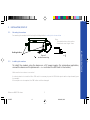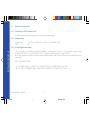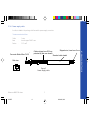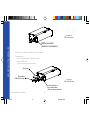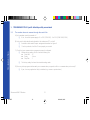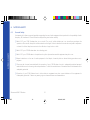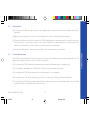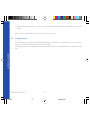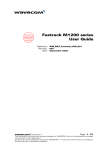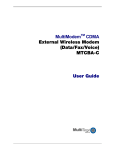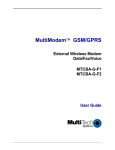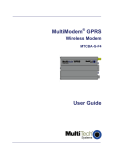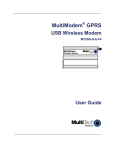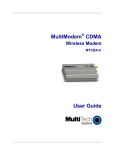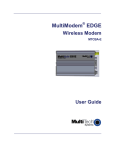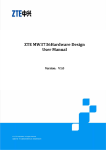Download Wavecom WMO2 GSM 1900 User manual
Transcript
WMO2 Modem Series GSM 900 / 1800 / 1900 USER MANUAL GUIDE 1 19/04/99, 9:20 SUMMARY 1. PRODUCT DESCRIPTION 1 Package content Product presentation Physical characteristics Functions - GSM Modes Temperature range 1 1 2 2 2 2. INSTALLATION/START-UP 3 2.1 Mounting the modem 2.2 Installing the modem 2.3 Electrical characteristics 2.3.1 Switching the GSM modem on/off 2.3.2 Voltage range 2.3.3 Overvoltage/undervoltage 2.3.4 Power supply cable 2.3.5 Input/output electrical characteristics defined for all external connections 2.3.6 Protection/on-board network connection 3 3 4 4 4 4 5 6 6 3. DESCRIPTION OF THE INTERFACES 7 3.1 LED Function 3.2 Connectors 7 7 4. TECHNICAL DATA 11 Wavecom WMO2 Modem GUIDE 2 19/04/99, 9:20 SUMMARY 1.1 1.2 1.3 1.4 1.5 5. TROUBLESHOOTING: Specific defaults possibly encountered 5.1 The modem does not answer through the serial link 5.2 The modem always returns «Error» when trying to issue a communication 5.3 The modem always returns «No carrier» when trying to issue a communication 6. NOTES ON SAFETY 6.1 6.2 6.3 6.4 12 13 14 16 General safety Vehicle safety Car And Maintenance Your responsibility 16 17 17 18 19 SUMMARY 7. GENERAL INFORMATIONS Wavecom WMO2 Modem GUIDE 12 3 19/04/99, 9:20 1. PRODUCT DESCRIPTION The Wavecom WMO2 modem exist under three different references: - WMO2-G900 : GSM 900 MHz version - WMO2-G1800 : GSM 1800 MHz version - WMO2-G1900 : GSM 1900 MHz version Package content The Wavecom WMO2 modem package comprises: - 1 Modem - 2 holding bridles - 1 Power supply cable + fuse - 1 User manual (this document) 1.2 Product presentation The Wavecom WMO2 modem is a terminal for fax and data transmission, short message service mobile originated, short message service mobile terminated and voice calls. The connectors binded to the body guarantee output and input connections. An extractible holder is used to insert the SIM card (Micro-SIM type). A LED indicates the operating mode. T M LED Micro-Fit connector Back cap Front cap SUB HD connector Figure 1 Modem presentation Wavecom WMO2 Modem GUIDE SMA connector Extractible SIM holder 1 4 19/04/99, 9:20 PRODUCT DESCRIPTION 1.1 1.3 Physical characteristics Dimensions Overall dimensions Weight Volume Housing PRODUCT DESCRIPTION 1.4 Functions - GSM Modes Standard 900 MHz Class 4 (2W) - 1800 / 1900 MHz Class 1 (1W) GSM Phase 2 Interface Serial interface RS232 V.24/V.28 Autobauding function AT command set based on V.25ter and GSM 07.05 & 07.07 SMS Mobile Originated (MO) and Mobile Terminated (MT). Mode Text & PDU point to point. Cell broadcast. In accordance with GSM 07.05. Data Asynchronous 2400, 4800, 9600 bits/s. Transparent and Non Transparent mode . In Non Transparent Mode only: 300, 1200, 1200/75 bauds. Mode 3.1 KHz (PSTN) and V110 (ISDN). Fax 2400/4800/7200/9600 bits/s GSM teleservice 62 in Transparent Mode. Class 1. Groupe 3 compatible. Audio 1.5 FR + EFR - Accessories: 1 : Head set (future options) 2 : Car kit (future options) Temperature range Operating conditions Storage conditions : : From -20°C to +55°C From -25°C to +70°C Wavecom WMO2 Modem GUIDE 98x54x25 mm (excluding connectors) 110x54x25 mm < 140 grams 13.23 cm3 Aluminium profiled 2 5 19/04/99, 9:20 2 INSTALLATION/START-UP 2.1 Mounting the modem For mounting the modem, bind to the body the holding bridles according to the schema below : Figure 2 Modem mounting 2.2 m m 2 2 mm Holding bridles Installing the modem To install the modem, plug the device on a DC power supply (for automotive application, connect the device on the permanent « + » and insert the SIM card in the holder). Make sure that an antenna is connected. In order to extract or to insert the Micro SIM card, it is necessary to press the SIM holder ejector with a sharp element (a pen for example). If this sequence is not respected, the SIM holder could be damaged. Wavecom WMO2 Modem GUIDE 3 6 19/04/99, 9:21 INSTALLATION/START-UP Note: - To be attached to a plain surface - Screw head max. height: 2mm 2.3 Electrical characteristics 2.3.1 Switching the GSM modem on/off The device is permanently powered (when connected to the power supply). 2.3.2 Voltage range Voltage range GND : : 5 to 32V DC (GSM 900) - 6 to 32V DC (GSM 1800/1900) 0V 2.3.3 Overvoltage/undervoltage INSTALLATION/START-UP Correct operation of the Wavecom WMO2 modem in communication mode is not guaranteed if input voltage fall below 5V (GSM 900) - 6V (GSM 1800/1900). The modem is protected against voltage over 32V. When input voltages exceed 32V, the supply voltage is disconnected in order to protect the electronic components from an overvoltage. TWO CASES ARE POSSIBLE: - IF THE OVERVOLTAGE IS CONTINUOUS, THE PROTECTION IS GUARANTEED BY THE FUSE. - IN THE CASE OF TRANSIENT PEAKS, THE MODEM GUARANTEES ITS OWN PROTECTION. Wavecom WMO2 Modem GUIDE 4 7 19/04/99, 9:21 2.3.4 Power supply cable A cable, included in the package shall be used for power supply connection. The wires are marked as follows: : : : 1 wire tinned copper 24x0.2 mm 0.75 mm2 Cables stripped over 200 mm, protected by their own sheath TM Connector Molex Micro-Fit 3.0 Stripped wire, tinned over 5 mm Standard cable sheath Side view - - ++ Figure 3 Power supply cable Wavecom WMO2 Modem GUIDE 5 8 19/04/99, 9:21 INSTALLATION/START-UP Cable Ame Section 2.3.5 Input/output electrical characteristics defined for all external connections GSM 900 Parameters Min. Power supply : - Input supply voltage - Input supply voltage with Car Kit option - Input peak supply current - Input average supply current in communication mode 5 - Input average supply current in idle mode Serial link : - RS232 Audio (head set) : - Microphone input current @2V/2KΩ - Absolute microphone input voltage - Speaker output current 150Ω/1nF - Absolute speaker impedance SIM INSTALLATION/START-UP Typ. GSM 1800/1900 Max. Min. 32 18 2.5 450 6 Typ. 30 0.5 3 or 5 mA 32 3 or 5 6 9 35 16 32 The modem is protected by a fuse directly binded on the power supply cable. GUIDE V V A mA 100 16 19/04/99, 9:21 Unit 32 18 1 200 0.5 100 2.3.6 Protection/on-board network connection Wavecom WMO2 Modem Max. mA mVp mA Ω V 3. DESCRIPTION OF THE INTERFACES The modem comprises several interfaces: - LED function indicating operating status - External antenna (via SMA) - Serial and control link (via 15 pins SUB D) - Power supply (via 4 pins Micro-FitTM) - SIM card holder LED Function 3.2 LED off LED on LED flashing slowly LED flashing rapidly Device switched off - Not ready Device switched on - Connecting to network Device switched on - Idle mode Device switched on - Transmission mode Connectors Connector Function SMA RF antenna connector 15 pins SUB D (high density) RS232 link AUDIO link BOOT RESET 4 pins Micro-FitTM Power supply connector « SIM » connector SIM card connection Wavecom WMO2 Modem GUIDE 7 10 19/04/99, 9:21 DESCRIPTION OF THE INTERFACES 3.1 Figure 4 SMA connector DESCRIPTION OF THE INTERFACES SMA connector (antenna connector) A SIM card is needed to operate on a GSM network. To install the card: - Press the yellow button to eject the holder. - Insert the SIM card. - Check that it fits into place correctly. SIM card Extractible SIM card holder Figure 5 SIM card holder Yellow button to eject the holder (with a sharp element) Wavecom WMO2 Modem GUIDE 8 11 19/04/99, 9:21 RS 232 Pins assignment for 15 pins SUB D Connector Audio GUIDE 1 10 15 6 11 PIN EIA CCIT Designation 1 DCD 109 Data Carrier Detect Receive Data (out) 6 RX 104 2 TX 103 Transmit Data 8 DTR 108.2 Data Terminal Ready 9 GND 7 DSR 107 Data Set Ready Request to send Signal ground 12 RTS 105 11 CTS 106 Clear to send 13 RI 125 Ring indicator 4 MICROPHONE (+) 5 MICROPHONE (-) 10 SPEAKER (+) 15 SPEAKER (-) Boot 3 BOOT Reset 14 RESET Wavecom WMO2 Modem 5 9 12 19/04/99, 9:22 DESCRIPTION OF THE INTERFACES Figure 6 15 pins SUB D connector (high density) 1 2 3 4 DESCRIPTION OF THE INTERFACES Figure 7 4 pins Micro-FitTM connector Pins layout 1 2 3-4 V+ BATTERY GROUND AUXI Comments Power supply NC The 4 pins Micro-Fit 3.0TM can be ordered from a supplier called MOLEX. The address can be obtained on the following internet site : www.wavecom.com Wavecom WMO2 Modem GUIDE 10 13 2 3 4 Connector 4 pins Micro-Fit 3.0TM 1 19/04/99, 9:22 4. TECHNICAL DATA Description AT commands Module Comments AT+CREG ? CREG=<mode>, 1 Modem synchronized on the network CREG=<mode>, 2 Synchronization lost, re-synchronization attempt CREG=<mode>, 0 Network synchronization attempt Module synchro checking RING Receiving an incoming call Answer the call ATA OK ATD1234; Initiate an emergency call Communication established CME ERROR : 11 PIN code not entered (with +CMEE : 1 mode) CME ERROR : 3 AOC credit exceeded or a communication is already established ATD112; Don't forget the « ; » at the end for « voice » call OK Communication loss NO CARRIER ATH Hang up OK AT+CPIN=1234 OK Enter PIN Code Store the parameters in E2P Incorrect PIN Code +CME ERROR : 3 PIN already entered (with +CMEE : 1 mode) OK The configuration settings are stored in E2P AT&W Wavecom WMO2 Modem GUIDE PIN Code accepted +CME ERROR : 16 11 14 19/04/99, 9:22 TECHNICAL DATA Initiate a call Don't forget the « ; » at the end for « voice » call OK 5. TROUBLESHOOTING: Specific defaults possibly encountered 5.1 The modem does not answer through the serial link A) Is the modem correctly powered on? ❏ If not, the correct power supply is 5 to 32V (GSM 900) - 6 to 32V (GSM 1800/1900). B) Is the serial cable suitable and adjusted in the modem and PC sockets? ❏ A suitable cable must follow pin assignment described on figure 6. ❏ Check in particular, that Rx et Tx are properly connected. TROUBLESHOOTING C) Check that your communication program is properly configured: ❏ Modem factory setting for the character framing are: ➫ Data Bits : 8 ➫ Parity : None ➫ Stop Bits : 1 ❏ The factory setting for baud rate is autobauding mode. D) Does any other program interfere with your communication program (conflict on communication port access)? ❏ If yes, close any application likely to interfere (e.g. mouse or printer driver). Wavecom WMO2 Modem GUIDE 12 15 19/04/99, 9:22 5.2 The modem always returns «Error» when trying to issue a communication A) Issue AT+CMEE=1 to have extended error cause and retry Diagnostic 0 Phone failure Hint Call your technical support 3 Operation not allowed 4 Operation not supported 10 SIM not inserted → Insert the SIM card in the SIM holder of the modem, → If SIM card is inserted, insure that it is properly inserted. 11 SIM PIN required Enter PIN code 12 SIM PUK required Enter PUK code (call your network provider if you don’ t know this code) 13 SIM Failure 16 Incorrect password Check the code you entered 17 SIM PIN2 required Enter PIN2 code 18 SIM PUK2 required Enter PUK2 code (call your network provider if you don’ t know this code) 26 Dial string too long Check your phone number (max 20 digits) 30 No network service Check validity of your SIM card. If SIM damaged, call your network provider For all other codes, and/or details, see AT commands manual. B) Additional hints ❏ Is the modem registered on the network? Does the AT-Command AT + CREG? answers 0,1 (registered) or 0,5 (registered roaming)? ➫ If not, check that the received signal is strong enough to synchronize on the Network (use AT+CSQ). Wavecom WMO2 Modem GUIDE 13 16 19/04/99, 9:22 TROUBLESHOOTING Cause value ❏ 5.3 Is the modem receiving an incoming call or already in communication? ➫ With some software versions, you must release any incoming or active call (with ATH) before being able to make an outgoing call. The modem always returns «No carrier» when trying to issue a communication TROUBLESHOOTING A) After a failed attempt (“no carrier”), issue AT+CEER to have extended error cause Cause value Diagnostic 1 Unallocated phone number 16 Normal call clearing 17 User busy 18 No user responding 19 User alerting, no answer 21 Call rejected 22 Number changed 31 Normal, unspecified 50 Requested facility not subscribed 68 ACM equal or greater than ACMmax 252 Call baring on outgoing calls 253 Call baring on incoming calls 3, 6, 8, 29, 34, 38, 41, 42, 43, 44, 47, 49, 57, 58, 63, 65, 69, 70, 79, 254 Network causes Hint Check your subscription (data subscription available?) Credit of your pre-paid SIM card expired See AT commands manual for further details or call network provider For all other codes, and/or details, see AT commands manual. Wavecom WMO2 Modem GUIDE 14 17 19/04/99, 9:22 B) Additional hints ❏ Is the antenna properly connected? ➫ For GSM 900 : use a 870 to 960 MHz / 50 Ohms antenna. ➫ For GSM 1800 : use a 1710 to 1880 MHz / 50 Ohms antenna. ➫ For GSM 1900 : use a 1850 to 1990 MHz / 50 Ohms antenna. Is the received signal strong enough? ➫ With the AT-Command AT+CSQ check that the received signal (1st parameter of the response) is strong enough to be able to establish a call. AT+CSQ response (RSSI) Signal quality 11 to 31 → Should be sufficient* 0 to 10 and +99 → Could be insufficient* * based on general observations. ❏ The modem always returns «No carrier» when trying to issue a voice communication? ➫ Insure the character «semicolon» is present straight after the phone number on the AT-Command ATD######; ❏ The modem always returns «No carrier» when trying to issue a data communication? ➫ Insure the selected bearer type is supported by the called party. ➫ Then, insure the selected bearer type is supported by the Network. ➫ If no success, try bearer selection type: AT+CBST=0,0,3. ➫ Insure the SIM Card is available for Data/Fax calls. Wavecom WMO2 Modem GUIDE 15 18 19/04/99, 9:22 TROUBLESHOOTING ❏ 6. NOTES ON SAFETY 6.1 General Safety It is important to follow any special regulations regarding the use of radio equipment due in particular to the possibility of radio frequency, RF, interference. Please follow the safety advice given below carefully. ❏ Switch OFF your GSM Modem when in an aircraft. The use of cellular telephones in an aircraft may endanger the operation of the aircraft, disrupt the cellular network and is illegal. Failure to observe this instruction may lead to suspension or denial of cellular telephone services to the offender, or legal action or both. NOTES ON SAFETY ❏ Switch OFF your GSM Modem when at a refueling point. ❏ Switch OFF your GSM Modem in hospitals and any other place where medical equipment may be in use. ❏ Respect restrictions on the use of radio equipment in fuel depots, chemical plants or where blasting operations are in progress. ❏ There may be a hazard associated with the operation of your GSM Modem close to in adequately protected personal medical devices such as hearing aids and pacemakers. Consult the manufactures of the medical device to determine if it is adequately protected. ❏ Operation of your GSM Modem close to other electronic equipment may also cause interference if the equipment is inadequately protected. Observe any warning signs and manufacturers recommendations. Wavecom WMO2 Modem GUIDE 16 19 19/04/99, 9:22 6.2 Vehicle Safety ❏ Do not use your GSM Modem while driving, unless equipped with a correctly installed vehicle kit allowing ‘Hands-Free’ Operation. ❏ Respect national regulations on the use of cellular telephones in vehicles. Road safety always comes first. ❏ If incorrectly installed in a vehicle, the operation of GSM Modem telephone could interfere with the correct functioning of vehicle electronics. To avoid such problems, ensure that the installation has been performed by a qualified personnel. Verification of the protection of vehicle electronics should form part of the installation. 6.3 Car And Maintenance Your GSM Modem is the product of advanced engineering, design and craftsmanship and should be treated with care. The suggestion below will help you to enjoy this product for many years. ❏ Do not expose the GSM Modem to any extreme environment where the temperature or humidity is high. ❏ Do not attempt to disassemble the GSM Modem. There are no user serviceable parts inside. ❏ Do not expose the GSM Modem to water, rain or spilt beverages, It is not waterproof. ❏ Do not abuse your GSM Modem by dropping, knocking, or violent shaking. Rough handling can damage it. ❏ Do not place the GSM Modem alongside computer discs, credit or travel cards or other magnetic media. The information contained on discs or cards may be affected by the phone. Wavecom WMO2 Modem GUIDE 17 20 19/04/99, 9:22 NOTES ON SAFETY ❏ The use of an alert device to operate a vehicle’s lights or horn on public roads is not permitted. ❏ The use of third party equipment or accessories, not made or authorized by Wavecom may invalidate the warranty of GSM Modem. ❏ Do contact an authorized Service Center in the unlikely event of a fault. 6.4 Your Responsibility NOTES ON SAFETY This GSM Modem is under your responsibility. Please treat it with care respecting all local regulations. It is not a toy therefore keep it in a safe place at all times and out of the reach of children. Try to remember your Unlock and PIN codes. Become familiar with and use the security features to block unauthorized use and theft. Wavecom WMO2 Modem GUIDE 18 21 19/04/99, 9:22 GSM reference documents : GSM 03.40, GSM 03.45, GSM 04.11, GSM 04.21, GSM 05.08, GSM 07.01, GSM 07.02, GSM 07.05, GSM 07.07. ETSI contact : ETSI Secretariat F-06921 Sophia Antipolis Cedex, France e-mail : [email protected] Service : The AT commands manual is avalable on Wavecom web site: http://www.wavecom.com Disclaimer Modem and GSM-unit specifications and manuals are subject to change without notice. Wavecom assumes no liability for damage incurred directly or indirectly from errors, omissions or discrepancies between the modem or GSM-unit and their manuals. Trademarks Some mentioned products are registred trademarks of them respective companies. Copyright This manual is copyrighted by Wavecom with all rights reserved. No part of this manual may be reproduced in any form without the prior written permission of Wavecom. No patent liability is assumed with respect to the use of the information contained herein. Wavecom WMO2 Modem GUIDE 19 22 19/04/99, 9:22 GENERAL INFORMATIONS 7. GENERAL INFORMATIONS WAVECOM S.A. - 39 rue du Gouverneur Gal. Eboué, F-92130 Issy-les-Moulineaux - France Tel: +33 1 46 29 08 00 - Fax: +33 1 46 29 08 08 WAVECOM Inc. - 5405 Morehouse Drive, Suite 330 - San Diego, CA 92121 - USA Tel: +1 619 450 1778 - Fax: +1 619 450 1636 WAVECOM Asia Pacific Ltd. - 2 nd floor, Shui On Center, 6/8 Harbour Road - Hong Kong Tel: +852 2824 8973 - Fax: +852 2824 8929 GUIDE 23 19/04/99, 9:23