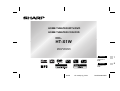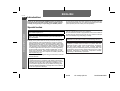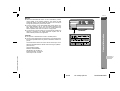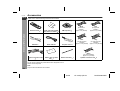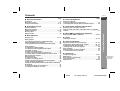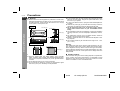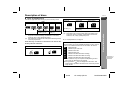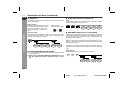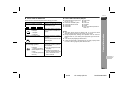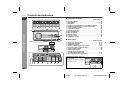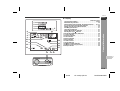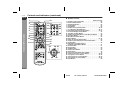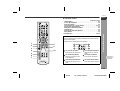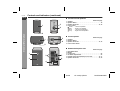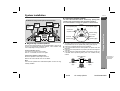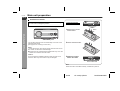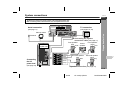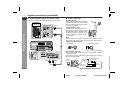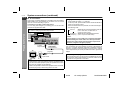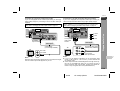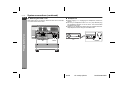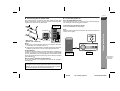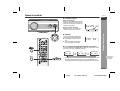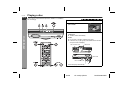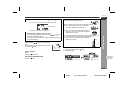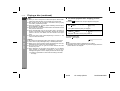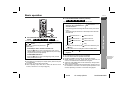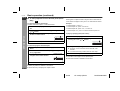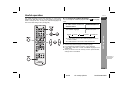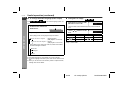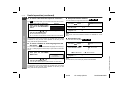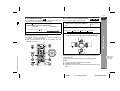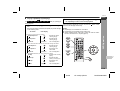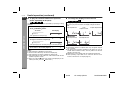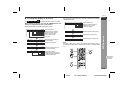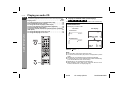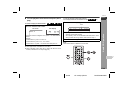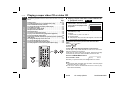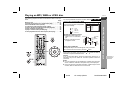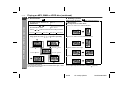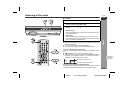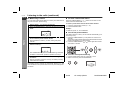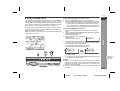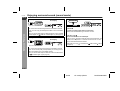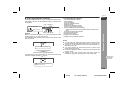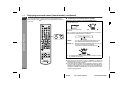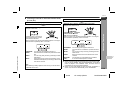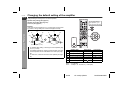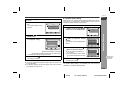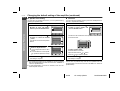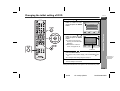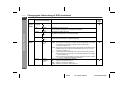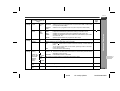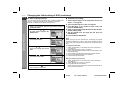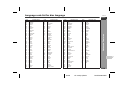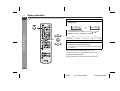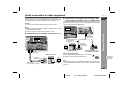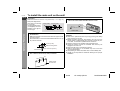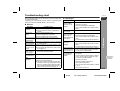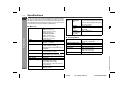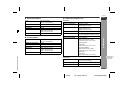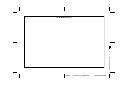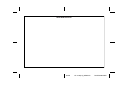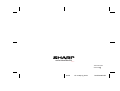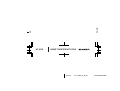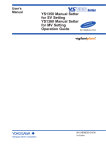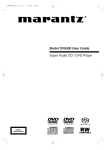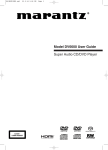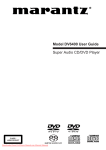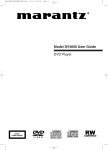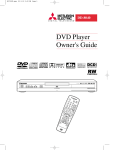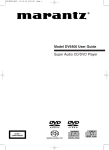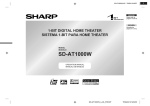Download Sharp HT-X1W Specifications
Transcript
HOME THEATER WITH DVD
HOME THEATER CON DVD
MODEL
MODELO
HT-X1W
OPERATION MANUAL
MANUAL DE MANEJO
05/2/2
HT-X1W(LA)_FR.fm
ENGLISH
Please refer to
pages E-1 to
E-66.
7
ESPAÑOL
Consulte las
páginas S-1 a
S-66.
8
TINSZA048AWZZ
ENGLISH
HT-X1W
ENGLISH
Introduction
Thank you for purchasing this SHARP product. To obtain the
best performance from this product, please read this manual
carefully. It will guide you in operating your SHARP product.
HT-X1W Home Theater with DVD consisting of HT-X1W (main unit
and subwoofer/amplifier unit), CP-X1WF (front speakers), CP-X1WC
(centre speaker) and CP-X1WS (surround speakers).
Special notes
General Information
"DTS" and "DTS Digital Surround" are registered trademarks of
Digital Theater Systems, Inc.
Manufactured under license from Dolby Laboratories.
"Dolby", "Pro Logic" and the double-D symbol are trademarks of
Dolby Laboratories.
NOTE
! Supply of this product does not convey a license nor imply any
right to distribute content created with this product in revenuegenerating broadcast systems (terrestrial, satellite, cable and/or
other distribution channels), revenue-generating streaming applications (via Internet, intranets and/or other networks), other revenue-generating content distribution systems (pay-audio or audioon-demand applications and the like) or on revenue-generating
physical media (compact discs, digital versatile discs, semiconductor chips, hard drives, memory cards and the like). An independent license for such use is required. For details, please visit
http://mp3licensing.com.
Copy Protection:
This unit supports Macrovision copy protection.
On DVD discs that include a copy protection code, if the contents of
the DVD disc are copied using a VCR, the copy protection code prevents the videotape copy from playing normally.
Apparatus Claims of U.S. Patent Nos. 4,631,603, 4,577,216,
4,819,098 and 4,907,093 licensed for limited viewing uses only.
This product incorporates copyright protection technology that is
protected by method claims of certain U.S. patents and other
intellectual property rights owned by Macrovision Corporation
and other rights owners. Use of this copyright protection
technology must be authorized by Macrovision Corporation, and
is intended for home and other limited viewing uses only unless
otherwise authorized by Macrovision Corporation. Reverse
engineering or disassembly is prohibited.
0403E
MPEG Layer-3 audio coding technology licensed from Fraunhofer
IIS and Thomson.
Copyright Information:
! Unauthorised copying, broadcast, public display, transmission,
public performance and rental (regardless of whether or not such
activities are for profit) of disc contents are prohibited by law.
! This system is equipped with copy protection technology that
causes substantial degradation of images when the contents of
a disc are copied to a videotape.
E-1
05/2/2
HT-X1W(LA)E1.fm
TINSZA048AWZZ
HT-X1W
1
ENGLISH
General Information
Warning:
! When the ON/STAND-BY button is set at STAND-BY position,
mains voltage is still present inside the unit. When the ON/
STAND-BY button is set at STAND-BY position, the unit may be
brought into operation by the remote control.
! This unit contains no user serviceable parts. Never remove covers unless qualified to do so. This unit contains dangerous voltages, always remove mains plug from the socket before any
service operation and when not in use for a long period.
! To prevent fire or shock hazard, do not expose this appliance to
dripping or splashing. No objects filled with liquids, such as
vases, shall be placed on the apparatus.
CAUTION
! This product is classified as a CLASS 1 LASER product.
! Use of controls, adjustments or performance of procedures other
than those specified herein may result in hazardous radiation exposure.
As the laser beam used in this unit is harmful to the eyes, do not
attempt to disassemble the cabinet. Refer servicing to qualified
personnel only.
Laser Diode Properties
Material: AlGaAs/AlGalnP
Wavelength: 785 nm/650 nm
Emission Duration: continuous
Laser Output: max. 0.6 mW
SHARP TINSZA048AWZZ (LA)
7
E-2
05/2/2
HT-X1W(LA)E1.fm
TINSZA048AWZZ
HT-X1W
ENGLISH
Accessories
Please confirm that the following accessories are included.
General Information
Remote control 1
FM aerial 1
"AAA" size battery (UM-4,
R03, HP-16 or similar) 2
Video cable 1
AM loop aerial 1
White
(for left front
speaker)
approx. 5 m (16 feet)
Red
(for right front
speaker)
approx. 5 m (16 feet)
AC power lead 1
Blue
(for left surround
speaker)
approx. 15 m (49 feet)
Grey
(for right surround
speaker)
approx. 15 m (49 feet)
Green
(for centre speaker)
approx. 5 m (16 feet)
System connection cable
1
Pattern paper for main
unit 1
Button name label 1
Speaker connection lead 5
Caution:
Do not use the supplied AC power lead for other equipment. Fire or
electric shock may result.
Note:
Only the above accessories are included.
E-3
05/2/2
HT-X1W(LA)E1.fm
TINSZA048AWZZ
Contents
Page
" Audio CD Operation
Page
Precautions . . . . . . . . . . . . . . . . . . . . . . . . . . . . . . . . . . . . . . . . . 5
Description of discs . . . . . . . . . . . . . . . . . . . . . . . . . . . . . . . . .6 - 8
Controls and indicators . . . . . . . . . . . . . . . . . . . . . . . . . . . . .9 - 13
Playing an audio CD
To play in random order (random play) . . . . . . . . . . . . . . . . . . 39
To start playback from the desired point (direct play) . . . . . . 40
" Preparation for Use
" Super Video CD/Video CD Operation
System installation . . . . . . . . . . . . . . . . . . . . . . . . . . . . . . . . . . 14
Main unit preparation . . . . . . . . . . . . . . . . . . . . . . . . . . . . . . . . 15
System connections . . . . . . . . . . . . . . . . . . . . . . . . . . . . . .16 - 22
Remote control . . . . . . . . . . . . . . . . . . . . . . . . . . . . . . . . . . . . . . 23
General control . . . . . . . . . . . . . . . . . . . . . . . . . . . . . . . . . . . . . 24
Playing a super video CD or video CD
Playing a super video CD or video CD with P. B. C. (playback
control) . . . . . . . . . . . . . . . . . . . . . . . . . . . . . . . . . . . . . . . . . . . . 41
" DVD Operation
Playing a disc . . . . . . . . . . . . . . . . . . . . . . . . . . . . . . . . . . . .25 - 27
Basic operation
To locate the beginning of a chapter/track (skip) . . . . . . . . . . 28
Fast forward/Fast reverse (search) . . . . . . . . . . . . . . . . . . . . . 28
To start playback from the desired point (direct play) . . . . . . 29
Useful operation
To change the subtitle language . . . . . . . . . . . . . . . . . . . . . . . 30
To change the audio language (audio output) . . . . . . . . . . . . 31
To brighten an image . . . . . . . . . . . . . . . . . . . . . . . . . . . . . . . . . 31
To improve the image quality . . . . . . . . . . . . . . . . . . . . . . . . . . 32
To select a title from the top menu of the disc . . . . . . . . . . . . 33
To select a subtitle or audio language from the disc menu . . . 33
Still picture/Frame advance . . . . . . . . . . . . . . . . . . . . . . . . . . . 33
Slow-motion play . . . . . . . . . . . . . . . . . . . . . . . . . . . . . . . . . . . . 33
To change the angle . . . . . . . . . . . . . . . . . . . . . . . . . . . . . . . . . 34
To zoom in on an image (zoom) . . . . . . . . . . . . . . . . . . . . . . . . 34
To play in the desired order (programmed playback) . . . . . . 35
To play repeatedly (repeat play) . . . . . . . . . . . . . . . . . . . . . . . . 36
To play the contents between the specified points repeatedly
(A-B repeat) . . . . . . . . . . . . . . . . . . . . . . . . . . . . . . . . . . . . . . . . 37
To change the display on the main unit . . . . . . . . . . . . . . . . . 37
To change the display on TV screen . . . . . . . . . . . . . . . . . . . . 38
" MP3, WMA and JPEG Disc Operation
Playing an MP3, WMA or JPEG disc . . . . . . . . . . . . . . . . . 42, 43
" Radio
Listening to the radio . . . . . . . . . . . . . . . . . . . . . . . . . . . . .44 - 46
" Advanced Features
Enjoying surround sound (sound mode) . . . . . . . . . . . . .47 - 50
Changing the default setting of the amplifier . . . . . . . . . .51 - 53
Changing the initial setting of DVD . . . . . . . . . . . . . . . . . .54 - 57
Language code list for disc language . . . . . . . . . . . . . . . . . . . 58
Sleep operation . . . . . . . . . . . . . . . . . . . . . . . . . . . . . . . . . . . . . 59
Audio connection to other equipment . . . . . . . . . . . . . . . . . . . 60
To install the main unit on the wall . . . . . . . . . . . . . . . . . . . . . 61
General Information
" General Information
HT-X1W
ENGLISH
" References
Troubleshooting chart . . . . . . . . . . . . . . . . . . . . . . . . . . . . . 62, 63
Maintenance . . . . . . . . . . . . . . . . . . . . . . . . . . . . . . . . . . . . . . . . 64
Error indicators and warnings . . . . . . . . . . . . . . . . . . . . . . . . . 64
Optional accessory . . . . . . . . . . . . . . . . . . . . . . . . . . . . . . . . . . 64
Specifications . . . . . . . . . . . . . . . . . . . . . . . . . . . . . . . . . . . 65, 66
7
E-4
05/2/2
HT-X1W(LA)E1.fm
TINSZA048AWZZ
HT-X1W
ENGLISH
Precautions
" General
! Please ensure that the equipment is positioned in a well ventilated area and that there is at least 10 cm (4") of free space along
the sides and back. There must also be a minimum of 15 cm (6")
of free space on the top of the unit.
Main unit
10 cm (4")
10 cm (4")
15 cm (6")
General Information
10 cm (4")
10 cm (4")
10 cm (4")
15 cm (6")
10 cm (4")
Subwoofer/amplifier unit
10 cm (4")
10 cm (4")
15 cm (6")
10 cm (4")
! Use the system on a firm, level surface free from vibration.
! Keep the system away from direct sunlight, strong magnetic
fields, excessive dust, humidity and electronic/electrical equipment (home computers, facsimiles, etc.) which generate electrical noise.
! Do not place anything on top of the components.
! Do not expose the system to moisture, to temperatures higher
than 60°C (140°F) or to extremely low temperatures.
! If your system does not work properly, disconnect the AC power
lead from the wall socket. Plug the AC power lead back in, and
then turn on your system.
! In case of an electrical storm, unplug the subwoofer/amplifier unit
for safety.
! Hold the AC power plug by the head when removing it from the
wall socket, as pulling the lead can damage internal wires.
! Do not remove the outer cover, as this may result in electric
shock. Refer internal service to your local SHARP service
facility.
! The ventilation should not be impeded by covering the ventilation
openings with items, such as newspapers, tablecloths, curtains,
etc.
! No naked flame sources, such as lighted candles, should be
placed on the components of the system.
! Attention should be drawn to the environmental aspects of battery disposal.
! This system should only be used within the range of 5°C - 35°C
(41°F - 95°F).
Warning:
The voltage used must be the same as that specified by this system. Using this product with a higher voltage other than that specified is dangerous and may result in a fire or other types of accident,
causing damage. SHARP will not be held responsible for any damage resulting from the use of this system with a voltage other than
that specified.
" Volume control
The sound level at a given volume setting depends on speaker efficiency, location, and various other factors. It is advisable to avoid
exposure to high volume levels. Do not turn the volume on to full at
switch on and listen to music at moderate levels.
E-5
05/2/2
HT-X1W(LA)E1.fm
TINSZA048AWZZ
Description of discs
HT-X1W
ENGLISH
" Types of playable discs
The unit can play back discs bearing any of the following marks:
Or CDV (*1)
Recorded in the vid- Recorded in the video
eo mode (*1) (*2)
mode (*1)
(*2)
Some discs may not play properly due to the status of the
equipment used for recording, characteristics of the discs,
scratches, dirt, or dirty optical pickup lens.
DVD-RW discs recorded in VR mode (Video Recording format)
cannot be played back.
Some DVD may not function as described in the manual. See
the disc jacket for restrictions.
Super video CD
Video CD
Video CD
Audio CD-RW
DVD+RW
4.7
(*1)
CD
Audio CD-R
(*1)
(*2)
CD-R/RW recorded in MP3/WMA/JPEG
format (*2)
Only the audio on the CDV can be played.
Some discs may not play properly due to the status of the
equipment used for recording, characteristics of the discs,
scratches, dirt, or dirty optical pickup lens.
! For unplayable discs, see page 8.
Icons used in this operation manual
Some functions may not be available depending on discs. The following icons indicate the discs that can be used in the section.
... Indicates DVDs.
... Indicates super video CDs.
... Indicates video CDs.
... Indicates audio CDs.
... Indicates CD-R/RW with MP3 recording.
... Indicates CD-R/RW with WMA recording.
... Indicates CD-R/RW with JPEG recording.
! Some operations may not be performed depending on discs
even if they are described in this manual.
! During operation, " " may be displayed on the screen. This
means that the operations described in this manual are prohibited by the disc.
General Information
DVD-Video Disc
DVD
DVD-R
DVD-RW DVD+R
Audio CD
7
E-6
05/2/2
HT-X1W(LA)E1.fm
TINSZA048AWZZ
HT-X1W
ENGLISH
Description of discs (continued)
" DVD-Video
" Super video CD/video CD/audio CD
A popular type of DVD disc of the same size as a CD, mainly containing video images.
Track
Super video CD, video CD and audio CD are composed of "tracks".
Tracks are equivalent to songs on a CD.
General Information
Region number
DVD discs are programmed with region
numbers indicating countries in which
they can be played. This system can
play discs with region number "4" or
"ALL".
Region number
(playable area number)
4
Chapter 1
Chapter 3
Chapter 1
Track 3
Track 4
" MP3/WMA/JPEG format on CD-R/CD-RW
An MP3 file is an audio data compressed in the MPEG 1 audio layer
3 format. MP3 files have the extension ".mp3". (Files with the extension ".mp3" may not play, or noise may occur during playback if not
recorded in the MP3 format.)
WMA is an audio file format developed by Microsoft with the ".wma"
extension. This type of audio file is recorded through Microsoft Windows operating system.
Title 2
Chapter 2
Track 2
ALL
Title and chapter
DVD-Video discs are divided into "titles" and "chapters". If the disc
has more than one movie on it, each movie is a separate "title".
"Chapters" are subdivisions of titles.
Title 1
Track 1
Chapter 2
" DVD-R/DVD-RW/DVD+R/DVD+RW
! You can play DVD-R/DVD-RW/DVD+R/DVD+RW discs recorded
in the video mode.
! Before playing DVD-R/DVD-RW/DVD+R/DVD+RW discs with
this unit, finalize them with the equipment used for recording.
A JPEG file is still image data compressed in the JPEG (Joint Photographic Experts Group) format. JPEG files have the extension
".jpg".
Folder and file
MP3/WMA/JPEG discs consist of "folders" and "files".
MP3
disc
WMA
disc
JPEG
disc
Folder 1
File 1
Folder 2
File 2
File 1
File 2
E-7
05/2/2
HT-X1W(LA)E1.fm
TINSZA048AWZZ
HT-X1W
" Icons used on DVD discs
" Discs that cannot be played
Check the icons of the DVD jacket before playing your discs.
! DVDs without the region number "4" or "ALL".
! DVDs with SECAM system
! DVDs with MPEG sound
! DVD-ROM
! DVD-RAM
Description
Select a type according to the
connected TV type.
Type of subtitles recorded
Example:
2
1. English
2. German
Number of camera angles
Recorded subtitle languages.
You can select a subtitle language.
2
Number of angles recorded on
the DVD.
You can view scenes from different angles.
!
!
!
!
!
!
DVD-Audio
CDG
Photo CD
CD-ROM
SACD
Discs recorded in special formats, etc.
Notes:
! The discs above cannot be played at all, or no sound is heard
although images appear on the screen or vice versa.
! Faulty playback may damage the speakers and can have an
adverse effect on your hearing when played at high volume settings.
! You cannot play illegally produced discs.
! A disc with scratches or fingerprints may not play properly. Refer
to "Care of discs" (page 64) and clean the disc.
Number of audio tracks and au- The number of audio tracks
dio recording systems
and audio recording systems
are indicated.
Example:
! You can change the audio
1: Original <English>
language.
(Dolby Digital 5.1 Sur- ! Audio and recording sysround)
tem vary depending on the
2. German (Dolby DigDVD. Check them in the
ital 2 ch)
DVD's manual.
General Information
Display
Format recorded on the DVD
ENGLISH
7
E-8
05/2/2
HT-X1W(LA)E1.fm
TINSZA048AWZZ
HT-X1W
Controls and indicators
ENGLISH
" Top and front panel
1
2
3
4
5
6
7
8
General Information
9
11
12
13
11
10
Display
Reference page
1. Disc Eject Button . . . . . . . . . . . . . . . . . . . . . . . . . . . . . . . . . 26
2. Stop Button . . . . . . . . . . . . . . . . . . . . . . . . . . . . . . . . . . . 25, 26
3. Play Button . . . . . . . . . . . . . . . . . . . . . . . . . . . . . . . . . . . . . . 26
4. Chapter (Track) Skip Down or Fast Reverse Button . . . . . 28
5. Chapter (Track) Skip Up or Fast Forward Button . . . . . . . 28
6. Function Selector Button . . . . . . . . . . . . . . . . . . . . . . . . . . 48
7. Tuner (Band) Button . . . . . . . . . . . . . . . . . . . . . . . . . . . . . . 44
8. On/Stand-by Button . . . . . . . . . . . . . . . . . . . . . . . . . . . . . . . 22
9. Disc Compartment . . . . . . . . . . . . . . . . . . . . . . . . . . . . . . . . 25
10. Main Unit Stand . . . . . . . . . . . . . . . . . . . . . . . . . . . . . . . . . . 15
11. Remote Sensor . . . . . . . . . . . . . . . . . . . . . . . . . . . . . . . . . . . 23
12. Volume Control . . . . . . . . . . . . . . . . . . . . . . . . . . . . . . . . . . . 24
13. Headphone Socket . . . . . . . . . . . . . . . . . . . . . . . . . . . . . . . . 21
" Rear panel
Reference page
1. FM 75 Ohm Aerial Socket . . . . . . . . . . . . . . . . . . . . . . . 16, 17
2. Aerial Earth Terminal . . . . . . . . . . . . . . . . . . . . . . . . . . . 16, 17
3. AM Aerial Terminal . . . . . . . . . . . . . . . . . . . . . . . . . . . . . 16, 17
4. Auxiliary (Audio Signal) Input Sockets . . . . . . . . . . . . . . . . 60
5. Component Video Output Sockets . . . . . . . . . . . . . . . . . . . 20
6. S-video Output Socket . . . . . . . . . . . . . . . . . . . . . . . . . . . . . 20
7. Video Output Socket . . . . . . . . . . . . . . . . . . . . . . . . . . . . . . 19
8. System Connection Sockets
(to subwoofer/amplifier unit) . . . . . . . . . . . . . . . . . . . . . 16, 17
9. Optical Digital Audio Input Socket . . . . . . . . . . . . . . . . . . . 60
Removing the back cover of
the main unit:
For system connections, remove
the back cover first.
1 2
3
4
5
6
7
8
1
9
2
E-9
05/2/2
HT-X1W(LA)E1.fm
TINSZA048AWZZ
HT-X1W
" Display
1
2
3
4
5
6
7
8
9
10
14
11
15
16
17
12
13
18
Reference page
1. Programme Indicator . . . . . . . . . . . . . . . . . . . . . . . . . . . 35, 45
2. Random Play Indicator . . . . . . . . . . . . . . . . . . . . . . . . . . . . 39
3. Repeat/One Track Repeat/A - B Repeat Indicators . . . 36, 37
4. 2 channel Stereo Sound Mode Indicator . . . . . . . . . . . . . . 49
5. Multi Channel Sound Mode Indicator . . . . . . . . . . . . . . . . . 50
6. PCM Signal Indicator . . . . . . . . . . . . . . . . . . . . . . . . . . . . . . 47
7. DTS Signal Indicator . . . . . . . . . . . . . . . . . . . . . . . . . . . . . . 47
8. Dolby Digital Signal Indicator . . . . . . . . . . . . . . . . . . . . . . . 47
9. Dolby Pro Logic Indicator . . . . . . . . . . . . . . . . . . . . . . . . 47
10. Audio Signal/Speaker Indicators . . . . . . . . . . . . . . . . . . . . 48
11. Track Indicator . . . . . . . . . . . . . . . . . . . . . . . . . . . . . . . . . . . 37
12. Chapter Indicator . . . . . . . . . . . . . . . . . . . . . . . . . . . . . . . . . 37
13. Title Indicator . . . . . . . . . . . . . . . . . . . . . . . . . . . . . . . . . . . . 37
14. Pause Indicator . . . . . . . . . . . . . . . . . . . . . . . . . . . . . . . . . . 26
15. Play Indicator . . . . . . . . . . . . . . . . . . . . . . . . . . . . . . . . . . . . 26
16. Total Indicator . . . . . . . . . . . . . . . . . . . . . . . . . . . . . . . . . . . 37
17. Angle Indicator . . . . . . . . . . . . . . . . . . . . . . . . . . . . . . . . . . . 34
18. FM Stereo Mode Indicator . . . . . . . . . . . . . . . . . . . . . . . . . . 44
19. FM Stereo Receiving Indicator . . . . . . . . . . . . . . . . . . . . . . 44
20. Sleep Indicator . . . . . . . . . . . . . . . . . . . . . . . . . . . . . . . . . . . 59
General Information
ENGLISH
19 20
7
E-10
05/2/2
HT-X1W(LA)E1.fm
TINSZA048AWZZ
HT-X1W
Controls and indicators (continued)
General Information
ENGLISH
! Remote control
1
2
3
4
5
6
7
8
9
10
11
12
17
18
19
21
22
23
20
24
13
14
15
16
25
26 27
28
29
Reference page
1. Remote Control Transmitter . . . . . . . . . . . . . . . . . . . . . . . . 23
2. Direct Number Buttons . . . . . . . . . . . . . . . . . . . . . . . . . . . . 29
3. On/Stand-by Button . . . . . . . . . . . . . . . . . . . . . . . . . . . . . . . 23
4. Sleep Button . . . . . . . . . . . . . . . . . . . . . . . . . . . . . . . . . . . . . 59
5. Clear Button . . . . . . . . . . . . . . . . . . . . . . . . . . . . . . . . . . . . . 35
6. Random or Programme Button . . . . . . . . . . . . . . . . . . . 35, 39
7. A - B Repeat or Repeat Button . . . . . . . . . . . . . . . . . . . 36, 37
8. Unit Display Select or Dimmer Button . . . . . . . . . . . . . 24, 37
9. On Screen Display On/Off Button . . . . . . . . . . . . . . . . . . . . 38
10. Top Menu or Menu Button . . . . . . . . . . . . . . . . . . . . . . . . . . 33
11. Chapter (Track) Skip Down or Fast Reverse Button . . . . . 28
12. Disc Eject Button . . . . . . . . . . . . . . . . . . . . . . . . . . . . . . . . . 26
13. Multi Channel Select Button . . . . . . . . . . . . . . . . . . . . . . . . 50
14. Return Button . . . . . . . . . . . . . . . . . . . . . . . . . . . . . . . . . 51, 54
15. Stereo (2 channel) Select Button . . . . . . . . . . . . . . . . . . . . 49
16. Chapter (Track) Skip Up or Fast Forward Button . . . . . . . 28
17. Angle Button . . . . . . . . . . . . . . . . . . . . . . . . . . . . . . . . . . . . . 34
18. DVD Audio Language Select or
CD Audio Output Select Button . . . . . . . . . . . . . . . . . . . . . 31
19. Gamma Button . . . . . . . . . . . . . . . . . . . . . . . . . . . . . . . . . . . 31
20. Direct Button . . . . . . . . . . . . . . . . . . . . . . . . . . . . . . . . . . . . . 29
21. Subtitle Button . . . . . . . . . . . . . . . . . . . . . . . . . . . . . . . . . . . 30
22. Super Picture Button . . . . . . . . . . . . . . . . . . . . . . . . . . . . . . 32
23. Zoom Button . . . . . . . . . . . . . . . . . . . . . . . . . . . . . . . . . . . . . 34
24. Progressive Scan Mode Select Button . . . . . . . . . . . . . . . . 19
25. Tuner Preset Down or Cursor Button . . . . . . . . . . . . . . 34, 45
26. Tuning Up or Cursor Button . . . . . . . . . . . . . . . . . . . . . 34, 44
27. Tuner Preset Up or Cursor Button . . . . . . . . . . . . . . . . 34, 45
28. Tuning Down or Cursor Button . . . . . . . . . . . . . . . . . . . 34, 44
29. Enter Button . . . . . . . . . . . . . . . . . . . . . . . . . . . . . . . . . . . . . 29
E-11
05/2/2
HT-X1W(LA)E2.fm
TINSZA048AWZZ
HT-X1W
ENGLISH
! Remote control
TV Operation Buttons
You can operate some functions of SHARP' TVs with the remote
control of this system.
However, some models cannot be operated.
1
2
3
8
9
4
10
5
6
7
1
2
4
5
3
6
TV Channel Up Button
Switches the TV channel up.
TV On/Stand-by Button
Sets the TV power to "ON"
or "STAND-BY".
TV/VCR Input Select Button
Switches the input to TV or
VCR.
TV Channel Down Button
Switches the TV channel
down.
TV Volume Up Button
Turns up the TV volume.
General Information
Reference page
1. Mute Button . . . . . . . . . . . . . . . . . . . . . . . . . . . . . . . . . . . . . 24
2. Tuner (Band) Button . . . . . . . . . . . . . . . . . . . . . . . . . . . . . . 44
3. Auxiliary Button . . . . . . . . . . . . . . . . . . . . . . . . . . . . . . . . . . 60
4. Frame Advance or Pause Button . . . . . . . . . . . . . . . . . 26, 33
5. DVD Initial Setting Button . . . . . . . . . . . . . . . . . . . . . . . . . . 54
6. Amplifier Initial Setting Button . . . . . . . . . . . . . . . . . . . . . . 52
7. Shift Button . . . . . . . . . . . . . . . . . . . . . . . . . . . . . . . . . . . . . 30
8. Volume Up and Down Buttons . . . . . . . . . . . . . . . . . . . . . . 24
9. Play Button . . . . . . . . . . . . . . . . . . . . . . . . . . . . . . . . . . . . . . 26
10. Stop Button . . . . . . . . . . . . . . . . . . . . . . . . . . . . . . . . . . 25, 26
7
TV Volume Down Button
Turns down the TV volume.
E-12
05/2/2
HT-X1W(LA)E2.fm
TINSZA048AWZZ
HT-X1W
Controls and indicators (continued)
ENGLISH
! Front/surround speakers
Reference page
1. Speaker
2. Speaker Stand . . . . . . . . . . . . . . . . . . . . . . . . . . . . . . . . . . . 18
3. Speaker Terminals . . . . . . . . . . . . . . . . . . . . . . . . . . . . . 16, 18
4. Colour Label
White ... Left Front Speaker
Red
... Right Front Speaker
Blue
... Left Surround Speaker
Grey ... Right Surround Speaker
3
1
4
General Information
2
! Centre speaker
3
1
4
Reference page
1. Speaker
2. Speaker Stand
3. Speaker Terminals . . . . . . . . . . . . . . . . . . . . . . . . . . . . . 16, 18
4. Colour Label: Green
2
! Subwoofer/amplifier unit
1
3
2
5
6
Reference page
1. Bass Reflex Duct
2. Woofer
3. Cooling Fan . . . . . . . . . . . . . . . . . . . . . . . . . . . . . . . . . . . . . . 22
4. AC Power Input Socket . . . . . . . . . . . . . . . . . . . . . . . . . . . . 22
5. System Connection Sockets (to main unit) . . . . . . . . . 16, 17
6. Speaker Terminals . . . . . . . . . . . . . . . . . . . . . . . . . . . . . 16, 18
4
E-13
05/2/2
HT-X1W(LA)E2.fm
TINSZA048AWZZ
System installation
HT-X1W
ENGLISH
! Placing the speaker system
Installation image (with optional accessories):
Subwoofer/
amplifier
unit
Front
speaker
(left)
Centre
speaker
Front
speaker
(right)
The best surround effect will be achieved by placing each
speaker at the same distance from the listening position.
It is recommended to arrange the speakers as shown below.
Front speaker (left)
Centre
speaker
Front speaker (right)
Default setting:
2 m (6 feet)
Main
unit
Surround
speaker
(left)
Surround
speaker
(right)
! Magnetically shielded speakers
The front and centre speakers may be placed beside or near the TV
as they are magnetically shielded. However, colour variation may
occur, depending on the type of the TV.
If colour variation occurs...
Turn off the TV (from the power switch).
After 15 - 30 minutes, turn the TV on again.
Surround
speaker (left)
Surround
speaker (right)
Notes:
" The default distance is set to 2 m (6 feet). If speakers cannot be placed
at equal distances, refer to "Speaker delay setting" (see page 52).
" Place the TV halfway between the front speakers.
" It is recommended that the centre speaker be placed near the
television.
" Place the surround speakers at a position just above the height of
your ears.
" You can place the subwoofer/amplifier unit anywhere you like. As
it vibrates whilst reproducing bass, place it on a stable, sturdy
surface.
If the colour variation is still present...
Move the speakers further away from the TV.
Refer to the user's manual of the TV for details.
Note:
The surround speakers and subwoofer/amplifier unit are not magnetically shielded.
Preparation for Use
Subwoofer/
amplifier unit
Same distance
Front speaker
(left)
7
Front speaker
(right)
Centre speaker
E-14
05/2/2
HT-X1W(LA)E2.fm
TINSZA048AWZZ
HT-X1W
Main unit preparation
ENGLISH
Installation methods
Make sure to unplug the AC power lead before installing
the main unit or change the position.
Placing horizontally
The stand is attached to the main unit at the factory.
1 Remove the 2 screws
Preparation for Use
and the stand.
Stand
Stand
You can also place the main unit horizontally or mount it on the
wall without the stand.
(See page 61 for mounting it on the wall.)
2 Fix the removed screws.
Notes:
When attaching or removing the stand, place the main unit on
a cushion or soft cloth to avoid damage.
Remove the only specified screws. Malfunction may occur. Be
careful not to lose the removed screws.
Caution:
Do not change the installation direction when the main unit is
turned on. Disc may not be read or may be damaged.
3 Attach the included
button name label.
Button name label
Note:
Attach the button name label carefully. It is difficult to peel off.
E-15
05/2/2
HT-X1W(LA)E2.fm
TINSZA048AWZZ
System connections
HT-X1W
ENGLISH
" Make sure to disconnect the AC power lead from the wall socket before you connect/disconnect cables to/from sockets inside
the back cover of the main unit or sockets of the subwoofer/amplifier unit.
" After connecting cables, attach the back cover and operate the main unit.
Aerial connection
Main unit
TV connection
(see pages 19, 20)
(see page 17)
FM aerial
Connecting the system
connection cable (see page 17)
Front speaker
(left)
Front speaker
(right)
Centre
speaker
White
Subwoofer/
amplifier unit
Red
Preparation for Use
AM loop aerial
Green
White
Red
Surround speaker
(left)
Green
Connecting
the AC
power lead
Surround speaker
(right)
Blue
7
Grey
Blue
Grey
(see page 22)
Speaker connection (see page 18)
E-16
05/2/2
HT-X1W(LA)E2.fm
TINSZA048AWZZ
HT-X1W
ENGLISH
System connections (continued)
1
! Connecting the system connection cable
! Aerial connection
Connect the main unit and subwoofer/amplifier unit as follows.
Black
Supplied FM aerial:
Connect the FM aerial wire to the FM 75
OHMS socket and position the FM aerial
wire in the direction where the strongest
signal can be received.
Blue
Supplied AM loop aerial:
Connect the AM loop aerial wire to the
AM and GND terminals. Position the AM
loop aerial for optimum reception. Place
the AM loop aerial on a shelf, etc., or attach it to a stand or a wall with screws
(not supplied).
Subwoofer/
amplifier unit
1
Preparation for Use
2
FM
aerial
AM loop
aerial
Note:
Placing the aerial on the system or near the AC power lead may cause
noise pickup. Place the aerial away from the system for better reception.
Installing the AM loop aerial:
< Assembling >
Main unit
2
Blue
Black
Wall Screws (not supplied)
External FM or AM aerial:
Use an external FM or AM aerial if you require better reception.
Consult your dealer.
When using an external AM aerial, be sure to keep the wire of the
AM loop aerial connected.
AM loop
aerial
External
FM aerial
External AM aerial
15 m (49 feet)
7.5 m
(25 feet)
Earth wire
Earth rod
E-17
05/2/2
HT-X1W(LA)E2.fm
TINSZA048AWZZ
SHARP TINSZA048AWZZ (LA)
Aerial terminals
1
< Attaching to the wall >
HT-X1W
Make sure to leave the AC power lead disconnected when connecting the speakers.
To prevent accidental short circuits between and terminals,
connect the speaker wires to the speakers first and then to the
subwoofer/amplifier unit.
When connecting speakers, match the colours of the back
label, tube for the speaker wire, and speaker terminal of the
subwoofer/amplifier unit.
1
Connect the wires to the speakers.
Example: To connect the left front speaker.
Label (white)
Red
Caution:
" The supplied speakers are exclusively for the HT-X1W. Do
not connect them to other equipment, and do not connect
other speakers to the HT-X1W. It may cause malfunction.
" Do not mistake the and , and right and left terminals of the
speaker wires. (The right speaker is placed on the right when you
face the subwoofer/amplifier unit.)
" Do not stand or sit on the speakers. You may be injured.
" Do not allow any objects to fall into or to be placed in the bass
reflex ducts.
" The speaker grilles are not removable.
" Do not short-circuit the speaker wire. If it
happens with the power on, the protection
circuit is activated and the system enters the
stand-by mode. In this case, check that the
speaker wire is connected correctly before
turning on the power again.
Tube (white)
Incorrect
! Attaching the optional floor speaker stand
Black
2
Tube (white)
Connect the other end to the
subwoofer/amplifier unit.
SHARP TINSZA048AWZZ (LA)
Subwoofer/
amplifier unit
Black
The front speakers and surround speakers support the optional floor
speaker stand (see page 64). Remove the original stand for each
speaker using a screwdriver first. For details, refer to the manual for
the floor speaker stand.
Preparation for Use
! Speaker connection
2
ENGLISH
Red
Speaker
terminal
(white)
7
Note:
Keep the removed speaker stands or screw in a safe place.
E-18
05/2/2
HT-X1W(LA)E2.fm
TINSZA048AWZZ
HT-X1W
ENGLISH
System connections (continued)
! TV connection
Three types of sockets (VIDEO OUT, S-VIDEO OUT and COMPONENT VIDEO OUT) are available for connection of a TV and the
main unit. Connect according to your TV.
Connecting to a TV with a video input socket:
You can enjoy DVD images by connecting your TV and the main
unit with the supplied video cable.
Preparation for Use
Set the video mode to "Interlace" (default setting). For the procedure, refer to "Changing the video output mode".
Main unit
Changing the video output mode:
1 Insert a DVD disc (steps 1 - 3, page 25).
2 In the stop mode, press the SHIFT button and SCAN SELECT
button on the remote control.
Each time these buttons are pressed, the mode will change in
the following order:
Interlace
Progressive
(No display)
Select this for a non-progressive scan TV
(use a video cable, S-video cable, or
component video cable).
Select this for a progressive scan TV
(use a component video cable).
Caution:
To enjoy images on a TV, make sure to select the right items
for the following four: video cable, TV's video input socket,
and this unit's video output socket and video output mode.
Otherwise, images do not appear properly.
To video
output socket
TV
Video signal
Video cable
(supplied)
To video
input socket
What is progressive scanning?
The conventional TV system displays 30 frames of still images per
second to complete sequential movement (interlaced scanning).
Whereas, progressive scanning displays one frame every 1/60th of
a second (60 frames per second) to realise less-flicker, high-density
images.
Compatibility of the progressive scan TV
Some progressive scan TVs are not fully compatible with this product, which may cause image distortion. In this case, switch the video mode from "Progressive" to "Interlace".
Notes:
" Change the TV input in accordance with the connected socket.
" Do not connect other equipment (VCR, etc.) between the TV and
the main unit. Images may be distorted.
" Refer to the operation manual of the equipment to be connected.
" Insert the plugs fully to avoid fuzzy pictures or noise.
E-19
05/2/2
HT-X1W(LA)E2.fm
TINSZA048AWZZ
HT-X1W
ENGLISH
Connecting to a TV with an S-video input socket:
If your TV is equipped with an S-video input socket, you can enjoy
higher quality images by connecting it with an S-video cable (not
supplied).
Set the video mode to "Interlace" (default setting). For the procedure, refer to "Changing the video output mode" on page 19.
Connecting to a TV with component video input sockets:
If your TV is equipped with component video input sockets, purchase a component video cable to enjoy higher quality images.
For a progressive scan TV, set the video mode to "Progressive".
Select "Interlace" for a non-progressive scan TV. For the procedure, refer to "Changing the video output mode" on page 19.
Green
Blue
To component
video output
sockets
To S-video
output socket
Video signal
S-video cable
(commercially available)
TV
Red
Video signal
Component video cable
(commercially available)
TV
To S-video
input socket
Preparation for Use
Main unit
Main unit
To component
video input sockets
Note:
When the video and S-video cables are both connected, the images
from the S-video input socket appears on your TV.
7
Notes:
" If your TV has different indications for the component video
inputs (Y, CB and CR or Y, B-Y and P-Y), connect sockets with
its matching colour.
" Some component video sockets designed for the high-vision system are not compatible with DVD. Do not connect this unit to
those component video input sockets. (Images may appear distorted or may not appear due to the system difference.)
E-20
05/2/2
HT-X1W(LA)E2.fm
TINSZA048AWZZ
HT-X1W
System connections (continued)
! Attaching the back cover
! Headphones
After making all the connections, attach the back cover to the main
unit. Fit the claws into the holes.
" Before plugging in or unplugging the headphones, reduce the
volume.
" Be sure your headphones have a 3.5 mm (1/8") diameter plug
and impedance between 16 and 50 ohms. The recommended
impedance is 32 ohms.
" Plugging in the headphones disconnects the speakers automatically. Adjust the volume using the VOLUME control.
Preparation for Use
ENGLISH
E-21
05/2/2
HT-X1W(LA)E3.fm
TINSZA048AWZZ
HT-X1W
ENGLISH
! Connecting the AC power lead
! To turn the power on
After checking all the connections have been made correctly, plug
the AC power lead to the AC power input socket of the subwoofer/
amplifier unit, and then to the wall socket.
Press the ON/STAND-BY button.
If the power does not turn on, check if the AC power lead and system connection cable are plugged in properly.
Subwoofer/
amplifier unit
1
Cooling fan
To set the system to stand- by mode:
Press the ON/STAND-BY button again.
Note:
After the system enters the power stand- by mode, wait a few seconds to turn on again.
Preparation for Use
2
Wall socket
(AC 220 - 240 V, 50/60 Hz)
Notes:
" Never use a power lead other than the one supplied. Otherwise,
a malfunction or an accident may occur.
" Unplug the AC power lead from the wall socket if the subwoofer/
amplifier unit will not be in use for a prolonged period of time.
AC Plug Adaptor
In areas (or countries) where a wall socket as shown in illustration
is used, connect the unit using the AC plug adaptor supplied with
the unit, as illustrated. The AC plug adaptor is not included in areas
where the wall socket and AC power plug can be directly connected
(see illustration ).
Subwoofer/
amplifier unit
Main unit
7
Note for users in Australia and New Zealand:
An AC plug adaptor is not supplied if the lead has an Australian
Standard plug.
Cooling fan:
A cooling fan is built into this subwoofer/amplifier unit for better heat
radiation. Do not cover the opening in this section with any obstacles to avoid damage to the subwoofer/amplifier unit.
E-22
05/2/2
HT-X1W(LA)E3.fm
TINSZA048AWZZ
HT-X1W
ENGLISH
Remote control
! Battery installation
1
2
Preparation for Use
3
Remove the battery cover.
Insert the supplied batteries according to the direction indicated in the battery compartment.
When inserting or removing the batteries, push them toward the
battery terminals.
Replace the cover.
Notes concerning use:
" Replace the batteries if the operating distance is reduced or if the
operation becomes erratic. Purchase 2 "AAA" size batteries (UM4, R03, HP-16 or similar).
" Periodically clean the transmitter on the remote control and the
sensor on the main unit with a soft cloth.
" Exposing the sensor on the main unit to strong light may interfere
with operation. Change the lighting or the direction of the main
unit if this occurs.
" Keep the remote control away from moisture, heat, shock, and
vibrations.
! Test of the remote control
Check the remote control after checking all the connections (see
pages 16 - 22).
Point the remote control directly at the remote sensor on the main
unit.
Precautions for battery use:
" Replace all old batteries with new ones at the same time.
" Do not mix old and new batteries.
" Remove the batteries if the system will not be used for long periods of time. This will prevent potential damage due to battery
leakage.
The remote control can be used within the range shown below:
Press the ON/STAND-BY button. Does the power turn on? Now,
you can enjoy music.
" The main unit is equipped with 2 remote sensors. Use them
according to the installation method as shown below.
Main unit
Caution:
" Do not use rechargeable batteries (nickel-cadmium battery, etc.).
" Installing the batteries incorrectly may cause the system to malfunction.
Battery removal:
Remove the battery cover. Push each battery toward the
terminal and take them out.
Remote sensor
0.2 m - 6 m
(8" - 20')
battery
E-23
05/2/2
HT-X1W(LA)E3.fm
TINSZA048AWZZ
General control
HT-X1W
ENGLISH
! Volume control
Main unit operation:
When the VOLUME control is turned
clockwise, the volume will increase.
When it is turned anti-clockwise, the
volume will decrease.
0
1 ... 10 ... 39
40
! Muting
The volume is muted temporarily
when pressing the MUTE button.
" Press again to restore the volume.
" The mute status is cancelled
when you adjust the volume.
! To change the display brightness (2 levels)
Hold the DISPLAY/(-DIMMER) button down for 3 seconds or more.
Each time you press, brightness changes.
Dimmed
(*)
Brightened
Preparation for Use
Remote control operation:
Press the VOL (+ or -) button to increase or decrease the volume.
7
(*) After approx. 5 seconds of DVD playback, the display dims and
the original brightness returns when you stop playback. The
brightness remains unchanged during playback of other media.
E-24
05/2/2
HT-X1W(LA)E3.fm
TINSZA048AWZZ
HT-X1W
ENGLISH
Playing a disc
Turn on the TV, and switch the input to the "VIDEO 1" or "VIDEO 2",
etc. accordingly.
1
2
Press the ON/STAND-BY button to turn the power on.
Press the button to set the input to "DVD".
No Disc
DVD
VideoCD
CD
Audio Visual
Entertainment
DVD Operation
3
Insert a disc into the disc insertion slot with the label side
toward you.
" The disc enters automatically.
Notes:
" Do not push in the disc. Damage may result.
" Load an 8 cm (3") disc gently in the middle of the insertion
slot (do not use an adaptor.)
Disc insertion slot
Label side
Label side
Disc insertion slot
Some discs play automatically.
E-25
05/2/2
HT-X1W(LA)E3.fm
TINSZA048AWZZ
HT-X1W
ENGLISH
4
If playback does not start, press the
(DVD/CD
) button.
Caution when inserting disc:
" Do not touch the playback side.
The sound mode in use appears during DVD playback.
Chapter or track number Playing time
When the menu appears on the TV screen:
On DVD, select an item by using the cursor ( , , or ) button
and press the ENTER button.
On super video CD or video CD, select an item by using the direct number buttons.
" Do not use discs of special shapes (heart, octagon, etc.) or 8 cm (3") discs with an adaptor.
Malfunction may result.
" A disc with scratches or fingerprints may not play properly. Refer to "Care of discs" (page 64) and clean the disc.
" Insert or remove the disc straight. Otherwise,
Disc
damage may result.
To interrupt playback:
Press the STILL
button on the remote control.
To resume playback from the same point, press
the DVD/CD button.
To stop playback:
DVD:
Press the button twice.
To remove the disc:
1. In the stop mode, press the
2. Remove the disc.
button.
DVD Operation
Play indicator
" Do not insert two or more discs in the disc insertion slot.
" Discs with labels, stickers or glue attached
may cause damage to the main unit.
7
SVCD/VCD/CD/MP3/WMA/JPEG:
Press the button.
E-26
05/2/2
HT-X1W(LA)E3.fm
TINSZA048AWZZ
HT-X1W
Playing a disc (continued)
DVD Operation
ENGLISH
Notes:
" When you turn on the power or switch the input to "DVD" initialisation starts and operation is not possible for a few seconds.
" Stop positions may be recorded on some discs. When you play
such a disc, playback stops there.
" During an operation, " " may appear indicating that the operation is disabled by the disc.
" Some DVD may not function as described in the manual. See the
disc jacket for restrictions.
" Some CD-R/CD-RW may not play properly due to the status of
the disc or equipment used for recording. Change the recording
speed or disc. For more details, see the manual for the equipment.
" Sound may skip at high volume depending on the disc. In this
case, turn down the volume.
Caution:
" Be careful not to damage the disc when inserting or removing it.
" A disc does not play if damaged, dirty or loaded upside down.
" Make sure to remove the disc before transporting the main unit.
Otherwise the disc inside may cause malfunction.
" Do not let coins, clips, etc. get into the disc insertion slot. Malfunction may occur.
" When attempting to play discs with scratches or of a different
region number, or unplayable or restricted (*1) discs, an error
message will appear on the TV display and the disc will not play.
(*1) Viewing is prohibited on some DVDs according to the audience age.
! To resume playback after stopping (resume
play)
You can resume playback from the point playback is stopped.
1
Whilst the disc is playing, press
the button.
Pre-Stop
The system stores the point you stopped.
2
To restart play, press the
(DVD/CD ) button.
Play
Playback resumes from the point you left off.
To cancel resume play:
Press the button again.
Stop
Notes:
" The resume play feature is disabled on some discs.
" Depending on the disc, playback may resume slightly before the
position where it was stopped.
E-27
05/2/2
HT-X1W(LA)E3.fm
TINSZA048AWZZ
Basic operation
HT-X1W
ENGLISH
! Fast forward/Fast reverse (search)
You can search the desired point as you play the disc.
1
Whilst a disc is playing, hold
down the
or
button for 2
seconds or more.
Fast Forward 2x
Fast Reverse 2x /
Fast Forward 2x
! To locate the beginning of a chapter/track
(skip)
Fast Reverse 8x /
Fast Forward 8x
You can skip the current chapter (track) to the next or previous.
Fast Reverse 30x /
Fast Forward 30x
Play
Play
Whilst a disc is playing, press the
or
button.
Next
Press the
button to skip to the next
chapter (track).
On DVD/Super Video CD/Video CD/Audio CD:
Press the
button to skip to the beginning of the current
chapter (track). Press the
button again to skip to the beginning of the previous chapter (track).
On MP3/WMA/JPEG discs:
Press the
button to skip to the beginning of the previous
track (not the current one).
Notes:
" Some discs do not display the chapter (track) and the skip feature is disabled.
" On a DVD, you cannot skip across titles.
" When operating super video CD or video CD with the P.B.C.
function, set the P.B.C. to off (see page 41).
/
" The disc is forwarded by the
button.
button and reversed by the
" The speed cannot be changed on MP3 and WMA discs.
2
Press the
playback.
(DVD/CD
DVD Operation
The scanning speed will change as follows at each press of the
button.
The speed changes as follows on DVD/super video CD/video
CD/audio CD:
) button to return to the normal
Notes:
" On some discs, the search function is disabled.
" On DVD, search does not operate across titles.
" On MP3 and WMA, search does not operate across files.
" Whilst searching on a DVD, super video CD or video CD, the
sound is not heard and the subtitles will not appear.
" Audio CD or MP3/WMA disc sounds will break up during search.
This is not a malfunction.
" When search is performed during the playback, pictures may not
be forwarded or reversed in the search speed specified in this
manual, depending on the disc or the scene being played.
7
E-28
05/2/2
HT-X1W(LA)E3.fm
TINSZA048AWZZ
HT-X1W
ENGLISH
Basic operation (continued)
! To start playback from the desired point (direct
play)
To select and play the desired title:
Playback starts from chapter 1 of the selected title.
1
Whilst in the stop or playback mode, press the DIRECT button.
2
Within 10 seconds, select the title by pressing the cursor
( or ) button.
Title number
Enter the desired title number by using
the direct number buttons.
DVD Operation
3
01 / 08
4
Entering title or chapter numbers using the direct number buttons:
If the number is 2 digits or more, press "+10" and enter the number.
Example:
To select chapter 1, press "1".
To select chapter 12, press "+10" and "2".
To select chapter 22, press "+10", "+10" and "2".
To select chapter 112, press "+10" eleven times and press "2".
To play by specifying time (time search):
1
2
Whilst a disc is playing, press the DIRECT button.
Time
Within 10 seconds, select the time by
pressing the cursor ( or ) button.
Within 10 seconds, press the ENTER button.
001 / 010
To select and play the desired chapter:
1
Perform steps 1 - 3 of "To select and play the desired title"
above.
2
Within 10 seconds, select the chapter by pressing the cursor ( or ) button.
Enter the desired chapter number by Chapter number
using the direct number buttons.
3
001 / 010
4
--:--:--
3
--:--:--
Specify the time by using the direct number buttons.
" To specify 1 hour 23 minutes and 40 seconds, enter
"012340".
" If you enter the wrong number, start over from step 1.
4
Within 10 seconds, press the ENTER button.
Notes:
" Some discs cannot play from the specified point.
" Time search feature is disabled on some discs.
Within 10 seconds, press the ENTER button.
Notes:
" Direct play feature is disabled on some discs.
" Some discs may not display the chapter number.
E-29
05/2/2
HT-X1W(LA)E3.fm
TINSZA048AWZZ
Useful operation
! To change the subtitle language
You can change the subtitle language or hide subtitles during playback.
1
2
Whilst a disc is playing, press
the SHIFT button and then the
SUBTITLE button.
Subtitle 01/09: English
Repeat step 1 to select the desired subtitle language.
Subtitle 02/09: Spanish
English
French
Spanish
Subtitle Off
" You can select one from the subtitle languages that are recorded on a DVD.
" To hide subtitles on the screen, select "Subtitle Off".
Notes:
" Some DVDs prohibit changing the subtitle language.
" If no subtitles are recorded on the disc, " " is displayed.
" It may take a little time to switch the subtitle language to the
selected one.
" When you set the unit to the stand-by mode or replace the disc,
settings return to the default.
DVD Operation
The subtitle language and the audio language you select during
playback are reset each time you set this system to the stand-by
mode or change the disc. To keep your preferred languages, set
them in the initial setting screen (see page 54).
HT-X1W
ENGLISH
7
E-30
05/2/2
HT-X1W(LA)E3.fm
TINSZA048AWZZ
HT-X1W
ENGLISH
Useful operation (continued)
! To change the audio language (audio output)
During playback, you can change the audio language (audio output).
1
Whilst a disc is playing, press
the SHIFT button and then the
AUDIO button.
Repeat step 1 to select the desired audio number.
DVD Operation
When playing DVD, the language changes as follows:
Audio 1/3: AC-3 5.1 English
1
Audio language information
Audio 1/3: AC-3 5.1 English
2
! To brighten an image
1: Original <English>
(Dolby Digital 5.1 ch Surround)
Audio 2/3: AC-3 2CH English 2: English
(Dolby Digital 2 ch Surround)
During playback, press the
SHIFT button and then the GAMMA button to select "ON".
G
OFF
"ON" and "OFF" will be switched by each press of these buttons.
2
Within 10 seconds, press the
cursor ( or ) button to set the
level.
Level
OFF
ON
Setting
Normal image
Slightly brighter
G
Level
ON
ON
ON
Setting
Brighter
A lot brighter
To restore the original brightness:
In step 1, select "OFF".
When playing super video CD, video CD, audio CD and MP3,
the sound changes as follows:
Mono Left
Mono Right
Stereo
Notes:
" The audio language on some DVDs may not be changed.
" For audio language and audio system, refer to the manual of the
disc.
" When you set the unit to the stand-by mode or replace the disc,
settings return to the default.
E-31
05/2/2
HT-X1W(LA)E4.fm
TINSZA048AWZZ
HT-X1W
ENGLISH
! To improve the image quality
1
During playback, press the
SHIFT button and then the
OFF
S
S.PICTURE button to select
"ON".
"ON" and "OFF" will be switched by each press of these buttons.
2
Within 10 seconds, press the
cursor ( or ) button to set the
level.
Setting
Normal
Slightly clearer
Level
ON
ON
To restore the original image quality:
In step 1, select "OFF".
ON
Setting
Clearer
A lot clearer
DVD Operation
Level
OFF
ON
S
7
E-32
05/2/2
HT-X1W(LA)E4.fm
TINSZA048AWZZ
HT-X1W
ENGLISH
Useful operation (continued)
! To select a title from the top menu of the disc
! Still picture/Frame advance
You can freeze the image and advance frame by frame.
On a DVD with multiple titles, you can select a title from the top menu.
1
DVD Operation
2
In the stop mode or during playback, press the SHIFT button
and then the TOP MENU/MENU
button.
Example
1 Drama
3 SF
2 Action
4 Comedy
Press the cursor ( , , or ) button to change the setting
and press the ENTER button.
" The selected title is played.
" You can also use the direct number buttons for some discs.
Note:
The procedure shown here provides only general steps. The actual
procedure for using the disc menu depends on the disc you are
using. See the disc jacket for details.
! To select a subtitle or audio language from the
disc menu
You can select the desired subtitle/audio language and sound system (5.1 ch Dolby Digital or DTS sound) on your DVD if it has a disc
menu.
1
In the stop mode or during playback, press the TOP MENU/
MENU button.
2
Each press of the STILL
the still mode.
3
Press the
playback.
Press the cursor ( , , or ) button to change the setting
and press the ENTER button.
You can also use the direct number buttons for some discs.
(DVD/CD
Pause
button advances the frame in
) button to return to the normal
Note:
Still picture and frame advance features are disabled on some
discs.
! Slow-motion play
You can slow down the playback speed.
1
2
Whilst a disc is playing, press
the STILL
button.
Hold down the
or
for 2 seconds or more.
Slow Backward
3
Press the
playback.
(DVD/CD
Pause
button
Slow Forward
/
Slow Forward
) button to return to the normal
Note:
On some discs, slow-motion play functions are disabled.
Note:
The procedure shown here provides only general steps. The actual
procedure for using the disc menu depends on the disc you are
using. See the disc jacket for details.
05/2/2
HT-X1W(LA)E4.fm
TINSZA048AWZZ
SHARP TINSZA048AWZZ (LA)
E-33
Whilst a disc is playing, press
the STILL
button.
Example
1. Highlights
2. Start Movie
2
1
2
HT-X1W
! To zoom in on an image (zoom)
You can change the angle of view when playing a DVD video disc
that contains scenes recorded from multiple angles.
You can magnify images during playback.
1
When " " appears on the TV during playback, press the
SHIFT button and then the ANGLE button.
TV screen
Unit display
1
2
1
2
Whilst a disc is playing, press the
SHIFT button and then the ZOOM button.
Zoom x 1.5
Repeat step 1 to select the desired zoom setting.
Zoom x 1.5
Zoom x 2
Zoom x 3
Zoom off
Repeat step 1 to select the desired angle number.
Notes:
" Some DVDs prohibit changing the angle.
" The angle number is not displayed if there is no other angle
recorded. " " is displayed instead.
" Refer to the manual of the disc as the operation may vary
depending on the disc.
3
To shift the view and display the desired part of a zoomed
image, press the cursor ( , , or ) button repeatedly.
DVD Operation
3
! To change the angle
ENGLISH
SHARP TINSZA048AWZZ (LA)
To return to normal view:
Press the SHIFT button and then the ZOOM button. Repeat this to
select "Zoom off".
When you cancel the zoom function, you cannot shift the view.
7
Notes:
" An image may become distorted when zoomed.
" Subtitles cannot be zoomed.
" The position of the current part is indicated in the lower left of the
screen.
E-34
05/2/2
HT-X1W(LA)E4.fm
TINSZA048AWZZ
HT-X1W
ENGLISH
Useful operation (continued)
! To play in the desired order (programmed playback)
6
You can play back the desired chapters, tracks or files in the
sequence you want.
Maximum of 40 numbers can be programmed.
1
In the stop mode, press the RANDOM/PROGRAM button.
The programming screen appears.
DVD Operation
2
3
4
5
Press the cursor ( or ) button
to select "Add" and press the
ENTER button.
When programming for discs other
than DVD, go to step 4.
Press the cursor ( or ) button
to select a title number and
press the ENTER button.
The chapter selection screen appears.
Press the cursor ( or ) button
to select a number and press the
ENTER button.
Repeat steps 3 - 4 to programme
more. Up to 40 chapters, tracks
or files can be programmed.
Program List
No.
Program
Menu
Info.
Add
Insert
Modify
Delete
Clear All
Exit
Program List
No.
1
Program
T-?
Menu
Info.
Select
--:--
Title 1
Title 2
Title 3
Title 4
Title 5
Info.
Select
--:--
Chapter 1
Chapter 2
Chapter 3
Chapter 4
Chapter 5
Program List
No.
1
Program
T-1 C-?
Menu
Program List
Menu
No.
Program
Info.
Select
1
T-1C-1
06:03
2
T-3C-5
05:06
3
T-5C-?
--:--
Chapter 1
Chapter 2
Chapter 3
Chapter 4
Chapter 5
7
Press the cursor ( ) button to
finish programming.
To delete the wrong number, press
the cursor ( or ) button to select
it and press the CLEAR button.
Use the cursor ( or ) button to
select a number to start with,
and press the
(DVD/CD )
button.
" Playback starts from the selected number and ends after the
last number in the programme.
" "PROGRAM" lights up on the
main unit during programmed
play.
" Programmed numbers are
stored until a disc is removed or
you turn the power off.
Program List
Menu
No.
Program
Info.
Select
1
T-1C-1
06:03
2
T-3C-5
05:06
3
T-5C-7
04:53
Chapter 1
Chapter 2
Chapter 3
Chapter 4
Chapter 5
Program List
Menu
No.
Program
Info.
1
T-1C-1
06:03
2
T-3C-5
05:06
3
T-5C-7
04:53
Select
Chapter 1
Chapter 2
Chapter 3
Chapter 4
Chapter 5
To change the programmed contents:
1 Whilst stopped, press the RANDOM/PROGRAM button to show
the programming screen.
2 Press the TOP MENU/MENU button to show the menu list.
3 Use the cursor ( or ) button to select the desired menu item and
then press the ENTER button.
"Add"
Adds a chapter, track or file to the programme.
"Insert"
Inserts a chapter, track or file above (before) the selected number of a programme.
"Modify"
Modifies the programme.
"Delete"
Deletes the selected number.
"Clear All" Deletes the programme.
"Exit"
Turn off the programming screen.
Notes:
" Titles cannot be programmed.
" Programming cannot be performed whilst paused or in the playback mode.
" On some discs, programmed play does not work.
E-35
05/2/2
HT-X1W(LA)E4.fm
TINSZA048AWZZ
HT-X1W
! To play repeatedly (repeat play)
You can play a chapter (track) or a title repeatedly by specifying it
during playback.
Whilst the disc is playing, press the A B REPEAT/ button.
Each time the button is pressed, the repeat play mode changes
in the following order.
TV screen
Unit display
For DVD, the mode changes as follows:
1
Chapter Repeat on
Title Repeat on
Repeat off
2
Select "Repeat off" by pressing the A B REPEAT/
ton repeatedly to return to the normal playback.
Caution:
After performing repeat play, be sure to press the
wise, the disc will play continuously.
Repeats the chapter
currently playing.
The normal playback
For super video CD/video CD/audio CD, the mode changes as follows:
Track Repeat on
1
Repeats the track
currently playing.
Disc Repeat on
Repeat off
Repeat play of all
of the tracks.
Disappear
button. Other-
Notes:
" Repeat play is not available on some discs.
" Repeat play is not possible during random play.
" When operating super video CD or video CD with the P.B.C.
function, set the P.B.C. to off (see page 41).
Repeats the title
currently playing.
Disappear
but-
DVD Operation
1
ENGLISH
The normal playback
For MP3/WMA/JPEG discs, the mode changes as follows:
File Rep
1
Repeats the file currently
playing.
Folder Rep
Repeats the folder
(directory) currently playing.
Disc Rep
Repeat play of all
of the files.
Rep off
Disappear
7
The normal playback
E-36
05/2/2
HT-X1W(LA)E4.fm
TINSZA048AWZZ
HT-X1W
ENGLISH
Useful operation (continued)
! To play the contents between the specified
points repeatedly (A-B repeat)
! To change the display on the main unit
You can play the desired portion repeatedly by specifying it during
playback.
1
Whilst a disc is playing, press the SHIFT button and then
the A B REPEAT/ button.
TV screen
Unit display
During playback, press the DISPLAY/(-DIMMER) button.
Each time you press the button, the display changes as follows:
DVD:
Title elapsed time
Title/
Chapter elapsed time
Chapter number
DVD Operation
A-B Set A
This registers the start point (A).
2
Press the SHIFT button and then the A
ton again to enter the end point (B).
B REPEAT/
but-
SVCD/VCD/CD:
Track elapsed time
Total elapsed time
A-B Repeat on
A-B repeat plays from the start point (A) to the end point (B).
3
Press the SHIFT button and then the A
ton to return to the normal playback.
B REPEAT/
but-
Notes:
" A-B repeat play is disabled on some discs.
" Some scenes in DVD may not allow A-B repeat play.
" A-B repeat play for DVD is possible only within a title.
" A-B repeat play for super video CD, video CD and audio CD are
possible only within a track.
" When you press the button, the current A-B repeat play is cancelled. (For DVD, press the button twice.)
Notes:
" Title/chapter numbers or elapsed time may not appear depending on the disc.
" The playing time of the disc specified on the jacket, etc. may not
include silence between tracks, and may differ from that displayed on the main unit.
" Elapsed time on the display does not indicate the actual time.
" When operating super video CD or video CD with the P.B.C.
function, set the P.B.C. to off (see page 41).
E-37
05/2/2
HT-X1W(LA)E4.fm
TINSZA048AWZZ
HT-X1W
You can display or hide the operation indicators on the TV screen.
Whilst the disc is playing, press the ON SCREEN button. (The
display is changed at each press of this button.)
When playing a super video CD, video CD or audio CD, the display
changes as follows:
1 / 19
L
R
01:02
Track playing time
Repeat mode information
PBC information (VCD)
Audio information
1 / 19
L
R
-03:14
Remaining track playing time
1 / 19
L
R
20:00
Elapsed total playing time
1 / 19
L
R
-40:37
Remaining total playing time
When playing DVD, the display changes as follows:
1/8
2 / 10
00:38:58
1/8
2 / 10
-01:09:50
1/8
2 / 10
00:07:43
1/8
2 / 10
-00:02:38
DEF 1/3
1/3
DEF 1/9
Title playing time
Total number of chapters
Current chapter number
Total number of titles
Current title number
Disc type
Remaining playing time of
the current title
Chapter playing time
Remaining playing time of
the current chapter
Note:
On super video CD or video CD, elapsed total playing time or
remaining total playing time appears when P.B.C is off (see page
41).
DVD Operation
! To change the display on TV screen
ENGLISH
Angle information
Repeat mode information
Audio language information
Subtitle information
7
E-38
05/2/2
HT-X1W(LA)E4.fm
TINSZA048AWZZ
HT-X1W
Audio CD Operation
ENGLISH
Playing an audio CD
The following playback functions are the same as DVD operations.
Page
Playing a disc . . . . . . . . . . . . . . . . . . . . . . . . . . . . . . . . . . . 25 - 27
To locate the beginning of a chapter/track (skip) . . . . . . . . . . 28
Fast forward/Fast reverse (search) . . . . . . . . . . . . . . . . . . . . . 28
To change the audio language (audio output) . . . . . . . . . . . . 31
To play in the desired order (programmed playback) . . . . . . 35
To play repeatedly (repeat play) . . . . . . . . . . . . . . . . . . . . . . . . 36
To play the contents between the specified points repeatedly
(A-B repeat) . . . . . . . . . . . . . . . . . . . . . . . . . . . . . . . . . . . . . . . . . 37
To change the display on the main unit . . . . . . . . . . . . . . . . . . 37
To change the display on TV screen . . . . . . . . . . . . . . . . . . . . 38
! To play in random order (random play)
The tracks on the disc can be played in random order automatically.
In the stop mode, press the SHIFT button and then the RANDOM/PROGRAM button.
All tracks play in random order.
TV screen
Unit display
SVCD/VCD/CD:
Play
Random
MP3/WMA/JPEG:
Random
To cancel random play:
Press the button.
Notes:
" On some discs, this function cannot be used.
" You cannot set the random play whilst in the playback or pause
mode.
" Random play is not allowed during programmed playback.
" In random play, the unit will select and play tracks automatically.
(You cannot select the order of the tracks.)
" Repeat play is not possible during random play.
" When operating super video CD or video CD with the P.B.C.
function, set the P.B.C. to off (see page 41).
E-39
05/2/2
HT-X1W(LA)E4.fm
TINSZA048AWZZ
HT-X1W
To select and play the desired track:
To play by specifying time (time search):
You can play tracks from the desired time point during playback.
1
Whilst the disc is playing, press the DIRECT button.
Time
Whilst in the stop or playback mode, press the direct number
buttons to select the track number.
TV screen
Unit display
Select: 14
If the track number is 2 digits or more, press "+ 10" and enter the
number.
Example:
To select track 14, press "+10" and "4".
To select track 24, press "+10", "+10" and "4".
To select track 112, press "+10" eleven times and press "2".
1 / 19
2
--:--
MAX [04:56]
Specify the time with the direct number buttons.
" Enter minutes and seconds.
" To specify 1 hour 13 minutes and 40 seconds, enter "7340".
" If you enter the wrong number, start over from step 1.
3
Within 10 seconds, press the ENTER button.
Note:
Time search feature is disabled on some discs.
Notes:
" Direct play feature is disabled on some discs.
" When operating super video CD or video CD with the P.B.C.
function, set the P.B.C. to off (see page 41).
Audio CD Operation
! To start playback from the desired point (direct
play)
ENGLISH
7
E-40
05/2/2
HT-X1W(LA)E4.fm
TINSZA048AWZZ
HT-X1W
Super Video CD/Video CD Operation
ENGLISH
Playing a super video CD or video CD
The following playback functions are the same as DVD or CD operations.
Page
Playing a disc . . . . . . . . . . . . . . . . . . . . . . . . . . . . . . . . . . . 25 - 27
To locate the beginning of a chapter/track (skip) . . . . . . . . . . 28
Fast forward/Fast reverse (search) . . . . . . . . . . . . . . . . . . . . . 28
To change the audio language (audio output) . . . . . . . . . . . . 31
To brighten an image . . . . . . . . . . . . . . . . . . . . . . . . . . . . . . . . . 31
To improve the image quality . . . . . . . . . . . . . . . . . . . . . . . . . . 32
Still picture/Frame advance . . . . . . . . . . . . . . . . . . . . . . . . . . . 33
Slow-motion play . . . . . . . . . . . . . . . . . . . . . . . . . . . . . . . . . . . . 33
To zoom in on an image (zoom) . . . . . . . . . . . . . . . . . . . . . . . . 34
To play in the desired order (programmed playback) . . . . . . 35
To play repeatedly (repeat play) . . . . . . . . . . . . . . . . . . . . . . . . 36
To play the contents between the specified points repeatedly
(A-B repeat) . . . . . . . . . . . . . . . . . . . . . . . . . . . . . . . . . . . . . . . . . 37
To change the display on the main unit . . . . . . . . . . . . . . . . . . 37
To change the display on TV screen . . . . . . . . . . . . . . . . . . . . 38
To play in random order (random play) . . . . . . . . . . . . . . . . . . 39
To start playback from the desired point (direct play) . . . . . . 40
! Playing a super video CD or video CD with P. B.
C. (playback control)
1
2
Insert a super video CD/video
CD with P.B.C. The menu will appear on the TV and playback will
be paused.
Example
1
2
3
Select the desired menu number by using the direct number buttons (0 - +10).
Example:
To select track 14, press "+10" and "4".
" Playback starts.
" After playback stops, the menu will reappear, then select the
menu number you want to play.
To scroll the menu screen (menu screen with more than 1
page):
Press the
or
button.
To stop playback:
Press the button.
To play without activating the playback control function:
You can play a super video CD/video CD with P.B.C. without activating the playback control function.
In this case, the menu screen will not appear, and the disc will play
in the same way as a super video CD/video CD without P.B.C.
Press the TOP MENU/MENU button to
cancel the P.B.C. mode.
Play
PBC off
Each time you press the button, the setting switches on and off.
Notes:
" Some super video CDs/video CDs with P.B.C. cannot be played
back when the P.B.C. mode is off.
" If the P.B.C. mode is cancelled with the menu on the TV, playback starts automatically.
E-41
05/2/2
HT-X1W(LA)E5.fm
TINSZA048AWZZ
Playing an MP3, WMA or JPEG disc
You can play CD-R/RW recorded in the MP3, WMA and JPEG formats.
1/19
Stereo
00:00:00
ROOT
ALBUM01
ALBUM02
ALBUM03
ALBUM04
Folder
MP3 file
WMA file
ALBUM05
ALBUM06
ALBUM07
JPEG file
Example of playback sequence
" Playback is performed in the
order of 1 to 11 in this exam- ROOT
ple.
" Files on some discs cannot
be played in order.
1
2
Folder
File
3
4
5
8
9
10
11
6
7
When playing JPEG files
" Playback skips to the next file approx. every 5 seconds.
" To return to the menu screen, press the button.
Selecting a folder/file on the menu screen:
Whilst in the stop mode, press the cursor ( or ) button to select a
folder/file and press the ENTER button.
Caution:
If you convert MP3 data to "audio CD" data when recording on a
CD-R/RW, play it as an audio CD. The MP3 operation cannot be
performed.
Notes:
" Up to 20 characters can be displayed for a folder name and a file
name. Underlines, asterisks, and spaces may not be displayed.
" Due to the structure of the disc information, it takes longer to read
an MP3, WMA or JPEG disc than a normal CD.
MP3, WMA and JPEG Disc Operation
Insert a disc containing MP3, WMA
and JPEG files.
A menu screen appears and playback
starts automatically.
Playback
sequence
The following playback functions are the same as DVD or CD operations.
Page
Playing a disc . . . . . . . . . . . . . . . . . . . . . . . . . . . . . . . . . . . .25 - 27
To locate the beginning of a chapter/track (skip) . . . . . . . . . . 28
Fast forward/Fast reverse (search) . . . . . . . . . . . . . . . . . . . . . 28
To change the audio language (audio output) . . . . . . . . . . . . 31
To play in the desired order (programmed playback) . . . . . . 35
To play repeatedly (repeat play) . . . . . . . . . . . . . . . . . . . . . . . . 36
To play in random order (random play) . . . . . . . . . . . . . . . . . . 39
To start playback from the desired point (direct play) . . . . . . 40
HT-X1W
ENGLISH
E-42
05/2/2
HT-X1W(LA)E5.fm
TINSZA048AWZZ
7
HT-X1W
ENGLISH
Playing an MP3, WMA or JPEG disc (continued)
! Zoom function
MP3, WMA and JPEG Disc Operation
1
2
After pressing the STILL
button, press the cursor ( ,
, or ) button.
The image rotates as shown below.
button: 90° rotation in a clockwise direction.
Whilst a disc is playing, press
the SHIFT button and then the
ZOOM button.
Zoom on
Hold down the
or
for 2 seconds or more.
Zoom 150 Pct
Use the
Zoom 025 Pct
3
! Rotating a picture
or
button
button to switch the zoom setting as follows:
Zoom 050 Pct
Zoom 100 Pct
Zoom 150 Pct
Zoom 200 Pct
To shift the view and display the desired part of a zoomed
image, press the cursor ( , , or ) button repeatedly.
Press the
button.
Press the
button.
Press the
button.
Press the
button.
button: 90° rotation in a anti-clockwise direction.
button: Vertical mirror image.
button: Horizontal mirror image.
To return to normal view:
Press the SHIFT button and then the ZOOM button again, "Zoom
off" will show on the screen.
Note:
Some images may not be zoomed or rotated (" " appears).
E-43
05/2/2
HT-X1W(LA)E5.fm
TINSZA048AWZZ
Listening to the radio
HT-X1W
ENGLISH
! Tuning
1
2
Press the ON/STAND-BY button to turn the power on.
3
Press the TUNING ( or ) button to tune in to the desired
station.
Press the TUNER (BAND) button repeatedly to select the
desired frequency band (FM or AM).
Notes:
" When radio interference occurs, auto scan tuning may stop automatically at that point.
" Auto scan tuning will skip weak signal stations.
" To stop the auto tuning, press the TUNING button again.
Radio
Manual tuning:
Press the TUNING button as many times as required to tune in
to the desired station.
Auto tuning:
When the TUNING button is pressed for more than 0.5 seconds, scanning will start automatically and the tuner will stop at
the first receivable broadcast station.
To receive an FM stereo transmission:
Press the TUNER (BAND) button to display the "STEREO" indicator.
" " " will appear when an FM broadcast is in stereo.
" If the FM reception is weak, press the TUNER (BAND) button to
extinguish the "STEREO" indicator. The reception changes to
monaural, and the sound becomes clearer.
7
FM stereo mode indicator
FM stereo receiving indicator
Note for users in Australia and New Zealand:
This product can receive FM stereo/FM monaural and AM monaural
broadcasts. AM stereo broadcasts will not be played in stereo.
E-44
05/2/2
HT-X1W(LA)E5.fm
TINSZA048AWZZ
HT-X1W
ENGLISH
Listening to the radio (continued)
! Memorising a station
! To recall a memorised station
You can store 40 AM and FM stations in memory and recall them at
the push of a button. (Preset tuning)
Press the TUNER PRESET ( or
onds to select the desired station.
1
2
Perform steps 1 - 3 in "Tuning" on page 44.
Press the ENTER button to enter the preset tuning saving
mode.
) button for less than 0.5 sec-
To select a preset station with the direct number buttons:
1 Press the corresponding number ("0" - "9").
2 Press the ENTER button.
Example:
To select 28, press "2", "8" and "ENTER".
Radio
! To scan the preset stations
3
Within 5 seconds, press the TUNER PRESET ( or ) button to select the preset channel number.
Store the stations in memory, in order, starting with preset
channel 1.
4
Within 5 seconds, press the ENTER button to store that
station in memory.
If the "PROGRAM" and preset number indicators go out before
the station is memorised, repeat the operation from step 2.
5
Repeat steps 1 - 4 to set other stations, or to change a preset station.
When a new station is stored in memory, the station previously
memorised will be erased.
The stations saved in memory can be scanned automatically. (Preset memory scan)
1 Press the TUNER PRESET ( or ) button for more than 0.5
seconds.
The preset number will flash and the programmed stations will be
tuned in sequentially, for 5 seconds each.
2 Press the TUNER PRESET ( or ) button again when the desired station is located.
! To erase entire preset memory
1
2
Hold the CLEAR button down for 4 seconds or more.
Within 10 seconds, press the ENTER button.
Note:
The backup function protects the memorised stations for a few
hours should there be a power failure or the AC power lead get disconnected.
E-45
05/2/2
HT-X1W(LA)E5.fm
TINSZA048AWZZ
HT-X1W
The International Telecommunication Union (ITU) has established
that member countries should maintain either a 10 kHz or 9 kHz
interval between broadcasting frequencies of AM stations and 100
kHz or 50 kHz for FM stations. The illustration shows the 50/9 kHz
zones (regions 1 and 3), and the 100/10 kHz zone (region 2).
This product is not equipped with a span selector. However, the tuning interval is set to SPAN 1 [10 kHz AM interval (100 kHz FM interval)] when shipped from the factory.
Before using the unit, be sure to set it to the AM/FM tuning interval
(span) used in your area.
To check the tuning span currently selected:
1 Press the ON/STAND-BY button to turn the power on.
2 Press the TUNER (BAND) button until "AM" appears on the display.
" If "AM 531 kHz" is displayed, it means that AM stations have
been adjusted for a 9 kHz span and FM stations for 50 kHz
span. If "AM 530 kHz" is displayed, AM stations have been adjusted for a 10 kHz span and FM stations for 100 kHz span.
To change the AM/FM tuning interval:
1 Press the ON/STAND-BY button to enter the power stand-by
mode.
2 Whilst holding down the TUNER (BAND) button and the button,
press the ON/STAND-BY button.
"SPAN SELECT" flashes.
3 Within 10 seconds, press the TUNER
(BAND) button.
The current setting appears.
4
Within 3 seconds, hold down the TUNER (BAND) button. "SPAN
1" and "SPAN 2" appear alternately. Release the button whilst
the interval (span) in your area appears.
For 10 kHz AM (100 kHz FM) interval: SPAN 1
For 9 kHz AM (50 kHz FM) interval: SPAN 2
Radio
! Setting the AM/FM interval
ENGLISH
" The setting appears for 3 seconds and the unit enters the
stand-by mode.
" To start over, press the TUNER (BAND) button whilst the setting appears, and repeat step 4.
7
Caution:
" When the unit is left for a few hours after the span is switched
and the AC power lead is disconnected, the AM span automatically returns to SPAN 1 [10 kHz (FM span to 100 kHz)]. If this
happens, set the span again.
" When the span is switched, all the memorised stations will be
cancelled.
E-46
05/2/2
HT-X1W(LA)E5.fm
TINSZA048AWZZ
HT-X1W
Enjoying surround sound (sound mode)
ENGLISH
Dolby Digital
Unit display
Unit display
CD,VCR etc.
Advanced Features
Disc with this trademark
A 5.1 surround sound decoding used for home theater surround
sound. You can enjoy the stereophonic effect in the home theater
system.
When you set the audio output to Dolby Digital for a disc recorded
in Dolby Digital, the
DIGITAL indicator lights up (see page 31).
DTS (Digital Theater Systems)
Unit display
Disc with this trademark
Linear PCM
A signal recording format without compression
Used in DVD and CD featuring a musical or concert.
Dolby Pro Logic
Stereo-recorded discs and videotapes
Dolby Pro Logic decodes 2 channel stereo sound from discs, videotapes, etc. to reproduce 5.1 channel surround sound. You can
enjoy a three-dimensional sound field.
When Dolby Pro Logic
tor lights up.
is activated, the
PRO LOGIC
indica-
A 5.1 surround sound decoding used for home theater surround
sound. As the sound quality is emphasised, you can enjoy the realistic sound effect in the home theater system.
When you set the audio output to DTS for a disc recorded in DTS,
the
indicator lights up (see page 31).
E-47
05/2/2
HT-X1W(LA)E5.fm
TINSZA048AWZZ
HT-X1W
Audio signal indicators light up for the corresponding audio source,
and speaker indicators are illuminated according to signals sent to
the speakers.
(1) (2) (3)(4) (5) (6)
Audio signal indicator
Speaker indicator
(7)
(8)
(9) (10) (11) (12) (13)
Example:
When 2.1 channel audio signals (L, R, LFE) are received, the audio
signal indicators "L", "R" and "LFE" light up.
The illustration below indicates that 2 channel stereo sound (L and
R) is reproduced.
L, R, LFE: Incoming audio signals
When Dolby Pro Logic
is activated
2 channel stereo sound is converted to 5.1 channel surround sound,
and all the speaker indicators " " light up.
Audio Signal/Speaker Indicators:
(1)Left Front Speaker Indicator
(2)Left Indicator
(3)Centre Indicator
(4)Centre Speaker Indicator
(5)Right Indicator
(6)Right Front Speaker Indicator
(7)Low Frequency Effect Indicator
(8)Surround Monaural Signal Indicator
(Lights up when the surround speakers receive monaural signals.)
(9)Left Surround Speaker Indicator
(10)Left Surround Indicator
(11)Subwoofer Indicator
(12)Right Surround Indicator
(13)Right Surround Speaker Indicator
Notes:
" You can switch the audio output when the disc contains sounds
of multiple audio formats (Dolby Digital, DTS, etc.). See page 31.
" Sound may not be produced from the subwoofer/amplifier unit
depending on the disc.
" You cannot change the multi channel mode or stereo mode
whilst listening to the radio.
" If sound is unpleasant to listen to, change the multi channel mode
or stereo mode.
" Settings for the multi channel mode and stereo mode are
retained by input (DVD, AUX DIGITAL and AUX ANALOG).
Advanced Features
! Audio Signal/Speaker Indicators
ENGLISH
7
"
" appears when the speakers are
receiving audio signals.
E-48
05/2/2
HT-X1W(LA)E5.fm
TINSZA048AWZZ
HT-X1W
Enjoying surround sound (sound mode) (continued)
ENGLISH
You can enjoy spacious sound recorded in Dolby Digital or DTS.
Also, Dolby Pro Logic allows you to enjoy spacious 2 channel stereo sound.
! Listening to 2 channel stereo sounds
Whilst the disc is playing, press the STEREO button.
Example: DTS format
3
Advanced Features
You can enjoy 2 channel stereo sound.
When you press once, the last used setting appears. To change it,
press the button repeatedly within 3 seconds.
STEREO
STEREO:
VIRTUAL (*):
E-49
You can enjoy the great acoustic effects of the
front speakers and subwoofer/amplifier unit.
Although the surround speaker does not work, you
can enjoy spacious surround effects.
It sounds as if speakers are also placed in .
For CD playback, "SURROUND" appears instead of "VIRTUAL" (effects are the same).
Notes:
" When the surround mode is set to "STEREO" or "VIRTUAL
(SURROUND)", the same monaural sound is reproduced in the
both of the right and left channels.
" Some discs are recorded at 96 kHz (sampling frequency). When
this type of disc is played on a compatible player and signals are
digitally [AUX (DIGITAL) IN] sent to this unit, the sound mode is
changed to "STEREO" automatically. The sound mode cannot be
changed during playback.
05/2/2
HT-X1W(LA)E5.fm
TINSZA048AWZZ
SHARP TINSZA048AWZZ (LA)
(*)
VIRTUAL (*)
HT-X1W
ENGLISH
! Listening to sounds in the multi channel mode
(5.1 ch, etc.)
2 channel stereo sound (CD, videotapes, etc.)
DVD (Dolby Digital or DTS)
Whilst the disc is playing, press the MULTI-CH button.
Example: 2-ch stereo sound
Whilst the disc is playing, press the MULTI-CH button.
Example: DTS format
A maximum of 5.1-ch surround
sound is reproduced to provide
three-dimensional effect.
When you press once, the last used setting appears. To change it,
press the button repeatedly within 3 seconds.
STANDARD:
MOVIE:
SHARP TINSZA048AWZZ (LA)
MUSIC:
NIGHT:
STANDARD
MOVIE
NIGHT
MUSIC
You can enjoy the original sound as it is.
The bass level is increased for powerful sound effect.
You can enjoy lively sound by producing the articulate sound.
The dynamic range control (compression) is activated automatically and you can enjoy clear sound
even at low volumes.
Note:
When listening to Dolby Digital or DTS sound, you cannot select
"STADIUM" and "HALL".
Dolby Pro Logic converts 2
channel stereo sound of
CDs, etc. to 5.1 channel.
When you press once, the last used setting appears. To change it,
press the button repeatedly within 3 seconds.
STANDARD:
MOVIE:
MUSIC:
NIGHT:
STADIUM:
HALL:
STANDARD
MOVIE
MUSIC
HALL
STADIUM
NIGHT
You can enjoy the original sound as it is.
The bass level is increased for powerful sound effect.
You can enjoy lively sound by producing the articulate sound.
Soft but powerful sound is achieved even at low
volumes.
You feel like one of the audience in a stadium.
A concert hall atmosphere is created.
Advanced Features
4
7
Notes:
" When monaural signals are received in the multi channel mode,
only the centre speaker and subwoofer/amplifier unit produce
sound. If played in the "STEREO" mode, the same sound is
reproduced from the right and left speakers.
" When you play Dolby Digital or DTS sound with "STADIUM" or
"HALL" set, surround is automatically set to "STANDARD".
E-50
05/2/2
HT-X1W(LA)E5.fm
TINSZA048AWZZ
HT-X1W
ENGLISH
Changing the default setting of the amplifier
Change settings according to the connected speakers.
Speaker delay setting (See page 52.)
Speaker level setting (See page 53.)
Test tone (See page 53.)
If you press during
the operation, you
can go back one step.
Example:
If the right surround speaker is 3.3 m (10 feet) away from the listening position, change settings as shown below (adjust the SR).
CT
Advanced Features
FL
CT
FR
FR
FL
SW
SW
SL
SR
SL
3.3 m
(10 feet)
SR
Default setting: 2 m (6 feet)
1
2
3
In "Speaker delay setting", set the right surround speaker (SR)
to 3.3 m (10 feet).
In "Speaker level setting", slightly increase the level of the right
surround speaker as it is a little farther than others (see page
53).
In "Test tone", check the sound from each speaker (see page
53).
FL
CT
FR
SR
SL
SW
Speaker type
Front speaker (Left)
Centre speaker
Front speaker (Right)
Surround speaker (Right)
Surround speaker (Left)
Subwoofer/amplifier unit
Delay range
0.1 to 9.0 m
0.1 to 9.0 m
0.1 to 9.0 m
0.1 to 9.0 m
0.1 to 9.0 m
Level range
- 6 dB to + 6 dB
- 6 dB to + 6 dB
- 6 dB to + 6 dB
- 6 dB to + 6 dB
- 6 dB to + 6 dB
- 10 dB to + 10 dB
Default settings:
Delay - - - 2 m (6 feet)
Level - - - 0 dB (FL, CT, FR, SR, SL), + 5 dB (SW)
E-51
05/2/2
HT-X1W(LA)E6.fm
TINSZA048AWZZ
HT-X1W
In the stop mode, you can change the amplifier settings on the
TV screen.
1
Press the SET UP AMP button.
The amplifier setting screen
appears.
ENGLISH
" Speaker delay setting
When some of the speakers are at a different distance from the listening point, you can select the speaker delay to make it seem as
though the speaker distances are the same.
Amplifier Setup
1
2
Speaker Delay
Speaker Level
Test Tone
Press the SET UP AMP button.
Within 10 seconds, press the or
button to select "SP DELAY",
and then press the ENTER button.
Amplifier Setup
Speaker Delay
Speaker Level
Test Tone
2
Press the or
ENTER button.
3
Press the , , or button
to change the setting.
Enter
Return
button to select the menu and press the
Select
3
Speaker Delay
Front
L
2.0 M
Center
2.0 M
Front
R
2.0 M
Surround
R
2.0 M
Surround
L
2.0 M
Select
Change
Return
4
Press the RETURN
button twice.
The setting is complete.
Notes:
! You cannot change the amplifier settings unless the input source
is set to DVD/CD.
! The amplifier settings cannot be changed in the tuner mode and
do not affect the tuner sound.
5
Within 10 seconds, press the or
button to select the distance.
! You can change the distance in
0.1 m steps.
! To set the distance of other speakers, repeat the operation from step
3.
Press the RETURN
Return
Speaker Delay
Front
L
2.0 M
Center
2.0 M
Front
R
2.0 M
Surround
R
2.0 M
Surround
L
Select
Repeat the operation as instructed.
(The number of repetition depends on the setting item.)
To change other settings, begin from step 2.
4
Within 10 seconds, press the or
button to select the desired
speaker.
The indicator of the selected speaker
flashes.
Enter
ENTER
2.0 M
Change
Return
Speaker Delay
Front
L
2.0 M
Center
2.0 M
Front
R
2.0 M
Surround
R
3.3 M
Surround
L
Select
Advanced Features
Select
ENTER
2.0 M
Change
Return
7
button twice.
The setting is complete.
Note:
The speaker delay setting is not available when the surround is
"STEREO" or "VIRTUAL (SURROUND)".
E-52
05/2/2
HT-X1W(LA)E6.fm
TINSZA048AWZZ
HT-X1W
ENGLISH
Changing the default setting of the amplifier (continued)
" Speaker level setting
" Test tone
If sounds from the speakers are uneven, you can equalise them by
adjusting the speaker levels.
You can check each speaker sound by a test tone. Readjust the volume set in "Speaker level setting".
1
2
1
2
Press the SET UP AMP button.
Within 10 seconds, press the or
button to select "SP LEVEL",
and then press the ENTER button.
Amplifier Setup
Speaker Delay
Speaker Level
Press the SET UP AMP button.
Within 10 seconds, press the or
button to select "TONE", and
press the ENTER button.
Amplifier Setup
Speaker Delay
Speaker Level
Test Tone
Advanced Features
Select
3
Within 10 seconds, press the or
button to select the desired
speaker.
The indicator of the selected speaker
flashes.
ENTER
Enter
L
5
Select
ENTER
Enter
Return
The test tone will be heard from each speaker in order, at about
2-second intervals.
0 dB
Center
0 dB
Front
R
0 dB
Surround
R
0 dB
Surround
L
0 dB
Test Tone
Front
Change
L
0 dB
Center
0 dB
Select
Within 10 seconds, press the or
button to adjust the level.
! You can adjust the level at 1 dB intervals.
! To set the distance of other speakers, repeat the operation from step
3.
Return
Speaker Level
Front
Sub Woofer
4
Test Tone
Return
0 dB
Front
R
0 dB
Surround
R
+3 dB
Surround
L
0 dB
Sub Woofer
Speaker Level
Front
Select
L
Return
0 dB
Center
0 dB
Front
R
0 dB
Surround
R
+3 dB
Surround
L
0 dB
Sub Woofer
Select
0 dB
Change
To adjust speaker levels
Whilst the test tone is heard:
Adjust the level with the or button.
Press the or to select a speaker.
0 dB
Change
Return
Press the RETURN
button twice.
The setting is complete.
Notes:
! The speaker level setting is only available for the front speakers
and subwoofer/amplifier unit when the surround is "STEREO" or
"VIRTUAL (SURROUND)".
! If subwoofer/amplifier unit sound is distorted, lower the subwoofer/amplifier unit level.
3
Press the RETURN
button twice.
The setting is complete.
Note:
The test tone is produced only from the front speakers and subwoofer/amplifier unit when the surround is "STEREO" or "VIRTUAL
(SURROUND)".
E-53
05/2/2
HT-X1W(LA)E6.fm
TINSZA048AWZZ
Changing the initial setting of DVD
HT-X1W
ENGLISH
1
2
After pressing the
button, press the SET UP DVD button.
Press the cursor ( or )
button to select the main
menu and press the ENTER
button.
DVD Setup
Language Setup
Video Setup
Display Setup
System Setup
3
Press the cursor ( or )
button to select the submenu and press the ENTER
button.
! To return to the previous
display, press the RETURN
button.
! For details on submenu
items, see pages 55, 56.
ENTER
Enter
Return
Language Setup
OSD Language
English
Audio
English
Subtitle
English
Disc menu
English
Select
ENTER
Enter
Return
Submenu
4
5
Press the cursor ( or ) button to change the setting and
press the ENTER button.
but! To return to the previous display, press the RETURN
ton.
! To change other settings, begin from step 2.
Advanced Features
Select
7
Press the SET UP DVD button.
The new setting is memorised.
Note:
Settings are retained even if the system is set to the stand-by mode.
E-54
05/2/2
HT-X1W(LA)E6.fm
TINSZA048AWZZ
HT-X1W
Changing the initial setting of DVD (continued)
Advanced Features
ENGLISH
Setting
Selectable parameters
(* indicates initial settings.)
Language
Setup
OSD
Language
English*
A language for screen display can be set, such as for initial settings or messages.
Audio
English*
Subtitle
Other
English*
A language for audio can be set.
You can specify a language for conversation and narration.
Disc menu
Other
Off
English*
Video
Setup
TV screen
TV type
Other
4:3 PS
4:3 LB*
16:9
PAL(*1)
NTSC(*2)
AUTO
Description
Reference
page
A language for subtitle can be set.
The subtitles are displayed in a specified language.
A language for disc menus can be set.
Menu screens are displayed in a specified language.
The screen mode should be set according to the connected TV type.
4:3 PS When playing a wide image (16:9) disc, the left and right sides of the image
are cut (pan scan) to display a natural-looking 4:3 size image.
A 4:3 disc is played in 4:3.
4:3 LB When playing a wide image (16:9) disc, black bands are inserted at the top
and bottom and you can enjoy full wide images (16:9) on a 4:3 size TV.
A 4:3 disc is played in 4:3.
16:9
A wide image (16:9) is displayed when playing a wide image (16:9) disc.
! When playing a 4:3 image disc, the image size depends on the setting
of the connected TV.
! If you play back a wide image (16:9) disc with the main unit connected
to a 4:3 TV, images appear stretched vertically.
Selects the correct colour system (TV standard).
PAL:
Select this mode for the PAL TV.
NTSC: Select this mode for the NTSC TV.
AUTO: Select this mode for the multi-system TV.
(*1) For users in Australia and New Zealand. (*2) For users in other countries.
E-55
05/2/2
HT-X1W(LA)E6.fm
TINSZA048AWZZ
HT-X1W
ENGLISH
Video
Setup
Selectable parameters
Description
(* indicates initial settings.)
Video
Interlace* The video output mode should be set according to the connected TV type.
output
ProgresInterlace: Select this for a non-progressive scan TV (use a video cable, S-video cable,
sive
or component video cable).
Picture
mode
Display
Setup
System
Setup
Auto
Film
Video
Smart*
Angle mark On*
Off
Screen
On
saver
Off*
Parental
setting
Level:
1
Please enter a 4-digit
password.
(Default
setting:
6629)
8
No Limit*
Code:
USA
Password
Edit
Restore
Info
ProgresSelect this for a progressive scan TV (use a component video cable).
sive:
Select a mode to optimise DVD, super video CD or video CD images on a TV.
Auto:
Images are automatically optimised according to the video source.
Film:
Suitable for progressive video output. Select for DVD movies, etc.
Video:
Suitable for interlaced video output. Select for DVD karaoke, super video
CD, video CD, etc.
Smart:
Optimise special effects for progressive video output.
Select whether to display " " (On) or not (Off).
Select whether to use a screen saver (On) or not (Off).
On:
Press the button. After 5 minutes or more of inactivity, a screen saver appears.
To turn off the screen saver on the screen, press any button on the main
unit or remote control.
Off:
Cancel the screen saver setting.
Sets a restriction level for DVD viewing.
Level 1 - 8: The level 1 is the least strict, and the level 8 is the strictest (restriction differs
depending on the country).
No Limit:
Parental level control is cancelled.
Reference
page
P. 19
P. 34
P. 57
Advanced Features
Setting
7
Set a country code according to a parental control level of discs.
Australia*
----------
Password setting.
P. 57
----------
This resets all settings to the factory defaults.
P. 57
E-56
05/2/2
HT-X1W(LA)E6.fm
TINSZA048AWZZ
HT-X1W
ENGLISH
Changing the initial setting of DVD (continued)
" Other language settings
" Parental level setting
You can set the "Other" language for audio, subtitle, and disc menu.
(Refer to "Language code list for disc language" on page 58.)
Example: To select HU (Hungarian) as a disc menu
1 Select "System Setup" on the setup menu screen (see
1
Advanced Features
2
On the initial setting screen, select "Language Setup" (see
steps 1 - 2 on page 54), and select "Disc menu" and press
the ENTER button.
Press the cursor ( or ) button
to select "Other" and press the
ENTER button.
Swedish
Audio
Portuguese
Chinese
Japanese
Other [ A A ]
Language Setup
OSD Language
Other
Audio
H
A
Subtitle
Disc menu
4
Press the or button to move
cursor for entering the second
letter.
Hausa
Language Setup
OSD Language
Other
Audio
H
A
Subtitle
Disc menu
5
Press the or button to select
"U" for the second letter.
press the ENTER button.
(Default setting: 6629)
OSD Language
Disc menu
Press the or button to select
"H" for the first letter.
2
3 Press the cursor ( or ) button to select "Level" and
4 Enter a 4-digit password with the direct number buttons.
Language Setup
Subtitle
3
steps 1 - 2 on page 54).
Select "Parental setting" in step 3 on page 54.
Hausa
Language Setup
5 Set the parental level (see page 56) and press the
ENTER button.
6 Press the SET UP DVD button.
Note:
Whilst playing a disc with parental lock, the display may appear
requesting a password in order to watch some restricted scenes. In
such a case, enter the password to temporarily change the parental
level.
To change the password:
1 Select "System Setup" on the setup menu screen (see steps 1 2 on page 54).
2 Select "Password Edit" in step 3 on page 54.
3 Enter a 4-digit old password with the direct number buttons. (Default setting: 6629)
4 Enter a 4-digit new password with the direct number buttons.
5 Enter the new password again for confirmation.
6 Press the SET UP DVD button.
OSD Language
Other
Audio
H
U
Subtitle
Disc menu
6
7
E-57
Press the ENTER button.
Press the RETURN
button twice.
Hungarian
When you forget your password:
1 Select "System Setup" on the setup menu screen (see steps 1 2 on page 54).
2 Select "Restore Info" in step 3 on page 54.
3 Enter 2486 with the direct buttons.
When reset is done according to this method, all settings will be
reset to the factory defaults.
The new setting is memorised.
05/2/2
HT-X1W(LA)E6.fm
TINSZA048AWZZ
Language code list for disc language
HT-X1W
ENGLISH
Language name
Code
Language name
Code
Language name
Code
Language name
Afar
FY
Frisian
MG
Malagasy
SN
Shona
AB
AF
AM
Abkhazian
Afrikaans
Amharic
GA
GD
GL
Irish
Scots Gaelic
Galician
MI
MK
ML
Maori
Macedonian
Malayalam
SO
SQ
SR
Somali
Albanian
Serbian
AR
Arabic
GN
Guarani
MN
Mongolian
SS
Siswati
AS
AY
Assamese
Aymara
GU
HA
Gujarati
Hausa
MO
MR
Moldavian
Marathi
ST
SU
Sesotho
Sundanese
AZ
BA
BE
Azerbaijani
Bashkir
Byelorussian
HI
HR
HU
Hindi
Croatian
Hungarian
MS
MT
MY
Malay
Maltese
Burmese
SV
SW
TA
Swedish
Swahili
Tamil
BG
Bulgarian
HY
Armenian
NA
Nauru
TE
Telugu
BH
BI
BN
BO
BR
Bihari
Bislama
Bengali;
Bangla
Tibetan
Breton
IA
IE
IK
IN
IS
IT
Interlingua
Interlingue
Inupiak
Indonesian
Icelandic
Italian
NE
NL
NO
OC
OM
OR
Nepali
Dutch
Norwegian
Occitan
(Afan) Oromo
Oriya
TG
TH
TI
TK
TL
TN
Tajik
Thai
Tigrinya
Turkmen
Tagalog
Setswana
CA
CO
CS
CY
DA
DE
Catalan
Corsican
Czech
Welsh
Danish
German
IW
JA
JI
JW
KA
KK
Hebrew
Japanese
Yiddish
Javanese
Georgian
Kazakh
PA
PL
PS
PT
QU
RM
Panjabi
Polish
Pashto, Pushto
Portuguese
Quechua
Rhaeto-Romance
TO
TR
TS
TT
TW
UK
Tonga
Turkish
Tsonga
Tatar
Twi
Ukrainian
DZ
EL
EN
EO
ES
ET
Bhutani
Greek
English
Esperanto
Spanish
Estonian
KL
KM
KN
KO
KS
KU
Greenlandic
Cambodian
Kannada
Korean
Kashmiri
Kurdish
RN
RO
RU
RW
SA
SD
Kirundi
Romanian
Russian
Kinyarwanda
Sanskrit
Sindhi
UR
UZ
VI
VO
WO
XH
Urdu
Uzbek
Vietnamese
Volapuk
Wolof
Xhosa
EU
FA
FI
FJ
FO
FR
Basque
Persian
Finnish
Fiji
Faroese
French
KY
LA
LN
LO
LT
LV
Kirghiz
Latin
Lingala
Laothian
Lithuanian
Latvian, Lettish
SG
SH
SI
SK
SL
SM
Sango
Serbo-Croatian
Singhalese
Slovak
Slovenian
Samoan
YO
ZH
ZU
Yoruba
Chinese
Zulu
Advanced Features
Code
AA
7
E-58
05/2/2
HT-X1W(LA)E6.fm
TINSZA048AWZZ
HT-X1W
Advanced Features
ENGLISH
Sleep operation
You can set the system to the power stand-by mode at the specified
time.
1
2
Play back the desired sound source.
Press the SLEEP button and within 8 seconds, press the
ENTER button.
To change the sleep time:
Whilst the sleep time is displayed, press the or
(Maximum: 3 hours - Minimum: 5 minutes)
3:00
(cancel)
3
4
2:00
0:05
1:30
0:10
button.
1:00
0:15
0:30
Within 30 seconds, press the ENTER button.
The system will enter the power stand-by mode automatically after the preset time has elapsed.
The volume will turn down 30 seconds before the sleep operation finishes.
To confirm the remaining sleep time:
Press the SLEEP button whilst the sleep timer is set.
The remaining sleep time is displayed for about 8 seconds.
To cancel the sleep operation:
Press the ON/STAND-BY button whilst the sleep timer is set.
E-59
05/2/2
HT-X1W(LA)E6.fm
TINSZA048AWZZ
Audio connection to other equipment
Caution:
Turn off the other equipment before making this connection.
Notes:
! Change the audio between analogue and digital with the AUX
(DIGITAL/ANALOG) button.
! Insert the plugs fully to avoid fuzzy pictures or noise.
" Connection for the digital tuner sound (or other
optical digital equipment such as an MD player)
If the digital equipment has an optical output socket, you can enjoy
better sound by connecting it to the optical digital input socket of the
main unit using the optical digital cable.
Main unit
" Connection for the analogue sound (VCR, etc.)
Main unit
To optical
digital audio
input socket
Optical digital cable
(commercially
available)
To optical
digital audio
output socket
TV
Digital tuner, etc.
To audio
input sockets
Optical digital socket cap
When using the optical digital socket, remove the cap
first. After using the socket, replace the cap.
VCR, DVD recorder
To audio
output sockets
Audio cable
(commercially available)
Digital equipment such
as a digital music player
Advanced Features
You can hear the sound of other equipment via this product. Connect the DVD player, VCR or digital tuner to TV directly to receive
the images (refer to the operation manual of each equipment).
HT-X1W
ENGLISH
7
TV
Note:
When connecting with an optical digital cable, set the digital output
of the digital tuner to PCM. Refer to the operation manual of the digital tuner.
E-60
05/2/2
HT-X1W(LA)E6.fm
TINSZA048AWZZ
HT-X1W
ENGLISH
To install the main unit on the wall
Preparation:
Remove the stand from the main unit (perform steps 1 - 2 on page 15).
Sharp has designed the
main unit so you can hang
it on the wall.
Use appropriate screws
(not supplied). See the illustration on the right for
size and type.
Advanced Features
1
5 mm (3/16")
9 mm (3/8")
Drive two screws into the wall for main unit, as shown in
the illustration.
Make sure that both the screw and the wall can support a load
of 2.2 kg (4.9 lbs.).
Drive the screws, so the screw head extends about 5.5 mm (7/
32") out from the wall.
5.5 mm (7/32")
Wall mounting screw
2
Min. 16.5 mm (21/32")
Fix the pattern paper and drive two screws into the wall
with a distance of 130 mm (5-3/25") in between.
Wall surface
CAUTION:
! Make sure to prevent the main unit [2.2 kg (4.9 lbs.)] from falling
when mounting on the wall.
! Before mounting, check the wall strength. (Do not put to the
veneer plaster or whitewashed wall. The main unit may fall.) If it
is not clear, consult with a qualified service technician.
! Mounting screws are not supplied. Use appropriate ones.
! Check all mounting screws for looseness and that they are
engaged in the main unit.
! Mount the main unit on the wall with 2 screws.
! Select a good location. If not, accidents may occur or the main
unit may get damaged.
! Avoid placing on a bed, sofa, water tank, sink and hallway wall.
! SHARP is not responsible for accidents resulting from improper
installation.
)
3/25"
m (5-
130 m
Tighten the screws and remove the paper. Hook the main
unit on the screw heads and make sure it is secure.
3.2 mm (1/8")
Min. 22 mm (7/8")
Wall surface
3
Pattern paper
for main unit
E-61
05/2/2
HT-X1W(LA)E7.fm
TINSZA048AWZZ
Troubleshooting chart
" General
Symptom
The power is not
turned on.
No sound is
heard.
Possible cause
! Is the system unplugged?
! Are the system connection cables disconnected?
! Is the volume level set to "0"?
! Are the headphones connected?
! Are the speaker wires disconnected?
! Are the speaker wires connected to the
wrong channels?
The sounds from
speakers are not
well balanced.
Noise is heard
! Move the system away from any computers
during playback.
or mobile phones.
When a button is ! Set the system to the power stand-by mode
pressed, the sysand then turn it back on.
tem does not re- ! If the system still malfunctions, reset it. (Respond.
fer to page 63.)
Interference or
! Is the system placed near TV with internal
noise occurs on
aerial? Use an external aerial.
the TV image.
The display on
! Is the display in the dimmer mode?
the main unit is
dark.
No images are
! Is TV turned on?
displayed.
! Is the TV input switched on?
! The video output mode may not match the
sockets you are using. Change the mode as
follows. In the stop mode, press the SHIFT
button and SCAN SELECT button on the remote control a few times (see page 19).
" DVD player
Symptom
Even though a
disc is loaded,
"No Disc" is displayed.
Possible cause
! Is the disc loaded upside down?
! Is the disc very dirty?
! Does the disc satisfy the standards?
! Is the system located near excessive vibrations?
Playback sounds
are skipped.
The control buttons do not function. Music or
video playback is
interrupted.
! Is condensation formed inside the system?
Pictures and
sound are
skipped.
! Is the disc very dirty?
! Does the disc satisfy the standards?
! Is the system located near excessive vibrations?
! Is condensation formed inside the system?
! Is the disc very dirty?
! Is the system located near excessive vibrations?
! Is condensation formed inside the system?
The system does ! Is a disc other than a DVD (region number 4
not operate even
or ALL), super video CD, video CD, audio
if the power is on.
CD, CD-R or CD-RW loaded?
Images cannot
! Are the video and audio cables connected
be played back.
improperly?
(Sound is not
! Is a disc other than a DVD (region number 4
heard.)
or ALL), super video CD, video CD, audio
CD, CD-R or CD-RW loaded?
! Is the disc very dirty?
! Is the disc loaded upside down?
! Is the optical pickup dirty?
! Is the TV input set to video (VIDEO 1, VIDEO
2, etc.)?
! Is the system turned on?
References
Many potential problems can be resolved by the owner without calling a service technician.
If something is wrong with this product, check the following before
calling your authorised SHARP dealer or service centre.
HT-X1W
ENGLISH
7
E-62
05/2/2
HT-X1W(LA)E7.fm
TINSZA048AWZZ
HT-X1W
ENGLISH
Troubleshooting chart (continued)
" Tuner
Symptom
The radio makes
unusual noises
continuously.
" Condensation
Possible cause
! Is the system placed near the TV or computer?
! Is the FM aerial or AM loop aerial placed
properly? Move the aerial away from the AC
power lead if it's located nearby.
The preset chan- ! Did you remove the plug from the wall socknel cannot be reet, or did a power failure occur?
called.
Set the channel again.
References
" Remote control
Symptom
The remote control does not operate.
!
!
!
!
!
!
The system cannot be turned on
with the remote
control.
!
!
Possible cause
Is the battery polarity correct?
Are the batteries dead?
Is the distance or angle incorrect?
Are there any obstructions in front of the
main unit?
Is the remote control sensor exposed to
strong light (inverter fluorescent light, direct
sunlight, etc.)?
Is the remote control for another equipment
used simultaneously?
Is the AC power lead of the subwoofer/amplifier unit plugged in?
Are the batteries inserted?
Sudden temperature changes, storage or operation in an extremely
humid environment may cause condensation inside the cabinet
(laser pickup, etc.) or on the transmitter on the remote control.
Condensation may cause the system to malfunction. If this happens, leave the power on with no disc in the system until normal
playback is possible (about 1 hour). Wipe off any condensation on
the transmitter with a soft cloth before operating the system.
" If trouble occurs
When this product is subjected to strong external interference
(mechanical shock, excessive static electricity, abnormal supply
voltage due to lightning, etc.) or if it is operated incorrectly, it may
malfunction.
If such a problem occurs, do the following:
1 Set the system to the stand-by mode and turn the power on
again.
2 If the system is not restored in the previous operation, unplug and
plug in the subwoofer/amplifier unit, and then turn the power on.
Note:
If neither operation above restores the system, clear all the memory
by resetting it.
" Clearing all the memory (reset)
1
2
Press the ON/STAND-BY button to enter the power stand-by
mode.
Whilst pressing down the button and the FUNCTION button,
press the ON/STAND-BY button until "SYS RESTORE"
appears.
Caution:
When you reset, all data is deleted and the settings return to the
default. (DVD initial settings are retained.)
E-63
05/2/2
HT-X1W(LA)E7.fm
TINSZA048AWZZ
Error indicators and warnings
" Cleaning the cabinet
Periodically wipe the cabinet with a soft cloth and a diluted soap
solution, then with a dry cloth.
Caution:
! Do not use chemicals for cleaning (petrol, paint thinner, etc.). It
may damage the cabinet finish.
! Do not apply oil to the inside of the each component. It may
cause malfunctions.
! Since the disc insertion slot faces upward, dust may accumulate on it. Clean it with a cotton
swab, etc.
TV screen
Disc Error
Wrong Region
Meaning
The disc cannot be played with this
system or it is loaded in an incorrect way.
The region number of the DVD is
neither "4" nor "ALL".
The disc does not support the operation described in this operation
manual.
Optional accessory
" Care of discs
Discs are fairly resistant to damage, however mistracking can occur
due to an accumulation of dirt on the disc surface. Follow the guidelines below for maximum enjoyment from your disc collection and
player.
! Do not write on either side of the disc, particularly the non-label
side from which signals are read. Do not mark this surface.
! Keep your discs away from direct sunlight, heat, and excessive
moisture.
! Always hold the discs by the edges. Fingerprints, dirt, or water on
the discs can cause noise or mistracking. If a disc is dirty or does
not play properly, clean it with a soft, dry cloth, wiping straight out
from the centre, along the radius.
NO
When you load an unplayable disc or fail to perform operations
properly, the following messages are displayed on the TV screen.
HT-X1W
ENGLISH
Use only the specified optional accessory to operate this product
properly.
For speaker installation, read instructions supplied with stands.
FLOOR SPEAKER STAND
Model: AD-AT11ST
References
Maintenance
7
YES
Correct
E-64
05/2/2
HT-X1W(LA)E7.fm
TINSZA048AWZZ
HT-X1W
ENGLISH
Specifications
As part of our policy of continuous improvement, SHARP reserves
the right to make design and specification changes for product
improvement without prior notice. The performance specification figures indicated are nominal values of production units. There may be
some deviations from these values in individual units.
Audio
signal
" Main unit
References
Dimensions
Weight
Frequency range
Video output terminals
Audio output terminal
Audio input terminals
Video signal
E-65
S/N ratio
Dynamic
range
Total harmonic distortion ratio
Linear PCM DVD:
4 Hz to 22 kHz (sampling rate: 48 kHz)
4 Hz to 44 kHz (sampling rate: 96 kHz)
CD: 4 Hz to 20 kHz
CD: 96 dB (1 kHz)
Linear PCM DVD: 95 dB
CD: 94 dB
0.006 % maximum
4
" Front speakers
Type
Maximum input power
Rated input power
Impedance
Dimensions
Weight
Full range system (magnetic shield)
8 cm (3-1/8") speaker 1
100 W
50 W
4 ohms
Width: 105 mm (4-1/8")
Height: 205 mm (8-1/8")
Depth: 105 mm (4-1/8")
0.9 kg (2.0 lbs.)/each
SHARP TINSZA048AWZZ (LA)
Other terminal
Signal system
Supported disc types
Including the stand
Width: 430 mm (17")
Height: 192 mm (7-5/8")
Depth: 100 mm (4")
Excluding the stand
Width: 430 mm (17")
Height: 171 mm (6-3/4")
Depth: 88 mm (3-1/2")
2.2 kg (4.9 lbs.)
FM: 88 - 108 MHz
AM: 531 - 1,602 kHz
Video output: RCA type 1
S-video output: S-terminal 1
Component video output: RCA type 3
(Y/PB/PR)
Headphones: 16 - 50 ohms
(recommended: 32 ohms)
Audio input (AUX): RCA type 2
Optical digital input: Square type 1
System control 2
PAL/NTSC
DVD (region number 4 or ALL),
DVD-R/RW (video mode),
DVD+R/RW (video mode),
super video CD, video CD, audio CD,
CD-R, CD-RW
Horizontal resolution: 500 lines
S/N ratio: 70 dB
Frequency
characteristics
05/2/2
HT-X1W(LA)E7.fm
TINSZA048AWZZ
HT-X1W
Type
Maximum input power
Rated input power
Impedance
Dimensions
5
Weight
Full range system
8 cm (3-1/8") speaker 1
100 W
50 W
4 ohms
Width: 105 mm (4-1/8")
Height: 205 mm (8-1/8")
Depth: 105 mm (4-1/8")
0.75 kg (1.7 lbs.)/each
Maximum input power
Rated input power
Impedance
Dimensions
Weight
Power source
Power consumption
Dimensions
Weight
Speaker terminals
Other terminals
Rated power output
" Centre speaker
Type
" Subwoofer/amplifier unit
Amplifier:
Full range system (magnetic shield)
8 cm (3-1/8") speaker 1
100 W
50 W
4 ohms
Width: 185 mm (7-1/4")
Height: 123 mm (4-7/8")
Depth: 115 mm (4-1/2")
0.9 kg (2.0 lbs.)
AC 220 - 240 V, 50/60 Hz
Power on: 160 W
Power stand-by: 0.8 W
Width: 200 mm (7-7/8")
Height: 380 mm (15")
Depth: 443 mm (17-1/2")
10.5 kg (23.2 lbs.)
Front speakers, centre speaker and
surround speakers: more than 4 ohms
System control 2
Front speakers:
RMS: 100 W (50 W + 50 W)
(4 ohms at 1 kHz, 10 % T.H.D.)
Centre speaker:
RMS: 50 W
(4 ohms at 1 kHz, 10 % T.H.D.)
Surround speakers:
RMS: 100 W (50 W + 50 W)
(4 ohms at 1 kHz, 10 % T.H.D.)
Subwoofer:
RMS: 50 W
(4 ohms at 100 Hz, 10 % T.H.D.)
References
" Surround speakers
ENGLISH
SHARP TINSZA048AWZZ (LA)
7
Subwoofer:
Type
Maximum input power
Rated input power
Bass reflex, 1 way system
16 cm (6-1/2") woofer 1
100 W
50 W
E-66
05/2/2
HT-X1W(LA)E7.fm
TINSZA048AWZZ
MEMO/MEMORÁNDUM
9
SHARP TINSZA048AWZZ (LA)
05/2/2
HT-X1W(LA)_MEMO.fm
TINSZA048AWZZ
MEMO/MEMORÁNDUM
05/2/2
HT-X1W(LA)_MEMO.fm
TINSZA048AWZZ
SHARP CORPORATION
0401_A5
TINSZA048SJZZ
05B N HK 1
05/2/2
HT-X1W(LA)_BA.fm
TINSZA048SJZZ
DOWN
UP
HT-X1W
HOME THEATER WITH DVD
05/1/19
HT-X1W(LA)_SP.fm
TINSZA048AWZZ