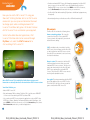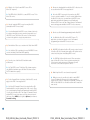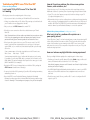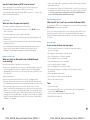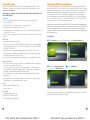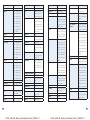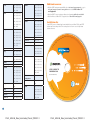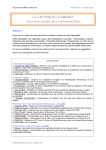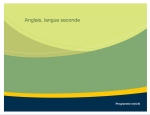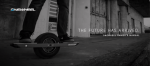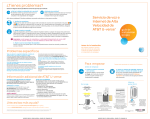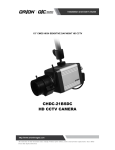Download Microsoft Xbox 360 Universal Media Remote User guide
Transcript
AT&T U-verse TV for Xbox 360® goes beyond normal TV viewing: AT&T U-verse® TV for Xbox 360® User Guide • Watch live TV and more on your Xbox 360— without an additional receiver • Access your DVR recordings from your Xbox 360 • Use Xbox IM & Chat while watching TV Questions? Call 1.800.288.2020 to get answers from an AT&T U-verse customer support expert or to add new features and services, or visit uverse.att.com. Xbox IM & Chat may require purchase of additional equipment. AT&T U-verse TV for Xbox 360 requires purchase of $99 Xbox kit. For existing U-verse TV members, additional $55 installation charge will apply. Requires subscription to U-verse TV with at least one standard receiver, U-verse High Speed Internet, and Xbox Live. Xbox 360 must be purchased separately and must have hard drive. FPO ATT101500709 BC_UVE226_Xbox_UserGuide_Phase2_PROOF 3 FC_UVE226_Xbox_UserGuide_Phase2_PROOF 3 play it your way Now you can switch seamlessly from AT&T U-verse® TV to your favorite Xbox 360® games. Here’s what you need to know… Contents Introduction and welcome 3 Kit contents 4 Media sharing 5 On Demand 5 Remote/game controller 5–6 Restarting or rebooting the AT&T U-verse application on the Xbox 360® Frequently asked questions (FAQ) 7 8–10 Troubleshooting AT&T U-verse TV for Xbox 360 11–14 Picture or video problems • HD and other picture problems • Sound issues Remote control issues • DVR or On Demand issues • Error messages Xbox 360 issues 15 Uninstalling AT&T U-verse software 16 Microsoft Universal Media Remote setup details 17 Insert batteries • Program the Microsoft remote for your TV Look up a TV code • Enter a TV code • Scan for a TV code TV codes for the Microsoft Universal Media Remote PG1_UVE226_Xbox_UserGuide_Phase2_PROOF 3 18–21 Additional resources Inside back cover Installation disc Inside back cover PG2_UVE226_Xbox_UserGuide_Phase2_PROOF 3 • Know instantly when your friends are on Xbox LIVE while watching TV. Kit contents The Xbox 360 kit contains the following items: T, T& eA th go T lo and all ot her AT&T marks contain ed he rein are tra de mar ks AT AT& Home networking adapter This is used to connect the Xbox 360 to the coaxial AT&T U-verse network. Not required if your network utilizes Ethernet cabling. of &T lle Inte l ctua and/or AT&T affiliated c omp perty Pro an AT&T U-verse TV FOR XBOX 360 INSTALLATION DISC is a ts 0 re se . rved ies . Xbo x 36 ll r t Cor osof Micr p. ©2010 AT&T In tellec tual Prop erty .A h ig CD The installation disc is needed to load the AT&T U-verse client software onto the Xbox 360 so that it will work as an AT&T U-verse receiver. Keep this CD in a convenient location, as it may be needed in the future. of Similar to the other Xbox 360 applications, AT&T U-verse TV for Xbox 360 can be accessed through My Xbox. Just select the AT&T U-verse tile to start watching AT&T U-verse TV! • Use Xbox IM & Chat while watching TV (purchase of additional equipment may be required). rk Now you can watch AT&T U-verse® TV using your Xbox 360®. Utilizing the Xbox 360 as an AT&T U-verse receiver lets you save space and eliminates the need to change inputs when switching between AT&T U-verse TV and Xbox 360 games. All the best features of AT&T U-verse TV are available for your enjoyment. ma de welcome • Purchase and watch AT&T U-verse On Demand programming. Your Xbox 360® gives you access to the vast AT&T U-verse On Demand library, just like a standard AT&T U-verse receiver does. Press Menu on the Microsoft remote, scroll to On Demand, and browse and view at your convenience. tra Introduction and Remote control The remote for the Xbox 360 is different than the remote that comes with standard AT&T U-verse receivers. The Microsoft remote has functionality for the Xbox 360 and AT&T U-verse and must be used with AT&T U-verse TV for Xbox 360. AT&T U-verse remotes work only with standard receivers. Once AT&T U-verse TV is enabled, the Guide, Menu structure, and interaction are virtually identical to the stand-alone AT&T U-verse receiver. Your Xbox 360 lets you: User guide This unique manual provided by AT&T specifically addresses the use of AT&T U-verse TV for Xbox 360, the Microsoft remote, and the game controller with AT&T U-verse TV. • Watch AT&T U-verse TV. • Play and manage DVR recordings. The Xbox 360 is just like a non-DVR AT&T U-verse receiver used with your AT&T Total Home DVR. • Use your favorite AT&T U-verse interactive applications, such as AT&T U-bar, AT&T Yahoo! Games, Weather On Demand, Multiview, and YellowPages. Just press Menu on the Microsoft remote, scroll to the Interactive option, then to More Interactive, and select your desired application. 4 3 PG3_UVE226_Xbox_UserGuide_Phase2_PROOF 3 PG4_UVE226_Xbox_UserGuide_Phase2_PROOF 3 Media sharing Using the Xbox 360® media sharing feature accessed from the Xbox 360 Dashboard, you can display pictures and listen to music from your home computer on your TV. Because the Xbox 360 has extensive media sharing capabilities, the AT&T U-verse Media Share option is disabled on the Xbox 360. AT&T U-verse functions on the Microsoft Universal Media Remote and game controller On Demand AT&T U-verse On Demand is available from your Xbox 360, just like on a standard receiver. Press Menu on the Microsoft remote, scroll to On Demand, and browse and view at your convenience. Left button: Info Right button: Record Left trigger: Channel Down Page Down Right trigger: Channel Up Page Up Last STA For detailed information on how to use your AT&T U-verse DVR, please read the AT&T U-verse TV Online Features Guide at support.att.com/userguides. Remote/game controller You can use the included Microsoft Universal Media Remote or your Xbox 360 game controller to navigate, select, and interact with AT&T U-verse TV on your Xbox 360. The Microsoft remote can also be used for other Xbox 360 functions, such as playing DVDs and controlling TV volume and power. The remote can be matched to your TV by entering or scanning for a TV code. Setup instructions and codes from the Microsoft online site (http://support. xbox.com/support/en/us/xbox360/ hardware/accessories/media/ universalmediaremote.aspx) are duplicated in this user guide. Mapping of the Microsoft remote and game controller to the equivalent AT&T U-verse functions are shown at right. View them on your TV within the AT&T U-verse application by pressing Menu and using the right arrow to scroll to Help, and then selecting System Set-up. R T B Menu K AC Fwd X Y A Rew Up, Down Left, Right OPEN/CLOSE ON/OFF Pause/Play Rew Play Replay Back FF Fwd DISPLAY TITLE DVD MENU BACK INFO Menu Guide Volume up/down On Demand Info OK OK Up, Down Left, Right On Demand Back OK FF Play/Pause Replay Stop Options B Guide On Demand Y GUIDE X A B LIVE TV TV CH PG VOL MUTE Exit OK Channel/Page up/down Mute Enter ENTER START CLEAR Delete REC Record ABC DEF 1 2 3 GHI JKL MNO 4 5 6 PQRS TUV WXYZ 7 8 * 100 9 # 0 Last 6 5 PG5_UVE226_Xbox_UserGuide_Phase2_PROOF 3 PG6_UVE226_Xbox_UserGuide_Phase2_PROOF 3 Microsoft will periodically send updates to the Xbox 360® software. Now that you are using the Xbox 360 as an AT&T U-verse receiver, there also will be software upgrades to the AT&T U-verse client software. Most AT&T U-verse updates are sent in the middle of the night when the receiver is in standby mode. If you leave your Xbox 360 on and in the AT&T U-verse TV mode, upgrades will occur automatically. If the Xbox 360 is in game mode or powered off when an AT&T U-verse update is sent, it will not update until the Xbox 360 is powered up and placed into the AT&T U-verse TV mode. If you power up the Xbox 360 and see a message about a software upgrade, allow it to install before watching TV. Upgrades deliver new and enhanced functionality. It’s best to accept these upgrades in order to make your service better. Once the software upgrade is complete, you are free to watch TV and play games in game mode on your Xbox 360. Restarting or rebooting the AT&T U-verse application on the Xbox 360 As on a PC, a service problem can often be resolved by restarting the AT&T U-verse application or rebooting the Xbox 360 console. To restart AT&T U-verse TV for Xbox 360, simply exit the application and re-enter AT&T U-verse by selecting the AT&T U-verse tile from the My Xbox screen of the Xbox 360. To reboot the console, press the front power panel button to turn the console off, and press it again to turn it back on. 1 Exit AT&T U-verse by pressing the Xbox Guide button. Select Xbox Dashboard to return to My Xbox. 2 Re-enter AT&T U-verse TV by selecting the AT&T U-verse tile. Frequently asked questions (FAQ) Q: Can I do all the same things with AT&T U-verse TV for Xbox 360® that I can with a normal non-DVR AT&T U-verse receiver? A: Yes, except certain features and settings are accessed on the Xbox 360 console and not within the AT&T U-verse application. Examples include the media sharing feature and setting the HDTV configuration. Q: Do I have to have an Xbox LIVE account to use AT&T U-verse on my Xbox 360? A: You need an Xbox LIVE account only upon installation of AT&T U-verse TV for Xbox 360 service. After that, you don’t have to maintain an Xbox LIVE account to use AT&T U-verse TV for Xbox 360 service. There are two different kinds of Xbox LIVE accounts: Silver (free of charge) and Gold (fee required from Microsoft for this enhanced service). Q: The remote control that came with my Xbox 360 kit stopped working. How can I get a new one? A: First, you should check that the remote has new batteries. If it does and the remote still doesn’t work, call AT&T U-verse Technical Support at 1.800.288.2020 for troubleshooting, replacement, or purchasing of a new remote. Q: Do I need to keep the installation disc that came in the Xbox 360 kit after the AT&T U-verse client has been installed on my Xbox 360? A: Yes, you should keep the CD in case you need to reinstall the AT&T U-verse TV for Xbox 360 software in the future. Q: Can I be in gaming mode and still watch TV? A: No. You can play games only in gaming mode. You can watch TV only in AT&T U-verse TV mode. 8 7 PG7_UVE226_Xbox_UserGuide_Phase2_PROOF 3 PG8_UVE226_Xbox_UserGuide_Phase2_PROOF 3 Q: What do I do if I don’t want AT&T U-verse TV for Xbox 360® anymore? Q: Can movies downloaded from the Xbox 360® video store be accessed from the AT&T U-verse application? A: Call AT&T at 1.800.288.2020 to cancel AT&T U-verse TV for Xbox 360 service. A: No. In the AT&T U-verse mode of operation, only AT&T U-verse content is available. To access content obtained from the Xbox 360 video store, you must leave the AT&T U-verse application and utilize the gaming console Dashboard. However, AT&T U-verse also has a large library of On Demand movies and programs available for AT&T U-verse customers. Q: How do I uninstall AT&T U-verse from my Xbox 360 (uninstall the AT&T U-verse client)? A: You should uninstall the AT&T U-verse software client only if you have cancelled your service and no longer wish to use the AT&T U-verse TV for Xbox 360 service. See the detailed section in this guide for step-by-step instructions. Q: Can I access On Demand programming from the Xbox 360? A: Yes. While the Xbox 360 is in the AT&T U-verse TV application, you have the same access to On Demand programming as with an AT&T U-verse receiver. Q: Can the Xbox 360 access content on the Total Home DVR? A: Yes, the Xbox 360 is equivalent to a non-DVR AT&T U-verse receiver, including Total Home DVR capability. Q: Will AT&T still send me the Xbox 360 remote control as part of the Xbox 360 kit if I already have an Xbox 360 with a remote control unit, but I plan on installing AT&T U-verse? Q: Does the size of the Xbox 360 hard drive make a difference? A: Yes. AT&T will still provide the remote. There are various types of Xbox 360s in use. Some customers may have the correct remote and some may not. Either way, you will receive the correct remote as part of the kit. A: No. The AT&T U-verse TV for Xbox 360 software requires only 40MB of hard drive space. All Xbox 360s have at least 20GB of hard drive capacity. Q: Do the Parental Controls settings of the Xbox 360 console apply to the AT&T U-verse application? A: No. Xbox 360 Parental Controls (set using the Xbox 360 Dashboard) affect only the gaming side of the console. There is no synchronization between the gaming side and the AT&T U-verse side of the Xbox 360. The setup for Parental Controls within AT&T U-verse is the same as for the other receivers in the house: Press MENU, scroll right to Options, then down to Parental Locking. Q: What if my Xbox 360 console must be repaired? A: Without a console, you will not be able to watch AT&T U-verse TV during the time period it is being repaired or replaced. If the console is replaced (not repaired), you must call AT&T at 1.800.288.2020 to schedule a technician to install the new console. 10 9 PG9_UVE226_Xbox_UserGuide_Phase2_PROOF 3 PG10_UVE226_Xbox_UserGuide_Phase2_PROOF 3 Troubleshooting AT&T U-verse TV for Xbox 360® Picture or video problems How do I fix picture problems like a blue screen, picture freezes, color variations, etc.? I can’t watch TV/My AT&T U-verse TV for Xbox 360 isn’t working. Follow the steps on p. 11, checking your picture after completing each step. Additional solutions to try when you are experiencing picture problems include: Check your picture after completing each of these steps: • If your TV’s colors don’t appear as expected, check the settings on your TV (i.e., adjust the brightness, etc.). • If your screen is black, check that your TV and Xbox 360 are turned on. • If there is a problem with your TV or Xbox 360 powering on, check that both your TV and receiver are plugged into the wall. • Did you choose the AT&T U-verse tile to watch TV? • Check for a secure connection of the video cables between your TV and Xbox 360. Note: Chronic problems with loose cables may indicate that you need new cables. If this is the case, upgrading your cables can improve picture quality. You can purchase different types of connecting cables at local electronics stores. • Other wireless devices such as cordless phones or baby monitors may interfere with your picture. Try unplugging the device, and then check your TV picture. If needed, call AT&T at 1.800.288.2020 for further assistance with changing the wireless channel in your Residential Gateway to correct this problem. HD and other picture problems (including aspect ratio) What can I do to fix a problem with no picture or a poor-quality picture? • Check your video input selection on your TV’s remote control. Your TV’s remote control will have separate buttons for each type of video input option (HDMI, etc.) or one button (often labeled Input) that cycles through all choices. If your HD picture “ jumps” on slow horizontal pans, you may be experiencing HD stutter. If the problem is the same on all the TVs in your home, then the stutter is part of the broadcast you are viewing, not the AT&T U-verse service itself, and cannot be corrected. If you experience the problem on only one TV, try the troubleshooting tips below. Some common names of the video input buttons on the TV remote are: Video Source Video Input TV/VID How can I enhance my High-Definition viewing experience? Your input must match the type of cables and the input port you’re using. For example, if you’re using HDMI cables, your input selector must be set to HDMI. Newer TVs can have multiple video inputs for the same type of cable (HDMI 1 and HDMI 2, for example). • Restart the AT&T U-verse client application on the Xbox 360 by exiting the AT&T U-verse tile and then re-entering it. Check your High-Definition quality after completing each of these steps: • Confirm you’re tuned to an HD channel. Check the Guide using your Microsoft remote. HD channels will be listed in the 1000–2000 range. Note: Not all programs shown on an HD channel were filmed in High Definition and may not reflect HD quality. • Power cycle the Xbox 360 by turning off your Xbox 360, waiting two minutes, and turning it back on. • Use HDMI (High-Definition Multimedia Interface) cables to connect your HDTV and your receiver. HDMI cables have flat, rectangular metal connectors at each end. • Reset the AT&T U-verse Residential Gateway. Unplug the Residential Gateway from the power outlet in the wall. Wait two minutes, and then plug it back in. Warning: If TV recordings are in progress, they will be interrupted. • Check the aspect ratio. Be sure your Xbox 360® console is configured for HD output to your TV. 12 11 PG11_UVE226_Xbox_UserGuide_Phase2_PROOF 3 PG12_UVE226_Xbox_UserGuide_Phase2_PROOF 3 How do I troubleshoot my AT&T U-verse service? Many common AT&T U-verse problems can be solved by restarting your Residential Gateway or restarting your AT&T U-verse receivers. If you’re having trouble using the Internet, AT&T U-verse Voice SM, or all your TVs, restart your Residential Gateway. Sound issues What can I do to fix poor sound quality? Check your sound after completing each of these steps: • Check your Microsoft remote and TV remote to see if the Mute button on either is activated. • Check the volume level on your TV and/or sound bar. • Check for a secure connection of the video and audio cables between your TV and Xbox 360®. • Power cycle the Xbox 360 by turning off your Xbox 360, waiting two minutes, and turning it back on. • Reset the Residential Gateway. Unplug the Residential Gateway from the power outlet in the wall. Wait two minutes, and then plug it back in. Warning: If TV recordings are in progress, they will be interrupted. • Power cycle the Xbox 360® by turning off your Xbox 360, waiting two minutes, and turning it back on. • To reprogram your TV (power on/off and volume) to your Microsoft remote, see the instructions included in this user guide or go online to the Microsoft Web site at http://support.xbox.com/support/en/us/xbox360/hardware/ accessories/media/universalmediaremote.aspx. DVR or On Demand issues What should I do if I can’t view a rented On Demand title? Try to restart the AT&T U-verse client application on your Xbox 360 by exiting the AT&T U-verse tile and then re-entering it. If you see the title you rented, select it; if it doesn’t play, contact AT&T U-verse Technical Support. If you don’t see it, the rental window has likely expired. Typical On Demand rental windows are 24 hours; some titles are available for up to 72 hours. Error messages If you see any of these error messages: • Sorry, an unexpected error has occurred. Our system was unable to process your request • The changes to your settings could not be saved Remote control issues • Your recording options could not be updated What can I do if my Microsoft Universal Media Remote is not working? • The On Demand service is not available Check the remote after completing each of these steps: • Your recording could not be deleted • Verify you are using the Microsoft remote. (See the “Remote/game controller” section of this guide for a picture of what the remote looks like.) Neither a standard AT&T U-verse remote nor a TV remote will control your AT&T U-verse TV for Xbox 360. • Your On Demand selection is not available • Your recording did not successfully schedule • The Search functionality is not available and your request could not be completed • TV is not available at the moment • Replace the batteries. • Your scheduled recording could not be cancelled • Aim the remote directly at the Xbox 360 or the TV, if changing volume. • Directory Not Found Exception • Clear any obstructions between the remote and the Xbox 360, and make sure you’re within range—the remote works at a maximum distance of about 20 feet. Then: • Check your video input selection on your TV’s remote control. Your TV’s remote control will have separate buttons for each type of video input option (HDMI, etc.) or one button (often labeled Input) that cycles through all choices. Your input must match the type of cables and the input port you’re using. For example, if you’re using HDMI cables, your input selector must be set to HDMI. Newer TVs can have multiple video inputs for the same type of cable (HDMI 1 and HDMI 2, for example). • Try the action again • Try restarting the AT&T U-verse client on the Xbox 360 by exiting and then re-entering the AT&T U-verse tile • Power cycle (turn off and turn back on) your Xbox 360 • Call AT&T at 1.800.288.2020 14 13 PG13_UVE226_Xbox_UserGuide_Phase2_PROOF 3 PG14_UVE226_Xbox_UserGuide_Phase2_PROOF 3 Xbox 360® issues Uninstalling AT&T U-verse software Following are examples of issues that should be addressed by Microsoft Xbox 360 Support: There are two instances that call for AT&T U-verse software to be uninstalled from the Xbox 360®. The first is when you are directed by AT&T U-verse Technical Support. If the software has become corrupted, the best solution is to remove the existing software through the uninstall process and reinstall it on the Xbox 360. To reinstall, you will need the original CD provided at the time of installation. You should attempt this only when directed by AT&T U-verse Technical Support. The second instance is when you disconnect the AT&T U-verse TV for Xbox 360 service and desire to recover the hard drive space. For any issues with your Xbox 360 console or hardware, Xbox LIVE, or Xbox 360 games, contact Microsoft Xbox 360 Support at 1.800.4MY.Xbox or visit Xbox360.com/support. Hardware • Three of the lights on the Ring of Light on the front of your Xbox 360 console flash red • Your Xbox 360 console displays the error message E74 • Your Xbox 360 stops responding or freezes • You are unable to see an image on your TV or monitor while attempting to use your Xbox 360 console • The disc drive on your Xbox 360 console does not open when you try to eject a disc Xbox LIVE • You’re having trouble connecting • After you sign into Xbox LIVE, Marketplace and other LIVE-enabled channels do not appear and you receive one of the following error codes: 80072741, 80072ee2, or 800700b • Netflix does not respond when launching it from your Xbox 360 console • Items purchased on the Xbox LIVE Marketplace do not begin downloading automatically on the Xbox 360 console • You need to recover your Xbox LIVE–enabled profile to your Xbox 360 console Games and media • You receive the error message “This disc is unreadable” while attempting to load a disc in your Xbox 360 console • You receive the error message “No Content Available” or “This account is not permitted to download content with this rating” when you attempt to purchase or download Xbox LIVE Community Games • You are unable to play a video that you downloaded from the Xbox LIVE Marketplace • You receive an error message stating the file has become corrupted while attempting to use downloadable game content Note: You are not required to uninstall the AT&T U-verse software and hardware when you elect to disconnect AT&T U-verse from the Xbox. Once the AT&T U-verse TV service is disabled at AT&T, no other action is required unless you want to remove the AT&T U-verse client software to clear the hard drive of software you are no longer using. To uninstall: 1 Enter My Xbox on the Xbox 360 and select the System Settings tile. 2 Within the System Settings menu, select AT&T U-verse. 3 Select Uninstall. Chat • How to enable and disable chat • Private chat, etc. Xbox Live • Upgrading to Gold account • Connection troubleshooting • Account/profile management At this point, allow the Xbox 360 to go through the uninstall steps. The system will tell you when the uninstall is complete. 16 15 PG15_UVE226_Xbox_UserGuide_Phase2_PROOF 3 PG16_UVE226_Xbox_UserGuide_Phase2_PROOF 3 Microsoft Universal Media Remote setup details TV codes for the Microsoft Universal Media Remote Insert batteries • Remove the remote’s battery cover. • Insert two new AA (LR6) batteries as shown on the underside of the battery cover. For best performance, rechargeable AA batteries are not recommended. • Replace the remote’s battery cover. Try one of the codes recommended for your TV’s manufacturer below to program your Microsoft Universal Media Remote to your TV. Go online to see detailed setup instructions or obtain the latest codes maintained by Microsoft at http://support.xbox.com/support/en/us/xbox360/hardware/accessories/ media/universalmediaremote.aspx. Program the Microsoft remote for your TV In order for your remote to work with your TV, you need to program it for use with your particular TV. Two methods exist for programming your remote: manually entering your TV code or scanning to find your TV code. Acer 0166, 0405 Daytron 0005, 0062, 0156 Admiral 0008, 0110, 0154 Dimensia 0152, 0664 Aiko 0047 Dumont 0001, 0005 Note: After 30 seconds of inactivity, the remote will exit the TV programming mode. Pressing any button besides 0–9 or CH/PG returns the remote to its original settings. Aiwa 0247, 0433, 0446 Durabrand 0439 Akai 0044 Electroband 0044 Amtron 0038 Electrohome 0005, 0037, 0044, Look up a TV code • Select a TV code from the list on the following pages. • Find the manufacturer of your TV and the 4-digit TV code. Some manufacturers have more than one set of codes. Anam 0038, 0071, 0116, Enter a TV code • Turn on your TV and point the remote toward it. • Press and hold the TV and OK buttons simultaneously for two seconds. All the buttons on the remote will then light up for two seconds, after which only the numeric TV buttons (1–12) will remain lit. • Enter the code for your TV. • Press the CH/PG button to send a series of “off” commands to your TV. Repeat until the TV turns off. Scan for a TV code • Turn on your TV and point the remote toward it. • Press and hold the TV and OK buttons simultaneously for two seconds. All the buttons on the remote will then light up for two seconds, after which only the numeric TV buttons (1–12) will remain lit. • Press the CH/PG button to send a series of “off” commands to your TV. Repeat until the TV turns off. 0122, 0248 0062, 0066, 0071 Emerson 0005, 0011, 0012, 0005, 0022, 0050, 0014, 0015, 0016, 0062, 0126 0020, 0021, 0035, 0119, 0141, 0155, 0038, 0043, 0052, 0438 0056, 0062, 0069, Audiovox 0038 0124, 0129, 0137, Bell & Howell 0008, 0043 AOC Apex 0156, 0248, 0486 0198, 0227 Envision 0005, 0062 Broksonic 0133, 0134, 0248 Fisher 0025, 0040, 0043, Celebrity 0044 Benq Citizen 0005, 0038, 0047, 0115, 0245 Fujitsu 0201, 0202, 0203, 0055, 0062, 0085, 0669 0156 Colortyme Contec/Cony 0015, 0199, 0200, 0005, 0013, 0062 Funai 0015, 0038, 0248 0016, 0019, 0038, Gateway 0207 0248 GE 0005, 0018, 0032, Note: Give your TV enough time to respond to the “off” command after each button press. Some TVs take more time than others to react to “off” commands. Craig 0038, 0248 0037, 0059, 0062, Crown 0038, 0063 0071, 0074, 0104, • Press the TV button to save the code and then exit. All buttons on the remote will blink three times to confirm the code. Curtis Mathes 0005, 0043, 0053, 0147, 0152, 0248, 0062, 0085, 0152, 0469, 0488, 0489, Note: If, after setting the TV code, you find that the remote is not functional or has incomplete or inaccurate functionality, try a different code for your TV manufacturer or scan for another code. To scan for another code after the TV turns off in step 3, turn on the TV and continue to press CH/PG for other codes prior to proceeding to step 4. Note: The Microsoft remote works only with TVs and the Xbox 360® console. It does not control VCRs, DVRs, DVD players, or audio equipment. 0664 0156, 0664 Daewoo 0005, 0017, 0047, Goldstar 0005, 0016, 0023, 0050, 0062, 0103, 0045, 0050, 0062, 0146, 0156, 0237, 0066, 0077, 0096, 0486 0143, 0156, 0249 18 17 PG17_UVE226_Xbox_UserGuide_Phase2_PROOF 3 PG18_UVE226_Xbox_UserGuide_Phase2_PROOF 3 Hallmark 0005, 0062 Logik 0008 Onwa 0038, 0248 Proscan 0104, 0152, 0664 Hisense 0125 Luxman 0005, 0062 Optimus 0106 Proton 0005, 0016, 0062, Hitachi 0003, 0005, 0016, LXI 0041, 0043, 0062, Optonica 0054, 0110 0063, 0104, 0117, Orion 0012, 0129, 0441 0152, 0249, 0664 Panasonic 0063, 0071, 0074, 0019, 0030, 0060, 0062, 0064, 0067, 0081, 0095, 0101, Magnavox 0065, 0249 Quasar 0071, 0074, 0080, 0127, 0228, 0565, 0566 0005, 0027, 0029, 0127, 0135, 0150, 0106, 0124, 0136, 0034, 0036, 0042, 0170, 0179, 0180, Radio Shack 0043, 0152, 0248 0165, 0171, 0173, 0055, 0062, 0063, 0211, 0228, 0528, Radio Shack/ 0005, 0016, 0038, 0174, 0175, 0205, 0066, 0097, 0098, 0530, 0566 Realistic 0043, 0054, 0062, 0213, 0238, 0412 0222, 0521, 0522, 0473, 0496 0523, 0524 0029, 0036, 0042, Philco 0143, 0156, 0664 0005, 0016, 0027, RCA 0005, 0022, 0050, Infinity 0063 Majestic 0008 0050, 0055, 0062, 0062, 0066, 0071, Janeil 0120 Marantz 0005, 0048, 0062, 0063, 0066, 0071 0087, 0092, 0094, JBL 0063 0005, 0016, 0027, 0100, 0104, 0107, JC Penney 0005, 0018, 0019, Megatron 0062, 0064 0032, 0036, 0042, 0109, 0118, 0124, 0032, 0037, 0041, Memorex 0008, 0043, 0050, 0046, 0055, 0063, 0045, 0050, 0055, 0062, 0249, 0442, 0066, 0071, 0214, 0062, 0074, 0077, 0525 0235, 0299, 0522, 0005, 0025, 0026, 0540, 0541, 0543, 0143, 0152, 0156, 0037, 0050, 0062, 0545, 0548, 0550, 0249, 0664 0066, 0076 0553, 0554, 0560, 0005, 0025, 0026, 0562 0085, 0102, 0104, 0063, 0064, 0249 MGA Philips 0130, 0146, 0152, 0153, 0248, 0436, 0488, 0486, 0568, 0664 Runco 0001 Sampo 0005, 0062, 0138, Jensen 0005, 0062 JVC 0010, 0016, 0019, 0037, 0049, 0050, 0024, 0033, 0051, 0062, 0066, 0076, 0522, 0523, 0524, 0056, 0060, 0074, 0223, 0526, 0527, 0540, 0545, 0548, 0053, 0062, 0066, 0132, 0142, 0216, 0666 0550, 0552, 0553, 0085, 0093, 0102, 0217, 0435, 0470, Montgomery Ward 0008 0554, 0560, 0562 0114, 0143, 0156, 0475, 0477, 0497, Motorola 0005, 0062, 0068, 0159, 0160, 0177, 0005, 0050, 0062, 0072, 0075, 0106, 0181, 0182, 0183, 0085 0124, 0158, 0197 0184, 0185, 0193, 0408, 0411 0208, 0210, 0231, 0503, 0504, 0505 Mitsubishi MTC 0071, 0110 Philips Magnavox Pioneer 0143, 0156, 0163 0299, 0413, 0521, Samsung 0005, 0016, 0050, Kawasho 0005, 0044, 0062 Kenwood 0005, 0062, 0066 Multitech 0038 Kloss Novabeam 0036, 0038, 0042, Multivision 0070 PlasmaSync 0169 0120 NAD 0041, 0062, 0106 Portland 0005, 0047, 0050, Sansui 0129, 0131, 0441 0062, 0156 Sanyo 0005, 0026, 0040, KTV 0038, 0080, 0137, NEC 0156, 0248 0005, 0013, 0050, 0062, 0071 Price Club 0085 LG 0050 NET-TV 0163, 0192 Prima 0139 Loewe 0063 Nikko 0047, 0062 Prism 0074 0401, 0406, 0665 0043, 0079, 0090, 0115, 0667 20 19 PG19_UVE226_Xbox_UserGuide_Phase2_PROOF 3 PG20_UVE226_Xbox_UserGuide_Phase2_PROOF 3 Sears Sharp 0005, 0012, 0015, Teknika 0005, 0008, 0015, • Visit the AT&T customer support Web site at att.com/uversesupport, or go to att.com/esupport/uverse-user-guides and select AT&T U-verse TV and Equipment 0016, 0021, 0038, 0016, 0019, 0034, 0062, 0248 0038, 0047, 0050, 0005, 0015, 0019, 0055, 0062, 0085, • Visit the AT&T U-verse customer discussion forum at utalk.att.com/utalk 0025, 0033, 0040, 0127, 0156, 0248 • Visit the Microsoft Xbox 360® Support site at Xbox360.com/support 0041, 0043, 0062, Telecaption 0083 0066, 0104, 0108, Toshiba 0007, 0041, 0043, 0115, 0148, 0152, 0083, 0084, 0085, 0248, 0664 0134, 0161, 0162, 0005, 0011, 0016, 0178, 0195, 0212, 0035, 0054, 0058, 0249, 0437, 0595, 0061, 0062, 0073, 0597, 0604, 0668 0156 0172, 0187, 0188, Universal 0018, 0032 0194, 0218, 0234, Video Concepts 0248 0574, 0575 Viewsonic 0163, 0164, 0191, 0404, 0416, 0418, Sony 0044, 0111, 0123, 0419, 0420, 0422, 0151, 0190, 0206 0423, 0424, 0425 Wards 0005, 0008, 0014, 0015, 0018, 0021, Starlite 0038 0027, 0032, 0034, Supre-Macy 0120 0036, 0042, 0050, Sylvania 0005, 0007, 0027, 0054, 0062, 0063, 0029, 0034, 0036, 0066, 0105, 0152, 0249, 0664 White- 0144, 0219, 0220, Westinghouse 0415, 0548 Yamaha 0486 AT&T U-verse TV FOR XBOX 360 INSTALLATION DISC 0005, 0050, 0062, 0005, 0062, 0074 0617, 0618 orp. Techwood Pro pe 0244, 0482, 0615, ©2010 AT&T In telle ctua l 0209, 0225, 0236, 0074 C soft 0071 Technics icro Tatung fM 0078, 0128, 0157, o rk 0110 rty . A ll rig h 0001, 0005, 0008, Tandy a em 0066 Zenith is a 0445 d tra 0014, 0038, 0148, bo x3 60 Symphonic d rve se e r ts . 0063, 0066, 0086, and/or AT&T affiliated c o mpa nie s. X 0055, 0062, 0248 0042, 0055, 0062, o log er AT&T marks contained h erei na re tra de m ar ks rty rope 0005, 0015, 0038, e th T, &T AT th all o an d al P ctu lle 0008 Your AT&T U-verse software has been installed on your Xbox 360 by an AT&T technician. Please keep this CD in a safe place for use in case of any future technical issues. e Int &T AT Totevision Installation disc of 0089, 0110, 0156, Signature Soundesign Additional resources AT & Scott 21 PG21_UVE226_Xbox_UserGuide_Phase2_PROOF 3 PG22_UVE226_Xbox_UserGuide_Phase2_PROOF 3