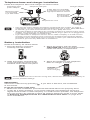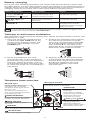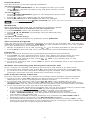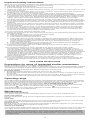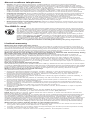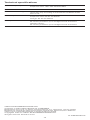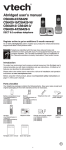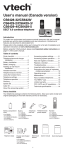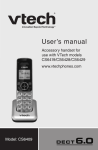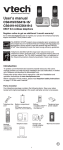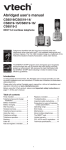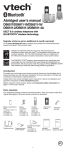Download VTech CS6429-15 User`s manual
Transcript
Abridged user’s manual CS6428-2/CS6429/ CS6429-15/CS6429-16/ CS6429-2/ CS6429-3/ CS6429-4/CS6429-5 DECT 6.0 cordless telephone Register online to get an additional 3-month warranty! Go to www.vtechphones.com to register your product for enhanced warranty support and latest VTech product news. Compatible with Hearing Aid T-Coil T Telephones identified with this logo have reduced noise and interference when used with most T-coil equipped hearing aids and cochlear implants. The TIA-1083 Compliant Logo is a trademark of the Telecommunications Industry Association. Used under license. TIA-1083 ® The ENERGY STAR program (www.energystar.gov) recognizes and encourages the use of products that save energy and help protect our ® environment. We are proud to mark this product with the ENERGY STAR label indicating it meets the latest energy efficiency guidelines. Introduction To protect our environment and conserve natural resources, this Abridged user’s manual provides you with basic installation and use instructions. A limited set of features are described in abbreviated form. Please refer to the online Complete user’s manual for a full set of installation and operation instructions at www.vtechphones.com. Before using this VTech product, please read Important safety instructions on page 11 of this user’s manual. Parts checklist Your telephone package contains the following items. Save your sales receipt and original packaging in the event warranty service is necessary. Battery compartment cover (1 for CS6429/CS6429-15/ CS6429-16) (2 for CS6428-2/CS6429-2) (3 for CS6429-3) (4 for CS6429-4) (5 for CS6429-5) Handset Telephone line cord Battery (1 for CS6429/CS6429-15/ CS6429-16) (2 for CS6428-2/CS6429-2) (3 for CS6429-3) (4 for CS6429-4) (5 for CS6429-5) Telephone base Charger and charger adapter (1 for CS6428-2/CS6429-2) (2 for CS6429-3) (3 for CS6429-4) (4 for CS6429-5) (1 for CS6429/CS6429-15/ CS6429-16) (2 for CS6428-2/CS6429-2) (3 for CS6429-3) (4 for CS6429-4) (5 for CS6429-5) Abridged user’s manual Abridged user’s manual Quick start guide Quick start guide Telephone base power adapter Wall mount bracket Telephone base and charger installation Install the telephone base and charger as shown below. Telephone base power adapter Telephone wall jack Charger adapter A DSL filter (not included) is required if you have DSL high-speed Internet service Electrical outlet not controlled by a wall switch Electrical outlet not controlled by a wall switch Telephone line cord Charger Telephone base • Use only the power adapter and battery supplied with this product. To order a replacement, visit our website at www.vtechphones.com or call 1 (800) 595-9511. In Canada, go to www.vtechcanada.com or call 1 (800) 267-7377. • The power adapter is intended to be correctly oriented in a vertical or floor mount position. The prongs are not designed to hold the plug in place if it is plugged into a ceiling, under-the-table or cabinet outlet. • If you subscribe to telephone service from a cable company or a VoIP service provider, plug the telephone line cord into the modem/router/terminal adapter provided by your cable/VoIP service provider. Contact your cable/VoIP service provider if you have any difficulties in installation. Battery installation Install the battery as shown below. . Plug the battery connector securely into the socket. 3. Slide the battery compartment cover towards the center of the handset until it clicks into place. 2. Place the battery with the label THIS SIDE UP facing up and the wires inside the battery compartment. 4. Place the handset in the telephone base or charger to charge. CHARGE light remains on when charging. • If the handset will not be used for a long time, disconnect and remove the battery to prevent possible leakage. IMPORTANT: Check for a dial tone by pressing . If you hear a dial tone, the installation is successful. If you do not hear a dial tone: • Make sure the installation procedures described above are properly done. • It may be a wiring problem. If you have changed your telephone service to digital service from a cable company or a VoIP service provider, the telephone line may need to be rewired to allow all existing telephone jacks to work. Refer to Rewiring of telephone line for cable/VoIP service users on page 9 for more information. Battery charging Once you have installed the battery, the screen indicates the battery status (see the table below). For best performance, keep the handset in the telephone base or charger when not in use. The battery is fully charged after 10 hours of continuous charging. Refer to the online user’s manual for battery operating times. Battery indicators Battery status Action The screen is blank, or shows PLACE IN CHARGER and flashes. The battery has no charge or very little charge. The handset cannot be used. Charge without interruption (at least 30 minutes). The screen shows LOW BATTERY and flashes. The battery has enough charge to be used for a short time. Charge without interruption (at least 30 minutes). The screen shows HANDSET X. The battery is charged. To keep the battery charged, place it in the telephone base or charger when not in use. • If you place the handset in the telephone base or charger without plugging in the battery, the screen displays NO BATTERY. Tabletop to wall mount installation The telephone comes ready for tabletop use. Follow the steps below to mount your telephone on a wall. . Plug one end of the telephone line 2. Position the telephone base against the wall mount bracket as shown. cord into the TEL LINE jack at the Insert the extended tabs marked B bottom of the telephone base and on the wall mount bracket into the the base power adapter into the slots marked B on the back of the POWER jack. telephone base. Push the telephone base down until it clicks securely. 3. Route the telephone line cord through the hole on the wall mount bracket and plug it into the telephone wall jack. Route the power cord out of the telephone base and plug it into an electrical outlet not controlled by a wall switch. 4. Align the holes on the bracket with the standard wall plate and slide the bracket down until it locks securely. Bundle the telephone line cord and power adapter cord neatly with twist ties. Telephone base overview IN USE light Flashes when there is an incoming call, or another telephone sharing the same line is in use. On when the handset is in use, or the answering system is answering a call. Message window Shows the number of messages and other answering system information. X/DELETE Delete the playing message. Press twice to delete all previously reviewed messages when the phone is not in use. /FIND HANDSET Press once and then release to page all system handsets. /VOL and /VOL Adjust the volume during message playback. Adjust the telephone base ringer volume when the phone is not in use. /ANS ON/OFF Turn the answering system on or off. /REPEAT Press to repeat a message or press twice to play the previous message. /SKIP Skip to the next message. /PLAY/STOP Play or stop playing messages. Handset overview CID /VOLUME Review the call log when the phone is not in use. Decrease the listening volume during a call or message playback. Scroll down while in a menu, or in the directory, call log or redial list. Move the cursor to the left when entering numbers or names. CHARGE light On when the handset is charging. /VOLUME Review the directory when the phone is not in use. Increase the listening volume during a call or message playback. Scroll up while in a menu, or in the directory, call log or redial list. Move the cursor to the right when entering numbers or names. MENU/SELECT Show the menu. While in a menu, press to select an item, or save an entry or setting. MUTE/DELETE Mute the microphone during a call. Delete digits or characters while using the dialling keys. Silence the ringer temporarily while the handset is ringing. Delete the displayed entry while in the directory, call log or redial list. OFF/CANCEL Hang up a call. Silence the ringer temporarily while the handset is ringing. Press and hold to erase the missed call indicator while the phone is not in use. Press to return to the previous menu, or press and hold to return to idle mode, without making changes. /FLASH Make or answer a call. Answer another incoming call during a call. Dialing keys Enter numbers or characters. 1 Press repeatedly to add or remove 1 in front of the call log entry before dialing or saving it to the directory. # (pound key) Press repeatedly to show other dialing options when reviewing a call log entry. TONE Switch to tone dialing temporarily during a call. INT (intercom) Start an intercom conversation or transfer a call (for multi-handset models only). (speakerphone) Make or answer a call using the handset speakerphone. During a call, press to switch between the speakerphone and the handset. REDIAL/PAUSE Press repeatedly to review the redial list. Press and hold to insert a dialing pause while entering numbers. Using the handset menu . 2. 3. • • Press MENU when the phone is not in use. Press or until the screen displays the desired feature menu. Press SELECT to enter that menu. To return to the previous menu, press CANCEL. To return to idle mode, press and hold CANCEL. Telephone settings Default settings are indicated by asterisks (*). Screen display Function Options LCD LANGUAGE Set the screen display language. ENGLISH* FRANÇAIS ESPAÑOL CLR VOICEMAIL Turn off the voicemail indicators. TURN OFF INDICATOR? KEY TONE Turn an audible beep on or off whenever a key is pressed. ON* OFF SET DATE/TIME Set the date and time shown on the handset. -:-- --/-- HOME AREA CODE Enter your home area code if you dial only seven digits for local calls. ___ DIAL MODE Set the telephone to be tone or pulse dialing. TONE* PULSE The following are some of the telephone features you may wish to set. Refer to Telephone settings in the online Complete user’s manual for detailed instructions on setting all telephone features. Ringer volume (handset) You can adjust the ringer volume level, or turn the ringer off. . Press MENU when the handset is not in use. 2. Scroll to >RINGERS then press SELECT twice. 3. Press or to adjust the volume, then press SELECT to save. • If the handset ringer volume is set to off, that handset is silenced for all incoming calls except paging tone. • The ringer volume also determines the ringer volume of the intercom calls and the volume of the paging tone. Set date and time If you subscribe to caller ID service, the day, month and time are set automatically with each incoming call. You can also set the date and time manually. . Press MENU when the handset is not in use. 2. Scroll to select >SETTINGS, then press SELECT. 3. Scroll to select >SET DATE/TIME, then press SELECT. 4. Use the dialing keys (0-9) to enter the month, date and year, then press SELECT. 5. Use the dialing keys (0-9) to enter the hour and minute. 6. Press or to choose AM or PM, or press 2 for AM or 7 for PM. Press SELECT to save. Voicemail indicators If you subscribe to voicemail service offered by your telephone service provider, NEW VOICEMAIL and appear on the handset when you have new voicemail messages. Contact your telephone service provider for more information and assistance about using your voicemail service. Refer to Clear voicemail indicators in the online Complete user’s manual on how to clear the voicemail indicators. Telephone operation Make a call • Press or then dial the telephone number. Answer a call • Press , or any dialing key. End a call • Press OFF or put the handset to the telephone base or charger. Speakerphone • During a call, press to switch between speakerphone and normal handset use. Volume • During a call, press /VOLUME or /VOLUME to adjust the listening volume. The handset earpiece volume setting and speakerphone volume setting are independent. Mute The mute function allows you to hear the other party but the other party cannot hear you. . During a call, press MUTE. The handset displays MUTE. 2. Press MUTE again to resume the conversation. Call waiting When you subscribe to call waiting service from your telephone service provider, you hear an alert tone if there is an incoming call while you are on another call. • Press FLASH to put the current call on hold and take the new call. • Press FLASH at any time to switch back and forth between calls. Temporary ringer silencing When the telephone is ringing, you can temporarily silence the ringer of the handset without disconnecting the call. The next call rings normally at the preset volume. • To silence the handset ringer, press OFF or MUTE on the handset. RINGER MUTED and display. Temporary tone dialing If you have pulse (rotary) service only, you can switch from pulse to tone dialing temporarily during a call. . During a call, press TONE . 2. Use the dialing keys to enter the relevant number. The telephone sends touch-tone signals. 3. The telephone automatically returns to pulse dialing mode after you end the call. Find handset Use this feature to find all system handsets. To start paging: • Press /FIND HANDSET on the telephone base once and then release. All idle handsets ring and their screens show ** PAGING **. To end paging: • Press /FIND HANDSET again on the telephone base once and then release. • Press , or any dialing key on the handset. • Place the handset in the telephone base or charger. Do not press and hold /FIND HANDSET for more than four seconds. It may lead to handset deregistration. Redial list Each handset stores the last 10 telephone numbers dialed. To review and dial a number from the redial list: . Press REDIAL when the handset is not in use. 2. Press� , , or ��� REDIAL repeatedly until the desired entry displays. 3. Press to dial. To delete a redial entry: When the desired redial entry displays, press DELETE. Join a call in progress You can use up to four system handsets at a time on an outside call. You can buy additional expansion handsets (CS6409) for this telephone base. You can register up to five handsets to the telephone base. • When a handset is on a call, press or on another handset to join the call. • Press OFF to exit the call. The call continues until all handsets hang up. Intercom Use the intercom features for conversations between two handsets. . Press INT on your handset when not in use. When you have three or more handsets, use the dialing keys to enter a destination handset number. 2. To answer the intercom call, press , , INT or any dialing key on the destination handset. 3. To end an intercom call, press OFF or place the handset back in the telephone base or charger. Answer an incoming call during an intercom call If you receive an outside call during an intercom call, there is an alert tone. • To answer the outside call, press . The intercom call ends automatically. • To end the intercom call without answering the outside call, press OFF. The intercom call ends and the telephone continues to ring. Call transfer using intercom Use the intercom feature to transfer an outside call to another system handset. . During a call, press INT. When you have three or more handsets, use the dialing keys to enter a destination handset number. 2. To answer the intercom call, press , , INT or any dialing key on the destination handset. The outside call is now on hold and both handsets show INTERCOM. You can have a private conversation with the destination handset. 3. From this intercom call, you have the following options: • You can let the destination handset join you on the outside call in a three-way conversation. Press and hold INT on the original handset. • You can transfer the call. Press OFF, or place your handset back in the telephone base or charger. Your handset screen shows CALL TRANSFERRED. The destination handset then automatically connects to the outside call. • You can press INT to switch between the outside call (OUTSIDE CALL displays) and the intercom call (INTERCOM displays). • The destination handset can end the intercom call by pressing OFF, or by placing the handset back in the telephone base or charger. The outside call continues with the original system handset. Directory The directory can store up to 50 entries and are shared by all system handsets. To add a directory entry: . Press MENU/SELECT twice. 2. Scroll to >ADD CONTACT then press SELECT. • Use the dialing keys to enter the number (up to 30 digits). -OR• Copy a number from the redial list by pressing REDIAL and then press , or REDIAL repeatedly to select a number. Press SELECT. 3. Press SELECT to move to the name. 4. Use the dialing keys to enter the name (up to 15 characters). Additional key presses show other characters of that particular key. 5. Press SELECT to save. While entering names and numbers, you can: • Press DELETE to backspace and erase a digit or character. • Press and hold DELETE to erase the entire entry. • Press and hold PAUSE to insert a dialing pause (for entering phone numbers only). • Press or to move the cursor to the left or right. • Press 0 to add a space (for entering names only). To review and dial from the directory: Entries are sorted alphabetically. . Press when the handset is not in use. 2. Scroll to browse through the directory, or use the dialing keys to start a name search. 3. When the desired entry appears, press or to dial. To edit a directory entry: . When the desired entry displays, press SELECT. 2. Use the dialing keys to edit the number, then press SELECT. 3. Use the dialing keys to edit the name, then press SELECT to save. To delete a directory entry: . When the desired entry displays, press DELETE. 2. When the screen displays DELETE CONTACT?, press SELECT. Speed dial You can copy up to 10 directory entries into the speed dial locations so that you can dial these numbers using fewer keys than usual. To store a speed dial entry: . Press MENU/SELECT twice when the handset is not in use. 2. Scroll to >SPEED DIAL, then press SELECT. 3. Scroll to a desired speed dial location, then press SELECT. 4. Scroll to a desired directory entry, then press SELECT to save. To dial a speed dial entry: . Press and hold a dialing key (0-9) to display the desired speed dial entry when the handset is not in use. 2. Press or to dial the displayed phone number. To delete a speed dial entry: When the desired entry displays, press DELETE. Caller ID This product supports caller ID services provided by most telephone service providers. Depending on your service subscription, you may see the caller’s name, number, date and time of calls that are sent by your telephone service provider after the first or second ring. Call log The call log stores up to 50 entries. If you answer a call before the caller information appears, it will not be saved in the call log. • The handset displays XX MISSED CALLS when there are calls that have not been reviewed in the call log. • If you want to erase the missed call indicator, press and hold CANCEL on the idle handset. To review and dial a number in the call log: . Press CID when the handset is not in use. 2. Scroll to browse through the call log. When the desired entry appears: • Press # (pound key) repeatedly to show different dialing options. • Press 1 repeatedly if you need to add or remove 1 in front of the phone number. 3. Press to dial the displayed number. To save a call log entry to the directory: . When the desired call log entry displays, press SELECT. 2. Use the dialing keys to modify the number, then press SELECT. 3. Use the dialing keys to modify the name, then press SELECT to save. To delete one call log entry: • When the desired call log entry displays, press DELETE. To delete all call log entries: • Press MENU when the handset is not in use. Scroll to >CALL LOG and then press SELECT. Scroll to >DEL ALL CALLS and then press SELECT twice. About the answering system The answering system can record up to 99 messages, depending on the length of each message. The total recording time is approximately 14 minutes. Answering system settings Default settings are indicated by asterisks (*). Screen display Function Options CALL SCREENING Set whether you hear the callers while they are leaving messages to you. ON* OFF # OF RINGS Set the number of times the telephone rings before the answering system answers. 6; 5; 4; 3*; 2; TOLL SAVER REMOTE CODE Set a two-digit security code to access the answering system remotely from any touch-tone telephone. 19* MSG ALERT TONE Set to alert you when you have new messages. ON OFF* RECORDING TIME Set the recording time for each incoming message. 3 MINUTES* 2 MINUTES 1 MINUTE Number of rings You can set the answering system to answer an incoming call after 2, 3, 4, 5 or 6 rings; or toll saver. If you choose toll saver, the answering system answers a call after 2 rings when you have new messages, or after 4 rings when you have no new messages. . Press MENU when the handset is not in use. 2. Scroll to >ANSWERING SYS then press SELECT. 3. Scroll to >ANS SYS SETUP then press SELECT. 4. Scroll to ># OF RINGS then press SELECT. 5. Press or to choose 2, 3, 4, 5, 6 or TOLL SAVER and then press SELECT. Answering system operation Turn the answering system on or off The answering system must be turned on to answer and record messages. • Press /ANS ON/OFF on the telephone base to turn the built-in answering system on or off. Record your own announcement with a handset You can use the preset announcement to answer calls, or replace it with your own recorded announcement. It can be up to 90 seconds in length. . Press MENU when the handset is not in use. 2. Scroll to >ANSWERING SYS and then press SELECT twice. 3. The handset announces, “To play, press 2. To record, press 7.” Press 7 to record. 4. The handset announces, “Record after the tone. Press 5 when you are done.” After the tone, speak towards the handset microphone. Press 5 when done. 5. The answering system automatically plays back the newly recorded announcement. Press 5 to stop the playback at any time; 2 to replay the recorded announcement; 3 to delete the recorded announcement; or 7 to record again if desired. Message playback at the telephone base Press /PLAY/STOP when the phone is not in use. Options during playback: • Press VOL or VOL to adjust the speaker volume. • Press /SKIP to skip to the next message. • Press /REPEAT to repeat the message currently playing. Press /REPEAT twice to listen to the previous message. • Press X/DELETE to delete the playing message. The system advances to the next message. • Press /PLAY/STOP to stop. Delete all messages at the telephone base Press X/DELETE twice when the phone is not in use. Call screening at the telephone base If the answering system and call screening are on, the announcement and the incoming message broadcast at the telephone base when a call is answered by the answering system. Options while recording a message: • Press VOL or VOL on the telephone base to adjust the call screening volume. • Press / PLAY/STOP to temporarily turn on or off call screening. • Press VOL to temporarily turn on call screening when it is set to off. Call intercept If you want to talk to the person whose message is being recorded, press on the handset. or Add and register a handset The handsets provided with your telephone system are already registered. Each handset is assigned a number that displays on the handset. Additional handsets registered to the telephone system are assigned numbers in the sequential order. This telephone system accommodates up to five handsets. You can add new handsets (CS6409, purchased separately) to your telephone system. Each handset must be registered with the telephone base before use. When first purchased and properly charged, each expansion handset shows 1.PRESS FIND HS ON BASE 4 SEC and 2.THEN PRESS # ON HANDSET alternately. Charge the handset before registering it to the telephone base. To register a handset: . Place the non-registered handset in the telephone base or charger. 2. On the telephone base, press and hold /FIND HANDSET for about four seconds until the red IN USE light turns on. 3. On the handset, press # (pound key) then the handset shows REGISTERING..... PLEASE WAIT. Then the handset shows HANDSET REGISTERED and you hear a beep when the registration process completes. The registration process takes about 60 seconds to complete. Replace a handset If you want to replace a handset or reassign the designated handset number of a registered handset, you must deregister all handsets and then individually register each handset. To deregister all handsets: . Press and hold /FIND HANDSET on the telephone base for about 10 seconds until the IN USE light on the telephone base turns on and starts flashing. 2. Press and release /FIND HANDSET again. You must press /FIND HANDSET while the IN USE light is still flashing. The IN USE light flashes for approximately five seconds. 3. All handsets show 1.PRESS FIND HS ON BASE 4 SEC and 2.THEN PRESS # ON HANDSET alternately when the deregistration process completes. The deregistration process takes about 10 seconds to complete. Rewiring of telephone line for cable/VoIP service users If you have changed to cable/VoIP service through a modem/router/terminal adapter to establish telephone connection, the existing telephone jacks in your home may no longer work. Your cable/VoIP service provider uses a separate cable connecting from the main line to the modem installed in your home. To allow all existing telephone jacks to work, rewiring of the telephone line (as indicated by the dotted line in the illustration below) may be needed. Rewiring requires professional installation (fees may apply). Contact your cable/VoIP service provider for more information. OLD Conventional telephone line jack Main landline NEW Main cable line Modem/Router/ Terminal adapter Troubleshooting If you have difficulty with your telephone, please try the suggestions below. For customer service, visit our website at www.vtechphones.com or call 1 (800) 595-9511. In Canada, go to www.vtechcanada.com or call 1 (800) 267-7377. My telephone does not work at all. • Make sure the battery is installed and charged correctly. For optimum daily performance, return the handset to the telephone base or charger after use. • Make sure the power adapter is securely plugged into an outlet not controlled by a wall switch. • Make sure the telephone line cord is plugged firmly into the telephone base and the wall jack. • Unplug the electrical power to the telephone base. Wait for approximately 15 seconds, then plug it back in. Allow up to one minute for the cordless handset and telephone base to synchronize. • Charge the battery in the handset for up to 10 hours. • If the battery is completely depleted, it may take up to 30 minutes to charge the handset before LOW BATTERY appears on the screen. • Remove and install the battery again. If that still does not work, it may be necessary to purchase a new battery. • Disconnect the telephone base from the telephone wall jack and plug in a working telephone. If the other telephone does not work, the problem is probably in the wiring or telephone service. Contact your telephone service provider. There is no dial tone. • • • • Try all the above suggestions. Move the handset closer to the telephone base. It may be out of range. The telephone line cord may be defective. Install a new telephone line cord. Disconnect the telephone base from the telephone wall jack and connect a different telephone. If there is no dial tone on this telephone either, the problem is in your wiring or telephone service. Contact your telephone service provider. • If you have changed your telephone service to digital service from a cable company or a VoIP service provider, the telephone line may need to be rewired to allow all existing telephone jacks to work. Contact your service provider for more information. I cannot dial out. • Try all the above suggestions. • Make sure there is a dial tone before dialing. It is normal if the handset takes a second or two to synchronize with the telephone base before producing a dial tone. Wait an extra second before dialing. • If other telephones in your home are having the same problem, the problem is in the wiring or telephone service. Contact your telephone service provider (charges may apply). • Eliminate any background noise. Mute the cordless handset before dialing, or dial from another room in your home with less background noise. The answering system does not answer after correct number of rings. • Make sure the answering system is on. When the answering system is on, ANS ON should show on the handset and the /ANSWER ON/OFF light is lit on the telephone base. • If toll saver is selected, the number of rings changes to two when there are new messages. • If the memory is full or the answering system is off, the answering system answers after 10 rings. In some cases, the answering system is affected by the ringing system used by the telephone service provider. • If you subscribe to voicemail service, change the number of rings so that your answering system answers before your voicemail answers. To get help with your voicemail settings, contact your telephone service provider. • If there is a fax machine connected to the same telephone line, try disconnecting the fax machine. If that solves the problem, consult your fax machine documentation for information on compatibility with answering systems. The answering system does not record messages. • Make sure the answering system is on. • Make sure the memory of the answering system is not full. When the answering machine memory is full, it does not record new messages until some old messages are deleted. • If you subscribe to voicemail service, change the number of ring so that your answering system answers before your voicemail answers. To determine how many rings activate your voicemail, contact your telephone service provider. • If there is a fax machine connected to the same telephone line, try disconnecting the fax machine. If that solves the problem, consult your fax machine documentation for information on compatibility with answering systems. The messages on the answering system are incomplete. • If a caller leaves a very long message, part of it may be lost when the answering system disconnects the call after the preset recording time. • If the memory on the answering system becomes full during a message, the answering system stops recording and disconnects the call. • If the caller’s voice is very soft, the answering system may stop recording and disconnect the call. Common cure for electronic equipment. • If the telephone is not responding normally, put the cordless handset in the telephone base. If this does not fix the problem, do the following (in the order listed): 1. Disconnect the power to the telephone base. 2. Disconnect the battery on the cordless handset. 3. Wait a few minutes before connecting power to the telephone base. 4. Install the battery again and place the cordless handset in the telephone base . 5. Wait for the cordless handset to synchronize with the telephone base. Allow up one minute for this to take place. 10 Important safety instructions When using your telephone equipment, basic safety precautions should always be followed to reduce the risk of fire, electric shock and injury, including the following: . Read and understand all instructions. 2. Follow all warnings and instructions marked on the product. 3. Unplug this product from the wall outlet before cleaning. Do not use liquid or aerosol cleaners. Use a damp cloth for cleaning. 4. Do not use this product near water such as near a bath tub, wash bowl, kitchen sink, laundry tub or swimming pool, or in a wet basement or shower. 5. Do not place this product on an unstable table, shelf, stand or other unstable surfaces. 6. Slots and openings in the back or bottom of the telephone base and handset are provided for ventilation. To protect them from overheating, these openings must not be blocked by placing the product on a soft surface such as a bed, sofa or rug. This product should never be placed near or over a radiator or heat register. This product should not be placed in any area where proper ventilation is not provided. 7. This product should be operated only from the type of power source indicated on the marking label. If you are not sure of the type of power supply in your home or office, consult your dealer or local power company. 8. Do not allow anything to rest on the power cord. Do not install this product where the cord may be walked on. 9. Never push objects of any kind into this product through the slots in the telephone base or handset because they may touch dangerous voltage points or create a short circuit. Never spill liquid of any kind on the product. 0. To reduce the risk of electric shock, do not disassemble this product, but take it to an authorized service facility. Opening or removing parts of the telephone base or handset other than specified access doors may expose you to dangerous voltages or other risks. Incorrect reassembling can cause electric shock when the product is subsequently used. . Do not overload wall outlets and extension cords. 2. Unplug this product from the wall outlet and refer servicing to an authorized service facility under the following conditions: A. When the power supply cord or plug is damaged or frayed. B. If liquid has been spilled onto the product. C. If the product has been exposed to rain or water. D. If the product does not operate normally by following the operating instructions. Adjust only those controls that are covered by the operation instructions. Improper adjustment of other controls may result in damage and often requires extensive work by an authorized technician to restore the product to normal operation. E. If the product has been dropped and the telephone base and/or handset has been damaged. F. If the product exhibits a distinct change in performance. 3. Avoid using a telephone (other than cordless) during an electrical storm. There is a remote risk of electric shock from lightning. 4. Do not use the telephone to report a gas leak in the vicinity of the leak. Under certain circumstances, a spark may be created when the adapter is plugged into the power outlet, or when the handset is replaced in its cradle. This is a common event associated with the closing of any electrical circuit. The user should not plug the phone into a power outlet, and should not put a charged handset into the cradle, if the phone is located in an environment containing concentrations of flammable or flame-supporting gases, unless there is adequate ventilation. A spark in such an environment could create a fire or explosion. Such environments might include: medical use of oxygen without adequate ventilation; industrial gases (cleaning solvents; gasoline vapors; etc.); a leak of natural gas; etc. 5. Only put the handset of your telephone next to your ear when it is in normal talk mode. 6. The power adapters are intended to be correctly oriented in a vertical or floor mount position. The prongs are not designed to hold the plug in place if it is plugged into a ceiling, under-the-table or cabinet outlet. SAVE THESE INSTRUCTIONS Precautions for users of implanted cardiac pacemakers Cardiac pacemakers (applies only to digital cordless telephones): Wireless Technology Research, LLC (WTR), an independent research entity, led a multidisciplinary evaluation of the interference between portable wireless telephones and implanted cardiac pacemakers. Supported by the U.S. Food and Drug Administration, WTR recommends to physicians that: Pacemaker patients • Should keep wireless telephones at least six inches from the pacemaker. • Should NOT place wireless telephones directly over the pacemaker, such as in a breast pocket, when it is turned ON. • Should use the wireless telephone at the ear opposite the pacemaker. WTR’s evaluation did not identify any risk to bystanders with pacemakers from other persons using wireless telephones. Operating range This cordless telephone operates with the maximum power allowed by the Federal Communications Commission (FCC). Even so, this handset and telephone base can communicate over only a certain distance - which can vary with the locations of the telephone base and handset, the weather, and the layout of your home or office. When the handset is out of range, the handset displays OUT OF RANGE OR NO PWR AT BASE. If there is a call while the handset is out of range, it may not ring, or if it does ring, the call may not connect well when you press . Move closer to the telephone base, then press to answer the call. If the handset moves out of range during a telephone conversation, there may be interference. To improve reception, move closer to the telephone base. Maintenance Taking care of your telephone Your cordless telephone contains sophisticated electronic parts, so it must be treated with care. Avoid rough treatment Place the handset down gently. Save the original packing materials to protect your telephone if you ever need to ship it. Avoid water Your telephone can be damaged if it gets wet. Do not use the handset outdoors in the rain, or handle it with wet hands. Do not install the telephone base near a sink, bathtub or shower. Electrical storms Electrical storms can sometimes cause power surges harmful to electronic equipment. For your own safety, take caution when using electrical appliances during storms. Cleaning your telephone Your telephone has a durable plastic casing that should retain its luster for many years. Clean it only with a soft cloth slightly dampened with water or mild soap. Do not use excess water or cleaning solvents of any kind. Remember that electrical appliances can cause serious injury if used when you are wet or standing in water. If the telephone base should fall into water, DO NOT RETRIEVE IT UNTIL YOU UNPLUG THE POWER CORD AND TELEPHONE LINE CORD FROM THE WALL. Then remove the telephone by the unplugged cords. 11 About cordless telephones • Privacy: The same features that make a cordless telephone convenient create some limitations. Telephone calls are transmitted between the telephone base and the cordless handset by radio waves, so there is a possibility that the cordless telephone conversations could be intercepted by radio receiving equipment within range of the cordless handset. For this reason, you should not think of cordless telephone conversations as being as private as those on corded telephones. • Electrical power: The telephone base of this cordless telephone must be connected to a working electrical outlet. The electrical outlet should not be controlled by a wall switch. Calls cannot be made from the cordless handset if the telephone base is unplugged, switched off or if the electrical power is interrupted. • Potential TV interference: Some cordless telephones operate at frequencies that may cause interference to televisions and VCRs. To minimize or prevent such interference, do not place the telephone base of the cordless telephone near or on top of a TV or VCR. If interference is experienced, moving the cordless telephone farther away from the TV or VCR often reduces or eliminates the interference. • Rechargeable batteries: Exercise care in handling batteries in order not to create a short circuit with conducting material such as rings, bracelets, and keys. The battery or conductor may overheat and cause harm. Observe proper polarity between the battery and the battery charger. • Nickel-metal hydride rechargeable batteries: Dispose of these batteries in a safe manner. Do not burn or puncture the battery. Like other batteries of this type, if burned or punctured, they could release caustic material which could cause injury. The RBRC ® seal ® The RBRC seal on the nickel-metal hydride battery indicates that VTech Communications, Inc. is voluntarily participating in an industry program to collect and recycle these batteries at the end of their useful lives, when taken out of service within the United States and Canada. ® The RBRC program provides a convenient alternative to placing used nickel-metal hydride batteries into the trash or municipal waste, which may be illegal in your area. ® VTech’s participation in RBRC makes it easy for you to drop off the spent battery at local ® retailers participating in the RBRC program or at authorized VTech product service centers. TM Please call 1 (800) 8 BATTERY for information on Ni-MH battery recycling and disposal bans/restrictions in your area. VTech’s involvement in this program is part of its commitment to protecting our environment and conserving natural resources. ® RBRC is a registered trademark of Rechargeable Battery Recycling Corporation. Limited warranty What does this limited warranty cover? The manufacturer of this VTech Product warrants to the holder of a valid proof of purchase (“Consumer” or “you”) that the Product and all accessories provided in the sales package (“Product”) are free from defects in material and workmanship, pursuant to the following terms and conditions, when installed and used normally and in accordance with the Product operating instructions. This limited warranty extends only to the Consumer for Products purchased and used in the United States of America and Canada. What will VTech do if the Product is not free from defects in materials and workmanship during the limited warranty period (“Materially Defective Product”)? During the limited warranty period, VTech’s authorized service representative will repair or replace at VTech’s option, without charge, a Materially Defective Product. If we repair the Product, we may use new or refurbished replacement parts. If we choose to replace the Product, we may replace it with a new or refurbished Product of the same or similar design. We will retain defective parts, modules, or equipment. Repair or replacement of the Product, at VTech’s option, is your exclusive remedy. VTech will return the repaired or replacement Products to you in working condition. You should expect the repair or replacement to take approximately 30 days. How long is the limited warranty period? The limited warranty period for the Product extends for ONE (1) YEAR from the date of purchase. If VTech repairs or replaces a Materially Defective Product under the terms of this limited warranty, this limited warranty also applies to the repaired or replacement Product for a period of either (a) 90 days from the date the repaired or replacement Product is shipped to you or (b) the time remaining on the original one-year warranty; whichever is longer. What is not covered by this limited warranty? This limited warranty does not cover: 1. Product that has been subjected to misuse, accident, shipping or other physical damage, improper installation, abnormal operation or handling, neglect, inundation, fire, water or other liquid intrusion; or 2. Product that has been damaged due to repair, alteration or modification by anyone other than an authorized service representative of VTech; or 3. Product to the extent that the problem experienced is caused by signal conditions, network reliability, or cable or antenna systems; or 4. Product to the extent that the problem is caused by use with non-VTech accessories; or 5. Product whose warranty/quality stickers, product serial number plates or electronic serial numbers have been removed, altered or rendered illegible; or 6. Product purchased, used, serviced, or shipped for repair from outside the United States of America or Canada, or used for commercial or institutional purposes (including but not limited to Products used for rental purposes); or 7. Product returned without a valid proof of purchase (see item 2 below); or 8. Charges for installation or set up, adjustment of customer controls, and installation or repair of systems outside the unit. How do you get warranty service? To obtain warranty service in the USA, please visit our website at www.vtechphones.com or call 1 (800) 595-9511. In Canada, go to www.vtechcanada.com or call 1 (800) 267-7377. NOTE: Before calling for service, please review the user’s manual - a check of the Product’s controls and features may save you a service call. Except as provided by applicable law, you assume the risk of loss or damage during transit and transportation and are responsible for delivery or handling charges incurred in the transport of the Product(s) to the service location. VTech will return repaired or replaced Product under this limited warranty. Transportation, delivery or handling charges are prepaid. VTech assumes no risk for damage or loss of the Product in transit. If the Product failure is not covered by this limited warranty, or proof of purchase does not meet the terms of this limited warranty, VTech will notify you and will request that you authorize the cost of repair prior to any further repair activity. You must pay for the cost of repair and return shipping costs for the repair of Products that are not covered by this limited warranty. What must you return with the Product to get warranty service? . Return the entire original package and contents including the Product to the VTech service location along with a description of the malfunction or difficulty; and 2. Include a “valid proof of purchase” (sales receipt) identifying the Product purchased (Product model) and the date of purchase or receipt; and 3. Provide your name, complete and correct mailing address, and telephone number. 12 Other limitations This warranty is the complete and exclusive agreement between you and VTech. It supersedes all other written or oral communications related to this Product. VTech provides no other warranties for this Product. The warranty exclusively describes all of VTech’s responsibilities regarding the Product. There are no other express warranties. No one is authorized to make modifications to this limited warranty and you should not rely on any such modification. State/Provincial Law Rights: This warranty gives you specific legal rights, and you may also have other rights, which vary from state to state or province to province. Limitations: Implied warranties, including those of fitness for a particular purpose and merchantability (an unwritten warranty that the Product is fit for ordinary use) are limited to one year from the date of purchase. Some states/provinces do not allow limitations on how long an implied warranty lasts, so the above limitation may not apply to you. In no event shall VTech be liable for any indirect, special, incidental, consequential, or similar damages (including, but not limited to lost profits or revenue, inability to use the Product or other associated equipment, the cost of substitute equipment, and claims by third parties) resulting from the use of this Product. Some states/provinces do not allow the exclusion or limitation of incidental or consequential damages, so the above limitation or exclusion may not apply to you. Please retain your original sales receipt as proof of purchase. FCC, ACTA and IC regulations FCC Part 15 This equipment has been tested and found to comply with the requirements for a Class B digital device under Part 15 of the Federal Communications Commission (FCC) rules. These requirements are intended to provide reasonable protection against harmful interference in a residential installation. This equipment generates, uses and can radiate radio frequency energy and, if not installed and used in accordance with the instructions, may cause harmful interference to radio communications. However, there is no guarantee that interference will not occur in a particular installation. If this equipment does cause harmful interference to radio or television reception, which can be determined by turning the equipment off and on, the user is encouraged to try to correct the interference by one or more of the following measures: • Reorient or relocate the receiving antenna. • Increase the separation between the equipment and receiver. • Connect the equipment into an outlet on a circuit different from that to which the receiver is connected. • Consult the dealer or an experienced radio/TV technician for help. Changes or modifications to this equipment not expressly approved by the party responsible for compliance could void the user’s authority to operate the equipment. This device complies with Part 15 of the FCC rules. Operation is subject to the following two conditions: (1) this device may not cause harmful interference, and (2) this device must accept any interference received, including interference that may cause undesired operation. Privacy of communications may not be ensured when using this telephone. To ensure safety of users, the FCC has established criteria for the amount of radio frequency energy that can be safely absorbed by a user or bystander according to the intended usage of the product. This product has been tested and found to comply with the FCC criteria. The handset may be safely held against the ear of the user. The telephone base shall be installed and used such that parts of the user’s body other than the hands are maintained at a distance of approximately 20 cm (8 inches) or more. This Class B digital apparatus complies with Canadian ICES-003. FCC Part 68 and ACTA This equipment complies with Part 68 of the FCC rules and with technical requirements adopted by the Administrative Council for Terminal Attachments (ACTA). The label on the back or bottom of this equipment contains, among other things, a product identifier in the format US:AAAEQ##TXXXX. This identifier must be provided to your telephone service provider upon request. The plug and jack used to connect this equipment to premises wiring and the telephone network must comply with applicable Part 68 rules and technical requirements adopted by ACTA. A compliant telephone cord and modular plug is provided with this product. It is designed to be connected to a compatible modular jack that is also compliant. An RJ11 jack should normally be used for connecting to a single line and an RJ14 jack for two lines. See the installation instructions in the user’s manual. The Ringer Equivalence Number (REN) is used to determine how many devices you may connect to your telephone line and still have them ring when you are called. The REN for this product is encoded as the 6th and 7th characters following the US: in the product identifier (e.g., if ## is 03, the REN is 0.3). In most, but not all areas, the sum of all RENs should be five (5.0) or less. For more information, please contact your telephone service provider. This equipment may not be used with Party Lines. If you have specially wired alarm dialing equipment connected to your telephone line, ensure the connection of this equipment does not disable your alarm equipment. If you have questions about what will disable alarm equipment, consult your telephone service provider or a qualified installer. If this equipment is malfunctioning, it must be unplugged from the modular jack until the problem has been corrected. Repairs to this telephone equipment can only be made by the manufacturer or its authorized agents. For repair procedures, follow the instructions outlined under the Limited warranty. If this equipment is causing harm to the telephone network, the telephone service provider may temporarily discontinue your telephone service. The telephone service provider is required to notify you before interrupting service. If advance notice is not practical, you will be notified as soon as possible. You will be given the opportunity to correct the problem and the telephone service provider is required to inform you of your right to file a complaint with the FCC. Your telephone service provider may make changes in its facilities, equipment, operation, or procedures that could affect the proper functioning of this product. The telephone service provider is required to notify you if such changes are planned. If this product is equipped with a corded or cordless handset, it is hearing aid compatible. If this product has memory dialing locations, you may choose to store emergency telephone numbers (e.g., police, fire, medical) in these locations. If you do store or test emergency numbers, please: Remain on the line and briefly explain the reason for the call before hanging up. Perform such activities in off-peak hours, such as early morning or late evening. Industry Canada Operation is subject to the following two conditions: (1) this device may not cause harmful interference, and (2) this device must accept any interference, including interference that may cause undesired operation. The term ‘’IC:‘’ before the certification/registration number only signifies that the Industry Canada technical specifications were met. The Ringer Equivalence Number (REN) for this terminal equipment is 0.1. The REN is an indication of the maximum number of devices allowed to be connected to a telephone interface. The termination on an interface may consist of any combination of devices subject only to the requirement that the sum of the RENs of all the devices does not exceed five. This product meets the applicable Industry Canada technical specifications. 13 Technical specifications Transmit frequency Handset: 1921.536-1928.448 MHz Telephone base: 1921.536-1928.448 MHz Channels 5 Nominal effective range Maximum power allowed by FCC and IC. Actual operating range may vary according to environment conditions at the time of use. Power requirements Handset: 2.4V Ni-MH battery Telephone base: 6V DC @ 400mA Charger: 6V AC @ 300mA Memory Handset directory: 50 memory locations; up to 30 digits and 15 characters Handset call log: 50 memory locations; up to 24 digits and 15 characters VTECH TELECOMMUNICATIONS LTD. A member of THE VTECH GROUP OF COMPANIES. Distributed in the U.S.A. by VTech Communications, Inc., Beaverton, Oregon 97008. Distributed in Canada by VTech Technologies Canada Ltd., Richmond, B.C. V6W 1L5. VTech is the registered trademark of VTech Holdings Limited. Copyright © 2012 for VTECH TELECOMMUNICATIONS LTD. All rights reserved. Printed in China. 91-004644-030-100 14