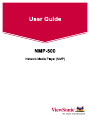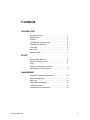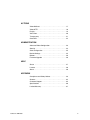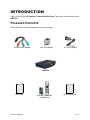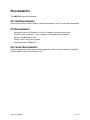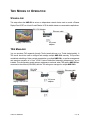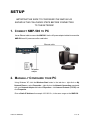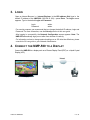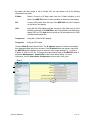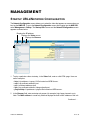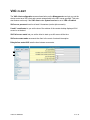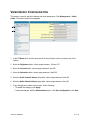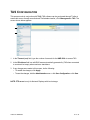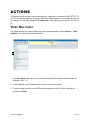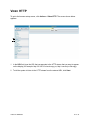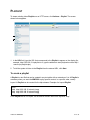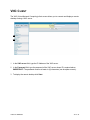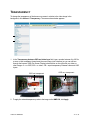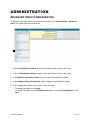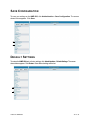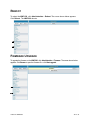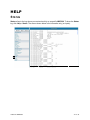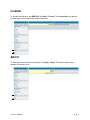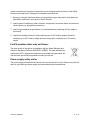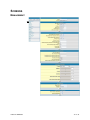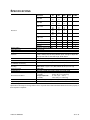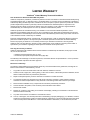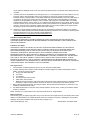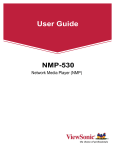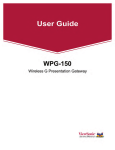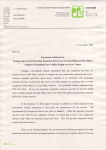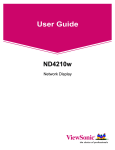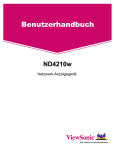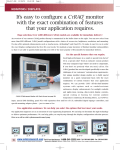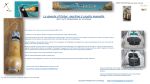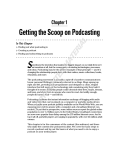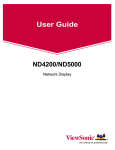Download ViewSonic NMP-500 Product specifications
Transcript
Copyright © ViewSonic Corporation, 2006. All rights reserved. ViewSonic and the three birds logo are registered trademarks of ViewSonic Corporation. Microsoft Internet Explorer and Windows are registered trademarks of Microsoft Corporation in the United States and/or other countries. Intel and Pentium are trademarks or registered trademarks of Intel Corporation or its subsidiaries in the United States and other countries Tivella and the Tivella logo are trademarks of Tivella, Inc. Cisco is a registered trademark and this document may include service marks of Cisco Systems, Inc. and/or its affiliates in the U.S. and other countries. Corporate names and trademarks are the property of their respective companies. Disclaimer: ViewSonic Corporation shall not be liable for technical or editorial errors or omissions contained herein; nor for incidental or consequential damages resulting from furnishing this material, or the performance or use of this product. In the interest of continuing product improvement, ViewSonic Corporation reserves the right to change product specifications without notice. Information in this document may change without notice. No part of this document may be copied, reproduced, or transmitted by any means, for any purpose without prior written permission from ViewSonic Corporation. Product Registration To meet your future needs, and to receive any additional product information as it becomes available, please register your product on the Internet at: www.viewsonic.com. The ViewSonic product may come with a CD-ROM that has a registration form you can print and mail or fax to ViewSonic Corporation. For Your Records Model Name: Model Number: Document Number: Serial Number: Purchase Date: NMP-500 VS11253 NMP-500_UG_ ENG_Rev1F _______________ _______________ 21 AUGUST 2006 Product disposal at end of product life ViewSonic is concerned about the preservation of our environment. Please dispose of this product properly at the end of its useful life. Your local waste disposal company may provide information about proper disposal. ViewSonic NMP-500 i Contents INTRODUCTION Packaged Contents . . . . . . . . . . . . . . . . . . . . . . . . . . . . 1 Requirements . . . . . . . . . . . . . . . . . . . . . . . . . . . . . . . . . 2 Features . . . . . . . . . . . . . . . . . . . . . . . . . . . . . . . . . . . . . 3 Two Modes of Communication . . . . . . . . . . . . . . . . . . . . 3 Two Modes of Operation . . . . . . . . . . . . . . . . . . . . . . . . 4 Front View . . . . . . . . . . . . . . . . . . . . . . . . . . . . . . . . . . . . 5 Back View . . . . . . . . . . . . . . . . . . . . . . . . . . . . . . . . . . . . 5 Remote Control . . . . . . . . . . . . . . . . . . . . . . . . . . . . . . . . 5 SETUP Connect NMP-500 to PC . . . . . . . . . . . . . . . . . . . . . . . . 6 Manually Configure your PC . . . . . . . . . . . . . . . . . . . . . . 6 Login . . . . . . . . . . . . . . . . . . . . . . . . . . . . . . . . . . . . . . . . 7 Connect the NMP-500 to a Display . . . . . . . . . . . . . . . . 7 Put Batteries in Remote Control . . . . . . . . . . . . . . . . . . . 9 MANAGEMENT Startup URLs/Network Configuration . . . . . . . . . . . . . . .10 Browser Configuration . . . . . . . . . . . . . . . . . . . . . . . . . .11 VNC client . . . . . . . . . . . . . . . . . . . . . . . . . . . . . . . . . . . .13 Video/Audio Configuration . . . . . . . . . . . . . . . . . . . . . . .14 TAS Configuration . . . . . . . . . . . . . . . . . . . . . . . . . . . . .15 System Services Configuration . . . . . . . . . . . . . . . . . . . .16 ViewSonic NMP-500 iii ACTIONS Video Multicast . . . . . . . . . . . . . . . . . . . . . . . . . . . . . . . 17 Video HTTP . . . . . . . . . . . . . . . . . . . . . . . . . . . . . . . . . . 18 Playlist . . . . . . . . . . . . . . . . . . . . . . . . . . . . . . . . . . . . . . 19 VNC Client . . . . . . . . . . . . . . . . . . . . . . . . . . . . . . . . . . 20 Transparency . . . . . . . . . . . . . . . . . . . . . . . . . . . . . . . . 21 Go to URL . . . . . . . . . . . . . . . . . . . . . . . . . . . . . . . . . . . 22 ADMINISTRATION Advanced Video Configuration . . . . . . . . . . . . . . . . . . . 23 Security . . . . . . . . . . . . . . . . . . . . . . . . . . . . . . . . . . . . . 24 Save Configuration . . . . . . . . . . . . . . . . . . . . . . . . . . . . 25 Default Settings . . . . . . . . . . . . . . . . . . . . . . . . . . . . . . . 25 Reboot . . . . . . . . . . . . . . . . . . . . . . . . . . . . . . . . . . . . . . 26 Firmware Upgrade . . . . . . . . . . . . . . . . . . . . . . . . . . . . 26 HELP Status . . . . . . . . . . . . . . . . . . . . . . . . . . . . . . . . . . . . . . 27 License . . . . . . . . . . . . . . . . . . . . . . . . . . . . . . . . . . . . . 28 About . . . . . . . . . . . . . . . . . . . . . . . . . . . . . . . . . . . . . . . 28 APPENDIX Compliance and Safety Notices . . . . . . . . . . . . . . . . . . 29 Screens . . . . . . . . . . . . . . . . . . . . . . . . . . . . . . . . . . . . . 32 Customer Support . . . . . . . . . . . . . . . . . . . . . . . . . . . . . 35 Specifications . . . . . . . . . . . . . . . . . . . . . . . . . . . . . . . . 36 Limited Warranty . . . . . . . . . . . . . . . . . . . . . . . . . . . . . . 37 ViewSonic NMP-500 iv INTRODUCTION Thank you for buying the ViewSonic® Network Media Player. This section introduces you to the NMP-500. PACKAGED CONTENTS Please check that all the following items are in the package: S-Video/YPbPr Adapter DVI-VGA Adapter AC Power Adapter NMP-500 Quick Start Guide User Guide ViewSonic NMP-500 Quick Start Guide Remote Control and Two Batteries Quick Start Guide 1 of 38 REQUIREMENTS The NMP-500 requires the following: SYSTEM REQUIREMENTS System requirements include a display, a network environment, and a PC with network capability. PC REQUIREMENTS • Operating System: Any Windows® or Linux OS capable of running a web server • • • • Processor: Intel® Pentium® 4, 1 GHz or higher (or compatible microprocessor) Memory: 512 MB RAM or more Display: 1024 x 768 pixels or greater Network Interface: 100Base-TX SOFTWARE REQUIREMENTS Software applications need to be purchased separately in order to create material for playback, such as graphics, video, and Flash files, etc. ViewSonic NMP-500 2 of 38 FEATURES • Replaces the remote PC that would typically run and drive a plasma or LCD for digital signage • Network ready for easy installation • Ready to handle many layers of high-quality graphics, text, and video with integrated Internet Explorer browser, Flash player, and HD player integrated • Powerful hardware processor for robust and smooth playback of high-definition and Flash content • Supports a variety of graphics and video formats including full-color, JPEG, Macromedia Flash, and HTML • MPEG1, MPEG2, MPEG4, WAV support • Built on open standards to support a wide variety of other vendors' PDPs, LCDs and projectors and it integrates with a multi-vendor networking environment • Efficient and cost effective solution for digital signage • Devices can be remotely controlled with a user-friendly web interface from virtually anywhere on a network or the Internet • Can be managed with Tivella Administration Server (TAS) software and Cisco ACNS software • Display content in landscape or portrait mode TWO MODES OF COMMUNICATION There are two modes of communication with the NMP-500: an HTTP web interface and a Telnet advanced command line interface. This document focuses on the web interface only. Web-based interface is executed using the HTTP protocol. To start communicating with the NMP-500, follow the step-by-step instructions in the section called SETTING UP THE NMP-500 in this guide. ViewSonic NMP-500 3 of 38 TWO MODES OF OPERATION STANDALONE This setup allows the NMP-500 to act as an independent network device used to control a Plasma Display Panel (PDP) or a Liquid Crystal Display (LCD) for digital signage or narrowcasting applications. DVI-VGA Adapter Ethernet cable NMP-500 Server AC power adapter Display – PDP or LCD TAS MANAGED You can purchase TAS separately through Tivella (www.tivella.com or a Tivella dealer/reseller). A TAS server should be used to configure and manage multiple NMP-500s remotely. TAS provides centralized scheduling of video content presentation on multiple NMP-500s, as well as management and seamless operation of a Cisco® ACNS Content Distribution Networking infrastructure if one is installed. This configuration greatly reduces maintenance overhead, when TAS and the NMP-500 are connected to the network (LAN/WAN) with the TAS acting as a manager for multiple NMP-500s. DVI-VGA Adapter Network Ethernet cable NMP-500 Display – PDP or LCD ViewSonic NMP-500 AC power adapter TAS 4 of 38 FRONT VIEW Blue LED: Power Green LED: Activity BACK VIEW VIDEO OUT AUDIO OUT DVI/VGA S-VIDEO/YPbPr CVBS RIGHT Power-5V DC Ethernet 10/100 OPTICAL S/PDIF LEFT REMOTE CONTROL POWER button On/Standby ViewSonic NMP-500 5 of 38 SETUP IMPORTANT! BE SURE TO CONFIGURE THE NMP-500 AS SHOWN IN THE FOLLOWING STEPS BEFORE CONNECTING TO THE NETWORK! 1. CONNECT NMP-500 TO PC Use an Ethernet cable to connect the NMP-500. Use the AC power adapter included to connect the NMP-500 to an AC power source like a wall outlet. Ethernet cable NMP-500 AC power adapter Server 2. MANUALLY CONFIGURE YOUR PC Using Windows XP, click the Windows Start button in the task bar > right-click on My Network Places > select Properties > right-click on the Network Connection associated with your Network Adapter and select Properties > click Internet Protocol (TCP/IP) and click Properties. Enter a Static IP Address for example 192.168.12.x, in the same range as the NMP-500. ViewSonic NMP-500 6 of 38 3. LOGIN Open an Internet Browser, i.e., Internet Explorer. In the URL address field, type in the default IP address of the NMP-500 (192.168.12.100) > press Enter. The Login screen appears. Type in the default Login and Password. Login: Password: admin admin For security purposes, we recommend that you change the default IP address, Login and Password. For more information, see the Security section in this user guide. After logging in successfully, the Network Configuration screen appears. Note: The NMP-500 automatically logs you out after fives minutes of inactivity. For information on how to change network settings on an OS other than Windows, please consult the OS user guide or your Network Administrator. 4. CONNECT THE NMP-500 TO A DISPLAY Connect the NMP-500 to a display such as a Plasma Display Panel (PDP) or a Liquid Crystal Display (LCD). Network NMP-500 Display ViewSonic NMP-500 7 of 38 By default, the video output is set to S-Video. But, you can choose one of the following connections if you prefer: S-Video: Default. Connect an S-Video cable from the S-Video interface on the back of the NMP-500 to the S-Video interface on the back of the display. DVI Connect a DVI cable from the back of the NMP-500 to the DVI interface on the back of the display. VGA: Using the DVI-VGA adapter included, connect a VGA cable from the VGA interface on the back of the NMP-500 to the VGA interface on the back of the display (PDP or LCD). Note: do not use both a VGA connection and a YPbPr connection at the same time. Component: Using the S-Video/YPbPr adapter. Composite: Using an RCA cable. Click the Show IP button shown below. The IP address appears on-screen momentarily then disappears after about four seconds. If the IP address does not appear, check that the NMP-500 and the display are set to the same video output settings: i.e., S-Video to S-Video, or VGA to VGA, etc. To change the output setting, login to the NMP-500 (Step 3) and select Management > Video/Audio for the screen shown below. For more information, see the Video/Audio Configuration section later in this guide. Show IP ViewSonic NMP-500 8 of 38 1 In the TV Mode field, click the down arrow for the pull-down menu and select one of the resolutions required by your display (PDP or LCD). 2 Move the Brightness slider: values range between -128 and 127 3 Move the Contrast slider: values range between 0 and 255 4 Move the Saturation slider: values range between 0 and 255 5 Move the Audio Channel Volume (left) slider: values range between 0 and 100 6 Move the Audio Channel Volume (right) slider: values range between 0 and 100 7 If any changes were made to this screen, do the following: • To enable the changes, click Apply • To save the changes, click the Administration menu > click Save Configuration > click Save. 5. Put Batteries in Remote Control Remove the back cover from the remote control as shown below. Put two AA batteries in the battery compartment. Be sure to match the positive end of the battery with the positive end in the compartment. Put the cover back on the remote control. ViewSonic NMP-500 9 of 38 MANAGEMENT STARTUP URLS/NETWORK CONFIGURATION The Network Configuration screen allows you to select the video that appears on-screen when you boot up the NMP-500. To go to the Network Configuration screen after logging into the NMP-500, select Management > Startup. The Startup URLs screen and the Network Configuration screen appears as shown below. Displays the IP address Displays the Video source Displays the Browser 1 To play a particular video at startup, in the Video field, enter a valid HTML page. Here are some examples: • • • • • 2 http://<ip-address->/<mpeg-1/2-file-located on WEB Server> udp://<ip-multicast-address>/port rtp://<multicast-address>/port iptv://<ip-multicast-address>/videoport/audioport playlist=http://<ip-address>/<playlist-file-located-on-WEB-server> In the Browser field, enter a startup web screen (for example, http://www.viewsonic.com). Note: The MAC address is a read-only field that displays the built-in MAC address of the unit. Continued . . . ViewSonic NMP-500 10 of 38 3 In the DHCP field of the Network Configuration screen, tap the down arrow for the pulldown menu and select Enabled to dynamically get network parameters. Make sure there are values in the IP address, Mask, Gateway, and DNS fields although DHCP assigns values to these fields automatically. If you select Disabled, type valid network parameters in these fields. 4 If any changes were made to this screen, do the following: • To enable the changes, click Apply • To save the changes, click the Administration menu > click Save Configuration > click Save. BROWSER CONFIGURATION The Browser Configuration screen allows you to make specific screen settings for a specific URL that you chose. Click Management > Browser. The screen shown below appears. Note: 1 millisecond = 1/1000th second. 1 In the Macromedia Flash Transparency Source field, select one of the options from the pull-down menu. 2 In the Screen rotation angle (clockwise) field, select one from the pull-down menu for the angle of rotation of the HTML content displayed on-screen. This feature is useful when the NMP-500 is installed vertically. 3 In the Browser Proxy field, select Enabled or Disabled from the pull-down menu. ViewSonic NMP-500 11 of 38 4 In the Browser Proxy IP field, type an IP address if the Browser Proxy was Enabled. 5 In the Browser Proxy PORT field, type the port if the Browser Proxy was Enabled. 6 In the Default transparency between OSD and video layer field, type a number that is between 0 to 255: (128 is average where video and graphics blend together). Also, see examples in the Transparency section of this guide. • 0 = video only, no graphics • 255 = graphics only, no video 7 In the Start screen display time field, type the number of milliseconds you want the initial screen to be displayed at startup. (1 millisecond = 1/1000 second) 8 In the Screen Height field, type the height of the screen that is displaying your graphics image. 9 In the Screen Width field, type the width of the screen that is displaying your graphics image. 10 If any changes were made to this screen, do the following: • To enable the changes, click Apply • To save the changes, click the Administration menu > click Save Configuration > click Save. ViewSonic NMP-500 12 of 38 VNC CLIENT The VNC client configuration screen shown below on the Management menu lets you set the device to start as a VNC client and connect automatically to the VNC server specified. This autostart feature works only if the VNC client under System services is set to YES or Enabled. VNC server password must be at least 6 characters (can be alpha-numeric). X and Y coordinates let you set the size of the window of the remote desktop displayed if full screen is not desired. VNC full screen mode lets you set the client to start up as full screen all the time. VNC auto restart mode reconnects the client in the event of network interruption. Delay before restart VNC sets the time between reconnects. ViewSonic NMP-500 13 of 38 VIDEO/AUDIO CONFIGURATION This screen is used to adjust the display and audio parameters. Click Management > Video/ Audio. The screen shown below appears. 1 In the TV Mode field, click the down arrow for the pull-down menu and select one of the options. 2 Move the Brightness slider: values range between -128 and 127 3 Move the Contrast slider: values range between 0 and 255 4 Move the Saturation slider: values range between 0 and 255 5 Move the Audio Channel Volume (left) slider: values range between 0 and 100 6 Move the Audio Channel Volume (right) slider: values range between 0 and 100 7 If any changes were made to this screen, do the following: • To enable the changes, click Apply • To save the changes, click the Administration menu > click Save Configuration > click Save. ViewSonic NMP-500 14 of 38 TAS CONFIGURATION This screen works in conjunction with TAS. (TAS software can be purchased through Tivella at www.tivella.com or through an authorized Tivella dealer/reseller.) Click Management > TAS. The screen shown below appears. 1 In the Timeout (sec) field, type the number of seconds for the NMP-500s to access TAS. 2 In the IP Address field is a valid DNS name automatically generated by TAS when connected to a network but empty when used as a standalone. 3 If any changes were made to this screen, do the following: • To enable the changes, click Apply • To save the changes, click the Administration menu > click Save Configuration > click Save. NOTE: FTP server is only for Network Displays with local storage. ViewSonic NMP-500 15 of 38 SYSTEM SERVICES CONFIGURATION Configure System Services in the MIB (Management Information Base) to manage the following groups: Network, Browser, Video/Audio, TAS, and System Services. Click Management > System services. The screen shown below appears. 1 In the Network Media Player (port 6666) field, select Yes to access the NMP-500 using a Telnet client on port 6666. If you do not want this, select No. 2 In the MIB Event Notification field, select Yes to be notified of changes that you made to the NMP-500 settings. 3 If any changes were made to this screen, do the following: • To enable the changes, click Apply • To save the changes, click the Administration menu > click Save Configuration > click Save. ViewSonic NMP-500 16 of 38 ACTIONS This section mainly concerns video related activities. Video can be streamed by UDP, RTP, IP/TV or HTTP stream and organized in Playlists. When you initiate a stream, you can see the video on your display. You can also change the Transparency of the OSD or go to a specific URL on the fly. VIDEO MULTICAST This screen allows you to play streams using the assorted protocols. Select Actions > Video multicast. The screen shown below appears. 1 In the IP address field, type the IP Address transmitting UDP based multicast stream (for example, 239.1.1.7) 2 In the Port field, type the Port number used to receive the multicast. 3 To tell the system to listen to the UDP multicast stream from the IP on the Port that you entered, click Start. ViewSonic NMP-500 17 of 38 VIDEO HTTP To get to the browser setup screen, click Actions > Video HTTP. The screen shown below appears. 1 In the URL field, type the URL that corresponds to the HTTP stream that you want to appear on the display (for example: http:192.168.12.x/movie.mpg, or, http://<server-ip>/file.mpg). 2 To tell the system to listen to the HTTP stream from the entered URL, click Start. ViewSonic NMP-500 18 of 38 PLAYLIST To stream existing video Playlists on an HTTP server, click Actions > Playlist. The screen shown below appears. 1 In the URL field, type the URL that corresponds to the Playlist to appear on the display (for example, http://192.168.12.x/playlist.txt or, type the address to start playback such as http:// <server-ip>/playlists.pls). 2 To tell the system to listen to the Playlist from the entered URL, click Start. To create a playlist A Playlist is a text file that can be created in any text editor with an extension of .txt. A Playlist is necessary when you want the NMP-500 to play specific content, in a specific order, usually looped. A Playlist can be created for the http streams. Example of a looped Playlist: loop http http://192.168.12.x/movie1.mpg http http://192.168.12.x/movie2.mpg http http://192.168.12.x/movie3.mpg For a Playlist that is not looped, list the desired content without the keyword "loop." ViewSonic NMP-500 19 of 38 VNC CLIENT The VNC (Virtual Network Computing) client screen allows you to connect and display a remote desktop running a VNC server. 1 In the VNC server field, type the IP Address of the VNC server. 2 In the Password field, type the password of the VNC server whose IP is entered above. IMPORTANT! The password must be at least six (6) characters (can be alpha-numeric). 3 To display the remote desktop click Start. ViewSonic NMP-500 20 of 38 TRANSPARENCY To change the transparency of the browser on-screen in relation to the video image in the background, click Actions > Transparency. The screen shown below appears. 1 In the Transparency between OSD and video layer field, type a number between 0 to 255 for a more or less transparent (translucent) browser image (user interface) so you can still see through the browser OSD (On-Screen Display) shown below on the right with your video or other images: 0 = no OSD, 255 = no video, 128 = equal transparency between video and OSD layers. OSD not transparent 2 OSD very transparent To apply the entered transparency value to the image on the NMP-500, click Apply. ViewSonic NMP-500 21 of 38 GO TO URL To go to a web page on the browser, click Actions > Go to URL. The screen shown below appears. 1 In the URL field, type the desired URL. 2 To redirect the browser to the URL that you entered, click Go. The web page appears on your display. ViewSonic NMP-500 22 of 38 ADMINISTRATION ADVANCED VIDEO CONFIGURATION To adjust the size and location of the video on the screen, click Administration > Advanced video. The screen shown below appears. 1 In the X of destination window, type the center point of the screen on the X axis. 2 In the Y of destination window, type the center point of the screen on the Y axis. 3 In the Width of destination window, type the width of the destination window. 4 In the Height of destination window, type the height of the destination window. 5 If any changes were made to this screen, do the following: • To enable the changes, click Apply • To save the changes, click the Administration menu > click Save Configuration > click Save. ViewSonic NMP-500 23 of 38 SECURITY To change the User name and Password of the NMP-500, click Administration > Security. Current settings automatically appear in each field as shown below: default User name/ Password is admin/admin. 1 In the Password field, type a new password. 2 In the Repeat Password field, re-type the new password. 3 If any changes were made to this screen, do the following: • To enable the changes, click Apply • To save the changes, click the Administration menu > click Save Configuration > click Save. ViewSonic NMP-500 24 of 38 SAVE CONFIGURATION To save your settings on the NMP-500, click Administration > Save Configuration. The screen shown below appears. Click Save. DEFAULT SETTINGS To restore the NMP-500 back to factory settings, click Administration > Default Settings. The screen shown below appears. Click Restore. User-defined settings will be lost. ViewSonic NMP-500 25 of 38 REBOOT To reboot the NMP-500, click Administration > Reboot. The screen shown below appears. Click Reboot. The NMP-500 reboots. FIRMWARE UPGRADE To upgrade the firmware on the NMP-500, click Administration > Firmware. The screen shown below appears. Click Browse to open the firmware file > click Start upgrade. ViewSonic NMP-500 26 of 38 HELP STATUS Status refers to the log where you can track activity on a specific NMP-500. To show the Status log, click Help > Status. The screen shown below is for information only (no inputs). ViewSonic NMP-500 27 of 38 LICENSE To activate the license on the NMP-500, click Help > License. The License Key may appear automatically in the screen shown below (read-only). ABOUT To show the current version of the product, click Help > About. The screen shown below appears (information only). ViewSonic NMP-500 28 of 38 APPENDIX COMPLIANCE AND SAFETY NOTICES Radio frequency interference (RFI) compliance United States compliance notice This equipment has been tested and found to comply with the limits for a Class B digital device, pursuant to Part 15 of the Federal Communications Commission (FCC) Rules. These limits are designed to provide reasonable protection against harmful interference in a residential installation. This equipment generates, uses, and can radiate radio frequency energy and, if not installed and used in accordance with the instructions, may cause harmful interference to radio communications. However, there is no guarantee that interference will not occur in a particular installation. If this equipment does cause harmful interference to radio or television reception, which can be determined by turning the equipment off and on, the user is encouraged to try to correct the interference by one or more of the following measures: • Reorient or relocate the receiving antenna. • Increase the separation [distance] between the equipment and the receiver. • Connect the equipment to an outlet on a different circuit than what the receiver is connected to. • Consult the dealer or an experienced radio or television technician for help. CAUTION: The Part 15 radio device operates on a non-interference basis with other devices operating at its frequency. Any changes or modification to said product not expressly approved could void the user’s authority to operate this device. FCC Caution: Any changes or modifications not expressly approved by the party responsible for compliance could void the user's authority to operate this equipment. This device complies with Part 15 of the FCC Rules. Operation is subject to the following two conditions: (1) This device may not cause harmful interference, and (2) this device must accept any interference received, including interference that may cause undesired operation. The antenna(s) used for this transmitter must not be co-located or operating in conjunction with any other antenna or transmitter. Mercury warning This product contains mercury. Dispose of in accordance to local, state and federal laws. ViewSonic NMP-500 29 of 38 Canadian compliance notice English: This digital apparatus does not exceed the Canada ICES-003 Class B limits for radio noise emissions from digital apparatus as set out in the radio interference regulations of the Canadian Department of Communications. French: Le present appareil numerique nemet pas de bruits radioelectriques depassant les limites applicables aux appareils numeriques de Canada ICES-003 Class B prescrites dans le reglement sur le brouillage radioelectrique edicte par le Ministere des Communications du Canada. European compliance notice Products with the CE Marking comply with both the EMC Directive (89/336/EEC) and the Low Voltage Directive (73/23/EEC) issued by the Commission of the European Community. Compliance with these directives implies conformity to the following European Norms: • EN55022 (CISPR 22) Radio Frequency Interference • EN55024 (IEC61000-4-2, -4-4, -4-5, -4-6, -4-11) • EN60950 (IEC950) Product Safety Declaration of RoHS Compliance This product has been designed and manufactured in compliance with Directive 2002/95/EC of the European Parliament and the Council on restriction of the use of certain hazardous substances in electrical and electronic equipment (RoHS Directive) and is deemed to comply with the maximum concentration values issued by the European Technical Adaptation Committee (TAC) as shown below: Substance Lead (Pb) Mercury (Hg) Cadmium (Cd) Hexavalent Chromium (Cr6+) Polybrominated biphenyls (PBB) Polybrominated diphenyl ethers (PBDE) ViewSonic NMP-500 Proposed Maximum Concentration 0.1% 0.1% 0.01% 0.1% 0.1% 0.1% Actual Concentration < 0.1% < 0.1% < 0.01% < 0.1% < 0.1% < 0.1% 30 of 38 Certain components of products as stated above are exempted under the Annex of the RoHS Directives as noted below. Examples of exempted components are: 1 Mercury in compact fluorescent lamps not exceeding 5 mg per lamp and in other lamps not specifically mentioned in the Annex of RoHS Directive 2 Lead in glass of cathode ray tubes, electronic components, fluorescent tubes, and electronic ceramic parts (e.g. piezoelectronic devices) 3 Lead in high temperature type solders (i.e. lead-based alloys containing 85% by weight or more lead) 4 Lead as an allotting element in steel containing up to 0.35% lead by weight, aluminium containing up to 0.4% lead by weight and as a cooper alloy containing up to 4% lead by weight. For EU-member states only as follows: The mark shown to the right is in compliance with the Waste Electrical and Electronic Equipment Directive 2002/96/EC (WEEE). The mark indicates the requirement NOT to dispose the equipment as unsorted municipal waste, but use the return and collection systems according to local law. Power supply safety notice The power supply provided with this device is for use with this device only. Replace only with the same or equivalent type power supply as recommended by the manufacturer. ViewSonic NMP-500 31 of 38 SCREENS MANAGEMENT ViewSonic NMP-500 32 of 38 ACTIONS ADMINISTRATION ViewSonic NMP-500 33 of 38 HELP ViewSonic NMP-500 34 of 38 CUSTOMER SUPPORT For the nearest ViewSonic service provider, see the table below or contact your reseller. You will need the product’s serial number on-hand when you call. ® Country/Region Website (for email address also) T = Telephone F = FAX United States viewsonic.com T: (800) 688-6688 F: (909) 468-1202 Canada viewsonic.com T: (866) 463-4775 F: (909) 468-5814 United Kingdom viewsoniceurope.com T: 0800 833 648 F: 01794 500801 Europe, Middle East, Baltic countries, and North Africa viewsoniceurope.com Contact your reseller Australia and New Zealand viewsonic.com.au T: +61 2 9929 3955 F: +61 2 9929 8393 Singapore/India and Southeast Asia viewsonic.com.sg T: 65 273 4018 F: 65 273 1566 Taiwan viewsonic.com.tw T: 866 2 2246 3456 F: 866 2 8242 3733 Other Asia Pacific countries South Africa ViewSonic NMP-500 Contact your reseller viewsonic.com/asia T: 886 2 2246 3456 F: 886 2 8242 3668 35 of 38 SPECIFICATIONS Resolution 640 x 480 800 x 600 1024 x 768 Resolution 1280 x 1024 1280 x 768 1360 x 768 Screen rotation Outer Dimensions Weight Interfaces Power Pre-loaded software Streaming protocols (included but not limited to) Hz DVI VGA 60 75 60 75 60 75 60 75 60 75 60 75 X X X X X X X X X X X X X X X X X X X X Component S-Video/ CVBX CEA 480p X X X CEA 720p X X X CEA 1080i X X X NTSC-M X Landscape, Portrait (+90°, -90°) 7" x 5.1" x 1.6" Gross: 1.6 lbs Net: 0.9 lbs 10/100 Ethernet, RCA Video, Component Video – through S-Video Adapter, S-Video, CVBS (Composite Video), DVI/VGA, (VGA – through an adapter with DVI port) RCA Audio left, RCA Audio Right, S/PDIF, Optical Voltage DC 5V (max.), 100-240VAC Web browser with Flash Plug-in, Standalone Flash Player, HD Player Multicast, HTTP, IP/TV, Playlists ® Decoding Image file formats System Memory Environmental Conditions Dimensions Regulatory approvals Video: MPEG-1, MPEG-2, MPEG-4, Macromedia Flash™ Audio: MPEG-1, (layers 1 & 2), MP3, WAV, Dolby AC-3 pass-through JPEG, PNG Main RAM: 128MB, Main FLASH: 32MB, Sigma RAM: 64MB Operating temperature: 10° ~ 40° C (50° ~ 104° F) recommended Humidity 20~85% RH (non-condensing) Storage temperature: 0° ~ 60° C (32° ~ 140° F) Humidity 5~85% RH (non-condensing) 7" (W) x 5.1" (H) x 1.6 " (D); 178 mm (W) x 130 mm (H) x 25 mm (D) FCC-15B, IC-ES003B, UL/c-UL, CB X indicates supported resolution. Specifications are subject to change without notice. Corporate names and trademarks stated herein are the property of their respective companies. ViewSonic NMP-500 36 of 38 LIMITED WARRANTY ® ViewSonic Limited Warranty Terms and Conditions How the Viewsonic Standard Limited Warranty works: ViewSonic Corporation (“ViewSonic”) warrants its products to be free from defects in material and workmanship during a specified length of time, or “Warranty Period”, as indicated below. If a product proves to be defective in material or workmanship during the Warranty Period, ViewSonic will, at its sole option, repair or replace the product with a similar product. Replacement products or parts may include remanufactured or refurbished parts or components. The replacement product will be covered by the balance of the time remaining on the customer's original ViewSonic Limited Warranty. This warranty does not cover any software included with the product. ViewSonic products are manufactured using new materials or new and used materials equivalent to new in performance and reliability. Spare parts may be new or equivalent to new. Spare parts are warranted to be free from defects in material or workmanship for the remainder of the Limited Warranty Period under proper and/or normal use of the ViewSonic Product in which they are installed. During the Limited Warranty Period, ViewSonic will, at its sole discretion, repair or replace the defective component parts or the ViewSonic product. All component parts or hardware products removed under this Limited Warranty become the property of ViewSonic. In the unlikely event that your ViewSonic Product has a recurring failure, ViewSonic will, at its sole discretion, provide you with a replacement unit of ViewSonic's choosing that is similar or equivalent to your ViewSonic originally purchased product in hardware and/or performance. How long the warranty is effective: ViewSonic warrants that its hardware will be free from defects in workmanship and materials, under proper normal use, and as set forth below: • Hardware and Power Supplies: One (1) Year • Accessories, spare parts, and spare kits: Ninety (90) days The Warranty Period will begin on the date of purchase, and remain effective as specified above. Proof of purchase and/or receipt will be required for all claims purposes. Exclusions of Warranty: The following will immediately and automatically render any and all warranties and/or guarantees, including but not limited to the ViewSonic Limited Warranty, as void: 1. Any product on which the serial number has been defaced, modified or removed. 2. Accident, misuse, neglect, fire, water, lightning, or other acts of nature, unauthorized product modification, and/or failure to follow instructions as prescribed by ViewSonic. 3. Repair or attempted repair by someone other than a ViewSonic Licensed Technician. 4. Any damage resulting from shipments not made and/or insured by ViewSonic, and/or shipments made by ViewSonic for which recipient failed to notify ViewSonic of the damage claim within 48 hours upon receipt. 5. Removal and/or installation of any components not intended or prescribed by ViewSonic. 6. Causes external to the product, such as electric power fluctuations and/or failure. 7. Normal wear and tear. 8. Damage to, or abuse of, the coating on the surface of the display, including but not limited to cosmetic defects that do not affect functionality. 9. Any other cause which is not related to a manufacturer’s defect. 10. Loss of, or damage to, the covered product due to mishandling, improper packaging by you, alteration, accident, electrical current fluctuations or failure to follow operating, maintenance or environmental instructions prescribed in the covered product's User Manual. In the event that ViewSonic determines, in its sole discretion, that the ViewSonic NMP-500 37 of 38 return product is damaged due to one or more of these excluded causes, the customer will be billed for the cost of repairs. 11. ViewSonic will not be responsible for any damage to, loss of, or consequential loss from the inability to use, any programs, data or other information stored on any media or any part of any Product serviced hereunder. ViewSonic makes no representations or warranties whatsoever to keep confidential or secure any data stored on any media or any part of any Product serviced hereunder. ViewSonic will not be responsible for and hereby disclaims any and all liability for damage or loss to software, data, Programs, removable media, consumable, portable docking stations, carrying cases, or non-ViewSonic-branded products such as joysticks, printers, and/or scanners, that may occur as a result of repairs to, and/or by the replacement of any defective product. In order to avoid any and such losses or damages, please make a back-up of any and/or all dates) and Programs before returning your product to ViewSonic for replacement and/or repair(s). 12. Image burn-in and/or defective pixels/sub-pixels are not considered a manufacturer’s defect. For a complete review of the details regarding the industry standard methodology ViewSonic uses to determine defective pixels/ sub-pixels please visit our on-line Customer Support database at http://www.viewsonic.com/support/qa.cfm?topic=lcd&question=01. Limitation of Implied Warranties: THERE ARE NO WARRANTIES, EXPRESS OR IMPLIED, WHICH EXTEND BEYOND THE DESCRIPTION CONTAINED HEREIN INCLUDING THE IMPLIED WARRANTY OF MERCHANTABILITY AND FITNESS FOR A PARTICULAR PURPOSE. Limitations of Liability: VIEWSONIC'S LIABILITY IS LIMITED TO THE COST OF REPAIR OR REPLACEMENT OF THE PRODUCT. VIEWSONIC EXPRESSLY DISCLAIMS ANY AND ALL LIABILITY FOR DELAYS IN SHIPPING AND/OR ANY RESULTING DAMAGE(S) DUE TO LOSS OF USE FOR ANY AND ALL REASONS. IN NO EVENT WILL VIEWSONIC CORPORATION, AND ANY AND ALL OF ITS PRESENT, FORMER AND FUTURE REPRESENTATIVES BE LIABLE FOR SPECIAL INDIRECT, INCIDENTAL OR CONSEQUENTIAL DAMAGES RELATING DIRECTLY OR INDIRECTLY TO THIS AGREEMENT. FURTHER, VIEWSONIC WILL NOT BE LIABLE FOR LOSS OF THE USE OF PRODUCT, LOSS OF DATA, LOSS OF TIME, LOSS OF PROFITS, LOSS OF BUSINESS OPPORTUNITY, LOSS OF GOODWILL, INTERFERENCE WITH BUSINESS RELATIONSHIPS OR OTHER COMMERCIAL LOSS, REGARDLESS OF WHETHER ADVISE VIEWSONIC IS ADVISED OF OR SHOULD HAVE KNOWN ABOUT THE POSSIBILITY OF SUCH DAMAGES. How to get service: 1. For information on obtaining warranty service, call your ViewSonic dealer/reseller. 2. To obtain warranty service, please contact ViewSonic Customer Support for a Return Authorization number (RMA). You will be required to provide A. A copy of the dated sales slip. B. Your name. C. Your address. D. The serial number of the product. E. A description of the problem. F. Mobile and wireless products, customer should provide the user name and the password or disable password protections in order to allow ViewSonic access to the device for the performance of warranty service. 3. Bring or ship the product prepaid in the original container, with the associated accessories, to ViewSonic or any ViewSonic authorized service center. 4. For additional information or the name of the nearest ViewSonic service center, contact your ViewSonic dealer/ reseller or ViewSonic. NOTE: ViewSonic is not responsible for any returned product without an assigned RMA. Effect of state law: This warranty gives you specific legal rights, and you may also have other rights which vary from state to state. Some states do not allow limitations on implied warranties and/or do not allow the exclusion of incidental or consequential damages, so the above limitations and exclusions may not apply to you. ASET Limited Warranty V1.b) ViewSonic NMP-500 Release Date: 16 AUGUST 2006 38 of 38