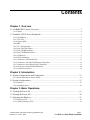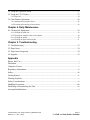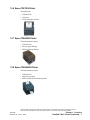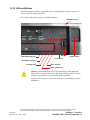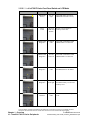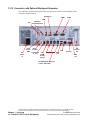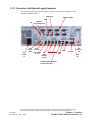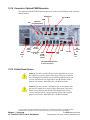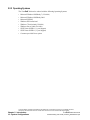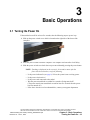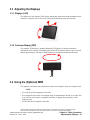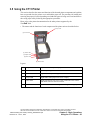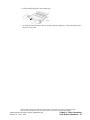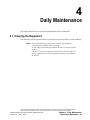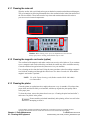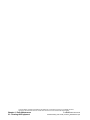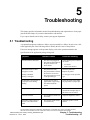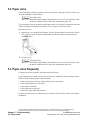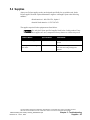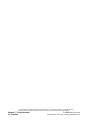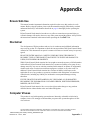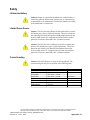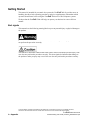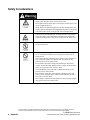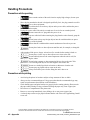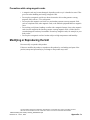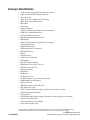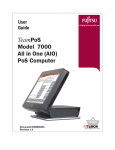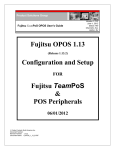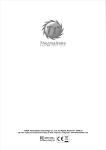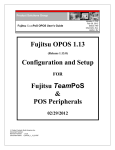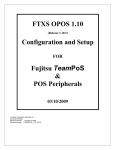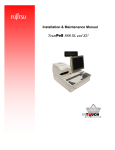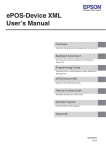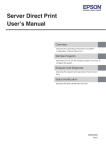Download American Standard D75-365 User guide
Transcript
User Guide TeamPoS Model 7000 F-Series PoS Computer Document D900000477 Revision 1.0 Title: TeamPoS Model 7000 F-Series PoS Computer System User Guide (D900000477) Date: June 1, 2012 Version: Version 1.0 Audience: Corporate clients and field engineers COPYRIGHT © 2012 FUJITSU FRONTECH NORTH AMERICA INC. ALL RIGHTS RESERVED. TeamPoS 7000, F-Series, SHAPING TOMORROW WITH YOU AND ASSOCIATED LOGOS ARE TRADEMARKS OR REGISTERED TRADEMARKS OF FUJITSU FRONTECH NORTH AMERICA INC. ALL OTHER MARKS ARE THE REGISTERED TRADEMARKS OR TRADEMARKS OF THEIR RESPECTIVE OWNERS IN THE UNITED STATES AND/OR OTHER COUNTRIES. The descriptions and information in this document are guidelines, detailing the recommendations of Fujitsu Frontech North America Inc. (FFNA). Fujitsu endeavors to ensure that the information in this document is correct and fairly stated. The information within this document has been reviewed for accuracy, but as with most documents, errors may be found and corrected in future revisions. Fujitsu Frontech North America Inc. does not accept liability for any errors or omissions. The development of Fujitsu products and services is continuous, and published information may not be up to date. It is important to check the current position with Fujitsu. Contents TeamPoS7000_User Guide (F-Series)_D900000477.pdf Chapter 1. Overview 1.1 TeamPoS 7000 F-Series Overview ...................................................................................... 3 1.1.1 Features.................................................................................................................................................4 1.2 TeamPoS 7000 F-Series Peripherals .................................................................................. 5 1.2.1 LCD Monitors.......................................................................................................................................5 1.2.2 VF70 VFD ............................................................................................................................................5 1.2.3 Keypad+ MSR ......................................................................................................................................6 1.2.4 MSR ......................................................................................................................................................6 1.2.5 CT11 Thermal Printer...........................................................................................................................6 1.2.6 Epson TM-T88V Printer.......................................................................................................................7 1.2.7 Epson TM-H2000 Printer .....................................................................................................................7 1.2.8 Epson TM-H6000IV Printer .................................................................................................................7 1.2.9 Cash Drawers........................................................................................................................................8 1.2.10 LEDs and Buttons...............................................................................................................................9 1.2.11 Connectors, with Standard I/O..........................................................................................................11 1.2.12 Connectors, with Optional Displayport Expansion ..........................................................................12 1.2.13 Connectors, with Optional Legacy Expansion .................................................................................13 1.2.14 Connectors, Optional PUSB Expansion ...........................................................................................14 1.2.15 Limited Power Source ......................................................................................................................14 Chapter 2. Introduction 2.1 System Configurations and Components ......................................................................... 15 2.1.1 System illustration (F-Series model) ..................................................................................................15 2.2 System Configurations ..................................................................................................... 15 2.2.1 Hardware.............................................................................................................................................16 2.2.2 Operating Systems ..............................................................................................................................18 Chapter 3. Basic Operations 3.1 Turning the Power On ...................................................................................................... 19 3.2 Turning the Power Off...................................................................................................... 20 3.3 Adjusting the Displays...................................................................................................... 21 3.3.1 Displays (LCD)...................................................................................................................................21 3.3.2 Customer Display (VFD)....................................................................................................................21 TeamPoS7000_User Guide (F-Series)_D900000477.pdf Revision 1.0 - June 1, 2012 Page 1 TeamPoS 7000 User Guide: Contents 3.4 Using the (Optional) MSR ................................................................................................ 21 3.5 Using the CT11 Printer ..................................................................................................... 23 3.5.1 Paper roll ............................................................................................................................................ 24 3.6 Cash Drawer Operations ................................................................................................... 26 3.6.1 Opening and closing the drawer......................................................................................................... 26 3.6.2 Inserting and removing till from drawer ............................................................................................ 26 Chapter 4. Daily Maintenance 4.1 Cleaning the Equipment.................................................................................................... 29 4.1.1 Cleaning the main unit ....................................................................................................................... 30 4.1.2 Cleaning the magnetic card reader (option) ....................................................................................... 30 4.1.3 Cleaning the printer............................................................................................................................ 30 4.1.4 Cleaning the print head and roller...................................................................................................... 31 Chapter 5. Troubleshooting 5.1 Troubleshooting ................................................................................................................ 33 5.2 Paper Jams......................................................................................................................... 34 5.3 Paper Jams Frequently ...................................................................................................... 34 5.4 Supplies ............................................................................................................................. 35 Appendix Ensure Safe Use .........................................................................................................................i Disclaimer ..................................................................................................................................i Computer Viruses.......................................................................................................................i Regulatory Information.............................................................................................................ii Safety........................................................................................................................................iii Getting Started .........................................................................................................................iv Warning Symbols...................................................................................................................... v Safety Considerations...............................................................................................................vi Handling Precautions .............................................................................................................viii Modifying or Reproducing the Unit.........................................................................................ix Acronym Identification ............................................................................................................. x TeamPoS7000_User Guide (F-Series)_D900000477.pdf Revision 1.0 - June 1, 2012 Page 2 TeamPoS 7000 User Guide: Contents 1 Overview 1.1 TeamPoS 7000 F-Series Overview Thank you for purchasing the TeamPoS 7000 system, which is Fujitsu’s Model 7000 series of PoS computer systems. This manual is intended for personnel who operate the TeamPoS 7000 F-Series version. It provides notes on handling, describes basic operating procedures, and gives supplementary information which operators should know before using the TeamPoS 7000 series of PoS computer systems. We hope that the TeamPoS 7000 will help you operate your business in a more efficient manner. This manual illustrates the TeamPoS Model 7000 F-Series PoS computer systems (part of the KD02909-7000 series) and describes the procedures required for using these systems. The following sections provide a brief overview of the TeamPoS 7000 F-Series control units as well as their peripherals. TeamPoS 7000 F-Series The TeamPoS Model 7000 family of products is a state-of-the-art Point of Sale (POS) terminal. Built on industry standard platforms, the TeamPoS 7000 leverages Intel-embedded components and standard operating systems, software applications and peripherals. It supports standard PC components such as high-performance CPUs, memory, hard disk, video and audio. Main components such as power supply, hard drives, etc. are shared between certain models. The TeamPoS 7000 system can be used as a computer to run standard PC applications, such as word processing, spreadsheets, etc., subject to operating system and licensing restrictions. This system offers dual 2.5” hard disk or solid state drives, optical drive, on board LAN, 15”/12”/7” LCD displays; USB, I/O expansion modules, and runs on a variety of software platforms. THIS DOCUMENT CONTAINS CONFIDENTIAL INFORMATION, IS PROVIDED FOR FUJITSU CUSTOMER USE ONLY, AND IS NOT TO BE SHARED WITH ANY THIRD PARTY WITHOUT FUJITSU’S PRIOR WRITTEN CONSENT. Overview Revision 1.0 - June 1, 2012 Chapter 1 - Overview TeamPoS 7000 F-Series Overview - 3 The TeamPoS 7000 also contains functionality required by retail application software and are “retail hardened” to support the harsh environments found in most retail stores. Depending on the application requirements, there is a very large number of possible configurations. Memory capacity, number of hard disks, CPU speed, and the number of powered RS-232 and USB ports are selectable by the customer. Operating systems are also selectable. The TeamPoS Model 7000 Series (KD02909-7000) F-Series PoS computer is available in three standard models (that can be customized): • TeamPoS 7000 Model F200, Celeron G540 CPU, 2GB RAM, 1x HDD 250GB • TeamPoS 7000 Model F300, i3 CPU, 4GB RAM, 1x HDD 250GB • TeamPoS 7000 Model F500, i5 CPU, 4GB RAM, 1x HDD 250GB 1.1.1 Features Features include: • Small footprint to free up counter space • Full-flat LCDs (customer-facing and operator-facing) with infrared touch, resistive touch, and non-touch • Various microprocessor options (Celeron G540, Core-i3, Core-i5) • Remote Management with Intel AMT (F300/F500) • Dual disks • RAID 0/1 support • Optional integrated proximity sensor, speaker, microphone, and webcam on LCD displays • Higher performance i3/i5 CPUs to handle applications with blazing speeds • 2/4GB DDR3 memory, extendable to 8 GB • Selectable high capacity storage (HDD: 250GB or SSD: 30/62GB) • Security (RAID1) and higher performance (RAID0) with SSD or HDD RAID • Optical drive • Built to last for retail environment • Anti-discoloration materials • Several Operating Systems certified for long life management • Cost-effective energy saving • Power saving mode for CPU and LED backlit displays • Compatible with previous Fujitsu peripherals and applications THIS DOCUMENT CONTAINS CONFIDENTIAL INFORMATION, IS PROVIDED FOR FUJITSU CUSTOMER USE ONLY, AND IS NOT TO BE SHARED WITH ANY THIRD PARTY WITHOUT FUJITSU’S PRIOR WRITTEN CONSENT. Chapter 1 - Overview 4 - TeamPoS 7000 F-Series Overview TeamPoS 7000 User Guide TeamPoS7000_User Guide (F-Series)_D900000477.pdf 1.2 TeamPoS 7000 F-Series Peripherals The TeamPoS 7000 F-Series supports various peripherals and settings. 1.2.1 LCD Monitors 15- and 12-inch LCD monitors for operator or customer displays; 7-inch customer display. • Support for three types of panels: flat surface Resistive touch; IR touch with bezel, and non-touch. 12/15" R/IR touch and non-touch LCDs DV75 15" non-touchLCD 7" customer LCD 1.2.2 VF70 VFD VFD VF70 • USB interface THIS DOCUMENT CONTAINS CONFIDENTIAL INFORMATION, IS PROVIDED FOR FUJITSU CUSTOMER USE ONLY, AND IS NOT TO BE SHARED WITH ANY THIRD PARTY WITHOUT FUJITSU’S PRIOR WRITTEN CONSENT. Overview Revision 1.0 - June 1, 2012 Chapter 1 - Overview TeamPoS 7000 F-Series Peripherals - 5 1.2.3 Keypad+ MSR 40-key keypad with MSR (there is no stand-alone keypad) • USB interface • This Keypad+MSR is located on the right side of the LCD. 1.2.4 MSR • USB interface • This MSR is located on the right side of the LCD. 1.2.5 CT11 Thermal Printer Thermal printer: • • • • USB interface 300mm/s 16 shades of gray printing Tool-less part replacement (thermal head, cutter, platen) THIS DOCUMENT CONTAINS CONFIDENTIAL INFORMATION, IS PROVIDED FOR FUJITSU CUSTOMER USE ONLY, AND IS NOT TO BE SHARED WITH ANY THIRD PARTY WITHOUT FUJITSU’S PRIOR WRITTEN CONSENT. Chapter 1 - Overview 6 - TeamPoS 7000 F-Series Peripherals TeamPoS 7000 User Guide TeamPoS7000_User Guide (F-Series)_D900000477.pdf 1.2.6 Epson TM-T88V Printer Thermal printer: • USB interface • 300 mm/s • 58/80 mm paper roll sizes 1.2.7 Epson TM-H2000 Printer Thermal/dot matrix printer: • USB interface • Drop-in paper loading • MICR reader and franker 1.2.8 Epson TM-H6000IV Printer Thermal/dot matrix printer: • USB interface • Multi-tone printing • MICR reader and endorsement printer THIS DOCUMENT CONTAINS CONFIDENTIAL INFORMATION, IS PROVIDED FOR FUJITSU CUSTOMER USE ONLY, AND IS NOT TO BE SHARED WITH ANY THIRD PARTY WITHOUT FUJITSU’S PRIOR WRITTEN CONSENT. Overview Revision 1.0 - June 1, 2012 Chapter 1 - Overview TeamPoS 7000 F-Series Peripherals - 7 1.2.9 Cash Drawers 1.2.9.1 TP15 standard cash drawer Bill compartments: 5; coin compartments: 6, with media slot 1.2.9.2 Compact cash drawer Bill compartments: 3; coin compartments: 6, with media slot THIS DOCUMENT CONTAINS CONFIDENTIAL INFORMATION, IS PROVIDED FOR FUJITSU CUSTOMER USE ONLY, AND IS NOT TO BE SHARED WITH ANY THIRD PARTY WITHOUT FUJITSU’S PRIOR WRITTEN CONSENT. Chapter 1 - Overview 8 - TeamPoS 7000 F-Series Peripherals TeamPoS 7000 User Guide TeamPoS7000_User Guide (F-Series)_D900000477.pdf 1.2.10 LEDs and Buttons The LED and button locations on the front panel are indicated below. Open the panel cover door to access the controls and LEDs. See the table on the following page for additional details. HDD/SDD activity door latch Optical drive activity Open optical drive door Optical drive door release USB Port HDD1/SSD1 Diagnostic ON/OFF Switch Reset Switch HDD2/SSD2 Diagnostic Fan Diagnostic Power indicator Memory Diagnostic Caution: It is assumed that the user of this manual fully understands and strictly adheres to proper Electrostatic Discharge (ESD) precautions. Failure to adhere to precautions can cause damage to this equipment. Always remove the power cord from the unit prior to performing any system maintenance. THIS DOCUMENT CONTAINS CONFIDENTIAL INFORMATION, IS PROVIDED FOR FUJITSU CUSTOMER USE ONLY, AND IS NOT TO BE SHARED WITH ANY THIRD PARTY WITHOUT FUJITSU’S PRIOR WRITTEN CONSENT. Overview Revision 1.0 - June 1, 2012 Chapter 1 - Overview TeamPoS 7000 F-Series Peripherals - 9 1.2.10.1 TeamPoS 7000 F-Series Front Panel Switch and LCD Matrix Button Button/LED Position Comment HDD/SSD activity Top, on right This LED flashes to indicate HDD/SSD read/write activity. Reset switch Between LEDs and buttons Resets system; all data in memory will be lost. HDD1/SSD1 Diagnostic Leftmost LED This LED is illuminated when HDD1/SSD1 is not detected. HDD2/SSD2 Diagnostic Second from left This LED is illuminated when HDD2/SSD2 is not detected. Fan Diagnostic Middle LED This LED is illuminated when the BIOS detects a fan failure. Memory Diagnostic Second from right This LED is illuminated when the BIOS memory test detects a memory error. Power Indicator Rightmost LED This LED is lit when the power is on. THIS DOCUMENT CONTAINS CONFIDENTIAL INFORMATION, IS PROVIDED FOR FUJITSU CUSTOMER USE ONLY, AND IS NOT TO BE SHARED WITH ANY THIRD PARTY WITHOUT FUJITSU’S PRIOR WRITTEN CONSENT. Chapter 1 - Overview 10 - TeamPoS 7000 F-Series Peripherals TeamPoS 7000 User Guide TeamPoS7000_User Guide (F-Series)_D900000477.pdf 1.2.11 Connectors, with Standard I/O The standard I/O connectors are located on the backplane of the controller, identified below. AC Power In Cash drawer GND Audio Line Out LAN Cash Drawer 24V (1 or 2) PUSB (usually printer) USB (x2) Unused PCI Express slot VGA out 12V PUSB (VFD, Monitors, or other 12V power) THIS DOCUMENT CONTAINS CONFIDENTIAL INFORMATION, IS PROVIDED FOR FUJITSU CUSTOMER USE ONLY, AND IS NOT TO BE SHARED WITH ANY THIRD PARTY WITHOUT FUJITSU’S PRIOR WRITTEN CONSENT. Overview Revision 1.0 - June 1, 2012 Chapter 1 - Overview TeamPoS 7000 F-Series Peripherals - 11 1.2.12 Connectors, with Optional Displayport Expansion The connectors with the Displayport Expansion option are located on the backplane of the controller, identified below. Displayport COM1 COM2 USB Split PS/2 Mic (mouse/keyboard) AC Power In Cash drawer GND Audio Line Out LAN Cash Drawer 24V (1 or 2) PUSB (usually printer) USB (x2) PCI Express slot Unused VGA out 12V PUSB (VFD, Monitors, or other 12V power) THIS DOCUMENT CONTAINS CONFIDENTIAL INFORMATION, IS PROVIDED FOR FUJITSU CUSTOMER USE ONLY, AND IS NOT TO BE SHARED WITH ANY THIRD PARTY WITHOUT FUJITSU’S PRIOR WRITTEN CONSENT. Chapter 1 - Overview 12 - TeamPoS 7000 F-Series Peripherals TeamPoS 7000 User Guide TeamPoS7000_User Guide (F-Series)_D900000477.pdf 1.2.13 Connectors, with Optional Legacy Expansion The connectors with the Legacy Expansion option are located on the backplane of the controller, identified below. Displayport COM1 to COM6 USB Split PS/2 Mic (mouse/keyboard) AC Power In Cash drawer GND Audio Line Out LAN Cash Drawer 24V (1 or 2) PUSB (usually printer) USB (x2) Unused PCI Express slot VGA out 12V PUSB (VFD, Monitors, or other 12V power) THIS DOCUMENT CONTAINS CONFIDENTIAL INFORMATION, IS PROVIDED FOR FUJITSU CUSTOMER USE ONLY, AND IS NOT TO BE SHARED WITH ANY THIRD PARTY WITHOUT FUJITSU’S PRIOR WRITTEN CONSENT. Overview Revision 1.0 - June 1, 2012 Chapter 1 - Overview TeamPoS 7000 F-Series Peripherals - 13 1.2.14 Connectors, Optional PUSB Expansion The connectors with the PUSB Expansion option are located on the backplane of the controller, identified below. Displayport 12V PUSB x5 USB Split PS/2 Mic (mouse/keyboard) AC Power In Cash drawer GND Audio Line Out LAN Cash Drawer 24V (1 or 2) PUSB (usually printer) PCI Express slot Unused USB (x2) VGA out 12V PUSB (VFD, Monitors, or other 12V power) 1.2.15 Limited Power Source Caution: The 24V powered USB port on the terminal does not meet UL limited power source (LPS) requirements. This port is limited to only allowing 24V Retail POS powered USB peripherals that do not exceed a rated current of 4 Amps and are provided with a molded plastic Fire Enclosure, Rated Min. 94V-1 or Metal enclosure. Caution: The 24V powered Cash Drawer port on the terminal does not meet UL limited power source (LPS) requirements. This port is limited to only allowing 24V Retail POS peripherals that do not exceed a rated current of .2 Amps and are provided with a molded plastic Fire Enclosure, Rated Min. 94V-1 or Metal enclosure. THIS DOCUMENT CONTAINS CONFIDENTIAL INFORMATION, IS PROVIDED FOR FUJITSU CUSTOMER USE ONLY, AND IS NOT TO BE SHARED WITH ANY THIRD PARTY WITHOUT FUJITSU’S PRIOR WRITTEN CONSENT. Chapter 1 - Overview 14 - TeamPoS 7000 F-Series Peripherals TeamPoS 7000 User Guide TeamPoS7000_User Guide (F-Series)_D900000477.pdf 2 Introduction 2.1 System Configurations and Components This chapter describes the system configuration, and also the component names and functions. A trained service engineer installs the TeamPoS 7000 F-Series PoS computer system and its software in the store where it will be used. After installation, it is officially handed over to the user. See the operation manual or the specifications of the application package you are using for more information on how to use the workstation. 2.1.1 System illustration (F-Series model) 2.2 System Configurations The TeamPoS 7000 F-Series PoS computer system can be configured with several optional units, which can be selected in accordance with the style and the scale of the store operation. Check that you have received the components and accessories that you ordered. THIS DOCUMENT CONTAINS CONFIDENTIAL INFORMATION, IS PROVIDED FOR FUJITSU CUSTOMER USE ONLY, AND IS NOT TO BE SHARED WITH ANY THIRD PARTY WITHOUT FUJITSU’S PRIOR WRITTEN CONSENT. TeamPoS7000_User Guide (F-Series)_D900000477.pdf Revision 1.0 - June 1, 2012 Chapter 2 - Introduction System Configurations and Components - 15 2.2.1 Hardware TeamPoS 7000 F-Series CPU Memory Model TP7000F200 Model TP7000F300 Model TP7000F500 Intel® Dual Core Celeron G540 2.5GHz Intel® Core i3 2120 3.3GHz Intel® Core i5 3.1 GHz Standard 2GB DDR3 SO-DIMM 2 slots Standard 4GB DDR3 SO-DIMM 2 slots Max. 8GB (for 64-bit OS) Storage HDD: 250GB, 1 (1 open) SSD: 30/62GB, 1 (1 open) 2.5" SATA x 2, RAID 0/1 LCD Displays Option: 12"/15" color LCD Option: integrated Webcam Cooling Temperature controlled fan Standard I/O USB x 3 (including one USB port located on front panel; see page 9) PUSB (12V) x 3 PUSB (24V) x 1 VGA x 1 LAN RJ-45 (10 BASE-T/100 BASE-TX/1000BASE-T) x 1 Cash Drawer RJ-12 x 1 (Y-cable option for second cash drawer) Audio Line Out x 1 Displayport Expansion Option RS232C D-sub 9pin x 2 Displayport USB Split PS/2 keyboard/mouse connector Mic In Legacy Expansion Option Standard I/O and Displayport Expansion, plus: RS232C D-sub 9pin x 4 PUSB Expansion Option Standard I/O and Displayport Expansion, plus: 12V PUSB x5 Color Ocean Black Dimensions 340mm (W) x 365mm (D) x 106 mm (H) mm Weight 8.2 kg (18 lb.) Main Unit THIS DOCUMENT CONTAINS CONFIDENTIAL INFORMATION, IS PROVIDED FOR FUJITSU CUSTOMER USE ONLY, AND IS NOT TO BE SHARED WITH ANY THIRD PARTY WITHOUT FUJITSU’S PRIOR WRITTEN CONSENT. Chapter 2 - Introduction 16 - System Configurations TeamPoS 7000 User Guide TeamPoS7000_User Guide (F-Series)_D900000477.pdf TeamPoS 7000 F-Series Model TP7000F200 LCDs Model TP7000F300 Model TP7000F500 D72R, 12” Color LCD Resistive Touchscreen dDisplay D75R, 15” Color LCD Resistive Touchscreen Display D75I, 15” Color LCD Infrared Touchscreen Display D72, 12” Color LCD Non Touchscreen Display D75, 15” Color LCD Non Touchscreen Display LCD Displays (Option) DV75 15” Color LCD Non Touchscreen Display SD7, 7” USB LCD Display (w/ tilt bracket) Factory Options: Monitor-integrated Webcam, MSR and Keypad+MSR VF70 Alphanumeric (20 digits x 2 lines), 245 (W) x 100 (H) mm Pole type [tilt/swivel], Remote type [tilt/swivel] Printer (Option) CT11 thermal printer TM-T88V thermal printer TM-H2000 thermal/dot matrix printer TM-H6000IV thermal/dot matrix printer Paper width: 58 mm/80 mm, printing speed: 300 mm/s Paper width: 58 mm/80 mm, printing speed: 300 mm/s Paper width: 58 mm/80 mm, printing speed: 4.0 lps Paper width: 58 mm/80 mm, printing speed:5.7 lps Keypad+MSR (Option) 40 key with MSR (ISO 1/2/3) attaches to monitor MSR (Option) ISO 1/2/3 attaches to monitor Cash Drawer (Option) Standard 5 compartments for bills, 6 compartments for coins with media slot; 8 coin insert; locking till cover Compact 3 compartments for bills, 6 compartments for coins with media slot THIS DOCUMENT CONTAINS CONFIDENTIAL INFORMATION, IS PROVIDED FOR FUJITSU CUSTOMER USE ONLY, AND IS NOT TO BE SHARED WITH ANY THIRD PARTY WITHOUT FUJITSU’S PRIOR WRITTEN CONSENT. TeamPoS7000_User Guide (F-Series)_D900000477.pdf Revision 1.0 - June 1, 2012 Chapter 2 - Introduction System Configurations - 17 2.2.2 Operating Systems The TeamPoS 7000 can be ordered with the following Operating Systems: • • • • • • • • • Microsoft Windows POSReady 7 (32/64-bit) Microsoft Windows POSReady 2009 Microsoft WEPOS Windows XP Professional Windows 7 Professional (32/64-bit) Windows Server 2008 (32/64-bit) SUSE Linux SLED 11 (1 year Support) SUSE Linux SLED 11 (3 year Support) Customer-provided Linux option THIS DOCUMENT CONTAINS CONFIDENTIAL INFORMATION, IS PROVIDED FOR FUJITSU CUSTOMER USE ONLY, AND IS NOT TO BE SHARED WITH ANY THIRD PARTY WITHOUT FUJITSU’S PRIOR WRITTEN CONSENT. Chapter 2 - Introduction 18 - System Configurations TeamPoS 7000 User Guide TeamPoS7000_User Guide (F-Series)_D900000477.pdf 3 Basic Operations 3.1 Turning the Power On If the unit has been off for at least five seconds, take the following steps to power it up. 1. Slide up the power switch cover which is located on the right side of the front of the computer. 2. Press the power switch to start the computer. The computer will start after a brief delay. 3. Slide the power switch cover back down to prevent accidentally pressing the power button. NOTE: If nothing is displayed on the screen for 10 seconds or more after the power has been turned on, verify the following: • • • • Is the power indicator lit (see page 9)? If not, the system is not receiving power. Is the power circuit active? Is the power cord connected to the outlet? Was the power turned back on within five seconds of being turned off? (The power must be not turned back on until at least five seconds after the power has been turned off.) • If the above checks reveal no abnormalities, contact your support department. THIS DOCUMENT CONTAINS CONFIDENTIAL INFORMATION, IS PROVIDED FOR FUJITSU CUSTOMER USE ONLY, AND IS NOT TO BE SHARED WITH ANY THIRD PARTY WITHOUT FUJITSU’S PRIOR WRITTEN CONSENT. TeamPoS7000_User Guide (F-Series)_D900000477.pdf Revision 1.0 - June 1, 2012 Chapter 3 - Basic Operations Turning the Power On - 19 3.2 Turning the Power Off Make sure that all the work for the day is completed before turning off the power. If the unit is on, take the following steps to shut it off. 1. Shut down the software. This should turn off the unit. Turning the power off while the software is operating may corrupt the programs and data on the disc. 2. If the unit is still powered up after you have shut down the software, take the following steps: 3. Slide up the power switch cover which is located on the right side of the front of the computer. 4. Press the power switch to power down the computer. NOTE: When the power has been disconnected, wait at least five seconds before turning it back on. Turning the power off while the software is operating may corrupt the programs and data on the disc. Follow the software prompts when turning off the power. THIS DOCUMENT CONTAINS CONFIDENTIAL INFORMATION, IS PROVIDED FOR FUJITSU CUSTOMER USE ONLY, AND IS NOT TO BE SHARED WITH ANY THIRD PARTY WITHOUT FUJITSU’S PRIOR WRITTEN CONSENT. Chapter 3 - Basic Operations 20 - Turning the Power Off TeamPoS 7000 User Guide TeamPoS7000_User Guide (F-Series)_D900000477.pdf 3.3 Adjusting the Displays 3.3.1 Displays (LCD) The displays are pole mounted. They display transaction and advertisement information to the customers or operator. The LCDs can be swiveled and tilted backwards and forwards. 3.3.2 Customer Display (VFD) The customer VFD display is mounted behind the LCD display. It displays transaction information to the customer. The display panel of the VF70 customer display can be swiveled through approximately 300 degrees. Both displays can be tilted backwards and forwards. VF70 3.4 Using the (Optional) MSR The magnetic card reader reads information written on the magnetic stripe of a magnetic card. NOTE: • Use only the specified magnetic card reader. • Keep magnetic stripes clean. If a magnetic stripe is contaminated with dust, oil or water, this may cause an error, result in a magnetic head fault, or degrade the performance of the magnetic head. • Do not lubricate the magnetic card reader. THIS DOCUMENT CONTAINS CONFIDENTIAL INFORMATION, IS PROVIDED FOR FUJITSU CUSTOMER USE ONLY, AND IS NOT TO BE SHARED WITH ANY THIRD PARTY WITHOUT FUJITSU’S PRIOR WRITTEN CONSENT. TeamPoS7000_User Guide (F-Series)_D900000477.pdf Revision 1.0 - June 1, 2012 Chapter 3 - Basic Operations Adjusting the Displays - 21 • If anything falls into the slot, use tweezers to remove it. Data corruption: Do not expose the magnetic card reader to strong magnetic fields, otherwise the data may be lost. 1. Slide a magnetic card through the slot on the right side. Hold the card lightly, and slide it in the slot on the right side, paying attention to the direction of the arrow. 2. Move the magnetic stripe card in the direction of the arrow. Move the magnetic card from the far end of the slot to the front. NOTE: The MSR reader may not be able to read the magnetic stripe card correctly if the movement of the card is stopped midway, if the card is not moved at a constant speed, or if the card is not moved parallel to the slot. 3. Move the magnetic stripe card to the front of the slot and then remove it. When the magnetic stripe card is read correctly, a confirmation beep sounds. NOTE: If multiple beeps sound, retry the operation. THIS DOCUMENT CONTAINS CONFIDENTIAL INFORMATION, IS PROVIDED FOR FUJITSU CUSTOMER USE ONLY, AND IS NOT TO BE SHARED WITH ANY THIRD PARTY WITHOUT FUJITSU’S PRIOR WRITTEN CONSENT. Chapter 3 - Basic Operations 22 - Using the (Optional) MSR TeamPoS 7000 User Guide TeamPoS7000_User Guide (F-Series)_D900000477.pdf 3.5 Using the CT11 Printer This section describes the names and functions of the thermal printer components and explains how to open and close the printer cover and load the paper roll. The procedure for loading and removing the paper roll varies depending on whether the paper is being used. Load and remove the receipt paper roll by following the appropriate procedures. Please refer to the printer documentation for the other printers supported by the TeamPoS 7000. • The names and the functions of each component of the printer unit are described below. (1) Top cover (2) Print head (3) Power LED (4) Paper LED (5) Error LED (6) Feed button Legend 1 Top cover Open this cover to replace the paper roll. 2 Print head Does the printing. 3 Power LED Lights blue when power is applied. 4 Paper LED Lights amber when paper level is low or empty. 5 Error LED Lights red when the top cover is open or when the roll is near the end. Blinks when an error has occurred. 6 Feed button Press this switch when inserting or advancing the receipt paper roll. THIS DOCUMENT CONTAINS CONFIDENTIAL INFORMATION, IS PROVIDED FOR FUJITSU CUSTOMER USE ONLY, AND IS NOT TO BE SHARED WITH ANY THIRD PARTY WITHOUT FUJITSU’S PRIOR WRITTEN CONSENT. TeamPoS7000_User Guide (F-Series)_D900000477.pdf Revision 1.0 - June 1, 2012 Chapter 3 - Basic Operations Using the CT11 Printer - 23 3.5.1 Paper roll The paper roll must be loaded while the power is on. To replace the paper roll, you must open the printer top cover. 1. Lift the top cover as far as it will go. Top cover Paper holder Keyboard: Do not touch the keyboard while replacing the paper roll. Otherwise, the printer may operate and catch your clothing or hair. Print Head is Hot Immediately after printing, the print head is very hot. To prevent burns, allow the printer sufficient time to cool before replacing the paper roll. 2. Remove the original paper roll or core. 3. Load the paper roll. Gently drop the paper roll into the paper holder and make sure that the end of the paper faces down. THIS DOCUMENT CONTAINS CONFIDENTIAL INFORMATION, IS PROVIDED FOR FUJITSU CUSTOMER USE ONLY, AND IS NOT TO BE SHARED WITH ANY THIRD PARTY WITHOUT FUJITSU’S PRIOR WRITTEN CONSENT. Chapter 3 - Basic Operations 24 - Using the CT11 Printer TeamPoS 7000 User Guide TeamPoS7000_User Guide (F-Series)_D900000477.pdf NOTE: 4. Pull the paper out so that it runs straight, then close the top cover. It should click into place. Do not move the paper guides. THIS DOCUMENT CONTAINS CONFIDENTIAL INFORMATION, IS PROVIDED FOR FUJITSU CUSTOMER USE ONLY, AND IS NOT TO BE SHARED WITH ANY THIRD PARTY WITHOUT FUJITSU’S PRIOR WRITTEN CONSENT. TeamPoS7000_User Guide (F-Series)_D900000477.pdf Revision 1.0 - June 1, 2012 Chapter 3 - Basic Operations Using the CT11 Printer - 25 3.6 Cash Drawer Operations 3.6.1 Opening and closing the drawer The drawer normally opens according to keyboard operation, for example, when the Total key is pressed. However, if you wish to open the drawer in an emergency such as during a power failure or when the unit is not powered, use the drawer key. • To open the drawer, insert the drawer key into the keyhole and turn the key clockwise. • When you shut the drawer, the lock engages again. • Push the drawer to close it. NOTE: No records are entered into the journal when the drawer is opened using the drawer key. It is recommended that you use the drawer key only in emergencies. 3.6.2 Inserting and removing till from drawer • Open the cash drawer and pull it out completely. • Lift the till. If applicable, remove the coin tray first. Then, hold both sides of the cash till and lift it. THIS DOCUMENT CONTAINS CONFIDENTIAL INFORMATION, IS PROVIDED FOR FUJITSU CUSTOMER USE ONLY, AND IS NOT TO BE SHARED WITH ANY THIRD PARTY WITHOUT FUJITSU’S PRIOR WRITTEN CONSENT. Chapter 3 - Basic Operations 26 - Cash Drawer Operations TeamPoS 7000 User Guide TeamPoS7000_User Guide (F-Series)_D900000477.pdf • Lift the cash till and pull it out towards you. • To insert the cash till into the drawer, open the drawer completely. Then, perform the above steps in reverse order. THIS DOCUMENT CONTAINS CONFIDENTIAL INFORMATION, IS PROVIDED FOR FUJITSU CUSTOMER USE ONLY, AND IS NOT TO BE SHARED WITH ANY THIRD PARTY WITHOUT FUJITSU’S PRIOR WRITTEN CONSENT. TeamPoS7000_User Guide (F-Series)_D900000477.pdf Revision 1.0 - June 1, 2012 Chapter 3 - Basic Operations Cash Drawer Operations - 27 THIS DOCUMENT CONTAINS CONFIDENTIAL INFORMATION, IS PROVIDED FOR FUJITSU CUSTOMER USE ONLY, AND IS NOT TO BE SHARED WITH ANY THIRD PARTY WITHOUT FUJITSU’S PRIOR WRITTEN CONSENT. Chapter 3 - Basic Operations 28 - Cash Drawer Operations TeamPoS 7000 User Guide TeamPoS7000_User Guide (F-Series)_D900000477.pdf 4 Daily Maintenance This chapter describes how to clean the equipment and replace consumables. 4.1 Cleaning the Equipment The following cleaning operations must be performed as required in order to ensure reliability. NOTE: Observe the following cautions when cleaning the equipment. • Switch off the equipment before cleaning. • Use a solution of mild detergent diluted in water to clean the exterior surfaces. • Do not use a wet or chemically treated cloth or volatile chemicals such as paint thinner to clean the equipment. Doing so may damage the surface. THIS DOCUMENT CONTAINS CONFIDENTIAL INFORMATION, IS PROVIDED FOR FUJITSU CUSTOMER USE ONLY, AND IS NOT TO BE SHARED WITH ANY THIRD PARTY WITHOUT FUJITSU’S PRIOR WRITTEN CONSENT. TeamPoS7000_User Guide (F-Series)_D900000477.pdf Revision 1.0 - June 1, 2012 Chapter 4 - Daily Maintenance Cleaning the Equipment - 29 4.1.1 Cleaning the main unit Wipe the surface with a soft cloth such as gauze that has been moistened with neutral detergent. The red rectangles in following illustrations show the ventilation holes in the front and back of the F-Series models. These holes must be kept clean and remain unobstructed in order to prevent excessive internal temperatures. Caution: When cleaning, never spray any liquids directly onto the unit. Always spray onto a cleaning cloth and then wipe to clean. 4.1.2 Cleaning the magnetic card reader (option) The read head of the magnetic card reader can become severely soiled with use. If you continue to use a magnetic card reader with a dirty read head, the reader may fail to read data correctly. Clean the read head at regular intervals (about once every two months). Use a cleaning card to clean the head. Using the same procedure as that for reading a magnetic card, slide the cleaning card through the reader four to five times for each side. Note that the magnetic card reader is optional. NOTE: Use of the Fujitsu cleaning card (Product number D99L-1001-0060) is recommended. 4.1.3 Cleaning the printer Clean the printer at regular intervals (roughly about once every six months). If not kept clean, paper debris and dust are likely to accumulate, which may degrade the print quality and/or cause paper jams. To clean the printer, remove the printer head cover (see “Cleaning the print head and roller”). and remove any debris in the printer. Do not touch the print head immediately after printing. Allow it to cool before attempting to clean it. THIS DOCUMENT CONTAINS CONFIDENTIAL INFORMATION, IS PROVIDED FOR FUJITSU CUSTOMER USE ONLY, AND IS NOT TO BE SHARED WITH ANY THIRD PARTY WITHOUT FUJITSU’S PRIOR WRITTEN CONSENT. Chapter 4 - Daily Maintenance 30 - Cleaning the Equipment TeamPoS 7000 User Guide TeamPoS7000_User Guide (F-Series)_D900000477.pdf 4.1.4 Cleaning the print head and roller Use a wet cloth with alcohol (ethyl alcohol) or a light cleaning solution which is squeezed tightly, or just use a dry cloth. Do not allow any liquids to enter the device in order to prevent damage occurring to the device when you use cleaning liquid and do not use volatile materials such as thinner or benzene because such materials may cause corrosion or remove color from the frame. THIS DOCUMENT CONTAINS CONFIDENTIAL INFORMATION, IS PROVIDED FOR FUJITSU CUSTOMER USE ONLY, AND IS NOT TO BE SHARED WITH ANY THIRD PARTY WITHOUT FUJITSU’S PRIOR WRITTEN CONSENT. TeamPoS7000_User Guide (F-Series)_D900000477.pdf Revision 1.0 - June 1, 2012 Chapter 4 - Daily Maintenance Cleaning the Equipment - 31 THIS DOCUMENT CONTAINS CONFIDENTIAL INFORMATION, IS PROVIDED FOR FUJITSU CUSTOMER USE ONLY, AND IS NOT TO BE SHARED WITH ANY THIRD PARTY WITHOUT FUJITSU’S PRIOR WRITTEN CONSENT. Chapter 4 - Daily Maintenance 32 - Cleaning the Equipment TeamPoS 7000 User Guide TeamPoS7000_User Guide (F-Series)_D900000477.pdf 5 Troubleshooting This chapter provides information needed for troubleshooting and explains how to clear paper jams. Read this chapter if you notice abnormalities with the unit. If you suspect that the unit is faulty, contact your support department. 5.1 Troubleshooting A symptom that appears to indicate a failure, may not actually be a failure. In such a case, refer to the applicable part of the following table to identify the true cause of the problem. If an error message appears on the operator display, refer to the operation manual or the specifications of the application package being used. Symptom Common Causes Check the following: The unit cannot be turned on. • • Check that the power is turned on. Check: • Printed characters are faint. The paper is soiled. Printing is disabled. • • • Printing is smudged. The unit is not plugged in. The main circuit breaker for the power outlet is off. Power failure • • AC Outlet Main circuit breaker The print head is dirty. The print head has reached the end of its service life. The paper being used is not of the specified type. Clean the print head. Replace the printer. Use the paper of the specified type. An abnormal sound is heard or a paper jam occurs during printing. • Foreign objects such as paper debris or paper clips have fallen inside the printer. Check the inside of the printer for paper debris or paper clips. The printer fails to operate. • The head cover is open. Make sure that the lock levers on both left and right edges of the head cover are locked. LCD screen is dark. • The brightness control is set incorrectly. Adjust the brightness control. The speaker sound volume is too low or no sound can be heard. • The speaker sound volume is set incorrectly Adjust the speaker volume control. THIS DOCUMENT CONTAINS CONFIDENTIAL INFORMATION, IS PROVIDED FOR FUJITSU CUSTOMER USE ONLY, AND IS NOT TO BE SHARED WITH ANY THIRD PARTY WITHOUT FUJITSU’S PRIOR WRITTEN CONSENT. TeamPoS7000_User Guide (F-Series)_D900000477.pdf Revision 1.0 - June 1, 2012 Chapter 5 - Troubleshooting Troubleshooting - 33 5.2 Paper Jams If the receipt paper roll jams, open the head cover and remove the paper roll. Be careful not to touch the keyboard or the print head. Print Head is Hot Immediately after printing, the print head is very hot. To prevent burns, allow the printer sufficient time to cool before replacing the paper roll. To prevent paper jams, do not hold or pull the paper while it is being fed. In particular, note that if the receipt paper roll is pulled out before it is cut, a paper jam will occur easily. Open the top cover: 1. Open the top cover and pull the roll paper. Set the correct position as shown below for the CT11 (please refer to the printer documentation for the other printers supported by the TeamPoS 7000). 2. Close the cover. Print Head is Hot Immediately after printing, the print head is very hot. To prevent burns, allow the printer sufficient time to cool before replacing the paper roll. 5.3 Paper Jams Frequently If a paper jam occurs frequently, check the points listed below. If any components are found to have been set incorrectly, adjust them and, if staining or paper debris is found inside the printer, clean the printer. • Is the specified type of receipt roll paper being used in the printer? • Is the receipt roll paper set correctly? • Is the head cover locked? • Is the print head set correctly? • Is there any paper debris in the printer? If a paper jam still occurs even after the above items have been checked, contact your support department. THIS DOCUMENT CONTAINS CONFIDENTIAL INFORMATION, IS PROVIDED FOR FUJITSU CUSTOMER USE ONLY, AND IS NOT TO BE SHARED WITH ANY THIRD PARTY WITHOUT FUJITSU’S PRIOR WRITTEN CONSENT. Chapter 5 - Troubleshooting 34 - Paper Jams TeamPoS 7000 User Guide TeamPoS7000_User Guide (F-Series)_D900000477.pdf 5.4 Supplies Always use Fujitsu supplies as they are designed specifically for use with the unit. Order Fujitsu supplies from the Fujitsu maintenance engineer or through Fujitsu at the following numbers: • North America: 1-800-538-8716, Option 3 • Outside North America: 1-972-728-7070 The supplies required for the equipment are listed below. Use only the Fujitsu-specified supplies listed below for this product. If any other supplies are used, component life may shorten or a failure may occur. Product Name Specification Comments: POS-C thermal roll paper CA92002-014X 80mm × 80mm (dia.) for the thermal printer Cleaning card for the magnetic card reader D99L-1001-0060 Replace the cleaning card with a new one if the one being used appears stained. THIS DOCUMENT CONTAINS CONFIDENTIAL INFORMATION, IS PROVIDED FOR FUJITSU CUSTOMER USE ONLY, AND IS NOT TO BE SHARED WITH ANY THIRD PARTY WITHOUT FUJITSU’S PRIOR WRITTEN CONSENT. TeamPoS7000_User Guide (F-Series)_D900000477.pdf Revision 1.0 - June 1, 2012 Chapter 5 - Troubleshooting Supplies - 35 THIS DOCUMENT CONTAINS CONFIDENTIAL INFORMATION, IS PROVIDED FOR FUJITSU CUSTOMER USE ONLY, AND IS NOT TO BE SHARED WITH ANY THIRD PARTY WITHOUT FUJITSU’S PRIOR WRITTEN CONSENT. Chapter 5 - Troubleshooting 36 - Supplies TeamPoS 7000 User Guide TeamPoS7000_User Guide (F-Series)_D900000477.pdf Appendix Ensure Safe Use This manual contains important information required in order to use this product in a safe manner. Before using the product, please read this manual thoroughly. Particularly, read and understand the Safety Considerations described on page vi thoroughly before operating the system. Fujitsu Frontech North America has taken every effort to ensure that no personal injury or economic damage will result to the user or any other person around the product. Always follow the instructions contained in this manual when operating the TeamPoS 7000. Disclaimer The development of Fujitsu products and services is continuous and published information may not be up to date. It is important to check the current position with Fujitsu Frontech North America Inc. This document is not part of a contract or license save insofar as may be expressly agreed. READ THE ENTIRE MANUAL CAREFULLY BEFORE USING THIS PRODUCT. INCORRECT USE OF THE PRODUCT MAY RESULT IN INJURY OR DAMAGE TO USERS, BYSTANDERS OR PROPERTY. While Fujitsu Frontech North America Inc. has sought to ensure the accuracy of all information in this manual, Fujitsu Frontech North America Inc. assumes no liability to any party for any damage caused by any error or omission contained in this manual, its updates or supplements, whether such errors or omissions result from negligence, accident, or any other cause. In addition, Fujitsu Frontech North America Inc. assumes no liability with respect to the application or use of any product or system in accordance with descriptions or instructions contain herein; including any liability for incidental or consequential damages arising therefrom. FUJITSU FRONTECH NORTH AMERICA INC. DISCLAIMS ALL WARRANTIES REGARDING THE INFORMATION CONTAINED HEREIN, WHETHER EXPRESSED, IMPLIED, OR STATUTORY. Fujitsu Frontech North America Inc. reserves the right to make changes to any products described herein without further notice and without obligation. Computer Viruses This product is used with operating systems that are inherently vulnerable to infection by computer viruses. We strongly recommend that you protect this system through use of antivirus software. THIS DOCUMENT CONTAINS CONFIDENTIAL INFORMATION, IS PROVIDED FOR FUJITSU CUSTOMER USE ONLY, AND IS NOT TO BE SHARED WITH ANY THIRD PARTY WITHOUT FUJITSU’S PRIOR WRITTEN CONSENT. TeamPoS7000_User Guide (F-Series)_D900000477.pdf Revision 1.0 - June 1, 2012 Appendix - i Regulatory Information EMC Radio Frequency Interference Requirements – U.S.A. This equipment has been tested and found to comply with the limits for a Class A digital device pursuant to Part 15 of the FCC Rules. These limits are designed to provide reasonable protection against harmful interference when the equipment is operated in a commercial environment. This equipment generates, uses, and can radiate radio frequency energy and, if not installed and used in accordance with the instruction manual, may cause harmful interference to radio communications. Operation of this equipment in a residential area is likely to cause harmful interference in which case the user will be required to correct the interference at his own expense. Radio Frequency Interference Requirements – Canada This Class A digital apparatus meets all the requirements of the Canadian Interference-Causing Equipment Regulations. Cet appareil numérique de la classe A respecte toutes les exigences du Règlement sur le matériel brouilleur du Canada. Radio Frequency Interference Requirements – Europe This apparatus has been tested and found to comply with the limits for a Class A digital device, per EN55022, for use in Information Technology equipment. In a domestic environment this product may cause radio interference in which case the user may be required to take adequate measures. This apparatus also meets the susceptibility requirements per EN55024. Overall, the product qualifies for and bears the CE mark. THIS DOCUMENT CONTAINS CONFIDENTIAL INFORMATION, IS PROVIDED FOR FUJITSU CUSTOMER USE ONLY, AND IS NOT TO BE SHARED WITH ANY THIRD PARTY WITHOUT FUJITSU’S PRIOR WRITTEN CONSENT. TeamPoS 7000 User Guide ii - Appendix TeamPoS7000_User Guide (F-Series)_D900000477.pdf Safety Lithium-Ion Battery Caution: Danger of explosion if the lithium-ion (CMOS) battery is incorrectly replaced. Replace only with the same or equivalent type recommended by the manufacturer. Discard used batteries according to the manufacturer’s instructions. Limited Power Source Caution: The 24V powered USB port on the terminal does not meet UL limited power source (LPS) requirements. This port is limited to only allowing 24V Retail POS powered USB peripherals that do not exceed a rated current of 4 Amps and are provided with a molded plastic Fire Enclosure, Rated Min. 94V-1 or Metal enclosure. Caution: The 24V powered Cash Drawer port on the terminal does not meet UL limited power source (LPS) requirements. This port is limited to only allowing 24V Retail POS peripherals that do not exceed a rated current of .2 Amps and are provided with a molded plastic Fire Enclosure, Rated Min. 94V-1 or Metal enclosure. Current Loading Caution: Powered USB ports are used for POS peripherals. The current loading for each port is specified in the following table. Port 12V PUSB 12V PUSB 12V PUSB 24V PUSB USB USB USB USB (Option) USB (Option) Rating +12V:1.3A, +12V:0.4A, +12V:0.4A, +24V:0.2A, +5V:0.5A +5V:0.5A +5V:0.5A +5V:0.5A +5V:0.5A Note +5V:0A +5V:0A +5V:0A +5V:0A For Printer THIS DOCUMENT CONTAINS CONFIDENTIAL INFORMATION, IS PROVIDED FOR FUJITSU CUSTOMER USE ONLY, AND IS NOT TO BE SHARED WITH ANY THIRD PARTY WITHOUT FUJITSU’S PRIOR WRITTEN CONSENT. TeamPoS7000_User Guide (F-Series)_D900000477.pdf Revision 1.0 - June 1, 2012 Appendix - iii Getting Started This manual is intended for personnel who operate the TeamPoS 7000. It provides notes on handling, describes basic operating procedures, and gives supplementary information which operators should know before using the TeamPoS 7000 series of PoS computer systems. We hope that the TeamPoS 7000 will help you operate your business in a more efficient manner. Alert signals This manual uses the following warning labels to prevent personal injury or physical damage to the product: This indicates a hazardous situation that could result in serious personal injury if the user does not perform the procedure correctly. This indicates a hazardous situation that could result in minor or moderate personal injury if the user does not perform the procedure correctly. This alert signal also indicates that damage to the product or other property may occur if the user does not perform the procedure correctly. THIS DOCUMENT CONTAINS CONFIDENTIAL INFORMATION, IS PROVIDED FOR FUJITSU CUSTOMER USE ONLY, AND IS NOT TO BE SHARED WITH ANY THIRD PARTY WITHOUT FUJITSU’S PRIOR WRITTEN CONSENT. TeamPoS 7000 User Guide iv - Appendix TeamPoS7000_User Guide (F-Series)_D900000477.pdf Warning Symbols To ensure that users understand the safety-related information presented in this manual, it uses warnings and warning symbols that indicate the nature of any danger. The warning symbols used are defined as follows. Make sure that you understand the meaning of these symbols before reading the rest of the manual. This warning symbol indicates that there is a risk of electric shock. This warning symbol indicates that there is a risk of fire. This warning symbol indicates that problems could arise if you touch the area concerned. This warning symbol indicates that the unit must not be disassembled since there is a risk of electric shock or other danger. This warning symbol indicates a general prohibition other than those above. This warning symbol indicates a general warning. This warning symbol instructs the user to unplug the power cord since there is a risk of electric shock and other danger. THIS DOCUMENT CONTAINS CONFIDENTIAL INFORMATION, IS PROVIDED FOR FUJITSU CUSTOMER USE ONLY, AND IS NOT TO BE SHARED WITH ANY THIRD PARTY WITHOUT FUJITSU’S PRIOR WRITTEN CONSENT. TeamPoS7000_User Guide (F-Series)_D900000477.pdf Revision 1.0 - June 1, 2012 Appendix - v Safety Considerations • • • Do not damage or modify the power cord or the interface cables since doing so may present a risk of electric shock or fire. Do not place an object on the power cord. Do not route the power cord where it might trip the user. Install and remove optional equipment only after turning off the unit and the connected equipment and unplugging the power cord from the wall outlet. Failure to do so may present a risk of electric shock. • If the unit becomes unusually hot, or produces smoke or an unusual smell, turn off the power immediately and contact the maintenance personnel. Failing to do so may present a risk of electric shock or fire. • Do not attempt to modify the unit since doing so may present a risk of fire or electric shock. • Do not use optional equipment other than those exclusively designed for use with the unit. Failure to do so may present a risk of fire or electric shock. Do not place anything containing water, such as a vase, flowerpot or cup, or a metallic object, on or near the unit since doing so may present a risk of fire or electric shock. Do not use the unit with a voltage other than the specified source voltage. Avoid connecting multiple loads to a single electrical outlet. Doing so may present a risk of electric shock. Do not handle the power cord with wet hands since doing so may present a risk of electric shock. Do not use the power cable when the plug is damaged or the wall socket is loose. Using the power cable in such a state may present a risk of fire or electric shock. Do not dispose of the unit in an incinerator or open fire, since doing so may present a risk of fire and/or burns. • • • • • THIS DOCUMENT CONTAINS CONFIDENTIAL INFORMATION, IS PROVIDED FOR FUJITSU CUSTOMER USE ONLY, AND IS NOT TO BE SHARED WITH ANY THIRD PARTY WITHOUT FUJITSU’S PRIOR WRITTEN CONSENT. TeamPoS 7000 User Guide vi - Appendix TeamPoS7000_User Guide (F-Series)_D900000477.pdf • If the unit becomes unusually hot, or produces smoke or an unusual smell, turn off the power immediately and contact the maintenance personnel. Failing to do so may present a risk of electric shock or fire. • Do not remove covers fastened with screws since doing so may present a risk of electric shock, burns or other injury. • Do not place any heavy objects on the unit. If the objects are not balanced they may fall, resulting in injury. Do not leave the unit in a location subject to high temperatures, such as a location exposed to sunshine or the interior of a parked car, for an extended period. The heat may deform or melt the cover, or increase the temperature of unit's internal parts to the point where it presents a risk of fire. Do not touch the keyboard when replacing the paper roll since doing so may activate the printer and trap your clothing or hair. Do not insert your fingers into the printer paper insertion opening when replacing the paper roll since, doing presents a risk of trapping your finger. Do not touch the print head immediately after printing since doing presents a danger of burns. • • • • • • • • • Firmly insert the plug into the wall socket. Failure to do may present a risk of fire or malfunction. Keep the magnetic card clean. Do not inject oil into the magnetic card reader. If dust, oil or water adheres to the card, this may cause an error, a malfunction, or degradation of the magnetic head. Keep the control unit panel closed. If the panel remains open, it may be damaged when the door is opened/closed. Always turn off the power before cleaning the unit. Always unplug the power cord from the wall socket before relocating the equipment. Remove any cables that are connected. Take great care whenever you move the unit. Failure to do so may cause damage to the power cable, presenting a risk of fire or electric shock, or may cause the unit to fall, resulting in injury. THIS DOCUMENT CONTAINS CONFIDENTIAL INFORMATION, IS PROVIDED FOR FUJITSU CUSTOMER USE ONLY, AND IS NOT TO BE SHARED WITH ANY THIRD PARTY WITHOUT FUJITSU’S PRIOR WRITTEN CONSENT. TeamPoS7000_User Guide (F-Series)_D900000477.pdf Revision 1.0 - June 1, 2012 Appendix - vii Handling Precautions Precautions while operating • Since certain sections of the unit’s interior employ high voltages, do not open the cover. • Since the plug attached to the unit is designed specifically for it, the plug cannot be used for home electronics or other equipment. • Check that there are no heavy objects on the power cable, and that the power cable is not under tension. • Unplug the power cable if the unit is to remain out of service for an extended period. • Do not remove the AC plug while the power is on. • Never pull the power cable itself when removing the plug from the outlet. Instead, grasp the body of the plug. • Do not insert or drop any foreign objects into the ventilation holes or spaces between the keys of the keyboard. • Ensure that the ventilation holes remain unobstructed in order to prevent overheating. • Do not place books or other objects around the unit, for example, or alongside the unit. • After turning off the power, always wait at least five seconds before turning it back on. • Do not place a coffee cup or other objects on or close to the unit. • Do not suddenly increase the room temperature when the unit is cold, for example, during the winter • Do not bring a magnet or other magnetized object close to the unit. Take particular care to not bring such objects close the magnetic card reader unit. • Do not use volatile liquid such as benzine or thinner to clean the unit. • Do not spray any liquid such as water on the unit. • Always turn off the power before fitting the unit’s dust cover. Precautions while printing • Avoid using the printer in locations subject to large amounts of dust or debris. • Always use the recommended paper. Using paper other than the recommended type may result in a performance deterioration or unit breakdown. • Check that the paper and print head are set properly before starting printing. Do not touch the paper while printing is being performed. Pulling the paper may cause a paper jam. • Do not move a compartment in the printer unit. • Remove a cut receipt immediately since failing to do so may cause a paper jam. • A colored stripe on the receipt paper indicates that the end of the roll is approaching. Install a new roll. THIS DOCUMENT CONTAINS CONFIDENTIAL INFORMATION, IS PROVIDED FOR FUJITSU CUSTOMER USE ONLY, AND IS NOT TO BE SHARED WITH ANY THIRD PARTY WITHOUT FUJITSU’S PRIOR WRITTEN CONSENT. TeamPoS 7000 User Guide viii - Appendix TeamPoS7000_User Guide (F-Series)_D900000477.pdf Precautions while using magnetic cards • A magnetic card may become damaged, depending on the way it is handled or stored. Take great care when handling and storing a magnetic card. • Do not place a magnetic card close to home electronics devices that generate a strong magnetic field, such as a TV or refrigerator. • Do not place the magnetic card close to a product that generates a strong magnetic field, such as a telephone card, other magnetic cards, or the medical equipment that uses magnetic force. • Do not bring a cell phone, handbag or wallet with a magnetic fastener close to the magnetic card since the magnet in the fastener generates a strong magnetic field. A folded, bent or scratched magnetic card may be unusable. Do not keep magnetic cards, for example, in your back pocket. • Do not place a magnetic card in a location subject to high temperatures and humidity. Modifying or Reproducing the Unit Do not modify or reproduce this product. If the user modifies the product or reproduces this product by overhauling used parts of the product, unexpected personal injury or damage to the product may result. THIS DOCUMENT CONTAINS CONFIDENTIAL INFORMATION, IS PROVIDED FOR FUJITSU CUSTOMER USE ONLY, AND IS NOT TO BE SHARED WITH ANY THIRD PARTY WITHOUT FUJITSU’S PRIOR WRITTEN CONSENT. TeamPoS7000_User Guide (F-Series)_D900000477.pdf Revision 1.0 - June 1, 2012 Appendix - ix Acronym Identification • • • • • • • • • • • • • • • • • • • • • • • • • • • • • • • • • • • • • • • • • ACPI: Advanced Configuration and Power Interface AHCI: Advanced Host Controller Interface AIO: All In One AMT: Intel Active Management Technology BIOS: Basic Input/Output System BLK: Black CBL: Cable CDR:Cash Drawer CMOS:Complementary Metal Oxide Semiconductor COM Port: Communications Port CPU:Central Processing Unit DMI:Desktop Management Interface DSP:Display DVMT:(Intel) Dynamic Video Memory Technology GbE:Gigabit Ethernet HDD:Hard Disk Drive IDE:Integrated Drive Electronics IDE-R:IDE Redirect KIT:Kit KYB:Keyboard LAN:Local Area Network OPN:Options PEG:PCI Express Graphics PERR:Parity Error for PCI Devices POST:Power On Self Test PSU:Power supply PTR:Printer PWR:Power PWRON:Power On RAID:Redundant Array of Independent Disks RAM:Random Access Memory SATA:Serial ATA SERR:System Error for PCI Devices SOL:Serial Over LAN TP7K: TeamPoS Model 7000 Series family of PoS computer systems TPM:Trusted Platform Module UPG:Upgrades UPS:Uninterruptible Power Supply (temporary electricity during power outages) USB:Universal Serial Bus VFD: Vacuum Fluorescent Display VGA:Video Graphics Array THIS DOCUMENT CONTAINS CONFIDENTIAL INFORMATION, IS PROVIDED FOR FUJITSU CUSTOMER USE ONLY, AND IS NOT TO BE SHARED WITH ANY THIRD PARTY WITHOUT FUJITSU’S PRIOR WRITTEN CONSENT. TeamPoS 7000 User Guide x - Appendix TeamPoS7000_User Guide (F-Series)_D900000477.pdf shaping tomorrow with you