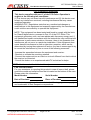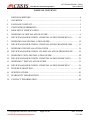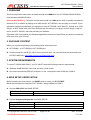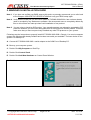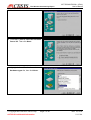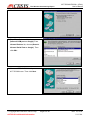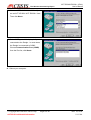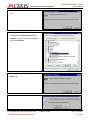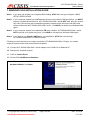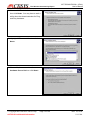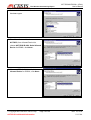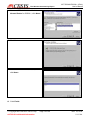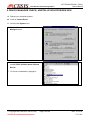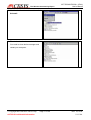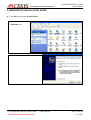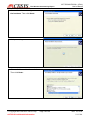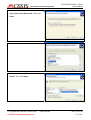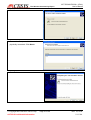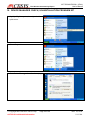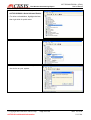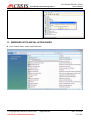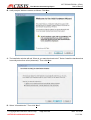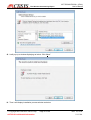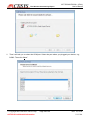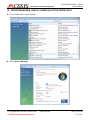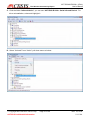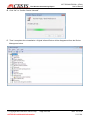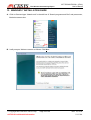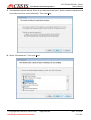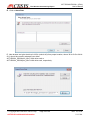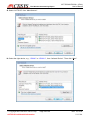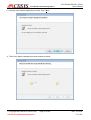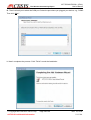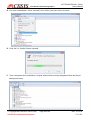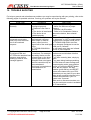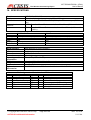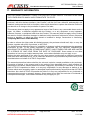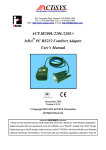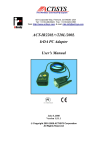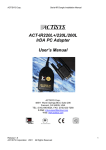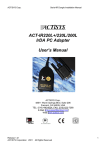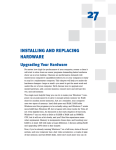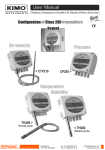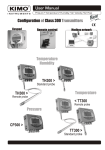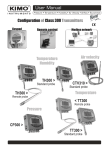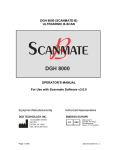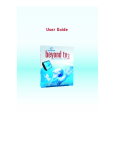Download ACTiSYS ACT-IR220L User`s manual
Transcript
The Wireless Connectivity Expert 921 Corporate Way, Fremont, CA 94539, USA Tel: +1-510-490-8024, Fax: +1-510-623-7268 Web: http://www.actisys.com, E-mail: [email protected] ACT-IR200L/220L/220L+ ® IrDA PC RS232 ComPort Adapter User’s Manual NOVEMBER 16, 2010 Version 1.5.2.4 © Copyright 2001-2010 ACTiSYS Corporation All Rights Reserved <<<<<<< WARNING >>>>>>> Please do NOT read this manual, NOR install IrDA driver from Windows, if the Windows application software bundled with your equipment, uses ACT-IR220L+ as a “Raw IR”, instead of an “IrDA” dongle. Please just plug in this IR dongle, install no driver, and ACT-IR220L+ will work well with your Windows software! Otherwise, ACT-IR220L+ will not work with your Windows application software for Raw IR. The Wireless Connectivity Expert ACT-IR2x0L/IR220L+ (IrDA®) User’s Manual FCC Compliance Statement This device complies with part 15 of the FCC Rules. Operation is subject to the following two conditions: (1)This device may not cause harmful interference and (2) this device must accept any interference received, including interference that may cause undesired operation. WARNING-FCC Regulations state that any unauthorized changes or modifications to this equipment not expressly approved by the manufacturer could void the user authority to operate this equipment NOTE: This equipment has been tested and found to comply with the limits for Class B digital device, pursuant to Part 15 of the FCC Rules. This equipment generates, uses, and can radiate radio frequency energy and, if not installed and used in accordance with the instructions, may cause harmful interference to radio communications. However, there is no guarantee that interference will not occur in a particular installation. If this equipment does cause harmful interference to radio or television reception, which can be determined by turning the equipment off and on, the user is encouraged to try to correct the interference by one or more of the following measures: -Increase the separation between the equipment and receiver. -Reorient or relocate the receiving antenna. -Connect the equipment into an outlet on a circuit different from that to which the receiver is connected. -Consult the dealer or an experienced radio/TV technician for helps. NOTE: Must be used with shielded cable only. FOR YOU RECORDS For your assistance in reporting this product in case of loss or theft, please record the model and serial number that is located on the bottom of the case. Please retain this information. Model Number . Serial Number . Date of Purchase . Place of Purchase . All indicated copyrights and trademarks in the following pages are copyrights and trademarks of their Respective corporations. © Copyright 2001-2010 ACTiSYS Corp. ACTiSYS Confidential Information Page 2 of 44 Nov. 16, 2010 V 1.5.2.4 The Wireless Connectivity Expert ACT-IR2x0L/IR220L+ (IrDA®) User’s Manual TABLE OF CONTENTS REVISION HISTORY............................................................................................ 4 1. OVERVIEW ........................................................................................................... 5 2. PACKAGE CONTENT .......................................................................................... 5 3. SYSTEM REQUIREMENTS................................................................................. 5 4. BIOS SETUP VERIFICATION ............................................................................. 5 5. WINDOWS 98 INSTALLATION GUIDE ............................................................ 6 6. DEVICE MANAGER CHECK, UNINSTALLATION FROM WIN 98 ............ 10 7. WINDOWS 2000 INSTALLATION GUIDE ...................................................... 12 8. DEVICE MANAGER CHECK, UNISTALLATION FROM WIN 2000 ........... 16 9. WINDOWS XP INSTALLATION GUIDE ......................................................... 18 10. DEVICE MANAGER CHECK, UN-INSTALLATION FROM WIN XP .......... 22 11. WINDOWS VISTA INSTALLATION GUIDE .................................................. 24 12. DEVICE MANAGER CHECK, UNINSTALLATION FROM VISTA.............. 30 13. WINDOWS 7 INSTALLATION GUIDE ............................................................ 33 14. DEVICE MANAGER CHECK, UNINSTALLATION FROM WIN 7 .............. 39 15. TROUBLE SHOOTING....................................................................................... 41 16. SPECIFICATIONS............................................................................................... 42 17. WARRANTY INFORMATION .......................................................................... 43 18. CONTACT INFORMATION............................................................................... 44 © Copyright 2001-2010 ACTiSYS Corp. ACTiSYS Confidential Information Page 3 of 44 Nov. 16, 2010 V 1.5.2.4 The Wireless Connectivity Expert ACT-IR2x0L/IR220L+ (IrDA®) User’s Manual REVISION HISTORY Revision History Revision Date Comment 1.5.1 1/6/2006 • • 1.5.1.1 7/08/2008 • Overall Reformat. Rewrite some Chapters. Add cross-out wheeled bin logo at the warranty chapter, per WEEE directive, EN-50419. Updated company address 1.5.2 9/25/2008 • Added Chapters of Installation & Uninstallation in Vista OS 1.5.2.1 1/5/2009 1.5.2.2 8/19/2009 1.5.2.3 01/20/2010 • • • • Revised Chapter of System Requirement Added Warning Note on cover page and re-write the Overview Deleted chapters for Windows ME; update package content Added Chapters of Installation & Uninstallation in Windows 7 OS 1.5.2.4 11/16/2010 • Added Device Manager Check into uninstallation chapters ACTiSYS reserves the right to make changes without prior notice to any products herein to improve reliability, function or design. ACTiSYS does not assume any liability arising out of the application or use of any product or circuit described herein. All trademarks, logos, organization & company names, and product model names are the properties of the respective owners © Copyright 2001-2010 ACTiSYS Corp. ACTiSYS Confidential Information Page 4 of 44 Nov. 16, 2010 V 1.5.2.4 The Wireless Connectivity Expert ACT-IR2x0L/IR220L+ (IrDA®) User’s Manual 1. OVERVIEW ® This manual provides instructions to install/uninstall the IrDA driver for ACT-IR200L/IR220L/IR220L+ from Windows 98/2000/XP/Vista. [Note for ACT-IR220L+]: The driver we refer here is ONLY the IrDA driver which is already embedded in Windows O.S. In addition to playing as an IrDA dongle, ACT-IR220L+ can also play as a raw IR. If your application software bundled with your equipment, uses ACT-IR220L+ as a “Raw IR”, instead of an “IrDA” dongle, do NOT install IrDA driver from Windows per this manual. Just plug in this IR dongle, install no driver, and ACT-IR220L+ will work well with your software. Otherwise it will not work with your Windows application software for Raw IR and you need to uninstall the IrDA driver from your PC then. 2. PACKAGE CONTENT When you unpack the package, the following items should be found: A. ACT-IR200L. or ACT-IR220L or ACT-IR220Lplus B. Printed manual for raw IR (No CD for this manual for IrDA. You can download this document from ACTiSYS WEB site: http://www.actisys.com/Downloads.html). 3. SYSTEM REQUIREMENTS To use ACT-IR200L/220L/220L+, your PC MUST meet the following minimum requirements: A. Windows 98/ME/2000/XP, Win Vista and Win7 (32 & 64 bit). B. One unoccupied Serial (RS232) COM port, or one unoccupied virtual COM port (COM 4) 4. BIOS SETUP VERIFICATION Before installing the device driver, you MUST setup or verify your BIOS FIRST. Below demonstrates an example of ACT-IR220L+ being installed on COM 2: A. Choose PNP & PCI from BIOS SETUP: PNP OS Installed: Resource Controlled by: NO Manual B. Choose Integrated Peripherals from BIOS SETUP: Onboard UART2 Serial Port 2 : 2F8H/IRQ3 Onboard IR function: Disable or UART2: Normal © Copyright 2001-2010 ACTiSYS Corp. ACTiSYS Confidential Information Page 5 of 44 Nov. 16, 2010 V 1.5.2.4 The Wireless Connectivity Expert ACT-IR2x0L/IR220L+ (IrDA®) User’s Manual 5. WINDOWS 98 INSTALLATION GUIDE Note 1: If you have not verified your BIOS setup at this point, we strongly recommend you to refer back to the Chapter 4 BIOS SETUP VERIFICATION and verify your BIOS setup again. Note 2: Verify that the COM port you will use to install ACT-IR200L/220L/220L+ has not been already used or occupied by any hardware or software. We recommend users to completely delete any files or drivers that can interrupt clean fresh installation of our product. Note 3: You are trying to install an SIR product. Your operating system can always be upgraded to FIR products. However you can never downgrade from an FIR product to an SIR product. Therefore make sure that you have not previously installed any other FIR products on your system. Followings are the instructions to properly install ACT-IR200L/220L/220L+ Dongle. You need a computer system with Windows 98 already installed and at least one serial port available. The best choice for the system is a desktop PC. A. Connect ACT-IR200L/220L/220L+ serial adapter to the COM Port of Desktop PC. B. Boot up your computer system. C. Double Click My Computer on DeskTop. D. Double Click Control Panel. E. Double Click Add New Hardware on Control Panel Window. F. Click Next>. © Copyright 2001-2010 ACTiSYS Corp. ACTiSYS Confidential Information Page 6 of 44 Nov. 16, 2010 V 1.5.2.4 The Wireless Connectivity Expert ACT-IR2x0L/IR220L+ (IrDA®) User’s Manual G. Click Next>. H. Select No, I want to select the hardware from a list. Then click Next>. I. Highlight Infrared Devices from the Hardware types list, then click Next>. © Copyright 2001-2010 ACTiSYS Corp. ACTiSYS Confidential Information Page 7 of 44 Nov. 16, 2010 V 1.5.2.4 The Wireless Connectivity Expert ACT-IR2x0L/IR220L+ (IrDA®) User’s Manual J. Click Next>. K. From Manufacturers list, choose [Infrared COM port or dongle]. From Infrared Devices list, choose (Generic Infrared Serial Port or dongle). Then click OK>. L. Choose ACTiSYS IR-200L if you are an ACT-IR 200L user. Then click Next. © Copyright 2001-2010 ACTiSYS Corp. ACTiSYS Confidential Information Page 8 of 44 Nov. 16, 2010 V 1.5.2.4 The Wireless Connectivity Expert ACT-IR2x0L/IR220L+ (IrDA®) User’s Manual M. Choose ACTiSYS IR-220L/ 220L+ if you are an ACT-IR-220L/ ACT-IR220L+ User. Then click Next>. N. Select COM port which is physically connected to the Dongle. In most cases, the Dongle is connected to COM2. Choose Communication Port (COM2) from the Port list, click Next>. O. Reboot your computer. © Copyright 2001-2010 ACTiSYS Corp. ACTiSYS Confidential Information Page 9 of 44 Nov. 16, 2010 V 1.5.2.4 The Wireless Connectivity Expert ACT-IR2x0L/IR220L+ (IrDA®) User’s Manual 6. DEVICE MANAGER CHECK, UNINSTALLATION FROM WIN 98 A. Click Control Panel. B. Double click System Icon. C. Click Device Manager tab. D. From Infrared devices folder, you can see Infrared Communication Device. E. For driver uninstallation, highlight it and then click Remove. © Copyright 2001-2010 ACTiSYS Corp. ACTiSYS Confidential Information Page 10 of 44 Nov. 16, 2010 V 1.5.2.4 The Wireless Connectivity Expert ACT-IR2x0L/IR220L+ (IrDA®) User’s Manual F. Click OK in the Confirm Device Removal box. G. From Network adapter folder, you can see Generic Infrared Serial Port or dongle. For driver removal, highlight it then click Remove. H. Click OK in the Confirm Device Removal. I. Click Yes to restart your computer. © Copyright 2001-2010 ACTiSYS Corp. ACTiSYS Confidential Information Page 11 of 44 Nov. 16, 2010 V 1.5.2.4 The Wireless Connectivity Expert ACT-IR2x0L/IR220L+ (IrDA®) User’s Manual 7. WINDOWS 2000 INSTALLATION GUIDE Note1.: If you have not verified your computer BIOS setting, STOP here and go to Chapter 4 BIOS SETUP VERIFICATION. Note2: If your computer system has installed some devices on the same COM port before, you MUST properly uninstall the devices first. ACT-IR200L/220L/220L+ would NOT work with your system any more if the devices are uninstalled improperly because some drivers are still there and cause conflicts with ACT-IR200L/220L/220L+ driver. You HAVE to re-install your Windows 2000 again. Note3: If your computer system has installed an FIR device before, ACT-IR200L/220L/220L+ would NOT work with your system any more. You HAVE to re-install your Windows 2000 again. Note4: If you want to use Virtual COM Port in your application, STOP here and change ACT-IR200L/220L/220L+ to USB-IR Dongle. Following are the instructions to properly install the ACT-IR200L/220L/220L+ Dongle. You need a computer system with at least one serial port available. A. Connect ACT-IR200L/220L/220L+ serial adapter to the COM Port of Desktop PC. B. Startup your computer system C. Click on Control Panel. D. Double Click Add/Remove Hardware. E. On Welcome to the Add/Remove Hardware Wizard, click Next>. © Copyright 2001-2010 ACTiSYS Corp. ACTiSYS Confidential Information Page 12 of 44 Nov. 16, 2010 V 1.5.2.4 The Wireless Connectivity Expert ACT-IR2x0L/IR220L+ (IrDA®) User’s Manual F. Choose Add/Troubleshoot a device, then click Next>. You may have to wait a while when the wizard searches for Plug and Play hardware. G. Highlight ADD a new drive then click Next>. H. Choose No, I want to select the hardware form a list then click Next> © Copyright 2001-2010 ACTiSYS Corp. ACTiSYS Confidential Information Page 13 of 44 Nov. 16, 2010 V 1.5.2.4 The Wireless Connectivity Expert I. ACT-IR2x0L/IR220L+ (IrDA®) User’s Manual Select the Infrared device from the Hardware types. J. From Manufacturers list, choose ACTiSYS, from Infrared Device list, choose ACTiSYS IR-200L Serial Infrared Device for IR200L; click Next>. K. Choose ACTiSYS IR-220L Serial Infrared Device for IR220L, click Next>. © Copyright 2001-2010 ACTiSYS Corp. ACTiSYS Confidential Information Page 14 of 44 Nov. 16, 2010 V 1.5.2.4 The Wireless Connectivity Expert ACT-IR2x0L/IR220L+ (IrDA®) User’s Manual L. Choose ACTiSYS IR-220L+ Serial Infrared Device for IR220L+, click Next>. M. Click Next>. N. Choose COM2 in the most cases, then click Next>. O. Click Finish. © Copyright 2001-2010 ACTiSYS Corp. ACTiSYS Confidential Information Page 15 of 44 Nov. 16, 2010 V 1.5.2.4 The Wireless Connectivity Expert ACT-IR2x0L/IR220L+ (IrDA®) User’s Manual 8. DEVICE MANAGER CHECK, UNISTALLATION FROM WIN 2000 A. Startup your computer system. B. Click on Control Panel. C. Double click System Icon. D. Click on Hardware tab, then click Device Manager button. E. Click on Infrared devices folder, you can see ACTiSYS IR-220L+Serial Infrared Device. F. For driver uninstallation, highlight it. © Copyright 2001-2010 ACTiSYS Corp. ACTiSYS Confidential Information Page 16 of 44 Nov. 16, 2010 V 1.5.2.4 The Wireless Connectivity Expert ACT-IR2x0L/IR220L+ (IrDA®) User’s Manual G. Click Action from the main and then click Uninstall. H. The device has then been uninstalled. You need to close device manager and restart your computer. © Copyright 2001-2010 ACTiSYS Corp. ACTiSYS Confidential Information Page 17 of 44 Nov. 16, 2010 V 1.5.2.4 The Wireless Connectivity Expert ACT-IR2x0L/IR220L+ (IrDA®) User’s Manual 9. WINDOWS XP INSTALLATION GUIDE A. From Start menu, open Control Panel. B. Double click Add Hardware icon. C. Click Next> from Add Hardware Wizard. © Copyright 2001-2010 ACTiSYS Corp. ACTiSYS Confidential Information Page 18 of 44 Nov. 16, 2010 V 1.5.2.4 The Wireless Connectivity Expert ACT-IR2x0L/IR220L+ (IrDA®) User’s Manual D. Choose Yes. I have already connected the hardware. Then click Next>. E. Wait processing F. Choose Add a new hardware device. Then click Next>. © Copyright 2001-2010 ACTiSYS Corp. ACTiSYS Confidential Information Page 19 of 44 Nov. 16, 2010 V 1.5.2.4 The Wireless Connectivity Expert ACT-IR2x0L/IR220L+ (IrDA®) User’s Manual G. Choose install the hardware that I manually select from a list (Advanced). Then click Next>. H. Choose Infrared devices. Then click Next> I. Choose respective ACT model from Infrared Device. Then click Next> © Copyright 2001-2010 ACTiSYS Corp. ACTiSYS Confidential Information Page 20 of 44 Nov. 16, 2010 V 1.5.2.4 The Wireless Connectivity Expert ACT-IR2x0L/IR220L+ (IrDA®) User’s Manual J. Click Next> K. Choose the Com port which the device physically connected. Click Next> L. Click Finish © Copyright 2001-2010 ACTiSYS Corp. ACTiSYS Confidential Information Page 21 of 44 Nov. 16, 2010 V 1.5.2.4 The Wireless Connectivity Expert ACT-IR2x0L/IR220L+ (IrDA®) User’s Manual 10. DEVICE MANAGER CHECK, UN-INSTALLATION FROM WIN XP A. Highlight My Computer, then right click for quick menu. B. Select Properties. C. Click Device Manager from Hardware page. © Copyright 2001-2010 ACTiSYS Corp. ACTiSYS Confidential Information Page 22 of 44 Nov. 16, 2010 V 1.5.2.4 The Wireless Connectivity Expert ACT-IR2x0L/IR220L+ (IrDA®) User’s Manual D. Under Infrared device folfer, you can see ACTiSYS IR220L+ Serial Infrared Device. E. For driver uninstallation, highlight the item, then right click for quick menu. F. Click Uninstall from the quick menu. G. Click OK. You have successfully uninstalled the device on your system. © Copyright 2001-2010 ACTiSYS Corp. ACTiSYS Confidential Information Page 23 of 44 Nov. 16, 2010 V 1.5.2.4 The Wireless Connectivity Expert ACT-IR2x0L/IR220L+ (IrDA®) User’s Manual H. Click Yes to reboot your computer. 11. WINDOWS VISTA INSTALLATION GUIDE A. From Control Panel, select “Add Hardware”. © Copyright 2001-2010 ACTiSYS Corp. ACTiSYS Confidential Information Page 24 of 44 Nov. 16, 2010 V 1.5.2.4 The Wireless Connectivity Expert ACT-IR2x0L/IR220L+ (IrDA®) User’s Manual B. It will prompt a Welcome screen as follows. Click Next. C. The installation window will ask “What do you want the wizard to do?” Select “Install the hardware that I manually select from a list (Advanced).” Then click Next. D. Select “Infrared device”. Then click “Next”. © Copyright 2001-2010 ACTiSYS Corp. ACTiSYS Confidential Information Page 25 of 44 Nov. 16, 2010 V 1.5.2.4 The Wireless Connectivity Expert ACT-IR2x0L/IR220L+ (IrDA®) User’s Manual E. Select “ACTiSYS” from “Manufacturer”. F. Select the right device, e.g., “IR220L+”, from “Infrared Device”. Then click “Next”. © Copyright 2001-2010 ACTiSYS Corp. ACTiSYS Confidential Information Page 26 of 44 Nov. 16, 2010 V 1.5.2.4 The Wireless Connectivity Expert ACT-IR2x0L/IR220L+ (IrDA®) User’s Manual G. It will pop up a window displaying as below: Click “Next”. H. Then it will display installation process window as below. © Copyright 2001-2010 ACTiSYS Corp. ACTiSYS Confidential Information Page 27 of 44 Nov. 16, 2010 V 1.5.2.4 The Wireless Connectivity Expert I. ACT-IR2x0L/IR220L+ (IrDA®) User’s Manual Then it will ask you to select the COM port. Select the port where you plugged your device, e.g., COM2. Then click “Next”. © Copyright 2001-2010 ACTiSYS Corp. ACTiSYS Confidential Information Page 28 of 44 Nov. 16, 2010 V 1.5.2.4 The Wireless Connectivity Expert ACT-IR2x0L/IR220L+ (IrDA®) User’s Manual J. Now it completes the process. Click “Finish” to end the installation. © Copyright 2001-2010 ACTiSYS Corp. ACTiSYS Confidential Information Page 29 of 44 Nov. 16, 2010 V 1.5.2.4 The Wireless Connectivity Expert ACT-IR2x0L/IR220L+ (IrDA®) User’s Manual 12. DEVICE MANAGER CHECK, UNINSTALLATION FROM VISTA A. From Control Panel, select “System”. B. Select “Device Manager”. © Copyright 2001-2010 ACTiSYS Corp. ACTiSYS Confidential Information Page 30 of 44 Nov. 16, 2010 V 1.5.2.4 The Wireless Connectivity Expert ACT-IR2x0L/IR220L+ (IrDA®) User’s Manual C. Click the folder “Infrared device”, you can see “ACTiSYS IR 220L+ Serial Infrared Device”. For driver uninstallation, select and highlight it. D. Select “Uninstall” from “Action” pull down menu as below. © Copyright 2001-2010 ACTiSYS Corp. ACTiSYS Confidential Information Page 31 of 44 Nov. 16, 2010 V 1.5.2.4 The Wireless Connectivity Expert ACT-IR2x0L/IR220L+ (IrDA®) User’s Manual E. Click “OK” to “Confirm Device Uninstall”. F. Then it completes the uninstallation. Original Infrared Device will be disappeared from the Device Manager as below. © Copyright 2001-2010 ACTiSYS Corp. ACTiSYS Confidential Information Page 32 of 44 Nov. 16, 2010 V 1.5.2.4 The Wireless Connectivity Expert ACT-IR2x0L/IR220L+ (IrDA®) User’s Manual 13. WINDOWS 7 INSTALLATION GUIDE A. Click on Start and type “hdwwiz.exe” in the edit box of “Search programs and files” and press enter, like below screen shot. B. It will prompt a Welcome screen as follows. Click Next. © Copyright 2001-2010 ACTiSYS Corp. ACTiSYS Confidential Information Page 33 of 44 Nov. 16, 2010 V 1.5.2.4 The Wireless Connectivity Expert ACT-IR2x0L/IR220L+ (IrDA®) User’s Manual C. The installation window will ask “What do you want the wizard to do?” Select “Install the hardware that I manually select from a list (Advanced).” Then click Next. D. Select “Infrared device”. Then click “Next”. © Copyright 2001-2010 ACTiSYS Corp. ACTiSYS Confidential Information Page 34 of 44 Nov. 16, 2010 V 1.5.2.4 The Wireless Connectivity Expert ACT-IR2x0L/IR220L+ (IrDA®) User’s Manual E. Click on Have Disk. F. Now browse and give the driver’s inf file (netirsir.inf) from proper location, where 32 bit O.S.or 64 bit O.S. should be correctly selected from either ACT-IR200L_IR220Lplus_Win7-32bit driver.cab or ACT-IR200L_IR220Lplus_Win7-64bit driver.cab, respectively. © Copyright 2001-2010 ACTiSYS Corp. ACTiSYS Confidential Information Page 35 of 44 Nov. 16, 2010 V 1.5.2.4 The Wireless Connectivity Expert ACT-IR2x0L/IR220L+ (IrDA®) User’s Manual G. Select “ACTiSYS” from “Manufacturer”. H. Select the right device, e.g., “IR200L” or “IR220L+”, from “Infrared Device”. Then click “Next”. © Copyright 2001-2010 ACTiSYS Corp. ACTiSYS Confidential Information Page 36 of 44 Nov. 16, 2010 V 1.5.2.4 The Wireless Connectivity Expert ACT-IR2x0L/IR220L+ (IrDA®) User’s Manual I. It will pop up a window displaying as below: Click “Next”. J. Then it will display installation process window as below. © Copyright 2001-2010 ACTiSYS Corp. ACTiSYS Confidential Information Page 37 of 44 Nov. 16, 2010 V 1.5.2.4 The Wireless Connectivity Expert ACT-IR2x0L/IR220L+ (IrDA®) User’s Manual K. Then it will ask you to select the COM port. Select the port where you plugged your device, e.g., COM2. Then click “Next”. L. Now it completes the process. Click “Finish” to end the installation. © Copyright 2001-2010 ACTiSYS Corp. ACTiSYS Confidential Information Page 38 of 44 Nov. 16, 2010 V 1.5.2.4 The Wireless Connectivity Expert ACT-IR2x0L/IR220L+ (IrDA®) User’s Manual 14. DEVICE MANAGER CHECK, UNINSTALLATION FROM WIN 7 A. Right Click on Computer icon and Select “Properties”. B. Select “Device Manager” as arrow pointed below. C. From the folder “Infrared device”, you can see “ACTiSYS IR 220L+ Serial Infrared Device” as below. © Copyright 2001-2010 ACTiSYS Corp. ACTiSYS Confidential Information Page 39 of 44 Nov. 16, 2010 V 1.5.2.4 The Wireless Connectivity Expert ACT-IR2x0L/IR220L+ (IrDA®) User’s Manual D. For driver uninstallation, select “Uninstall” from “Action” pull down menu as below. E. Click “OK” to “Confirm Device Uninstall”. F. Then it completes the uninstallation. Original Infrared Device will be disappeared from the Device Manager as below. © Copyright 2001-2010 ACTiSYS Corp. ACTiSYS Confidential Information Page 40 of 44 Nov. 16, 2010 V 1.5.2.4 The Wireless Connectivity Expert ACT-IR2x0L/IR220L+ (IrDA®) User’s Manual 15. TROUBLE SHOOTING For help on general and miscellaneous problems you may be experiencing with your printing, refer to the following pages for possible solutions. Look up your problem and try the solution. SYMPTOM PROBLEM SOLUTION 1. The two IR devices are 1. Properly align them again. 2. Move one device to a proper not aligned properly. 2. Distance is too near or distance. 3. Activate it by IR monitor. far. 3. The device is inactivated. 4. Refer to Un-installation Guide to remove the device, then reinstall 4. The device is not again. installed properly ACT-IR200L/220L/220L+ is The power-saving feature in Set the “Power Management” control to “Advanced” or “Off” to enable power the notebook computer connected to and takes supplied from computer serial port to either stops or reduces power only from the serial ACT-IR200L/220L/220L+ devices. power output from the port of the notebook signal lines of the serial port Go to Integrate Peripheral to set the computer. COM port to “Infrared”. to the ACT-IR200L/220L/220L+ Do not install more than one infrared device on one computer. devices. The infrared communication Check to find out the source of File Transfer between is interfered. For example, interference and eliminate it before IR-equipped PDA and ACT-IR device-attached host something blocks out the trying again. infrared beam or the burst If you were restoring data, simply try computer stops before of string light source, etc. again. finishing up and an error Software does not support If you were doing backup something message appears. the IrDA controller chip on the PDA does not reset its flags and keeps stopping at the same position the motherboard. Serial port is occupied and unless you press the RESET button once. Be very careful. DO NOT not available for IR initialize (press ON key and RESET transmission. button at the same time) your PDA. Otherwise you may lose all your data. Make proper model # selection in the software as specified in your PC system user`s manual. Make sure to disconnect modem, etc. from the serial port to make it available for IR transmission. Can not establish link (General) © Copyright 2001-2010 ACTiSYS Corp. ACTiSYS Confidential Information Page 41 of 44 Nov. 16, 2010 V 1.5.2.4 The Wireless Connectivity Expert ACT-IR2x0L/IR220L+ (IrDA®) User’s Manual 16. SPECIFICATIONS Model: Carrier: Sub-Carrier: Communication Distance: ACT-IR200L/220L/220L+ Infrared radiation (peak wavelength: 850 to 1050 nm) 500 KHz for SHARP ASK-IR and ASK(37KHz) for TV remote spec.(IR200L only) IR200L From 0 to 80 cm. For best results, from 20 to 60 cm (7.9 in to1 ft. 11.6 in) IR220L From 0 to 250 cm. For best results, from 10 to 150 cm (3.95 in to 4 ft. 11.05 in) Baud Rate: Parity Bit: Data: Stop Bit: Error Check: SHARP ASK-IR: IrDA-IR: 9600 bps to 38.4K bps (IR200L only) Odd 8 bit 1 bit Check Sum 9.6,19.2,(38.4),57.6,115.2K bps (IR200L/220L+) None 8 bit 1 bit CRC Serial Interface: Signal Level: Connector: Power Source: Power Consumption: Operating temperature: Dimensions: Weight: Accessories: Optional Accessories: Cable Interface (to host computer) RS-232 Standards DB-9 female connector PC RS-232 Serial Port 0.30mW (11mA max.) 0oC to 40oC (32oF to 104oF) 2.0 in. L x 1.63 in W x 0.62 in H (51mm x 41mm x 16mm) 2.0 oz (54 gr.) User Manual DB9/DB25 Converter ; IR Software for Windows 95/98/ME/2000 Pin Assignments of Serial Interface DB9 female connector Pin 2 3 4 5 7 8 Name Receive Data Transmit Data Data Terminal Ready Signal Ground Request to send Clear to send Symbol RXD TXD DTR GND RTS CTS © Copyright 2001-2010 ACTiSYS Corp. ACTiSYS Confidential Information I/O I O O O I Function Input signal Output signal For data link to build up and maintain Reference ground (0V) for all signals Output signal from host computer Input signal to host computer Page 42 of 44 Nov. 16, 2010 V 1.5.2.4 The Wireless Connectivity Expert ACT-IR2x0L/IR220L+ (IrDA®) User’s Manual 17. WARRANTY INFORMATION THE FOLLOWING WARRANTY GIVES YOU SPECIFIC LEGAL RIGHTS. YOU MAY ALSO HAVE THE OTHER RIGHTS WHICH VARY FROM STATE TO STATE: ACTiSYS Corporation warrants the first end-user purchaser, for a period of one year from the date of purchase, that this wireless interface (“the Product”) will be free from defective workmanship and materials, and agrees that it will, at its option, either repair the defect or replace the defective Product or part thereof at no charge to the purchaser for parts or for labor. This warranty does not apply to any appearance items of the Product, any consumable items such as paper, ink ribbon, or batteries supplied with the Product, or to any equipment or any hardware, software, firmware, or peripheral other than the Product. This warranty does not apply to any Product the exterior of which has been damaged or defected, which has been subjected to misuse, abnormal service or handling, or which has been altered or modified in design, construction or interfacing. Tampering With Label Voids Warranty. In order to enforce the rights under this limited warranty, the purchaser should mail, ship, or carry the Product, together with proof of purchase, to ACTiSYS. The limited warranty described above is in addition to whatever implied warranties may be granted to purchasers by law. To the extent permitted by applicable law, ALL IMPLIED WARRANTIES INCLUDING THE WARRANTIES OF MERCHANT ABILITY AND FITNESS FOR USE ARE LIMITED TO A PERIOD OF ONE YEAR FROM THE DATE OF PURCHASE. Some states do not allow limitations on how long an implied warranty lasts, so the above limitation may not apply to you. Neither the sales personnel of the seller nor any other person is authorized to make any warranties other than those described above, nor to extend the duration of any warranties beyond the time period described above on behalf of ACTiSYS Corporation. The warranties described above shall be the sole and exclusive remedy available to the purchaser. Correction of defects, in the manner and for the period of time described above, shall constitute full satisfaction of all claims, whether based on contract, negligence, strict liability or otherwise. In no event shall ACTiSYS Corporation be liable, or in any way responsible, for any damages or defects in the Product which were caused by repairs or attempted repairs performed by anyone other than ACTiSYS technician. Nor shall ACTiSYS Corporation be liable or in any way responsible for any incidental or consequential economic or property damage. Some states do not allow the exclusion of incidental or consequential damages, so the above exclusion may not apply for you. © Copyright 2001-2010 ACTiSYS Corp. ACTiSYS Confidential Information Page 43 of 44 Nov. 16, 2010 V 1.5.2.4 The Wireless Connectivity Expert ACT-IR2x0L/IR220L+ (IrDA®) User’s Manual 18. CONTACT INFORMATION ACTiSYS Corporation 921 Corporate Way Fremont, CA 94539, USA TEL: +1-510-490-8024, FAX: +1-510-623-7268 E-Mail: [email protected] Web: http://www.actisys.com © Copyright 2001-2010 ACTiSYS Corp. ACTiSYS Confidential Information Page 44 of 44 Nov. 16, 2010 V 1.5.2.4