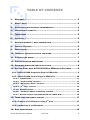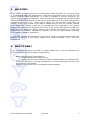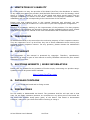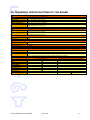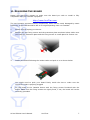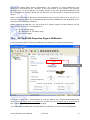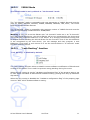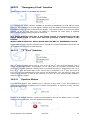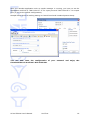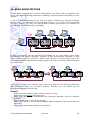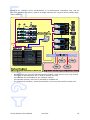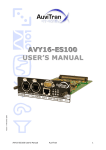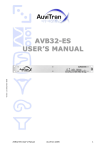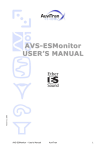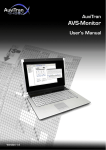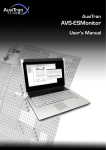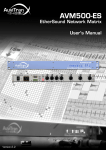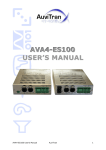Download AuviTran AVY16-ES User`s manual
Transcript
Version 1.2 September 2008 AVY16-ES100 USER’S MANUAL AVY16-ES100 User’s Manual AuviTran 1 TABLE OF CONTENTS 1- WELCOME!.................................................................................. 3 2- WHAT’S NEW? ............................................................................. 3 3- ELECTRICAL AND ELECTRONIC INTERFERENCES..................................... 4 4- LIMITATION OF LIABILITY .............................................................. 5 5- TRADEMARKS .............................................................................. 5 6- COPYRIGHT ................................................................................. 5 7- AUVITRAN WEBSITE / MORE INFORMATION ........................................ 5 8- PACKAGE CONTAINS ...................................................................... 5 9- PRECAUTIONS.............................................................................. 5 10- TECHNICAL SPECIFICATIONS OF THE BOARD ........................................ 6 11- PLUGGING THE BOARD ................................................................... 7 12- SYNCHRONISATION MANAGEMENT .................................................... 8 13- SOFTWARE DOWNLOAD AND INSTALLATION ........................................ 8 14- GETTING START WITH AVY16-ES100 IN ESMONITOR SOFTWARE ......... 8 14-1- AVY16-ES100 Properties Page in ESMonitor ................................ 9 14-2- AVY16-ES100 Control Page in ESMonitor ................................... 10 14.2.1 YGDAI Mode.................................................................................... 11 14.2.2 “Lock Routing” function .................................................................. 11 14.2.3 “Emergency Clock” function............................................................ 12 14.2.4 “3rd Port” function........................................................................... 12 14.2.5 Synchro Status................................................................................ 12 14.2.6 “Hardware RS232 Tunnelling” function........................................... 13 14.2.7 Remote Control over EtherSound via YGDAI Midi ............................ 15 15- THIRD PORT AND REMOTE CONTROL ................................................ 17 15-1- Example of architecture using 3rd port ....................................... 17 15-2- Limitations of architectures ....................................................... 17 16- RING ARCHITECTURE ................................................................... 18 AVY16-ES100 User’s Manual AuviTran 2 1- WELCOME! Thank you for purchasing AuviTran’s AVY16-ES100 board. We hope you will enjoy using it. The board provides two EtherSound™ connectors and a RS232 port for both very low latency audio and data transmission. A 3rd port is available to connect control PC, for remote monitoring and management. Up to 16 audio input channels and 16 audio output channels can be transmitted to or sent from a Yamaha device to any other EtherSound™ compatible equipment, over regular CAT.5 cables. The AVY16-ES100 cards offer full network and/or local control of all channel assignments as well as constant network status monitoring, making it ideal for live professional audio applications. The general purpose Serial port allows connection and control of the mixer’s parameters or other 3rdparty external equipment. Native ES100 kernel allows AVY16-ES100 to build ring architectures for network redundancy purposes, and point to point RS232 tunnelling communication between equipments. You will find herewith the necessary instructions to install your board. Please read them carefully as misuse of this device might cause serious damage to you and your environment. 2- WHAT’S NEW? If you already heard about AVY16-ES, or maybe already use it, you will find below the new functionalities of AVY16-ES100 compared to it: - Build-in ES100 kernel, that allows to: o Build redundant Ring architectures. o Manage point to point RS232 tunnelling communications over EtherSound. Third port (Ethernet), for Ring management, or simple control/monitoring, from everywhere in the network. Double audio sample rate for 88.2/96kHz audio sampling. AVY16-ES100 User’s Manual AuviTran 3 3- ELECTRICAL AND ELECTRONIC INTERFERENCES This device complies with Part 15 of the FCC rules. Operation is subject to the following two conditions: 1. This device may not cause harmful interference. 2. This device must accept any interference received including interference that may cause undesired operation. FCC INFORMATION (U.S.A.) 1. IMPORTANT NOTICE: DO NOT MODIFY THIS UNIT! This product, when installed as indicated in the instructions contained in this manual, meets FCC requirements. Modifications not expressly approved by Yamaha may void your authority, granted by the FCC, to use the product. 2. IMPORTANT: When connecting this product to accessories and/or another product use only high quality shielded cables. Cable/s supplied with this product MUST be used. Follow all installation instructions. Failure to follow instructions could void your FCC authorization to use this product in the USA. 3. NOTE: This product has been tested and found to comply with the limits for a Class B Digital device, pursuant to Part 15 of the FCC Rules. These limits are designed to provide reasonable protection against harmful interference in a residential environment. This equipment generates, uses and can radiate radio frequency energy and, if not installed and used according to the instructions found in the users manual, may cause interference harmful to the operation of other radio communications. Compliance with FCC regulations does not guarantee that interference will not occur in all installations. If this product is found to be the source of interference, which can be determined by turning the unit “OFF” and “ON”, please try to eliminate the problems by using one of the following measures: Relocate either this product or the device that is being affected by the interference. Utilize power outlets that are on different branch (circuit breaker or fuse) circuits or install AC line filter(s). In the case of radio or TV interference, relocate/reorient the antenna. If the antenna lead-in is 300 ohm ribbon lead, change the lead-in to co-axial type cable. If these corrective measures do not produce satisfactory results, please contact the local retailer authorized to distribute this type of product. If you cannot locate the appropriate retailer, please contact Yamaha Commercial Audio Systems, Inc., Electronic Service Division, 6600 Orangethorpe Ave, Buena Park, CA90620. The above statements apply ONLY to those products distributed by Yamaha Commercial Audio Systems, Inc. or its subsidiaries. COMPLIANCE INFORMATION STATEMENT (DECLARATION OF CONFORMITY PROCEDURE) Responsible Party : Address : Telephone : Type of Equipment : Model Name : Yamaha Commercial Audio Systems, Inc. 6600 Orangethorpe Ave., Buena Park, Calif. 90620 714-522-9011 Digital Audio Interface Card AVY16-ES100 This device complies with Part 15 of the FCC Rules. Operation is subject to the following conditions: 1) This device may not cause harmful interference, and 2) This device must accept any interference received including interference that may cause undesired operation. See user manual instructions if interference to radio reception is suspected. AVY16-ES100 User’s Manual AuviTran 4 4- LIMITATION OF LIABILITY In no case and in no way, the provider of this board (AuviTran, the distributor or reseller, or any other party acting as provider) shall be liable and sued to court for damage, either direct or indirect, caused to the user of the board and which would result from an improper installation or misuse of the board. “Misuse” and “improper installation” mean installation and use not corresponding to the instructions of this manual. Please note that graphics given in this manual (drawings and schemes) are only examples and shall not be taken for a real vision of your own equipment configuration. AuviTran is constantly working on the improvement of the products. For that purpose, the products functionalities are bound to change and be upgraded without notice. Please read carefully the User’s manual as the new functionalities will be described therein. 5- TRADEMARKS All trademarks listed in this manual are the exclusive property of their respective owners. They are respected “as is” by AuviTran. Any use of these trademarks must receive prior approval of their respective owners. For any question, please contact the trademark’s owner directly. 6- COPYRIGHT The information in this manual is protected by copyright. Therefore, reproduction, distribution of whole or part of this manual is strictly forbidden without the prior written agreement of AuviTran. 7- AUVITRAN WEBSITE / MORE INFORMATION Please visit our website for any question of further inquiry concerning our product range. Updates will also be posted when available. http://www.AuviTran.com 8- PACKAGE CONTAINS • 1 AVY16-ES100 board and its fixing screws 9- PRECAUTIONS Do not modify or disassemble the board. The guarantee shall be null and void in that case. Do not apply excessive pressure on connectors or any other part of the board. Do not touch the metallic sharp parts (pins) of the board. This board is electrostatic sensitive; make sure you check this before touching or using it. AVY16-ES100 User’s Manual AuviTran 5 10-TECHNICAL SPECIFICATIONS OF THE BOARD General Size Power Consumption Power Supply Storage: Temp/Humidity Operating: Temp/Humidity Connectors 120 mm x 160 mm x 40 mm (mini-YGDAI format) <4 Watts +5 V, +3.3V, GND (from mini-YGDAI slot) - 5°C to 70°C / Max 95% (non-condensing) 5°C to 40°C / 5% to 80% (non-condensing) 1 mini-YGDAI mini backplane connector, 2 Neutrik® EtherCon© RJ45-XLR female connectors (EtherSoundTM from/to links), 1 Sub-D9 (RS232) serial interface, 1 RJ45 third port. Audio I/O Outpus Inputs 16 channels extracted from any of the 64 EtherSound downstream channels or from any of the 64 EtherSound upstream channels in bidirectional mode @ 44.1kHz or 48kHz 16 channels inserted from any of the 64 EtherSound downstream channels or from any of the 64 EtherSound upstream channels in bidirectional mode @ 44.1kHz or 48kHz Audio Specifications Synchronization Audio Format 44.1 kHz to 48kHz ± 5% from EtherSound 24 bit Synchronization External clock synchronisation Automatic from EtherSound network at 44.1kHz or 48kHz or manually from mini-YGDAI standard tools configuration Other I/O RS232 serial interface MIDI interface 9-pin D-Sub Internal port in mini-YGDAI interface Development and Integration Environment OS Supported ES-Monitor Development Tools Windows Vista and XP ES-Monitor enables to remotely set, control and monitor an EtherSound network and to manage the AVY16-ES100 parameters A high-level AuviTran Application Programming Interface, IP based, can be provided to the third-party developer to provide direct access to the internal parameters via a PC program, subject to certain terms and conditions Compatibility list 16 inputs and 16 outputs 8 inputs and 8 outputs (for 8 I/O YGDAI bus compliance) 01V96 02R96 DM1000/DM2000 DME64N/DME24N LS9-16/LS9-32 M7CL-32/M7CL-48 PM5D/PM5DHR TXn Power Amp DIO8 (PM1D) AVY16-ES100 User’s Manual AuviTran 6 11-PLUGGING THE BOARD Please visit AuviTran’s website to make sure the board you wish to install is fully compatible with your Yamaha equipment. http://www.AuviTran.com The card contains sensitive electric components, which can be easily damaged by static electricity, so the card should be left in its original packing until it is installed. 1. Switch off and unplug your device. 2. Remove the two fixing screws and the protection plate as shown below. Make sure you keep the protection plate and the fixing screws in a safe place for further use. 3. Insert your board following the inside tracks and push it in as shown below. You might need to push your board firmly inside the slot to make sure the connector inside is properly plugged 4. Fix the board to the Yamaha device with the fixing screws furnished with the board. Make sure the fixing screws are tightly fixed, if not, the board will not be correctly grounded. AVY16-ES100 User’s Manual AuviTran 7 12-SYNCHRONISATION MANAGEMENT Your AVY16-ES100 board must be properly synchronised with the related equipment. If this is not the case, the audio data it will send or receive will be void. In case your AVY16-ES100 board is the first element of an EtherSound-based network (Primary Master), it will provide the clock to the network. The board will automatically connect on your Yamaha device. Your device must be internal clock configured or synchronised on the external WordClock. Please refer to your Yamaha user’s manual for more details about synchronisation. In case your AVY16-ES100 board is part of, or ends the EtherSound network, your device must be synchronised on the EtherSound network. Therefore you should synchronise it on the YGDAI slot, where your AVY16-ES100 board is inserted. In case you are connecting several AVY16-ES100 boards into the same Yamaha device, your device must be synchronised on the first card into the daisy-chain. The other cards will synchronise automatically on the clock. 13-SOFTWARE DOWNLOAD AND INSTALLATION Please visit our website to download the latest version of our EtherSound Monitor Software called ESMonitor (http://www.AuviTran.com) and save the file on your hard disk. ESMonitor requires Windows 2000 or XP to function. You are now ready for installation. Refer to the ESMonitor documentation for installation. Once ESMonitor installed on your PC, you can run ESMonitor and manage any EtherSound devices connected to an EtherSound network. AVY16-ES100 is an EtherSound device with specific property and control page which is explained below. Refer to the ESMonitor documentation for generic EtherSound device management such as Enumeration of EtherSound devices and I/O routing. 14-GETTING START WITH AVY16-ES100 IN ESMONITOR SOFTWARE Below is an example of architecture using AVY16-ES100: AVY16-ES100 User’s Manual AuviTran 8 This is the classic Daisy-chain configuration. The computer on which ESMonitor was installed is connected to the “IN Port” of the first device in the network, the primary master (here, an AVY16-ES100). A primary master is the first EtherSound-based device of an EtherSound network which has its “IN Port” not connected to another EtherSound device. After running ESMonitor, Select an AVY16-ES100 device on the device list or tree list (i.e. the list of devices which are automatically discovered by ESMonitor and displayed in the left part of the ESMonitor Window). When a device is selected, you can access to 3 specific pages via tab selection on the right part of the screen. These pages are: • • • The Properties page The Net patch or I/O Patch page The Control page 14-1- AVY16-ES100 Properties Page in ESMonitor If the properties page is selected, ESMonitor will display the following information: Here you can define a name for your AVY16-ES100 For Audio routing part, AVY16-ES100 is seen by default as a bidirectional EtherSound device with 16 inputs and 16 outputs but could be set as 8 inputs and 8 outputs using the “YGDAI mode” buttons in the Control page. You must refer to ESMonitor documentation for Net patch or I/O routing management. AVY16-ES100 User’s Manual AuviTran 9 14-2- AVY16-ES100 Control Page in ESMonitor If the Control page is selected, ESMonitor will display the following information: Live vu-meter are displayed for each input or output of your selected AVY16-ES100 All standard parameters of the AVY16-ES100 can be handled in this control page and you can use the vu-meters to control remotely the audio sent and received by the AVY16ES100 to your Yamaha device. AVY16-ES100 User’s Manual AuviTran 10 14.2.1 YGDAI Mode The YGDAI mode is set by default to “16 Channels” mode. The “16 channels” mode is compatible with new generation of YGDAI Slot and must be used for PM5D, DM2000, DM1000, 02R96, DME64N, DME24N, LS9, M7CL, TXn Power Amp and 01V96 Yamaha devices. The “8 channels” mode is compatible with previous version of YGDAI Slot and must be used for the following Yamaha devices: DIO8/PM1D. Warning: If you put an AVY16-ES100 with “16 channels” mode set in an “8 channels” only mini-YGDAI slot device, the AVY16-ES100 will be not recognised by the device and you could have unknown behaviour in the device. It is strongly recommend muting first all outputs before installing the AVY16-ES100 for the first time. Even if the AVY16-ES100 is not recognised by the host device, you can manage and then program it with ESMonitor. First action in such device is to set the AVY16-ES100 in “8 channels” mode and then reset the device. 14.2.2 “Lock Routing” function “Lock Routing” is disabled by default. The “lock routing” function allows to disable remote software modification of EtherSound routing for the board. This is useful to prevent wrong patching during live event. When the lock routing is set the “Hardware configuration Flag” of the property page is set to “ON” which simulates an EtherSound hardware setting (routing done only by hardware dip switch). When the lock routing is disabled the “Hardware configuration Flag” of the property page is set to “OFF” which enables software routing. AVY16-ES100 User’s Manual AuviTran 11 14.2.3 “Emergency Clock” function “Emergency Clock” is disabled by default. The “Emergency Clock” function enables to generate automatically a local 48 kHz Clock from the AVY16-ES100 to its host digital console when the board is disconnected from an EtherSound network from its EtherSound IN port. This mode enables to not let the digital console to go in long time free run before it recovers its clock after a network disconnection which usually mutes all audio I/O. This mode must be used only if the digital console is synchronised from the AVY16-ES100 board in other case this will generate a Clock conflict in the console. WHEN USED IN RING ALL AVY16-ES100 MUST BE SET TO “EMERGENCY CLOCK”. Please refer to your Yamaha Console User’s manual for further information about the use of Yamaha console features and settings. 14.2.4 “3rd Port” function The “3rd Port” function allows user to turn on or off the 3rd port of AVY16-ES100. This is useful to decrease power consumption of the card, and so increase compliance with multi-slots Yamaha consoles. Simply check or uncheck the box to respectively turn on or turn off 3rd port. Be aware that if your control PC is connected to a 3rd port you want to turn off, you will automatically loose control on ES-Monitor. You will have to plug your control PC to another 3rd port of the network, or to the “In” port of the primary master in order to recover control. 14.2.5 Synchro Status The “Synchro Status” box enables you to monitor at any time if your AVY16-ES100 is properly synchronized regarding your network configuration. If synchro is okay, the box will be the following: If there is a conflict between console synchronization and AVY16-ES100 clock, or inside the EtherSound network, box will display the following: AVY16-ES100 User’s Manual AuviTran 12 14.2.6 “Hardware RS232 Tunnelling” function The “Hardware RS232 tunnelling” is disable by default. Hardware RS232 tunnelling function enables you to transmit standard RS232 data over EtherSound. This function is very useful to remotely control from a digital mixing console, using only EtherSound connection, a set of AD8HR connected to EtherSound by AVB32ES or by AVKit-ES for AD8HR. The digital mixers that can manage AD8HR from a remote serial connector are: PM5D, M7CL, LS9, DM2000, DM1000 and DME64N/24N. There are three modes available for the tunnelling communication. Differences are in the source and the destination of RS232 data. - Mode 1: Internal Serial data of the Yamaha console are redirected to the physical serial port of AVY16-ES100. Also, incoming data on AVY16-ES100 serial port are redirected into the internal slot of Yamaha console. - Mode 2: Internal Serial data of the Yamaha console are sent over the EtherSound network. Data received from the EtherSound network are redirected to the Yamaha internal slot. This mode must be used on LS9 to remotely control over EtherSound AD8HR connected to AVB32-ES or NAI48-ES device. - Mode 3: Data incoming to the AVY16-ES100 serial port are sent over the EtherSound network. Data from the EtherSound network are output on the AVY16ES100 serial port. This mode must be used on a PM5D, DM2000/DM1000, M7CL to remotely control over EtherSound AD8HR connected to AVB32-ES or NAI48-ES device. When using a mode working with EtherSound network (i.e. Mode 2 or 3), you must specify a remote EtherSound device to communicate with. This can be done thanks to the combo box in the “Serial Port Mode” window. When remote device is selected, you can “turn-on” the tunnelling communication by checking the “Tunnel started” checkbox. The “Serial Port Configuration” window enables you to configure several parameters of the AVY16-ES100 serial port, such as speed (Baud Rate) and Parity management. You don’t need to take care about those parameters if you are using Mode 2, as this mode doesn’t use AVY16-ES100 serial port. AVY16-ES100 User’s Manual AuviTran 13 Notices: • Hardware RS232 tunnelling means that the tunnelling between the 2 RS232 (local-remote) is performed even when the controlling PC with ESMonitor is disconnected (i.e. It is the AVY16-ES100 hardware which manages the tunnelling not the PC software). • AVB32-ES must have a firmware greater than or equal to 0x603. Upgrade it if it is not the case (check for new firmware on AuviTran web site www.auviTran.com). • AVKit-ES must have a firmware greater than or equal to 0x201. Upgrade it if it is not the case (check for new firmware on AuviTran web site www.auviTran.com). Example of use: Remotely control 4xAD8HR connected to an AVB32-ES from a M7CL-32 desk fader. Configuration in ES-Monitor for this example: AVY16-ES100 User’s Manual AuviTran 14 14.2.7 Remote Control over EtherSound via YGDAI Midi The AVY16-ES100 provides a local YGDAI midi interface to its host console which can be remotely link to a build-in ESMonitor midi driver. Today, the local YGDAI midi interface is working on the following Yamaha devices: DM2000, DM1000, 02R96, 01V96. Before using remote control over EtherSound few conditions must be respected: 1. The host console must been set 1 properly to be controlled via a slot where an AVY16-ES100 has been connected to. 2. The midi parameters in EtherSound control panel must be set 2 . 3. The specific application 3 which manages your digital console such as Yamaha Studio manager must be installed first. If the 2 first conditions are respected, ESMonitor will display the console name in the field “AVY16-ES100 hosted by” and a button “Launch Manager” appears on the control page for the AVY16-ES100. This means that the AVY16-ES100 selected is in the slot defined by the console to be the “midi to host” and that you can remotely control the console. ESMonitor will display “Not configured” for an AVY16-ES100 if the YGDAI slot in which the AVY16-ES100 is put, does not support midi interface or has not been defined in the host console to be “midi to host”. Notice: Even if a console could accept multi AVY16-ES100, only one AVY16-ES100 can be defined to control the console If ESMonitor displays a button “Launch Manager” on the control page, you can click on it to launch the Yamaha application which will remotely control the host device. If it is the first time, ESMonitor will ask you to provide the link to the application (i.e. the access to the Yamaha application software such as Studio Manager). 1 2 3 Please refer to your Yamaha Console User’s manual for further information about the use of Yamaha console features and settings. Please refer to your ESMonitor User’s manual for further information about the use of ESMonitor functions and settings Please refer to your application User’s Manual for installing the application software. AVY16-ES100 User’s Manual AuviTran 15 After the Yamaha application such as studio manager is running, you have to set the Application midi link to “Midi Yoke NT: 2” for input port and “Midi Yoke NT:1” for output port (if you let the default configuration). Sample below shows a working setting in Control Panel and Yamaha System Setup: You can now start the configuration of functionalities of AuviTran’s AVY16-ES100. AVY16-ES100 User’s Manual AuviTran your network and enjoy the 16 15- THIRD PORT AND REMOTE CONTROL AVY16-ES100 was build with the last EtherSound ES100 technology, and includes a 3rd port for remote control and monitoring. With previous version of EtherSound, the control PC should always be connected to the “IN port” of the first EtherSound device in the network, i.e. the primary master. Now, thanks to EtherSound ES100, and native AVY16-ES100 3rd port, you can plug your control PC directly to your device, even if it is not primary master. 15-1- Example of architecture using 3rd port Below is an example of architecture using ES100 and 3rd port capability. Stage Potential acces point AD8HR RS422 AVY16-ES100 AVY16-ES100 AES/EBU AD8HR RS422 AES/EBU AD8HR RS422 AES/EBU AD8HR RS232 AES/EBU NAI48 Stage Digital Mixing Console In this configuration, control PC can be plugged on any AVY16-ES100 3rd port. It allows you to monitor the whole network, no matter where you are on stage, and without any architecture modification (e.g. cable disconnecting). Third party ES100 products Potential acces point PC Mixing control & Remote monitoring AVY16-ES100 AVY16-ES100 Front Of House Public Address 15-2- Limitations of architectures Remote control via 3rd port of your ES100 device is subject to few limitations when in a heterogeneous EtherSound network (i.e. ES100 and non-ES100 devices). Please read carefully following points: - The primary master of the network should always be an ES100 EtherSound device. If a non-ES100 device is within the daisy-chain, 3rd port enables remote PC control of the local device only (if not primary master). AVY16-ES100 User’s Manual AuviTran 17 16-RING ARCHITECTURE Thanks to the native ES100 kernel of AVY16-ES100, you will be able to integrate your device into EtherSound Ring architecture. Building a ring will improve redundancy of your network. A ring is a closed EtherSound loop, with one device configured as “Preferred Primary Master” (PPM). The PPM acts as a usual primary master, i.e. it is the one that generates the clock. Thanks to 3rd port, you are still able to control and monitor your network (as the “IN port” of the PPM is now unavailable). In this configuration, only 64 channels are available, as you must always insert audio downstream, and extract upstream. Loopback is also automatically activated on each device when ring mode is turned on. When a link is broken, the device which has its “In port” open becomes automatically primary master and audio is not interrupted more than few milliseconds. This system is safer than a classic daisy-chain, as a dead link will interrupt audio and data transmission only few ms before recovery. However, you can handle only 64 EtherSound channels, and not 128. Notices: - Preferred Primary Master (PPM) must be unique in a ring. - PPM must be set before closing the ring. - Audio must be inserted downstream and extracted upstream (only 64 channels available). - PPM does not exist on non-ES100 devices. - Devices with kernel < 2.09 must be VOID as data transmission from non PM may cut the audio. - Kernel 2.09 can introduce noise at reconnection. AVY16-ES100 User’s Manual AuviTran 18 Below is an example using AVY16-ES100 in an EtherSound redundant ring, and an AuviTran AVM500-ES matrix, used as a bridge between the ring and others classic daisychain networks. - AVY16-ES100 #1 is set as Preferred Primary Master (clock source when ring closed) Third port of AVY16-ES100 #2 is used to monitor the ring 32 channels can be handled by the Yamaha console 32 channels remains, that can be handled by AVM500-ES If a purple link is broken, audio transmission is recovery few ms after broken link AVY16-ES100 User’s Manual AuviTran 19