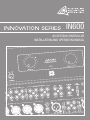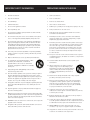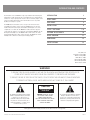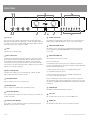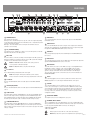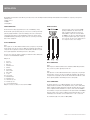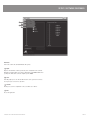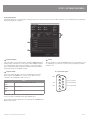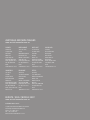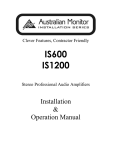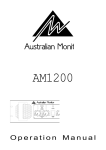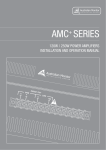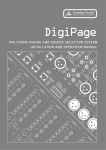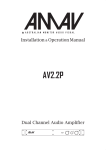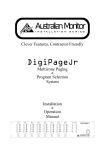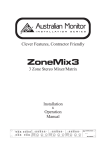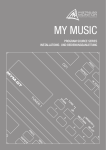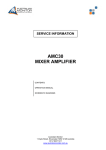Download AMAV IN400 Specifications
Transcript
IN600 AV SYSTEM CONTROLLER INSTALLATION AND OPERATION MANUAL IMPORTANT SAFETY INFORMATION PRÉCAUTIONS DURANT UTILISATION 1. Read these instructions. 1. LISEZ ces instructions. 2. Keep these instructions. 2. Tenez ces instructions. 3. Heed all warnings. 3. Notez tous les avertissements. 4. Follow all instructions. 4. Suivez toutes les avertissements. 5. Do not use this apparatus near water. 5. N’utilisez pas ce produit près de l’eau (la piscine, la plage, le lac, etc.). 6. Clean only with dry cloth. 6. Nettoyez seulement avec une étoffe sèche. 7. Do not block any ventilation openings. Install in accordance with the manufacturer’s instructions. 7. Ne bloquez aucuns troux de ventilation. Installez en accord avec les instructions du manufacturier. 8. Do not install near any heat sources such as radiators, heat registers, stoves, or other apparatus (including amplifiers) that produce heat. 8. N’installez près aucunes sources de chaleur comme radiateurs, registres de chaleur, fours ou les autres équipements (y compris amplificateurs) qui produisent la chaleur. 9. Do not defeat the safety purpose of the polarized or grounding-type plug. A polarized plug has two blades with one wider than the other. A grounding type plug has two blades and a third grounding prong. The wide blade or the third prong are provided for your safety. If the provided plug does not fit into your outlet, consult an electrician for replacement of the obsolete outlet. 9. Ne défaites pas le but de sécurité de la fiche polarisée ou base-type. Une fiche polarisée a deux tranchants avec un plus large que l’autre. Une fiche de base type a deux a deux tranchants et une troisième pointe de base, le tranchant large ou la troisième pointe est fourni pour votre sécurité. Si la fiche donnée ne conforme pas votre prise de contact, consultez un électricien pour remplacement de la prise de contact obsolète. 10. Protect the power cord from being walked on or pinched particularly at plugs, convenience receptacles, and the point where they exit from the apparatus. 11. Only use attachments/accessories specified by the manufacturer. 12. Use only with the cart, stand, tripod, bracket, or table specified by the manufacturer, or sold with the apparatus. When a cart is used, use caution when moving the cart/apparatus combination to avoid injury from tip-over. 13. Unplug this apparatus during lightning storms or when unused for long periods of time. 14. Refer all servicing to qualified service personnel. Servicing is required when the apparatus has been damaged in any way, such as powersupply cord or plug is damaged, liquid has been spilled or objects have fallen into the apparatus, the apparatus has been exposed to rain or moisture, does not operate normally, or has been dropped. 15. This appliance shall not be exposed to dripping or splashing water and that no object filled with liquid such as vases shall be placed on the apparatus. 16. Plug this apparatus to the proper wall outlet and make the plug to be disconnected readily operable. 17. Main plug is used as disconnected device and it should remain readily operable during intended use. In order to disconnect the apparatus from the mains completely, the mains plug should be disconnected from the mains socket outlet completely. 10. Protegez le cordon de secteur contre être marchée dessus ou pincez en particulier aux fiches, aux douilles de convenance, et au point où ils sortent de l’appareil. 11. Seulement utilisez attachements/accessoires spécifiés par le manufacturier. 12. Utilisez seulement avec un chariot, un stand, un trépied, un support ou une table indiquée par le manufacturier, ou vendue avec l’appareil. Quand un chariot est utilisé, faites attention en déplaçant la combinaison d’appareil/chariot pour éviter de se déséquilibrer. 13. Arrachez la fiche du dispositif durant éclair et orage ou quand pas utilisé pour longues périodes de temps. 14. Référez au personnel qualifié de service pour toutes réparations. La réparation est donnée quand le système a été endommagé à n’importe façon, par exemple un fil ou une fiche endommagé(e) de la source d’alimentation. Avoir été exposé à pluie ou humidité, n’opère pas normalement, ou avoir été tombé. 15. L’appareil ne doit pas être exposé aux écoulements ou aux éclaboussures et aucun objet ne contenant de liquide, tel qu’un vase, ne doit être placé sur l’objet. 16. Branchez l’appareil à une source appropriée et faire que la prise à débrancher soit facilement accessible. 18. WARNING: To reduce the risk of fire or electric shock, do not expose this apparatus to rain or moisture. 17. La prise du secteur ne doit pas être obstruée ou doit être facilement accessible pendant son utilisation. Pour être complètement déconnecté de l’alimentation d’entrée, la prise doit être débranchée du secteur. 19. An appliance with a protective earth terminal should be connected to a mains outlet with a protective earth connection. 18. AVERTISSEMENT: Pour éviter le risque d’incendie ou de chocs électriques, ne pas exposer cet appareil à la pluie ou à l’humidité. 19. Un appareil avec la borne de terre de protection doit être connecté au secteur avec la connexiion de terre de protection. INTRODUCTION AND CONTENTS The Innovation series from AMAV is a huge step forward in the interfacing and management of audio and visual sources. Integrating a host of smart, high end features in a compact package that offers the end user extremely simple control over their complex audio visual system. The Innovation series is as ground breaking as it is simple to operate. The IN600 takes the Innovations series concept to the next level in terms of flexibility and complete system control. The IN600 features an on board mic/line mixer, 6 AV source inputs, and 6 balanced XLR outputs so it can be configured as a 5.1 front end. The IN600 also features RS232 for projector control and logic output for screen up/down control. With the IN600 we give the AV integrator the ability to use the IN600 for full room AV control or it can be interfaced with third party control systems if desired. The IN600 offers untold flexibility for AV control in an extremely user friendly package. INTRODUCTION 3 FRONT PANEL 4 REAR PANEL 5 INSTALLATION 6 SETUP / SOFTWARE 7–9 INTERNAL ADJUSTMENTS 10 BLOCK DIAGRAM 11 DIMENSIONS 12 SPECIFICATIONS 13 AUS, EUR, USA Copyright 21st Aug 2008 REV A 21st Aug 2008 REV B 9th Dec 2008 REV C 28th May 2009 REV D 15th April 2010 REV E 3rd June 2010 WARNING! TO PREVENT FIRE OR SHOCK HAZARD, DO NOT USE THE PLUG WITH AN EXTENSION CORD, RECEPTACLE OR OTHER OUTLET UNLESS THE BLADES CAN BE FULLY INSERTED TO PREVENT BLADE EXPOSURE. TO REDUCE THE RISK OF FIRE OR ELECTRIC SHOCK, DO NOT EXPOSE THIS APPLIANCE TO RAIN OR MOISTURE. TO PREVENT ELECTRICAL SHOCK, MATCH WIDE BLADE PLUG TO WIDE SLOT, FULLY INSERT. CAUTION RISK OF ELECTRIC SHOCK DO NOT OPEN The lightning flash with arrowhead symbol, within an equilateral triangle, is intended to alert the user to the presence of uninsulated “dangerous voltage” within the product’s enclosure that may be of sufficient magnitude to constitute a risk of electric shock to persons. WARNING: TO REDUCE THE RISK OF ELECTRIC SHOCK, DO NOT REMOVE COVER (OR BACK). NO USER SERVICEABLE PARTS INSIDE. REFER SERVICING TO QUALIFIED SERVICE PERSONNEL. The exclamation point within an equilateral triangle is intended to alert the user to the presence of important operating and maintenance (servicing) instructions in the literature accompanying the appliance. Rating plate and caution marking are marked on the back enclosure of the apparatus IN600 INSTALLATION AND OPERATION MANUAL PAGE 3 FRONT PANEL 4 3 7 11 9 10 8 12 1 2 6 1 GAIN TRIM This control is used to adjust the input gain and affects both the XLR and the RCA inputs. The input gain can be adjusted by +/- 15dB. This allows a wide rage of program sources to be set up with optimum gain structure. With the gain trim in the centre position, the boost/cut is set to 0dB. 2 LEVEL Controls the level of the input signal. 3 INPUT STATUS LEDS Each input has an LED status indicator. The LED is green when there is signal present and red if the signal is approaching clip. If the LED begins to light red this would indicate the internal signal level is 6dB before clip. Note that the front panel level control is post status LED and as such, the status LED is NOT affected by the level control. If an input channel is clipping use the gain control to adjust the correct amount of input level. 4 INPUT SELECTED LEDS Each input can be switched on or off seperately via PC or RS485. This LED indicates when the when the channel is selected. 5 AV SOURCE MASTER This pot controls the level of the selected AV source. 13 14 5 9 SOURCE SELECT LEDS The LED above the switch indicates when the AV source is being routed to the audio and video outputs. OFF indicates no source is routed to the outputs. 10 PROJECTOR POWER SWITCH This switch is used to control a projector. Pushing this button will send data control commands out the PROJECTOR COMMS connector and trigger the screen relays. 11 PROJECTOR POWER LED This LED indiactes the state of the projecter. Projector Power LED state 1. LED flashing means the projector has sent a command and assumes the projector is now warming up or cooling down. If the button is pushed again while the LED is flashing nothing happens. 2. LED on means the projector has been sent an ON command and the necessary warmup period has elapsed. 3. LED off means the projector has been sent an OFF command and the necessary cool down period has elapsed. Projector communication is only one way so the actual state of this projector may not match the state of the LED. If this happens, set the projector to off and then switch of the IN600. Switch the IN600 on and now both projector and LED should be off. 6 MIC/LINE MASTER This pot controls the overall mixed level of the Mic/Line sources. 12 POWER ON LED The AMAV logo will be illuminated when the unit is on. 7 MASTER VOLUME LEDS These LED’s indicate the position of the volume control. They do not indicate the strength of the signal. 8 SOURCE SELECT SWITCHES These switches select the input that is routed to the audio and video outputs. OFF will not route any source to the output. PAGE 4 13 USB Socket This is a Type B USB connector used to connect the I600 to a PC. 14 COMMS LED This LED indicates when data is sent or revceived via PC or RS485. IN600 INSTALLATION AND OPERATION MANUAL REAR PANEL 16 15 14 17 5 7 6 4 1 CHANNEL INPUTS Each channel has two inputs: XLR input - This is a balanced input. It accepts mic or line level signals depending on the adjacent gain switch position. The XLR will also have +15V phantom power if selected on the adjacent switch. RCA input - This is an unbalanced line level input. The two RCA sockets are summed to mono internally. 2 P/P (PHANTOM POWER) 15V phantom power is available for condenser or electret microphones on the XLR input when this switch is in the ‘ON’ position. 3 MIC / LINE These two switches control the sensitivity of the XLR input. In the ‘MIC’ position the XLR input is suitable for use with microphones; in the ‘LINE’ position the XLR input is suitable for use with a balanced line level signal. Note: Both MIC/LINE switches must be in the same position for correct operation of the balanced input. Note: The MIC/LINE switches only affect the XLR input. 4 5.1 OUTPUTS The 5.1 OUTPUT XLRs provide balanced line level signal. Note: When wiring the XLR output as unbalanced, Pin2 should be wired as hot and Pin1 should be wired as ground/shield. Do not wire Pin3. 5 5.1 INPUTS These are the RCA unbalanced line level audio inputs for the DVD1 and DVD2 sources. 6 STEREO (2CH) INPUTS These are the RCA unbalanced line level audio inputs for the AUX1/AUX2/PC1/PC2 sources. 7 SEND 2-CH TO These DIP switches allow the STEREO INPUTS to be routed to the CENTRE output and or the SUB output as well as still going to the LEFT and RIGHT outputs. The LEFT and RIGHT outputs are summed together for the CENTRE and SUB outputs. The down position means the audio is routed, the default setting is off (UP). 8 SEND MIC/LINE MIX TO These DIP switches allow the MIC/LINE INPUTS to be routed to the CENTRE (C) output, LEFT output (L) and RIGHT output (R) or not. The down postion means the audio is routed. Up position means the audio is not routed to any output. The default setting is on (down). 9 10 8 13 2 11 1 12 3 9 VIDEO INPUT These are RCA unbalanced 75ohm composite video inputs for the DVD1/DVD2/ AUX1/AUX2 sources. 10 VIDEO OUTPUT These are the RCA unbalanced 75ohm composite video outputs. OUT1 and OUT2 output the same signal but they are individually buffered. These outputs only output the signal from DVD1/DVD2/AUX1/AUX2 sources if selected. 11 VGA INPUT These are high densisty 15pin D connector VGA inputs for the DVD1/DVD2/PC1/ PC2 sources. 12 VGA OUTPUT This is the high densisty 15pin D connector VGA output. This output only outputs the signal from DVD1/DVD2/PC1/PC2 sources if selected. 13 DVD SOURCES These DIP switches are used to set the DVD source type. Selecting COMP means the DVD video signal is coming in on the composite VIDEO connector and is swithced to the composite VIDEO output. Selecting VGA means the DVD video signal is coming in on the VGA connector and is switched to the VGA output. This is needed to make sure the correct data codes are sent on the RS485 and PROJECTOR COMMS. 14 RS485 This 3.81mm pluggable connector socket is provided for external control of the IN600 using RS485 or for connecting an Australian Monitor control panel. 15 SCREEN This 3.81mm pluggable connector output is used to trigger projector screen controls. These are voltage free contacts that short to COM when activated. They are activated by the powering of the projector. When the projector is switched on the screen down contacts are activated. When the projector is switched off the screen up contacts are activated. The relays stay closed for the period set in the configuration software. 16 PROJECTOR COMMS This 9 pin D-connector is for sending data to a projector. 17 IEC MAINS INPUT SOCKET This is a standard IEC 3 pin socket (IEC320-C14). It accepts a standard IEC mains cable, provided. The fuse draw contains the mains fuse and a spare. The mains fuse is a time lag (slow blow) HRC 20mm x 5mm fuse. The ratings are: 230V/240V model 200mA 120V model 500mA Always replace the fuse with one of the same value and type. Note: Always disconnect power to the amplifier before replacing fuses. IN600 INSTALLATION AND OPERATION MANUAL PAGE 5 INSTALLATION All installation work should be done with the power disconnected. The following information will help with installation. After installation is complete power up in the following order: 1. All the sources 2. IN600 3. All amplifiers POWER CONNECTION BREAK OUT CABLE Component video can be used on the IN600 by using a VGA break out cable. A break out cable is required for all devices. There is no internal VGA to component conversion within the IN600. (ie. the lines are simply switched and the component signals require sync on them, eg sync on green). You can not use a VGA source in to a component source out for example. Ensure the mains voltage supply matches the rear of the IN600 (+/- 10%). Ensure that all system grounds (earth) are connected to a common point. Avoid powering equipment within a system from multiple power sources that may be separated by large distances. This will eliminate ground loops that are heard as 50/60Hz humming or buzzing in speakers and seen as moving or stationary bars on video equipment. OUTPUT CONNECTION Video Video outputs are on either unbalanced RCA sockets (composite) or 15 pin high density female connectors D-connectors (VGA). The maximum cable length for composite video is typically less than 3m for shielded wire and 10m for coaxial before signal degradation. This will depend on the cable quality. There are two composite outputs for running to 2 different monitors without the need for an external distribution amplifier. VGA pin out 1 Red out 2 Green out 3 Blue out 4 Monitor ID 2 in 5 Ground 6 Red return 7 Green return 8 Blue return 9 no pin 10 Sync return 11 Monitor ID 0 in 12 Monitor ID 1 in 13 Horizonal Sync out 14 Vertical Sync out 15 reserved (monitor ID 3) Only pins 1,2,3,5,6,7,8,10,13,14 are used in the IN600. INPUT CONNECTIONS Audio All the inputs are unbalanced RCA sockets. Unbalanced RCA wiring should be keep as short as possible. Typically less than 3m. Video Video inputs are on either unbalanced RCA sockets (composite) or 15 pin high density female connectors D-connectors (VGA). The maximum cable length for composite video is typically less than 3m for shielded wire and 10m for coaxial before signal degradation. This will depend on the cable quality. RS485 CONNECTIONS The RS485 data port is on a 5.08mm pluggable connectors. Twisted pair cabling should be used When connecting RS485 devices, such as CAT3, CAT5, CAT5e or CAT6 UTP cabling. RS485 data networks should be wired in a ‘daisy chain’ configuration with a maximum of 32 devices in the chain. The IN400 is not terminated so may be inserted anywhere in the data network. If the IN600 is being used at the end of a chain, a 120ohm (characteristic impedance of UTP) terminating resistor should be connected between the + and - connections. The maximum length of the chain is 1200m (4000’). PAGE 6 IN600 INSTALLATION AND OPERATION MANUAL RS485 COMMANDS Data: 19200, 8N1 All ASCII characters The commands are pure ASCII. So a hex value of 0xA5 (decimal 165) is sent as ASCII ‘A’ ‘5’, or 0x41 0x35. eg Command !04GR01??<CR> is sent as a hex string 0x21 0x30 0x34 0x47 0x52 0x30 0x31 0x3F 0x3F 0x0D GET COMMANDS OBJECT DATA RESPONSE DATA !04SR01XX<CR> XX-volume setting 00-FF (00 is min) !04GR01??<CR> Get source volume !08GR01??<CR> Get mic/line volume !08SR01XX<CR> XX-volume setting 00-FF (00 is min) !04GL01??<CR> Get source mute state !04SL01YY<CR> YY-ON,OF,FL (On,Off, Flashing) !08GLXX??<CR> Get mic/line enabled state XX-mic/line channel 01-04 !08SLXXYY<CR> XX-mic/line channel 01-04; YY-ON,OF,FL (On,Off, Flashing) !10GLXX??<CR> Get source/projector state XX-source channel 01-06, 07off, 08-projector !10SLXXYY<CR> XX-source channel 01-06, 07-off, 08-projector; YY-ON,OF,FL (On,Off, Flashing) SET COMMANDS These commands are used to set values on the IN600. Good programming techinique should update control system visual info on the feedback responses not the ACK message, see Feedback table. OBJECT DATA ACK NACK !04SR01XX<CR> Set source volume XX-volume setting 00-FF (00 is min) !04A<CR> !04N<CR> !08SR01XX<CR> Set mic/line volume XX-volume setting 00-FF (00 is min) !04SB01SH<CR> Mute source !08SBXXSH<CR> Enable/Disable Mic/Line !10SBXXSH<CR> Select source/toggle projector !08A<CR> !08N<CR> !04A<CR> !04N<CR> XX-mic/line channel 01-04 !08A<CR> !08N<CR> XX-source channel 01-06, 07-off, 08-projector !10A<CR> !10N<CR> FEEDBACK RESPONSES These messages are sent from the IN600 when changes occur in the IN600. This includes RS485 Set commands as well as front panel changes. OBJECT DATA *01SR01XX<CR> When the source volume changes XX-volume setting 00-FF (00 is min) *02SR01XX<CR> When the mic/line volume changes XX-volume setting 00-FF (00 is min) *01SL01YY<CR> When the source mute state changes YY-ON,OF,FL (On,Off, Flashing) *02SLXXYY<CR> When the Mic/Line enabled stated changes XX-mic/line channel 01-04; YY-ON,OF,FL (On,Off, Flashing) *03SLXXYY<CR> When the selected source or projector changes XX-source channel 01-06, 07-off, 08-projector; YY-ON,OF,FL (On,Off, Flashing) IN600 INSTALLATION AND OPERATION MANUAL PAGE 7 SETUP / SOFTWARE The IN600 software come included on a CD ROM. The IN600 software will work on any windows XP or later operating system. Installing the software is easy insert the CD and run the setup.exe file. Follow the prompts. You should close down the software before disconnecting the IN600 from the USB port.The IN600 can be safely connected and disconnect from the USB port at anytime when the software is not running. 2 4 3 1 5 6 Main Window 1 Mic Level This is the software equivalent of the MIC/LINE MASTER pot on the front panel. 2 Enable These check boxes allow you to enable or disable the 4 mic/line channels individually. Selected channels will have there INPUT SELECTED LEDS on, shown on the front panel. The labels can be changed in the Configuration/Set Input Names menu item. 3 Source Level This is the software equivalent of the AV SOURCE MASTER pot on the front panel. 4 Source Select These radio buttons toggle the selected source. The labels can be changed in the Configuration/Set Input Names menu item. PAGE 8 5 Turn Projector On/Off buttons These buttons control the operation of the projector if one is connected to the IN600. The codes that are sent to the projector can be set in the Configuration/ Set Projector Codes menu option. Only one button button is highlighted at a time indicating the state of the projector. If the Turn Projector On button is highlighted then a Turn Projector Off code must have been sent at some time previously. If the Turn Projector Off button is highlighted then a Turn Project On code must have been sent at some time previously. Note: Projector comms is uni-directional only. Commands are sent to the projector, no commands are recieved. It is possible that the Projector can be out of sync with the IN600. If this happens the IN600 should be set to show the projector is off and then the projector should be manually switched off. 6 Status bar The status bar shows the state off the computer and software connection. The first word (USB Disconnected or USB Connected) indiactes if the IN600 is connected to the USB port and the operating system has recognized it. There is no software control associated with this indication. The second word (IN600 Offline or IN600 Online) indicates if the setup software is communicating with the IN600. If it is online then changes made in the software are immediately seen on the IN600. This is a real time connection. If it is offline then changes made in the software wont change the IN600 until a connection is made. When a connection is made the user is given the option to upload the software configuration. Connection is made in the Configuration/Connect menu item. IN600 INSTALLATION AND OPERATION MANUAL SETUP / SOFTWARE CONTINUED 1 2 3 4 File menu This menu contains the standard Windows File options. 1 Open Opens a .in6 file which contains a previously save configuration of the software. Opening a file will overwrite your current configuration. If the IN600 is Online then opening a file will load the contents straight up to the IN600. 2 Save This will prompt you to save the file with the name of the open file. If no file has been opened you can save it as any name. 3 Save As Allows you to save the configuration of the set software as a .in6 file. 4 Exit Closes the application. IN600 INSTALLATION AND OPERATION MANUAL PAGE 9 SETUP / SOFTWARE CONTINUED 1 2 3 4 3 Configuration menu 1 Set Projector Codes This menu item will open the Projector Setup window. 2 Set Input Names Allows you to set the names of the Mic/Line inputs and the AV sources. These are stored in the EEPROM of the IN600 itself and is limited to 8 charaters. 3 Set Power Up Values This button opens a window to configure the power up settings. The power up settings is the way the unit will be set after powering up. The window asks if you would like to download the current power up configuration stored in the IN600 or store the current configuration of the software as the default power up configuration. Note that changes made to the unit from either the software or the front panel are not automatically saved and recalled when turning off the IN600 or exiting the software. 5 Connect/Disconnect This menu item will be showing either Connect or Disconnect. Connect If it is showing Connect then selecting it will cause the software to try and connect to the IN600. When a connection is made the user is given the option to upload the software configuration or download the actual IN600 configuration to the software. Uploading software will overwrite the setting on the IN600. Downloading from the IN600 will overwrite the software settings. Once connected, changes made in the software are immediately seen on the IN600. This is a real time connection. The status bar at the bottom of the main window will show IN600 Online. Disconnect If it is showing Disconnect then selecting it will cause the software to go Offline. If it is offline then changes made in the software wont change the IN600 until a connection is made. The status bar at the bottom of the main window will show Offline. 4 Turn Project Off / Turn Projector On These correspond to the buttons in the main window. See ‘Main Window’ above. PAGE 10 IN600 INSTALLATION AND OPERATION MANUAL SETUP / SOFTWARE CONTINUED Project Setup window This window allows you to set the parameters of the RS232 port used to connect to a projector. You can set all the parameters of the communication protocol; Baud Rate, Parity, No of Data Bits, No of Stop Bits. 1 2 3 1 Projector Timeouts 3 Screen This is the number of seconds (integer values only) that the IN600 will wait before allowing another command to be set to the projector when an On/Off command is sent. This allows time for the projector to warm up or cool down. Consult the projectors manufacturer data for information on warm up and cool down times. Integer values between 1 and 300 are accepted. This is the number of seconds the SCREEN up/down relay contacts will stay closed for controlling the screen motor. It is accurate to 0.1 seconds and accepts values from 0.1 to 25.5. 2 Projector Strings RS-232 DB-9 Male Pinout These are the strings that will be sent to projector. When the projector power button is pushed on the IN600 the on or off code is sent. When a source is selected the corresponding video format code is sent. GND 5 9 4 Table 1 DVD1 DVD2 depends on setting of back panel DIP switch AUX1 AUX2 Video code set PC1 PC2 VGA code sent 8 TxD 3 PIN 2: Receive Data PIN 3: Transmit Data 7 RxD 2 PIN 5: Signal Ground 6 1 A maximum of 20 characters can be sent. \x will cause the next 2 characters to be read as a hex value. eg \x20 will send hex value 20 (ASCII-space). The test buttons allow these strings to be sent to the projector. The IN600 must be Online for these to work. IN600 INSTALLATION AND OPERATION MANUAL PAGE 11 INTERNAL ADJUSTMENTS 1 2 3 The following routing configurations can be made inside the IN600. Access to the inside the the IN600 should only be performed by a qualified person. 1 Mic/Line HPF Each of the 4 mic/line inputs has a 150Hz HPF. Moving the jumper to the IN position will enable the filter. The factory default is OUT. 2 Mic/Line mix to... The mic/line mix can be sent to the the surround sound left and right and/or the sub output. There are 3 jumpers with two postions, on or off. The default setting is off. 3 Stereo channels to surround output The stereo mixed signal can be routed to the rear surround left and right outputs. There are 2 jumpers with two positions. The left input will go to the left surround output when the left jumper is set and the right input will go to the right surround output when the right jumper is set. The default setting is off. PAGE 12 IN600 INSTALLATION AND OPERATION MANUAL BLOCK DIAGRAM IN600 INSTALLATION AND OPERATION MANUAL PAGE 13 DIMENSIONS PAGE 14 IN600 INSTALLATION AND OPERATION MANUAL SPECIFICATIONS Line Audio THD Noise Floor Frequency Response (+/-3dB) Gain (trim centre) Headroom <0.5% -90dBu 20-20kHz XLR Mic 45dB XLR Line 0dB RCA line 12dB RCA switched 0dB 15dBu Video VGA Video Video follows Audio switching Comms Type Baud Rate No of Data Bit Parity No of Stop Bits RS485 19200 8 None 1 Power Consumption (max) 30VA Thermal output SIZE (WXHXD) High speed RGB+Sync switching Composite 75ohm Buffered outputs 1/8th power 100W (341.2Btu/hr) 482 x 88 x 270mm 19.” x 3.5” x 9.82” NET WEIGHT 4.25kg 9.4lb SHIPPING WEIGHT 6.5kg 14.3lb SHIPPING DIMENSIONS (WXHXD) IN600 INSTALLATION AND OPERATION MANUAL 520 x 190 x 360mm 20.5” x 7.5” x 14.2” PAGE 15 AUSTRALIA AND NEW ZEALAND www.australianmonitor.com.au SYDNEY MELBOURNE ADELAIDE AUCKLAND (NSW SALES) (VIC & TAS SALES) (SA & NT SALES) (NZ SALES) 1 Clyde Street Silverwater NSW 2128 Private Bag 149 Silverwater NSW 1811 Phone: (02) 9647 1411 Fax: (02) 9648 3698 Email: [email protected] 22/277 Middleborough Road Box Hill VIC 3128 PO Box 151 Blackburn South VIC 3130 Phone: (03) 9890 7477 Fax: (03) 9890 7977 Email: [email protected] 31 Walsh Street Thebarton SA 5031 PO Box 157 Hindmarsh SA 5007 Phone: (08) 8352 4444 Fax: (08) 8352 4488 Email: [email protected] 9C Piermark Drive Albany 0752 New Zealand PO Box 300-512 Albany 0752 Phone: (09) 415 9426 Fax: (09) 415 9864 Email: [email protected] CANBERRA BRISBANE PERTH (ACT SALES) (QLD SALES) (WA SALES) 1st Floor, Campion Street Deakin ACT 2600 PO Box 109 Deakin West ACT 2600 Phone: (02) 6260 4544 Fax: (02) 6260 4744 Email: gordon.anderson@ hillssvl.com.au 42 Commercial Road Fortitude Valley QLD 4006 PO Box 2578 Fortitude Valley BC QLD 4006 Phone: (07) 3852 1312 Fax: (07) 3252 1237 Email: [email protected] 3/11 Howe Street Osborne Park WA 6017 PO Box 1281 Osborne Park BC WA 6916 Phone: (08) 9204 0200 Fax: (08) 9244 3783 Email: [email protected] EUROPE / ASIA / MIDDLE EAST www.australianmonitor.com.au INTERNATIONAL SALES 1 Clyde Street Silverwater NSW 2128 Australia Private Bag 149 Silverwater NSW 1811 Phone: + 61 2 9647 1411 Fax: + 61 2 9748 2537 Email: [email protected]